Page 1
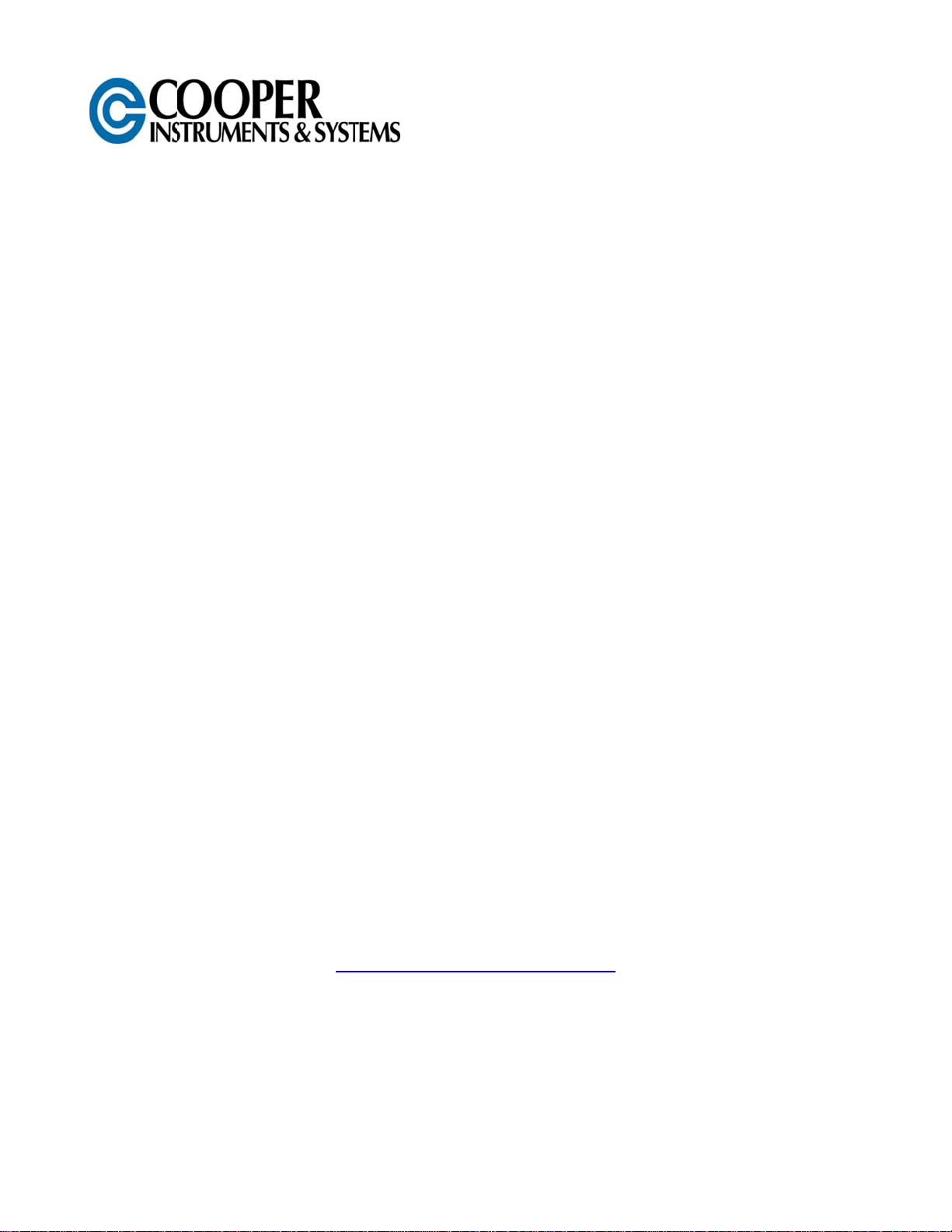
w
l
e
e
4
e
d
e
g
7
M7
Digita
Forc
Gau
e
Us
w
w.coop
PH: (540
) 349-47
r Gui
rinstrum
6 • FAX:
e
nts.com
(540) 34
-4755
CF 194
M7 User Guide
Page 2

Series 7 Digital Force Gauges User’s Guide
Thank you…
Thank you for purchasing a Mark-10 Series 7 digital force gauge, designed for
tension and compression testing applications from 0.12 lb to 1,000 lb (0.5 N to
5,000 N) full scale. The Series 7 is an essential component of a force testing
system, typically also comprising a test stand, grips, and data collection
software.
With proper usage, we are confident that you will get many years of great
service with this product. Mark-10 force gauges are ruggedly built for many
years of service in laboratory and industrial environments.
This User’s Guide provides setup, safety, and operation instructions.
Dimensions and specifications are also provided. For additional information or
answers to your questions, please do not hesitate to contact us. Our technical
support and engineering teams are eager to assist you.
Before use, each person who is to use the Series 7 force gauge should
be fully trained in appropriate operation and safety procedures.
TABLE OF CONTENTS
OVERVIEW .........................................................2
POWER ...............................................................3
SETUP ................................................................4
HOME SCREEN AND CONTROLS ...................5
DIGITAL FILTERS ..............................................7
SET POINTS .......................................................8
BREAK DETECTION ..........................................9
OPERATING MODES .......................................11
DATA MEMORY AND STATISTICS ................19
FOOTSWITCH ..................................................21
COEFFICIENT OF FRICTION ..........................22
CUSTOM UNIT .................................................22
COMMUNICATIONS AND OUTPUTS .............23
CALIBRATION .................................................28
PASSWORDS ...................................................33
OTHER SETTINGS ...........................................34
SPECIFICATIONS ............................................36
1
Page 3
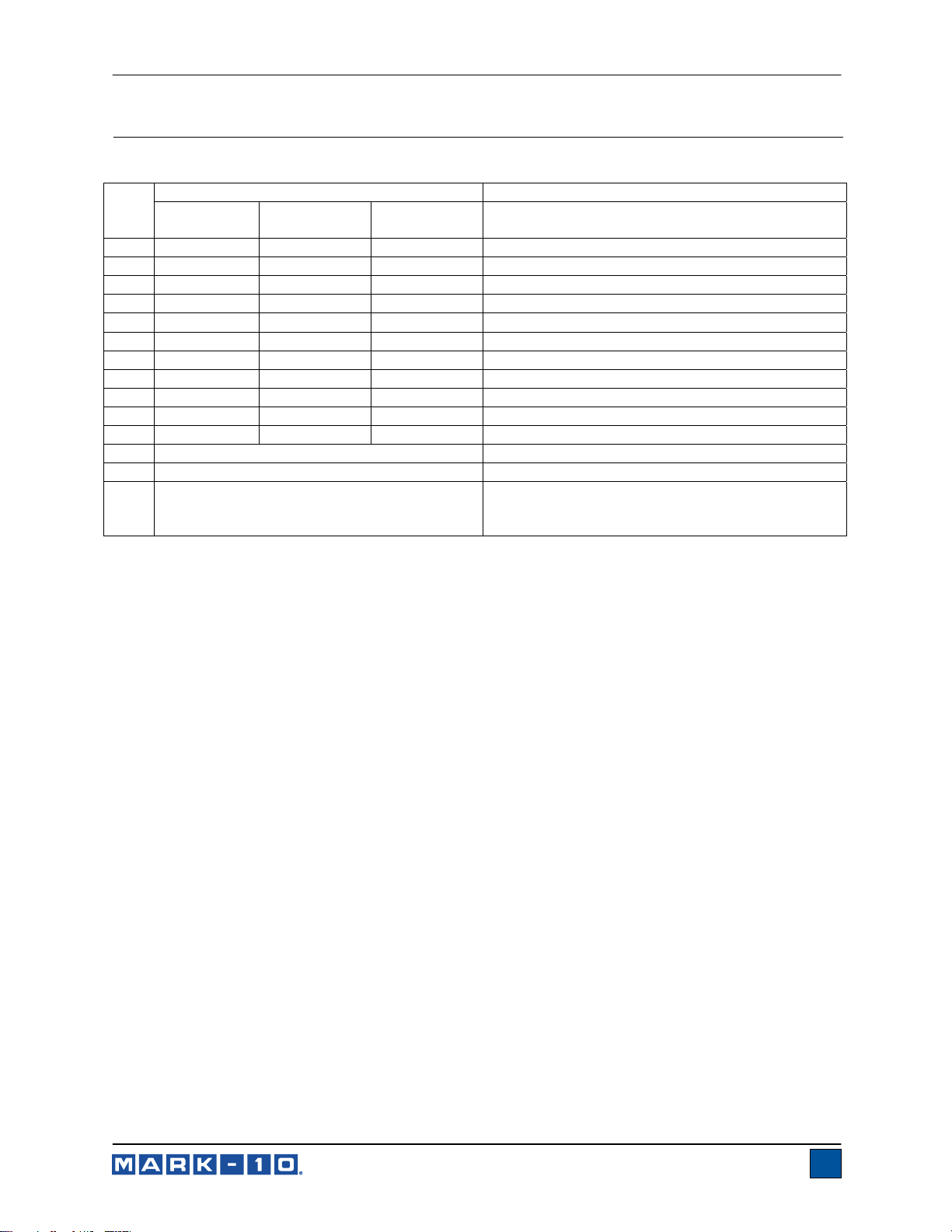
Series 7 Digital Force Gauges User’s Guide
1 OVERVIEW
1.1 List of included items
Part No.
M7-012 –
Qty.
1 12-1049 12-1049 12-1049 Carrying Case
1 08-1022 08-1022 08-1022 AC adapter body with US, EU, or UK prong
1 08-1026 08-1026 08-1026 Battery (inside the gauge)
1 G1024 G1024 G1031 Extension rod
1 G1026 G1026 G1033 Cone
1 G1025 G1025 G1032 Chisel
1 G1027 G1027 G1034 V-groove
1 G1029 G1029 G1036 Flat
1 G1028 G1038 G1035 Hook
1 - G1039 G1037 Coupling
1 - - - Thread adapter
1 - Certificate of calibration
1 09-1165 USB cable
1 - Resource CD (USB driver, user’s guides,
1.2 Safety / Proper Usage
M7-20
M7-50 –
M7-100
M7-200 –
M7-500
MESUR
software, User’s Guide)
TM
Lite software, MESURTMgauge DEMO
Description
Caution!
Note the force gauge’s capacity before use and ensure that the capacity is not exceeded.
Producing a force greater than 150% of the gauge’s capacity can damage the internal load cell. An
overload can occur whether the gauge is powered on or off.
Typical materials suitable for testing include many manufactured items, such as springs, electronic
components, fasteners, caps, films, mechanical assemblies, and many others. Items that should not be
used with the gauge include potentially flammable substances or products, items that can shatter in an
unsafe manner, and any other components that can present an exceedingly hazardous situation when
acted upon by a force.
The following safety checks and procedures should be performed before and during operation:
1. Never operate the gauge if there is any visible damage to the AC adapter or the gauge itself.
2. Ensure that the gauge is kept away from water or any other electrically conductive liquids at all
times.
3. The gauge should be serviced by a trained technician only. AC power must be disconnected and
the gauge must be powered off before the housing is opened.
4. Always consider the characteristics of the sample being tested before initiating a test. A risk
assessment should be carried out beforehand to ensure that all safety measures have been
addressed and implemented.
5. Wear eye and face protection when testing, especially when testing brittle samples that have the
potential to shatter under force. Be aware of the dangers posed by potential energy that can
accumulate in the sample during testing. Extra bodily protection should be worn if a destructive
failure of a test sample is possible.
2
Page 4
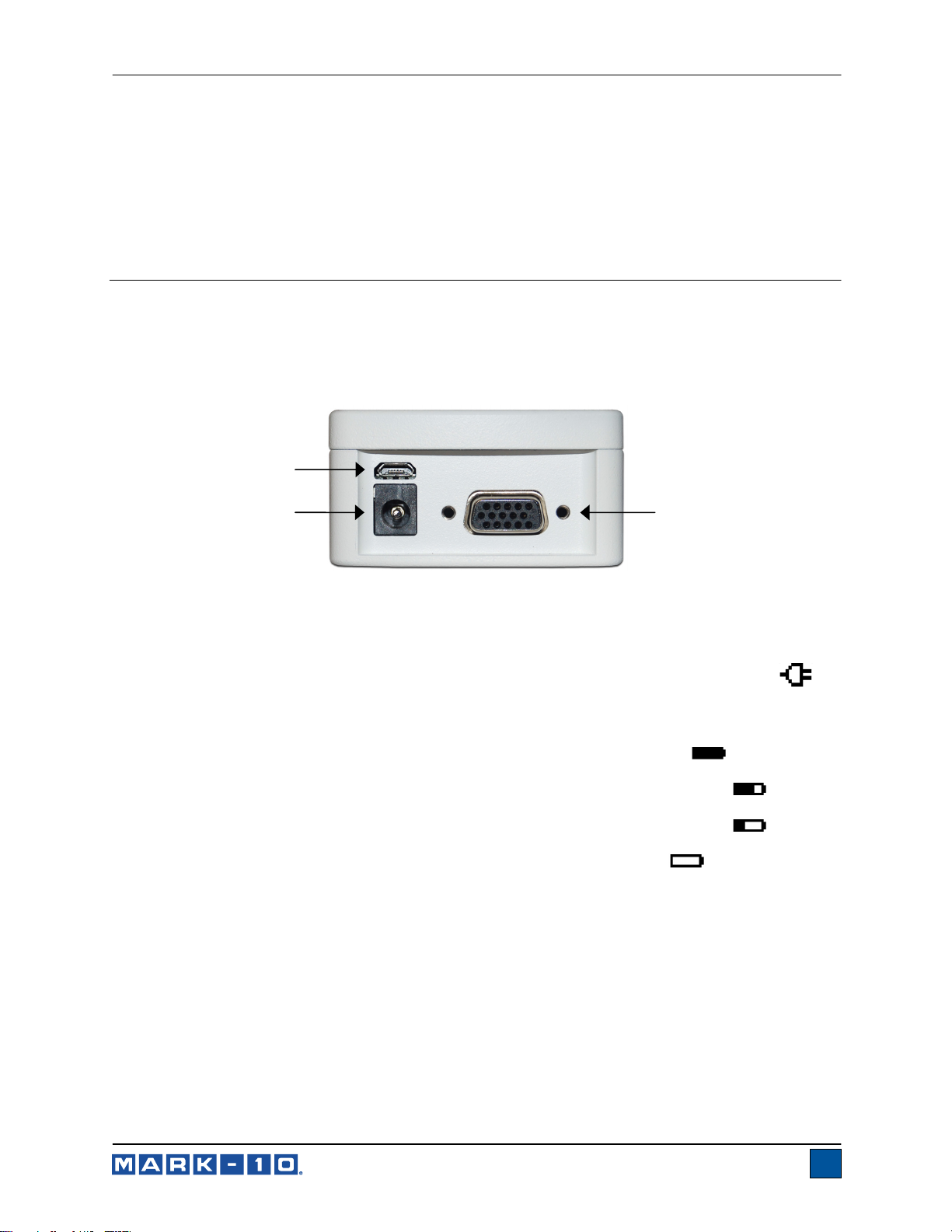
Series 7 Digital Force Gauges User’s Guide
6. In certain applications, such as the testing of brittle samples that can shatter, or other applications
that could lead to a hazardous situation, it is strongly recommended that a machine guarding
system be employed to protect the operator and others in the vicinity from shards or debris.
7. When the gauge is not in use, ensure that the power is turned off.
2 POWER
The gauge is powered either by an 8.4V NiMH rechargeable battery or by an AC adapter. Since the
batteries are subject to self discharge, it may be necessary to recharge the unit after a prolonged period
of storage. Plug the accompanying charger into the AC outlet and insert the charger plug into the
receptacle on the gauge (refer to the illustration below). The battery will fully charge in approximately 8
hours.
USB connector
Power input jack
Serial connector
Caution!
Do not use chargers or batteries other than supplied or instrument damage may occur.
If the AC adapter is plugged in, an icon appears in the lower left corner of the display, as follows:
If the AC adapter is not plugged in, battery power drainage is denoted in a five-step process:
1. When battery life is greater than 75%, the following indicator is present:
2. When battery life is between 50% and 75%, the following indicator is present:
3. When battery life is between 25% and 50%, the following indicator is present:
4. When battery life is less than 25%, the following indicator is present:
5. When battery life drops to approximately 2%, the indicator from step 4 will be flashing.
Several minutes after (timing depends on usage and whether the backlight is turned on or
off), a message appears, “BATTERY VOLTAGE TOO LOW. POWERING OFF”. An audio
tone will sound and the gauge will power off.
The gauge can be configured to automatically power off following a period of inactivity. Refer to the Other
Settings section for details.
If battery replacement is necessary, it can be accessed by separating the two halves of the gauge. Refer
to the Setup section for details.
3
Page 5
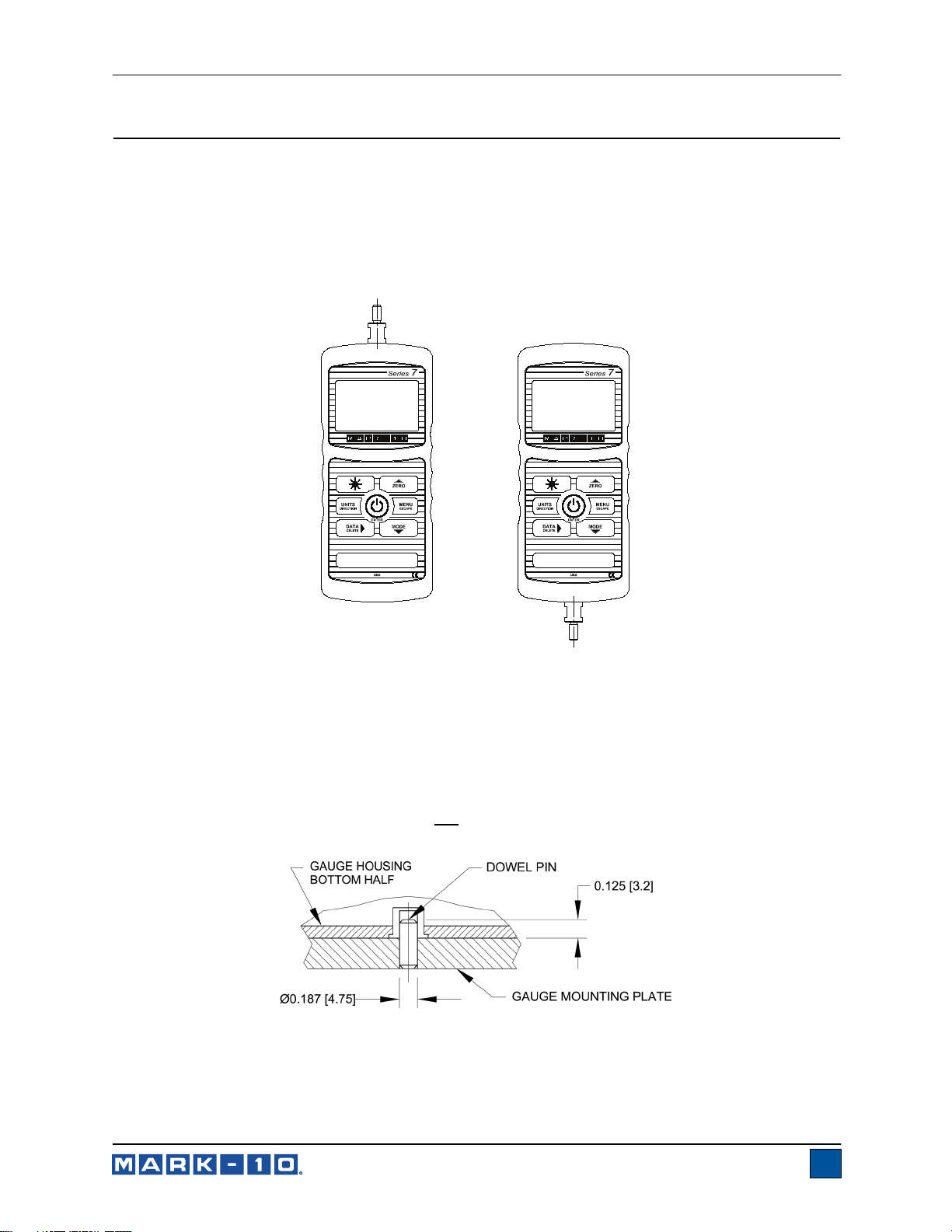
Series 7 Digital Force Gauges User’s Guide
3 SETUP
3.1 Mechanical Setup
3.1.1 Loading shaft orientation
In order to accommodate a variety of testing requirements, the orientation of the loading shaft may be set
up in either of the two positions shown below. In order to change the loading shaft orientation, loosen two
captive screws on the back side of the housing, separate the two housing halves, rotate one half 180
degrees, and reassemble. Contact between the two halves is made by spring pins and contact pads on
the printed circuit boards.
Load cell shaft up Load cell shaft down
3.1.2 Mounting to a plate
Proper mounting is important if attached to a fixture or test stand. The round steel insert with a hole in the
back of the housing is provided to withstand the load during a test. A mating dowel pin should be used
(see illustration below). Mounting plates on Mark-10 test stands include a dowel pin and clearance holes
for the four threaded holes located near the corners of the housing. These holes are designed to
accommodate screws in order to hold the gauge in place (Mark-10 test stands include a set of thumb
screws for gauge mounting). The screws must not
dowel pin properly can result in a hazardous situation.
3.1.3 Mounting attachments to the gauge
The force gauge’s threaded loading shaft is designed to accommodate common grips and attachments
with female mounting holes. To mount a grip, gently thread it onto the shaft. Other mounting adapters are
also available to prevent rotation. Ensure that the grip or fixture is positioned to ensure axial load with
respect to the loading shaft of the force gauge. When using a grip, ensure that it secures the sample in
be used for load bearing purposes. Failure to use a
4
Page 6
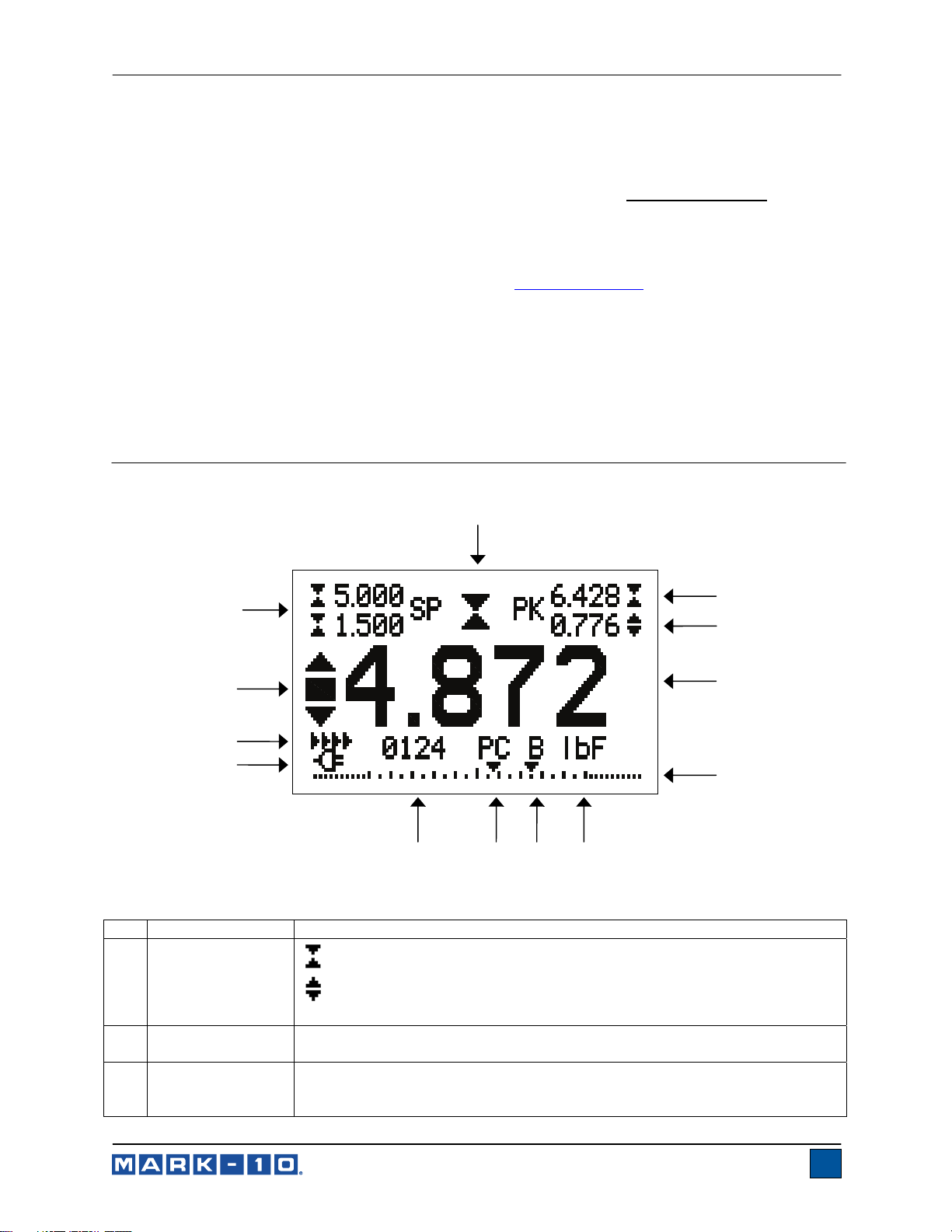
Series 7 Digital Force Gauges User’s Guide
such a way that it is prevented from slipping out during a test, preventing a potential safety risk to the
operator and others in the vicinity. If using a grip or fixture from a supplier other than Mark-10, ensure that
it is constructed of suitably rugged materials and components.
Do not use jam nuts or tools to tighten grips or attachments onto the shaft. Finger-tighten only
3.2 Installing the USB driver
If communicating via USB, install the USB driver provided on the Resource CD. Installation instructions
may also be found on the CD or may be downloaded from www.mark-10.com
.
.
Caution!
Install the USB driver before physically connecting the gauge to a PC with the USB cable.
Further instructions for configuring and using the gauge’s outputs are provided in the Communications
and Outputs section.
4 HOME SCREEN AND CONTROLS
4.1 Home Screen
1
13
12
11
10
9
No. Name Description
Tension /
1
compression
indicator
Compression
2
Peak
Tension Peak /
3
Static COF
- indicates a compression (push) direction
- indicates a tension (pull) direction
These indicators are used throughout the display and menu.
The measured compression peak reading. This reading may be reset by
pressing ZERO or by powering the gauge off and on.
The measured tension peak. If the COF unit is selected, this represents the
static coefficient of friction. May be reset by pressing ZERO or by powering
the gauge off and on.
678
2
3
4
5
5
Page 7
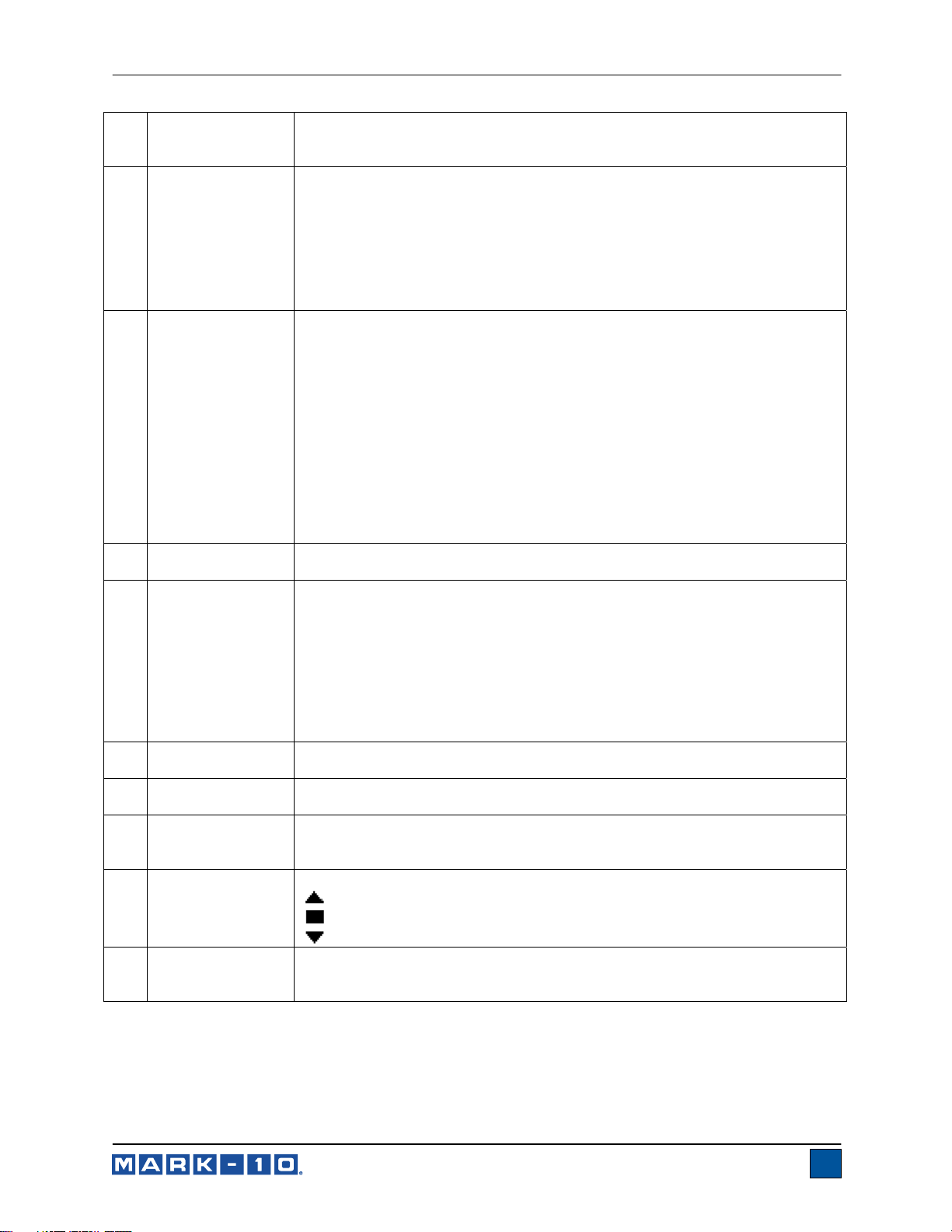
Series 7 Digital Force Gauges User’s Guide
Primary reading /
4
Kinetic COF
5 Load bar
6 Units
Break Detection
7
On/Off
8 Mode
Number of stored
9
data points
Battery / AC
10
adapter indicator
Automatic data
11
output indicator
High / low limit
12
indicators
13 Set points
The current displayed force reading. When the COF unit is selected, this
reading represents the kinetic coefficient of friction upon completion of an
Averaging sequence. See Operating Modes section for details.
Analog indicator to help identify when an overload condition is imminent. The
bar increases either to the right or to the left from the midpoint of the graph.
Increasing to the right indicates compression load, increasing to the left
indicates tension load. If set points are enabled, triangular markers are
displayed for visual convenience. This indicator reflects the actual load, which
may not correspond to the primary reading (depends on operating mode).
The ZERO key does not reset the load bar. See Operating Modes section for
details.
The current unit of measurement. Abbreviations are as follows:
lbF – Pound-force
ozF – Ounce-force
kgF – Kilogram-force
gF – Gram-force
N – Newton
kN – Kilonewton
mN – Millinewton
COF – Coefficient of friction
XXXXX – User-defined unit (up to 5 characters)
Note: not all gauge capacities measure in all the above units. Refer to the
capacity / resolution table in the Specifications section for details. COF and
user-defined units must be enabled before they can be selected.
The letter “B” appears if the Break Detection function is enabled. Refer to the
Break Detection section for details.
The current measurement mode. Abbreviations are as follows:
RT – Real Time
PC – Peak Compression
PT – Peak Tension (corresponds to static COF)
A – Average (corresponds to kinetic COF)
ET – External Trigger
CAPT – Data Capture
2PK – 1
st/2nd
Peak
See Operating Modes section for details.
The number of stored data points in memory, up to 5,000. Displayed only if
Memory Storage or Data Capture functions are used.
Either the AC adapter icon or battery power icon will be shown, depending on
power conditions. Refer to the Power section for details.
If Auto Output has been enabled under Serial / USB Settings, this indicator
is displayed. When automatic data output is occurring, the icon becomes
animated. See Communications and Outputs section for details.
Correspond to the programmed set points. Indicator definitions are as follows:
– the displayed value is greater than the upper force limit
– the displayed value is between the limits
– the displayed value is less than the lower force limit
The programmed force limits. Typically used for pass/fail type testing. 1, 2, or
no indicators may be present, depending on the configuration shown in the
Set Points menu item.
6
Page 8
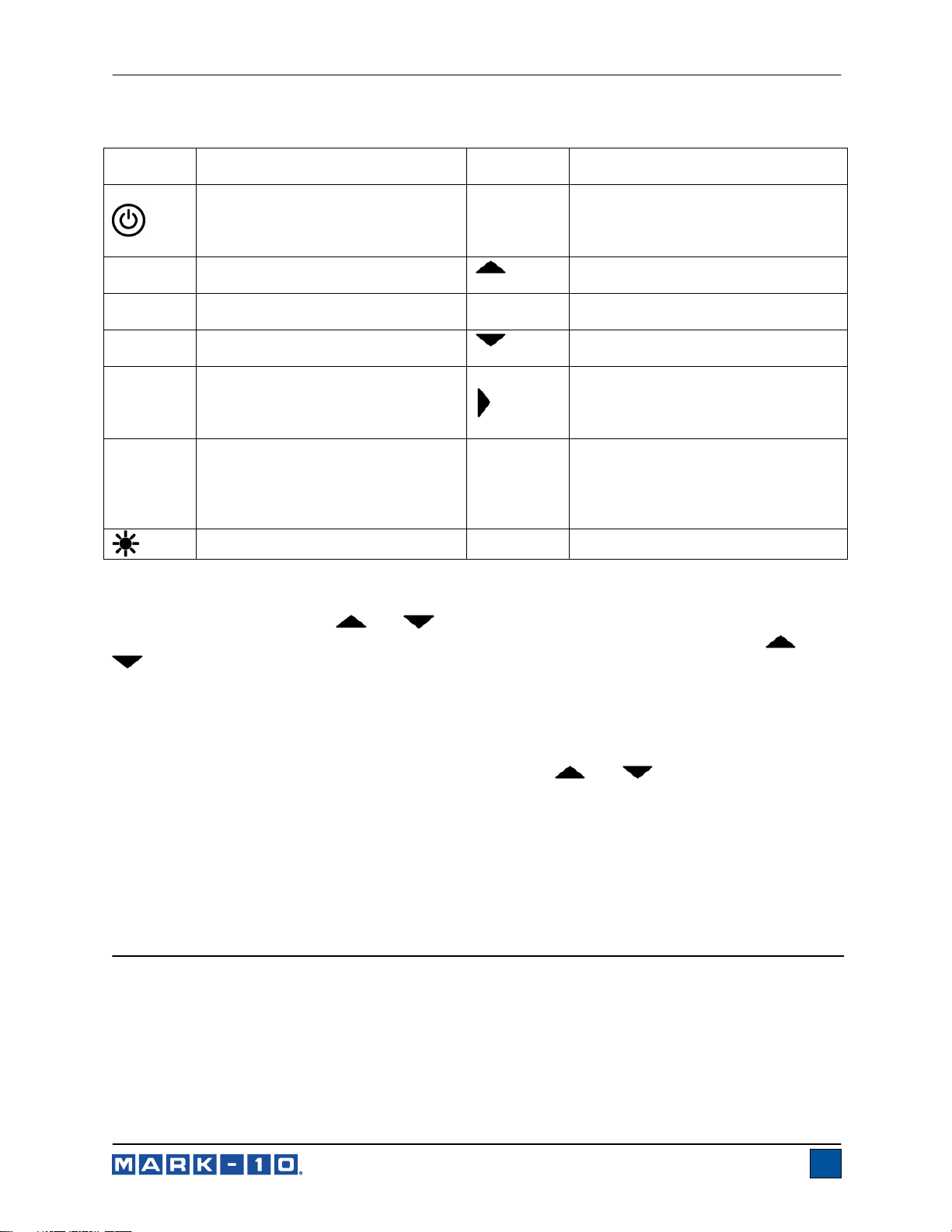
Series 7 Digital Force Gauges User’s Guide
4.2 Controls
Primary
Label Primary Function
ZERO
MENU
MODE
DATA
UNITS
4.3 Menu navigation basics
Most of the gauge’s various functions and parameters are configured through the main menu. To access
the menu press MENU. Use the
denoted with clear text over a dark background. Press ENTER to select a menu item, then use
again to scroll through the sub-menus. Press ENTER again to select the sub-menu item.
For parameters that may be either selected or deselected, press ENTER to toggle between selecting and
deselecting. An asterisk (*) to the left of the parameter label is used to indicate when the parameter has
been selected.
For parameters requiring the input of a numerical value, use the
decrement the value. Press and hold either key to auto-increment at a gradually increasing rate. When
the desired value has been reached, press ENTER to save the change and revert back to the sub-menu
item, or press ESCAPE to revert back to the sub-menu item without saving. Press ESCAPE to revert one
step back in the menu hierarchy until back into normal operating mode.
Refer to the following sections for details about setting up particular functions and parameters.
Powers the gauge on and off. Press
briefly to power on, press and hold
to power off. Active only when the
home screen is displayed.
Zeroes the primary reading and
peaks.
Enters the main menu.
Toggles between measurement
modes.
Stores a value to memory, transmits
the current reading to an external
device, and/or initiates automatic
data output, depending on setup.
Toggles between measurement
units.
Turns the LCD backlight on and off.
and keys to scroll through the items. The current selection is
Secondary
Label Secondary Function
ENTER
(UP)
ESCAPE
(DOWN)
DELETE
DIRECTION
N/A
Various uses, as described in the
following sections.
Navigates up through the menu and
sub-menus .
Reverts one step backwards through
the menu hierarchy.
Navigates down through the menu
and sub-menus.
Enables and disables Delete mode
while viewing stored data / shifts
cursor to the right for certain
functions.
Reverses the display during
calibration, and toggles between
tension and compression directions
while configuring set points and other
menu items.
N/A
and
and keys to increment or
5 DIGITAL FILTERS
Digital filters are provided to help smooth out the readings in situations where there is mechanical
interference in the work area or test sample. These filters utilize the moving average technique in which
consecutive readings are pushed through a buffer and the displayed reading is the average of the buffer
contents. By varying the length of the buffer, a variable smoothing effect can be achieved. The selection
of 1 will disable the filter since the average of a single value is the value itself.
To access digital filter settings, select Filters from the menu. The display appears as follows:
7
Page 9
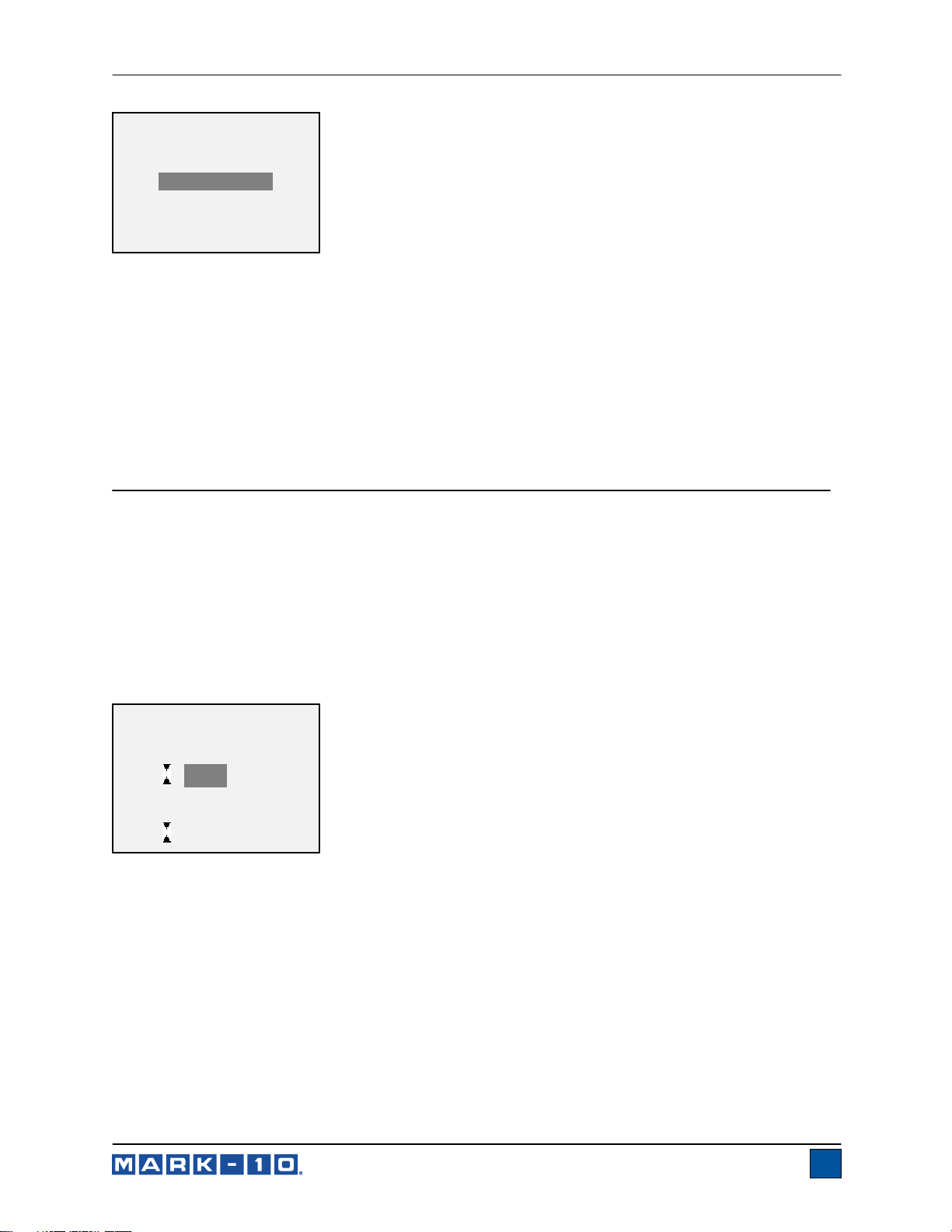
Series 7 Digital Force Gauges User’s Guide
DIGITAL FILTERS
(1 = Fastest)
Current Reading
1
Displayed Reading
1
Two filters are available:
Current Reading – Applies to the peak capture rate of the instrument.
Displayed Reading – Applies to the primary reading on the display.
Available settings: 1,2,4,8,16,32,64,128,256,512,1024,2048,4096,8192. It is recommended to keep the
current reading filter at its lowest value for best performance, and the displayed reading filter at its highest
value for best visual stability.
6 SET POINTS
6.1 General Information
Set points are useful for tolerance checking (pass/fail), triggering an external device such as a motorized
test stand, or alarm indication in process control applications. Two limits, high and low, are specified and
stored in the non-volatile memory of the instrument and the primary reading is compared to these limits.
The results of the comparisons are indicated through the three outputs provided on the 15-pin connector,
thus providing “under”, “in range”, and “over” signaling. These outputs can be connected to indicators,
buzzers, or relays as required for the application.
6.2 Configuration
To configure set points, select Set Points from the menu. The screen appears as follows:
SET POINTS
Upper Disabled
* Upper Enabled
5.000 lbF
Lower Disabled
* Lower Enabled
3.500 lbF
Either one, two, or none of the set points may be enabled. To toggle between the tension and
compression directions, press the DIRECTION key.
If two set points have been enabled, they are displayed in the upper left corner of the display. If only one
set point has been enabled, the word “OFF” appears in place of the value. If no set points have been
enabled, the upper left corner of the display will be blank.
When set points are enabled, the following indicators are shown to the left of the primary reading:
8
Page 10
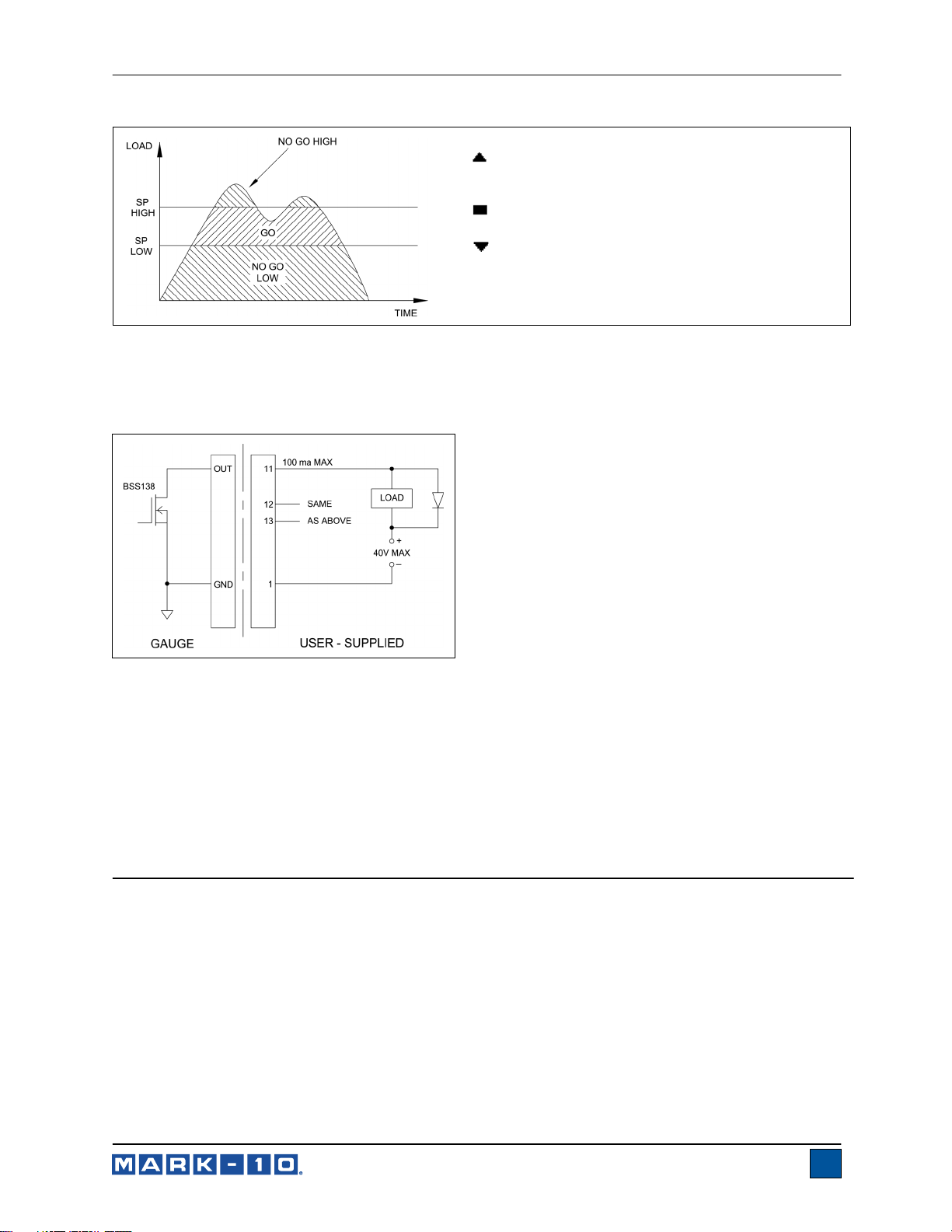
Series 7 Digital Force Gauges User’s Guide
– the displayed value is greater than the upper
force limit (NO GO HIGH)
– the displayed value is between the limits (GO)
– the displayed value is less than the lower force
limit (NO GO LOW)
Note: Set point indicators and outputs reference the displayed reading, not necessarily the current live
load.
6.3 Set Point Outputs Schematic Diagram
6.4 Using Set Points to Control a Mark-10 ESM301 Motorized Test Stand
When using set points to stop/cycle crosshead motion on an ESM301 stand, the upper set point must
always be a value in the tension direction, and the lower set point must always be a value in the
compression direction. Both set points must be set, even if the intended application is to stop/cycle at
only one of the set points. The opposite set point should be a value sufficiently large that it does not get
triggered during the course of the test.
For certain other Mark-10 test stands, the tension and compression directions are reversed.
7 BREAK DETECTION
The break detection function identifies when a sample has broken, clicked, slipped, or otherwise reached
a peak force and then fell by a specified percentage drop. Upon detection of the break, the gauge can
perform several automatic functions, depending on the mode in which break detection is enabled, as
follows:
1. Transmit the peak reading (Auto Output).
2. Save the peak value to memory (Auto Storage).
3. Zero the primary and peak readings (Auto Zero).
4. Toggle a pin (for example, to stop crosshead movement on a Mark-10 motorized test stand).
Break detection functions and settings are configured from a central location, and apply to any mode in
which it is enabled. Refer to the Operating Modes section for details on configuring each mode.
9
Page 11
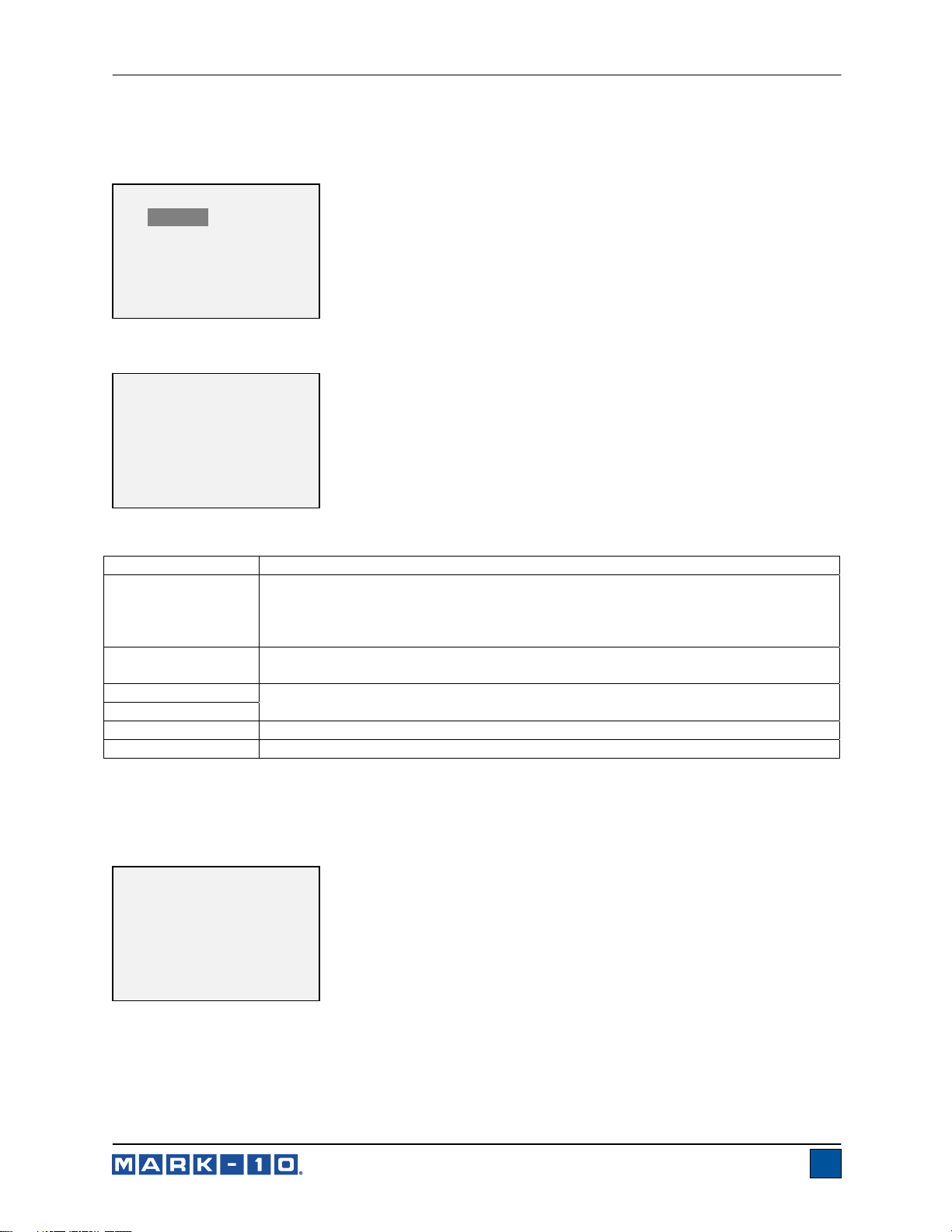
Series 7 Digital Force Gauges User’s Guide
7.1 Configuration
To enable Break Detection and configure the automatic functions, select Break Detection from the main
menu. The display appears as follows:
BREAK DETECTION
* Disabled
Enabled-End Test
Enabled-Abort
+ Break Settings
+ Auto Output
+ More
Select “+ More” for additional options:
BREAK DETECTION 2
* Auto Storage
* Auto Zero
Auto Zero Delay
3 sec.
Any combination of the above functions may be selected.
Function Description
Arms the break detection function. When enabled, the letter “B” will appear on the
Enabled-End Test
home screen, between the Mode and Unit indicators. Refer to the Home Screen
and Controls section for details. Applies to modes in which a Break Detect Stop
Condition is specified.
Enabled-Abort
Break Settings
Auto Output
Auto Storage
Auto Zero
Same as above, except applies to situations in which a premature break occurs
before the specified Stop Condition is reached.
Refer to the following sub-sections for details.
Automatically stores the peak reading to memory.
Automatically zeroes the display following data transmission and/or storage.
If tones are enabled, a tone will sound when the output, storage, and zero functions have occurred.
7.2 Break Settings
Select Break Settings from the main menu to configure the settings. The display appears as follows:
BREAK DETECTION
SETTINGS
Threshold: 5 %
% Drop: 50 %
10
Page 12
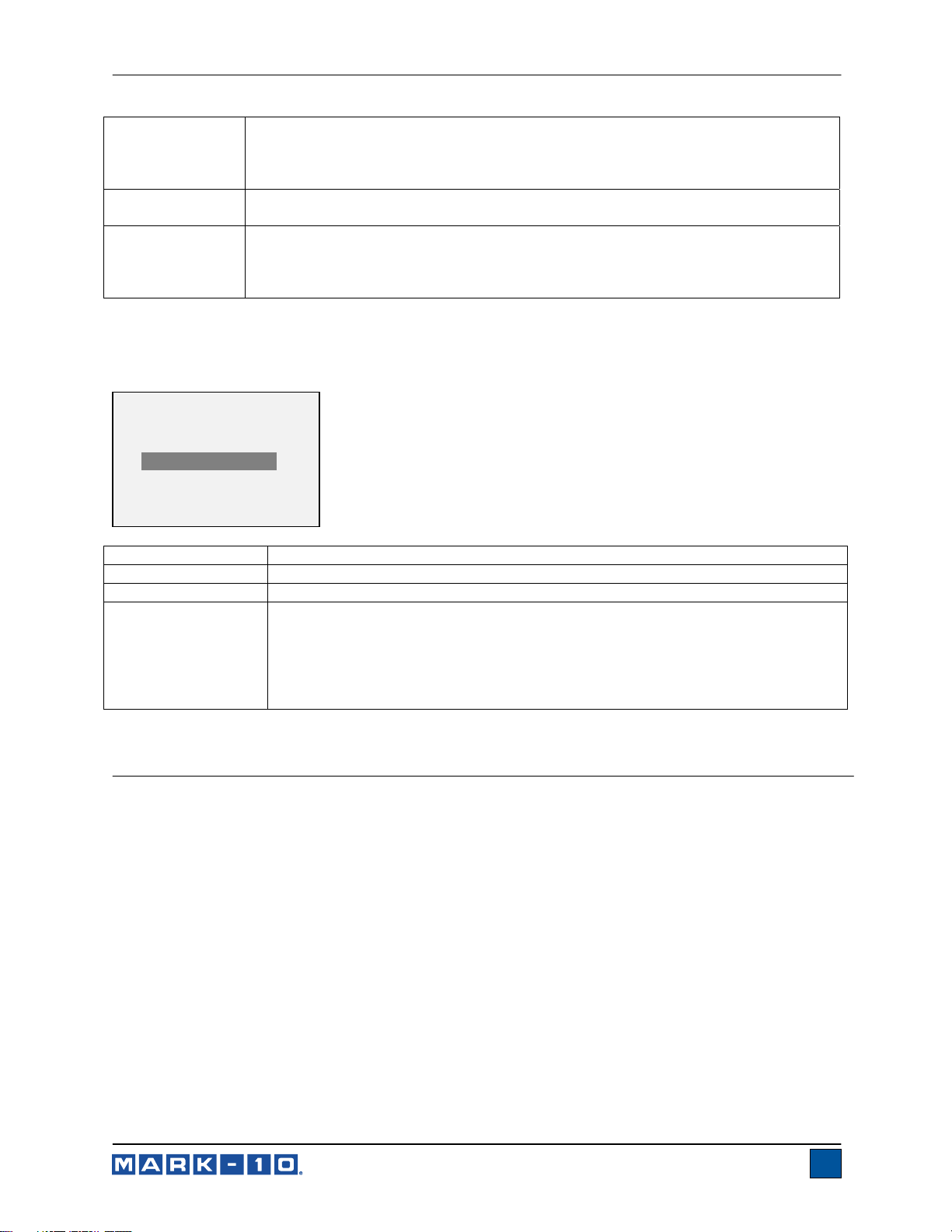
Series 7 Digital Force Gauges User’s Guide
Threshold
% Drop
Auto Zero Delay
Sets the percentage of full scale at which the break detection function becomes
active. This threshold is provided to ignore peaks that can occur during sample
loading and unloading.
Available settings: 5–90%, in 5% increments.
Sets the percentage drop from the peak reading at which the break is detected.
Available settings: 5%–90% in 5% increments.
Sets the time delay before the primary and peak readings are zeroed. Auto zero
can be disabled if required. Refer to the Auto Output Settings sub-section for
details. Available settings: 1–10 sec. in 1 sec. increments, and 10–60 sec. in 5 sec.
increments.
7.3 Auto Output Settings
Scroll to Auto Settings in the Break Detection menu and press ENTER to configure the auto output
settings. Any combination may be selected. The display appears as follows:
AUTO OUTPUT
SETTINGS
RS232/USB Output
Mitutoyo Output
Output Pin: NONE
Parameter Description
RS232/USB Output
Mitutoyo Output
Output Pin
Automatically output the peak when the break (% Drop) is detected.
Automatically output the peak when the break (% Drop) is detected.
Automatically toggle the SP1, SP2, or SP3 pins (active low). If not required, select
“NONE”. To stop a Mark-10 ESM301 test stand when a break occurs, specify
SP2 if the break is in the tension (upwards) direction, or SP1 for the compression
(downwards) direction.
Note: Because the same pins are also used for set points, the stand will stop at
whichever condition occurs first.
8 OPERATING MODES
Caution!
In any operating mode, if the capacity of the instrument has been exceeded by more than 110%,
the display will show “OVER” to indicate an overload. A continuous audible tone will be sounded
until the MENU key has been pressed or the load has been reduced to a safe level.
Several operating modes are possible with Series 7 gauges, as follows:
- Real Time (RT)
- Peak Compression (PC)
- Peak Tension / Static Coefficient of Friction (PT)
- Average Mode / Kinetic Coefficient of Friction (AVG)
- External Trigger (ET)
- Data Capture (CAPT)
st/2nd
- 1
To cycle between the modes, press MODE while in the home screen. Refer to the following sections for
details for each mode:
Peak (2PK)
11
Page 13
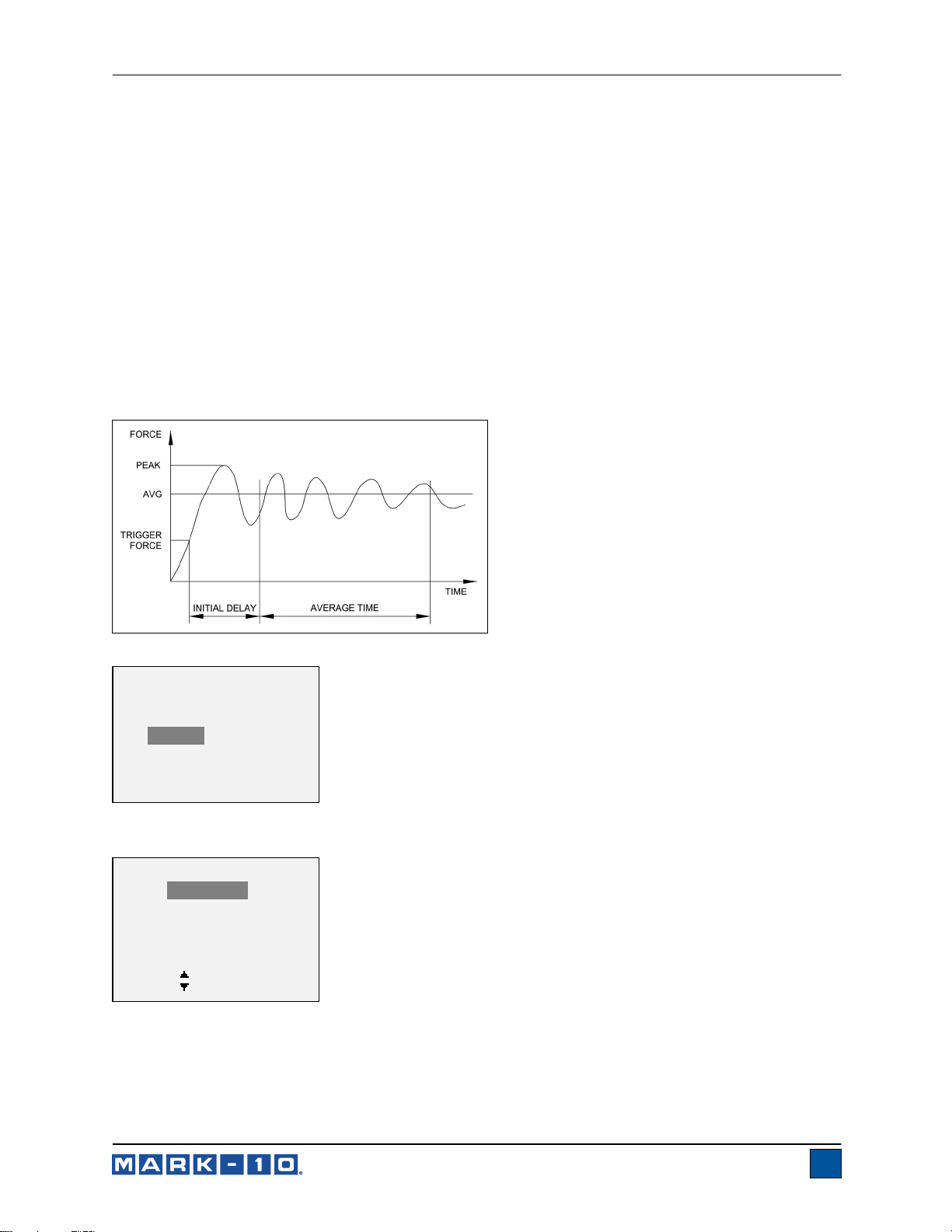
Series 7 Digital Force Gauges User’s Guide
p
8.1 Real Time (RT)
The primary reading corresponds to the live measured reading.
8.2 Peak Compression (PC)
The primary reading corresponds to the peak compression reading observed. If the actual force
decreases from the peak value, the peak will still be retained in the primary reading area of the display.
Pressing ZERO will reset the value.
8.3 Peak Tension / Static Coefficient of Friction (PT)
This is the same as Peak Compression, but for tension readings. If the COF unit is selected, the reading
in this mode represents the static coefficient of friction.
Note: The static COF is always displayed as the peak tension value in the upper right corner of the
display.
8.4 Average Mode / Kinetic Coefficient of Friction (AVG)
Average mode is used to obtain an average
force reading over a specified period of time.
This reading also represents the kinetic
coefficient of friction, if the COF unit is selected.
Applications include measurement of peel force,
COF, muscle strength, frictional force, and other
tests requiring time-averaged readings.
Before the parameters of Average Mode can be
configured, it must be enabled. To do so, select
Average Mode from the menu, scroll to
Enabled and press ENTER. The display
appears as follows:
AVERAGE MODE
Disabled
* Enabled
+ Settings
+ Auto Settings
Out
ut Pin: NONE
Then, scroll to Settings and press ENTER to configure the parameters. The parameters are as follows:
AVERAGE MODE SETTINGS
Initial Delay
0.0
Averaging Time
5.5
Trigger Force
1.200 lbF
12
Page 14
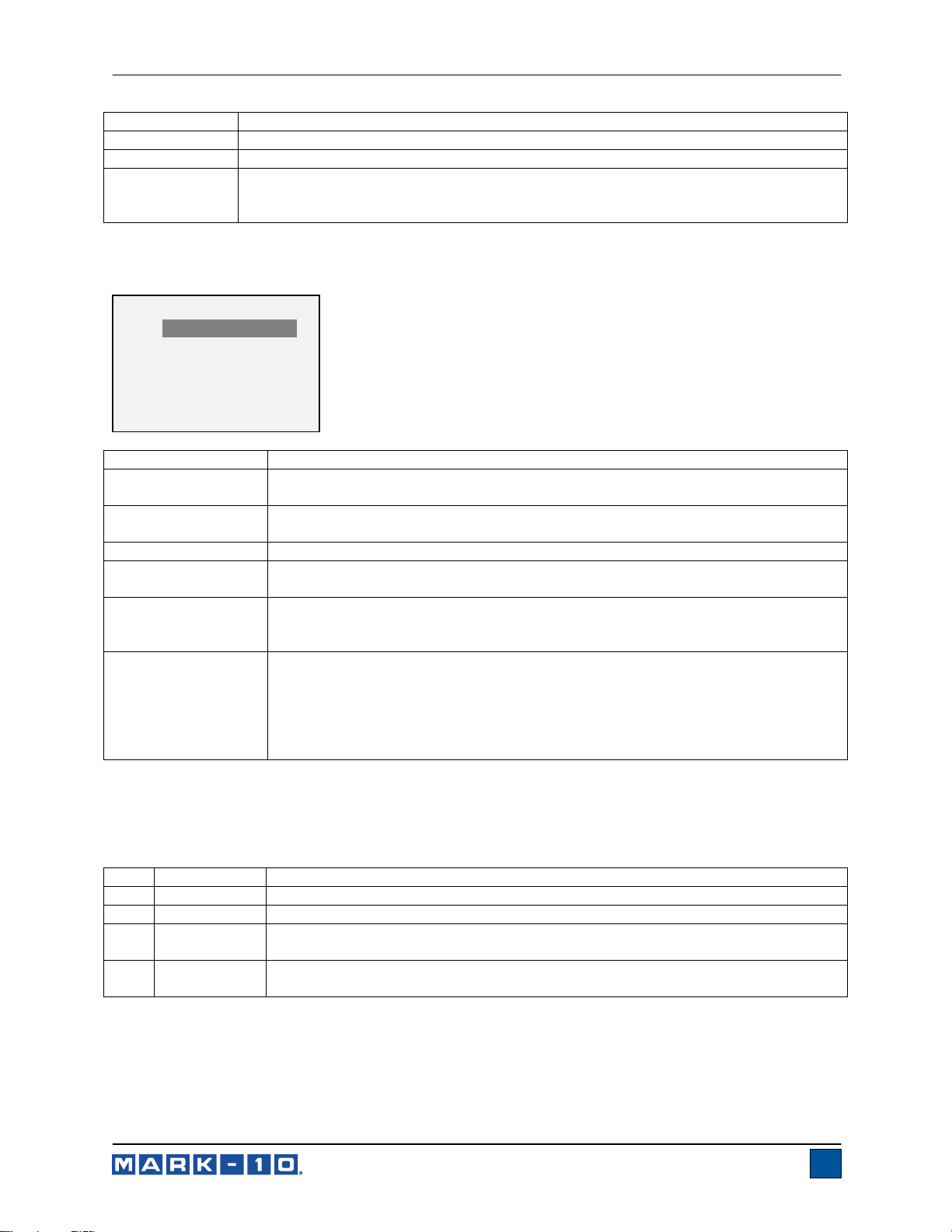
Series 7 Digital Force Gauges User’s Guide
Parameter Description
Initial Delay
Averaging Time
Trigger Force
The time delay, in seconds, before the averaging sequence commences.
The time duration, in seconds, of the averaging sequence.
The minimum force required to start the averaging sequence. Toggle between
compression and tension directions by pressing the DIRECTION key. Initial delay
follows the trigger force.
Upon completion of an averaging sequence, several functions can occur, as configured in the Auto
Settings section:
AUTO SETTINGS
* RS232/USB Output
* Mitutoyo Output
* Memory Storage
* Auto Zero
Auto Zero Delay
5 sec.
Parameter Description
RS232/USB Output
Automatically output the average via RS-232 or USB at the completion of the
averaging sequence.
Mitutoyo Output
Automatically output the average via Mitutoyo (Digimatic) at the completion of the
averaging sequence.
Memory Storage
Auto Zero
Automatically store the average at the completion of the averaging sequence.
Automatically zero the reading at the completion of the averaging sequence. This
re-arms the gauge for a new averaging sequence as if ZERO has been pressed.
Auto Zero Delay
The amount of time before the auto-zero occurs, in seconds:
Available settings: 1-10 sec., in 1 sec. increments, and 10-60 sec., in 5 sec.
increments.
Output Pin
Automatically toggle the SP1, SP2, or SP3 pins (active low). If not required, select
“NONE”. To stop a Mark-10 ESM301 test stand when averaging is completed,
specify SP2 if moving in the tension (upwards) direction, or SP1 for the
compression (downwards) direction.
Note: Because the same pins are also used for set points, the stand will stop at
whichever condition occurs first.
After the parameters have been configured and the menu has been exited, press MODE until AVG is
displayed. Then press ZERO. Average mode is now armed, and the averaging sequence will commence
when the trigger force has occurred. The current status of the averaging sequence is displayed below the
primary reading, as follows:
Step Status Description
1 TRIG WAIT The trigger force has not yet occurred.
2 INIT DLY The initial delay is currently taking place.
3 AVERAGING The gauge is collecting readings. The status will be flashing until averaging has
been completed.
4 AVRG DONE Averaging has been completed. The average force is displayed in the primary
reading.
At the completion of the averaging sequence, the peak values are retained until ZERO is pressed.
Another averaging sequence may be started after ZERO has been pressed (or auto-zeroed). To exit
Average mode, press MODE and select the desired measuring mode.
13
Page 15

Series 7 Digital Force Gauges User’s Guide
9.5 External Trigger (ET)
This mode of operation is useful for measuring electrical contact activation force as well as
synchronization of multiple instruments for a “snapshot” view of applied forces. It is possible to capture
the reading with a normally open contact (high to low transition of the trigger signal) or a normally closed
contact (low to high transition). A Mark-10 ESM301/ESM301L test stand may be automatically stopped
when an external trigger has occurred.
Before the parameters of External Trigger Mode can be configured, it must be enabled. To do so, access
the main menu, select External Trigger, scroll to one of the four available options and press ENTER.
The options are as follows:
EXTERNAL TRIGGER
* Disabled
Momentary Hi->Lo
Momentary Lo->Hi
Maintained High
Maintained Low
+ More
Select “+ More” for additional options:
EXTERNAL TRIGGER 2
+ Auto Settings
Output Pin: NONE
Option Description
Momentary High Low
The display will freeze the captured reading until ZERO is pressed. Applies
to a high to low transition of the trigger signal.
Momentary Low High
The display will freeze the captured reading until ZERO is pressed. Applies
to a low to high transition of the trigger signal.
Maintained High
The display will show the captured reading only for as long as a high signal
is maintained.
Maintained Low
The display will show the captured reading only for as long as a low signal
is maintained.
Auto Settings
Functions exactly as described in Section 5.4. These parameter values are
shared between Averaging and External Trigger modes.
Output Pin
Automatically toggle the SP1, SP2, or SP3 pins (active low). If not required,
select “NONE”. To stop a Mark-10 ESM301 test stand when an external
trigger occurs, specify SP2 if moving in the tension (upwards) direction, or
SP1 for the compression (downwards) direction.
Note: Because the same pins are also used for set points, the stand will
stop at whichever condition occurs first.
After the parameters have been configured and the menu has been exited, press MODE until ET is
displayed. External Trigger mode is now armed. Refer to the pin diagram in the Communications and
Outputs section for connection information.
To exit External Trigger mode, press MODE and select the desired measuring mode.
14
Page 16

Series 7 Digital Force Gauges User’s Guide
9.5.1 External Trigger Schematic Diagram
+3.3V
SWITCH UNDER TEST
(NO OR NC)
USER - SUPPLIED
BAT54SLT1G
14
1
IN
GND
330 Ohm
22k
TO MICROPROCESSOR
0.1 uF
GND
GAUGE
Note: Custom cabling is required to connect to a switch, or to connect a switch and a Mark-10 test stand
simultaneously.
9.6 Data Capture (CAPT)
This mode of operation is used to capture and store continuous data in the gauge’s memory. The capture
frequency can be adjusted to accommodate quick-action as well as longer duration tests. Saved data can
be downloaded in bulk via USB or RS-232.
9.6.1 Configuration
After Data Capture has been enabled, it may be selected by pressing the MODE key until CAPT is
displayed. The display appears as follows:
DATA CAPTURE
* Enabled
Period (H:M:S.x)
00 :00 :00 .00007
+ Start Condition
+ Stop Condition
+ Auto Settings
Function Description
Enabled
Period
If enabled, CAPT appears as one of the operating modes.
The capture period may be adjusted by pressing the
and keys to change
the value of the hours (H), minutes (M), seconds (S), and fractions of seconds (x)
fields. Press the key to advance to the next field.
Available settings: Hours: 0-24, Minutes: 0-59, Seconds: 0-59,
Fraction of Seconds: 0.00007-0.99995, in 0.00007 (70 μS) increments.
Start Condition
Auto Settings
See following sub-sections for details.
Note: For best performance, it is recommended to keep the current reading filter at its lowest value. See
Digital Filters section for details.
9.6.2 Start Condition
Data capture is initiated when the Start Condition has been triggered. Several triggers are available, as
shown below:
15
Page 17

Series 7 Digital Force Gauges User’s Guide
START CONDITION
Momentary HiLo
Momentary LoHi
* Maintained High
Maintained Low
+ More
Select “+ More” for additional options:
START CONDITION 2
Start Force
3.500 lbF
* DATA Key
Function Data capture is initiated when:
Momentary HiLo
Momentary LoHi
Maintained High
See External Trigger sub-section for details for each of these functions.
An external trigger occurs.
Maintained Low
Start Force
The desired trigger force is reached. Toggle between compression and tension
directions by pressing the DIRECTION key.
DATA Key
The DATA key is manually pressed.
9.6.3 Stop Condition
Data capture is automatically terminated when the Stop Condition has been reached. Several conditions
are available, as shown below:
STOP CONDITION
* Samples: 10
Stop Force
2.500 lbF
Memory Full
DATA Key
Function Data capture terminates when:
Samples
Stop Force
Memory Full
DATA Key
The desired number of samples (data points) has been captured.
The desired force has been reached.
5,000 data points have been captured.
The DATA key is manually pressed.
When data capture has stopped, the data may be automatically transmitted in bulk to a PC program such
as MESUR
TM
gauge (see the following sub-section for details). Data may also be transmitted manually
through the Memory section.
Note 1: If the Stop Condition does not occur, data capture stops automatically when the memory
is full.
16
Page 18
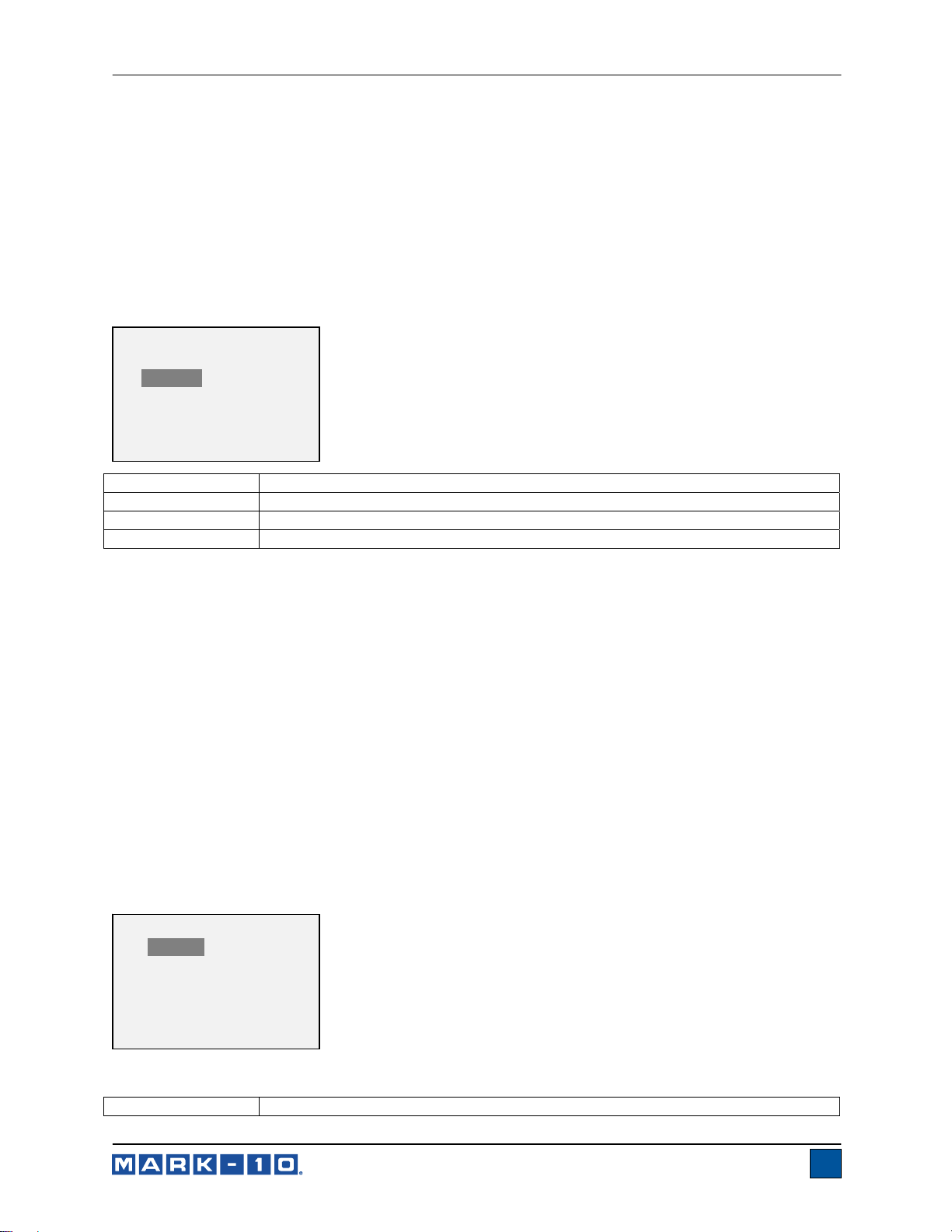
Series 7 Digital Force Gauges User’s Guide
Note 2: Data capture may be manually stopped at any time by pressing the ZERO key. A
message will appear at the bottom of the screen: “CAPTURE CANCELLED”.
The next Data Capture sequence cannot occur until the ZERO key is pressed or until the gauge is
automatically re-armed (see the following sub-section for details). If another Data Capture sequence is
initiated before the memory is cleared, these data points are appended to the existing data stored in
memory.
9.6.4 Auto Settings
The following functions can occur automatically upon termination of data capture:
AUTO SETTINGS
Transmit
XMIT & Clear Mem
Re-Arm
Function Description
Transmit
XMIT & Clear Mem
Re-Arm
Transmit all saved data via USB or RS-232.
Transmit all saved data via USB or RS-232, and clear the memory.
Re-arm the gauge for the next Data Capture sequence.
9.7 First / Second Peak (2PK)
This function is designed to accurately capture first and second peaks which can occur in materials
testing and other applications.
9.7.1 Configuration
Several functions can be performed automatically upon detection of the second peak:
1. Transmit the first peak reading and/or…
2. Transmit the second peak reading and/or…
3. Save the first peak value to memory and/or…
4. Save the second peak value to memory and/or…
5. Zero the peak readings and/or…
6. Toggle an output pin
These automatic functions can help automate and expedite testing processes. If tones are enabled, an
audible tone will sound when the output, storage, and zero functions have occurred. In order for First /
Second Peak detection to be active, the appropriate operating mode must be selected. See the
Operating Modes section for details. The display appears as follows:
FIRST/SECOND PEAK
* Enabled
+ Peak Settings
+ Auto Output
* Auto Store PK1
* Auto Store PK2
* Auto Zero
Any combination of the above functions may be selected.
Function Description
17
Page 19
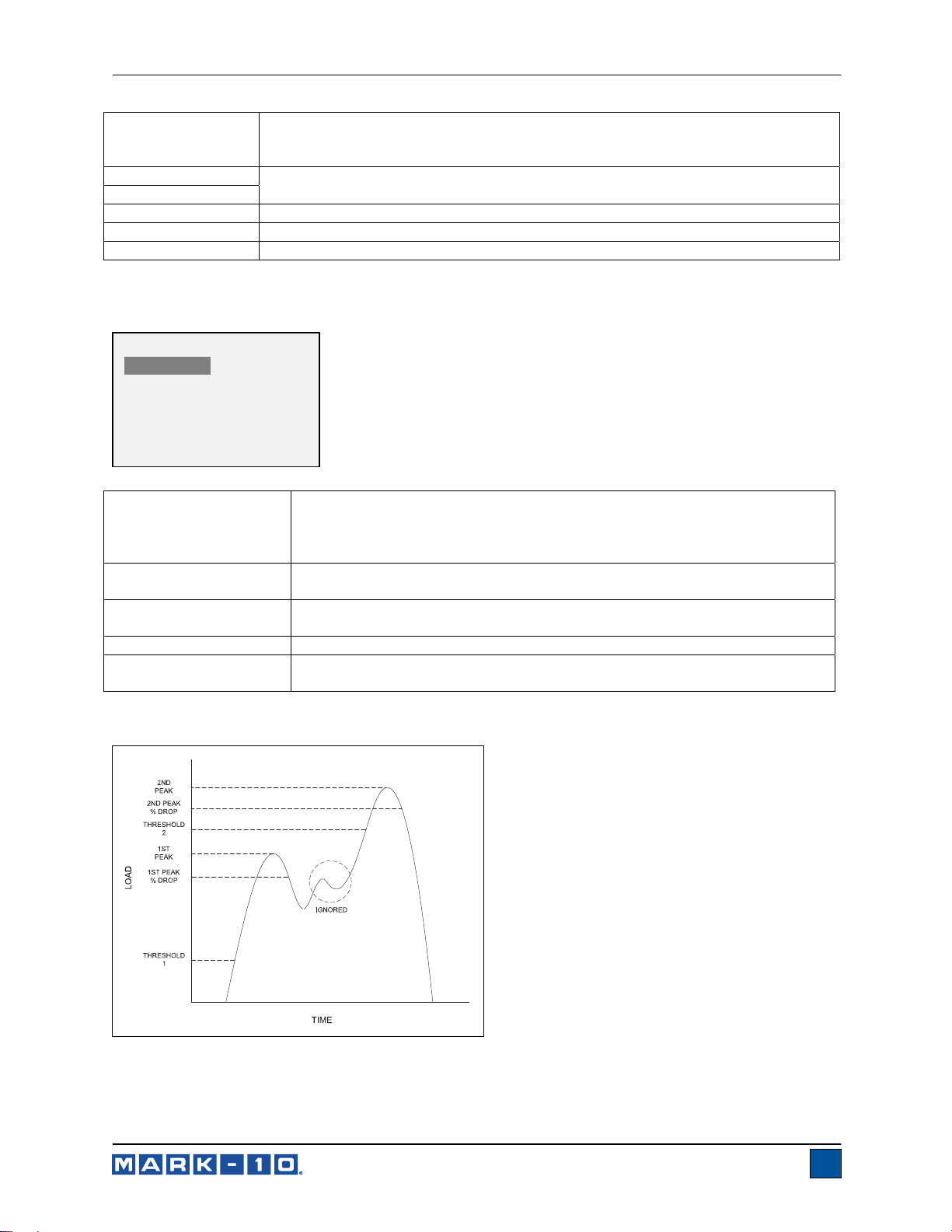
Series 7 Digital Force Gauges User’s Guide
Enabled
If enabled, 2PK appears as one of the operating modes. In the main display, the
Peak readings will reference the first and second peaks – first peak on top,
second peak below. Refer to the Home Screen & Controls section for details.
Peak Settings
Auto Output
Auto Store PK1
Auto Store PK2
Auto Zero
See following sub-sections for details.
Automatically stores the first peak reading to memory.
Automatically stores the second peak reading to memory.
Automatically zeroes the display following data transmission and/or storage.
9.7.2 Peak Settings
The display appears as follows:
PEAK SETTINGS
Threshold 1: 5 %
% Drop 1: 10 %
Threshold 2: 5 %
% Drop 2: 10 %
Auto Zero Delay
3 sec.
Threshold 1
Sets the percentage of full scale at which the first/second peak detection
feature becomes active. This threshold is provided to ignore peaks that can
occur during sample loading and unloading. Available settings: 1–90%, in
1% increments between 1–5%, and in 5% increments between 5–90%.
% (Percentage) Drop 1
Identifies the first peak via detection of a specified percentage drop from
peak. Available settings: 5–95%, in 5% increments.
Threshold 2
Same as with Threshold 1, but refers to a percentage increase above the
first peak.
% (Percentage) Drop 2
Auto Zero Delay
Same as Percentage Drop 1 but for the second peak.
Sets the time delay before the peak readings are zeroed. Available settings:
1–10 sec. in 1 sec. increments, and 10–60 sec. in 5 sec. increments.
Thresholds and percentage drops are illustrated below:
18
Page 20

Series 7 Digital Force Gauges User’s Guide
d
d
9.7.3 Auto Output Settings
Scroll to Auto Output Settings and press ENTER to select the desired automatic outputs. Select RS232/USB and/or Mitutoyo outputs, and select First and/or Second peaks, and an Output Pin, if desired.
The display appears as follows:
AUTO OUTPUT
SETTINGS
RS232/USB Output
Mitutoyo Output
First Peak
Second Peak
Output Pin: NONE
Parameter Description
RS232/USB Output
Mitutoyo Output
First Peak
Second Peak
Output Pin
Automatically output the selected peak(s) after the 2
Automatically output the selected peak(s) after the 2
Automatically output the first peak.
Automatically output the second peak.
Automatically toggle the SP1, SP2, or SP3 pins (active low). If not required, select
“NONE”. To stop a Mark-10 ESM301 test stand when a 1
n
peak is detected.
n
peak is detected.
st/2nd
peak capture
sequence is completed, specify SP2 if moving in the tension (upwards) direction,
or SP1 for the compression (downwards) direction.
Note: Because the same pins are also used for set points, the stand will stop at
whichever condition occurs first.
10 DATA MEMORY AND STATISTICS
Series 7 gauges have storage capacity of 5,000 data points. Readings may be stored, viewed, and output
to an external device. Individual, or all data points may be deleted. Statistics are calculated for the data in
memory.
To enable memory storage, select DATA Key from the menu, then scroll to Memory Storage and press
ENTER. Then exit the menu. In the home screen, the data record number 0000 appears below the
primary reading. Press DATA at any time to save the displayed reading. The record number will
increment each time DATA is pressed. If DATA is pressed when memory is full the message “MEMORY
FULL” will be flashed at the bottom of the display and a double audio tone will be sounded.
To view, edit, and output stored readings and statistics, select Memory from the menu. The screen
appears as follows:
MEMORY
View Data
View Statistics
Output Data
Output Statistics
Output Data & Stats
Clear All Data
10.1 View Data
All the saved data points may be viewed. The record number is displayed, along with the corresponding
value and currently set unit of measurement. Any readings may be deleted individually. To do so, scroll to
19
Page 21

Series 7 Digital Force Gauges User’s Guide
the desired reading and press DELETE. The letter “D” appears to the left of the record number, indicating
that the gauge is in Delete mode, as follows:
0001 2.458 lbF
0002 2.224 lbF
0003 2.446 lbF
0004 1.890 lbF
D 0005 2.098 lbF
0006 1.998 lbF
0007 2.042 lbF
Press ENTER to delete the value. To exit Delete mode, press DELETE again. Any number of readings
may be individually deleted, however, all readings may also be cleared simultaneously. Refer to the Clear
All Data section for details.
10.2 Statistics
Statistical calculations are performed for the saved values. Calculations include number of readings,
minimum, maximum, mean, and standard deviation.
10.3 Output Data
Press ENTER to output data to an external device. The display will show, “SENDING DATA…”, then
“DATA SENT”. If there was a problem with communication, the display will show, “DATA NOT SENT”.
Saved data can be transmitted to a data collection program such as MESUR
TM
gauge. Refer to their
respective user’s guides for details.
10.4 Output Statistics
Press ENTER to output statistics to an external device. The display will show, “SENDING STATS…”, then
“STATS SENT”. If there was a problem with communication, the display will show, “STATS NOT SENT”.
10.5 Output Data & Stats
Press ENTER to output data and statistics to an external device. The display will show, “SENDING
DATA”, then “SENDING STATS…”, then “DATA SENT”, then “STATS SENT”. If there was a problem with
communication, the display will show, “DATA NOT SENT” and/or “STATS NOT SENT”.
10.6 Clear All Data
Press ENTER to clear all data from the memory. A prompt will be shown, “CLEAR ALL DATA?”. Select
Yes to clear all the data, or No to return to the sub-menu.
Shortcut for clearing all data: In the main menu, highlight Memory and press DELETE. The same
prompt will be shown as above.
For output of data and/or statistics, RS-232 or USB output must be enabled. Data formatting is
<CR><LF> following each value. Units can be either included or excluded. Output of data via the Mitutoyo
output is possible; however, output of statistics is not. Refer to the Communications and Outputs
section for details.
Note: Data is not retained while the gauge is powered off. However, the gauge protects against
accidental or automatic power-off. If manually powering the instrument off, or if the inactivity time limit for
the Automatic Shutoff function has been reached, the following warning message appears:
20
Page 22

Series 7 Digital Force Gauges User’s Guide
*** WARNING ***
DATA IN MEMORY
WILL BE LOST
CANCEL
POWER OFF
If no option is selected, this screen will be displayed indefinitely, or until battery power has been depleted.
11 FOOTSWITCH
This feature allows the gauge to execute up to three functions in sequence, separated by an optional
delay, when the External Trigger input (pin 14 on the I/O connector) transitions from a high level to a low
level. The ET input has an internal pull-up resistor. One suggested method for triggering the footswitch
sequence would be to provide a relay or contact closure to ground.
To enable the footswitch settings, select Footswitch from the menu. The display appears as follows:
FOOTSWITCH
Enabled
Step 1: NONE
Delay 1: 0 sec.
Step 2: NONE
Delay 2: 0 sec.
+ More
Select “+ More” for additional options:
FOOTSWITCH 2
Step 3: NONE
Active Low (NO)
Active High (NC)
Function Description
Enabled
Step 1 / 2 / 3
Delay 1 / 2 /3
Active Low (NO)
Active High (NC)
Press ENTER to enable, and an asterisk appears.
Set the desired command.
Available commands: ?, ?C, ?PT, ?PC, ?A, Z, CLR, PM, DATA Key, and NONE.
DATA Key simulates a press of the DATA key. Explanations for other commands
may be found in the Communications and Outputs section.
Set the desired delay between commands.
Available settings: 0 – 5 sec. in 1 sec. increments, and 5 – 60 in 5 sec. increments.
Normally open contact between pin and ground.
Normally closed contact between pin and ground.
21
Page 23

Series 7 Digital Force Gauges User’s Guide
12 COEFFICIENT OF FRICTION
Series 7 gauges can determine the static and kinetic coefficients of friction (COF) between two materials
through the Averaging and peak tension capture functions. The process for determining COF requires
dragging a block of a known mass (usually 200 g) over a surface at a constant speed. The force required
to do so is divided by the weight of the block. For example, a force of 100 gF divided by 200 g equals 0.5
COF.
Although many COF testing applications require a sled weight of 200 g, the gauge allows the user to
change the sled weight to comply with other requirements. To modify the sled weight, select COF from
the menu. The display appears as follows:
COF
Enabled
Sled Weight Unit
g
Sled Weight
200.0
Available sled weight settings: 100 – 1000 g
Motorized test stands and suitable fixtures are recommended for COF measurement applications.
Recommended products: ESM301 test stand, and G1086 COF fixture
13 CUSTOM UNIT
A user-defined unit of measurement may be configured for special applications. A base unit is specified,
along with a multiplier, and 5-character name. Typical applications:
1. To measure the torque produced by pressing on a lever in a mechanical assembly, configure
the multiplier based on the length of the lever, thereby converting a unit such as N into Ncm.
2. To measure the pressure produced by a circular compression plate on a foam sample,
configure the multiplier based on the area of the plate, thereby converting a unit such as lbF
into psi.
To access this feature, select Custom Unit from the menu. The display appears as follows:
CUSTOM UNIT
Enabled
Base Unit: lbF
Unit Name: UNITx
Multiplier
1.000
22
Page 24

Series 7 Digital Force Gauges User’s Guide
A
Function Description
Enabled
Base Unit
Unit Name
Multiplier
Press ENTER to enable, and an asterisk appears. After exiting the menu, the
custom unit appears as one of the available units.
Select any available standard unit.
Specify up to 5 alphanumeric characters, using the key to advance to the next
character, and the
character “_” refers to a space.
Note: Unit names with the same abbreviations as other standard units are not
allowed. If a disallowed name is entered, a warning message will appear.
Select a value relative to the base unit.
Available values: 0.001 – 1,000
Note: Lowest value must correspond to a resolution of at least 0.00001. Highest
value must correspond to a maximum displayed reading of 500,000.
and keys to scroll through the available characters. The
14 COMMUNICATIONS AND OUTPUTS
Communication with Series 7 force gauges is achieved through the micro USB or 15-pin serial ports
located at the bottom of the instrument, as shown in the illustration in the Power section. Communication
is possible only when the gauge is in the main operating screen (i.e. not in a menu or configuration area).
14.1 Serial / USB
To set up RS-232 and USB communication, select Serial/USB Settings from the menu. The screen
appears as follows:
SERIAL/USB SETTINGS
* RS232 Selected
USB Selected
+ Baud Rate
+ Data Format
+
uto Output
Select either RS-232 or USB input (output is always active for both the USB and RS-232 ports). RS-232
must be selected when communicating through a Mark-10 test stand controller. When communicating
from the gauge directly to a PC or data collector, either RS-232 or USB can be selected as required.
Press DATA to transmit individual data points or to commence an automatic output sequence (see
Automatic Output sub-section for details). Single point or continuous data may also be requested via
ASCII commands from an external device (see Command Set sub-section for details).
Communication settings are permanently set to the following:
Data Bits: 8
Stop Bits: 1
Parity: None
Other settings are configured as follows:
14.1.1 Baud Rate
Select the baud rate as required for the application. It must be set to the same value as the receiving
device. When communicating with a Mark-10 test stand controller, the baud rate must be set to 9,600.
14.1.2 Data Format
Select the desired data format. The screen appears as follows:
23
Page 25

Series 7 Digital Force Gauges User’s Guide
DATA FORMAT
* Numeric + Units
Numeric Only
Invert Polarity
Omit Polarity
Selection Description
Numeric + Units
Output format includes the value and unit of measure. Compression values have
positive polarity, tension values have negative polarity.
Numeric Only
Invert Polarity
Output format includes the value only. Polarity same as above.
Compression values have negative polarity, tension values have positive polarity.
May be selected in addition to the Numeric + Units / Numeric Only selection.
Omit Polarity
Both directions are formatted with positive polarity. May be selected in addition to
the Numeric + Units / Numeric Only selection.
14.1.3 Automatic Output
The gauge has the ability to output data continuously via RS-232 or USB. To enable automatic output,
select Auto Output from the Serial/USB Settings sub-menu. The screen appears as follows:
AUTO OUTPUT
* Disabled
Enabled
Readings / sec.
10
Select Enabled to activate automatic output. The number of readings per second can be set to 1, 2, 5,
10, 25, 50, 125, or 250. The capabilities of the receiving device should be considered when selecting the
data output rate.
After the settings have been saved, revert to the home screen. An icon appears in the lower left corner of
the display, as follows:
This indicates that automatic data output has been armed. Automatic output
of data may be initiated by pressing DATA or by sending the appropriate ASCII command from an
external device (see Command Set sub-section for details). The icon will become animated, signaling
that automatic output is occurring. Press DATA again to end the data transmission.
14.2 Mitutoyo BCD settings
This output is useful for connection to data collectors, printers, multiplexers, or any other device capable
of accepting Mitutoyo BCD data. Individual data points may be transmitted by pressing DATA or by
requesting it from the Mitutoyo communication device (if available). To enable Mitutoyo output, select the
desired format – either with polarity or without polarity. The screen appears as follows:
MITUTOYO BCD
* Disabled
Enabled
* Without Polarity
With Polarity
24
Page 26

Series 7 Digital Force Gauges User’s Guide
14.3 Analog Output
This output can be used for chart recorders, oscilloscopes, data acquisition systems, or any other
compatible devices with analog inputs. The output produces ±1 volt at full scale of the instrument. The
polarity of the signal is positive for compression and negative for tension.
14.4 DATA Key Functions
The DATA key can be configured to perform several functions. To configure the DATA key, select DATA
Key from the menu. The display appears as follows:
DATA KEY
* RS232/USB Output
Mitutoyo Output
Memory Storage
* Auto Zero
Auto Zero Delay
5 sec.
Selection Function when pressing DATA
RS232/USB Output
Mitutoyo Output
Memory Storage
Auto Zero
Outputs data via the serial and USB ports
Outputs data via Mitutoyo (Digimatic)
Stores a reading to memory (refer to the Memory section for details)
Automatically zero the reading as if the ZERO key has been pressed after the
reading is output and/or it is stored in memory.
Auto Zero Delay
The amount of time before the auto-zero occurs, in seconds: 1 – 10 seconds in 1
second increments, and 10 – 60 seconds in 5 second increments.
Any combination of the above functions may be selected.
14.5 I/O Connector Pin Diagram (DB-9HD-15 female)
Pin No. Description
1 Signal Ground --2 * Tension Overload * Output *
3 RS-232 Receive Input
4 RS-232 Transmit Output
Input /
Output
5 +12V DC Output
6 Analog Output Output
7 * Compression Overload * Output *
8 Mitutoyo Clock or
Output
Output Bit 2 (mutually exclusive)
9 Mitutoyo Data or
10 Mitutoyo Request or
11 ** Set Point Pin 1 (SP1)** Output **
12 ** Set Point Pin 2 (SP2)** Output **
13 ** Set Point Pin 3 (SP3)** Output **
14 External Trigger Input
15 * Mitutoyo Ready or
Output Bit 0 (mutually exclusive)
Input Bit 3 (mutually exclusive)
Output Bit 1 (mutually exclusive) *
Output
Input
Output *
* Maximum voltage: 40V.
25
Page 27

Series 7 Digital Force Gauges User’s Guide
** The output assignments depend on several factors described in the table below. Output functions
always reference the primary reading on the display, regardless of the current mode.
Force
Pin 11
(SP1)
Pin 12
(SP2)
Pin 13
(SP3)
Upper and Lower Set Points are Compression
Greater than or equal to upper set point On Off Off
Between upper and lower set points Off Off On
Less than or equal to lower set point Off On Off
Upper and Lower Set Points are Tension
Greater than or equal to upper set point Off On Off
Between upper and lower set points Off Off On
Less than or equal to lower set point On Off Off
Upper Set Point is Compression, Lower Set Point is Tension
Greater than or equal to upper set point, in compression Off On Off
Between upper and lower set points Off Off On
Greater than or equal to lower set point, in tension On Off Off
Upper Set Point is Tension, Lower Set Point is Compression
Greater than or equal to upper set point, in tension Off On Off
Between upper and lower set points Off Off On
Greater than or equal to lower set point, in compression On Off Off
14.6 Command Set / Gauge Control Language 2 (GCL2)
Series 7 force gauges may be controlled by an external device through the RS-232 or USB channels. The
following is a list of supported commands and their explanations. All commands must be terminated with
a Carriage Return character or with a Carriage Return/Line Feed combination. The gauge responses are
always terminated with a Carriage Return/Line Feed.
Request Readings
? Request the displayed reading (dependant on operating mode)
?C Request the current (real time) reading
?PT Request the peak tension reading (corresponds to static COF)
?PC Request the peak compression reading
?ET Request the reading obtained during the External trigger mode
?A Request the average reading obtained during the Average mode
(corresponds to kinetic COF)
?P1 Request 1
st
peak reading
Units
LB Switch units to pound-force
OZ Switch units to ounce-force
KG Switch units to kilogram-force
G Switch units to gram-force
N Switch units to Newtons
MN Switch units to Milli-Newtons
KN Switch units to Kilo-Newtons
COF Switch units to Coefficient of Friction
CU Switch to user-defined custom unit
COFE Enable Coefficient of Friction unit
COFD Disable Coefficient of Friction unit
CUE Enable user-defined custom unit
CUD Disable user-defined custom unit
26
Page 28

Series 7 Digital Force Gauges User’s Guide
Basic Functions
CUR Current mode (real time mode) for primary reading
PT Peak Tension mode for primary reading
PC Peak Compression mode for primary reading
CLR Clear peaks
Z Zero display and perform the CLR function
Filters
FLTCn Digital filter for displayed readings
FLTPn Digital filter for current readings
n= 0-10, filter = 2
n
, ex: n=0= no filter, n=10=1024 samples averaged
Memory & Statistics
MEM Transmit all stored readings
STA Transmit statistics
Set Points
SPHD Disable high set point
SPLD Disable low set point
SPHn High set point. n=value (+ for compression, - for tension)
SPLn Low set point. n=value (+ for compression, - for tension)
Note: High set point value must be greater than low set point value if both values
are set to the same polarity.
USB/RS-232 Communication
FULL USB/RS-232 transmission with units
NUM USB/RS-232 transmission without units (only numeric values)
AOUTn Auto-transmit n times per second n=1, 2, 5, 10, 25, 50, 125, 250. 0=disabled
Note: n = 1 = yields 50 times per second. This is provided for backward
compatibility with legacy gauges.
IPOLn Invert polarity of output. n=1=invert polarity. n=0=normal (default)
Note: Normal polarity is positive for compression and negative for tension.
OPOLn Omit polarity of output. n=1=omit polarity. n=0=include polarity (default)
Note: The “+” sign is always omitted. A “–“ sign is sent when polarity is enabled.
Mitutoyo Communication
MIT Enable Mitutoyo output
MITD Disable Mitutoyo output
POL Mitutoyo output with polarity (+ for compression, - for tension)
NPOL Mitutoyo output without polarity (absolute value)
PM Print/send data to a Mitutoyo-compatible device
Averaging
A Enable Average mode
AD Disable Average mode
AM Select Average mode (if enabled) for primary reading
TRFn Trigger force. n=value (+ for compression, - for tension)
DELn Initial delay. n=0.1-300.0 seconds
ATn Average time. n=0.1-300.0 seconds
External Trigger
ETH Enable high level-triggered External trigger mode
ETL Enable low level-triggered External trigger mode
ETHL Enable reading captured on a high to low transition
27
Page 29

Series 7 Digital Force Gauges User’s Guide
ETLH Enable reading captured on a low to high transition
ETD Disable External trigger mode
Input / Output Bits
Sn Set output bit (open drain, pull to ground). n=0, 1, 2
Cn Clear output bit. n=0, 1, 2
Rn Read current status of output bit or level of input pin. n=0, 1, 2 ,3
Personality
RN Read product name
RM Read model number
RV Read firmware version number
RS Read serial number
Other Commands
AOFFn Auto-shutoff. n=0-30 minutes. 0=auto shutoff disabled
SAVE Save current settings in nonvolatile memory
LIST List current settings and status
Following is an example LIST output:
V1.00;LBF;CUR;FLTC8;FLTP1;AOUT00;AOFF5;FULL;IPOL0;OPOL0;MIT;POL;B0
All fields are separated by “;”. The first field shows the firmware version, the last field shows the remaining
battery power (B0=full charge, B3=minimum power). All other fields show the status of settings and
features using the same abbreviations as the commands to set them.
Any detected errors are reported back by means of the following error codes:
*10 Illegal command
*11 Not applicable
*21 Invalid specifier
*22 Value too large
15 CALIBRATION
15.1 Initial Physical Setup
The gauge should be mounted vertically to a test stand or fixture rugged enough to withstand a load
equal to the full capacity of the instrument. Certified deadweights or master load cells should be used,
along with appropriate mounting brackets and fixtures. Caution should be taken while handling such
equipment.
15.2 Calibration Procedure
1. Select Calibration from the menu. The display appears as follows:
CALIBRATION
To invert the
display, press the
DIRECTION button,
then press ENTER.
2. Press DIRECTION to invert the display, if desired. ENTER to continue. The display appears as
follows:
28
Page 30

Series 7 Digital Force Gauges User’s Guide
CALIBRATION
Enter # cal points
(1 to 10)
Compression:
5
Tension:
5
The gauge can be calibrated at up to 10 points in each direction. Enter the number of calibration
points for each direction (compression and tension). At least one point must be selected for each
direction.
Note: To achieve the accuracy specification of ±0.1%, it is recommended to calibrate the gauge
at 5 or more even increments in both tension and compression directions. For example, a gauge
with capacity of 10 lbF should be calibrated at 2, 4, 6, 8, and 10 lb loads in each direction.
3. To escape the Calibration menu at any time, press ESCAPE. The display appears as follows:
CALIBRATION
NOT COMPLETE
Cancel
Exit w/o saving
Selecting “Cancel” will revert back to the Calibration setup. Selecting “Exit w/o saving” will return
to the menu without saving changes.
4. After the number of calibration points has been entered, press ENTER. The display appears as
follows:
CALIBRATION
OFFSET
Place force gauge
horizontally, then
press ZERO.
5. Place the force gauge horizontally on a level surface free from vibration, then press ZERO. The
gauge will calculate internal offsets, and the display appears as follows:
CALIBRATION
OFFSET
Please wait…
29
Page 31

Series 7 Digital Force Gauges User’s Guide
CALIBRATION
OFFSET
Sensor passed
Analog passed
CALIBRATION
OFFSET
Sensor failed
Analog failed
If failed:
6. The following screen appears after the offsets have been calculated:
CALIBRATION
COMPRESSION
Attach necessary
weight fixtures,
then press ENTER.
Attach weight fixtures (brackets, hooks, etc), as required. Do not yet attach any weights or apply
any calibration loads. Press ENTER.
7. The display appears as follows:
CALIBRATION
COMPRESSION
Optionally exercise
sensor, then press
ENTER.
Optionally exercise the load cell shaft several times (at full scale, if possible), then press ENTER.
8. The display appears as follows:
CALIBRATION
COMPRESSION
Gain adjust
Apply full scale load
10.000 lbF +/-20%,
then press ENTER.
Apply a weight equal to the full scale of the instrument, then press ENTER.
9. After displaying “Please wait…” the display appears as follows:
CALIBRATION
COMPRESSION
Ensure no load,
then press ZERO.
Remove the load applied in Step 8, leave the fixtures in place, then press ZERO.
30
Page 32

Series 7 Digital Force Gauges User’s Guide
p
10. The display appears as follows:
CALIBRATION
COMPRESSION
Apply load
1 OF 5
Enter load:
2.000 lbF
Press ENTER.
Use the UP and DOWN keys to adjust the load value as required. The load values default to even
increments, as indicated by the previously entered number of data points (even increments are
recommended for best results). For example, if a 50 lbF capacity gauge is calibrated, and 5 data
points were selected, the load values will default to 10, 20, 30, 40, and 50 lb. Apply the calibration
load. Then press ENTER.
Repeat the above step for the number of data points selected.
11. After all the compression calibration points have been completed, the display appears as follows:
CALIBRATION
COMPRESSION COMPLETE
Reverse direction
for tension.
Attach necessary
weight fixtures,
then
ress ENTER.
Press ENTER.
12. The display appears as follows:
CALIBRATION
To invert the
display, press the
DIRECTION button,
then press ENTER
Reverse the orientation of the load cell shaft by rotating the gauge 180 degrees. Press
DIRECTION to invert the display. Then attach weight fixtures. The following screens will step
through the same procedure as with the compression direction. Proceed in the same manner.
13. At the completion of the tension calibration, the display appears as follows:
CALIBRATION
COMPLETE
Save & exit
Exit w/o saving
To save the calibration information, select “Save & exit”. To exit without saving the data select
“Exit without saving”.
31
Page 33

Series 7 Digital Force Gauges User’s Guide
14. Any errors are reported by the following screens:
CALIBRATION
Units must be gF.
Please try again
Press ENTER.
Displayed at the start of calibration if a disallowed unit is selected.
CALIBRATION
Load not stable.
Please try again.
Ensure that the load is not swinging, oscillating, or vibrating in any manner. Then try again.
CALIBRATION
COMPRESSION
Load too low.
Please try again.
The calibration weight does not match the set value.
CALIBRATION
TENSION
Load too close
to previous.
Please try again.
The entered calibration point is too close to the previous point.
32
Page 34

Series 7 Digital Force Gauges User’s Guide
y
(
16 PASSWORDS
Two separate passwords may be set to control access to the Calibration section and to the menu and
other keys. To access the passwords setup screen, select Passwords from the menu. The display
appears as follows:
PASSWORDS
Calibration
Menu Key
Units Key
Mode Key
Zero Key
Data Ke
16.1 Calibration Password
Select Calibration from the sub-menu. The display appears as follows:
CALIBRATION
PASSWORD
* Disabled
Enabled
Set Password
0000 – 9999)
To set the password, select Enabled , then Set Password. Use the UP and DOWN keys to increment
and decrement the value, from 0 to 9999. When the desired value has been selected, press ENTER, then
ESC to exit the sub-menu.
16.2 MENU Key Password
If enabled, every time the MENU key is selected, a password must be provided. Select Menu Key from
the sub-menu. Follow the same procedure as described above.
16.3 Locking Out Other Keys
Other keys may be locked out individually. Select any combination of keys (UNITS, MODE, ZERO,
DATA) by pressing ENTER in the Passwords sub-menu. Pressing a locked key will prompt the message
“KEY PROTECTED” and then revert to the previous screen.
16.4 Password Prompts
If passwords have been enabled, the following will be displayed when pressing the MENU key or
accessing the Calibration section:
ENTER PASSWORD
(0000 – 9999)
5000
Use the UP and DOWN keys to select the correct password, then press ENTER to continue.
If the incorrect password has been entered, the display appears as follows:
33
Page 35

Series 7 Digital Force Gauges User’s Guide
INCORRECT
PASSWORD
Reset password
Request code:
XXXX
To re-enter the password, press ESC to exit to the home screen. Then, access the desired function and
enter the password again when prompted.
If the password has been misplaced, it can be reset. Press ENTER to generate a request code. The
request code must be supplied to Mark-10 or a distributor, who will then provide a corresponding
authorization code. Enter the activation code to disable the password.
17 OTHER SETTINGS
17.1 Automatic Shutoff
The gauge may be configured to automatically power off following a period of inactivity while on battery
power. Inactivity is defined as the absence of any key presses or load changes of 100 counts or less. To
access these settings, select Automatic Shutoff from the menu. The display appears as follows:
AUTOMATIC SHUTOFF
Disabled
* Enabled
Set Minutes
5
Selection Description
Disabled
Enabled
Set Minutes
Note: If the AC adapter is plugged in, the gauge will ignore these settings and remain powered on until
the POWER key is pressed.
17.2 Backlight
Although the backlight may be turned on and off at any time by pressing the BACKLIGHT key, there are
several available initial settings (applicable upon powering on the gauge). To access these settings,
select Backlight from the menu. The display appears as follows:
BACKLIGHT
Off
On
* Auto
Set Minutes
1
Disable automatic shutoff.
Enable automatic shutoff.
The length of time of inactivity. Available settings: 5-30, in 5 minute increments.
34
Page 36

Series 7 Digital Force Gauges User’s Guide
Selection Description
Off
On
Auto
Backlight to be off upon powering on the gauge.
Backlight to be on upon powering on the gauge.
Backlight to be on upon powering gauge, but will shut off after a period of inactivity (as
defined in the Automatic Shutoff sub-section). The backlight will turn on again when
activity resumes. The length of time of inactivity is programmed in minutes via the Set
Minutes parameter. Available settings: 1-10, in 1 minute increments.
Note: If the AC adapter is plugged in, the gauge will ignore these settings and keep the backlight on,
unless the BACKLIGHT key is pressed. Selecting the On or Off setting in the Backlight menu will
manually turn the backlight on or off as if the Backlight button were pressed.
17.3 LCD Contrast
The contrast of the display may be adjusted. Select LCD Contrast from the menu. The screen appears
as follows:
LCD CONTRAST
Set Contrast
10
Press ENTER to modify the contrast. Select a value from 0 to 25, 25 producing the most contrast.
17.4 Tones
Audible tones can be enabled for all key presses and alerts, such as overload, set point value reached,
etc. The Set Point alert can be configured to be either a momentary tone or a continuous tone (until the
load is restored to a value between the set points). To configure the functions for which audible tones will
apply, select Tones from the menu. The screen appears as follows:
TONES
Keys
* Alerts
Set Points
* Momentary
Continuous
17.5 Initial settings
This section is used to configure the initial settings upon powering on the gauge. The initial units of
measurement and the primary reading measurement mode may be configured. To access these settings,
select Initial Settings from the menu. The screen appears as follows:
INITIAL SETTINGS
Units
lbF
Mode
Real Time
35
Page 37

Series 7 Digital Force Gauges User’s Guide
17.6 Restore Default Settings
Default factory settings can be restored by selecting Restore Defaults from the menu. The settings may
be found in the Specifications section. The screen appears as follows:
RESTORE DEFAULT
SETTINGS?
No
Yes
17.7 Information / Welcome Screen
The following screen is displayed at power-up and can be accessed at any time by selecting Information
from the menu:
Digital Force Gauge
Series 7
Model No: M7-50
Serial No: 1234567
Version: 1.0
(c) Mark-10 Corp.
18 SPECIFICATIONS
18.1 General
Accuracy:
Sampling rate:
Power:
Battery life:
Measurement units:
Outputs:
Safe overload:
Weight (gauge only):
Included accessories:
Environmental
requirements:
Warranty:
±0.1% of full scale
14,000 Hz
AC or rechargeable battery. Low battery indicator appears when battery level is low, and
gauge powers off automatically when power reaches critical stage.
Backlight on:
Backlight off:
lbF, ozF, gF, kgF, N, kN, mN, COF (depending on model)
USB / RS-232:
Language 2) for full computer control.
Mitutoyo (Digimatic):
Analog:
General purpose:
Set points:
150% of full scale (display shows “OVER” at 110% and above)
M7-012 – M7-100:
M7-200 – M7-500:
Carrying case, chisel, cone, V-groove, hook, flat, extension rod, thread adapter (M5-1000
only), AC adapter, battery, USB cable, resource CD (USB driver, MESUR Lite software,
MESURgauge DEMO software, and user’s guide), NIST-traceable certificate of calibration
with data
40 - 100°F, max. 96% humidity, non-condensating
3 years (see individual statement for further details)
up to 7 hours of continuous use
up to 24 hours of continuous use
Fully configurable up to 115,200 baud. Includes GCL2 (Gauge Control
Serial BCD suitable for all Mitutoyo SPC-compatible devices.
±1 VCD, ±0.25% of full scale at capacity,
Three open drain outputs, one input.
Three open drain lines.
1.0 lb [0.45 kg]
1.2 lb [0.54 kg]
36
Page 38

Series 7 Digital Force Gauges User’s Guide
18.2 Factory Default Settings
Parameter Setting
Set points
Upper Disabled (defaults to 80% of full scale, compression, when enabled)
Lower Disabled (defaults to 40% of full scale, compression, when enabled)
Filters
Current 16
Displayed 2048
Average mode Disabled
Initial Delay 0
Trigger Force 10% of full scale
Averaging Time (sec.) 5.0
Auto Output Settings All disabled
Auto Zero Delay 5 sec.
External Trigger Disabled
Auto Output Settings All disabled
Auto Zero Delay 5 sec.
DATA Key Functions
RS-232/USB Output Enabled
Mitutoyo Output Disabled
Memory Storage Enabled
Auto Zero Disabled
Auto Zero Delay 5 sec.
Serial/USB
RS-232 Output Selected Enabled
USB Output Selected Disabled
Baud Rate 9,600
Data Format Numeric + Units
Auto Output Disabled
Outputs per Sec. 125
Mitutoyo BCD Output Disabled
Break Detection Disabled
Threshold 10% of full scale
% Drop 50% of peak
Auto Zero Delay 5 sec.
Auto Output Settings All disabled
Auto Storage Disabled
Auto Zero Disabled
First, Second Peak Disabled
Thresholds 10%
% Drops 50%
Auto Zero Delay 5 sec.
Auto Output Settings All disabled
Auto Store Peaks Disabled
Data Capture Disabled
Period 00:00:01:00000
Start Condition Start force of 10% of full scale
Stop Condition Stop force or 20% of full scale
Auto Settings All disable
Footswitch Disabled
Steps 1 / 2 / 3 None
Delays 1 / 2 / 3 0 sec.
COF Disabled
Sled Weight 20% of full scale
Custom Unit Disabled
Base Unit lbF
Multiplier 1.000
Tones
37
Page 39

Series 7 Digital Force Gauges User’s Guide
Keys Enabled
Alerts Enabled
Set Points Momentary
Automatic Shutoff Enabled
Set Minutes 5
Backlight Auto
Set Minutes 1
Initial Settings
Units lbF
Mode Real Time
Passwords All disabled
18.3 Capacity x Resolution
Model lbF ozF kgF gF N kN mN
M7-012
M7-025
M7-05
M7-2
M7-5
M7-10
M7-20
M7-50
M7-100
M7-200
M7-500
0.12 x 0.00002 2 x 0.0005 - 50 x 0.01 0.5 x 0.0001 - 500 x 0.1
0.25 x 0.00005 4 x 0.001 - 100 x 0.02 1 x 0.0002 - 1000 x 0.2
0.5 x 0.0001 8 x 0.002 - 250 x 0.05 2.5 x 0.0005 - 2500 x 0.5
2 x 0.0005 32 x 0.01 1 x 0.0002 1000 x 0.2 10 x 0.002 - -
5 x 0.001 80 x 0.02 2.5 x 0.0005 2500 x 0.5 25 x 0.005 - -
10 x 0.002 160 x 0.05 5 x 0.001 5000 x 1 50 x 0.01 - -
20 x 0.005 320 x 0.1 10 x 0.002 10000 x 2 100 x 0.02 - -
50 x 0.01 800 x 0.2 25 x 0.005 25000 x 5 250 x 0.05 - -
100 x 0.02 1600 x 0.5 50 x 0.01 50000 x 10 500 x 0.1 - -
200 x 0.05 3200 x 1 100 x 0.02 - 1000 x 0.2 1 x 0.0002 -
500 x 0.1 8000 x 2 250 x 0.05 - 2500 x 0.5 2.5 x 0.0005 -
COF and user-defined units are excluded from the above chart.
18.4 Load Cell Deflection
Model Deflection (in [mm])
M7-012
M7-025 – M7-500
0.005 [0.13]
0.010 [0.25]
38
Page 40

Series 7 Digital Force Gauges User’s Guide
18.5 Dimensions
IN [MM]
M7-012 – M7-100
M7-200 – M7-500
Thread Flat
#10-32M UNF 5/16 [7.94]
5/16-18M UNC 5/16 [7.94]
39
Page 41

Series 7 Digital Force Gauges User’s Guide
Mark-10 Corporation has been an innovator in the force and torque measurement fields
since 1979. We strive to achieve 100% customer satisfaction through excellence in product
design, manufacturing and customer support. In addition to our standard line of products we
can provide modifications and custom designs for OEM applications. Our engineering team
is eager to satisfy any special requirements. Please contact us for further information or
suggestions for improvement.
We make a measurable difference in force and torque measurement
Mark-10 Corporation
11 Dixon Avenue
Copiague, NY 11726 USA
1-888-MARK-TEN
Tel: 631-842-9200
Fax: 631-842-9201
Internet: www.mark-10.com
E-mail: info@mark-10.com
40
32-1169
0213
