Page 1

M800, M800iD Plus™, M1000
and M3000
User's
Guide
Page 2

© Cooper Security Limited 2005
Every effort has been made to ensure that the contents of this book are
correct. However, neither the authors nor Cooper Security Limited
accept any liability for loss or damage caused or alleged to be caused
directly or indirectly by this book. The contents of this book are subject to
change without notice.
iD Plus is a trademark of Novar ED&S. All trademarks acknowledged.
Printed and published in the UK.
Page 3

1
Contents
Chapter 1: Introduction
Chapter 1: IntroductionChapter 1: Introduction
Chapter 1: Introduction ................................
................................................................
................................................................
................................................................
.....................................
..........
.....2222
About the Alarm System.............................................................................................. 2
About Zones and Wards.............................................................................................. 3
Zones ...................................................................................................................... 3
Wards ...................................................................................................................... 3
About the Keypads ..................................................................................................... 4
Arming Station......................................................................................................... 4
LCD Keypad ........................................................................................................... 4
Keypad Features .................................................................................................... 5
Communication Devices ............................................................................................ 6
Remote Signalling................................................................................................... 6
Downloading .......................................................................................................... 6
Chapter 2: Operating your Alarm System
Chapter 2: Operating your Alarm SystemChapter 2: Operating your Alarm System
Chapter 2: Operating your Alarm System................................
................................................................
...........................................
......................
...........7777
Getting Started ............................................................................................................ 7
Accessing the System............................................................................................. 7
Selecting Options.................................................................................................... 7
Setting Your Alarm System ........................................................................................... 8
The First Step – Entering Your User Code ................................................................. 8
Selecting the Wards to Set (Part Setting) ................................................................. 9
Selecting the Ward Groups to Set (Part Setting) ...................................................... 9
Leaving the Protected Area.................................................................................. 10
Unsetting Your Alarm System ..................................................................................... 11
The First Step – Entering Your User Code ............................................................... 11
Selecting the Wards to Unset ................................................................................ 12
Selecting the Ward Groups to Unset ..................................................................... 13
Silencing an Alarm .................................................................................................... 14
Resetting the System ................................................................................................. 15
Obtaining a Remote Reset Code ........................................................................ 16
Other Operations....................................................................................................... 17
Chapter 3: Troubleshooting
Chapter 3: TroubleshootingChapter 3: Troubleshooting
Chapter 3: Troubleshooting ................................
................................................................
.............................................................
..........................................................
.............................18
1818
18
Alert Messages .......................................................................................................... 18
Other Messages ........................................................................................................ 20
Setting the System with Zones Active ........................................................................ 23
Overview ............................................................................................................... 23
Setting with View Errors .......................................................................................... 23
Setting with Ignore Errors ....................................................................................... 24
Page 4

2
Chapter 1: Introduction
About the Alarm System
The M800, M800iD Plus™, M1000 and
M3000 are advanced alarm systems that
use state-of-the-art electronics to provide
comprehensive but flexible protection for
large domestic and commercial premises.
Each system comprises components linked
to a central control panel that is concealed
but accessible for maintenance.
This guide describes how to set, unset and
reset your alarm system.
The alarm system has two user menus,
each of which contain several options.
These menus are described in the
Manager's Manual.
To ensure problem-free operation, discuss
the system with your alarm company or
system manager before operating it.
Page 5

3
About Zones and Wards
Zones
Your alarm system has a number of
“zones”. Each zone is a detection
device, such as a movement sensor
or magnetic contact, that is monitored
by your alarm system. Each zone has
a unique 4-digit number and an
optional description of up to 16
characters to identify it.
Your alarm company has configured
each zone to respond in a certain way
when it is activated, depending
whether the system is set or unset. For
example, a zone that uses a Passive
Infra-Red (PIR) detector may cause a
full alarm when triggered when the
alarm system is set.
Wards
Zones are grouped into wards, which
can be set and unset independently.
Each ward can consist of one or more
zones.
Users may be given access to all
wards or to selected wards. You can
set and unset only the wards to which
you have access.
Page 6

4
About the Keypads
You can operate your alarm system from
one or more keypads located around the
premises.
Arming Station
The remote arming
station (NETARM) can be
used only to set and
unset the alarm system. It
has no display.
(See the next page for
details of each area of
the keypad.)
123
7
654
89
0
ENT ESC#
LCD Keypad
The LCD keypad (NETLCD)
has an LCD display. The
keypad can be used to
set and unset the alarm
system, and also to
program and test it. The
information shown on the
display is referred to
throughout this guide.
123
7
ENT
654
89
0
SYSTEM OPEN
17:30 Thu 01 Jan
ESC#
Page 7

5
Keypad Features
1. Display:
Display:Display:
Display: Shows the date and time, a
banner message (configured by your
alarm company
1
) and other system
messages.
2. Green power indicator:
Green power indicator:Green power indicator:
Green power indicator: Glows steadily
when power is present.
3. Func
FuncFunc
Function indicator:
tion indicator:tion indicator:
tion indicator: By default, this
indicates that there is more than one
outstanding alert to reset (page 15). The
indicator can be programmed by an
engineer
2
to show other conditions.
4. Keys:
Keys:Keys:
Keys: Accept instructions for operating
the alarm system.
5. Cover:
Cover:Cover:
Cover: Folds down to reveal the keys
and brief operating instructions.
1
Engineer option 1-7 or User option 1-7
2
Engineer option 1-4; by changing keypad output to follow an event other than "Pending"
Page 8

6
Communication Devices
Your alarm system is fitted with an on-board
modem, which can be connected to a
telephone line to signal alarms and other
events to an Alarm Receiving Centre (ARC).
Other advanced communicators can be
connected to your alarm system for
enhanced communications security, such
as the ETHER800 series.
Remote Signalling
If your system has been fitted with a remote
signalling device, it is important that you
fully understand how to operate your alarm
system. Misuse may result in a police
response to a false alarm.
Downloading
A personal computer (PC) can be linked to
your alarm system through a telephone
line. This enables the system to be
programmed and tested remotely.
This feature is known as downloading and is
normally performed with your authorisation
by either your alarm company or your ARC.
A
RC
Public Service
Telephone
Network
Protected Premises
Public Service
Telephone
Network
Protected Premises
Remote PC
Page 9

7
Chapter 2: Operating your Alarm System
Getting Started
Accessing the System
Before you can set, unset or select other
options, you must enter your unique user
code or present your proximity tag (if used).
The user code may be 4 or 6 digits,
depending on how your system is set up
1
.
You have a user code or a proximity
tag, not both.
Selecting Options
After entering your user code or presenting
your proximity tag, the Set/Unset menu is
displayed if there are no alerts to reset
(page 15). For example:
0=Set Selection
[Ent]=User Level
After entering your user code or presenting
your proximity tag, use the keypad to select
the option you require:
| to scroll up through the options. Only
relevant options are shown, e.g. "0=Set
Selection" is not shown if all wards are set.
¬ to scroll down through the options.
0 to set/unset wards (page 8 or 11).
r to set/unset ward groups (page 9 or 13).
] to exit without changes.
1
Engineer option 1-9-3
Page 10

8
Setting Your Alarm System
Use the following procedure to set your
alarm system.
Before setting, check that all relevant
areas have been vacated and all
doors and windows are securely
closed. You cannot set the system while
a zone is active (see page 23).
The First Step – Entering Your User Code
BANNER TEXT
17:30 Sun 01 JAN
1. At the keypad, enter your user code or
present your proximity tag.
0=Set Selection
[Ent]=User Level
or
0=Set With Omits
[Ent]=User Level
2. You will see one of the screens shown
opposite. Press:
••••
0 – to set your system. Audible
feedback is provided by the
sounder, unless disabled
1
.
If the system does not automatically
set, continue from Selecting the
Wards to Set (next page).
Pressing 0 when "Set With Omits" is
displayed sets the system with
selected zones omitted
2
.
••••
8 – as 0, but sets your system
silently
3
.
••••
[ – to enter the User menus. See
the Manager's Manual
1
User option 1-8
2
Defined by User option 1-2 or 1-3
3
Requires P.Set Hotkey
P.Set HotkeyP.Set Hotkey
P.Set Hotkey in Engineer option 1-9-1 to be set to NO
NONO
NO; not affected by User option 1-8
Page 11

9
••••
r – to set a ward group. See
Selecting the Ward Groups to Set.
••••
| or ¬ – to display the next/previous
option.
The setting procedure continues
automatically if you do not press a key
within a specified period
1
.
Selecting the Wards to Set (Part Setting)
Set Selection :-
Ward > **......
Your user code settings2 determine the
wards you can set and whether they set
automatically.
If you see the screen shown opposite, use
the numeric keys to select the wards to set,
then press [. Any ward numbers shown will
be set. (A “*” indicates that the ward will not
be set, and “.” Indicates that you have no
access to the ward.)
Go to Leaving the Protected Area (page
10.
Selecting the Ward Groups to Set (Part Setting)
If wards have been allocated to groups3,
you can set all wards in a group with one
operation.
To set a ward group:
0=Set Selection
[Ent]=User Level
1. At the screen shown opposite, press r.
1
Select Menu timer in Engineer option 1-5-2
2
User option 2-4-1
3
Engineer option 1-8-1 or User option 2-8
Page 12

10
Alternatively, press a ward group hot
key
1
.
Viewing Group 1
Press ENT To Set
2. Select the ward group you want to set
by pressing a number key (or scrolling),
then [. For example, press 2 then [
to set ward group 2.
The top line of the display shows the
group description
2
.
3. Leave the protected area (see below).
Leaving the Protected Area
When leaving the protected area:
Exit Now
Arming Wards
1. Leave via the designated exit route. The
internal sounder will sound if you have
not set silently.
2. Close the final door and press the exit
terminator button (if fitted).
17:31 Sun 01 JAN
3. When the internal sounder stops, the
system is set.
If the exit tone changes to an alarm
tone, see page 14.
If you have not set all wards, the top
line displays a customisable message
3
.
1
Requires P.Set Hotkey
P.Set HotkeyP.Set Hotkey
P.Set Hotkey in Engineer option 1-9-1 to be set to YES
YESYES
YES
2
Customisable using User option 1-7-7
3
Set up in User option 1-7
Page 13

11
Unsetting Your Alarm System
Use the following procedure to unset your
alarm system.
The First Step – Entering Your User Code
17:31 Sun 01 JAN
1. Go directly to the keypad.
2. Enter your user code or present your
proximity tag.
Now go to one of the following two
sections, depending on whether the
internal sounder is making a sound.
If the internal sounder is making a sound:
If the internal sounder is making a sound:If the internal sounder is making a sound:
If the internal sounder is making a sound:
The internal sounder will sound if you have
started the entry timer
1
(e.g. by triggering a
detector that monitors your Final Exit area).
The sound will continue until you have unset
the system.
Entering your user code may be all you
have to do to unset the alarm system. If the
system does not unset automatically,
continue from Selecting the Wards to
Unset.
An alarm occurs if you do not enter a
code or present a tag before the entry
timer expires
2
.
1
Engineer option 1-5-1 or 1-8-3
2
External sounders may be delayed by 30 seconds if set in Engineer option 1-9-3
Page 14

12
If there is no sound (you have not started the entry timer):
If there is no sound (you have not started the entry timer):If there is no sound (you have not started the entry timer):
If there is no sound (you have not started the entry timer):
0=Unset System
[Ent]=User Level
0=Set Selection
[Ent]=User Level
If you have not started the entry timer, you
will see one of the screen shown opposite.
You can now do one of the following:
••••
If necessary, scroll (| or ¬) to display
"0=Unset System", then press 0. If the
system does not unset automatically,
continue from Selecting the Wards to
Unset (next heading).
••••
Press 0 at "0=Set Selection" – to set
wards that are not currently set. Refer to
the setting instructions for further details
(page 8).
••••
Press r – to select a ward group to
unset. See Selecting the Ward Groups
to Unset (next page).
Pressing [ when “[ENT]=User Level” is
displayed takes you into the User
menus – see the Manager's Manual.
Selecting the Wards to Unset
Your user code settings1 determine the
wards you can unset and whether they
unset automatically.
Unset wards :-
Ward > **......
If you see the screen shown opposite, use
the numeric keys (e.g. 1) to select the
wards to unset, then press [. Any ward
numbers shown will be unset. (A “*”
indicates that the ward will not be unset,
1
User option 2-4-1
Page 15

13
and “.” Indicates that you have no access
to the ward.)
Selecting the Ward Groups to Unset
If wards have been allocated to groups1,
you can unset all wards in a group with one
operation.
To unset a ward group:
0=Unset System
[Ent]=User Level
1. At the screen shown opposite
(displayed only if you have not started
the entry timer), press r. Alternatively,
press a ward group hot key
2
.
Viewing Group 1
Press ENT To Set
2. Select the ward group you want to
unset by pressing a number key (or
scrolling), then [. For example, press 2
then [ to unset ward group 2.
The top line of the display shows the
group description
3
.
1
Engineer option 1-8 or User option 2-8
2
Requires P.Set Hotkey
P.Set HotkeyP.Set Hotkey
P.Set Hotkey in Engineer option 1-9-1 to be set to YES
YESYES
YES
3
Customisable in User option 1-7-7
Page 16

14
Silencing an Alarm
If an alarm has occurred and you want to
silence the sounders:
1. Enter your user code or present your
proximity tag. This silences both the
internal and external sounders.
If your user code has no access to the
ward that is in alarm, entering your user
code or proximity tag silences external
and internal sounders, but does not
reset the strobe or outputs.
Unset wards :-
Ward > .2......
2. If your system has more than one ward,
press [ at this prompt.
ALARM 0002
03:14:47 01/01
3. The display temporarily shows details of
the alarm, including the zone that
caused the alarm (if appropriate), the
time and the date.
! ALERTS !
17:38 Wed 16 MAR
4. An ALERTS message appears. This
indicates that the system needs to be
reset, as described next.
Page 17

15
Resetting the System
Resetting the system enables you to review
the alerts that have taken place and clears
the ALERTS message on the main screen. In
some cases, you may not be able to set
your alarm system until you have reset it.
Any user can silence the sounders and
review the message, but some alarms
may require an engineer or remote
reset code (page 16) to reset the
system.
The keypad sounder may emit a
warning chime every minute if the
system needs to be reset.
To reset your alarm system:
! ALERTS !
17:38 Wed 16 MAR
1. Enter your user code or present your
proximity tag when you see the ALERTS
screen.
01 Faults. Press
'Ent' to view.
2. The screen shown opposite shows how
many alerts there are.
ALARM 0005
08:13:45 01/01
3. Press [ to view each message in turn
(see page 18 for details).
Pressing ] lets you to access the user
menus, but does not reset the system.
Page 18

16
Press ENT
To Reset
4. You will see the message shown
opposite once you have reviewed
each message. Press [ to reset the
system.
The ALERTS message should not appear
again, unless:
•••• The condition still remains (e.g. a mains
failure).
•••• You need to call an engineer.
•••• A remote reset code is required (see
below).
Obtaining a Remote Reset Code
RING A.R.C. FOR
REM. RESET CODE
You will see the screen shown opposite if an
arrangement to obtain a remote reset
code from an Alarm Receiving Centre
(ARC)
1
.
To obtain and enter the remote reset code:
Press ENT
To Reset
1. Press [ at this message.
- REMOTE RESET –
Quote > 5820
2. Make a note of the displayed code.
The code may be 4 or 6 digits
2
.
The top line of the screen may have
been customised by your alarm
company
3
.
1
Engineer option 1-3-2
2
Engineer option 1-9-3
3
Engineer option 1-7
Page 19

17
3. Contact your ARC and quote the code.
The ARC will ask you for details of the
alarm. If there is no need for an
engineer to visit, the ARC will give you a
remote reset code.
- REMOTE RESET –
Reply > 0000
4. Press | to display the screen shown
opposite, enter the remote reset code,
then press [.
Other Operations
Depending on how your system is set up1,
several other operations may be available.
Entering a user code may:
•••• Generate a silent duress alarm to
indicate that you are being coerced
into gaining access.
•••• Generate a full panic alarm.
•••• Isolate (shunt) zones. Entering the code
again reinstates the zones, or you can
choose the "Rearm Zones" option from
the user interface.
1
User option 2-4-1
Page 20

18
Chapter 3: Troubleshooting
Alert Messages
This section gives the meaning of each
message that can be displayed when
resetting the system (page 15).
ALARM 0005
08:13:45 01/01
A zone alarm has occurred. The zone
number is displayed, together with the time
and date.
PSTN LINE FAULT
12:00 Sun 01 JAN
The remote signalling device fitted to your
alarm system is reporting a fault on the
telephone line. You may not be able to set
your system until you clear the fault. If it
persists, contact your alarm company.
AC Mains Fault
There is no mains power to the control unit
and the alarm system is running on its
standby battery. You may not be able to
set your system until the power is restored. If
the fault persists, the standby battery will
eventually run flat. Contact your alarm
company.
Battery Fault
The standby battery has developed a fault
or is disconnected. You may not be able to
set your system until the fault is cleared.
Contact your alarm company.
PANEL LID TAMPER
08:13:45 01/01
The lid of the control unit has been
removed. You may not be able to set your
system until the fault is cleared. Contact
your alarm company.
Page 21
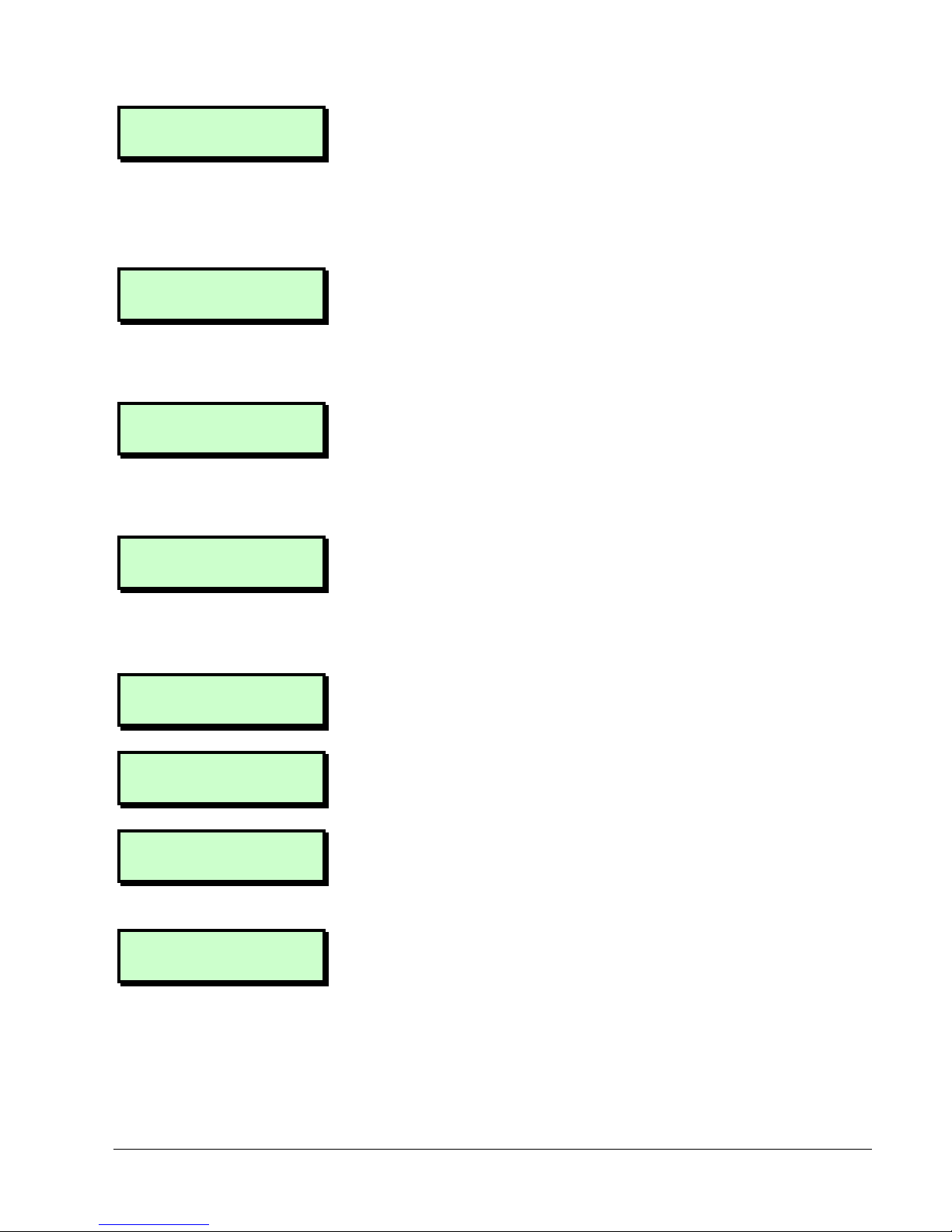
19
AUXILIARY X TAMP
12:00 Sun 01 JAN
The control unit has auxiliary tamper zones
for monitoring auxiliary devices. The lid of a
device has been removed. You may not
be able to set your system until the fault is
cleared. Contact your alarm company.
BELL TAMPER
12:00 Sun 01 JAN
The lid of the external sounder has been
removed. You may not be able to set your
system until the fault is cleared. Contact
your alarm company.
TEST CCTS FAILED
12:00 Sun 01 JAN
One or more zones failed during a test
routine initiated by your alarm company.
You can still set and unset your system but
you should contact your alarm company.
WARDS ISOLATED
12:00 Sun 01 JAN
One or more wards have been isolated to
enable access to areas with 24-hour
protection. Press [ to identify the isolated
wards.
TAMPER 0001
Office Window
This message is displayed when a zone's
tamper circuit has been activated.
CALL ENGINEER TO
RESET SYSTEM
An engineer code or remote reset code
needs to be entered to reset the system.
Reset Required
See CALL ENGINEER TO RESET SYSTEM.
RING A.R.C. FOR
REM. RESET CODE
You need to contact an Alarms Receiving
Centre for a remote reset code (see page
16).
Page 22

20
Other Messages
SERVICE REQUIRED
12:00 Sun 01 JAN
The alarm system requires a routine
maintenance visit. You can still set and
unset your system but you should contact
your alarm company.
RELEARN REQUIRED
12:00 Sun 01 JAN
The hardware configuration of your alarm
system has changed. You may not be able
to set your system. Contact your alarm
company.
HI SECURE UNSET
12:00 Sun 01 JAN
The alarm system has a high-security
feature that can be applied to any ward.
When the ward is unset, the keypads show
this message and the high-security timer
1
is
started. Every time a zone is activated in
the selected ward, the timer is reset. If no
zones in the ward are activated before the
timer expires, the ward is automatically set
and the message is cleared.
CODE TAMPER
KEYPAD LOCKED !
This message is displayed when a keypad is
locked out after too many invalid code
entries. After five minutes, the message
clears and the keypad unlocks itself.
! AUTO SETTING !
12:00 Sun 01 JAN
The panel has an auto-set feature that
automatically sets and unsets specified
wards at pre-defined times, This message is
displayed one minute before the wards are
scheduled to set and a chime is emitted
every ten seconds to warn you to leave the
area. If you have the appropriate user
code, you can delay automatic setting by
1
Engineer option 1-5-2
Page 23

21
entering your user code and selecting the
"
Defer Setting" option.
Engineer on Site
12:00 Sun 01 JAN
An engineer from your alarm company is
on site and logged into the alarm system. If
required, you can operate the system as
normal. The message is automatically
cleared when the engineer logs off.
SYSTEM IS BUSY
PLEASE WAIT
Another user is accessing the alarm system.
You cannot use your keypad until this
message has cleared.
Sorry,cannot set
Aux X tamp open
Cannot set because of a tamper fault on
auxiliary zone 1 or 2. Clear the fault; if it
persists, contact your alarm company.
Sorry,cannot set
Bell box tamper
Cannot set because of a tamper fault on
the external sounder. Clear the fault; if it
persists, contact your alarm company.
Sorry,cannot set
Equipment faulty
Cannot set because of a fault from one or
more system components (shown). Clear
the fault; if it persists, contact your alarm
company.
Sorry,cannot set
Zone in fault
Cannot set because of a fault from one or
more zones (shown). Press ] to show the
zone in fault. Clear the fault; if it persists,
contact your alarm company.
Sorry,cannot set
Panel lid tamper
Cannot set because of a tamper fault on
the control unit. Clear the fault; if it persists,
contact your alarm company.
Page 24

22
Sorry,cannot set
Mains Power off
Cannot set because there is no mains
power at the control unit. Clear the fault; if it
persists, contact your alarm company.
Sorry,cannot set
Phone line fault
Cannot set because of a line fault from the
remote signalling device. Clear the fault; if
it persists, contact the alarm company.
Sorry,cannot set
Payment required
Cannot set because the payment timer
has expired. Contact your alarm company
to arrange the appropriate payment.
Sorry, Your code
is locked out
This is a code lock feature, applied to
selected users to prevent them from using
their user codes to set or unset wards.
Sorry, keypad
Is locked out
The keypad has been locked out of the
system (usually from a keyswitch) and
cannot be used by any users.
Cannot ‘SET’
From this keypad
The keypad from which you are setting the
system is not assigned to your wards. Use a
keypad that is assigned to the wards.
Cannot ‘UNSET’
From this keypad
The keypad from which you are unsetting
the system is not assigned to your wards.
Use a keypad that is assigned to the wards.
Page 25

23
Setting the System with Zones Active
Overview
If you try to set the system while one or
more zones are active, the system’s
response depends on whether the engineer
has selected
1
View exit errors
View exit errorsView exit errors
View exit errors or Ignore
Ignore Ignore
Ignore
errors
errorserrors
errors, as described next.
Setting with View Errors
If View exit errors
View exit errorsView exit errors
View exit errors is used, the procedure
after attempting to set the system is:
Following Zones
Are In Error :-
1. The system gives a fault tone and
suspends the exit procedure.
Office window
2002 Active
2. The display then scrolls through the
active zones automatically.
Office door
2001 Active
3. Investigate why the zones are active
and rectify the cause.
*NO ERROR ZONES*
PRESS ENT TO SET
4. When all zones show healthy, the
screen shown opposite is displayed.
Press [ to start the exit procedure.
Continue as normal.
To abandon the setting procedure
without rectifying the active zones, press
].
1
Engineer option 1-9-1
Page 26

24
Setting with Ignore Errors
If Ignore errors
Ignore errorsIgnore errors
Ignore errors is used, the procedure after
attempting to set the system is as follows:
Office window
2002 Active
1. The system gives a fault tone and the
display shows all active zones in turn.
Office door
2001 Active
2. Investigate why the zones are active
and rectify the cause.
To abandon the setting procedure
without rectifying the active zones, enter
your user code again and select the
unset option.
3. When all zones are healthy, continue
with the exit procedure.
If the zones are not cleared by the end of the exit procedure:
If the zones are not cleared by the end of the exit procedure:If the zones are not cleared by the end of the exit procedure:
If the zones are not cleared by the end of the exit procedure:
! ALERTS !
16:42 Wed 16 MAR
1. The internal sounder sounds, the
external strobe flashes and the display
shows the ALERTS message. Proceed
directly to the keypad.
SET FAIL:-
Ward : 1.......
2. Enter your user code or present your
proximity tag; the display shows which
ward failed to set.
Page 27

25
Index
Alarm
Alert Messages ................................. 18
Resetting ..........................................15
Setting ................................................8
Silencing...........................................14
Unsetting ..........................................11
Alarm Receiving Centre ...................6, 16
Alert Messages......................................18
Buttons .................................................... 7
Chime...................................................15
Duress ...................................................17
Entry timer ............................................. 11
Exit terminator .......................................10
Final exit route.................................10, 11
Ignore errors ..........................................24
Keypads..................................................4
Panic alarm .......................................... 17
Part setting ..............................................9
Proximity tag ...........................................7
Rearm Zones ........................................17
Remote reset code ..............................16
Resetting the System ............................15
Secondary entry timer...........................11
Selecting Options....................................7
Set wards.................................................8
Setting the alarm system ........................8
Setting with zones active.......................23
Shunting zones ......................................17
Silencing an Alarm ................................14
Telephone line ........................................6
Troubleshooting.....................................18
Unset wards ...........................................12
Unsetting the alarm system...................11
User code................................................7
User menus .............................................2
View exit errors.......................................23
Ward groups
Setting ................................................9
Unsetting...........................................12
Wards
About..................................................3
Setting ................................................9
Unsetting...........................................12
Zones ......................................................3
Page 28

497061 Issue 2
