Page 1
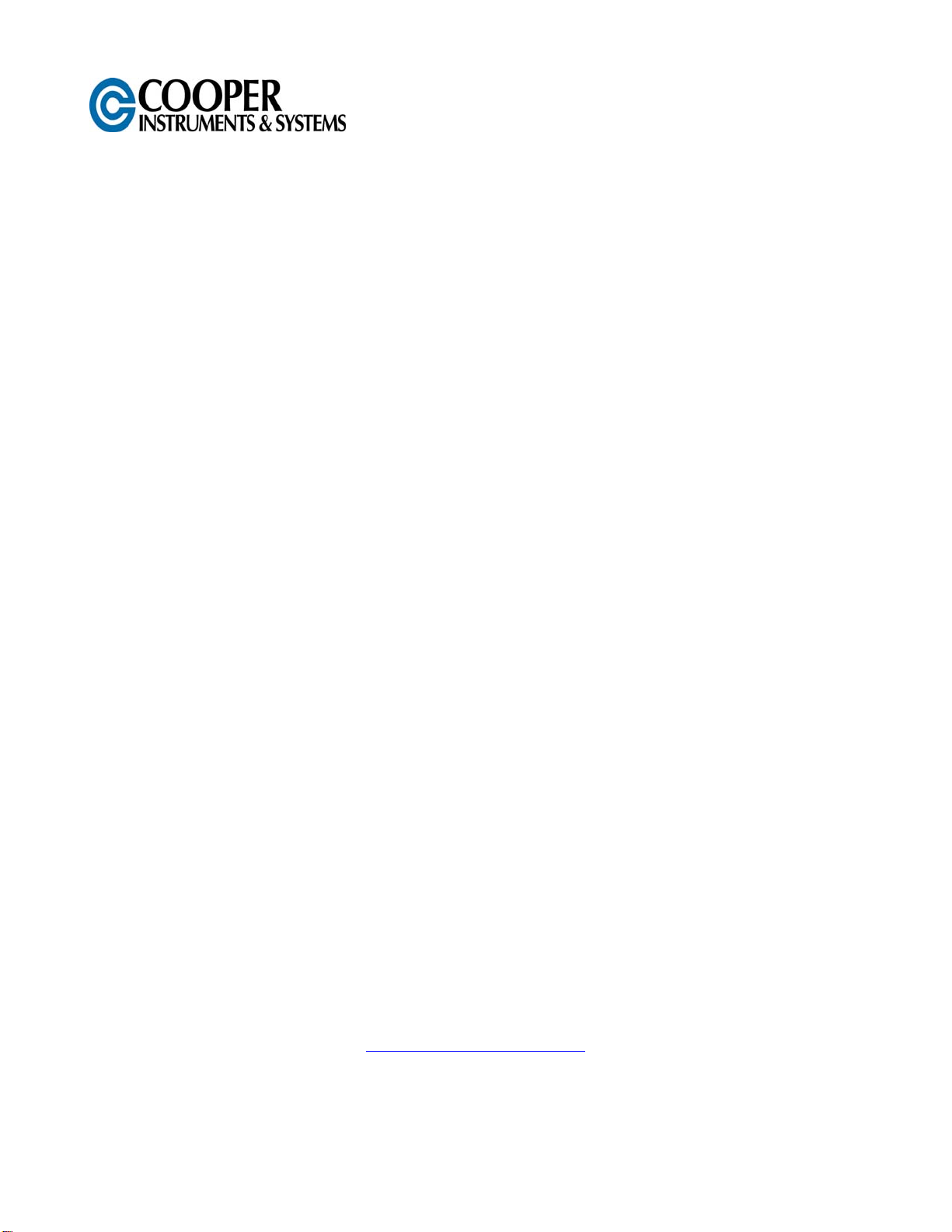
Users Guide
Model 7i Digital Force/Torque Indicator
CF 195
www.cooperinstruments.com
PH: 540-349-4746 FAX: 540-347-4755
Page 2
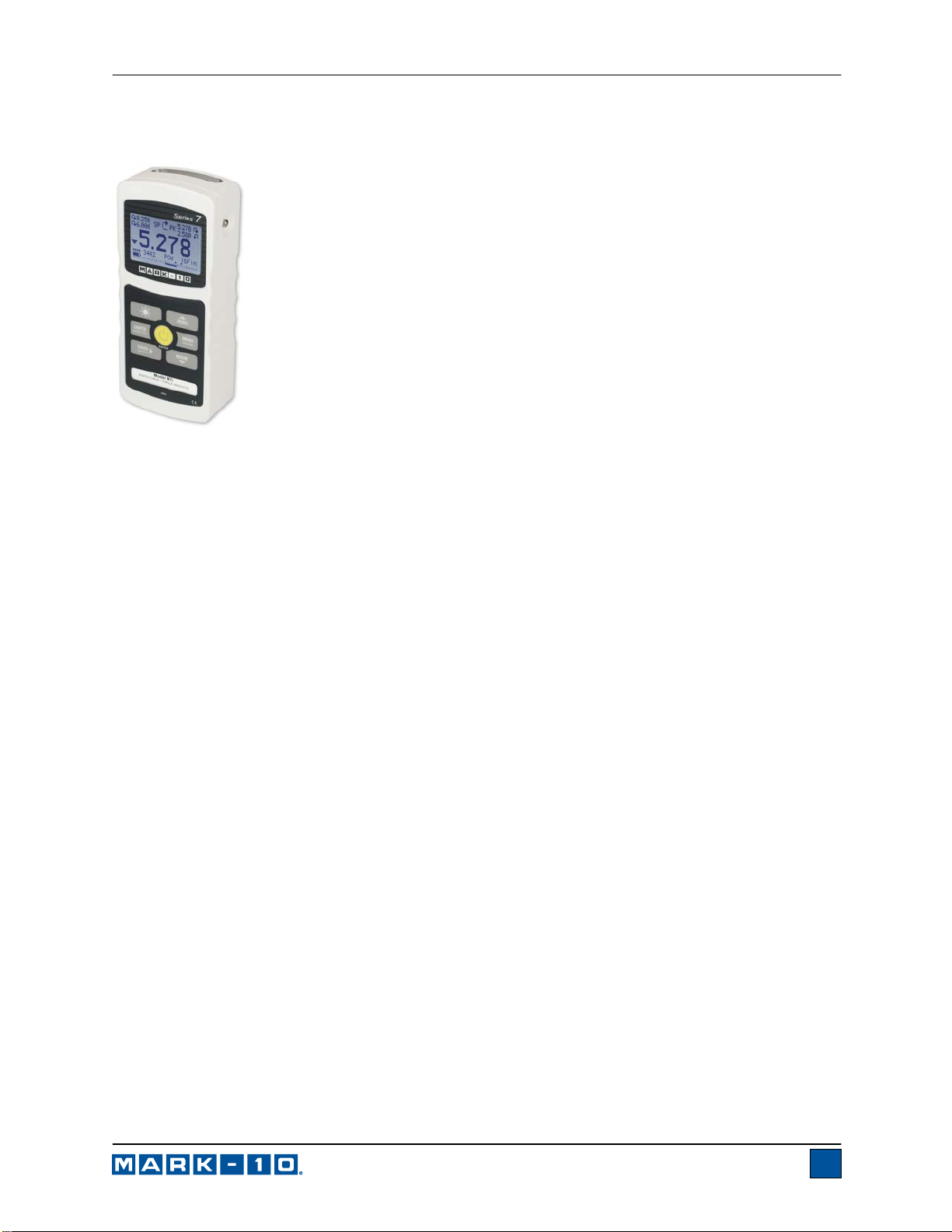
Model 7i Digital Force / Torque Indicator User’s Guide
Thank you…
Thank you for purchasing a Mark-10 Model 7i force/torque indicator, designed for
use with interchangeable remote force and torque sensors. A 7i-sensor combination
can be used with some Mark-10 test stands, grips, and data collection software.
With proper usage, we are confident that you will get many years of great service
with this product. Mark-10 instruments are ruggedly built for many years of service in
laboratory and industrial environments.
This User’s Guide provides setup, safety, and operation instructions. Dimensions
and specifications are also provided. For additional information or answers to your
questions, please do not hesitate to contact us. Our technical support and
engineering teams are eager to assist you.
Before use, each person who is to use the 7i should be fully trained in
appropriate operation and safety procedures.
TABLE OF CONTENTS
OVERVIEW .........................................................2
POWER ...............................................................3
SETUP ................................................................4
HOME SCREEN AND CONTROLS ...................5
DIGITAL FILTERS ..............................................7
SET POINTS .......................................................8
BREAK DETECTION ..........................................9
OPERATING MODES .......................................11
DATA MEMORY AND STATISTICS ................19
FOOTSWITCH ..................................................21
COEFFICIENT OF FRICTION ..........................22
CUSTOM UNIT .................................................22
COMMUNICATIONS AND OUTPUTS .............23
CALIBRATION .................................................28
PASSWORDS ...................................................33
OTHER SETTINGS ...........................................34
SPECIFICATIONS ............................................36
1
Page 3
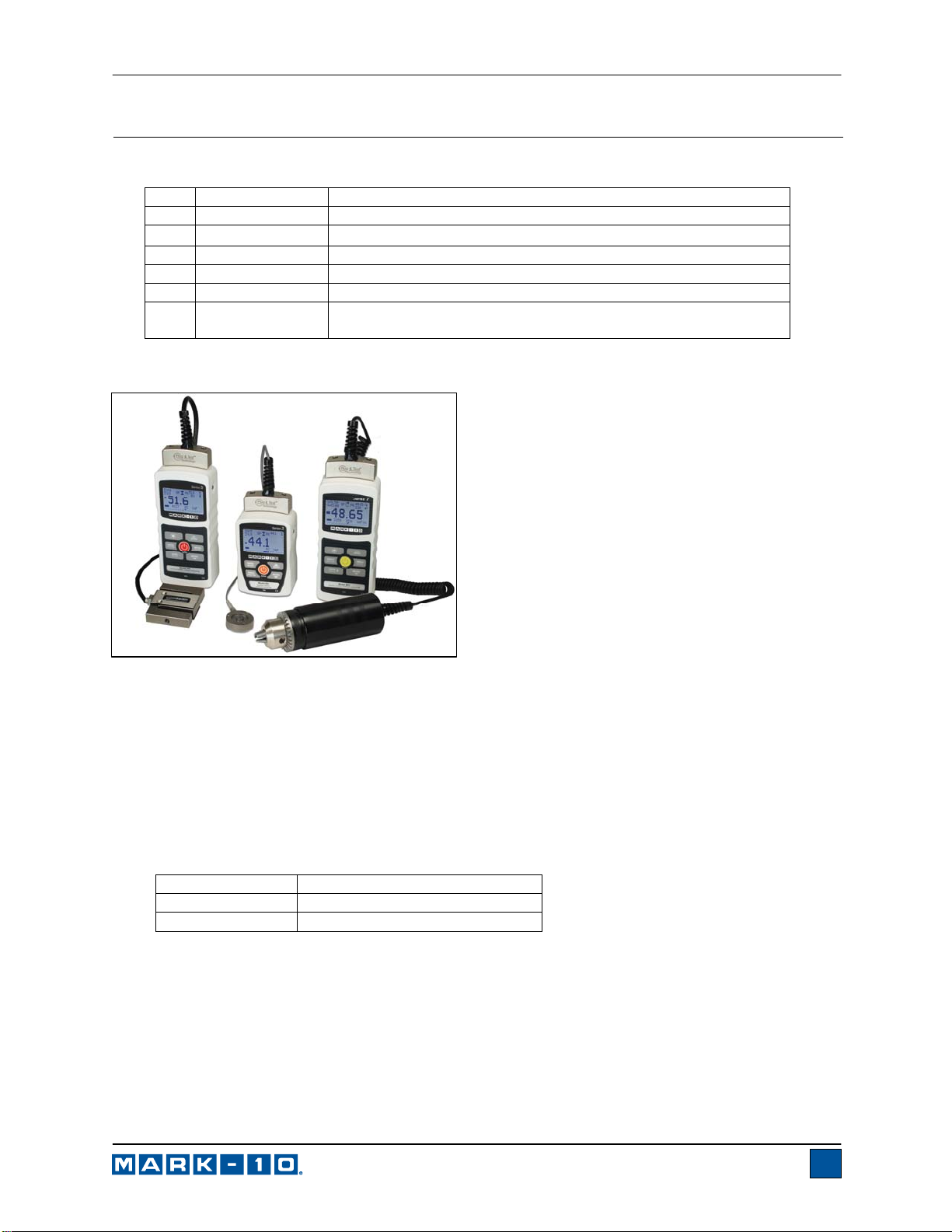
Model 7i Digital Force / Torque Indicator User’s Guide
1 OVERVIEW
1.1 List of included items
Qty. Part No. Description
1 12-1049 Carrying Case
1 08-1022 AC adapter body with US, EU, or UK prong
1 08-1026 Battery (inside the indicator)
1 - Certificate of conformance
1 09-1165 USB cable
1 - Resource CD (USB driver, MESURTM Lite software,
MESUR
1.2 General Overview
From left to right: Model 5i indicator with Series R01 force
sensor, Model 3i indicator with Series R02 force sensor, and
Model 7i indicator with Series R50 torque sensor
and serial numbers are also identified in the Information screen of the indicator.
1.3 Accuracy and Resolution
Indicator accuracy must be combined with sensor accuracy to determine the total accuracy of the system.
Since sensors may be used with either the 7i, 5i or 3i indicator, the accuracy of the indicator being used
must be identified and taken into account, as follows:
Indicator Model Accuracy
7i / 5i ±0.1% of full scale
3i ±0.2% of full scale
The total system accuracy can be calculated by adding the sensor accuracy and indicator accuracy.
Refer to the following examples:
TM
gauge DEMO software, User’s Guide)
The 7i is a universal indicator designed for displaying
measurements from interchangeable Mark-10 Plug &
TM
Test
sensors. Sensor capacities are available from
0.25 to 10,000 lbF (1 N to 50 kN) of force, and from
10 ozFin to 5,000 lbFin (7 Ncm to 550 Nm) of torque.
These sensors can be handheld or mounted to a
fixture or test stand for more sophisticated testing
requirements.
Plug & Test
TM
sensors are used with either the 7i, 5i,
or 3i indicators. They may be disconnected from one
indicator and connected to another without the need
for re-calibration or re-configuration. All such data is
saved within a PCB located inside the smart
connector.
The model number, serial number, and capacity of
the sensor are identified in the rectangular label
located on the Plug & Test
TM
connector. The model
2
Page 4
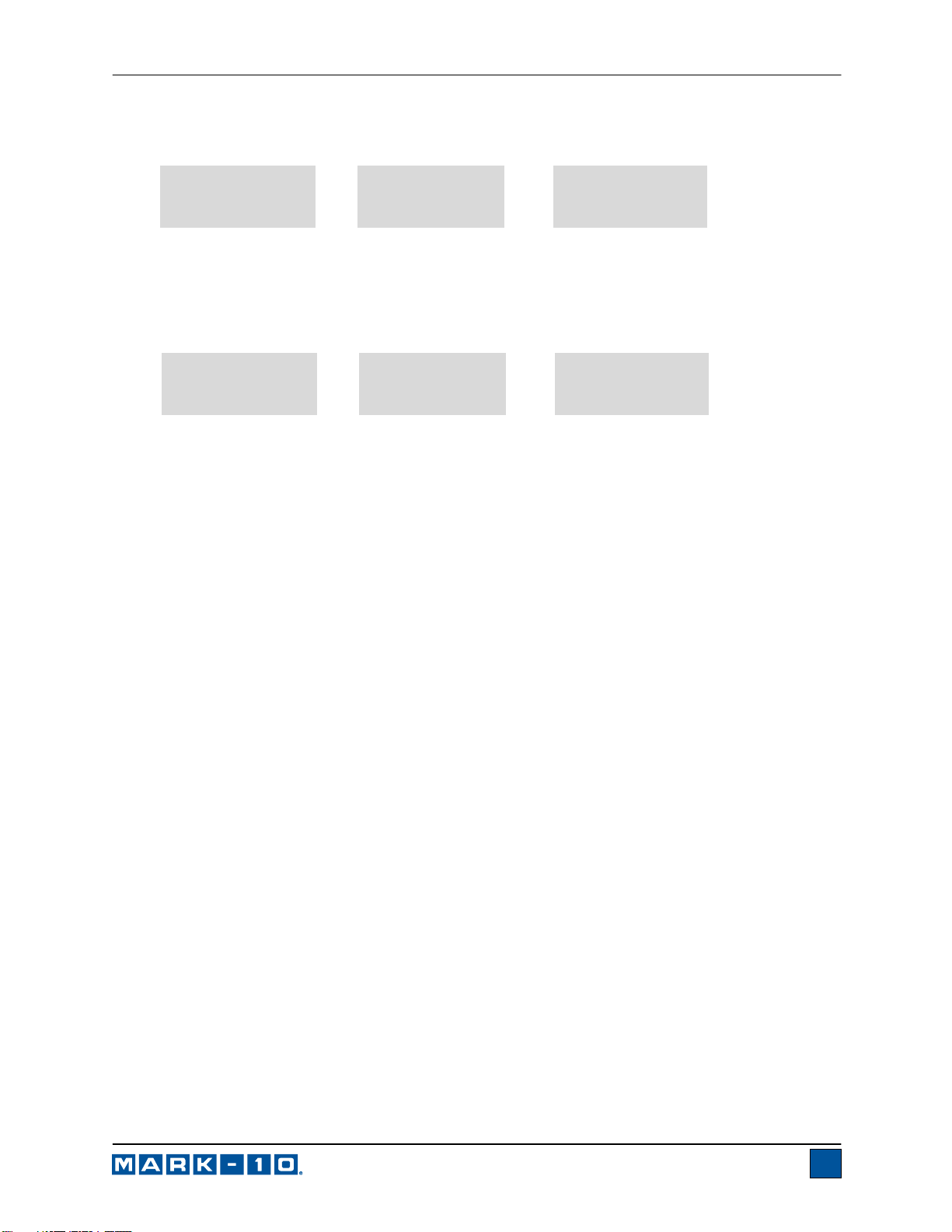
Model 7i Digital Force / Torque Indicator User’s Guide
Example 1
Model MR01-100 sensor with Model 7i Indicator
MR01-100
±0.15% of full scale
This translates into a fixed error of up to:
0.25% x 100 lbF = 0.25 lbF
Example 2
Model MR50-50Z sensor with Model 3i Indicator
MR50-50Z
±0.35% of full scale
This translates into a fixed error of up to:
0.55% x 50 ozFin = 0.275 ozFin
Because accuracy is defined as a percentage of full scale, the fixed error is possible anywhere on the
scale from 0 to the capacity. As such, this value represents an increasingly large error as percentage of
reading towards the low end of the scale. It is, therefore, recommended that a sensor is selected with
capacity as close as possible to the expected load.
The resolution may be different for some sensors depending on whether a 7i, 5i, or 3i indicator is being
used. For example, a Series R01 force sensor will display finer resolution when connected to a 7i
indicator than when connected to a 3i indicator. Resolution information is shown in the sensors’ user’s
guide.
1.4 Safety / Proper Usage
Read through the following safety instructions thoroughly before using the 7i with a sensor:
1. Note the sensor’s capacity before use and ensure that the capacity is not exceeded. Producing a
load greater than the indicated safe overload value can damage the sensor. An overload can
occur whether the indicator is powered on or off.
2. In order to extend the life of the sensor, avoid repetitive shock and impact loading.
3. When moving the sensor to another location, never lift from the cable or strain relief. This can
cause damage to the sensor. Always lift the sensor housing itself.
4. Always ensure that load is applied axially with respect to the sensor.
5. Ensure that the sensor is kept away from water or any other electrically conductive liquids at all
times.
6. The sensor and indicator should be serviced by a trained technician only. AC power must be
disconnected and the indicator must be powered off before the housing is opened.
7. Always consider the characteristics of the sample being tested before initiating a test. A risk
assessment should be carried out beforehand to ensure that all safety measures have been
addressed and implemented.
+
±0.1% of full scale
+
±0.2% of full scale
7i
3i
=
=
Total
±0.25% of full scale
Total
±0.55% of full scale
3
Page 5
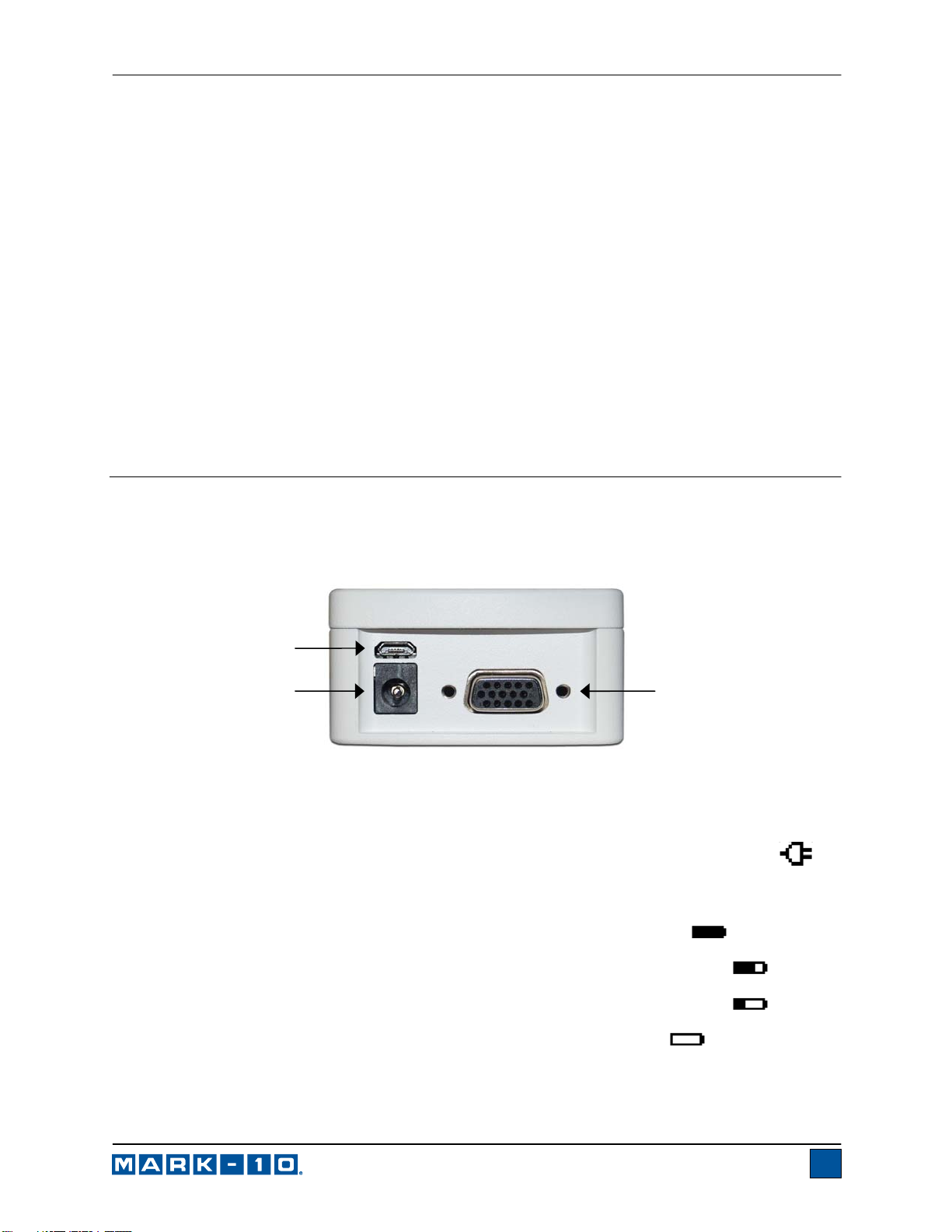
Model 7i Digital Force / Torque Indicator User’s Guide
r
8. Typical materials able to be tested include many manufactured items, such as springs, electronic
components, fasteners, caps, films, mechanical assemblies, and many others. Items that should
not be used with the sensor include potentially flammable substances or products, items that can
shatter in an unsafe manner, and any other components that can present an exceedingly
hazardous situation when acted upon by a load. Always wear eye and face protection whe n
testing, especially in aforementioned hazardous cases. Extra bodily protection should be worn if a
destructive failure of a test sample is possible.
9. In aforementioned hazardous situations, it is strongly recommended that a machine guarding
system be employed to protect the operator and others in the vicinity from shards or debris.
10. Sensors have threaded holes or chucks, designed for the mounting of grips, fixtures, or
attachments. If any such accessories are used, ensure they are mounted firmly to prevent a
potential safety risk to the operator and others in the vicinity. If using an accessory from a supplier
other than Mark-10, ensure that it is constructed of suitably rugged materials and components.
Similar precautions should be taken when mounting the sensor to a test stand, work bench, or
other piece of equipment.
2 POWER
The 7i is powered either by an 8.4V NiMH rechargeable battery or by an AC adapter. Since the batteries
are subject to self discharge, it may be necessary to recharge the unit after a prolonged period of storage.
Plug the accompanying charger into the AC outlet and insert the charger plug into the receptacle on the
indicator (refer to the illustration below). The battery will fully charge in approximately 8 hours.
USB connector
Power input jack
Serial connecto
Caution!
Do not use chargers or batteries other than supplied or instrument damage may occur.
If the AC adapter is plugged in, an icon appears in the lower left corner of the display, as follows:
If the AC adapter is not plugged in, battery power drainage is denoted in a five-step process:
1. When battery life is greater than 75%, the following indicator is present:
2. When battery life is between 50% and 75%, the following indicator is present:
3. When battery life is between 25% and 50%, the following indicator is present:
4. When battery life is less than 25%, the following indicator is present:
5. When battery life drops to approximately 2%, the indicator from step 4 will be flashing.
Several minutes after (timing depends on usage and whether the backli ght is turned on or
4
Page 6

Model 7i Digital Force / Torque Indicator User’s Guide
off), a message appears, “BATTERY VOLTAGE TOO LOW. POWERING OFF”. An audio
tone will sound and the indicator will power off.
The indicator can be configured to automatically power off following a period of inactivity. Refer to the
Other Settings section for details.
If battery replacement is necessary, it can be accessed by separating the two halves of the indicator.
Refer to the Setup section for details.
3 SETUP
3.1 Connecting a sensor
The Plug & Test
marked “Plug & Test
into place with a “click”.
TM
connector must be inserted into the receptacle of the 7i, 5i, or 3i indicator with the side
TM
Technology” facing up (see Fig. 3.1). When fully inserted, the connector will lock
Fig. 3.1
Appropriate orientation of Plug & Test
number, serial number, and load capacity may be found on the
labels affixed to the connector.
TM
connector. Sensor model
To release the connector, press both buttons on either side of the indicator housing to release the sensor
(see Fig. 3.2). Pull the connector completely out of the indicator by holding the curved aluminum section.
DO NOT pull on the cable or strain relief.
Fig. 3.2
Press both buttons on either side of the
indicator housing to release the Plug
TM
& Test
connector.
3.2 Sensor connector orientation
In order to accommodate a variety of testing requirements, the orientation of the Plug & Test
TM
connector
may be set up in either of the two positions shown below. To change the orientation, loosen the two
captive screws on the back side of the housing, separate the two housing halves, rotate one half 180
degrees, and reassemble. Contact between the two halves is made by the spring pins and contact pads
5
Page 7
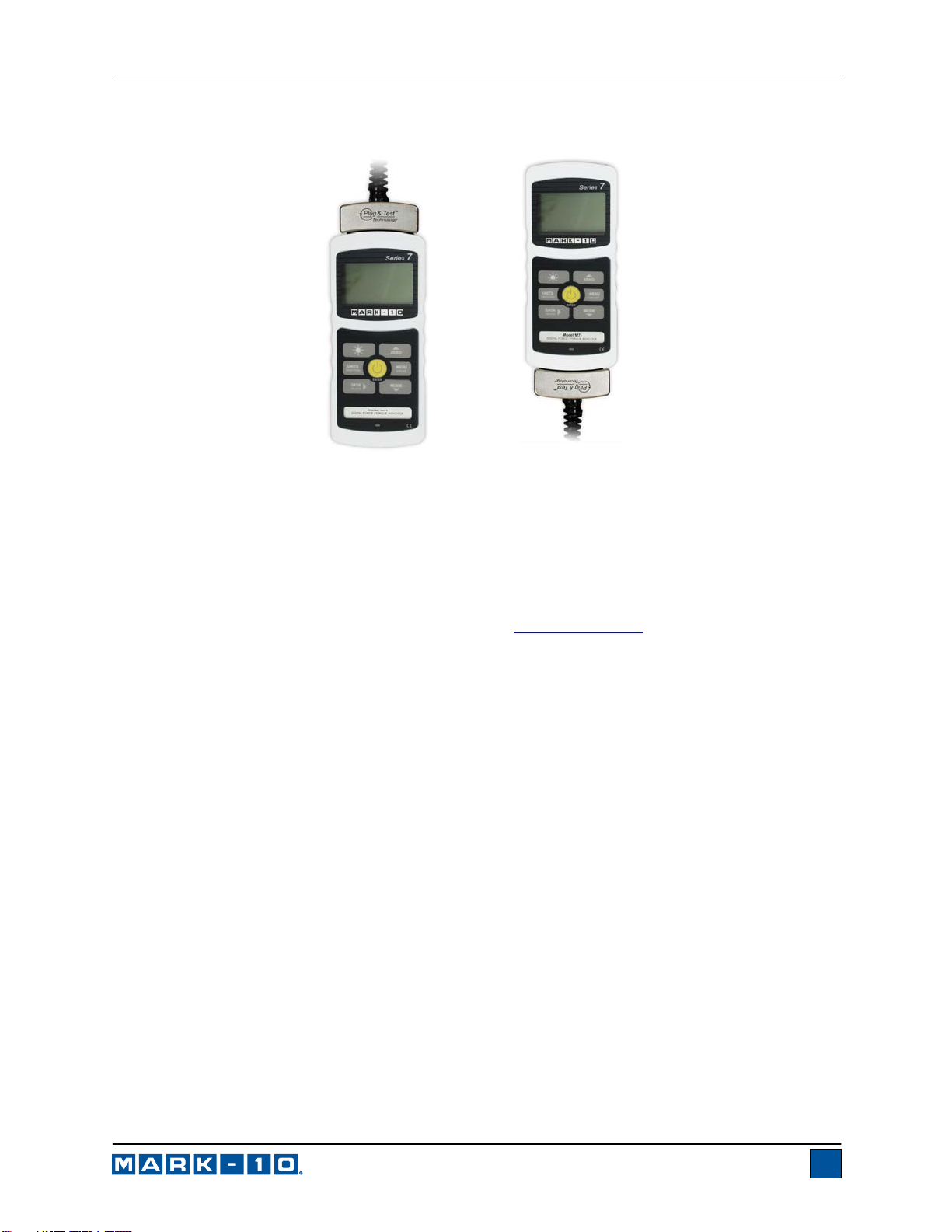
Model 7i Digital Force / Torque Indicator User’s Guide
on the printed circuit boards.
3.3 Mounting to a plate
The 7i can be mounted to a plate with four thumb screws fastened into the appropriate holes in the rear
half of the housing. Refer to the Dimensions section for detailed hole information and locations.
Sensor connector
oriented up
Sensor connector
oriented down
3.4 Installing the USB driver
If communicating via USB, install the USB driver provided on the Resource CD. Installation instructions
may also be found on the CD or may be downloaded from www.mark-10.com
.
Caution!
Install the USB driver before physically connecting the indicator to a PC with the USB cable.
Further instructions for configuring and using the indicator’s outputs are provided in the Communications
and Outputs section.
6
Page 8
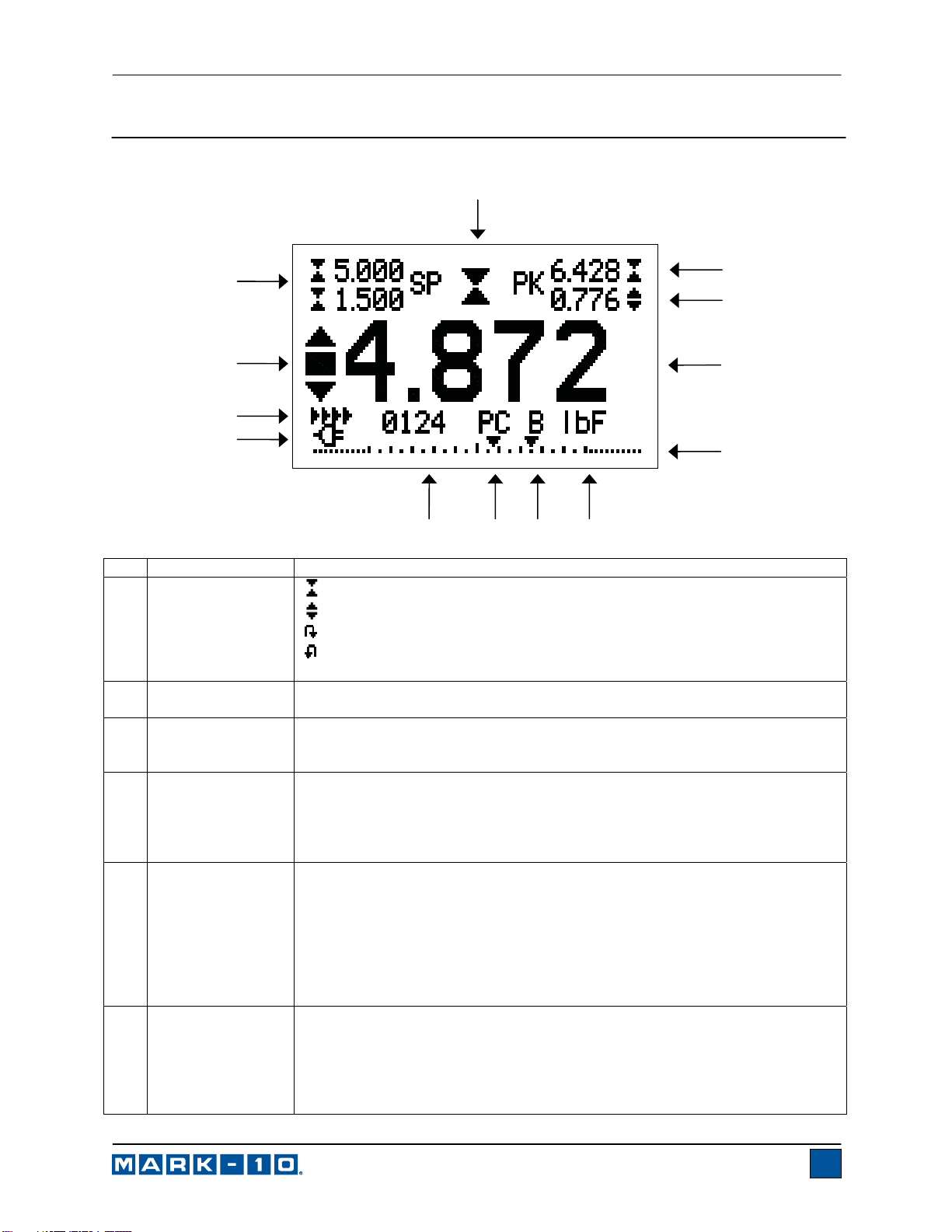
Model 7i Digital Force / Torque Indicator User’s Guide
4 HOME SCREEN AND CONTROLS
4.1 Home Screen
1
13
12
11
10
No. Name Description
1 Measurement
direction
indicator
2 Compression /
Clockwise peak
3 Tension /
Clockwise peak /
Static COF
4 Primary reading /
Kinetic COF
5 Load bar
6 Units
– indicates compression direction (for force sensors)
– indicates tension direction (for force sensors)
– indicates clockwise direction (for torque sensors)
– indicates counter-clockwise direction (for torque sensors)
These indicators are used throughout the display and menu.
The maximum measured compression or clockwise value. This value may be
reset by pressing ZERO or by powering the indicator off and on.
The maximum measured tension or counter-clockwise value. If the COF unit
is selected, this represents the static coefficient of friction. May be reset by
pressing ZERO or by powering the indicator off and on.
The current displayed load reading. When the COF unit is selected, this
reading represents the kinetic coefficient of friction upon completion of an
Averaging sequence. See Operating Modes section for details. If a sensor
is not plugged in, this value will be replaced by a message, as follows:
SENSOR NOT CONNECTED
Analog indicator to help identify when an overload condition is imminent. The
bar increases either to the right or to the left from the midpoint of the graph.
Increasing to the right indicates compression or clockwise load, increasing to
the left indicates tension or counter-clockwise load. If set points are enabled,
triangular markers are displayed for visual convenience. This indicator reflects
the actual load, which may not correspond to the primary reading (depends
on operating mode). The ZERO key does not reset the load bar. See
Operating Modes section for details.
The current measurement unit. Abbreviations are as follows:
Force units:
lbF – Pound-force
ozF – Ounce-force
kgF – Kilogram-force
gF – Gram-force
7
689
2
3
4
5
7
Page 9
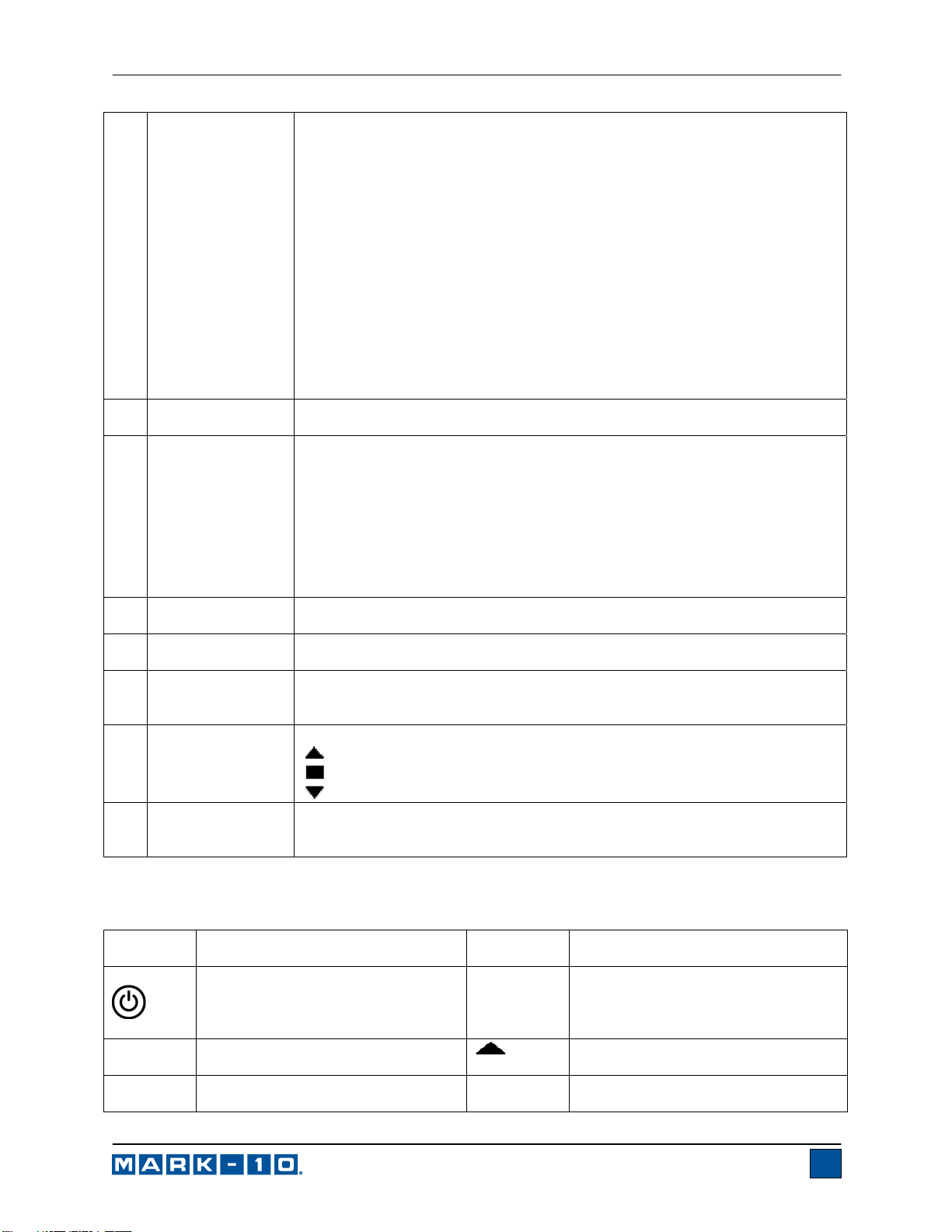
Model 7i Digital Force / Torque Indicator User’s Guide
N – Newton
kN – Kilonewton
mN – Millinewton
Torque units:
lbFft – Pound-foot
lbFin – Pound-inch
ozFin – Ounce-inch
kgFm – Kilogram-meter
kgFmm – Kilogram-millimeter
gFcm – Gram-centimeter
Nm – Newton-meter
Ncm – Newton-centimeter
Nmm – Newton-millimeter
Note: not all sensor models display all the above units. Refer to the capacity /
resolution table for the respective sensor series for details.
7 Break Detection
On/Off
8 Mode
The letter “B” appears if the Break Detection function is enabled. Refer to the
Break Detection section for details.
The current measurement mode. Abbreviations are as follows:
RT – Real Time
PC – Peak Compression (for force sensors)
PT – Peak Tension (for force sensors)
PCW – Peak Clockwise (for torque sensors)
PCCW – Peak Counter-clockwise (for torque sensors)
A – Average Mode
ET – External Trigger Mode
See Operating Modes section for details about each of these modes
9 Number of stored
data points
10 Battery / AC
adapter indicator
11 Automatic data
output indicator
The number of stored data points in memory, up to 5,000. Displayed only if
Memory Storage or Data Capture functions are used.
Either the AC adapter icon or battery power icon will be shown, depending on
power conditions. Refer to the Power section for details.
If Auto Output has been enabled under Serial / USB Settings, this indicator
is displayed. When automatic data output is occurring, the icon becomes
animated. See Communications section for details.
12 High / low limit
indicators
Correspond to the programmed set points. Indicator definitions are as follows:
– the displayed value is greater than the upper load limit
– the displayed value is between the load limits
– the displayed value is less than the lower load limit
13 Set points
The programmed load limit values. Typically used for pass/fail type testing.
One, two, or no indicators may be present, depending on the configuration
shown in the Set Points menu item.
4.2 Controls
Primary
Label Primary Function
Powers the indicator on and off.
Press briefly to power on, press and
hold to power off. Active only when
the home screen is displayed.
ZERO
Zeroes the primary reading and
peaks.
MENU
Enters the main menu.
Secondary
Label Secondary Function
ENTER
Various uses, as described in the
following sections.
(UP)
ESCAPE
Navigates up through the menu and
sub-menus.
Reverts one step backwards through
the menu hierarchy.
8
Page 10
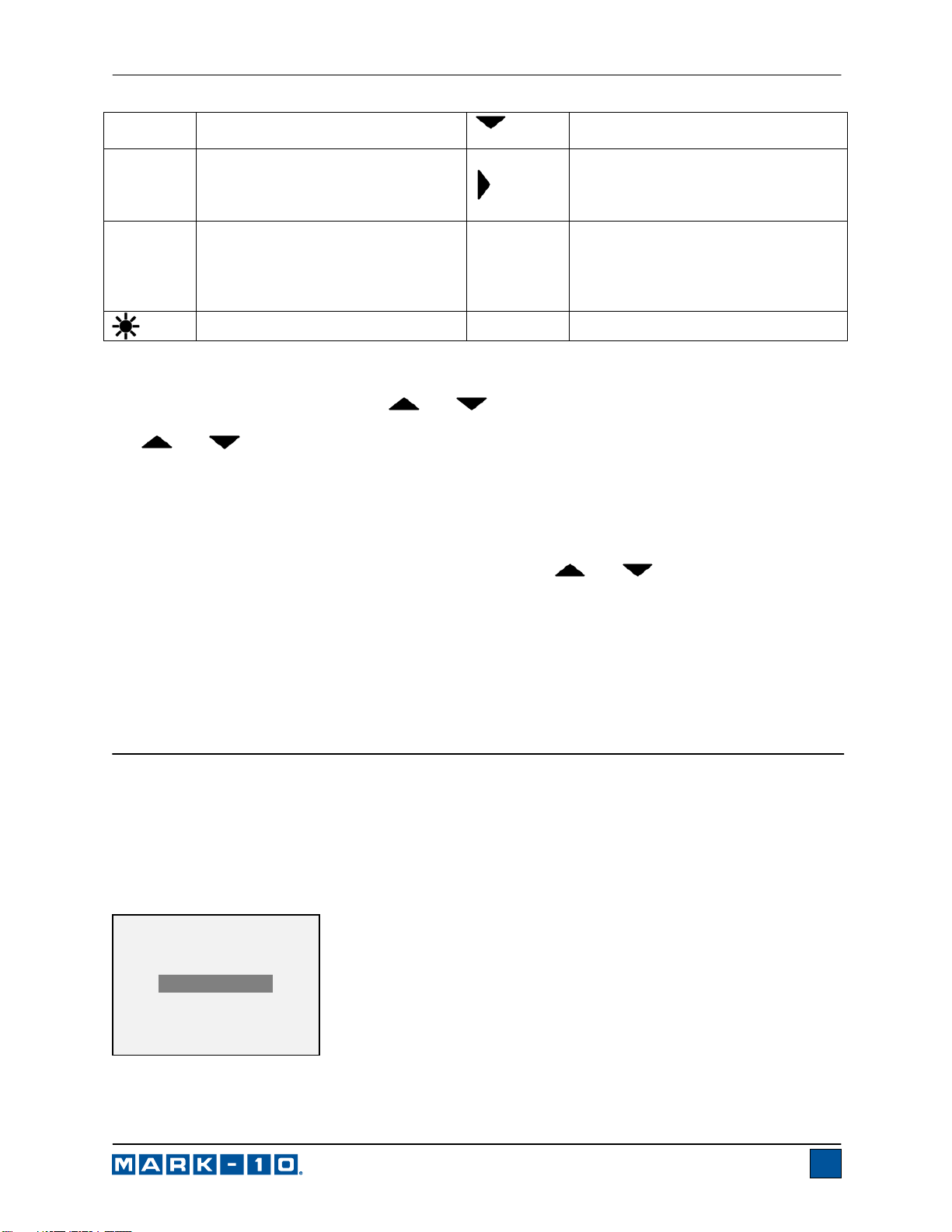
Model 7i Digital Force / Torque Indicator User’s Guide
MODE
DATA
UNITS
4.3 Menu navigation basics
Most of the indicator’s various functions and parameters are configured through the main menu. To
access the menu press MENU. Use the
selection is denoted with clear text over a dark background. Press ENTER to select a menu item, then
use
item.
For parameters that may be either selected or deselected, press ENTER to toggle between selecting and
deselecting. An asterisk (*) to the left of the parameter label is used to indicate when the parameter has
been selected.
For parameters requiring the input of a numerical value, use the
decrement the value. Press and hold either key to auto-increment at a gradually increasing rate. When
the desired value has been reached, press ENTER to save the change and revert back to the sub-menu
item, or press ESCAPE to revert back to the sub-menu item without saving. Press ESCAPE to revert one
step back in the menu hierarchy until back into normal operating mode.
Refer to the following sections for details about setting up particular functions an d parameters.
Toggles between measurement
modes.
Stores a value to memory, transmits
the current reading to an external
device, and/or initiates automatic
data output, depending on setup.
Toggles between measurement
units.
Turns the LCD backlight on and off.
and keys to scroll through the items. The current
and again to scroll through the sub-menus. Press ENTER again to select the sub-menu
(DOWN)
DELETE
DIRECTION
N/A
Navigates down through the menu
and sub-menus.
Enables and disables Delete mode
while viewing stored data / shifts
cursor to the right for certain
functions.
Reverses the display during
calibration, and toggles between
measurement directions while
configuring set points and other menu
items.
N/A
and keys to increment or
5 DIGITAL FILTERS
Digital filters are provided to help smooth out the readings in situations where there is mechanical
interference in the work area or test sample. These filters utilize the moving average technique in which
consecutive readings are pushed through a buffer and the displayed reading i s the average of the buffer
contents. By varying the length of the buffer, a variable smoothing effect can be achieved. The selection
of 1 will disable the filter since the average of a single value is the value itself.
To access digital filter settings, select Filters from the menu. The display appears as follows:
DIGITAL FILTERS
(1 = Fastest)
Current Reading
1
Displayed Reading
1
Two filters are available:
9
Page 11
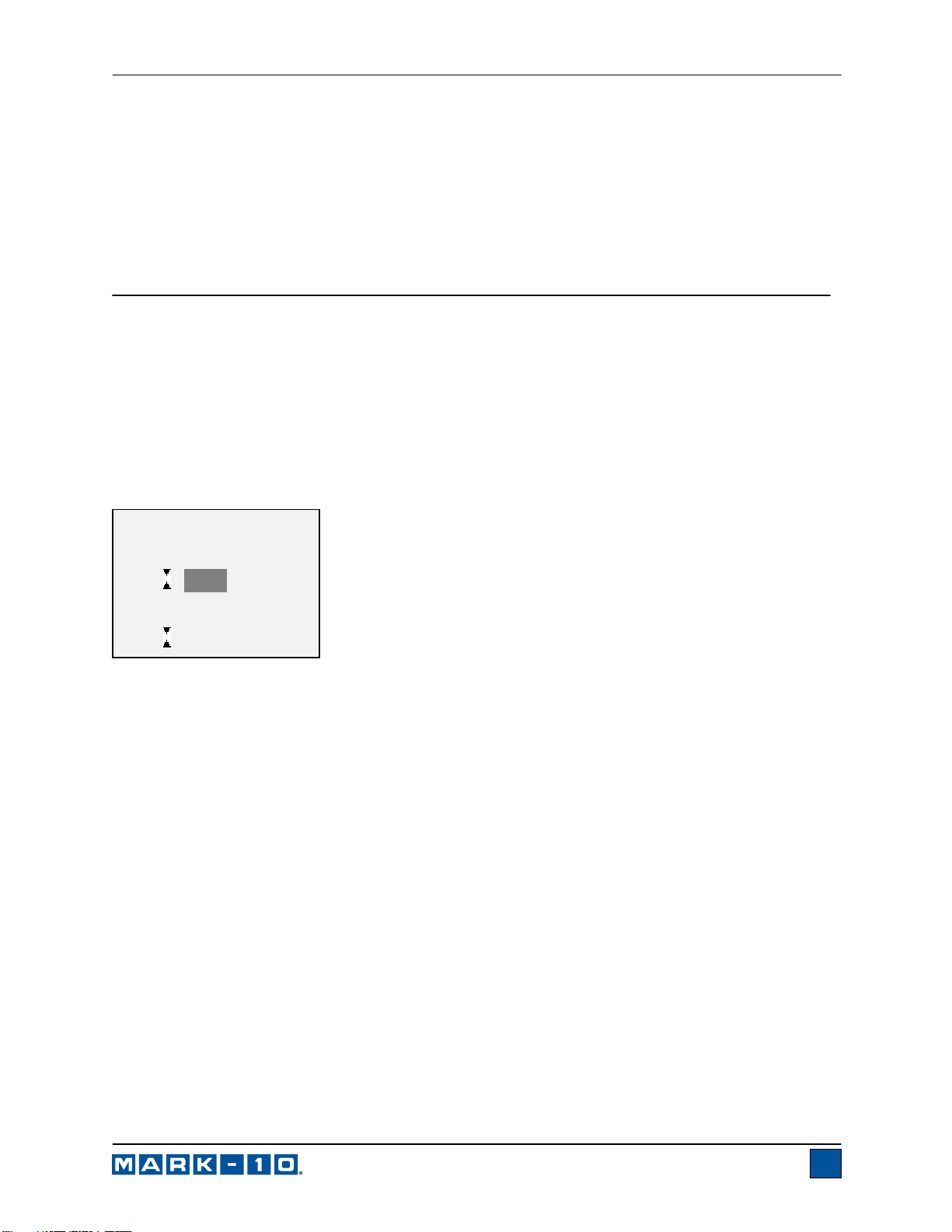
Model 7i Digital Force / Torque Indicator User’s Guide
Current Reading – Applies to the peak capture rate of the instrument.
Displayed Reading – Applies to the primary reading on the display.
Available settings: 1,2,4,8,16,32,64,128,256,512,1024,2048,4096,8192. It is recommended to keep the
current reading filter at its lowest value for best performance, and the displayed reading filter at its highest
value for best visual stability.
6 SET POINTS
6.1 General Information
Set points are useful for tolerance checking (pass/fail), triggering an external device such as a motorized
test stand, or alarm indication in process control applications. Two limits, high and low, are specified and
stored in the non-volatile memory of the instrument and the primary reading is compared to these limits.
The results of the comparisons are indicated through the three outputs provided on the 15-pi n connector,
thus providing “under”, “in range”, and “over” signaling. These outputs can be connected to indicato rs,
buzzers, or relays as required for the application.
6.2 Configuration
To configure set points, select Set Points from the menu. The screen appears as follows:
SET POINTS
Upper Disabled
* Upper Enabled
5.000 lbFin
Lower Disabled
* Lower Enabled
3.500 lbFin
Either one, two, or none of the set points may be enabled. To toggle between measurement directions,
press the DIRECTION key.
If two set points have been enabled, they are displayed in the upper left corner of the display. If only one
set point has been enabled, the word “OFF” appears in place of the value. If no set points have been
enabled, the upper left corner of the display will be blank.
When set points are enabled, the following indicators are shown to the left of the primary reading:
10
Page 12
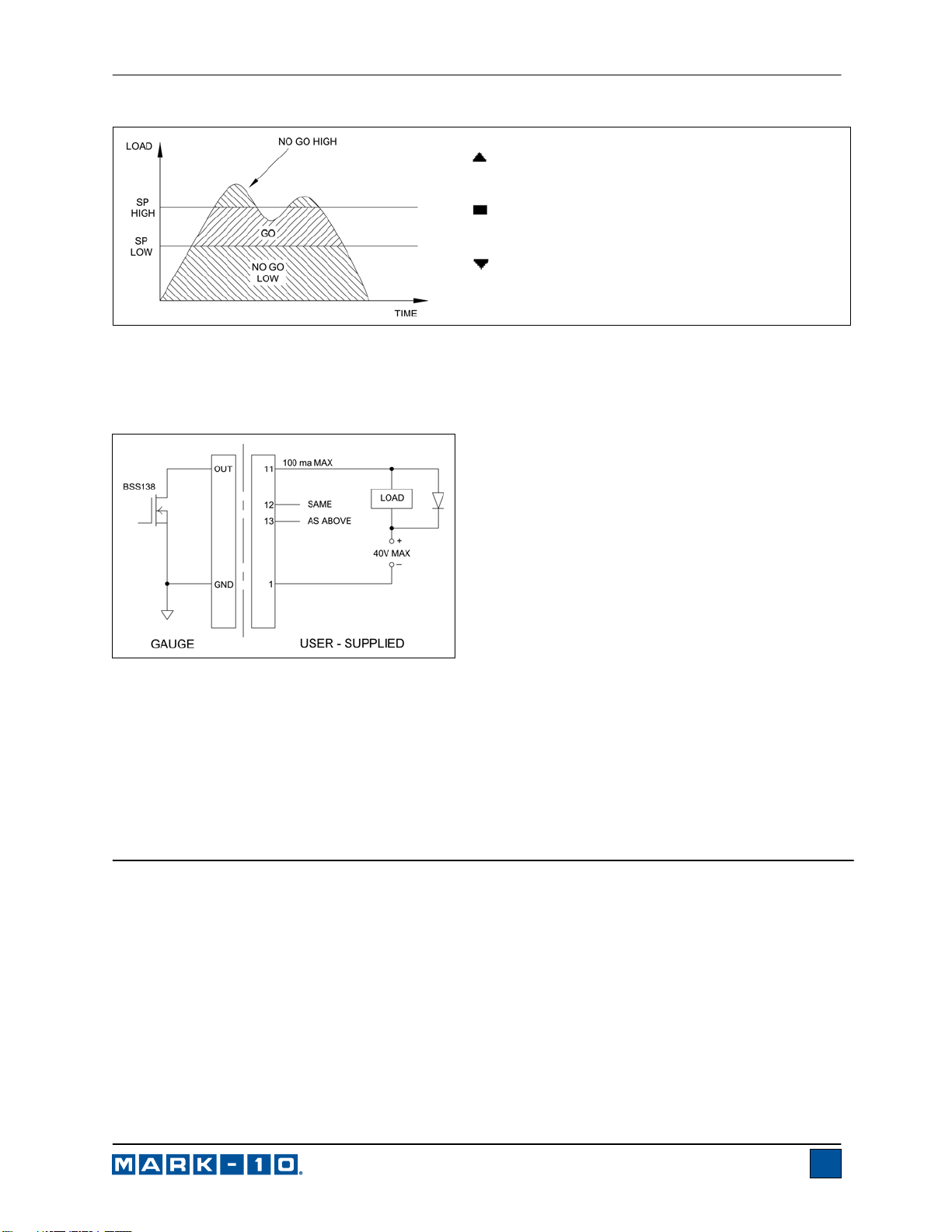
Model 7i Digital Force / Torque Indicator User’s Guide
– the displayed value is greater than the upper
set point (NO GO HIGH)
– the displayed value is between the set points
(GO)
– the displayed value is less than the lower set
point (NO GO LOW)
Note: Set point indicators and outputs reference the displayed reading, not necessarily the current live
load.
6.3 Set Point Outputs Schematic Diagram
6.4 Using Set Points to Control a Mark-10 Motorized Test Stand
When using set points to stop/cycle Mark-10 motorized test stands, the upper a nd lower set points must
be set to opposite measuring directions. Both set points must be set, even if the intended application is
to stop/cycle at only one of the set points. The opposite set point should be a value sufficiently large that it
does not get triggered during the course of the test.
For certain Mark-10 test stands, the upper and lower set point directions are reversed.
7 BREAK DETECTION
The break detection function identifies when a sample has broken, clicked, slipped, or otherwise reached
a peak load and then fell by a specified percentage drop. Upon detection of the break, the indicator can
perform several automatic functions, depending on the mode in which break detection is enabled, as
follows:
1. Transmit the peak reading (Auto Output).
2. Save the peak value to memory (Auto Storage).
3. Zero the primary and peak readings (Auto Zero).
4. Toggle a pin (for example, to stop crosshead movement on a Mark-10 motorized test stand).
Break detection functions and settings are configured from a central location, and apply to any mode in
which it is enabled. Refer to the Operating Modes section for details on configuring each mode.
7.1 Configuration
11
Page 13
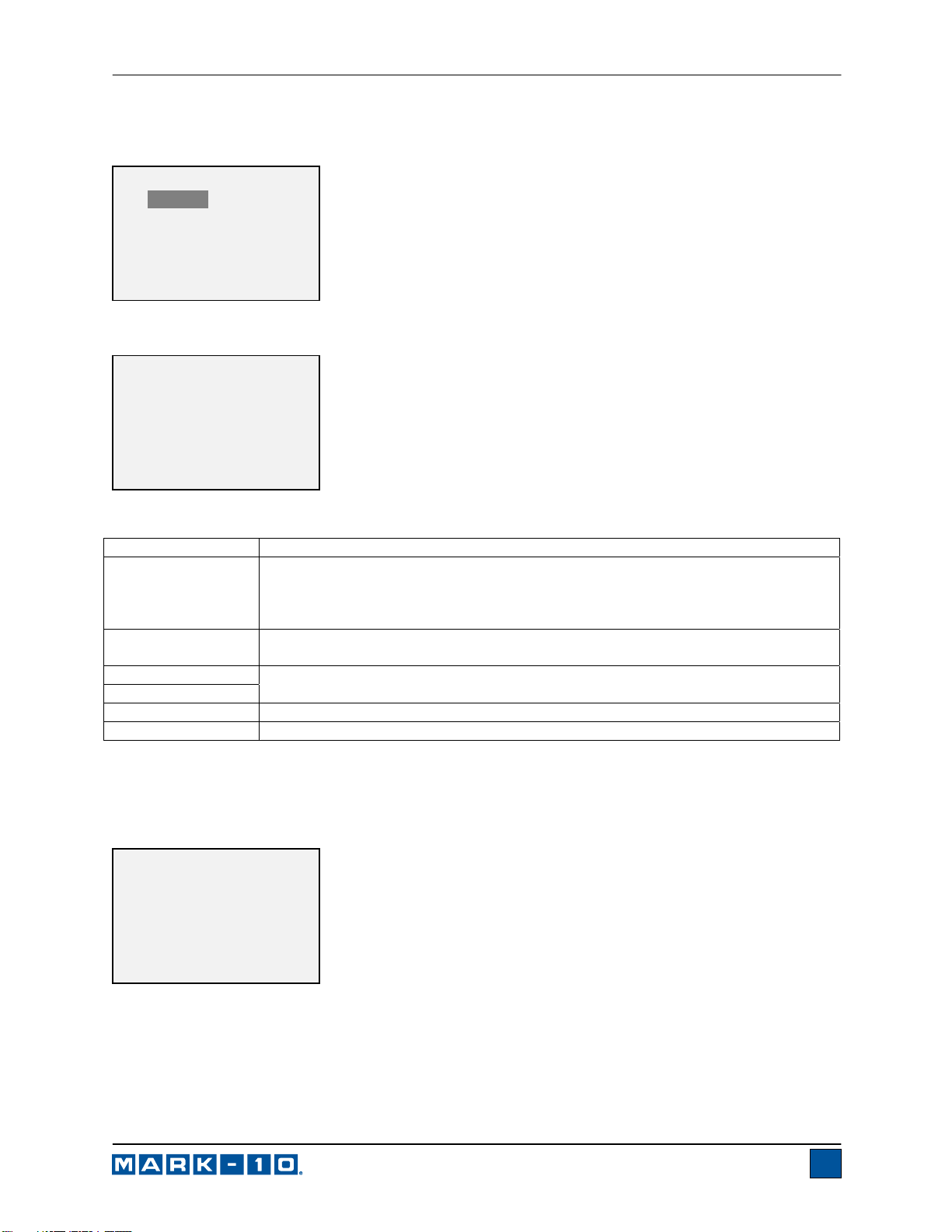
Model 7i Digital Force / Torque Indicator User’s Guide
To enable Break Detection and configure the automatic functions, select Break Detection from the main
menu. The display appears as follows:
BREAK DETECTION
* Disabled
Enabled-End Test
Enabled-Abort
+ Break Settings
+ Auto Output
+ More
Select “+ More” for additional options:
BREAK DETECTION 2
* Auto Storage
* Auto Zero
Auto Zero Delay
3 sec.
Any combination of the above functions may be selected.
Function Description
Arms the break detection function. When enabled, the letter “B” appears on the
Enabled-End Test
home screen, between the Mode and Unit indicators. Refer to the Home Screen
and Controls section for details. Applies to modes in which a Break Detect Stop
Condition is specified.
Enabled-Abort
Break Settings
Auto Output
Auto Storage
Auto Zero
Same as above, except applies to situations in which a premature break occurs
before the specified Stop Condition is reached.
Refer to the following sub-sections for details.
Automatically stores the peak reading to memory.
Automatically zeroes the display following data transmission and/or storage.
If tones are enabled, a tone will sound when the output, storage, and zero functions have occurred.
7.2 Break Settings
Select Break Settings from the main menu to configure the settings. The display appears as follows:
BREAK DETECTION
SETTINGS
Threshold: 5 %
% Drop: 50 %
12
Page 14

Model 7i Digital Force / Torque Indicator User’s Guide
Threshold
% Drop
Auto Zero Delay
Sets the percentage of full scale at which the break detection function becomes
active. This threshold is provided to ignore peaks that can occur during sample
loading and unloading.
Available settings: 5–90%, in 5% increments.
Sets the percentage drop from the peak reading at which the break is detected.
Available settings: 5%–90%, in 5% increments.
Sets the time delay before the primary and peak readings are zeroed. Auto zero
can be disabled if required. Refer to the Auto Output Settings sub-section for
details. Available settings: 1–10 sec., in 1 sec. increments, and 10–60 sec., in 5
sec. increments.
7.3 Auto Output Settings
Scroll to Auto Settings in the Break Detection menu and press ENTER to configure the auto output
settings. Any combination may be selected. The display appears as follows:
AUTO OUTPUT
SETTINGS
RS232/USB Output
Mitutoyo Output
Output Pin: NONE
Parameter Description
RS232/USB Output
Mitutoyo Output
Output Pin
Automatically output the peak when the break (% drop) is detected.
Automatically output the peak when the break (% drop) is detected.
Automatically toggle the SP1, SP2, or SP3 pins (active low). If not required, select
“NONE”. To stop most Mark-10 motorized test stands when a break occurs,
specify SP2 if the break is in the tension/counter-clockwise direction, or SP1 for
the compression/clockwise direction.
Note: Because the same pins are also used for set points, the stand will stop at
whichever condition occurs first.
8 OPERATING MODES
Caution!
In any operating mode, if the capacity of the instrument has been exceeded by more than 110%,
the display will show “OVER” to indicate an overload. A continuous audible tone will be sounded
until the MENU key has been pressed or the load has been reduced to a safe level.
Several operating modes are possible with the 7i, depending on whether force or torque senso rs a re
used, as follows:
- Real Time (RT)
- Peak Compression (PC) or Peak Clockwise (PCW)
- Peak Tension / Static COF (PT) or Peak Counter-clockwise (PCCW)
- Average Mode / Kinetic Coefficient of Friction (AVG)
- External Trigger (ET)
- Data Capture (CAPT)
st/2nd
- 1
To cycle between the modes, press MODE while in the home screen. Refer to the following sections for
details for each mode:
Peak (2PK)
13
Page 15

Model 7i Digital Force / Torque Indicator User’s Guide
p
8.1 Real Time (RT)
The primary reading corresponds to the live measured reading.
8.2 Peak Compression (PC) / Peak Clockwise (PCW)
The primary reading corresponds to the peak compression or peak clockwise reading o bserved. If the
actual load decreases from the peak value, the peak will still be retained in the primary reading area of
the display. Pressing ZERO will reset the value.
8.3 Peak Tension / Static Coefficient of Friction (PT) / Peak Counter-clockwise (PCCW)
This is the same as Peak Compression, but for tension or counter-clockwise readings. If the COF unit is
selected, the reading in this mode represents the static coefficient of friction.
Note: The static COF is always displayed as the peak tension value in the upper right corner of the
display.
8.4 Average Mode / Kinetic Coefficient of Friction (AVG)
Average mode is used to obtain an average load
over a specified period of time. This reading also
represents the kinetic coefficient of friction, if the
COF unit is selected. Applications include
measurement of peel force, COF, muscle
strength, frictional force or torque, and other
tests requiring time-averaged readings.
Before the parameters of Average Mode can be
configured, it must be enabled. To do so, select
Average Mode from the menu, scroll to
Enabled and press ENTER. The display
appears as follows:
AVERAGE MODE
Disabled
* Enabled
+ Settings
+ Auto Settings
Out
ut Pin: NONE
Then, scroll to Settings and press ENTER to configure the parameters. The parameters are as follows:
AVERAGE MODE SETTINGS
Initial Delay
0.0
Averaging Time
5.5
Trigger Load
1.200 lbFin
14
Page 16

Model 7i Digital Force / Torque Indicator User’s Guide
Parameter Description
Initial Delay
Averaging Time
Trigger Load
The time delay, in seconds, before the averaging sequence commences.
The time duration, in seconds, of the averaging sequence.
The minimum load required to start the averaging sequence. Toggle between
measuring directions by pressing the DIRECTION key. Initial delay follows the trigger
load.
Upon completion of an averaging sequence, several functions can occur, as con f igured in the Auto
Settings section:
AUTO SETTINGS
* RS232/USB Output
* Mitutoyo Output
* Memory Storage
* Auto Zero
Auto Zero Delay
5 sec.
Parameter Description
RS232/USB Output
Automatically output the average via RS-232 or USB at the completion of the
averaging sequence.
Mitutoyo Output
Automatically output the average via Mitutoyo (Digimatic) at the completion of the
averaging sequence.
Memory Storage
Auto Zero
Automatically store the average at the completion of the averaging sequence.
Automatically zero the reading at the completion of the averaging sequence. This
re-arms the indicator for a new averaging sequence as if ZERO has been
pressed.
Auto Zero Delay
The amount of time before the auto-zero occurs, in seconds:
Available settings: 1-10 sec., in 1 sec. increments, and 10-60 sec., in 5 sec.
increments.
Output Pin
Automatically toggle the SP1, SP2, or SP3 pins (active low). If not required, select
“NONE”. To stop a Mark-10 motorized test stand when averaging is completed,
specify SP2 if moving in the tension/counter-clockwise direction, or SP1 for the
compression/clockwise direction.
Note: Because the same pins are also used for set points, the stand will stop at
whichever condition occurs first.
After the parameters have been configured and the menu has been exited, press MODE until AVG is
displayed. Then press ZERO. Average mode is now armed, and the averaging sequence will commence
when the trigger load has occurred. The current status of the averaging sequence is displayed below the
primary reading, as follows:
Step Status Description
1 TRIG WAIT The trigger load has not yet occurred.
2 INIT DLY The initial delay is currently taking place.
3 AVERAGING The indicator is collecting readings. The status will be flashing until averaging has
been completed.
4 AVRG DONE Averaging has been completed. The average load is displayed in the primary
reading.
At the completion of the averaging sequence, the peak values are retained until ZERO is pressed.
Another averaging sequence may be started after ZERO has been pressed (or auto-zeroed). To exit
Average mode, press MODE and select the desired measuring mode.
15
Page 17

Model 7i Digital Force / Torque Indicator User’s Guide
9.5 External Trigger (ET)
This mode of operation is useful for measuring electrical contact activation force as well as
synchronization of multiple instruments for a “snapshot” view of applied forces. It is possible to capture
the reading with a normally open contact (high to low transition of the trigger signal) or a normally closed
contact (low to high transition). Certain Mark-10 motorized test stands may be automatically stopped
when an external trigger has occurred.
Before the parameters of External Trigger Mode can be configured, it must be enabled. To do so, access
the main menu, select External Trigger, scroll to one of the four available options and press ENTER.
The options are as follows:
EXTERNAL TRIGGER
* Disabled
Momentary Hi->Lo
Momentary Lo->Hi
Maintained High
Maintained Low
+ More
Select “+ More” for additional options:
EXTERNAL TRIGGER 2
+ Auto Settings
Output Pin: NONE
Option Description
Momentary High Low
The display will freeze the captured reading until ZERO is pressed. Applies
to a high to low transition of the trigger signal.
Momentary Low High
The display will freeze the captured reading until ZERO is pressed. Applies
to a low to high transition of the trigger signal.
Maintained High
The display will show the captured reading only for as long as a high signal
is maintained.
Maintained Low
The display will show the captured reading only for as long as a low signal
is maintained.
Auto Settings
Functions exactly as described in Section 5.4. These parameter values are
shared between Averaging and External Trigger modes.
Output Pin
Automatically toggle the SP1, SP2, or SP3 pins (active low). If not required,
select “NONE”. To stop a Mark-10 ESM301 test stand when an external
trigger occurs, specify SP2 if moving in the tension/counter-clockwise
direction, or SP1 for the compression/clockwise direction.
Note: Because the same pins are also used for set points, the stand will
stop at whichever condition occurs first.
After the parameters have been configured and the menu has been exited, press MODE until ET is
displayed. External Trigger mode is now armed. Refer to the pin diagram in the Communications and
Outputs section for connection information.
To exit External Trigger mode, press MODE and select the desired measuring mode.
16
Page 18

Model 7i Digital Force / Torque Indicator User’s Guide
9.5.1 External Trigger Schematic Diagram
+3.3V
SWITCH UNDER TEST
(NO OR NC)
USER - SUPPLIED
BAT54SLT1G
14
1
IN
GND
330 Ohm
22k
TO MICROPROCESSOR
0.1 uF
GND
GAUGE
Note: Custom cabling is required to connect to a switch, or to connect a switch and a Mark-10 test stand
simultaneously.
9.6 Data Capture (CAPT)
This mode of operation is used to capture and store continuous data in the indicator’s memory. The
capture frequency can be adjusted to accommodate quick-action as well as longer duration tests. Saved
data can be downloaded in bulk via USB or RS-232.
9.6.1 Configuration
After Data Capture has been enabled, it may be selected by pressing the MODE key until CAPT is
displayed. The display appears as follows:
DATA CAPTURE
* Enabled
Period (H:M:S.x)
00 :00 :00.00007
+ Start Condition
+ Stop Condition
+ Auto Settings
Function Description
Enabled
Period
If enabled, CAPT appears as one of the operating modes.
The capture period may be adjusted by pressing the
and keys to change
the value of the hours (H), minutes (M), seconds (S), and fractions of seconds (x )
fields. Press the key to ad vance to the next field.
Available settings: Hours: 0-24, Minutes: 0-59, Seconds: 0-59,
Fraction of Seconds: 0.00007-0.99995, in 0.00007 (70 μS) increments.
Start Condition
Auto Settings
See following sub-sections for details.
Note: For best performance, it is recommended to keep the current reading filter at its lowest value. See
Digital Filters section for details.
9.6.2 Start Condition
Data capture is initiated when the Start Condition has been triggered. Several triggers are available, as
shown below:
17
Page 19

Model 7i Digital Force / Torque Indicator User’s Guide
START CONDITION
Momentary HiLo
Momentary LoHi
* Maintained High
Maintained Low
+ More
Select “+ More” for additional options:
START CONDITION 2
Start Load
3.500 lbFin
* DATA Key
Function Data capture is initiated when:
Momentary HiLo
Momentary LoHi
Maintained High
See External Trigger sub-section for details for each of these functions.
An external trigger occurs.
Maintained Low
Start Load
The desired trigger load is reached. Toggle between measurement directions
by pressing the DIRECTION key.
DATA Key
The DATA key is manually pressed.
9.6.3 Stop Condition
Data capture is automatically terminated when the Stop Condition has been reached. Several conditions
are available, as shown below:
STOP CONDITION
* Samples: 10
Stop Load
2.500 lbFin
Memory Full
DATA Key
Function Data capture terminates when:
Samples
Stop Load
Memory Full
DATA Key
The desired number of samples (data points) has been captured.
The desired load has been reached.
5,000 data points have been captured.
The DATA key is manually pressed.
When data capture has stopped, the data may be automatically transmitted in bulk to a PC program such
as MESUR
TM
gauge (see the following sub-section for details). Data may also be transmitted manually
through the Memory section.
Note 1: If the Stop Condition does not occur, data capture stops automatically when the memory
is full.
18
Page 20

Model 7i Digital Force / Torque Indicator User’s Guide
Note 2: Data capture may be manually stopped at any time by pressing the ZERO key. A
message appears at the bottom of the screen: “CAPTURE CANCELLED”.
The next Data Capture sequence cannot occur until the ZERO key is pressed or until the indicator is
automatically re-armed (see the following sub-section for details). If another Data Capture sequence is
initiated before the memory is cleared, these data points are appended to the existing data stored in
memory.
9.6.4 Auto Settings
The following functions can occur automatically upon termination of data capture:
AUTO SETTINGS
Transmit
XMIT & Clear Mem
Re-Arm
Function Description
Transmit
XMIT & Clear Mem
Re-Arm
Transmit all saved data via USB or RS-232.
Transmit all saved data via USB or RS-232, and clear the memory.
Re-arm the indicator for the next Data Capture sequence.
9.7 First / Second Peak (2PK)
This function is designed to accurately capture first and second peaks which can occur in torque tool
testing, materials testing and other applications.
9.7.1 Configuration
Several functions can be performed automatically upon detection of the second peak:
1. Transmit the first peak reading and/or…
2. Transmit the second peak reading and/or…
3. Save the first peak value to memory and/or…
4. Save the second peak value to memory and/or…
5. Zero the peak readings and/or…
6. Toggle an output pin
These automatic functions can help automate and expedite testing processes. If tones are enabled, an
audible tone will sound when the output, storage, and zero functions have occurred. In order for First /
Second Peak detection to be active, the appropriate operating mode must be selected. See the
Operating Modes section for details. The display appears as follows:
FIRST/SECOND PEAK
* Enabled
+ Peak Settings
+ Auto Output
* Auto Store PK1
* Auto Store PK2
* Auto Zero
Any combination of the above functions may be selected.
Function Description
Enabled
If enabled, 2PK appears as one of the operating modes. In the main display, the
19
Page 21

Model 7i Digital Force / Torque Indicator User’s Guide
Peak readings will reference the first and second peaks – first peak on top,
second peak below. Refer to the Home Screen & Controls section for details.
Peak Settings
Auto Output
Auto Store PK1
Auto Store PK2
Auto Zero
See following sub-sections for details.
Automatically stores the first peak reading to memory.
Automatically stores the second peak reading to memory.
Automatically zeroes the display following data transmission and/or storage.
9.7.2 Peak Settings
The display appears as follows:
PEAK SETTINGS
Threshold 1: 5 %
% Drop 1: 10 %
Threshold 2: 5 %
% Drop 2: 10 %
Auto Zero Delay
3 sec.
Threshold 1
Sets the percentage of full scale at which the first/second peak detection
feature becomes active. This threshold is provided to ignore peaks that can
occur during sample loading and unloading. Available settings: 1–90%, in
1% increments between 1–5%, and in 5% increments between 5–90%.
% (Percentage) Drop 1
Identifies the first peak via detection of a specified percentage drop from
peak. Available settings: 5–95%, in 5% increments.
Threshold 2
Same as with Threshold 1, but refers to a percentage increase above the
first peak.
% (Percentage) Drop 2
Auto Zero Delay
Same as Percentage Drop 1 but for the second peak.
Sets the time delay before the peak readings are zeroed. Available settings:
1–10 sec. in 1 sec. increments, and 10–60 sec. in 5 sec. increments.
Thresholds and percentage drops are illustrated below:
20
Page 22

Model 7i Digital Force / Torque Indicator User’s Guide
d
d
9.7.3 Auto Output Settings
Scroll to Auto Output Settings and press ENTER to select the desired automatic outputs. Select RS232/USB and/or Mitutoyo outputs, and select First and/or Second peaks, and an Output Pin, if desired.
The display appears as follows:
AUTO OUTPUT
SETTINGS
RS232/USB Output
Mitutoyo Output
First Peak
Second Peak
Output Pin: NONE
Parameter Description
RS232/USB Output
Mitutoyo Output
First Peak
Second Peak
Output Pin
Automatically output the selected peak(s) after the 2
Automatically output the selected peak(s) after the 2
Automatically output the first peak.
Automatically output the second peak.
Automatically toggle the SP1, SP2, or SP3 pins (active low). If not required, select
“NONE”. To stop a Mark-10 ESM301 test stand when a 1
n
peak is detected.
n
peak is detected.
st/2nd
peak capture
sequence is completed, specify SP2 if moving in the tension/counter-clockwise
direction, or SP1 for the compression/clockwise direction.
Note: Because the same pins are also used for set points, the stand will stop at
whichever condition occurs first.
10 DATA MEMORY AND STATISTICS
The 7i has a storage capacity of 5,000 data points. Readings may be stored, viewed, and output to an
external device. Individual, or all data points may be deleted. Statistics are calculated for the data in
memory.
To enable memory storage, select DATA Key from the menu, then scroll to Memory Storage and press
ENTER. Then exit the menu. In the home screen, the data record number 0000 appears below the
primary reading. Press DATA at any time to save the displayed reading. The record number will
increment each time DATA is pressed. If DATA is pressed when memory is full the message “MEMORY
FULL” will be flashed at the bottom of the display and a double audio tone will be sounded.
To view, edit, and output stored readings and statistics, select Memory from the menu. The screen
appears as follows:
MEMORY
View Data
View Statistics
Output Data
Output Statistics
Output Data & Stats
Clear All Data
10.1 View Data
All the saved data points may be viewed. The record number is displayed, along with the corresponding
value and currently set unit of measurement. Any readings may be deleted individually. To do so, scroll to
21
Page 23

Model 7i Digital Force / Torque Indicator User’s Guide
the desired reading and press DELETE. The letter “D” appears to the left of the record number, indicatin g
that the indicator is in Delete mode, as follows:
0001 2.458 lbFin
0002 2.224 lbFin
0003 2.446 lbFin
0004 1.890 lbFin
D 0005 2.098 lbFin
0006 1.998 lbFin
0007 2.042 lbFin
Press ENTER to delete the value. To exit Delete mode, press DELETE again. Any number of readings
may be individually deleted, however, all readings may also be cleared simultaneously. Refer to the Clear
All Data section for details.
10.2 Statistics
Statistical calculations are performed for the saved values. Calculations include number of readings,
minimum, maximum, mean, and standard deviation.
10.3 Output Data
Press ENTER to output data to an external device. The display will show, “SENDING DATA…”, then
“DATA SENT”. If there was a problem with communication, the display will show, “DATA NOT SENT”.
Saved data can be transmitted to a data collection program such as MESUR
TM
gauge. Refer to their
respective user’s guides for details.
10.4 Output Statistics
Press ENTER to output statistics to an external device. The display will show, “SENDING STATS…”, then
“STATS SENT”. If there was a problem with communication, the display will show, “STATS NOT SENT”.
10.5 Output Data & Stats
Press ENTER to output data and statistics to an external device. The display will show, “SENDING
DATA”, then “SENDING STATS…”, then “DATA SENT”, then “STATS SENT”. If there was a problem with
communication, the display will show, “DATA NOT SENT” and/or “STATS NOT SENT”.
10.6 Clear All Data
Press ENTER to clear all data from the memory. A prompt will be shown, “CLEAR ALL DATA?”. Select
Yes to clear all the data, or No to return to the sub-menu.
Shortcut for clearing all data: In the main menu, highlight Memory and press DELETE. The same
prompt will be shown as above.
For output of data and/or statistics, RS-232 or USB output must be enabled. Data formatting is
<CR><LF> following each value. Units can be either included or excluded. Output of data via the Mitutoyo
output is possible; however, output of statistics is not. Refer to the Communications and Outputs
section for details.
Note: Data is not retained while the indicator is powered off. However, the indicator protects against
accidental or automatic power-off. If manually powering the instrument off, or if the inactivity time limit for
the Automatic Shutoff function has been reached, the following warning message appears:
22
Page 24

Model 7i Digital Force / Torque Indicator User’s Guide
*** WARNING ***
DATA IN MEMORY
WILL BE LOST
CANCEL
POWER OFF
If no option is selected, this screen will be displayed indefinitely, or until battery power has been depleted.
11 FOOTSWITCH
This feature allows the indicator to execute up to three functions in sequence, separated by an optional
delay, when the External Trigger input (pin 14 on the I/O connector) transitions from a high level to a low
level. The ET input has an internal pull-up resistor. One suggested method for triggering the footswitch
sequence would be to provide a relay or contact closure to ground.
To enable the footswitch settings, select Footswitch from the menu. The display appears as follows:
FOOTSWITCH
Enabled
Step 1: NONE
Delay 1: 0 sec.
Step 2: NONE
Delay 2: 0 sec.
+ More
Select “+ More” for additional options:
FOOTSWITCH 2
Step 3: NONE
Active Low (NO)
Active High (NC)
Function Description
Enabled
Step 1 / 2 / 3
Delay 1 / 2 /3
Active Low (NO)
Active High (NC)
Press ENTER to enable, and an asterisk appears.
Set the desired command.
Available commands: ?, ?C, ?PT, ?PC, ?A, Z, CLR, PM, DATA Key, and NONE.
DATA Key simulates a press of the DATA key. Explanations for other commands
may be found in the Communications and Outputs section.
Set the desired delay between commands.
Available settings: 0 – 5 sec. in 1 sec. increments, and 5 – 60 in 5 sec. increments.
Normally open contact between pin and ground.
Normally closed contact between pin and ground.
23
Page 25

Model 7i Digital Force / Torque Indicator User’s Guide
12 COEFFICIENT OF FRICTION
The 7i, with an appropriate force sensor, can determine the static and kinetic coefficients of friction (COF)
between two materials through the Averaging and peak tension capture functions. The process for
determining COF requires dragging a block of a known mass (usually 200 g) over a surface at a constant
speed. The force required to do so is divided by the weight of the block. For example, a force of 100 gF
divided by 200 g equals 0.5 COF.
Although many COF testing applications require a sled weight of 200 g, the indicator allows the user to
change the sled weight to comply with other requirements. To modify the sled weight, select COF from
the menu. The display appears as follows:
COF
Enabled
Sled Weight Unit
g
Sled Weight
200.0
Available sled weight settings: 100 – 1000 g
Motorized test stands and suitable fixtures are recommended for COF measurement appli cations.
Recommended products: ESM301 test stand and G1086 COF fixture
13 CUSTOM UNIT
A user-defined unit of measurement may be configured for special applications. A base unit is specified,
along with a multiplier, and 5-character name. Typical applications:
1. To measure the torque produced by pressing on a lever in a mechanical assembly, configure
the multiplier based on the length of the lever, thereby converting a unit such as N into Ncm.
2. To measure the pressure produced by a circular compression plate on a foam sample,
configure the multiplier based on the area of the plate, thereby converting a unit such as lbF
into psi.
To access this feature, select Custom Unit from the menu. The display appears as follows:
CUSTOM UNIT
Enabled
Base Unit: lbF
Unit Name: UNITx
Multiplier
1.000
24
Page 26

Model 7i Digital Force / Torque Indicator User’s Guide
p
Function Description
Enabled
Base Unit
Unit Name
Multiplier
Press ENTER to enable, and an asterisk appears. After exiting the menu, the custom
unit appears as one of the available units.
Select any available standard unit.
Specify up to 5 alphanumeric characters, using the key to advance to the next
character, and the
character “_” refers to a space.
Note: Unit names with the same abbreviations as other standard units are not allowed.
If a disallowed name is entered, a warning message appears.
Select a value relative to the base unit.
Available values: 0.001 – 1,000
Note: Lowest measured value must correspond to a resolution of at least 0.00001.
Highest measured value must correspond to a maximum displayed reading of 500,000.
and keys to scroll through the available characters. The
14 COMMUNICATIONS AND OUTPUTS
Communication with the 7i indicator is achieved through the micro USB or 15-pin serial ports located at
the bottom of the instrument, as shown in the illustration in the Power section. Communication is possible
only when the indicator is in the main operating screen (i.e. not in a menu or configuration area).
14.1 Serial / USB
To set up RS-232 and USB communication, select Serial/USB Settings from the menu. The screen
appears as follows:
SERIAL/USB SETTINGS
* RS232 Selected
USB Selected
+ Baud Rate
+ Data Format
+ Auto Out
Select either RS-232 or USB input (output is always active for both the USB and RS-232 ports). RS-232
must be selected when communicating through a Mark-10 test stand co ntroller. When communicating
from the indicator directly to a PC or data collector, either RS-232 or USB can be selected as required.
Press DATA to transmit individual data points or to commence an automatic output sequence (see
Automatic Output sub-section for details). Single point or continuous data may also be requested via
ASCII commands from an external device (see Command Set sub-section for details).
Communication settings are permanently set to the following:
Data Bits: 8
Stop Bits: 1
Parity: None
Other settings are configured as follows:
14.1.1 Baud Rate
Select the baud rate as required for the application. It must be set to the same value as the receiving
device. When communicating with a Mark-10 test stand controller, the baud rate must be set to 9,600.
14.1.2 Data Format
Select the desired data format. The screen appears as follows:
ut
25
Page 27

Model 7i Digital Force / Torque Indicator User’s Guide
DATA FORMAT
* Numeric + Units
Numeric Only
Invert Polarity
Omit Polarity
Selection Description
Numeric + Units
Output format includes the value and unit of measure. Compression/clockwise
values have positive polarity, tension/counter-clockwise values have negative
polarity.
Numeric Only
Invert Polarity
Output format includes the value only. Polarity same as above.
Compression/clockwise values have negative polarity, tension/counter-clockwise
values have positive polarity. May be selected in addition to the Numeric + Units /
Numeric Only selection.
Omit Polarity
Both directions are formatted with positive polarity. May be selected in addition to
the Numeric + Units / Numeric Only selection.
14.1.3 Automatic Output
The indicator has the ability to output data continuously via RS-232 or USB. To enable automatic output,
select Auto Output from the Serial/USB Settings sub-menu. The screen appears as follows:
AUTO OUTPUT
* Disabled
Enabled
Readings / sec.
10
Select Enabled to activate automatic output. The number of readings per second can be set to 1, 2, 5,
10, 25, 50, 125, or 250. The capabilities of the receiving device should be considered when selecting the
data output rate.
After the settings have been saved, revert to the home screen. An icon appears in the lower left corner of
the display, as follows:
This indicates that automatic data output has been armed. Automatic output
of data may be initiated by pressing DATA or by sending the appropriate ASCII command from an
external device (see Command Set sub-section for details). The icon will become animated, signaling
that automatic output is occurring. Press DATA again to end the data transmission.
14.2 Mitutoyo BCD settings
This output is useful for connection to data collectors, printers, multiplexers, or any other device capable
of accepting Mitutoyo (Digimatic) BCD data. Individual data points may be transmitted by pressing DATA
or by requesting it from the Mitutoyo communication device (if available). To enable Mitutoyo output,
select the desired format – either with polarity or without polarity. The screen appears as follows:
26
Page 28

Model 7i Digital Force / Torque Indicator User’s Guide
MITUTOYO BCD
* Disabled
Enabled
* Without Polarity
With Polarity
14.3 Analog Output
This output can be used for chart recorders, oscilloscopes, data acquisition systems, or any other
compatible devices with analog inputs. The output produces ±1 volt at full scale of the instrument. The
polarity of the signal is positive for compression and negative for tension.
14.4 DATA Key Functions
The DATA key can be configured to perform several functions. To configure the DATA key, select DATA
Key from the menu. The display appears as follows:
DATA KEY
* RS232/USB Output
Mitutoyo Output
Memory Storage
* Auto Zero
Auto Zero Delay
5 sec.
Selection Function when pressing DATA
RS232/USB Output
Mitutoyo Output
Memory Storage
Auto Zero
Outputs data via the serial and USB ports
Outputs data via Mitutoyo (Digimatic)
Stores a reading to memory (refer to the Memory section for details)
Automatically zero the reading as if the ZERO key has been pressed after the
reading is output and/or it is stored in memory.
Auto Zero Delay
The amount of time before the auto-zero occurs, in seconds: 1 – 10 seconds in 1
second increments, and 10 – 60 seconds in 5 second increments.
Any combination of the above functions may be selected.
27
Page 29

Model 7i Digital Force / Torque Indicator User’s Guide
14.5 I/O Connector Pin Diagram (DB-9HD-15 female)
Pin No. Description
1 Signal Ground --2 * Tension / Counter-clockwise
Overload *
3 RS-232 Receive Input
Input /
Output
Output *
4 RS-232 Transmit Output
5 +12V DC Output
6 Analog Output Output
7 * Compression / Clockwise
Output *
Overload *
8 Mitutoyo Clock or
9 Mitutoyo Data or
10 Mitutoyo Request or
11 ** Set Point Pin 1 (SP1)** Output **
12 ** Set Point Pin 2 (SP2)** Output **
13 ** Set Point Pin 3 (SP3)** Output **
14 External Trigger Input
15 * Mitutoyo Ready or
Output Bit 2 (mutually exclusive)
Output Bit 0 (mutually exclusive)
Input Bit 3 (mutually exclusive)
Output Bit 1 (mutually exclusive) *
Output
Output
Input
Output *
* Maximum voltage: 40V.
** The output assignments depend on several factors described in t he table below. Output functions
always reference the primary reading on the display, regardless of the current mode.
Load Pin 11 Pin 12 Pin 13
Upper and Lower Set Points are C / CW
Greater than or equal to upper set point On Off Off
Between upper and lower set points Off Off On
Less than or equal to lower set point Off On Off
Upper and Lower Set Points are T / CCW
Greater than or equal to upper set point Off On Off
Between upper and lower set points Off Off On
Less than or equal to lower set point On Off Off
Upper Set Point is C / CW, Lower Set Point is T / CCW
Greater than or equal to upper set point, in C / CW Off On Off
Between upper and lower set points Off Off On
Greater than or equal to lower set point, in T / CCW On Off Off
Upper Set Point is T / CCW, Lower Set Point is C / CW
Greater than or equal to upper set point, in T / CCW Off On Off
Between upper and lower set points Off Off On
Greater than or equal to lower set point, in C / CW On Off Off
C = compression, T = tension, CW = clockwise, CCW = counter-clockwise
28
Page 30

Model 7i Digital Force / Torque Indicator User’s Guide
14.6 Command Set / Gauge Control Language 2 (GCL2)
The 7i may be controlled by an external device through the RS-232 or USB channels. The following is a
list of supported commands and their explanations. All commands must be terminated with a Carriage
Return character or with a Carriage Return/Line Feed combination. The indicator responses are always
terminated with a Carriage Return/Line Feed.
Request Readings
? Request the displayed reading (dependant on operating mode)
?C Request the current (real time) reading
?CW Request the peak clockwise reading
?CCW Request the peak counter-clockwise reading
?PT Request the peak tension reading (corresponds to static COF)
?PC Request the peak compression reading
?ET Request the reading obtained during the External trigger mode
?A Request the average reading obtained during the Average mode
(corresponds to kinetic COF)
?P1 Request 1
st
peak reading
Units
LB Switch unit to pound-force
OZ Switch unit to ounce-force
KG Switch unit to kilogram-force
G Switch unit to gram-force
N Switch unit to Newton
MN Switch unit to milli-Newton
KN Switch unit to kilo-Newton
LBFT Switch unit to pound-foot
LBIN Switch unit to pound-inch
OZIN Switch unit to ounce-inch
KGM Switch unit to kilogram-meter
KGMM Switch unit to kilogram-millimeter
GCM Switch unit to gram-centimeter
NM Switch unit to Newton-meter
NCM Switch unit to Newton-centimeter
NMM Switch unit to Newton-millimeter
COF Switch units to Coefficient of Friction
CU Switch to user-defined custom unit
COFE Enable Coefficient of Fri ction unit
COFD Disable Coefficient of Friction unit
CUE Enable user-defined custom unit
CUD Disable user-defined custom unit
Basic Functions (available measurement directions depend on the sensor used)
CUR Current mode (real time mo de) for primary reading
PT Peak Tension mode for primary reading
PC Peak Compression mode for primary reading
PCW Peak Clockwise mode for primary reading
PCCW Peak Counter-clockwise mode for primary reading
CLR Clear peaks
Z Zero display and perform the CLR function
Filters
FLTCn Digital filter for displayed readings
FLTPn Digital filter for current readings
n= 0-10, filter = 2
n
, ex: n=0= no filter, n=10=1024 samples averaged
29
Page 31

Model 7i Digital Force / Torque Indicator User’s Guide
Memory & Statistics
MEM Transmit all stored readings
STA Transmit statistics
Set Points
SPHD Disable high set point
SPLD Disable low set point
SPHn High set point. n=value (+ for C/CW, - for T/CCW)
SPLn Low set point. n=value (+ for C/CW, - for T/CCW)
Note: High set point value must be greater than low set point value if both values
are set to the same polarity.
USB/RS-232 Communication
FULL USB/RS-232 transmission with units
NUM USB/RS-232 transmission without units (only numeric values)
AOUTn Auto-transmit n times per second n=1, 2, 5, 10, 25, 50, 125, 250. 0=disabled
Note: n = 1 = yields 50 times per second. This is provided for backward
compatibility with the legacy indicator model BGI.
IPOLn Invert polarity of output. n=1=invert polarity. n=0=normal (default)
Note: Normal polarity is positive for compression and negative for tension.
OPOLn Omit polarity of output. n=1=omit polarity. n=0=include polarity (default)
Note: The “+” sign is always omitted. A “–“ sign is sent when polarity is enabled.
Mitutoyo Communication
MIT Enable Mitutoyo output
MITD Disable Mitutoyo output
POL Mitutoyo output with polarity (+ for compression, - for tension)
NPOL Mitutoyo output without polarity (absolute value)
PM Print/send data to a Mitutoyo-compatible device
Averaging
A Enable Average mode
AD Disable Average mode
AM Select Average mode (if enabled) for primary reading
TRFn Trigger load. n=value (+ for C/CW, - for T/CCW)
DELn Initial delay. n=0.1-300.0 seconds
ATn Average time. n=0.1-300.0 seconds
External Trigger
ETH Enable high level-triggered External trigger mode
ETL Enable low level-triggered External trigger mode
ETHL Enable reading captured on a high to low transition
ETLH Enable reading captured on a low to high transition
ETD Disable External trigger mode
Input / Output Bits
Sn Set output bit (open drain, pull to ground). n=0, 1, 2
Cn Clear output bit. n=0, 1, 2
Rn Read current status of output bit or level of input pin. n=0, 1, 2 ,3
Personality
RN Read product name
RM Read model number
RV Read firmware version number
RS Read serial number
30
Page 32

Model 7i Digital Force / Torque Indicator User’s Guide
Other Commands
AOFFn Auto-shutoff. n=0-30 minutes. 0=auto shutoff disabled
SAVE Save current settings in nonvolatile memory
LIST List current settings and status
Following is an example LIST output:
V1.00;LBF;CUR;FLTC8;FLTP1;AOUT00;AOFF5;FULL;IPOL0;OPOL0;MIT;POL;B0
All fields are separated by “;”. The first field shows the firmware version, the last field shows the remaining
battery power (B0=full charge, B3=minimum power). All other fields show the status of settings and
features using the same abbreviations as the commands to set them.
Any detected errors are reported back by means of the following error codes:
*10 Illegal command
*11 Not applicable
*21 Invalid specifier
*22 Value too large
15 CALIBRATION
15.1 Initial Physical Setup
The sensor should be mounted vertically to a test stand or fixture rugged enough to withstand a load
equal to the full capacity of the sensor. Certified deadweights, torque arms/wheels, and/or master load
cells should be used, along with appropriate mounting brackets and fixtures. Caution should b e taken
while handling such equipment.
15.2 Calibration Procedure
In the interests of simplicity and brevity, the following instructions use force terminology only. Such
wording is displayed only when a force sensor is being calibrated. When a torque sensor is being
calibrated, the terms COMPRESSION and TENSION are replaced by CLOCKWISE and COUNTER-
CLOCKWISE, respectively.
1. Select Calibration from the menu. The display appears as follows:
CALIBRATION
Enter # cal points
(1 to 10)
Compression:
5
Tension:
5
The sensor can be calibrated at up to 10 points in each direction. Enter the number of calibration
points for each direction (compression and tension or clockwise and counter-clockwise). At least
one point must be selected for each direction. For single-direction sensors such as Mark-10’s
Series R02, only one direction is allowed.
Note: To achieve the accuracy specification of ±0.1% + sensor, it is recommended to calibrate
the sensor at 5 or more even increments in both the tension and compression directions. For
example, a sensor with capacity of 10 lbF should be calibrated at 2, 4, 6, 8, and 10 lbF loads in
each direction.
2. To escape the Calibration menu at any time, press ESCAPE. The display appears as follows:
31
Page 33

Model 7i Digital Force / Torque Indicator User’s Guide
CALIBRATION
NOT COMPLETE
Cancel
Exit w/o saving
Selecting “Cancel” will revert back to the Calibration setup. Selecting “Exit w/o saving” will return
to the menu without saving changes.
3. After the number of calibration points has been entered, press ENTER. The display appears as
follows:
CALIBRATION
OFFSET
Place sensor
horizontally, then
press ZERO.
4. Place the force sensor horizontally on a level surface free from vibration, then press ZERO. The
indicator will calculate internal offsets, and the display appears as follows:
CALIBRATION
OFFSET
Please wait…
CALIBRATION
OFFSET
Sensor passed
Analog passed
CALIBRATION
OFFSET
Sensor failed
Analog failed
If failed:
5. The following screen appears after the offsets have been calculated:
CALIBRATION
COMPRESSION
Attach necessary
weight fixtures,
then press ENTER.
Attach weight fixtures (brackets, hooks, etc), as required. Do not yet attach any weights or apply
any calibration loads. Press ENTER.
6. The display appears as follows:
32
Page 34

Model 7i Digital Force / Torque Indicator User’s Guide
CALIBRATION
COMPRESSION
Optionally exercise
sensor, then press
ENTER.
Optionally exercise the sensor several times (at full scale, if possible), then press ENTER.
7. The display appears as follows:
CALIBRATION
COMPRESSION
Gain adjust
Apply full scale load
10.000 lbF +/-20%,
then press ENTER.
Apply a weight equal to the full scale of the instrument, then press ENTER.
8. After displaying “Please wait…” the display appears as follows:
CALIBRATION
COMPRESSION
Ensure no load,
then press ZERO.
Remove the load applied in Step 8, leave the fixtures in place, then press ZERO.
9. The display appears as follows:
CALIBRATION
COMPRESSION
Apply load
1 OF 5
Enter load:
2.000 lbF
Press ENTER.
Use the UP and DOWN keys to adjust the load value as required. The load values default to even
increments, as indicated by the previously entered number of data points (even increments are
recommended for best results). For example, if a 50 lbF capacity sensor is calibrated, and 5 data
points were selected, the load values will default to 10, 20, 30, 40, and 50 lb. Apply the calibration
load. Then press ENTER.
Repeat the above step for the number of data points selected.
10. After all the compression calibration points have been completed, the display appears as follows:
33
Page 35

Model 7i Digital Force / Torque Indicator User’s Guide
p
CALIBRATION
COMPRESSION COMPLETE
Reverse direction
for tension.
Attach necessary
weight fixtures,
then
ress ENTER.
Press ENTER.
11. At the completion of the tension calibration, the display appears as follows:
CALIBRATION
COMPLETE
Save & exit
Exit w/o saving
To save the calibration information, select “Save & exit”. To exit without saving the data select
“Exit without saving”.
12. Any errors are reported by the following screens:
CALIBRATION
Units must be gF.
Please try again
Press ENTER.
Displayed at the start of calibration if a disallowed unit is selected.
CALIBRATION
Load not stable.
Please try again.
Ensure that the load is not swinging, oscillating, or vibrating in any manner. Then try again.
CALIBRATION
COMPRESSION
Load too low.
Please try again.
34
Page 36

Model 7i Digital Force / Torque Indicator User’s Guide
y
(
Causes:
1. The calibration weight does not match the set value.
2. If using a PTA configurable adapter, ensure that the output signal leads (SG+ and SG-) have
been installed into the appropriate terminal blocks. Some sensor manufacturers consider
SG+ to be a compression value, while others consider it to be a tension value. If the indicator
is expecting a compression load but it is receiving a tension signal, calibration cannot
continue. Verify that the tension/compression indicator on the home screen properly
corresponds to the load direction, and switch the signal leads, if required.
CALIBRATION
TENSION
Load too close
to previous.
Please try again.
The entered calibration point is too close to the previous point.
16 PASSWORDS
Two separate passwords may be set to control access to the Calibration section and to the menu and
other keys. To access the passwords setup screen, select Passwords from the menu. The display
appears as follows:
PASSWORDS
Calibration
Menu Key
Units Key
Mode Key
Zero Key
Data Ke
16.1 Calibration Password
Select Calibration from the sub-menu. The display appears as follows:
CALIBRATION
PASSWORD
* Disabled
Enabled
Set Password
0000 – 9999)
To set the password, select Enabled, then Set Password. Use the UP and DOWN keys to increment and
decrement the value, from 0 to 9999. When the desired value has been selected, press ENTER, then
ESC to exit the sub-menu.
16.2 MENU Key Password
If enabled, every time the MENU key is selected, a password must be provided. Select Menu Key from
the sub-menu. Follow the same procedure as described above.
35
Page 37

Model 7i Digital Force / Torque Indicator User’s Guide
16.3 Locking Out Other Keys
Other keys may be locked out individually. Select any combination of keys (UNITS, MODE, ZERO,
DATA) by pressing ENTER in the Passwords sub-menu. Pressing a locked key will prompt the message
“KEY PROTECTED” and then revert to the previous screen.
16.4 Password Prompts
If passwords have been enabled, the following will be displayed when pressing the MENU key or
accessing the Calibration section:
ENTER PASSWORD
(0000 – 9999)
5000
Use the UP and DOWN keys to select the correct password, then press ENTER to continue.
If the incorrect password has been entered, the display appears as follows:
INCORRECT
PASSWORD
Reset password
Request code:
XXXX
To re-enter the password, press ESC to exit to the home screen. Then, access the desired function and
enter the password again when prompted.
If the password has been misplaced, it can be reset. Press ENTER to generate a request code. The
request code must be supplied to Mark-10 or a distributor, who will then provide a corresponding
authorization code. Enter the activation code to disable the password.
17 OTHER SETTINGS
17.1 Automatic Shutoff
The indicator may be configured to automatically power off following a period of inactivity while on battery
power. Inactivity is defined as the absence of any key presses or load changes of 100 counts or less. To
access these settings, select Automatic Shutoff from the menu. The display appears as follows:
AUTOMATIC SHUTOFF
Disabled
* Enabled
Set Minutes
5
36
Page 38

Model 7i Digital Force / Torque Indicator User’s Guide
Selection Description
Disabled
Enabled
Set Minutes
Disable automatic shutoff.
Enable automatic shutoff.
The length of time of inactivity. Available settings: 5-30, in 5 minute increments.
Note: If the AC adapter is plugged in, the indicator will ignore these settings and remain powered on until
the POWER key is pressed.
17.2 Backlight
Although the backlight may be turned on and off at any time by pressing the BACKLIGHT key, there are
several available initial settings (applicable upon powering on the indicator). To access these settings,
select Backlight from the menu. The display appears as follows:
BACKLIGHT
Off
On
* Auto
Set Minutes
1
Selection Description
Off
On
Auto
Backlight to be off upon powering on the indicator.
Backlight to be on upon powering on the indicator.
Backlight to be on upon powering indicator, but will shut off after a period of inactivity
(as defined in the Automatic Shutoff sub-section). The backlight will turn on again
when activity resumes. The length of time of inactivity is programmed in minutes via the
Set Minutes parameter. Available settings: 1-10, in 1 minute increments.
Note: If the AC adapter is plugged in, the indicator will ignore these settings and keep the backlight on,
unless the BACKLIGHT key is pressed. Selecting the On or Off setting in the Backlight menu will
manually turn the backlight on or off as if the Backlight button were pressed.
17.3 LCD Contrast
The contrast of the display may be adjusted. Select LCD Contrast from the menu. The screen appears
as follows:
LCD CONTRAST
Set Contrast
10
Press ENTER to modify the contrast. Select a value from 0 to 25, 25 producing the most contrast.
17.4 Tones
Audible tones can be enabled for all key presses and alerts, such as overload, set point value reached,
etc. The Set Point alert can be configured to be either a momentary tone or a continuous tone (until the
load is restored to a value between the set points). To configure the functions for which audibl e tones will
apply, select Tones from the menu. The screen appears as follows:
37
Page 39

Model 7i Digital Force / Torque Indicator User’s Guide
TONES
Keys
* Alerts
Set Points
* Momentary
Continuous
17.5 Initial settings
This section is used to configure the initial settings upon powering on the indicator. The initial units of
measurement and the primary reading measurement mode may be configured. To access these settings,
select Initial Settings from the menu. The screen appears as follows:
INITIAL SETTINGS
Units
lbF
Mode
Real Time
17.6 Restore Default Settings
Default factory settings can be restored by selecting Restore Defaults from the menu. The settings may
be found in the Specifications section. The screen appears as follows:
RESTORE DEFAULT
SETTINGS?
No
Yes
17.7 Information / Welcome Screen
The following screen is displayed at power-up and can be accessed at any time by selecting Information
from the menu:
Digital Indicator
Model M7i
Ind. SN: 1234567
Sensor: MR51-50
Sensor SN: 9876543
Version: 1.0
38
Page 40
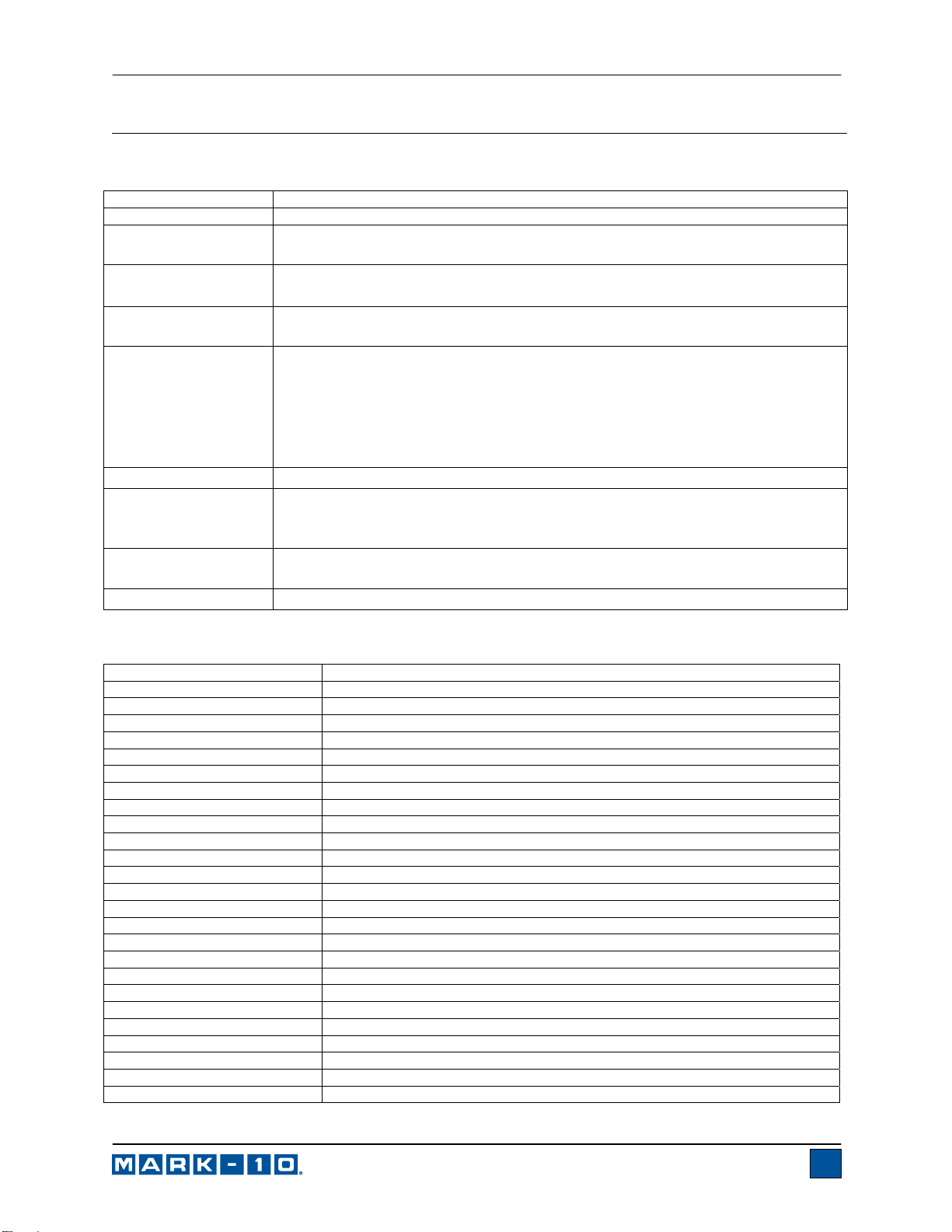
Model 7i Digital Force / Torque Indicator User’s Guide
18 SPECIFICATIONS
18.1 General
Accuracy:
Sampling rate:
Power:
Battery life:
Measurement units:
Outputs:
Weight:
Included accessories:
Environmental
requirements:
Warranty:
18.2 Factory Default Settings
Parameter Setting
Set points
Upper Disabled (defaults to 80% of full scale, C/CW, when enabled)
Lower Disabled (defaults to 40% of full scale, C/CW, when enabled)
Filters
Current 16
Displayed 2048
Average mode Disabled
Initial Delay 0
Trigger Load 10% of full scale
Averaging Time (sec.) 5.0
Auto Output Settings All disabled
Auto Zero Delay 5 sec.
External Trigger Disabled
Auto Output Settings All disabled
Auto Zero Delay 5 sec.
DATA Key Functions
RS-232/USB Output Enabled
Mitutoyo Output Disabled
Memory Storage Enabled
Auto Zero Disabled
Auto Zero Delay 5 sec.
Serial/USB
RS-232 Output Selected Enabled
USB Output Selected Disabled
Baud Rate 9,600
±0.1% of full scale + sensor
14,000 Hz
AC or rechargeable battery. Low battery indicator appears when battery level is low, and
indicator powers off automatically when power reaches critical stage.
Backlight on:
Backlight off:
lbF, ozF, gF, kgF, N, kN, mN, lbFft, lbFin, ozFin, kgFm, kgFmm, gFcm, Nm, Ncm, Nmm
(depending on sensor)
USB / RS-232:
Language 2) for full computer control.
Mitutoyo (Digimatic):
Analog:
General purpose:
Set points:
0.7 lb [0.3 kg]
Carrying case, AC adapter, battery, USB cable, resource CD (USB driver, MESUR
software, MESURTMgauge DEMO software, and user’s guide), NIST-traceable certificate
of calibration
40 - 100°F, max. 96% humidity, non-condensating
3 years (see individual statement for further details)
up to 7 hours of continuous use
up to 12 hours of continuous use
Fully configurable up to 115,200 baud. Includes GCL2 (Gauge Control
Serial BCD suitable for all Mitutoyo SPC-compatible devices.
±1 VCD, ±2% of full scale at capacity.
Three open drain outputs, one input.
Three open drain lines.
TM
Lite
39
Page 41

Model 7i Digital Force / Torque Indicator User’s Guide
Data Format Numeric + Units
Auto Output Disabled
Outputs per Sec. 125
Mitutoyo BCD Output Disabled
Break Detection Disabled
Threshold 10% of full scale
% Drop 50% of peak
Auto Zero Delay 5 sec.
Auto Output Settings All disabled
Auto Storage Disabled
Auto Zero Disabled
First, Second Peak Disabled
Thresholds 10%
% Drops 50%
Auto Zero Delay 5 sec.
Auto Output Settings All disabled
Auto Store Peaks Disabled
Data Capture Disabled
Period 00:00:01:00000
Start Condition Start load of 10% of full scale
Stop Condition Stop load of 20% of full scale
Auto Settings All disabled
Footswitch Disabled
Steps 1 / 2 / 3 None
Delays 1 / 2 / 3 0 sec.
COF Disabled
Sled Weight 20% of full scale
Custom Unit Disabled
Base Unit lbF
Multiplier 1.000
Tones
Keys Enabled
Alerts Enabled
Set Points Momentary
Automatic Shutoff Enabled
Set Minutes 5
Backlight Auto
Set Minutes 1
Initial Settings
Units Depends on sensor
Mode Real Time
Passwords All disabled
18.5 Dimensions (IN [MM])
40
Page 42

WARRANTY REPAIR POLICY
Limited Warranty On Products
Any Cooper Instruments product which, under normal operating conditions, proves defective in material or in
workmanship within one year of the date of shipment by Cooper will be repaired or replaced free of charge
provided that a return material authorization is obtained from Cooper and the defective produc t is sent,
transportation charges prepaid, with notice of the defect, and it is established that the product has been properly
installed, maintained, and operated within the limits of rated and normal usage. Replacement or repaired
product will be shipped F.O.B. from our plant. The terms of this warranty do not extend to any product or part
thereof which, under normal usage, has an inherently shorter useful life than one year. The replacement
warranty detailed here is the buyer’s exclusive remedy, and will satisfy all obligations of Cooper whether based
on contract, negligence, or otherwise. Cooper is not responsible for any incidental or consequential loss or
damage which might result from a failure of any and all other warranties, express or implied, including implied
warranty of merchantability or fitness for particular purpose. Any unauthorized disassembly or attempt to repair
voids this warranty.
Obtaining Service Under Warranty
Advance authorization is required prior to the return to Cooper Instruments. Before returning the item, contact
the Repair Department c/o Cooper Instruments at (540) 349-4746 for a Return Material Authorization number.
Shipment to Cooper shall be at buyer’s expense and repaired or replacement items will be shipped F.O.B. from
our plant in Warrenton, Virginia. Non-verified problems or defects may be subject to a $100 evaluation charge.
Please return the original calibration data with the unit.
Repair Warranty
All repairs of Cooper products are warranted for a period of 90 days from date of shipment. This warranty
applies only to those items that were found defective and repaired; it does not apply to products in which no
defect was found and returned as is or merely recalibrated. It may be possible for out-of-warranty products to
be returned to the exact original specifications or dimensions.
Technical description of the defect: In order to properly repair a product, it is absolutely necessary for Cooper to
receive information specifying the reason the product is being returned. Specific test data, written observations
on the failure and the specific corrective action you require are needed.
