Coolux Q6-QJ User Manual
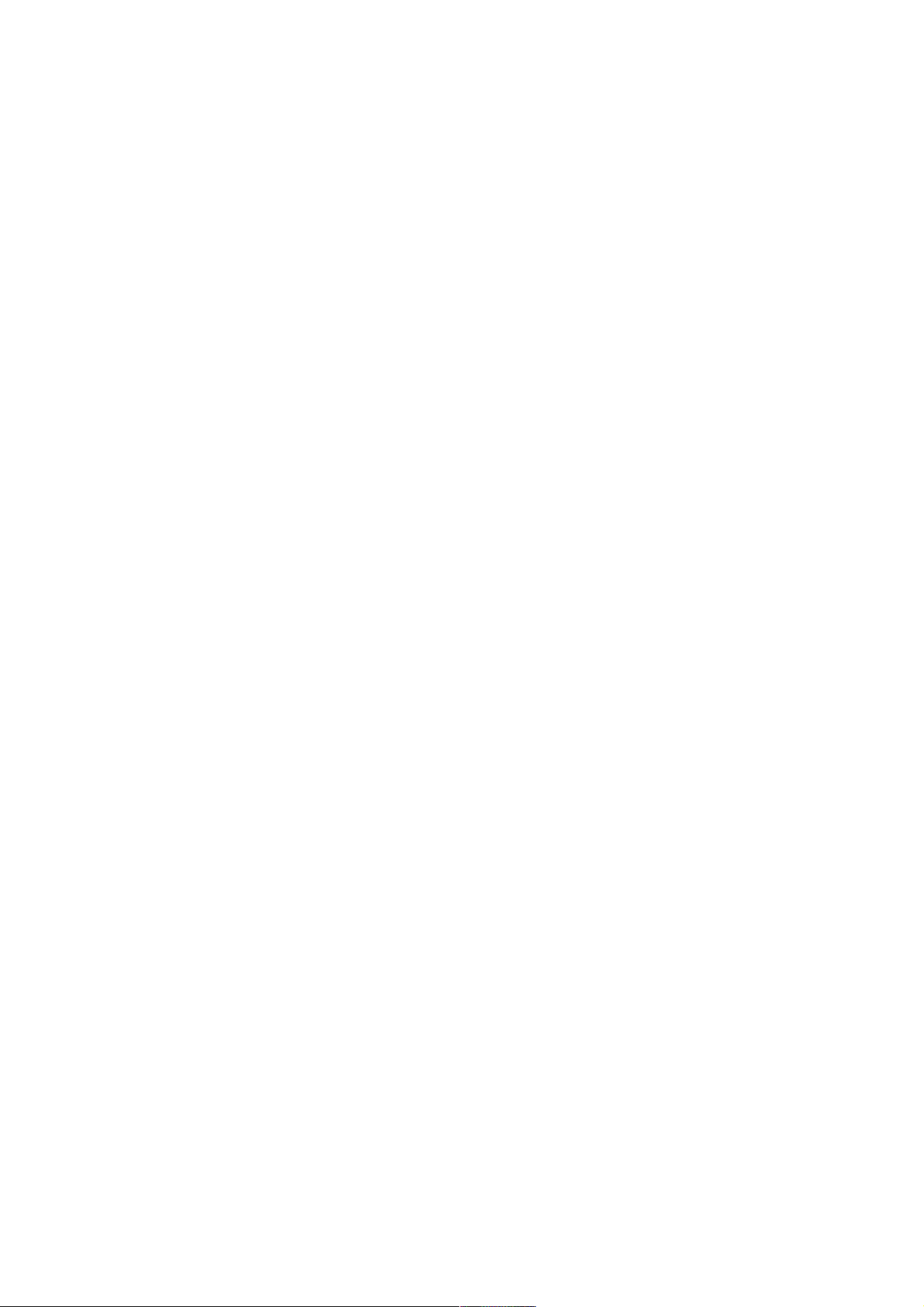
1
MANUAL
FOR COOLUX Q6(NEW)
Version 1.0
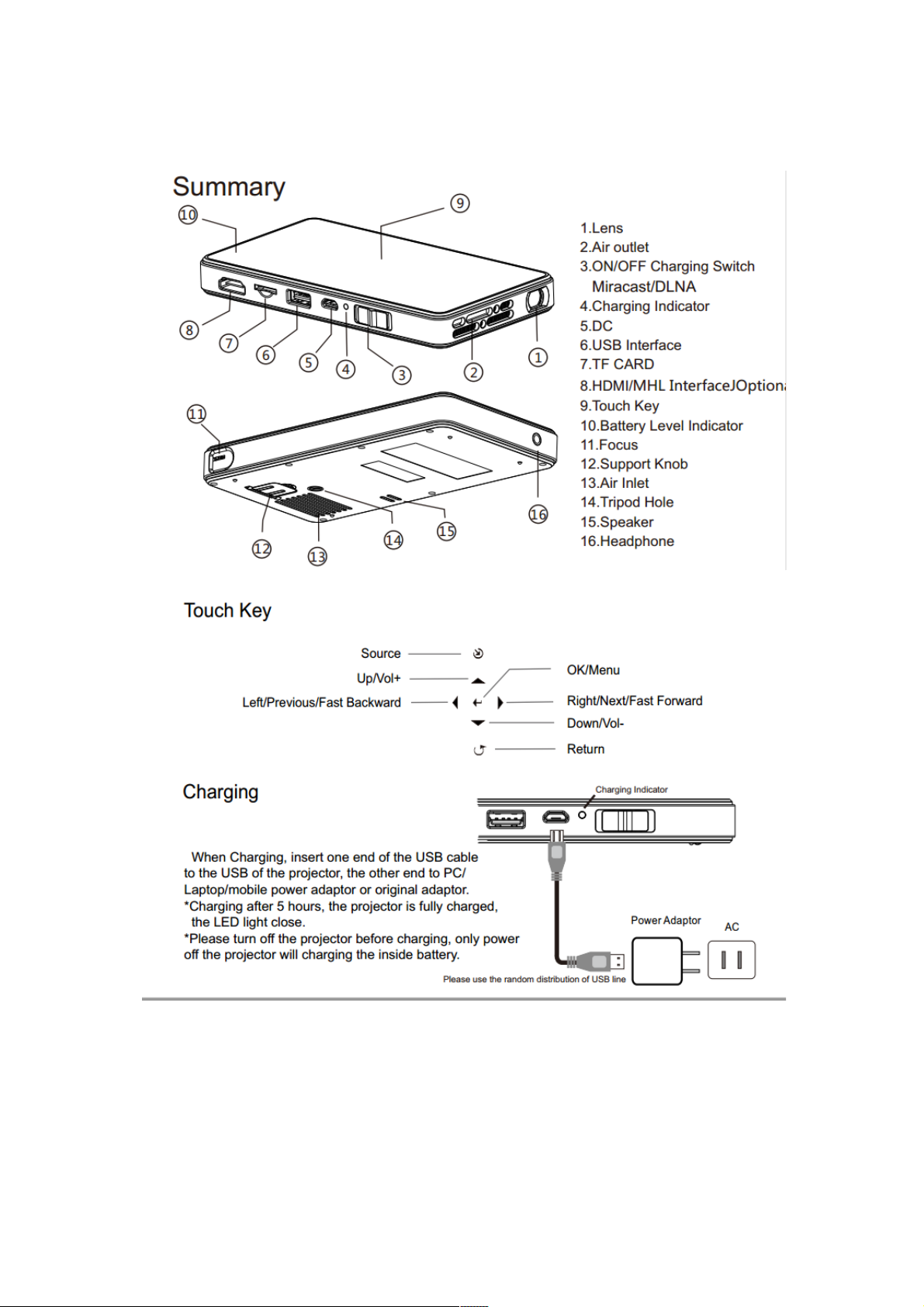
2
Projector Summary
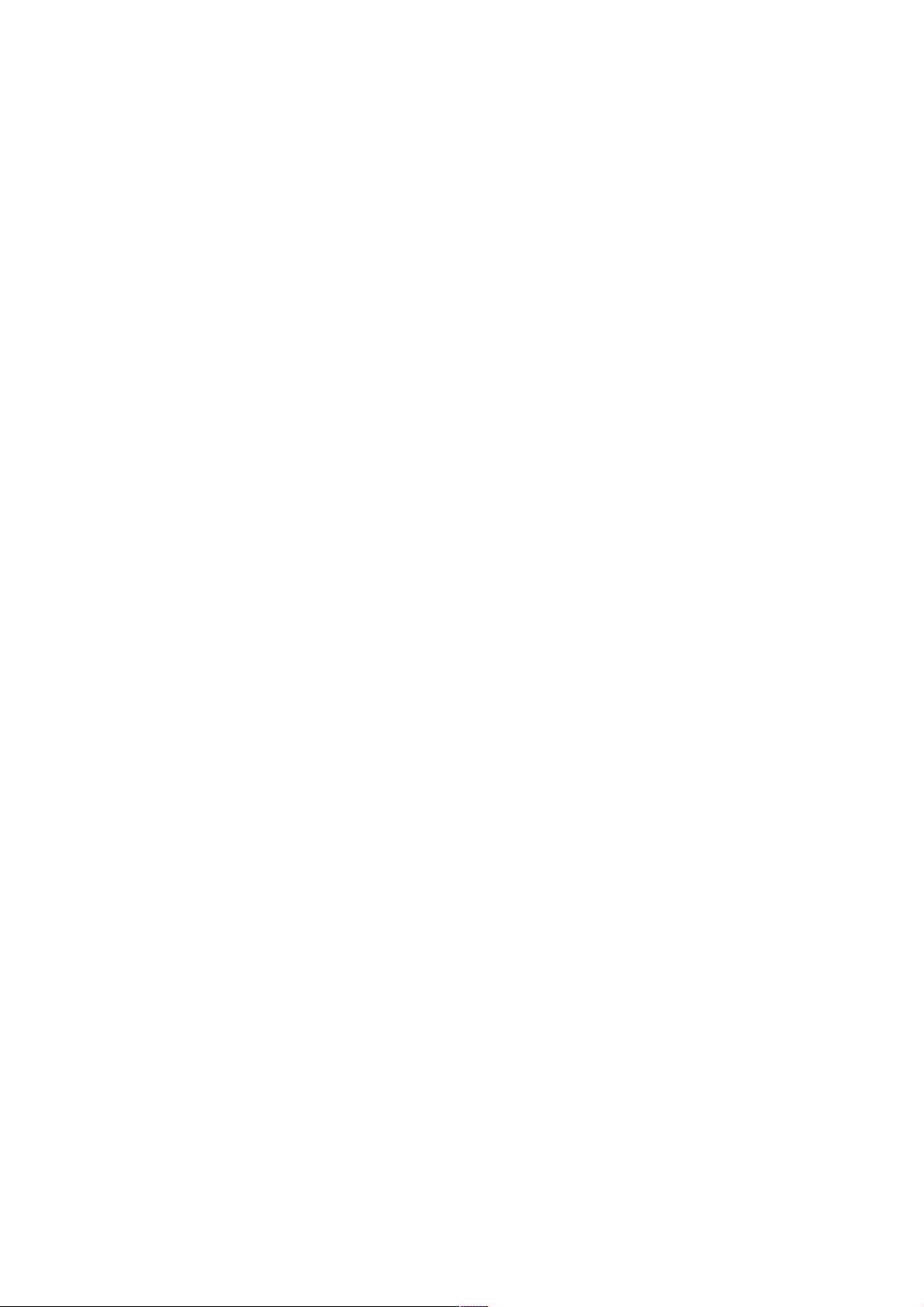
3
The way we use projectors
To Access Internet
To Customize some icons on the desktop
To Watch Online Videos
To Play the Popular Apps
To Project the mobile phone images
To control the projector with smart phones.
To project the PC/TV
To make presentations from U-disk/TF-card
To play with speakers
The Cloud Service you can choose
To charge the projector
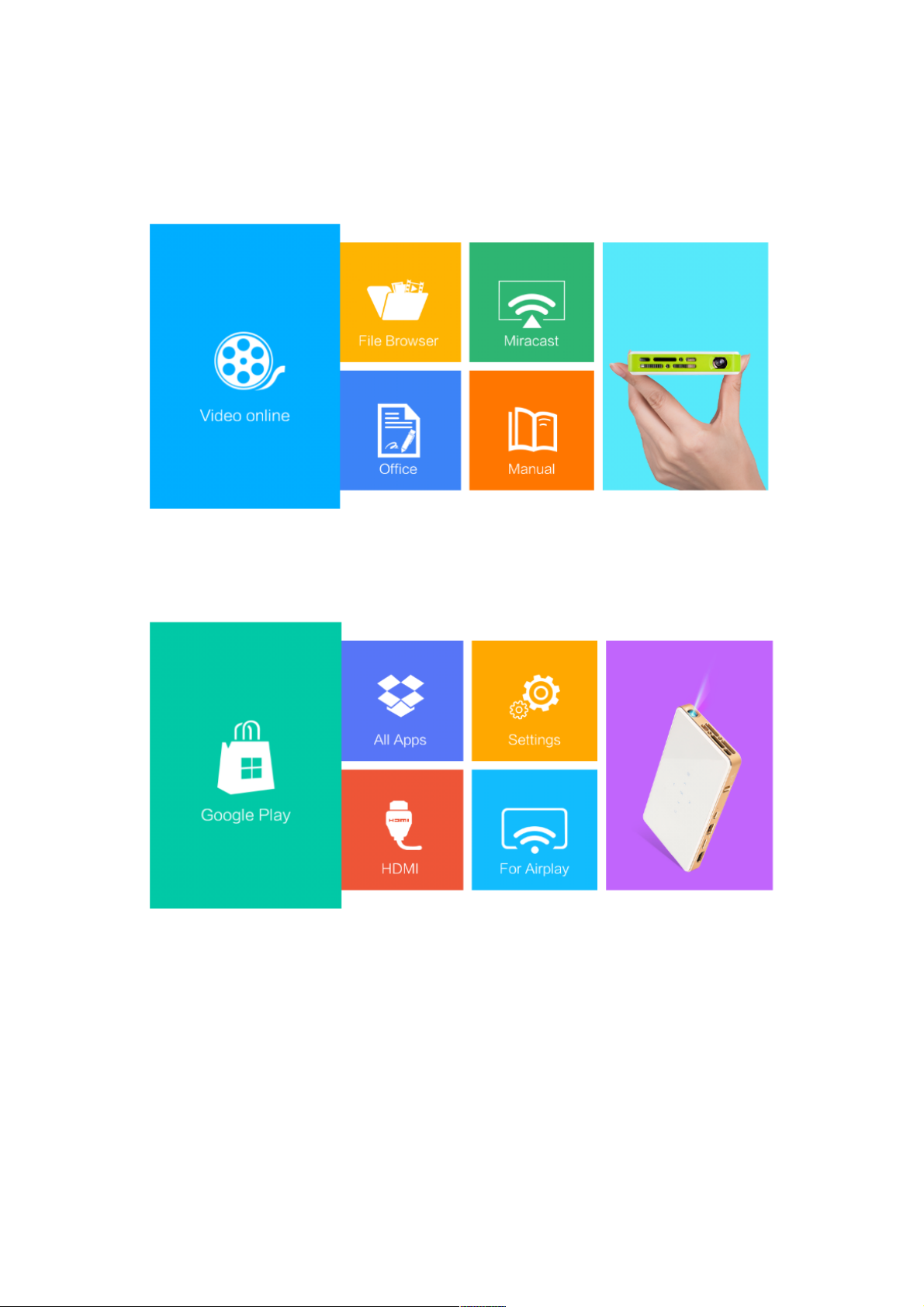
4
Startup window
Startup window Page1
Startup window Page2
To Access Internet
Cable&internet&Connection&
To plug in the USB-LAN adaptor to the USB port, and to plug in the Ethernet
cable.
To check the network status:
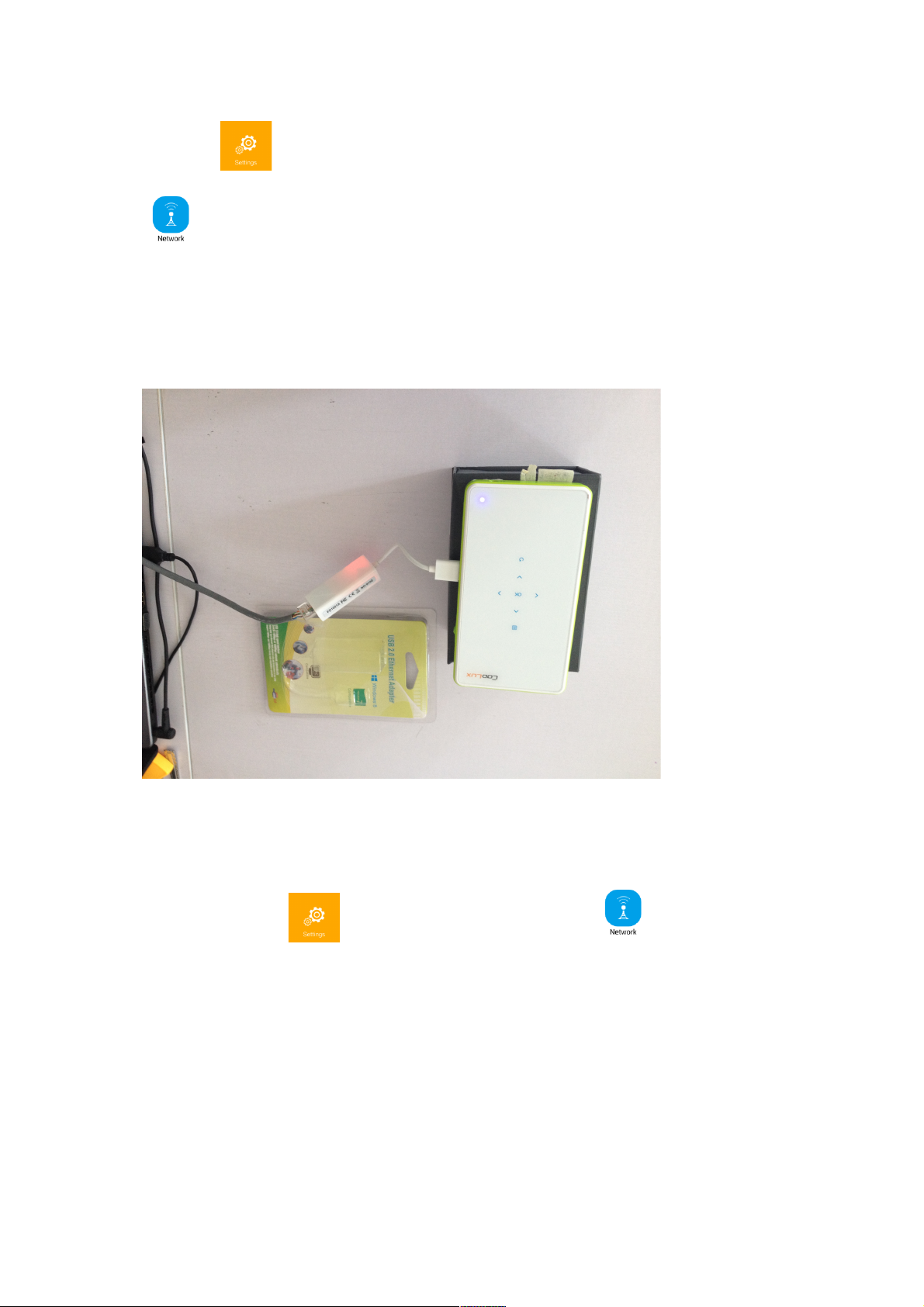
5
Click the (WIFI) icon on the second page, then select the Network Setting
, and then Cable Connection
There in the information window, there is “Network Connection succeed”
information with IP address.
Please be noted that: the USB-LAN adaptor is not standard accessory. It need to be
purchased separately.
WiFi&Wirelss&Connection&
To click the WiFi icon on the desktop, there is network setting
menu. To see the below information.
To turn on the WiFi switch, there is the list of all the SSID and hotspots.
To select and to input the WiFi password, and to confirm.
Soon this projector can access internet.
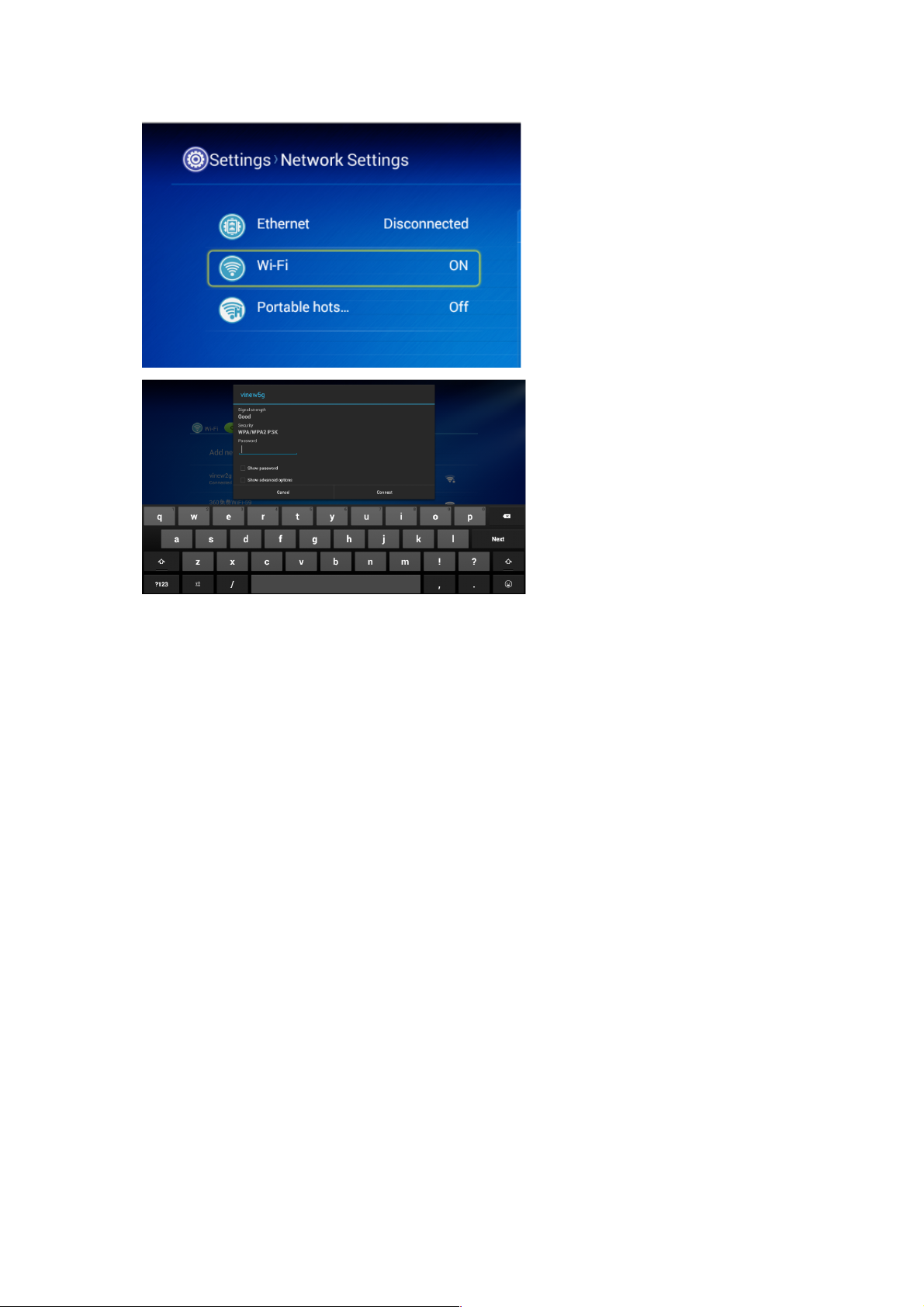
6
Note: To operate the projector with and USB mouse, will be very convenient.
The WIFI information, network speed, IP address will be shown in the information
menu. If the network speed is low, pls check the network and router. Please be noted
that low network speed will cause poor experience when playing online videos.
To&set&the&hotspot,& Projector&Hotspot&and& & Phone/mobile&
Hotspot&
1. To set the phone/mobile Hotspot?
To turn on the phone/Mobile Hotspot function of your smart mobile phone, and to
set the hotspot name and password, your projector and other devices can access
internet through your mobile phone.
*Please be noted that, Apple iPhone and Android smart phone, have such hotspot
functions, but the setting methods are different.
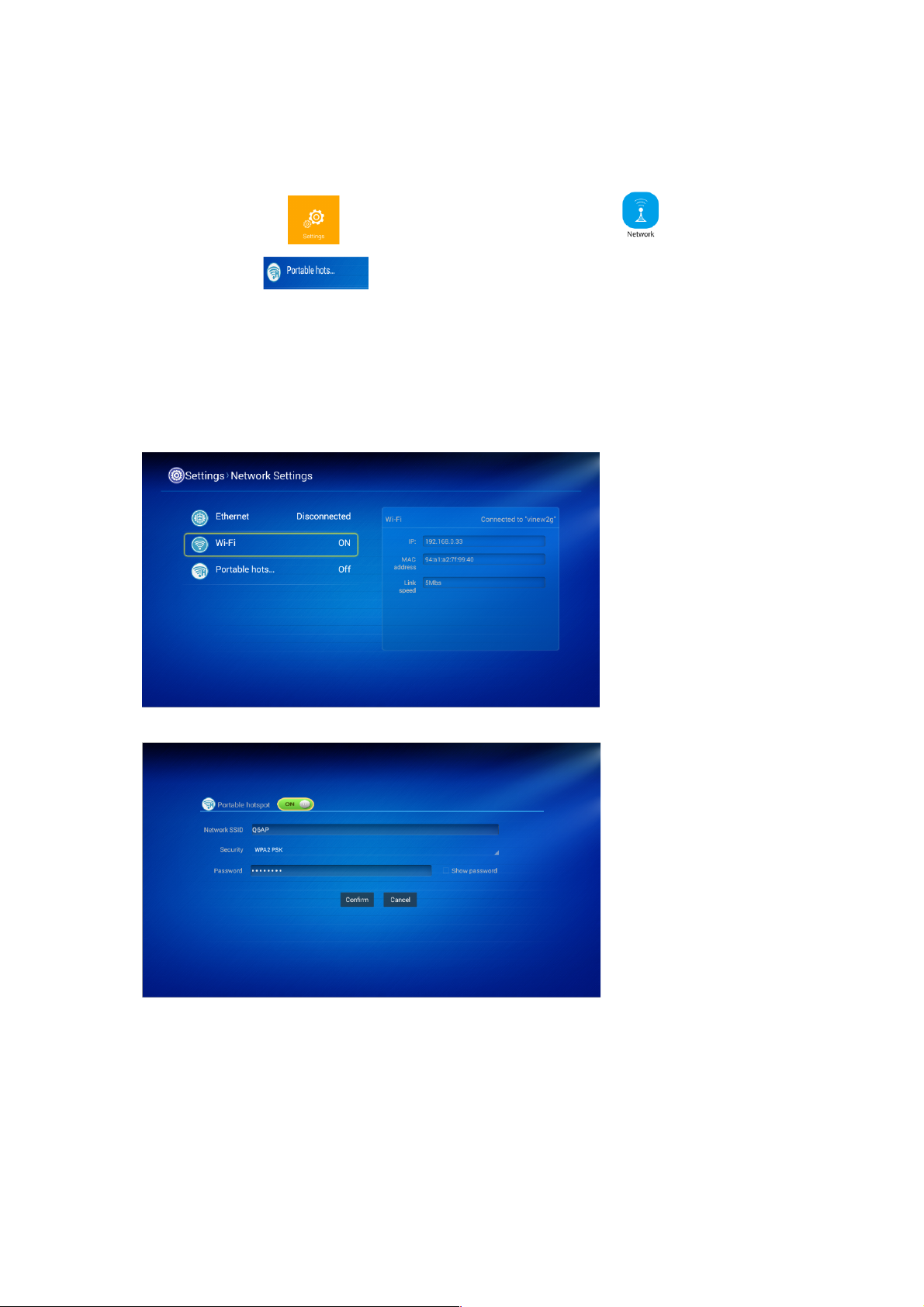
7
2. To set the Projector Hotspot
To click the WiFi icon, there is network setting menu . To click the
hotspot function , and to turn on this function, there is the default name:
AndroidAP and password:******.
You can reset the hotspot name and password for your convenience.
There is one option “ to show the password” on the menu.
To click the “confirm” to save your settings.
