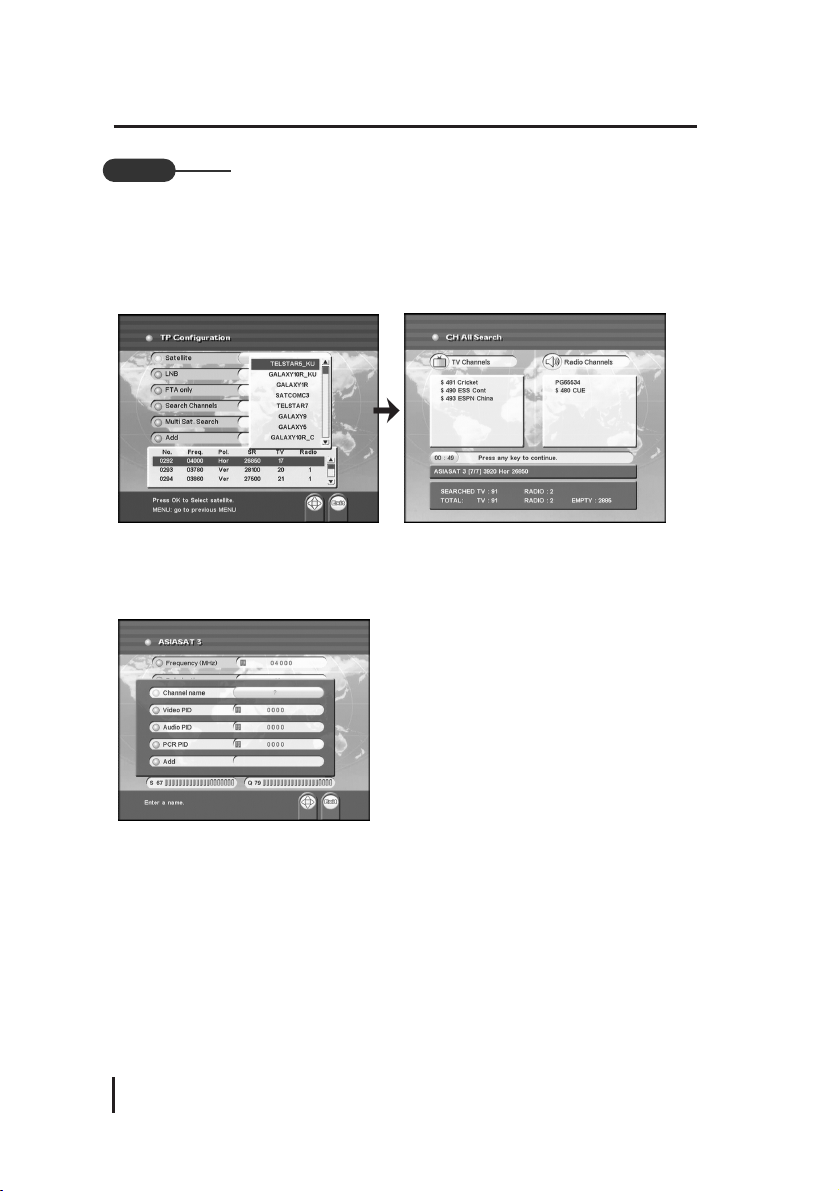
Depending on certain TP or satellite, the Network Search function may not work.
10. To use the Multi Search function, connect the DiSEqC switch or set the DiSEqC 1.2 of
Installation. You can search all the channels from the satellites which you select.
Select the satellites by FAV button, and press Multi Search.
11. In case of searching a certain satellite which can not be searched by TP Search, add
channels by PID. Select Add Channel and input proper Channel name and input the
values of Video PID, Audio PID and PCR PID. Then, press OK button from the Add item.
[ Network Search ]
Network search function is enable to search new TPs and all channels in all TPs.
*Network Search : TP Configuration --> Search Channels(Network Search)
--> Network Search(Search TP)
13
S e t t i n g s a n d O p e r a t i o n s
Note
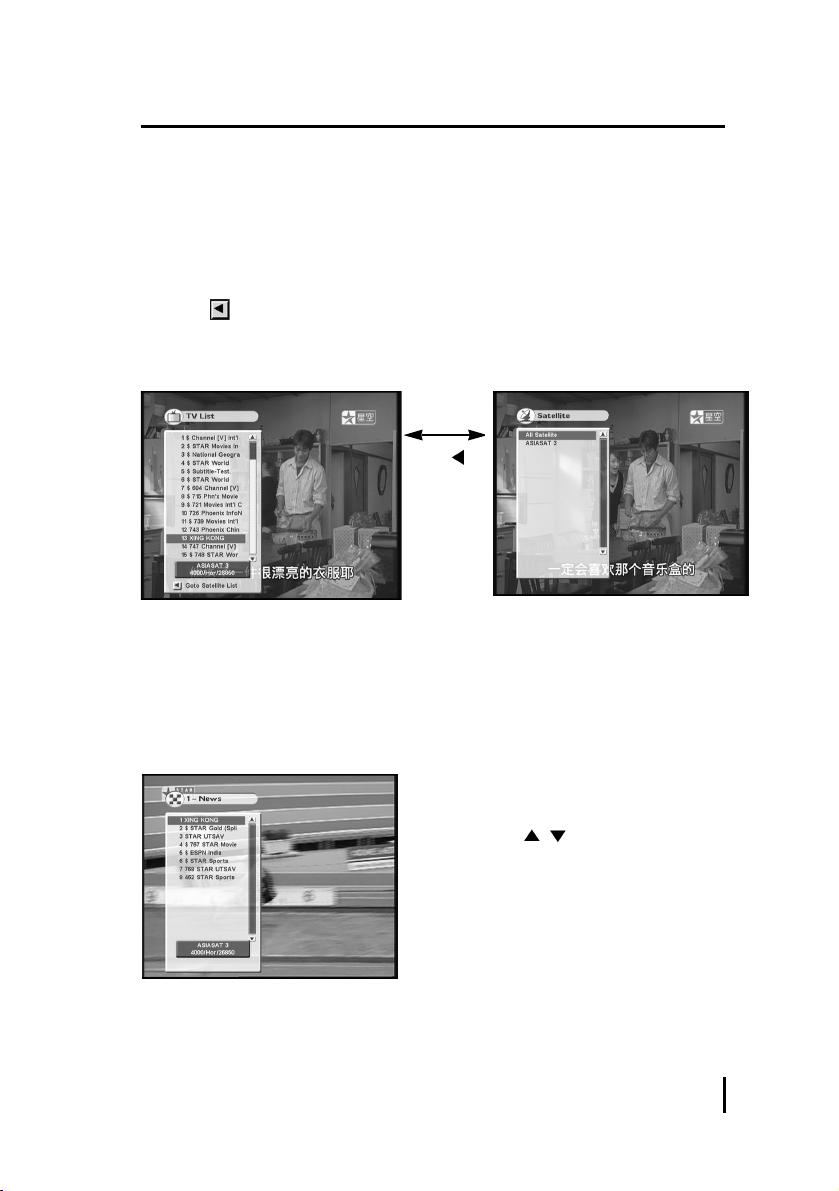
4.2 Viewing TV(or Radio)
1. Press the Power button.
2. Press the TV(or Radio) button.
3. If you want to see all TV channel list, click the MENU button and then select the TV
Channels(or Radio Channels). TV Channels(or Radio Channels) window will appear.
Click the , you will see current Satellite name box. Select any satellite in the
satellite name box, only the TV list of selected satellite will be displayed.
Viewing Favorite Channel
1. Press FAV key.
2. Select a CH
. To move to next or
previous page, press PAGE UP/DOWN buttons
on Favorite TV(or Radio) List.
14
V i e w i n g T V
VOL

Edit TV Channels / Edit Radio Channels
From these menus you can creat and edit channel list.
Press OK button from Edit TV Channels and similar screen will be shown as below.
Edit Satellite LIst.
You can select your own satellites by creating favorite satellite list.
To change the name of satellites, press “INFO” button on RCU.
Arrange channel
To change the channel orders from TV List, press OK button from your desired channel.
Then you should move to desired number by pressing CH
, after then press OK
button. Its orders will be changed.
Delete channel
To delete a certain channel from current TV List, press CLEAR button on the channel to
be deleted. To confirm the deletion, press CLEAR button once more. To cancel the
deletion procedure, press FAV button.
15
S e t t i n g s a n d O p e r a t i o n s

Creat favorite channel
You can creat favorite channel list, containing the channel which you want to watch
frequently.
Press FAV button channel you want, and then selected channel will be moved to Favorite
List box. To delete the disired channel from the Favorite List, press CLEAR button.
Help function
You can see the functions of each button in Edit TV List. Select the HELP button.
Sort
If you want to sort channels in order, select the SORT button in Edit channels.
You can select the order you want.
Lock Channels
From here you can lock channels in any of the lists in order to prevent your children from
watching.
If you have the password already and want to lock a certain channel, press F.BK button
at the desired channel. Everytime you watch the channel, the unit will ask you to input
password.
16
H e l p F u n c t i o n

Edit Channel Name
1. Press INFO button on Edit TV or Edit Radio list. Cursor will be moved by using VOL
, CH .
2. Press OK button on desired alphabet. To delete pre-selected alphabet, press CLEAR button.
3. To change character set(upper, lower, number), press INFO button. By using MENU
button, it will be automatically stored and moved to previous menu.
Parental Control
If you use this funciton you have to enter the password everytime you start this satellite
receiver.
1. Select Parental Control on the installation.
2. To secure program setting and installation, select Change Password.
3. Input 4 digits New Password. And input password Confirm New once more. After all
the password function is set, the unit will ask you to input password to get into the menus
of Installation and System Settings. Input correct password which was already stored.
If the password is forgotten, contact your service provider.
17
S e t t i n g s a n d O p e r a t i o n s
