Page 1
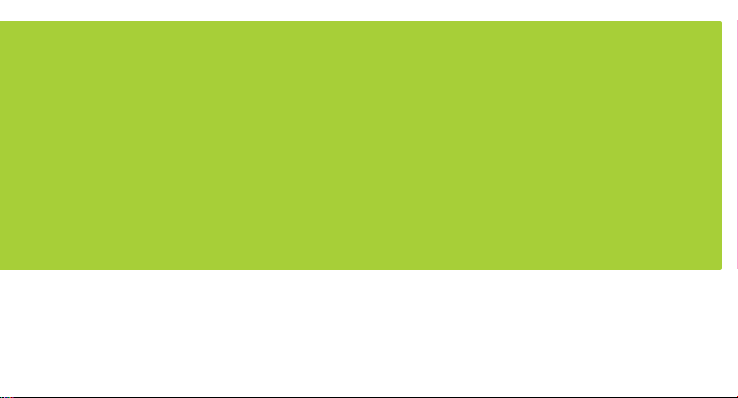
Coolpad Quattro
® II
4G
User Manual
Page 2
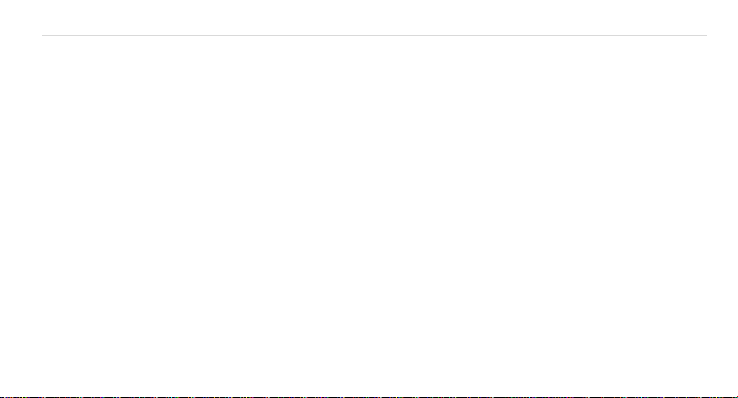
Coolpad Quattro
®
II 4G Page | 2
Table of Contents
YOUR PHONE ......................................................................................................... 10
FUNCTIONS OF KEYS .............................................................................................. 11
CONVENTIONS USED IN THIS GUIDE ....................................................................... 12
1. GETTING YOU STARTED ...................................................................................... 13
Charging the battery ................................................................................................. 13
Power phone on & off ................................................................................................ 14
Touch screen & typing directions .............................................................................. 14
Other touch tips ......................................................................................................... 15
2. MORE BASICS ..................................................................................................... 16
How your phone looks ............................................................................................... 16
Screen-lock security options ...................................................................................... 17
Page 3
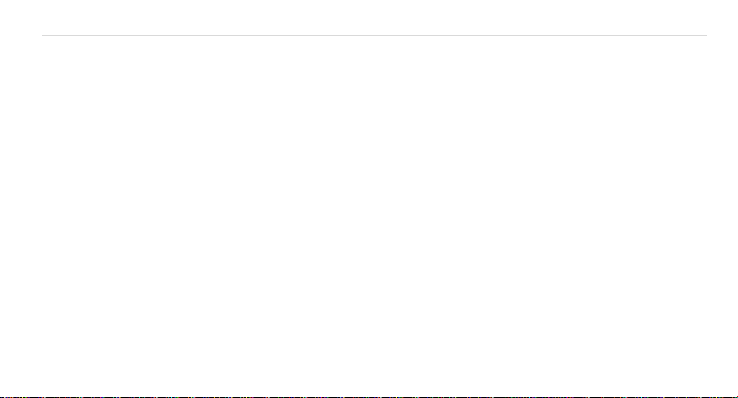
Coolpad Quattro
®
II 4G Page | 3
Modifying phone sounds ........................................................................................... 18
Changing other settings ............................................................................................ 18
Screenshots ................................................................................................................ 18
3. PHONE APPS MADE SIMPLE ............................................................................... 19
Making a call ............................................................................................................. 19
Answering & redirecting calls .................................................................................... 19
.................................................................................................................................... 20
Exploring the call log ................................................................................................. 20
Checking your voicemail ............................................................................................ 21
4. TEXTING & KEYBOARD USE ................................................................................ 22
Entering & editing text .............................................................................................. 22
Next-word suggestions .............................................................................................. 22
5. CUSTOMIZING & USING YOUR COOLPAD QUATTRO® II 4G PHONE APPS ............. 24
Page 4
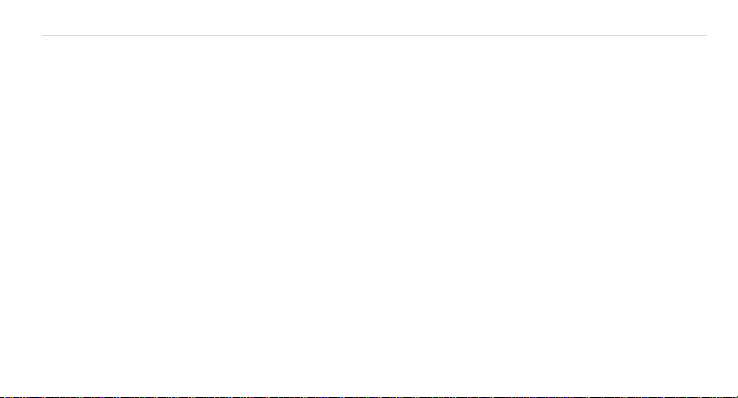
Coolpad Quattro
®
II 4G Page | 4
Customizing your Home screen ................................................................................. 24
Contact Book .............................................................................................................. 24
Setting up & using Gmail ........................................................................................... 25
Controlling your calendar .......................................................................................... 27
Operating the alarm .................................................................................................. 28
Managing your downloads........................................................................................ 28
6. PHONE SET-UP AND PHONE MANAGEMENT ...................................................... 30
Privacy settings & accounts ....................................................................................... 30
Managing location history ........................................................................................ 31
Managing sound, screen & sleep settings ................................................................. 31
Notifications ............................................................................................................... 32
Airplane mode ........................................................................................................... 32
7. WIRELESS NETWORK SETTINGS .......................................................................... 33
Page 5
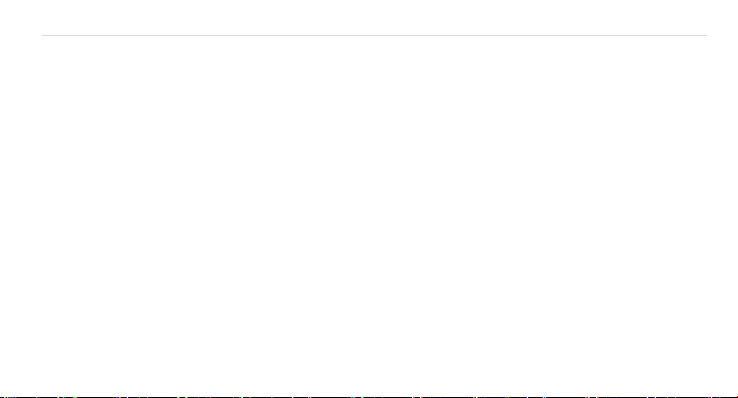
Coolpad Quattro
®
II 4G Page | 5
Turning on Wi-Fi ........................................................................................................ 33
Modifying network settings ...................................................................................... 34
Adding on a Wi-Fi network ........................................................................................ 34
Setting Wi-Fi advanced options ................................................................................. 35
8. CONNECT TO BLUETOOTH .................................................................................. 36
Powering Bluetooth on/off ........................................................................................ 36
Changing your phone’s Bluetooth name ................................................................... 36
“Pairing” your phone with a Bluetooth device ......................................................... 37
Connecting to a Bluetooth device.............................................................................. 38
“Un-pairing” or aligning a Bluetooth device ............................................................. 38
Monitoring your phone’s data usage ........................................................................ 39
9. CREATING & SHARING VIDEOS, PICTURES .......................................................... 40
Creating a video ......................................................................................................... 40
Page 6
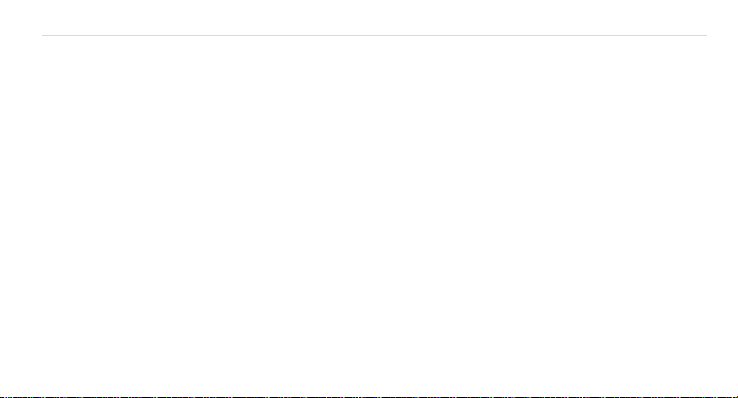
Coolpad Quattro
®
II 4G Page | 6
Taking a photo ........................................................................................................... 40
Sharing a video or photo ........................................................................................... 40
10. DATA USAGE SETTINGS .................................................................................... 42
Manage your data usage settings ............................................................................. 42
Setting a data usage limit warning ........................................................................... 43
Setting your data usage limits ................................................................................... 43
11. GOOGLE PLAY STORE ........................................................................................ 44
Accessing Play Store .................................................................................................. 44
Google Play Settings .................................................................................................. 45
12. USB FILE TRANSFERS ........................................................................................ 46
Windows transfer ...................................................................................................... 46
Mac OS transfer ......................................................................................................... 47
13. OPTIMIZE YOUR PHONE’S BATTERY LIFE ........................................................... 48
Page 7
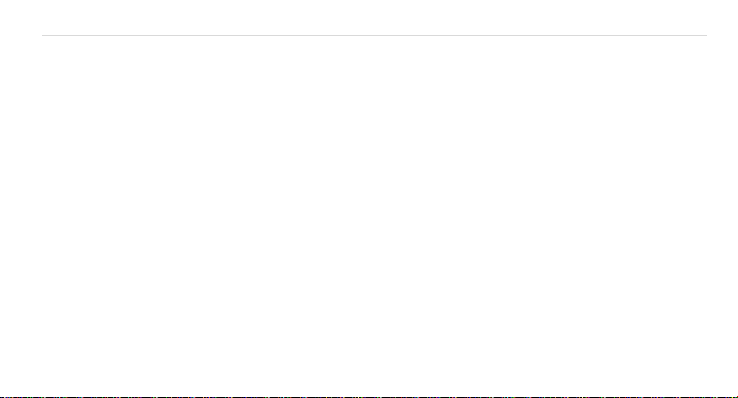
Coolpad Quattro
®
II 4G Page | 7
Battery settings.......................................................................................................... 48
14. STAY CONNECTED & GET UPDATES ................................................................... 50
15. COOLPAD QUATTRO® II 4G SPECS & HARDWARE .............................................. 51
List of In-Box Contents
Declaration of Hazardous Substances
...................................................................................... 53
......................................................... 54
Page 8
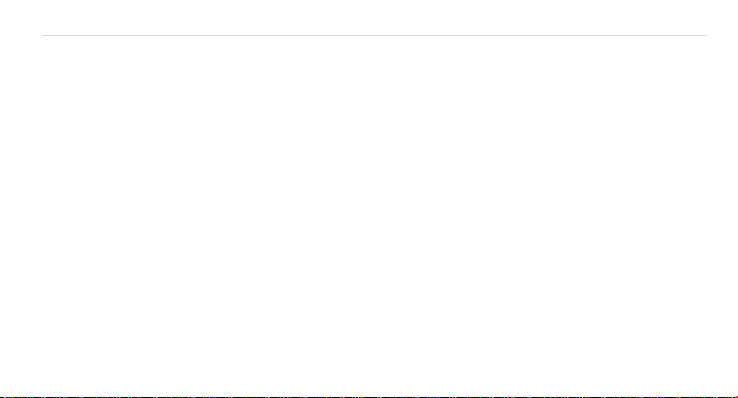
Coolpad Quattro
®
II 4G Page | 8
A Message From Coolpad:
Thank you for purchasing your Coolpad Quattro® II 4G mobile phone! Please follow these simple - but
important - instructions for optimal use of your new phone:
Before using your phone for the first time, please carefully read this User Guide, especially the security
information.
Note: Products or services of the vendor or carrier are subject to change within this User Guide without
prior notice.
Application features and functions may vary among countries, regions or hardware specifications, and any
third-party application malfunctions are the responsibility of those manufacturers.
Use care if editing User Registration Settings as this may cause functional or compatability problems for
which Coolpad will not be responsible.
Most of all, we want you to thoroughly enjoy your new Coolpad Quattro® II 4G phone and get the most out
of all of its remarkable features!
8
Page 9
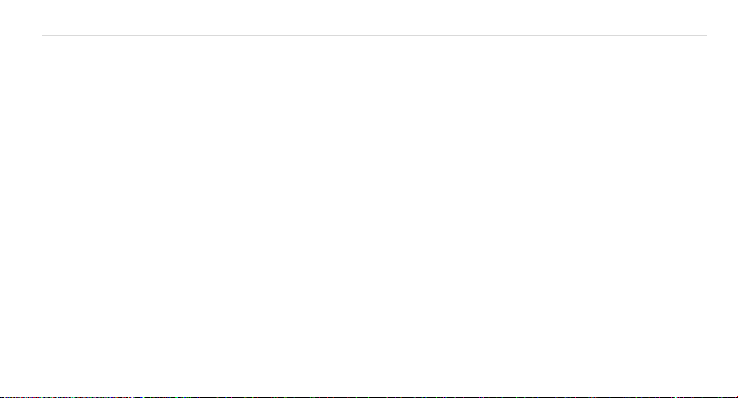
Coolpad Quattro
®
II 4G Page | 9
Trademarks and copyrights
Copyright © 2013 Coolpad Technologies, Inc. All Rights Reserved. All materials in this document including,
without limitation, the design, the text, and any and all marks (unless otherwise indicated) are the property
of Coolpad Technologies, Inc. Coolpad and the Coolpad logo are registered trademarks of of Yulong
Computer Telecommunication Scientific (Shenzhen) Co., Ltd. Google, Android, Gmail, Hangouts, Google
Play, YouTube. Additional related marks are trademarks of Google Inc. Swype is trademarks or registered
trademarks of Nuance Communications, Inc.
Attention: Picture shown is for illustration purpose only and do not represent actual devices.
9
Page 10
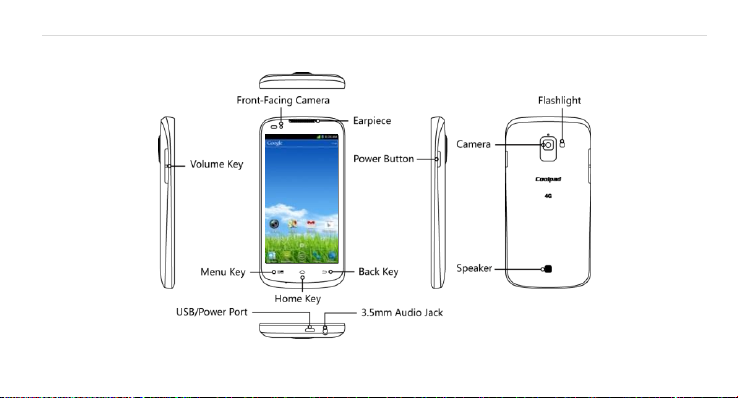
Coolpad Quattro
Your Phone
®
II 4G Page | 10
10
Page 11
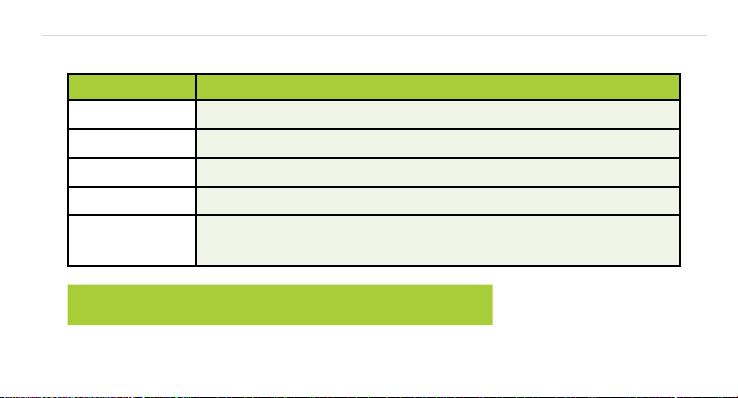
Coolpad Quattro
Keys
Functions
Menu Key
Tap the option interface to enable the Menu pop-up.
Home Key
Application interface returns to the Desktop.
Back Key
Return to the previous interface.
Volume Key
Adjust the volume of calls, ringtone, music and videos.
Power/Screen
Lock Key
Tap to turn off the background light. Tap to re-activate the
phone. Press and hold to turn on or off the Power.
Note: Touch Screen Menu, Home and Back are tap keys .
Functions of Keys
®
II 4G Page | 11
11
Page 12
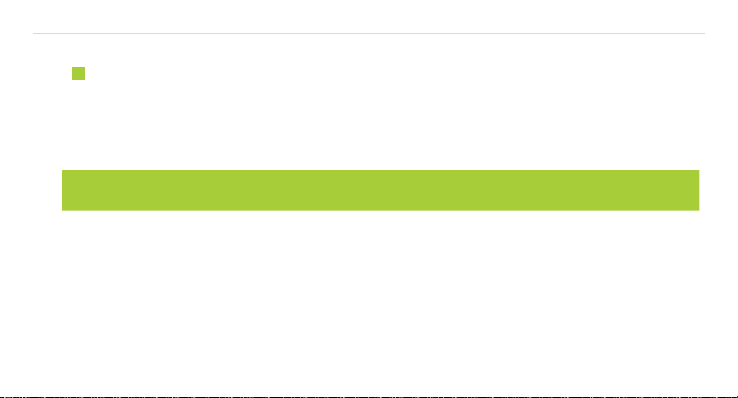
Coolpad Quattro
Note: This is a note or notification gives you additional information on operating your phone.
®
II 4G Page | 12
Conventions used in thi s guide
This indicates some important tips of using the phones, such as what to do and what to
avoid to keep good condition of the phone.
This explores different functionalities of an app or a setting.
12
Page 13
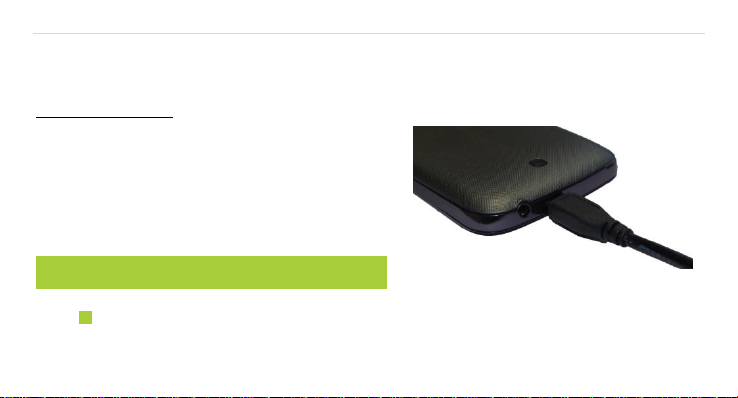
Coolpad Quattro
Note: Your phone has a built-in UICC card.
®
II 4G Page | 13
1. Getting you started
Get off to a running start with your new Coolpad Quattro® II 4G
Charging the battery
1. First, connect one end of the data cable to the
USB/Power Port. This is located at the bottom
of your phone.
2. Connect the other end to the travel adapter.
3. Connect the travel adapter to an electrical
outlet & fully charge your phone.
Use the travel adapter that accompanies your phone; using other adapters may damage
your phone.
13
Page 14
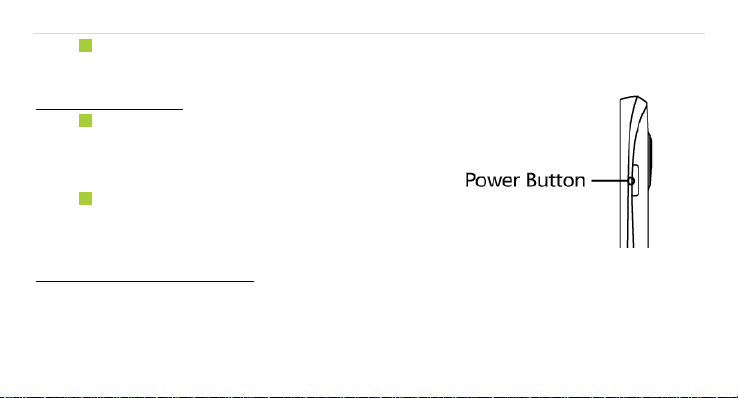
Coolpad Quattro
®
II 4G Page | 14
Charging your phone through a USB cable that is attached to a laptop takes more time
than charging it with the travel adapter.
Power phone on & off
The Power Button is located on the upper,
right-hand side of your phone. Press and hold
the Power Button for a few seconds to turn on
your phone.
To turn off your phone, press and hold the
Power Button to enable the Menu pop-up, and
then select Power Off.
Touch screen & typing directions
1. Tap selected icon or other items in order to select or activate them.
2. For typing a message, select Message icon at bottom of your phone and the keypad will
appear.
14
Page 15
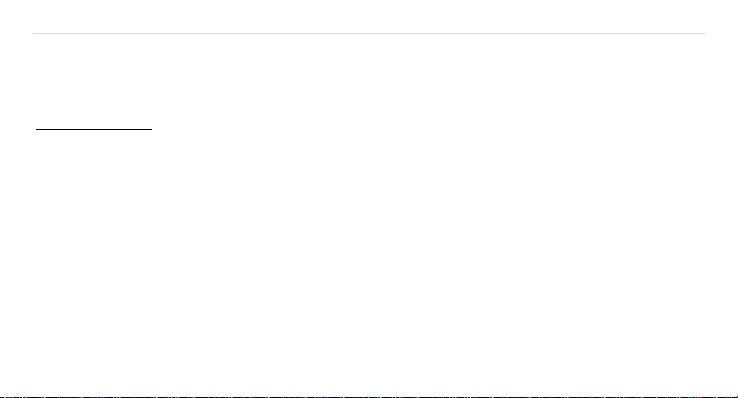
Coolpad Quattro
®
II 4G Page | 15
3. For Swype-typing, which can be an easier method of typing by swiping, select Yes at prompt
asking whether you’d like to use Swype Technology.
4. Otherwise, type as normal for messaging, and also for Google searches.
Other touch tips
Touch & continuously hold an object on your phone screen without lifting your finger, you
can then reorganize your apps layout or drag apps to the home screen .
To drag something, touch & hold an object without lifting your finger, then move your
finger on the screen until you reach the object.
Slide or swipe by quickly gliding your finger across the surface of the screen without
pausing. Lift your finger before spelling a new word or name.
To zoom in/enlarge, double-tap by tapping two times on a screen object (such as Google
Maps). Tap again two times to zoom out.
Some apps allow you to zoom in & out by placing two fingers on the screen, pinching
them towards each other or spreading them apart to zoom in or out, respectively.
15
Page 16
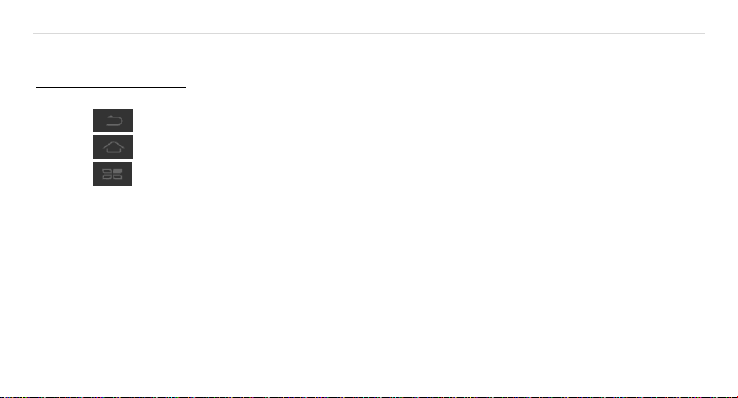
Coolpad Quattro
®
II 4G Page | 16
2. More basics
How your phone looks
1. Back Key: Return to your prior screen.
2. Home Key: Opens home.
3. Menu Key: Pull up setting menus.
4. Close or open recent apps: holding down the home key opens a list of your recent apps.
Tap an app to open it or remove an app from the list by swiping left or right.
16
Page 17
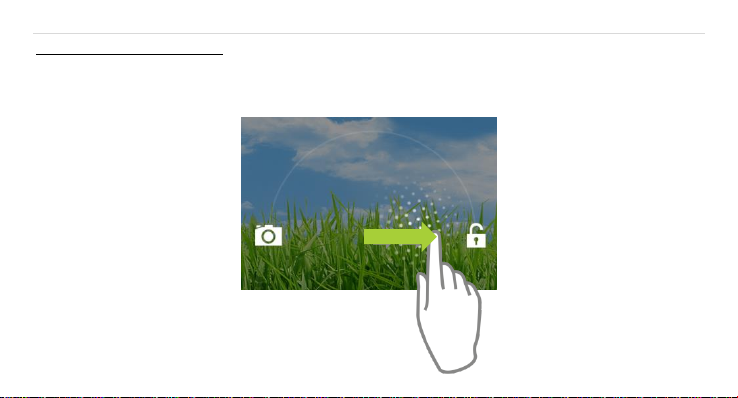
Coolpad Quattro
®
II 4G Page | 17
Screen-lock security options
1. To lock your phone, press the Power Button (on the phone’s right side) briefly, and let go.
2. To unlock, press Power Button on, let go & slide the Padlock icon to the right.
17
Page 18

Coolpad Quattro
®
II 4G Page | 18
Modifying phone sounds
Go to System Settings > Device > Sound to modify your phone’s notification sounds.
Adjust Volume by pressing buttons on the side of your phone.
Changing other settings
To modify your phone’s Brightness or Font size, go to System Settings > Device > Display
To Customize wallpaper
Go to System Settings > Device > Display > Wallpaper
Screenshots
1. To take a screenshot, focus on the image so it displays on your phone screen.
2. Press the Power Button & Volume Down keys at the same time.
3. The image will be auto-saved in your phone’s Gallery.
18
Page 19

Coolpad Quattro
®
II 4G Page | 19
3. Phone apps made simple
Making a call
Tap the Phone icon on your Home or All Apps screen to make a call.
Calls can also be made from the Phone app or any other widgets or apps
that containyour contact information, by simply tapping the phone number.
Once you are in the Phone app, there are three tabs at the top. Tap any one of them for
making calls.
The Call log icon displays your recent calls. Tap to return the call.
The Contacts icon displays frequently called numbers along with your contacts. Tap to
dial.
Touch the red Phone icon at the bottom of your phone to hang up.
Answering & redirecting calls
1. The Incoming Call screen pops up when a call is coming in, along with the caller ID & other
19
Page 20

Coolpad Quattro
Note: To modify these standard text responses, tap Menu > Settings > Call Settings > Quick responses.
®
II 4G Page | 20
information you’ve entered in your Contact Book.
2. Any missed calls are logged in the Call log, along with a notification.
3. Press the Volume Down key on side of phone to mute the ringer.
4. There are various options for when a call comes in. To answer a call, slide the Unlock key
over to the answering key on the right.
You may:
Answer the call
Start talking to the caller
Send to voicemail
Send a message by opening quick text responses & then tap one of them.
Exploring the call log
The Call log contains your history of calls received, missed or made.
20
Page 21

Coolpad Quattro
®
II 4G Page | 21
Tapping the number will reveal more information about the call.
Tapping the phone icon beside the number returns the call.
Tap to send a text message.
Tap the People icon for contact info.
Tap to add New Contact.
To clear your Call log, tap Menu > Clear Call Log.
Checking your voicemail
Have a new voicemail? The Voicemail icon will pop up on your screen.
Read your voicemail by swiping to reveal notifications.
Voicemail notification shows number of unread messages & a number to dial.
Check with your carrier to find out the default voicemail dial in number for your phone.
21
Page 22

Coolpad Quattro
®
II 4G Page | 22
4. Texti ng & keyboard use
Entering & editing text
Enter text by using the screen’s keyboard. To open your phone’s
keyboard, simply tap where you want to type.
Otherwise, some apps will open the keyboard for you!
To close the keyboard, tap the Back key below the
keyboard.
Next-word suggestions
1. Tap where you want to type text.
2. Begin typing a word. Choose one of the words displayed
above the keyboard.
3. If you don’t want to use those words, type the next word
without using the space bar.
4. Your phone will continue to present word choices while you
22
Page 23

Coolpad Quattro
®
II 4G Page | 23
type.
5. To turn Next-word suggestions on or off, go to Swype Settings (Tap and hold press Swype
symbol will direct you to Swype setting page)
6. Check the box adjacent to Next-word prediction.
23
Page 24

Coolpad Quattro
®
II 4G Page | 24
5. Customizing & using your Coolpad Quattro® II 4G Phone Apps
Customizing your Home screen
1. Go to the Home screen where you want to position an app.
2. Tap the All App icon .
3. Swipe right to locate your app (or widget), then touch it until the Home screen comes up.
4. After sliding the app into place, lift your finger.
To move an app (or widget icon) to a different place on a Home screen, touch & hold the
icon, and then slide your finger to its new position.
To move between Home screens, swipe toward the edge of the screen. Move an icon out
of the way by sliding slowly into it & lifting your finger. The icon will then fall into the new
spot.
Contact Book
24
Page 25

Coolpad Quattro
®
II 4G Page | 25
The Contact Book easily saves all of your important contact
information including contact names, numbers and email addresses.
It also supports an assor®ent of other communication operations.
To search your Contacts, tap the Search key in Contact List, enter search characters in the
search box & the Coolpad system will automatically reveal matching results.
To add a New Contact, tap Add Contact on the Contact List & select the storage location
of the New Contact.
Type the contact information in Edit Contact & save New Contact in your Contact List.
Setting up & using Gmail
1. Tap the Gmail icon for reading and composing emails.
2. To open it, tap the Gmail icon on a Home or All Apps screen. Here Gmail
has various uses. For instance, utilize your Gmail account for signing in to
all Google apps & services, including, but not limited to:
Calendar
People, keeping track of Contacts
25
Page 26

Coolpad Quattro
Note: If you are using Microsoft Exchange, that contact info can also be
synced with your People app.
®
II 4G Page | 26
Google Drive
Getting familiar with your Email App:
1. Tap the icons and menu along the top of the screen to archive, delete, label, or enable other
message actions.
2. Swipe left or right to read prior or new email conversations.
3. Check the box next to a message in order to select it.
4. Tap the menu & icons at the top of your phone screen to manage your messages.
5. Enter your current email address, or add a new one, followed by your password.
6. Press & hold the email account for a pop-up menu to customize your Email Settings.
7. Upon turning on your phone & signing into a Google account, current contacts from that
account are auto-synced with your People app.
26
Page 27

Coolpad Quattro
®
II 4G Page | 27
Controlling your calendar
To open your calendar, tap the Calendar icon on a Home or All Apps
screen.
If you have synced your Gmail account, the first time you
open the Calendar app on your phone, it will show your
current calendar events.
To modify the Calendar view, choose Day, Week, Month or
Agenda from the top of the screen by tapping on the
month/year.
View event details by tapping an Event.
Tap blank square on the calendar screen until shows
up, tab it to add new events; or click an existing event to
edit it on a new window.
27
Page 28

Coolpad Quattro
®
II 4G Page | 28
Operating the alarm
For powering alarm On/Off, tap alarm & swipe to the left.
> Tap Time, which will take you to Set Time.
> Once your alarm is set, you may add a label to it & choose your
Ringtone (or Vibrate) by selecting within the drop-down menu under Set Alarm.
Managing your downloads
Tap the Downloads icon on the All Apps screen.
To enjoy music, movies, etc., from Google PlayStore, Google servers stream your favorites
from Google servers while you’re playing them.
Although they are not designed to occupy phone space, you can pin (aka download)
books, movies, and other media in order to access everything offline.
You can also download files from Gmail or other areas.
Going to the Downloads app, tap an item to open it.
Tap headings for earlier downloads to view them.
28
Page 29

Coolpad Quattro
®
II 4G Page | 29
Simply check what you’d like to share by tapping the Share icon & choosing a sharing
method from the drop-down menu.
Check any downloads that you want to delete, & then tap the Trash icon.
Tap Sort by size or Sort by date at the bottom of your phone.
If you are connecting your phone to a PC or laptop, view the Download directory for
available files contained in the Downloads app. Here you may copy files as well.
29
Page 30

Coolpad Quattro
®
II 4G Page | 30
6. Phone set-up and phone management
Privacy settings & accounts
These settings control your phone’s Google Search privacy features & search-related confidentiality
selections for your Google account.
Menu > System Settings > Accounts > Google > Search> Privacy & accounts.
From your phone’s main Settings app:
System Settings > Accounts > Google > Search.
Tap the Google Search setting to learn more.
30
Page 31

Coolpad Quattro
®
II 4G Page | 31
Managing location history
1. Open Google Maps settings in order to turn on/off Location settings & Location reporting.
2. Google Location settings enable location access to be turned on/off.
Managing sound, screen & sleep settings
Sound settings: Go to System Settings > Device > Sound > Volumes.
Swipe the slider for volume levels on Music, videos, games, & other media.
Or you can always press the volume control up/down on the left side of your phone.
Screen settings: Go to System Settings > Device > Display > Brightness.
Sleep settings: Go to System Settings > Device > Display > Sleep. Tap one of the options to select.
Ringtone settings: Go to System Settings > Device > Sound > Phone ringtone (or select Vibrate when
ringing).
31
Page 32

Coolpad Quattro
®
II 4G Page | 32
Notifications
On top left of your phone, status icons will pop up displaying which apps have sent you
notifications.
For finding notifications, use one finger to pull the notification shade down from the top
of your phone screen, or swipe up, then to the right.
The Quick Settings menu reveals your settings for Bluetooth, WIFI, etc.
Airplane mode
Airplane mode is ideal for in-flight phone status, where no signal or Wi-Fi is connected.
System Settings > Wireless & Networks > More…> Airplane Mode
32
Page 33

Coolpad Quattro
Note: If you’ve been connected to a prior Wi-Fi network & your phone
can locate it, you will be auto-connected.
®
II 4G Page | 33
7. Wireless network settings
Turning on Wi-Fi
At initial phone set-up, Wi-Fi is turned on automatically.
1. To turn Wi-Fi on/off, go to System Settings > Wireless & networks >
Wi-Fi.
2. To manage data usage and set mobile date limit, go to System Settings > Wireless &
networks > Data usage.
3. Swipe the Wi-Fi switch to On for enabling your phone to scan for available Wi-Fi networks. It
will show the network(s).
4. Tap desired network name to connect, entering your password if necessary.
33
Page 34

Coolpad Quattro
®
II 4G Page | 34
Modifying network settings
To modify a network’s settings, press & hold a particular network name in order to change the
network’s settings.
Adding on a Wi-Fi network
1. A Wi-Fi network may be added so that your phone will recognize it along with any of its
security credentials, and then it will auto-connect.
2. Always add a Wi-Fi network if the network name is not transmitted (SSID), or when you are
out of range.
3. Tap the Plus icon on the top of your phone’s screen.
4. Enter the SSID network name.
5. Tap Save. Your phone will auto-connect to this network whenever you return to its range.
34
Page 35

Coolpad Quattro
®
II 4G Page | 35
Setting Wi-Fi advanced options
Go to Wi-Fi Settings screen, tap Menu > Advanced.
You will receive Wi-Fi notifications for available networks in your status bar. To disregard
notifications, uncheck this option.
To save your phone’s data usage, your phone will remain connected to Wi-Fi when your
screen sleeps.
35
Page 36

Coolpad Quattro
®
II 4G Page | 36
8. Connect to Bluetooth
Bluetooth has the capacity to connect several mobile devices at once, enabling
superior synchronization while reversing challenges and problems that would
otherwise occur. Use Bluetooth to maximize your Coolpad Quattro® II 4G’s awesome
phone capabilities & functions!
Powering Bluetooth on/off
Tap System Settings > Wireless & networks > Bluetooth and then slide the switch for Bluetooth to on
(or off).
Changing your phone’s Bluetooth name
Your phone contains a random Bluetooth name which will be visible to other Bluetooth devices during
connection attempts. By changing the Bluetooth name, it will be more identifiable.
1. Go to System Settings > Wireless & networks, and be certain Bluetooth is turned on.
2. Tap Bluetooth.
3. Within the Bluetooth screen, tap Menu > Rename phone.
36
Page 37

Coolpad Quattro
®
II 4G Page | 37
4. Now enter a new name & tap Rename.
“Pairing” your phone with a Bluetooth device
When initially using a new Bluetooth device, it will be necessary to “pair” it with your phone, which is
crucial in order to connect.
Now both devices save the connected record and will auto-connect for you next time.
If the device to pair with isn’t contained on the list, confirm that it is turned on and that it is set to be
detectable.
1. Go to System Settings > Wireless & networks and ensure Bluetooth is turned on.
2. Tap Bluetooth. Your phone will begin seeking for nearby Bluetooth devices.
3. If your phone stops scanning before your Bluetooth device is ready, tap Search for devices.
4. Within the list, tap the ID of the Bluetooth device so as to pair with it. Follow the instructions
to complete the pairing.
5. If necessary, enter a regular passcode such as 0000 or 1234. Likewise, consult the
documentation that came with the device.
37
Page 38

Coolpad Quattro
®
II 4G Page | 38
Connecting to a Bluetooth device
Now that your phone is paired with a Bluetooth device, it can be connected to it manually.
1. Go to System Settings > Wireless & networks > Bluetooth, ensuring that Bluetooth is turned
on.
2. Within the devices list, tap a paired and unconnected device.
3. The list will indicate that the device and the phone are connected.
“Un-pairing” or aligning a Bluetooth device
Some Bluetooth devices have multiple profiles. Profiles can include the ability to transmit your
conversations, play music in stereo, or transfer files or other data.
You can select which profiles you want to use with your phone. You can also change the name of the
Bluetooth device as it appears on your phone.
1. Under System Settings > Wireless & networks > Bluetooth, ensure that Bluetooth is turned
on.
2. Within Bluetooth settings, tap the System Settings icon next to the connected Bluetooth
device for which you are configuring.
38
Page 39

Coolpad Quattro
®
II 4G Page | 39
3. You will now be offered the choices to either change the name, un-pair it or select profiles.
4. When you’re done, tap the Back key.
Monitoring your phone’s data usage
Although subject to your device and wireless plan, extra fees may be incurred when your data usage
surpasses your plan’s limit.
Therefore, it is imperative to monitor the data you’ve uploaded or downloaded on to your phone.
Do this by going to System Settings > Wireless & networks > Data usage.
39
Page 40

Coolpad Quattro
®
II 4G Page | 40
9. Creati ng & sharing videos, pictures
Creating a video
1. To capture a video, simply tap the Camera icon from your Home screen.
2. Next, tap the Video Camera icon on the lower portion of your screen.
3. Now tap the red record key while using the screen in order to see your
video while you’re recording it.
4. Tap the red key once again to stop recording.
Taking a photo
1. To snap a picture, tap the Camera icon.
2. Tap the Camera icon once again on the lower part of your phone.
3. Focus on your subject by looking through your phone screen.
4. Press the blue key to take a picture.
Sharing a video or photo
40
Page 41

Coolpad Quattro
®
II 4G Page | 41
1. To share a video or photo, first be sure to name it.
2. Then go to App > Gallery.
3. Tap your selected video & Share icon to the right of the video title/name.
4. From the drop-down options, select your method of sharing by tapping on it.
5. Tap Gallery to view and manage all of your videos and pictures.
It really is that easy! Your new Coolpad Quattro® II 4G makes it that way.
41
Page 42

Coolpad Quattro
Note: Be sure to check with your carrier for further information.
®
II 4G Page | 42
10. Data usage setti ngs
Manage your data usage settings
Here data usage settings for your new Coolpad Quattro® II 4G are described, but they are
carrier-specific.
The following instructions will assist in tracing data usage, which may or may not help avoid possible
additional charges.
1. Go to System Settings > Data usage > Slide Mobile data to On.
2. Here you will see a graph. The white lines that are vertically displayed present a time period
within the data usage phase.
3. Touch and drag the white lines in order to change a data usage time period.
4. Your actual data usage is shown underneath the graph.
42
Page 43

Coolpad Quattro
®
II 4G Page | 43
Setting a data usage limit warning
Touch and drag the orange line on its right side to the point where you wish to receive a data usage
warning notification.
Setting your data usage limits
1. Go to System Settings > Data usage > Slide Mobile data to On.
2. Activate the red line at the top of the graph by checking Set mobile data limit.
3. Touch and drag the red line on its right side to the point where you wish to set the limit. Your
data will automatically switch off when your usage limit has been reached.
4. Various phone features will not work correctly and a notification will pop up at this time.
43
Page 44

Coolpad Quattro
®
II 4G Page | 44
11 . Google Play Store
Google Play Store is all-in-one entertainment point with music, movies, books and
apps on the web.
Accessing Play Store
1. To access your Play Store app, tap the Play Store icon in your Favorites tray on your Home
screen.
2. By tapping the Menu icon in any section, My Apps, My Wishlist, etc., will pop up which will
display your content for that part of Google Play.
3. Your Google Play content can be retrieved this way (from the Play Store app) even if you
have acquired it through another phone.
4. Sign in to play.google.com to access your entertainment from any location.
44
Page 45

Coolpad Quattro
®
II 4G Page | 45
Google Play Settings
1. Modify your Google Play settings by choosing the option you want from the Menu in the top
right corner.
2. The Google Play settings screen enables you to:
Control game & app updates’ notifications.
Setting for auto updates for apps and widgets
Clear search history.
Manage user controls.
45
Page 46

Coolpad Quattro
®
II 4G Page | 46
12. USB File Transfers
By using a USB cable, you may transfer pictures, music, and other data files from your
Coolpad Quattro® II 4G on to your PC or laptop, & vice versa.
For transferring files to Mac OS X, the Android File Transfer application can be utilized.
(Refer to instructions below.)
Windows transfer
1. First, connect your phone to the computer’s USB port. Its USB storage drive will show on the
computer screen.
2. Begin copying files between your phone & the computer.
3. When you finish, eject the phone from within Windows before unplugging the USB cable.
46
Page 47

Coolpad Quattro
®
II 4G Page | 47
Mac OS transfer
1. Install Android File Transfer http://www.android.com/filetransfer and follow the directions.
Double-click for first-time use. (Auto-connect will occur thereafter.)
2. Connect your phone to the computer using a USB cable.
3. The Android File Transfer will begin, including a window pop-up showing your phone
contents & other pertinent information.
4. Here you can open & close folders, create new folders, & drag files.
5. Disconnect the USB cable upon completion.
47
Page 48

Coolpad Quattro
Note: If auto-sync is turned off, you must manually sync to check emails, and notifications
will no longer pop up.
®
II 4G Page | 48
13. Optimize your phone’s Battery life
Battery settings
Prolong your phone battery life by turning off apps that aren’t being used or aren’t needed.
Go to System Settings > Device > Battery.
Here you may monitor how apps, other data and your phone system all consume battery power.
Turn off Wi-Fi, Bluetooth or GPS with the Settings app.
For the GPS setting, go to System Settings > Personal > Location services.
Turn off Navigation or Maps when not in use.
Dim your phone’s screen brightness: System Settings > Device > Display.
Consider turning off auto-sync for all apps. Go to System Settings > Accounts > Google.
account-name.
Assessing battery level and usage, Go to System Settings > Device > Battery.
48
Page 49

Coolpad Quattro
Note: If you stop some apps or services completely, your phone may not operate correctly.
The battery status & battery levels are indicated at the top of your phone screen.
®
II 4G Page | 49
Battery usage for each app is displayed near the bottom of your phone screen.
Get more details by tapping an app. For some apps, you may modify power usage
settings, or halt the app entirely.
49
Page 50

Coolpad Quattro
www.facebook.com/user/CoolpadAmericas
www.youtube.com/CoolpadAmericas
www.twitter.com/CoolpadAmericas
®
II 4G Page | 50
14. Stay connected & get updates
Get updates, user guides, PC software and accessories for your Coolpad Quattro® II 4G at
www.coolpadamericas.com.
Discover what’s going on right now in cell phone news, trends, techniques & other cool
stuff by connecting with us at:
50
Page 51

Coolpad Quattro
Specifications
Dimensions
5.2 x 2.6 x 0.43 (inches)
Form Factor
Bar, Touchscreen
Antenna
Built-in
SIM Card
Micro SIM
Network Mode
CDMA (EVDO) + LTE
Camera
Front camera: VGA; Rear camera: 5.0 MP
Earphone Jack
CTIA Standard earphone jack
Screen Parameters
Type
Dimensions
Resolution
QHD
4.5 inches
960x540
Accessories
®
II 4G Page | 51
15. Coolpad Quattro® II 4G specs & hardware
51
Page 52

Coolpad Quattro
Battery
Battery Type
Lithium Ion Polymer Rechargeable Battery
Rated Capacity
1800 mAh
Nominal Voltage
3.7 V
®
II 4G Page | 52
Prompt: The battery capacity changes with battery upgrade.
52
Page 53

Coolpad Quattro
No.
Name
Quantity
1
Phone
1
2
Battery
1
3
Travel Charger
1
4
USB Charger Data Line
1
5
Micro SD Card
1
®
II 4G Page | 53
List of In-Box Contents
Prompt: The accessory items are as per the final transaction.
Please contact the dealer for further details.
53
Page 54

Coolpad Quattro
Parts Name
Toxic or hazardous substances or elements
Plumbum
(Pb)
Mercury
(Hg)
Cadmium
(Cd)
Chromium VI
(Cr(VI))
Polybrominated
Biphenyls (PBB)
Polybrominated
Diphenyl Ethers
(PBDE)
PCB Board and
Accessories
× ○ ○ ○ ○
○
Plastics
○ ○ ○ ○ ○
○
Metals × ○ ○ ○ ○ ○
Battery
× ○ ○ ○ ○
○
Other × ○ ○ ○ ○ ○
○: indicates that the content of the toxic or hazardous substance in all homogeneous materials is within the limit of
the SJ/T11363-2006 standard.
®
II 4G Page | 54
Declaration of Hazardous Substances
54
Page 55

Coolpad Quattro
×: indicates that the content of the toxic or hazardous substance in some homogeneous materials exceeds the limit
of the SJ/T11363-2006 standard.
The Environmentally Friendly Use Period of this product is 20 years, as shown by the symbol on the left.
The Environmentally Friendly Use Period of replaceable parts, such as battery, may be different from that
of the product. The Environmentally Friendly Use Period is valid only when the product is operated under
the conditions defined in this User Guide.
®
II 4G Page | 55
55
