Page 1
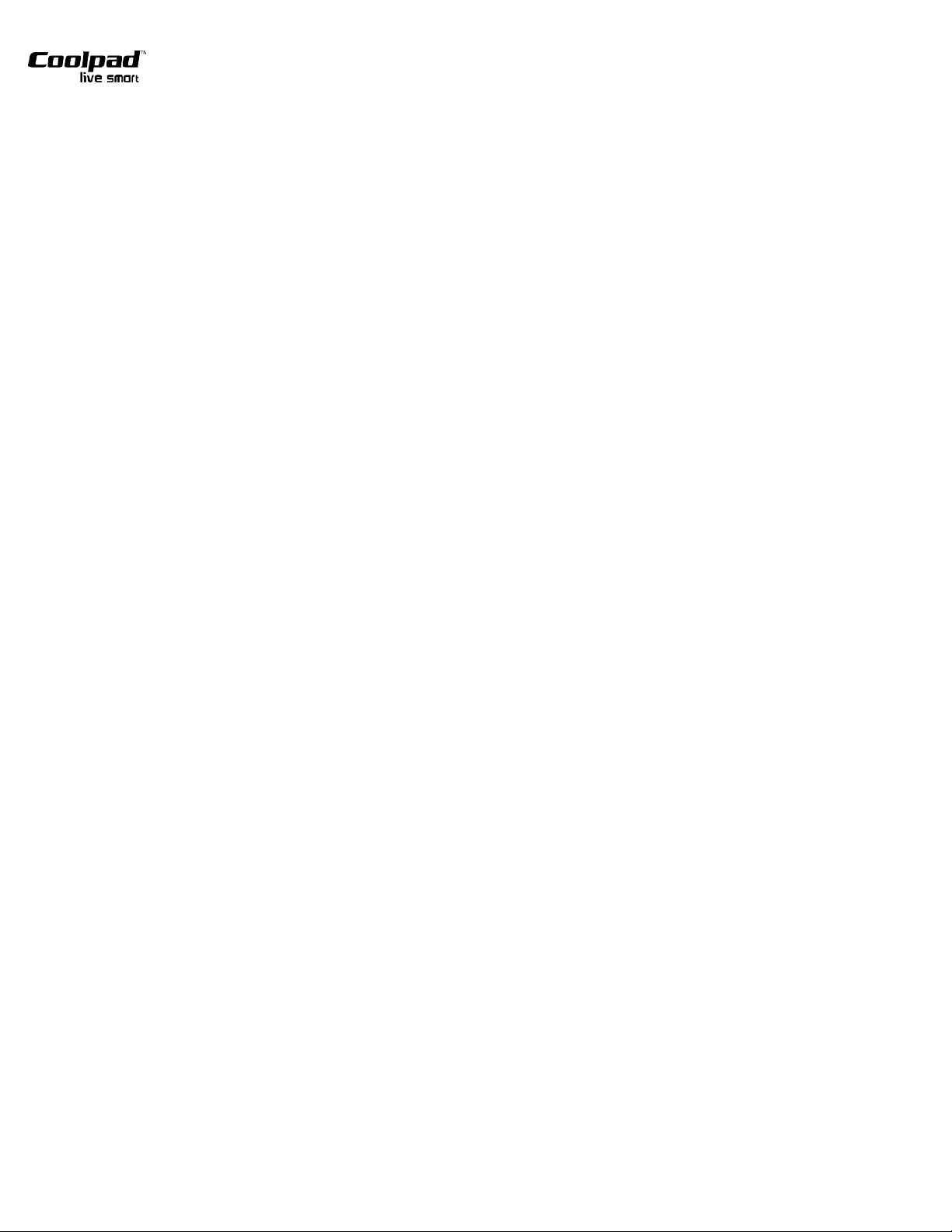
Coolpad Quattro
TM
4G 1
Copyright ©2012 Coolpad Technologies Inc. All rights reserved. Coolpad logo is registered trademarks of Coolpad
Technologies Inc. All other trademarks are the property of their respective owners. No part of this user manual may be
reproduced, distributed, translated, or transmitted in any form or by any means, electronic or mechanical, including
photocopying, recording, or storing in any information storage and retrieval system, without the prior written permission of
Coolpad Technologies Inc.
Page 2
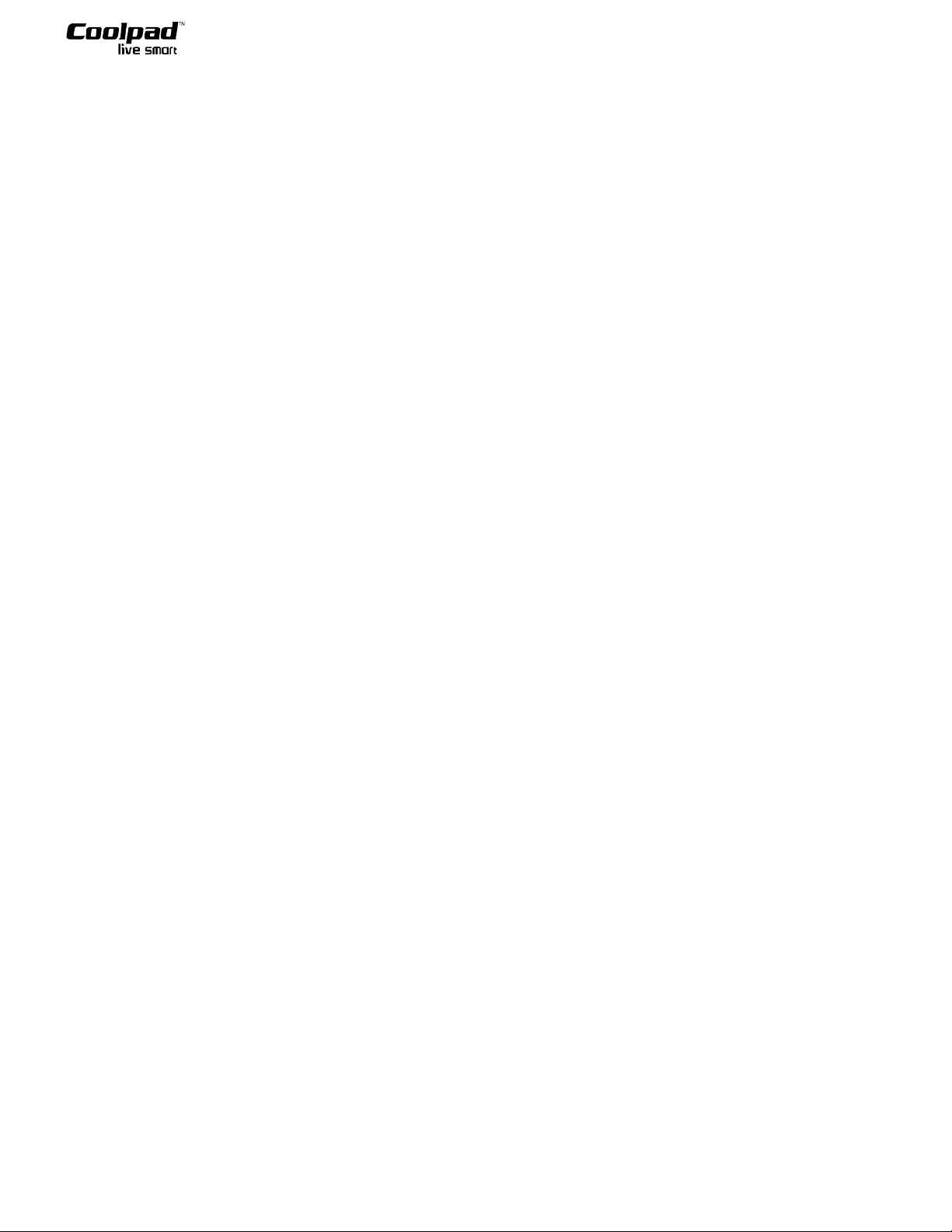
Coolpad Quattro
TM
4G 1
TABLE OF CONTENTS
PHONE OVERVIEW ............................................................................................................. 1!
BACK COVER AND BATTERY: ........................................................................................ 2!
BASIC OPERATIONS ........................................................................................................... 3!
POWER ON/OFF ................................................................................................................... 3!
HOME SCREEN .................................................................................................................... 3!
APPLICATIONS INTERFACE ............................................................................................. 3!
CONTACTS ........................................................................................................................... 3!
VIEW AND EDIT CONTACT ........................................................................................................ 4
MESSAGING ......................................................................................................................... 4
COMPOSING SMS/MMS ...................................................................................................... 4!
DIALING ................................................................................................................................ 5!
CALL LOG ............................................................................................................................. 5
BROWSER ............................................................................................................................. 6!
CLOCK ................................................................................................................................... 6!
CALENDAR ........................................................................................................................... 7!
SENDING E-MAIL ................................................................................................................ 7!
MUSIC .................................................................................................................................... 8!
SOUND RECORDER ............................................................................................................ 8!
GALLERY .............................................................................................................................. 8!
CAMERA ............................................................................................................................... 8!
VIDEO .................................................................................................................................... 8!
INTRODUCTION TO METROPCS APPLICATIONS ........................................................ 9!
IM AND SOCIAL .................................................................................................................. 9!
MAIL@METRO .................................................................................................................... 9!
METRO411 ............................................................................................................................ 9!
APP STORE ............................................................................................................................ 9!
TOTAL PROTECTION .......................................................................................................... 9!
METROPCS EASY WI-FI ..................................................................................................... 9!
METROSTUDIO ...................................................................................................................... 9!
MYEXTRAS .......................................................................................................................... 9!
MYMETRO ............................................................................................................................ 9!
POCKET EXPRESS ............................................................................................................... 9!
RHAPSODY ......................................................................................................................... 10!
SETTINGS ........................................................................................................................... 10!
WIRELESS & NETWORK .................................................................................................. 10!
CALL SETTINGS .................................................................................................................. 7!
SOUND ................................................................................................................................... 7!
DISPLAY ............................................................................................................................... 7!
LOCATION & SECURITY .................................................................................................... 7!
APPLICATIONS .................................................................................................................... 7!
ACCOUNT & SYNC .............................................................................................................. 7!
PRIVACY ............................................................................................................................... 7!
STORAGE .............................................................................................................................. 7!
LANGUAGE & KEYBOARD ............................................................................................... 7!
Page 3
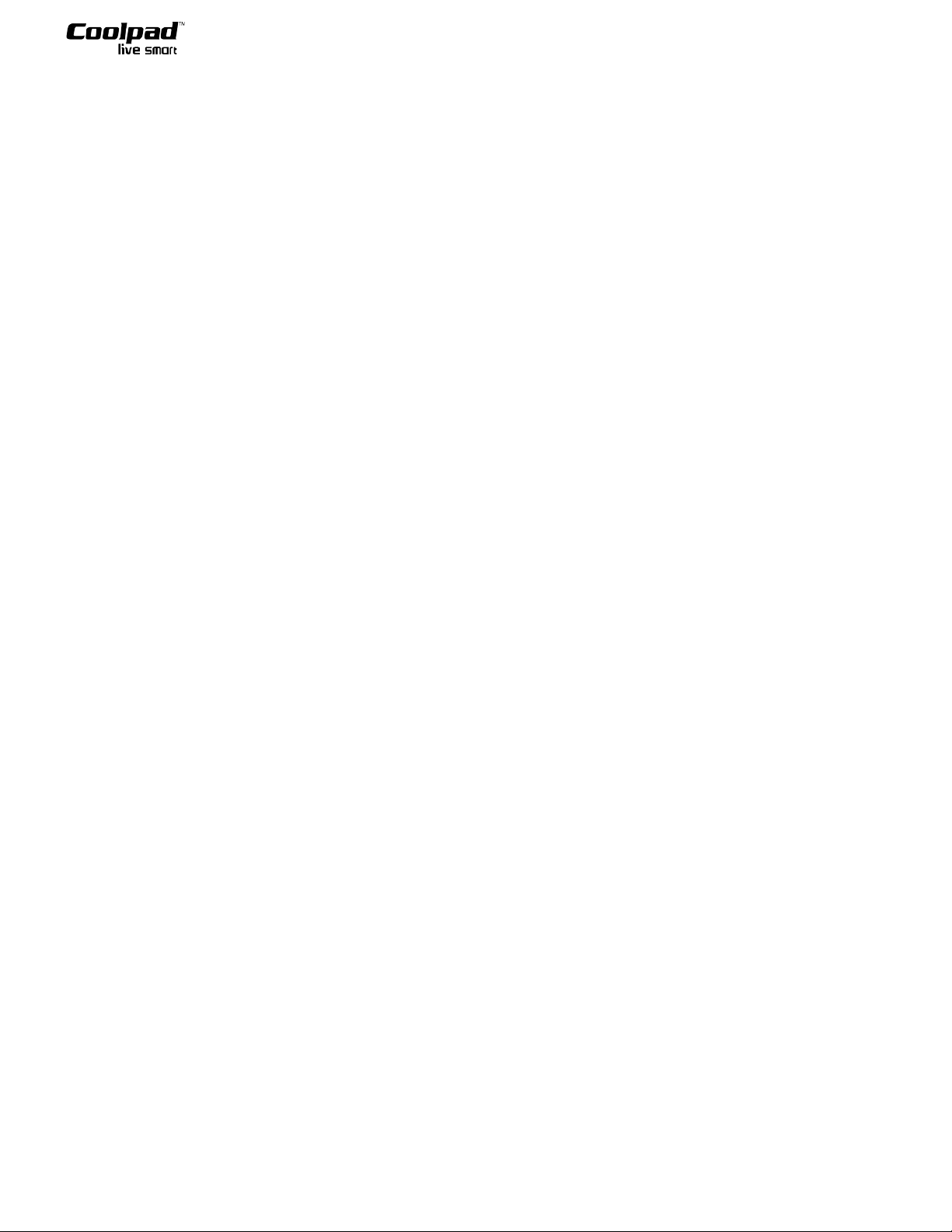
Coolpad Quattro
TM
4G 2
VOICE INPUT & OUTPUT ................................................................................................... 7!
DATE & TIME ....................................................................................................................... 7!
ABOUT PHONE .................................................................................................................... 7!
CALCULATOR ..................................................................................................................... 7
VOICE DIALER .................................................................................................................... 7!
SEARCH ............................................................................................................................... 11!
MAPS ..................................................................................................................................... 8!
NAVIGATION ....................................................................................................................... 8!
PLACES ................................................................................................................................. 8!
VOICE SEARCH ................................................................................................................... 8!
TECHNOLOGICAL DATA ................................................................................................ 12!
ACCESSORY LIST ............................................................................................................. 13!
IMPORTANT HEALTH INFORMATION AND SAFETY PRECAUTIONS ................... 15!
PREVENTION OF HEARING LOSS .................................................................................. 15!
TIA SAFETY INFORMATION ........................................................................................... 20!
FDA CONSUMER UPDATE .............................................................................................. 26!
TEN DRIVER SAFETY TIPS ............................................................................................. 31!
CONSUMER INFORMATION ON SAR (SPECIFIC ABSORPTION RATE) ........................... 32!
Page 4
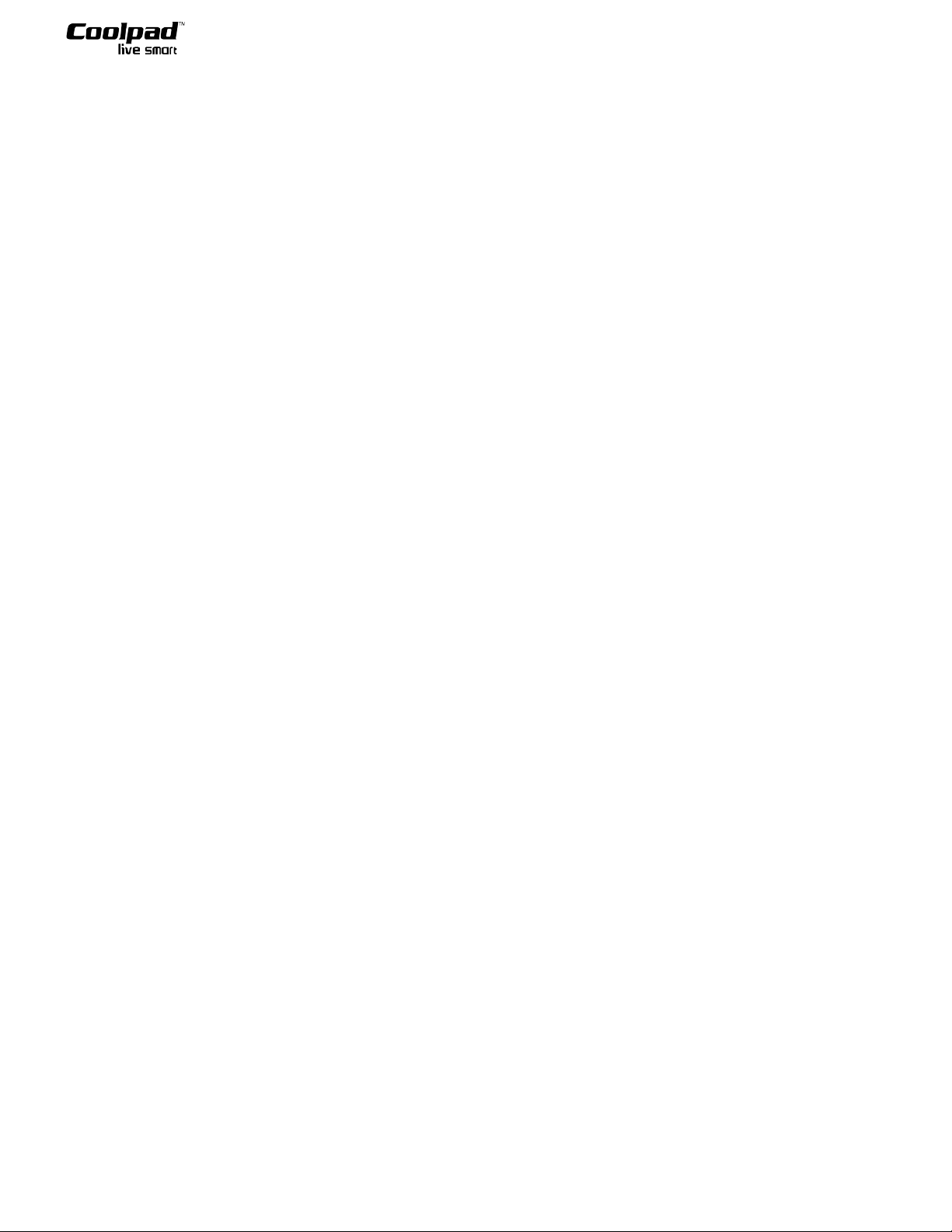
Coolpad Quattro
TM
4G 3
Using this manual
Thank you for purchasing this Coolpad mobile device. Before proceeding further, Coolpad requests that you
comply with the following:
1. Please read this manual and the safety precautions therein carefully before using your new device.
2. The content identified in this user manual may differ from the product, or from software provided by service
providers or carriers, and is subject to change without prior notice.
3. Applications, their features and their functions may vary by country, region, or hardware specifications.
Coolpad is not liable for performance issues caused by third-party applications.
4. Coolpad is not liable for performance issues or incompatibilities caused by user editing of registry settings.
Page 5
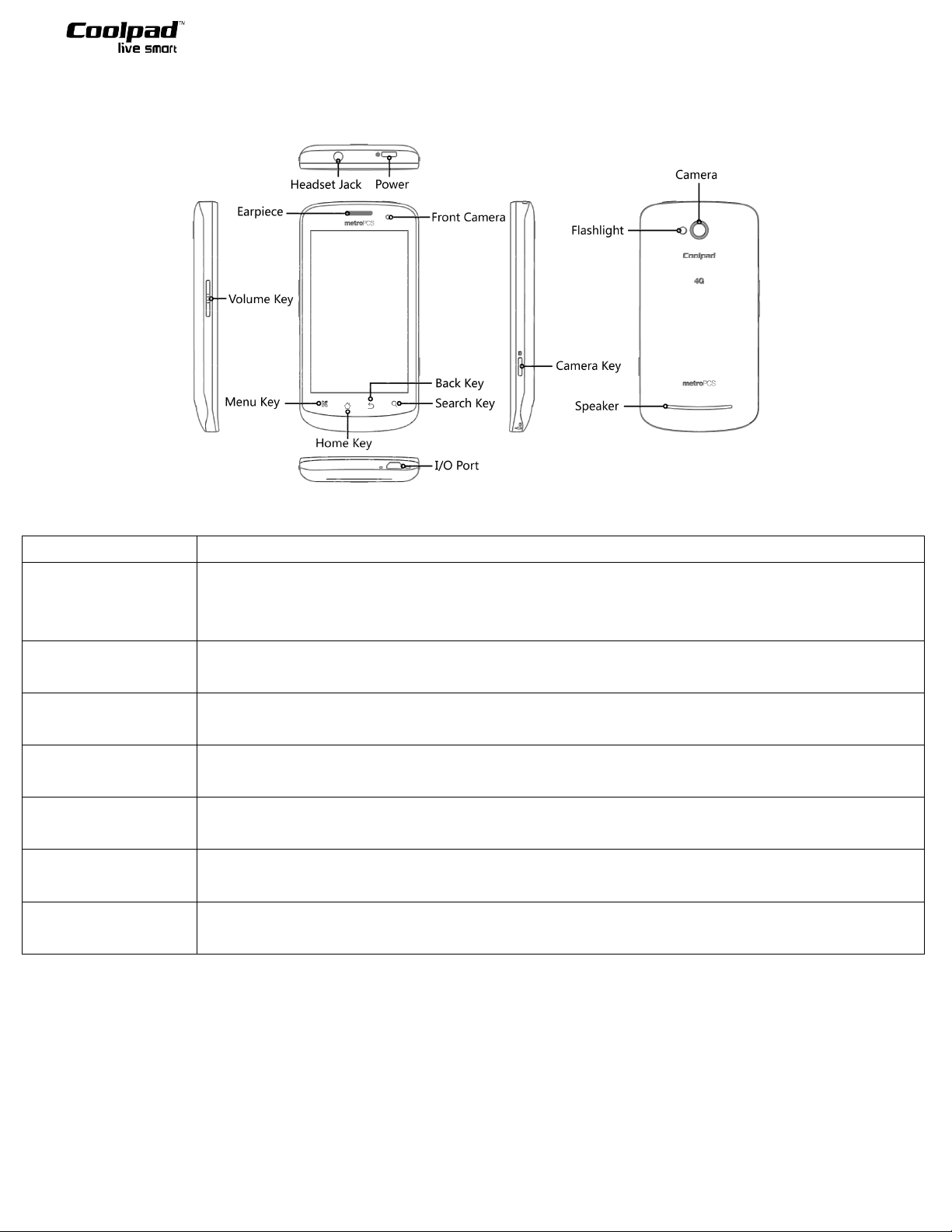
Coolpad Quattro
TM
4G 1
PHONE OVERVIEW
Note: All the keys on the touch screen interface are all touch keys.
Key
Functionality
Power
Key
When the backlight is on, press the button shortly to turn off the backlight. Press
and hold the key to select from: Power Off; Restart; Airplane Mode or Silent
Mode. While the device is asleep, press the Power Key to wake it up.
Menu
Key
Tap for the menu to pop up at the functionality interface
Home
Key
Tap to go back to the functionality interface from the application interface
Back
Key
Tap to go back to the previous interface
Search
Key
Tap to perform a search
Volume
Key
Adjust call, ringtone, music and video volumes
Camera
Key
Press and hold the camera key to activate the camera application. Once the
application is running, press the camera key to take photos or record videos.
Page 6
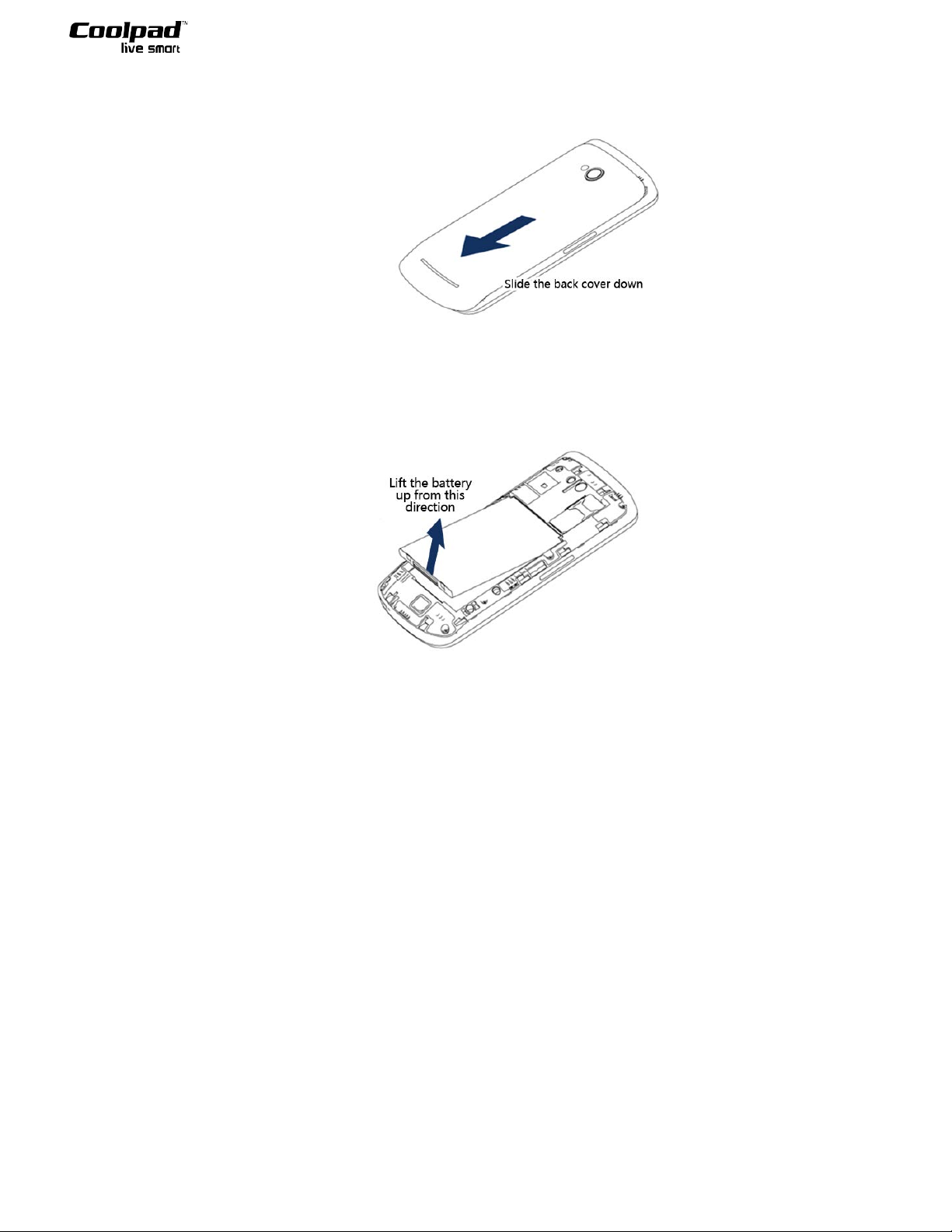
Coolpad Quattro
TM
4G 2
BACK COVER AND BATTERY:
Uninstalling the back cover:
1. With one hand, tightly hold the device face down.
2. With the other hand, slide the back cover downwards and lift to remove the cover.
Taking out the battery:
1. With one hand, tightly hold the device face down.
2. With the other hand, lift the battery to remove it.
Note: Your device must be powered off before exchanging or uninstalling the battery!
Charging the battery:
1. Insert the end of the USB cable corresponding to your device into the I/O port.
2. Connect the other end of the USB cable to the power plug, and insert the power plug into the outlet. When
these steps are completed, your device can be charged.
3. If your battery has been not used for a long time, it will gradually discharge. If this happens and you want to
use your device, you must first recharge the battery.
Notes:
1) You can view battery information by use of the battery icon located in the tray.
2) When your device is powered on and charging is in progress, the battery icon in the tray will display a
charging status. While your device is powered off and charging is in progress, the charging icon will be
displayed on the screen.
3) When the battery is at low levels, your device will automatically power off. Please recharge the battery
to continue using your device.
Page 7
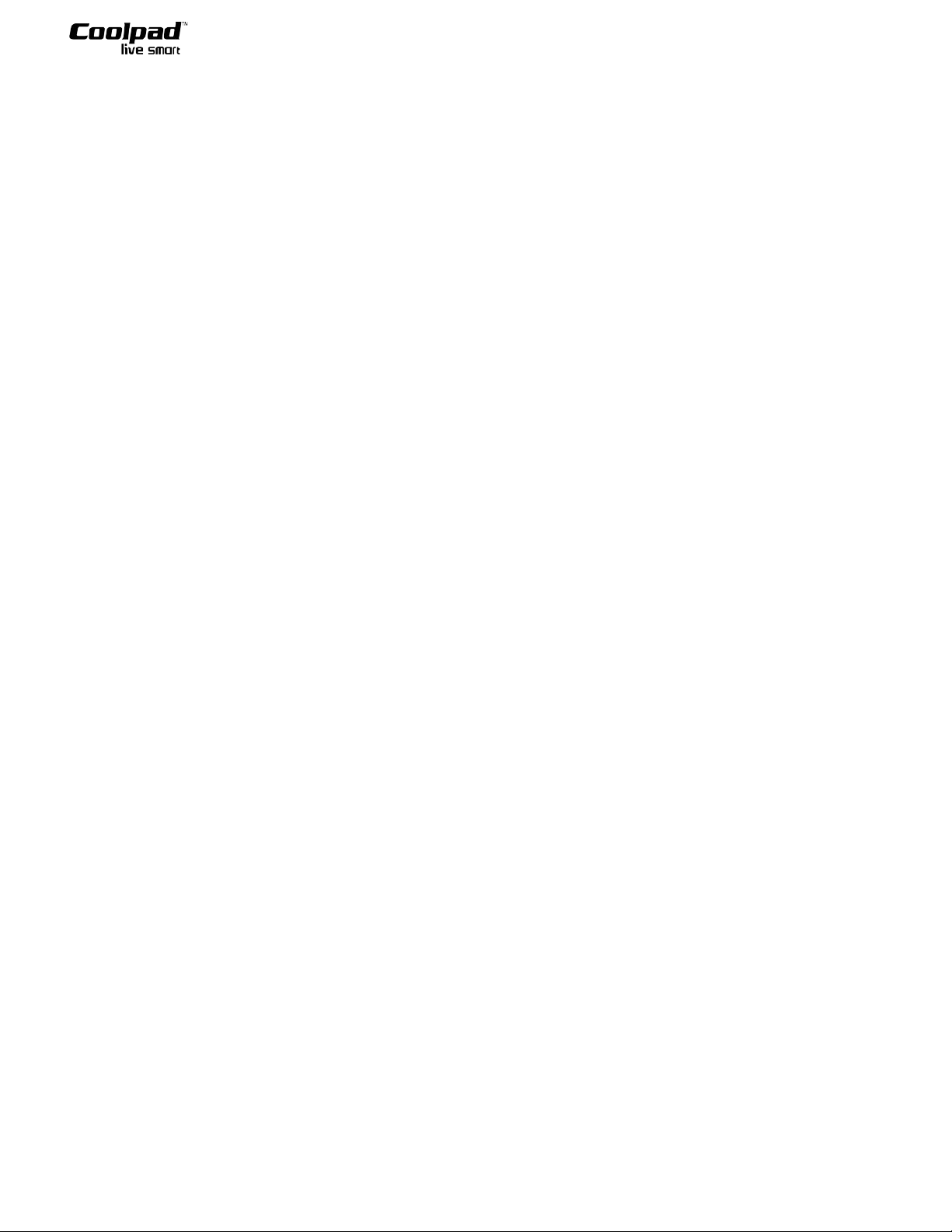
Coolpad Quattro
TM
4G 3
PHONE CARD AND SD CARD
You can use your device to perform certain operations without a phone card, but functionalities related to
network and telecommunications are not available without a phone card. Your device is a LTE 4G Networks
mobile phone and will only operate properly with a corresponding phone card.
Note: To use a microSD card, insert and push it into the card slot, the card slot is located at the left of phone
card slot; pull down on the card to remove it from the slot. Please take good care of your phone card and SD
card. Do not bend, scratch, or expose your phone or SD card to static electricity or water.
BASIC OPERATIONS
POWER ON/OFF
1. When your device is powered off, press and hold the Power key to power on and boot up the main interface.
2. When your device is powered on, press and hold the Power key for “Phone options” to select from:
Airplane Mode; Silent Mode; Restart or Power Off based on your needs.
HOME SCREEN
On the Home screen, you can easily and conveniently view applications by sliding your finger to the left or
right to scroll through its pages. Tap the Menu Key to Add and Manage applications, Change the wallpaper,
Edit, and Access phone settings.
APPLICATIONS INTERFACE
Under the applications interface, enter its Editing mode, press, hold, and drag the selected application to adjust
its location.
CONTACTS
In “Contacts”, you can store and manage contact information. Select your contact to edit your contact’s name,
phone number, e-mail address, and other information. Also, you can execute various communication options
(e.g. send a SMS) from the Contact’s interface. Moreover, you can view, add, and manage your Contacts
information.
Page 8
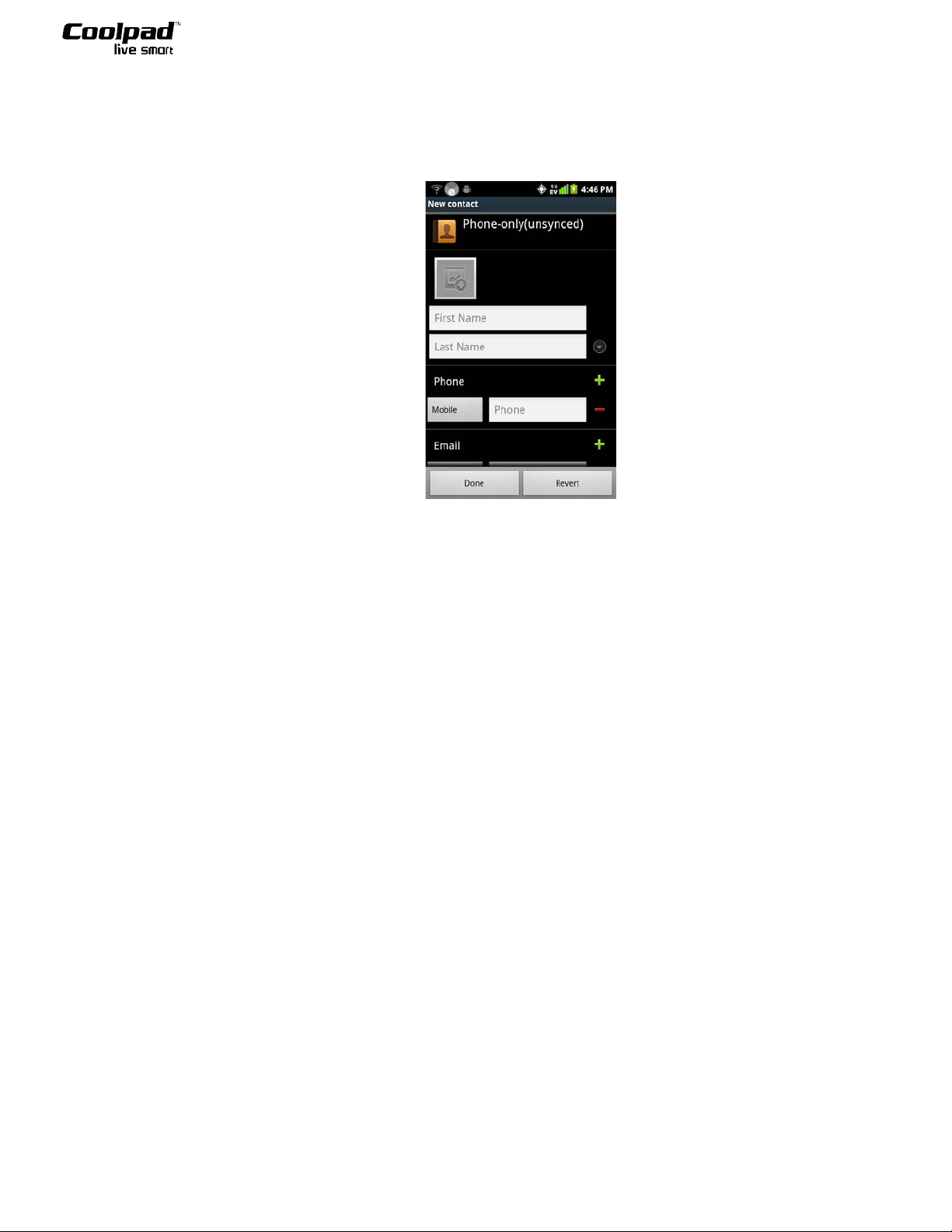
Coolpad Quattro
TM
4G 4
Create New Contact
1. Tap the Contact icon on the home interface
2. Tap the Menu key and select “New contact” to enter the interface for creating a new contact.
3. Input the contact information and tap “Done” to finish creating the new contact.
View and edit contact
Select the contact to view details for that contact:
1. You can view and/or edit the contact’s stored information.
2. Tap the Menu key and select “Edit contact” to edit information pertaining to the contact. When finished
editing, tap “Done” to save the changes and exit the interface.
Search for contact(s)
Your device features a searching functionality for Contacts. Tap the Menu key and select “Search”, then input
key words to quickly search for your desired contact.
MESSAGING
COMPOSING SMS/MMS
1. Tap the Messaging icon to enter the messaging main interface, and then tap “Compose new message” to
create a new message. Directly input the message recipient's phone number into the “To:” box or tap the
Recipient icon to select the desired recipient(s) from your Contacts list.
2. Type your desired message into the message box.
3. Tap “Send” to send your message. If you tap the “Back” button prior to sending the message, the message
will be automatically saved as a draft.
4. You can tap the Menu key to attach photos, audio files and videos based on your needs.
Searching messages
At the main messaging interface, tap the Menu key to select “Search” from the pop-up menu and input key
words to search for your desired message(s).
Page 9
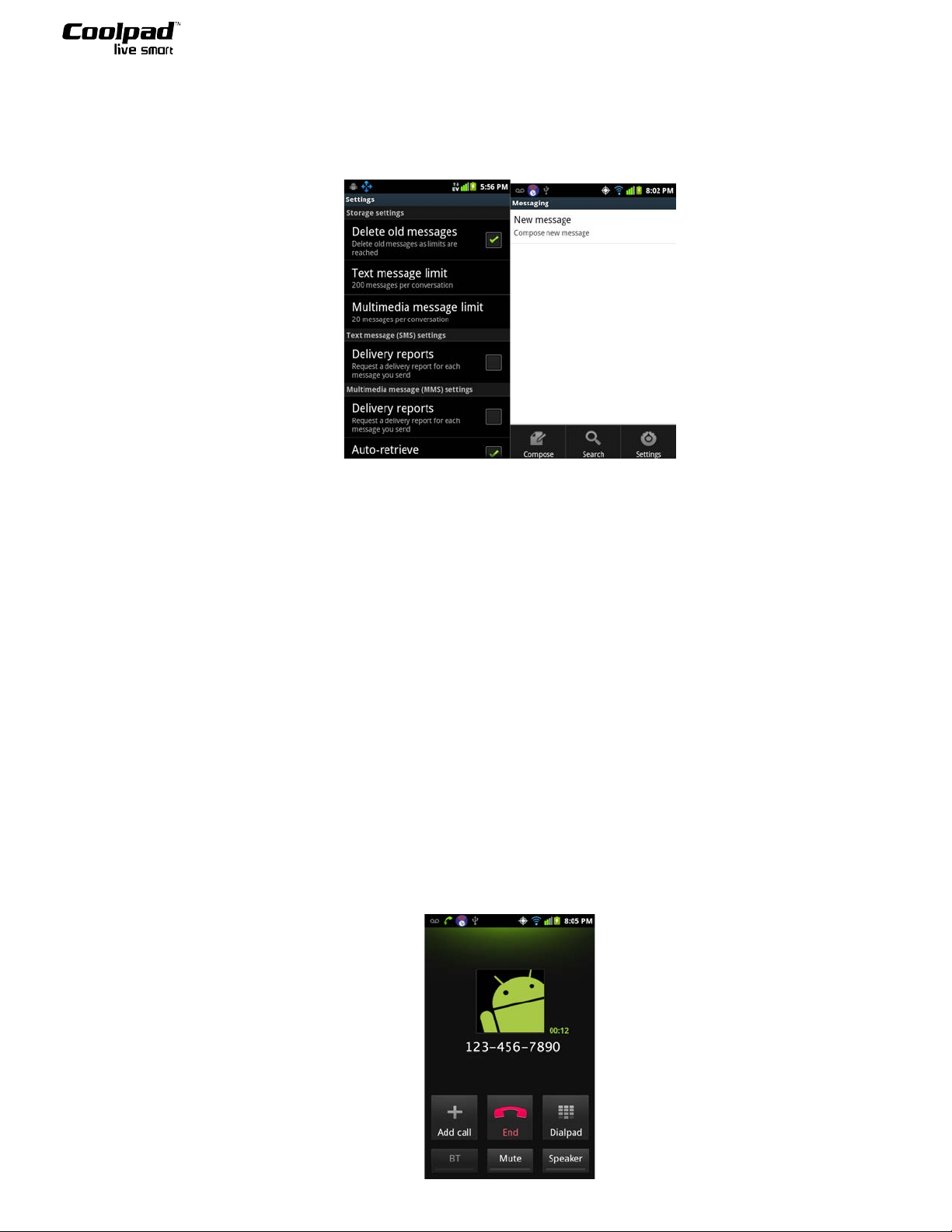
Coolpad Quattro
TM
4G 5
Settings
1. At the main messaging interface, tap the Menu key to select “Settings” from the pop-up menu.
2. You can access various settings for message storage, SMS, MMS, notifications, signature, send options, and
message statistics.
DIALING
You can dial a phone number through the Dialpad, Contacts, or Call log interfaces. From the main interface,
select “Phone” to access the Dialpad and input the phone number with the on-screen keyboard. Tap the green
Call icon to place the call. For other dialing methods, please refer to the relevant sections.
Answering a call
When you receive an incoming call, slide your finger across the screen to answer it.
Answering/Placing a call via earphone
During incoming calls: When there is an incoming call, the backlight is on automatically. Short press to answer
while long press to hand up.
During active calls: Both Short press and Long press to hand up.
Functionalities during active calls
On the active call interface, tap “Mute” to mute your voice but continue hearing the receiver’s; tap “Speaker” to
activate the Speaker function; tap “+” to access Dialpad to add a new caller; tap “Dialpad” to access the input
keyboard of the active call interface. If a Bluetooth accessory is connected, tap “BT” to switch to Bluetooth
mode. Tap “End” to end the call.
Page 10
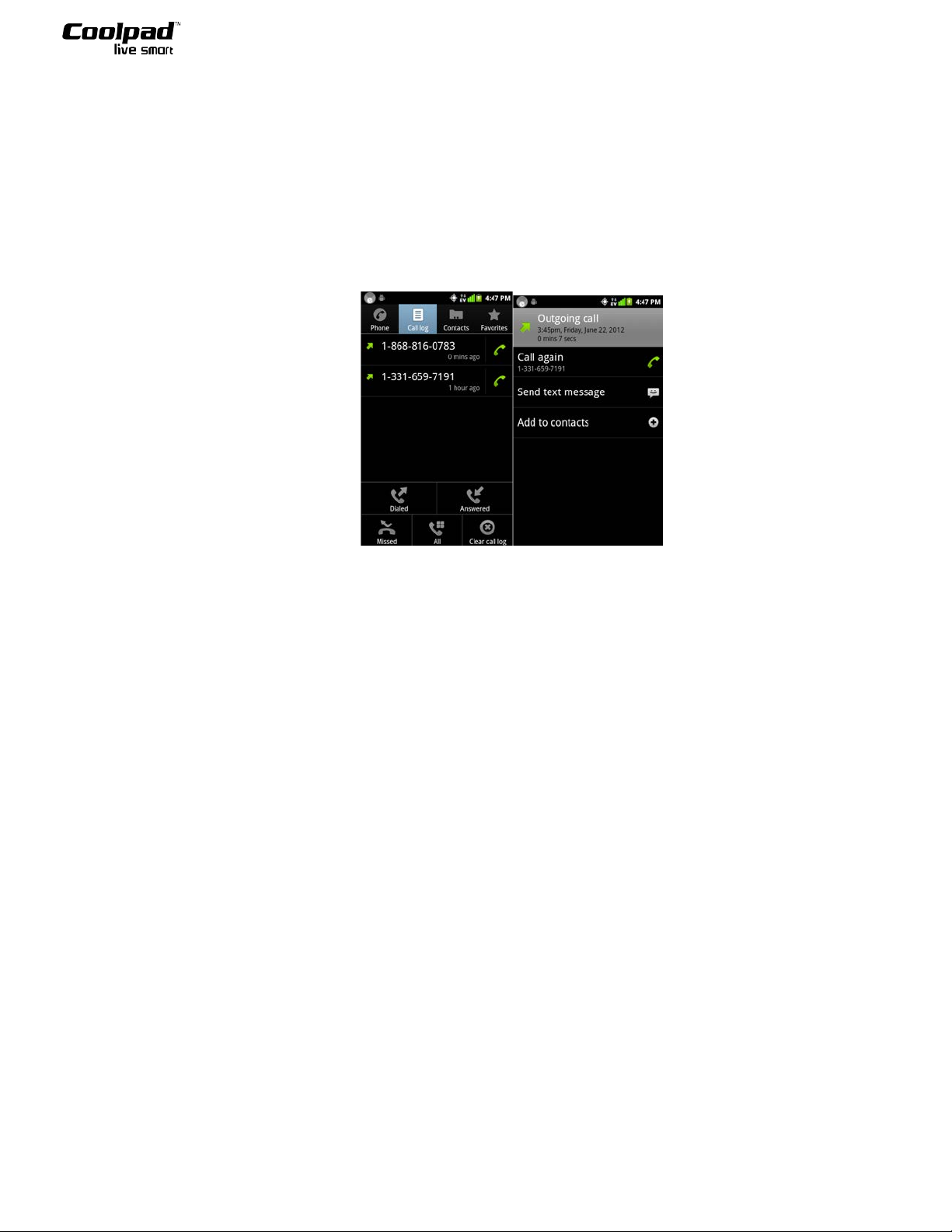
Coolpad Quattro
TM
4G 6
CALL LOG
The call log stores your dialed, received and missed calls.
Basic operations
1. Select a specific list/history to view its details.
2. Tap the green Call icon to call the selected phone number; tap “Send text message” to send a message to the
selected phone number; and tap “Add to contacts” to add and store the selected phone number or tap 'View
contact' to view the contact.
Deleting the call log
At the main call log interface, tap the Menu key and select “Clear call log”. This command will clear all the call
histories within the call log.
BROWSER
With the device's web browser, you can easily connect to a network and webpage(s). While accessing a website,
you can perform basic web browsing operations, such as opening a new window, adding bookmarks, and
refreshing the website, by tapping the Menu key and selecting the desired command.
Note: Access to the network depends on if the network service provider offers the requested service and whether
you have subscribed to it. Please contact the network service provider for specific details.
CLOCK
With the clock function, you can set alarm time(s), alarm ringtone(s), and day(s) to repeat the alarm.
Page 11
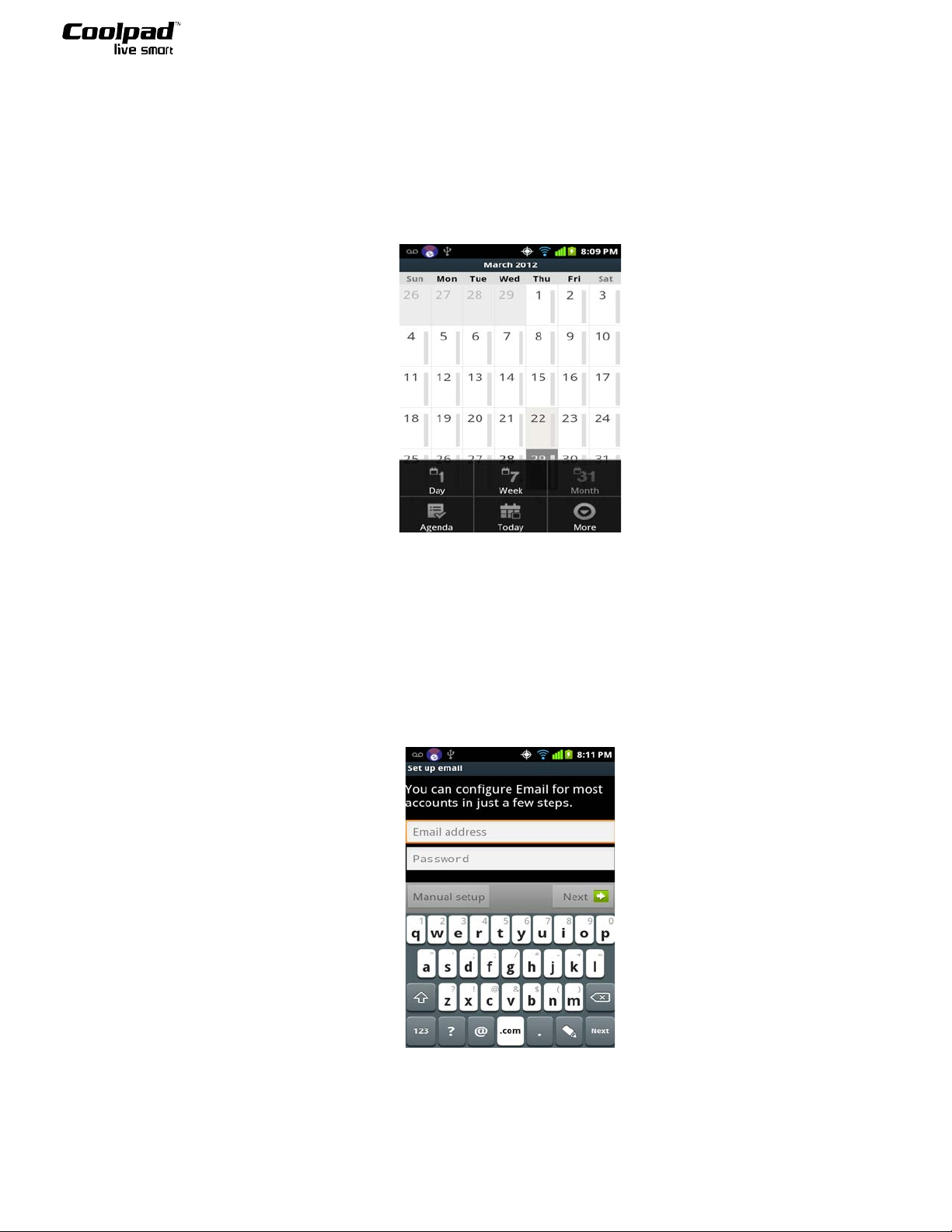
Coolpad Quattro
TM
4G 7
CALENDAR
Calendar records events, meetingsevents, meetings and appointments to manage your schedule. Open
Calendar to view events you’ve created or that others have invited you to attend. To switch between different
views of the calendar, tap either “Agenda”, “Day”, “Week”, or “Month”. To add events to the Calendar, long
press the date in any Calendar view you want to add events, in the pop-up context menu, click “New event” to
create new event, and tap on “Done” to save the event on the Calendar.
SENDING E-MAIL
With your device, you can send, receive, and manage e-mails.
Creating a new account
Before using the e-mail function, you must first set up your own e-mail address/mailbox. You can apply for an
e-mail address and/or mailbox from third-party websites, or use your own pre-existing e-mail address/mailbox.
Page 12
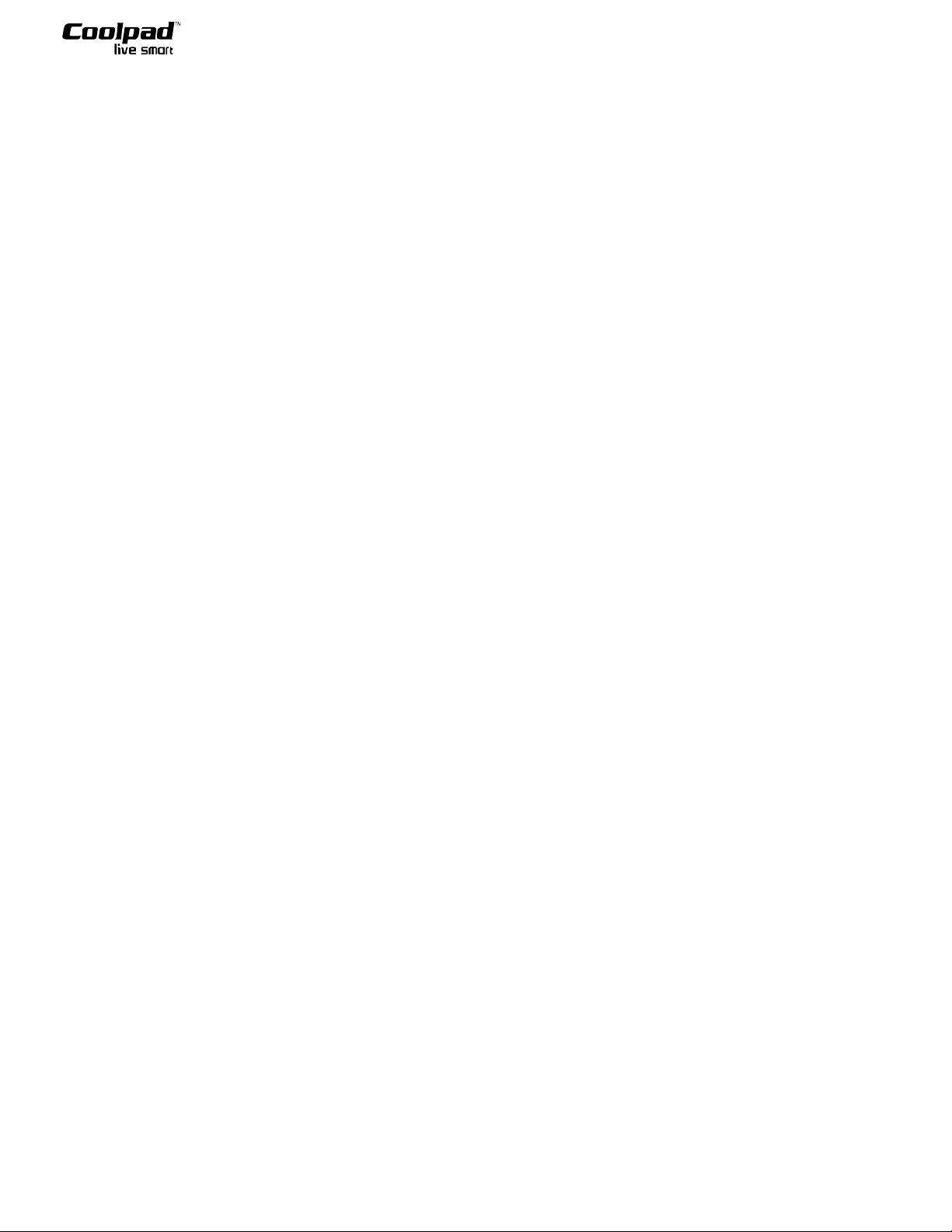
Coolpad Quattro
TM
4G 8
Account management
At the e-mail inbox interface, tap the Menu key to select your account. Press and hold the selected e-mail
account to access a pop-up menu with account settings and operations. At the account interface, tap the Menu
key to add e-mail accounts.
Note: If you do not specify which account to use to send your e-mail, the system will use the default account to
send your e-mail.
Composing new e-mail
At the e-mail inbox interface, tap the Menu key and select “Compose” to compose a new e-mail message.
Manually input the receiver’s e-mail address into the “To:” box, write the Subject and Content of the message,
and tap “Send” to deliver the e-mail to the specified receiver.
MUSIC
Select the Music application to enter the Music interface, where you can view and select to play audio files
organized by song titles, playlists, albums, or artists. While a song is playing, you can perform operations such as
Stop, Pause/Play, Previous, Next, and Set loop mode.
SOUND RECORDER
Your device provides Sound Recorder to record your voice or other sounds, and share recordings via Bluetooth,
Messaging or Gmail.
GALLERY
Select the “Gallery” application from the Applications menu. From the Gallery interface, you can perform
operations such as managing and viewing photos and videos.
CAMERA
Your device has front and rear cameras for taking photos and videos.
Taking pictures
Select the “Camera” application from the Applications menu. While in the camera interface, tap the icons shown
on the screen to adjust the white balance, picture size, picture quality, color effect(s), etc. for your photo. After
adjusting your camera settings, aim your camera lens and tap “Shoot” to capture the image. Tap the picture to
delete, share, set the picture as wallpaper, or perform other operations.
Note: please remove the camera lens cover before using the camera.
VIDEO
Select the “Camcorder” application from the applications menu. While in the camcorder interface, tap the icons
shown on the interface to adjust the color effect(s), white balance, video quality, etc. for your video. After
adjusting your settings, aim your camera lens and tap “Shoot” to start recording a video. While the video is
shooting, the amount of time available for recording and the amount of time that has been recorded is displayed
at the bottom of the screen. Tap the button to stop recording the video. Tap the video to delete, share, and play
your short video(s).
Page 13

Coolpad Quattro
TM
4G 9
INTRODUCTION TO MetroPCS applications
IM AND SOCIAL
With your MetroPCS cell phone, you can stay connected to your friends through Facebook, Twitter, and instant
messaging (IM) all through one easy-to-use application, IM and Social. Open up the application and log in to
your accounts to get started.
MAIL@METRO
With Mail@metro, you can send and receive email wherever you go. You can directly access your existing
e-mail account from your MetroPCS phone as well as set up alerts for when new emails are received.
METRO411
With Metro411, you have quick and easy access to directory assistance information through one of the
MetroPCS Directory Assistance Services.
APP STORE
Download the most popular games and applications from the Metro App Store to customize your phone.
TOTAL PROTECTION
To give the user the best protection against viruses and spyware, we've combined all the great features of
MetroGUARD and MetroBACKUP into a single application. You can adjust your cell phone’s security and
backup settings for your desired level of protection.
METROPCS EASY WI-FI
With MetroPCS Wi-Fi, your MetroPCS cell phone can find and connect to hundreds of thousands of free Wi-Fi
hotspots around the world. Add to and save personalized lists of your own hotspot accounts, such as the Wi-Fi
bundled with your home service or with other network.
MetroSTUDIO
Metro Studio offers full song tracks, ringtones and ringback tones from today’s hottest artists. Watch TV shows,
news, sports, and other entertainment on your cell phone with “Video On Demand”.
MYEXTRAS
MyExtras provides you with informational content such as weather forecasts, sports scores, entertainment
highlights and information about local events, promotional offers, and exclusive discounts.
MYMETRO
myMetro can help you manage your MetroPCS account from anywhere and at anytime. View your account
information, pay your bill, add features, and more directly from your mobile phone screen.
POCKET EXPRESS
Pocket Express streamlines your customized news sources for quicker and easier perusal at your fingertips. View
news, sports, weather, maps, and more without the browse-and-wait of mobile Internet.
Page 14

Coolpad Quattro
TM
4G 10
RHAPSODY
Rhapsody is one of the leading online music subscription services in the United States. A subscription allows
members access to numerous full-length songs from almost anywhere, such as web browsers, mobile
applications, MP3 players, and hi-fi systems.
SETTINGS
WIRELESS & NETWORK
You can adjust your cell phone’s wireless and network settings such as putting your phone in airplane mode and
modifying your Bluetooth connections.
Airplane mode: Select this option to stop all wireless connections.
Wi-Fi: Tap to turn on/off Wi-Fi.
Wi-Fi settings: You can adjust the settings for Wi-Fi and other networks.
Bluetooth: Tap to turn on/off Bluetooth.
Bluetooth settings
Your device supports Bluetooth. Your Bluetooth device can connect with your device from up to 10 meters. If
there is any obstacle between the transmitting and receiving devices, the Bluetooth signal may be disrupted
and/or weakened. At the Settings interface, select “Bluetooth Settings” to enter the interface. Tap “Bluetooth” to
turn it on, tap “Device Name” to change the Bluetooth device’s name, tap “Discoverable” to let your device be
viewed by other Bluetooth devices (it is only discoverable for 120 seconds), tap “Scan for Devices” to search for
other discoverable devices.
Bluetooth® QD ID B019717
CALL SETTINGS
You can adjust your call settings as well as set your voicemail. Before using this network service, please consult
your network service provider to confirm if you have opened or subscribed to this service.
SOUND
You can set the general volume for incoming calls, notifications, applications, media, and alerts.
DISPLAY
You can adjust the brightness of your cell phone, the auto-rotate settings, animations and screen timeout.
LOCATION & SECURITY
You can adjust your settings for detecting your location, screen lock properties, password storage, device
administration, credential storage, and other security features.
APPLICATIONS
You can adjust the installation of non-market applications, manage and delete installed applications, view and
control current running services, etc.
ACCOUNT & SYNC
You can add or modify accounts, control auto-sync properties, and set how background data is saved.
Page 15

Coolpad Quattro
TM
4G 11
PRIVACY
You can set back-up and data restore properties, reset the phone back to factory settings, adjust privacy levels,
etc.
Note: If you have established password protection, you must verify your password before resetting the phone to
factory settings.
STORAGE
You can view your disk space usage statistics on your microSD card and internal hard drive.
LANGUAGE & KEYBOARD
You can select and set the language on your cell phone, adjust keyboard input method(s), and modify the user
dictionary.
VOICE INPUT & OUTPUT
You can adjust voice input and output settings on this interface.
DATE & TIME
You can set the date and time manually or have them automatically updated.
ABOUT PHONE
At this interface, you can view cell phone status information, check for system updates, and view battery
use, legal information, model number, OS version, etc.
CALCULATOR
Your device provides Calculator for your using to solve simple arithmetic problems or solve more complex
equations with its advanced operators.
VOICE DIALER
Your device provides a Voice Dialer that recognizes your spoken commands to dial phone numbers, and launch
phone features like Calendar.
SEARCH
Your device provides Google Search for you to view webpages and search for information on the web
MAPS
Your device provides Maps to find your current location, get directions, other location-based information.
NAVIGATION
Your device provides Google Maps Navigation is an internet-connected, turn-by-turn, GPS navigation system
with voice guidance.
Page 16

Coolpad Quattro
TM
4G 12
PLACES
Your device provides Google Places for you to find places of interest near your location.
VOICE SEARCH
Your device supports Voice Search, which searches your phone and the internet using spoken criteria.
TECHNOLOGICAL DATA
Basic Specifications
Size
126×66×12.9mm
Type
PDA
Antenna
Built-in
Network
Modes
CDMA 1X – Cellular/PCS/AWS
CDMA 1X EVDO Rev.A -
PCS/AWS
LTE B2/B4
Memory
512MB NAND+512MB DDR
SDRAM
Camera
Rear camera: 3.0 megapixels
Front camera: 0.3 megapixels
Interface
Top: 3.5 CTIA headset jack
Bottom: Micro USB
Screen parameters
Type
Size
Resolut
ion
WVGA
4.05 inch
480*80
0
Accessories
Battery
Name
CPLD-
74
Specific
capacity
1600m
Ah
Normal
voltage
3.7V
Page 17

Coolpad Quattro
TM
4G 13
ACCESSORY LIST
Series No.
Name
Quantity
Series No.
Name
Quantity
1
Device body 1 6
Phone Card
1
2
Battery 1 7
Quick reference guide
1
3
Travel charger 1 8
Quick start guide
1
4
USB cable 1 9
Health/safty/ Warranty
Guide
1
5
2G microSD Card 1 10
Accessory Coupon
1
Note: The accessories listed on the Accessory list are the standard items that come with the purchase of
your phone
Page 18

Coolpad Quattro
TM
4G 14
IMPORTANT HEALTH INFORMATION AND SAFETY PRECAUTIONS
When using this product, the safety precautions below must be taken to avoid possible legal liabilities and
damages. Retain and follow all product safety and operating instructions.
Observe all warnings in the product operating instructions. To reduce the risk of bodily injury, electric shock,
fire and damage to the equipment, observe the following precautions.
SAFETY PRECAUTIONS FOR PROPER GROUNDING INSTALLATION
CAUTION: Connecting to improperly grounded equipment can result in an electric shock to either you or
your device. This product is equipped with a USB Cable for connecting to a desktop or notebook computer.
Be sure your computer is properly grounded before connecting this product to the computer. The power
supply cord of a desktop or notebook computer has an equipment-grounding conductor and a grounding plug.
The plug must be plugged into an appropriate outlet which is properly installed and grounded in accordance
with all local codes and ordinances.
SAFETY PRECAUTIONS FOR POWER SUPPLY UNIT
Use the correct external power source. A product should be operated only from the type of power source
indicated on the electrical ratings label. If you are not sure of the type of power source required, consult your
authorized service provider or local power company. For a product that operates from battery power or other
sources, refer to the operating instructions that are included with the product.
ELECTRICAL SAFETY
This product is intended for use when supplied with power from the designated battery or power supply unit.
Other usage may be dangerous and will invalidate any approval given to this product. Handle battery packs
carefully. This product contains a Li-ion battery. There is a risk of fire and burns if the battery pack is handled
improperly. Do not attempt to open or service the battery pack. Do not disassemble, crush, puncture, short
external contacts or circuits, dispose of in fire or water, or expose a battery pack to temperatures higher than
60°C (140°F).
NOTE: Danger of explosion if battery is incorrectly replaced. To reduce risk of fire or burns, do not
disassemble, crush, puncture, short external contacts, expose to temperature above 60°C (140°F), or dispose of
in fire or water. Replace only with specified batteries. Recycle or dispose of used batteries according to all
applicable local regulations, or in accordance with the instructions in the reference guide.
Take these other precautions:
1. Keep the battery or device dry and away from water or any liquid as it may cause a short circuit.
2. The phone should be connected only to products that bear the USB-IF logo or have completed the USB-IF
compliance program.
3. Keep metal objects away so they don’t come in contact with the battery or its connectors as it may lead to
Page 19

Coolpad Quattro
TM
4G 15
4. battery. Consult a doctor immediately if the battery is swallowed.
5. Do not use a battery that appears damaged, deformed, or discolored, or one that has any rust on its casing,
overheats, or emits a foul odor.
6. Use of an unqualified battery or charger may present a risk of fire, explosion, leakage or other hazard.
7. Only use the battery with a charging system that has been qualified with the system per this standard:
IEEE-Std-1725-200x.
8. Use of an unqualified battery may present a risk of fire, explosion, leakage or other hazard.
9. Replace the battery only with another battery that has been qualified with the system per this standard:
IEEE-Std-1725-200x.
10. Avoid dropping the phone or battery. If the phone or battery is dropped, especially on a hard surface,
and the user suspects damage, take it to a service center for inspection.
11. If the battery leaks: Do not allow the leaking fluid to come in contact with eyes. If contact occurs, DO
NOT rub; rinse with clean water immediately and seek medical advice. Do not allow the leaking fluid to come
in contact with skin or clothing. If contact occurs, flush the affected area immediately with clean water and
seek medical advice. Take other precautions to keep a leaking battery away from fire as there is a danger of
ignition or explosion.
PREVENTION OF HEARING LOSS
CAUTION: Permanent hearing loss may occur if earphones or headphones are used at high volume for
prolonged periods of time.
SAFETY PRECAUTIONS FOR DIRECT SUNLIGHT
Keep this product away from excessive moisture and extreme temperatures. Do not leave the product or its
battery inside a vehicle or in places where the temperature may exceed 60°C (140°F), such as on a car
dashboard, window sill, or behind glass that is exposed to direct sunlight or strong ultraviolet light for
extended periods of time. This may damage the product, overheat the battery, or pose a risk to the vehicle.
ENVIRONMENTAL RESTRICTIONS
Do not use this product in gas stations, fuel depots, chemical plants or where blasting operations are in
progress, or in potentially explosive atmospheres such as fueling areas, fuel storehouses, below deck on boats,
chemical plants, fuel or chemical transfer or storage facilities, and areas where the air contains chemicals or
particles, such as grain, dust, or metal powders. Please be aware that sparks in such areas could cause an
explosion or fire resulting in bodily injury or even death.
Page 20

Coolpad Quattro
TM
4G 16
AIRCRAFT SAFETY
Due to the possible interference caused by this product to an aircraft’s navigation system and its
communications network, using this device’s phone function on board an airplane is against the law in most
countries. If you want to use this device when use of other electronic devices is permitted on board an aircraft,
you must switch to Airplane Mode, which turns off RF functions that could cause interference.
ROAD SAFETY
In many jurisdictions, vehicle operators are not permitted to use communication services with handheld
devices while the vehicle is in motion, except in the case of emergency. In some countries, using hands-free
devices as an alternative is allowed.
SAFETY PRECAUTIONS FOR RF EXPOSURE
1. Use of non-original, manufacturer-approved accessories may violate your local RF exposure guidelines and
should be avoided.
2. Use only original, manufacturer-approved accessories when such accessories contain metal of any kind.
3. Avoid using your phone near strong electromagnetic sources, such as microwave ovens, sound speakers,
TV and radio.
4. Avoid using your phone near metal structures (for example, the steel frame of a building).
EXPLOSIVE ATMOSPHERES
When in any area with a potentially explosive atmosphere or where flammable materials exist, the product
should be turned off and the user should obey all signs and instructions. Sparks in such areas could cause an
explosion or fire resulting in bodily injury or even death. Users are advised not to use the equipment at
refueling points such as service or gas stations, and are reminded of the need to observe restrictions on the use
of radio equipment in fuel depots, chemical plants, or where blasting operations are in progress. Areas with a
potentially explosive atmosphere are often, but not always, clearly marked. These include fueling areas, below
deck on boats, fuel or chemical transfer or storage facilities, and areas where the air contains chemicals or
particles, such as grain, dust, or metal powders.
INTERFERENCE WITH MEDICAL EQUIPMENT FUNCTIONS
This product may cause medical equipment to malfunction. The use of this device is prohibited in most
hospitals and medical clinics. If you use any personal medical device(s), consult the manufacturer of your
device(s) to determine if the device(s) are adequately shielded from external RF energy. Your physician may
be able to assist you in obtaining this information. Turn your phone OFF in health care facilities when any
regulations posted in these areas instruct you to do so. Hospitals or health care facilities may be using
Page 21

Coolpad Quattro
TM
4G 17
equipment that could be sensitive to external RF energy.
HEARING AIDS
Some digital wireless phones may interfere with some hearing aids. In the event of such interference, you may
want to consult your service provider, or call the customer service line to discuss alternatives.
NON-IONIZING RADIATION
Your device has an internal antenna. This product should be operated in its normal-use position to ensure the
radiative performance and safety from interference. As with other mobile radio transmitting equipment, users
are advised that for satisfactory operation of the equipment and for personal safety, it is recommended that no
part of the human body be allowed to come too close to the antenna during operation of the equipment.
Use only the supplied integral antenna. Use of unauthorized or modified antennas may impair call quality and
damage the phone, causing loss of performance and SAR levels exceeding the recommended limits, as well as
result in non-compliance with local regulatory requirements in your country. To assure optimal phone
performance and ensure human exposure to RF energy is within the guidelines set forth in the relevant
standards, always use your device only in its normal-use position.
Contact with the antenna area may impair call quality and cause your device to operate at a higher power level
than needed.
Avoiding contact with the antenna area when the phone is in use optimizes the antenna performance and the
battery life.
BATTERY INFORMATION AND PRECAUTIONS
To assure product safety, there shall be precautions below.
! Danger
- Use dedicated chargers and follow the specified conditions when charging the cell.
- Use the cell only in the specified equipment.
- Do not heat or put the cell into the fire. Do not wet the cell.
- Do not use, leave cell close to fire or inside of a car where temperature may be above 60°C. Also do not
charge /discharge in such conditions.
- Do not put or store cell together with metal articles such as necklaces, hairpins, coins, or screws.
- Do not short circuit the (+) and (-) terminals with metal conductors.
- Do not place cell in a device with the (+) and (-) in a reverse way.
- Do not penetrate cell with a sharp articles such as a needle.
- Do not disassemble the cell.
- Do not weld the cell directly.
- Do not use a cell with serious scar or deformation.
Page 22

Coolpad Quattro
TM
4G 18
- Thoroughly read the user’s manual before use, inaccurate handling of polymer lithium ion cell may results in
heat, fire, explosion, damage or the capacity loss of the cell.
! Warning
- Do not put cell into a heating vessel, washing machine or high-pressure container.
- Do not use cell with primary batteries, or batteries of a different package, type, or brand.
- Stop charging the cell if charging is not completed within the specified time.
- Stop using the cell if abnormal heat, odor, discoloration, deformation or abnormal condition is detected
during use, charge, or storage.
- Keep away from cell immediately when leakage or foul odor is detected.
- Wash well with clean water immediately if liquid leaks onto your skin or clothes.
- If liquid leaking from the cell gets into your eyes, do not rub your eyes. Wash them well with clean water and
call physician immediately.
! Caution
- Store batteries out of reach of children so that they are not accidentally swallowed.
- If younger children use the cell, their guardians should explain the proper handling.
- Be sure to read the user’s manual and cautions on handling thoroughly before using the cell.
- Batteries have cycle life. Use one new cell, the same brand, to replace the old one, if work time of the
equipment using cell as power sources becomes much shorter than the usual.
- Remove a cell from equipment immediately whose cycle life has expired.
- Remove it from the equipment and store in a place with low humidity and temperature if the cell is not used
for an extended period.
- Keep it far away from articles or materials with static electric charges while the cell is charged, used or
stored.
- Wipe with a dry clothe before using the cell if the terminals of the cell become dirty.
THE SAFETY INSTRUCTIONS OF TRAVEL CHARGER
Please read the following information carefully.
1. The maximum ambient temperature should not exceed 40°C.
2. The Ravel Charger shall be installed according to specification. The current of load and output power shall
not exceed the following value:
Input: AC100-240V~ 50/60Hz 0.15A
Output: DC5V 1A
3. The ravel Charger shall be used for I.T. Equipment only.
4. For indoor use only.
Page 23

Coolpad Quattro
TM
4G 19
5. Cleaning – Unplug this from the wall outlet before cleaning. Do not use liquid cleaners or aerosol cleaners
to clean, but a dryer cloth is permitted.
6. Water and moisture – Do not use this product under moist environment.
7. Servicing – Do not attempt to service this product by yourself as opening or removing covers. It may
expose you to dangerous voltage or other hazards. There is no service in it.
8. Unplug this apparatus during lighting storms or unused for a long time.
9. This Travel Charger is not intended to be repaired by service personal in case of failure or component
defect.
FCC NOTICE AND CAUTIONS
This device and its accessories comply with Part 15 of FCC Rules.
Operation is subject to the following two conditions:
(1) This device and its accessories may not cause harmful interference.
(2) This device and its accessories must accept any interference received, including interference that may
cause undesired operation.
Part 15.21 Statement:
Changes or modifications that are not expressly approved by the manufacturer could void the user’s authority
to operate the equipment.
Part of Statement 15.105:
This equipment has been tested and found to comply with the limits for a class B digital device, pursuant to
Part 15 of the FCC Rules. These limits are designed to provide reasonable protection against harmful
interference in a residential installation. This equipment generates, uses, and can radiate radio frequency
energy and, if not installed and used in accordance with the instructions, may cause harmful interference to
radio communications. However, there is no guarantee that interference will not occur in a particular
installation. If you experience interference with reception (e.g., television), determine if this equipment is
causing the harmful interference by turning the equipment off and then back on to see if the interference is
affected.
If necessary, try correcting the interference by one or more of the following measures:
- Reorient or relocate the receiving antenna.
- Increase the separation between the equipment and receiver.
- Connect the equipment into an outlet on a circuit different from that to which the receiver is connected.
- Consult the dealer or an experienced radio/TV technician for help.
Page 24

Coolpad Quattro
TM
4G 20
HAC
This phone has been tested and rated for use with hearing aids for some of the wireless technologies that it
uses. However, there may be some newer wireless technologies used in this phone that have not been tested
yet for use with hearing aids. It is important to try the different features of this phone thoroughly and in
different locations, using your hearing aid or cochlear implant, to determine if you hear any interfering noise.
Consult your service provider or the manufacturer of this phone for information on hearing aid compatibility.
If you have questions about return or exchange policies, consult your service provider or phone retailer.
TIA SAFETY INFORMATION
The following is the complete TIA Safety Information for wireless handheld phones:
Exposure to Radio Frequency Signal
Your wireless handheld portable phone is a low power radio transmitter and receiver. When ON, it receives
and sends out Radio Frequency (RF) signals. In August, 1996, the Federal Communications Commissions
(FCC) adopted RF exposure guidelines with safety levels for handheld wireless phones. Those guidelines are
consistent with the safety standards previously set by both U.S. and international standards bodies:
ANSI C95.1 (1992) *
NCRP Report 86 (1986)
ICNIRP (1996)
* American National Standards Institute; National Council on Radiation Protection and Measurements;
International Commission on Non-Ionizing Radiation Protection. Those standards were based on
comprehensive and periodic evaluations of the relevant scientific literature. For example, over 120 scientists,
engineers, and physicians from universities, government health agencies, and industry reviewed the available
body of research to develop the ANSI Standard (C95.1). The design of your phone complies with the FCC
guidelines (and those standards).
Antenna Care
Use only the supplied or an approved replacement antenna. Unauthorized antennas, modifications, or
attachments could damage the phone and may violate FCC regulations.
Phone Operation
NORMAL POSITION: Hold the phone as you would any other telephone with the antenna pointed up and
over your shoulder.
Page 25

Coolpad Quattro
TM
4G 21
Tips on Efficient Operation
For your phone to operate most efficiently: Don’t touch the antenna unnecessarily when the phone is in use.
Contact with the antenna affects call quality and may cause the phone to operate at a higher power level than
otherwise needed.
Driving
Check the laws and regulations on the use of wireless phones in the areas where you drive and always obey
them. Also, if using your phone while driving when, where and as permitted by law, you MUST observe the
following:
1. Give full attention to driving -- driving safely is your first responsibility;
2. Use hands-free operation, if available;
3. Pull off the road and park before making or answering a call if driving conditions or the law requires that
you do so.
Pacemakers
The Health Industry Manufacturers Association recommends that a minimum separation of six (6) inches be
maintained between a handheld wireless phone and a pacemaker to avoid potential interference with the
pacemaker. These recommendations are consistent with the independent research by and recommendations of
Wireless Technology Research.
Persons with pacemakers:
1. Should ALWAYS keep the phone more than six (6) inches from their pacemaker when the phone is
turned ON;
2. Should not carry the phone in a breast pocket;
3. Should use the ear opposite the pacemaker to minimize the potential for interference;
4. Should turn the phone OFF immediately if there is any reason to suspect that interference is taking place.
Electronic Devices
Most modern electronic equipment is shielded from RF signals. However, certain electronic equipment may
not be shielded against the RF signals from your wireless phone.
Hearing Aids
Some digital wireless phones may interfere with some hearing aids. In the event of such interference, you may
want to consult your service provider (or call the customer service line to discuss alternatives).
Page 26

Coolpad Quattro
TM
4G 22
Other Medical Devices
If you use any other personal medical device, consult the manufacturer of your device to determine if it is
adequately shielded from external RF energy. Your physician may be able to assist you in obtaining this
information.
Vehicles
RF signals may affect improperly installed or inadequately shielded electronic systems in motor vehicles.
Check with the manufacturer or its representative regarding your vehicle. You should also consult the
manufacturer of any equipment that has been added to your vehicle.
Health Care Facilities
Turn your phone OFF in health care facilities when any regulations posted in these areas instruct you to do so.
Hospitals or health care facilities may use equipment that could be sensitive to external RF energy.
Aircraft
FCC regulations prohibit using your phone while in the air. Switch OFF your phone before boarding an
aircraft.
Posted Facilities
Turn your phone OFF in any facility where posted notices so require.
Blasting Areas
To avoid interfering with blasting operations, turn your phone OFF when in a “blasting area” or in areas
posted: “Turn off two-way radio”. Obey all signs and instructions.
Potentially Explosive Atmosphere
Turn your phone OFF when in any area with a potentially explosive atmosphere and obey all signs and
instructions. Sparks in such areas could cause an explosion or fire resulting in bodily injury or even death.
Areas with a potentially explosive atmosphere are often, but not always marked clearly. Potential areas may
include: fueling areas (such as gasoline stations); below deck on boats; fuel or chemical transfer or storage
facilities; vehicles using liquefied petroleum gas (such as propane or butane); areas where the air contains
chemicals or particles (such as grain, dust, or metal powders); and any other area where you would normally
be advised to turn off your vehicle engine.
Page 27

Coolpad Quattro
TM
4G 23
For Vehicles Equipped with an Air Bag
An air bag inflates with great force. DO NOT place objects, including either installed or portable wireless
equipment, in the area over the air bag or in the air bag deployment area. If in-vehicle wireless equipment is
improperly installed and the air bag inflates, serious injury could result.
SAFETY INFORMATION
Please read and observe the following information for safe and proper use of your phone and to prevent
damage. Also, keep the user guide in an accessible place at all times after reading it.
Violation of the instructions may cause minor or serious damage to the product.
1. Do not disassemble, open, crush, bend or deform, puncture or shred your equipment.
2. Do not modify or remanufacture your equipment. Do not attempt to insert foreign objects into the battery.
Do not immerse your equipment in water or other liquids, or expose it to water or other liquids, fire,
explosions or other hazards.
3. Do not short circuit the battery or allow metallic conductive objects to contact the battery terminals.
4. Avoid dropping the phone or battery. If the phone or battery is dropped, especially on a hard surface, and
the user suspects damage, take it to a service center for inspection.
5. Only use the battery with the system for which it is specified.
6. Promptly dispose of used batteries in accordance with all applicable laws and regulations.
7. Battery usage by children should be supervised.
8. Only use the battery with a charging system that has been qualified with the system per the standards set
forth herein. Use of an unqualified battery or charger may present a risk of fire, explosion, leakage, or other
hazard.
9. For those host devices that utilize a USB port as a charging source, check the host device's user manual for
the USB-IF logo or some other means to ensure that it has completed the USB-IF compliance program.
Charger and Adapter Safety
1. The charger and adapter are intended for indoor use only.
2. Insert the battery pack charger vertically into the wall power socket.
3. Only use the approved battery charger. Otherwise, you may cause serious damage to your phone.
4. Use the correct adapter for your phone when using the battery pack charger abroad.
Battery Information and Care
1. Please dispose of your battery properly or take it to your local wireless carrier for recycling.
2. The battery doesn’t need to be empty before recharging.
3. Use only Coolpad-approved chargers specific to your phone model because they are designed to maximize
battery life.
Page 28

Coolpad Quattro
TM
4G 24
4. Do not disassemble or short-circuit the battery.
5. Keep the battery’s metal contacts clean.
6. Replace the battery when it no longer provides acceptable performance. The battery can be recharged
several hundred times before replacement.
7. Recharge the battery after long periods of non-use to maximize battery life.
8. Battery life will vary due to usage patterns and environmental conditions.
9. Use of extended backlighting, Browser, and data connectivity kits affect battery life and talk/standby times.
10. The self-protection function of the battery cuts the power of the phone when its operation is in an
abnormal state. In this case, remove the battery from the phone, reinstall it, and turn the phone on.
Explosion, Shock, and Fire Hazards
1. Do not put your phone in a place that is subject to excessive dust, and always keep the minimum required
distance between the power cord and heat sources.
2. Unplug the power cord prior to cleaning your phone, and clean the power plug pin when it’s dirty.
3. When using the power plug, ensure that it’s firmly connected.
4. If you put your phone in a pocket or bag without covering the receptacle of the phone (power plug pin),
metallic articles (such as a coin, paperclip or pen) may short-circuit the phone. Always cover the receptacle
when not in use.
5. Don’t short-circuit the battery. Metallic articles such as a coin, paperclip or pen in your pocket or bag may
short-circuit the + and – terminals of the battery (metal strips on the battery) upon moving. Short-circuit of the
terminal may damage the battery and cause an explosion.
General Notice
1. Using a damaged battery or placing a battery in your mouth may cause serious injury.
2. Do not place items containing magnetic components such as a credit card, phone card, bank book, or
subway ticket near your phone. The magnetism of the phone may damage the data stored in the magnetic strip.
3. Talking on your phone for a long period of time may reduce call quality due to heat generated during use.
4. When the phone is not used for a long period time, store it in a safe place with the power cord unplugged.
5. Using the phone in proximity to receiving equipment (i.e., TV or radio) may interfere with the phone's
functions.
6. Do not use the phone if the antenna is damaged. If a damaged antenna contacts skin, it may cause a slight
burn. Please contact a Coolpad Authorized Service Center to replace the damaged antenna.
7. Do not immerse your phone in water. If this happens, immediately turn the phone OFF and remove the
battery. If the phone does not work, take it to a Coolpad Authorized Service Center.
8. Do not paint your phone.
9. Data, including contact information, ringtones, text messages, voice messages, pictures or videos, and other
Page 29

Coolpad Quattro
TM
4G 25
files that saved in your phone may be deleted due to careless use, phone repair , or software upgrades . Please
backup your important phone numbers and all other data that you wish to retain. Neither the manufacturer nor
any person or entity associated therewith is liable for any damages of any nature whatsoever due to loss of any
or all data stored on any device.
10. When you use the phone in public places, set the ringtone to vibration so you don't disturb others.
11. Do not turn your phone on or off while the device is in close proximity to your ear.
12. Use accessories, such as earphones and headsets, with caution. Ensure that cables are tucked away
safely and do not touch the antenna unnecessarily.
Caution:
Avoid potential hearing loss.
Prolonged exposure to loud sounds (including music) is the most common cause of preventable hearing loss.
Some scientific research suggests that using portable audio devices, such as portable music players and
cellular telephones, at high volume settings for long durations may lead to permanent noise induced hearing
loss. This includes the use of headphones (including headsets, earbuds and Bluetooth® or other wireless
devices). Exposure to very loud sound has also been associated in some studies with tinnitus (a ringing in the
ear), hypersensitivity to sound and distorted hearing. Individual susceptibility to noise induced hearing loss
and other potential hearing problems varies. The amount of sound produced by a portable audio device varies
depending on the nature of the sound, the device, the device settings and the headphones. You should follow
some commonsense recommendations when using any portable audio device:
1. Set the volume in a quiet environment and select the lowest volume at which you can hear adequately.
2. When using headphones, turn the volume down if you cannot hear the people speaking near you or if the
person sitting next to you can hear what you are listening to.
3. Do not turn the volume up to block out noisy surroundings. If you choose to listen to your portable device
in a noisy environment, use noise-cancelling headphones to block out background environmental noise.
4. Limit the amount of time you listen. As the volume increases, less time is required before your hearing
could be affected.
5. Avoid using headphones after exposure to extremely loud noises, such as rock concerts, that might cause
temporary hearing loss. Temporary hearing loss might cause unsafe volumes to sound normal.
6. Do not listen at any volume that causes you discomfort. If you experience ringing in your ears, hear
muffled speech or experience any temporary hearing difficulty after listening to your portable audio device,
discontinue use and consult your doctor.
You can obtain additional information on this subject from the following sources:
American Academy of Audiology
11730 Plaza American Drive, Suite 300 Reston, VA 20190
Voice: (800) 222-2336
Page 30

Coolpad Quattro
TM
4G 26
Email: info@audiology.org
Internet: www.audiology.org
National Institute on Deafness and Other Communication Disorders
National Institutes of Health
31 Center Drive, MSC 2320 Bethesda, MD USA 20892-2320
Voice: (301) 496-7243
Email: nidcdinfo@nih.gov
Internet: http://www.nidcd.nih.gov/health/hearing
National Institute for Occupational Safety and Health
Hubert H. Humphrey Bldg. 200 Independence Ave., SW Washington, DC 20201
Voice: 1-800-35-NIOSH (1-800-356- 4674)
Internet: http://www.cdc.gov/niosh/topics/noise/default.html
FDA CONSUMER UPDATE
The U.S. Food and Drug Administration’s Center for Devices and Radiological Health Consumer Update on
Mobile Phones:
1. What is the FDA's role concerning the safety of wireless phones?
Under the law, the FDA does not review the safety of radiation emitting consumer products such as wireless
phones before they can be sold, as it does with new drugs or medical devices. However, the agency has
authority to take action if wireless phones are shown to emit Radio Frequency (RF) energy at a level that is
hazardous to the user. In such a case, the FDA could require the manufacturers of wireless phones to notify
users of the health hazard and to repair, replace, or recall the phones so that the hazard no longer exists.
Although the existing scientific data does not justify FDA regulatory actions, the FDA has urged the wireless
phone industry to take a number of steps, including the following:
1. Support needed research into possible biological effects of RF of the type emitted by wireless phones;
2. Design wireless phones in a way that minimizes any RF exposure to the user that is not necessary for
device function; and
3. Cooperate in providing users of wireless phones with the best possible information on possible effects of
wireless phone use on human health.
The FDA belongs to an interagency working group of the federal agencies that have responsibility for different
aspects of RF safety to ensure coordinated efforts at the federal level. The following agencies belong to this
working group:
Page 31

Coolpad Quattro
TM
4G 27
1. National Institute for Occupational Safety and Health
2. Environmental Protection Agency
3. Occupational Safety and Health Administration
4. National Telecommunications and Information Administration
The National Institutes of Health participates in some interagency working group activities, as well. The FDA
shares regulatory responsibilities for wireless phones with the Federal Communications Commission (FCC).
All phones that are sold in the United States must comply with FCC safety guidelines that limit RF exposure.
The FCC relies on the FDA and other health agencies for safety questions about wireless phones.
The FCC also regulates the base stations that the wireless phone networks rely upon. While these base stations
operate at higher power than do the wireless phones themselves, the RF exposures that people get from these
base stations are typically thousands of times lower than those they can get from wireless phones. Base
stations are thus not the subject of the safety questions discussed in this document.
2. Do wireless phones pose a health hazard?
The available scientific evidence does not show that any health problems are associated with using wireless
phones. There is no proof, however, that wireless phones are absolutely safe. Wireless phones emit low levels
of Radio Frequency (RF) energy in the microwave range while being used. They also emit very low levels of
RF when in standby mode. Whereas high levels of RF can produce health effects (by heating tissue), exposure
to low level RF that does not produce heating effects causes no known adverse health effects. Many studies of
low level RF exposures have not found any biological effects. Some studies have suggested that some
biological effects may occur, but such findings have not been confirmed by additional research. In some cases,
other researchers have had difficulty in reproducing those studies, or in determining the reasons for
inconsistent results.
3. What are the results of the research done already?
The research done thus far has produced conflicting results, and many studies have suffered from flaws in their
research methods. Animal experiments investigating the effects of Radio Frequency (RF) energy exposures
characteristic of wireless phones have yielded conflicting results that often cannot be repeated in other
laboratories. A few animal studies, however, have suggested that low levels of RF could accelerate the
development of cancer in laboratory animals. However, many of the studies that showed increased tumor
development used animals that had been genetically engineered or treated with cancer-causing chemicals so as
to be pre-disposed to develop cancer in the absence of RF exposure. Other studies exposed the animals to RF
for up to 22 hours per day. These conditions are not similar to the conditions under which people use wireless
phones, so we do not know with certainty what the results of such studies mean for human health. Three large
epidemiology studies have been published since December 2000. Between them, the studies investigated any
possible association between the use of wireless phones and primary brain cancer, glioma, meningioma, or
Page 32

Coolpad Quattro
TM
4G 28
acoustic neuroma, tumors of the brain or salivary gland, leukemia, or other cancers. None of the studies
demonstrated the existence of any harmful health effects from wireless phone RF exposures. However, none of
the studies can answer questions about long-term exposures, since the average period of phone use in these
studies was around three years.
4. What kinds of phones are the subjects of this update?
The term “wireless phone” refers here to handheld wireless phones with built-in antennas, often called “cell”,
“mobile”, or “PCS” phones. These types of wireless phones can expose the user to measurable Radio
Frequency (RF) energy because of the short distance between the phone and the user’s head. These RF
exposures are limited by FCC safety guidelines that were developed with the advice of the FDA and other
federal health and safety agencies. When the phone is located at greater distances from the user, the exposure
to RF is drastically lower because a person's RF exposure decreases rapidly with increasing distance from the
source.
The so-called “cordless phones,” which have a base unit connected to the telephone wiring in a house,
typically operate at far lower power levels, and thus produce RF exposures far below the FCC safety limits.
5. What is the FDA doing to find out more about the possible health effects of wireless phone RF?
The FDA is working with the U.S. National Toxicology Program and with groups of investigators around the
world to ensure that high priority animal studies are conducted to address important questions about the effects
of exposure to Radio Frequency (RF) energy.
The FDA has been a leading participant in the World Health Organization International Electro Magnetic
Fields (EMF) Project since its inception in 1996. An influential result of this work has been the development
of a detailed agenda of research needs that has driven the establishment of new research programs around the
world. The project has also helped develop a series of public information documents on EMF issues. The FDA
and the Cellular Telecommunications & Internet Association (CTIA) have a formal Cooperative Research And
Development Agreement (CRADA) to do research on wireless phone safety. The FDA provides the scientific
oversight, obtaining input from experts in government, industry, and academic organizations. CTIA-funded
research is conducted through contracts with independent investigators. The initial research will include both
laboratory studies and studies of wireless phone users. The CRADA will also include a broad assessment of
additional research needs in the context of the latest research developments around the world.
Page 33

Coolpad Quattro
TM
4G 29
6. What research is needed to decide whether RF exposure from wireless phones poses a health risk?
A combination of laboratory studies and epidemiological studies of people actually using wireless phones
would provide some of the data that are needed. Lifetime animal exposure studies could be completed in a few
years. However, very large numbers of animals would be needed to provide reliable proof of a cancer
promoting effect, if one exists. Epidemiological studies can provide data that is directly applicable to human
populations, but ten or more years follow-up may be needed to provide answers about some health effects,
such as cancer.
This is because the interval between the time of exposure to a cancer causing agent and the time tumors
develop - if they do - may be many, many years. The interpretation of epidemiological studies is hampered by
difficulties in measuring actual RF exposure during day-to-day use of wireless phones. Many factors affect
this measurement, such as the angle at which the phone is held, or which model of phone is used.
7. What has the FDA done to measure the Radio Frequency energy coming from wireless phones?
The Institute of Electrical and Electronic Engineers (IEEE) is developing a technical standard for measuring
the Radio Frequency (RF) energy exposure from wireless phones and other wireless handsets with the
participation and leadership of FDA scientists and engineers. The standard, “Recommended Practice for
Determining the Spatial-Peak Specific Absorption Rate (SAR) in the Human Body Due to Wireless
Communications Devices: Experimental Techniques”, sets forth the first consistent test methodology for
measuring the rate at which RF is deposited in the heads of wireless phone users. The test method uses a
tissue-simulating model of the human head. Standardized SAR test methodology is expected to greatly
improve the consistency of measurements made at different laboratories on the same phone. SAR is the
measurement of the amount of energy absorbed in tissue, either by the whole body or a small part of the body.
It is measured in watts/kg (or milliwatts/g) of matter. This measurement is used to determine whether a
wireless phone complies with safety guidelines.
8. How can I find out how much Radio Frequency energy exposure I can get by using my wireless phone?
All phones sold in the United States must comply with Federal Communications Commission (FCC)
guidelines that limit Radio Frequency (RF) energy exposures. The FCC established these guidelines in
consultation with the FDA and the other federal health and safety agencies. The FCC limit for RF exposure
from wireless phones is set at a Specific Absorption Rate (SAR) of 1.6 watts per kilogram (1.6W/kg). The
FCC limit is consistent with the safety standards developed by the Institute of Electrical and Electronic
Engineering (IEEE) and the National Council on Radiation Protection and Measurement. The exposure limit
takes into consideration the body’s ability to remove heat from the tissues that absorb energy from the wireless
phone and is set well below levels known to have effects. Manufacturers of wireless phones must report the
RF exposure level for each model of phone to the FCC.
Page 34

Coolpad Quattro
TM
4G 30
The FCC website (http://www.fcc.gov/cgb/cellular.html) gives directions for locating the FCC identification
number on your phone, so you can find your phone’s RF exposure level in the online listing.
9. What about children using wireless phones?
The scientific evidence does not show a danger to users of wireless phones, including children and teenagers.
If you want to take steps to lower exposure to Radio Frequency (RF) energy, the measures described above
would apply to children and teenagers using wireless phones. Reducing the time of wireless phone use and
increasing the distance between the user and the RF source will reduce RF exposure.
Some groups sponsored by other national governments have advised that children be discouraged from using
wireless phones at all. For example, the government in the United Kingdom distributed leaflets containing
such a recommendation in December 2000. They noted that no evidence exists that using a wireless phone
causes brain tumors or other ill effects. Their recommendation to limit wireless phone use by children was
strictly precautionary; it was not based on scientific evidence that any health hazard exists.
10. What steps can I take to reduce my exposure to Radio Frequency energy from my wireless phone?
If there is a risk from these products- and at this point we do not know that there is - it is probably very small.
But if you are concerned about avoiding even potential risks, you can take a few simple steps to minimize your
exposure to Radio Frequency (RF) energy. Since time is a key factor in how much exposure a person receives,
reducing the amount of time spent using a wireless phone will reduce RF exposure. If you must conduct
extended conversations by wireless phone every day, you could place more distance between your body and
the source of the RF, since the exposure level drops off dramatically with distance. For example, you could use
a headset and carry the wireless phone away from your body or use a wireless phone connected to a remote
antenna. Again, the scientific data does not demonstrate that wireless phones are harmful. But if you are
concerned about the RF exposure from these products, you can use measures like those described above to
reduce your RF exposure from wireless phone use.
11. What about wireless phone interference with medical equipment?
Radio Frequency (RF) energy from wireless phones can interact with some electronic devices. For this reason,
the FDA helped develop a detailed test method to measure Electro Magnetic Interference (EMI) of implanted
cardiac pacemakers and defibrillators from wireless telephones. This test method is now part of a standard
sponsored by the Association for the Advancement of Medical Instrumentation (AAMI). The final draft, a
joint effort by the FDA, medical device manufacturers, and many other groups, was completed in late 2000.
This standard will allow manufacturers to ensure that cardiac pacemakers and defibrillators are safe from
wireless phone EMI. The FDA has tested hearing aids for interference from handheld wireless phones and
helped develop a voluntary standard sponsored by the Institute of Electrical and Electronic Engineers (IEEE).
This standard specifies test methods and performance requirements for hearing aids and wireless phones so
Page 35

Coolpad Quattro
TM
4G 31
that no interference occurs when a person uses a “compatible” phone and a “compatible” hearing aid at the
same time. This standard was approved by the IEEE in 2000. The FDA continues to monitor the use of
wireless phones for possible interactions with other medical devices. Should harmful interference be found to
occur, the FDA will conduct testing to assess the interference and work to resolve the problem.
12. Where can I find additional information?
For additional information, please refer to the following resources: FDA web page on wireless phones
(http://www.fda.gov), under “C” in the subject index, select Cell Phones > Current Research Results. Federal
Communications Commission (FCC) RF Safety Program (http://www.fcc.gov/cgb/cellular.html) International
Commission on Nonionizing Radiation Protection (http://www.icnirp.de)
World Health Organization (WHO) International EMF Project (http://www.who.int/emf)
Health Protection Agency (http://www.hpa.org.uk/)
TEN DRIVER SAFETY TIPS
Your wireless phone gives you the powerful ability to communicate by voice almost anywhere, anytime. An
important responsibility accompanies the benefits of wireless phones, one that every user must uphold. When
operating a car, driving is your first responsibility. When using your wireless phone behind the wheel of a car,
when permitted by local law, practice good common sense and remember the following tips:
1. When available and permitted by local law, use a hands-free device. A number of hands-free wireless
phone accessories are readily available today. Whether you choose an installed mounted device for your
wireless phone or a speaker phone accessory, take advantage of these devices if available to you.
2. Get to know your wireless phone and its features such as speed dial and redial. Carefully read your
instruction manual and learn to take advantage of valuable features most phones offer, including automatic
redial and memory. Also, work to memorize the phone keypad so you can use the speed dial function without
taking your attention off the road.
3. Suspend conversations during hazardous driving conditions or situations. Let the person you are speaking
with know you are driving; if necessary, suspend the call in heavy traffic or hazardous weather conditions.
Rain, sleet, snow, and ice can be hazardous, but so is heavy traffic. As a driver, your first responsibility is to
pay attention to the road.
4. Make sure you place your wireless phone within easy reach and where you can reach it without removing
your eyes from the road. If you get an incoming call at an inconvenient time, if possible, let your voicemail
answer it for you.
5. Dial sensibly and assess the traffic; if possible, place calls when you are not moving or before pulling into
traffic. Try to plan your calls before you begin your trip or attempt to coincide your calls with times you may
be stopped at a stop sign, red light, or otherwise stationary. But if you need to dial while driving, follow this
simple tip - dial only a few numbers, check the road and your mirrors, then continue.
Page 36

Coolpad Quattro
TM
4G 32
6. Don’t take notes or look up phone numbers while driving. If you are reading an address book or business
card, or writing a “to-do” list while driving a car, you are not watching where you are going. Use common
sense. Do not get caught in a dangerous situation because you are reading or writing and not paying attention
to the road or nearby vehicles.
7. Use your wireless phone to call for help. Your wireless phone is one of the greatest tools you can own to
protect yourself and your family in dangerous situations -- with your phone at your side, help is only three
numbers away. Dial 911 or other local emergency number in the case of fire, traffic accident, road hazard, or
medical emergency. Remember, it’s a free call on your wireless phone!
8. Do not engage in stressful or emotional conversations that may be distracting. Stressful or emotional
conversations and driving do not mix; they are distracting and even dangerous when you are behind the wheel
of a car. Make people you are talking with aware you are driving and if necessary, suspend conversations
which have the potential to divert your attention from the road.
Call roadside assistance or a special wireless non-emergency assistance number when necessary. Certain
situations you encounter while driving may require attention, but are not urgent enough to merit a call for
emergency services. But you can still use your wireless phone to lend a hand. If you see a broken-down
vehicle posing no serious hazard, a broken traffic signal, a minor traffic accident where no one appears injured
or a vehicle you know to be stolen, call roadside assistance or other special non-emergency wireless number.
The above tips are meant as general guidelines. Before deciding to use your mobile device while operating a
vehicle, it is recommended that you consult your applicable jurisdiction’s local laws or other regulations
regarding such use. Such laws or other regulations may prohibit or otherwise restrict the manner in which a
driver may use his or her phone while operating a vehicle.
9. Use your wireless phone to help others in emergencies. Your wireless phone provides you a perfect
opportunity to be a “Good Samaritan” in your community. If you see an auto accident, crime in progress or
other serious emergency where lives are in danger, call 911 or other local emergency number, as you would
want others to do for you.
CONSUMER INFORMATION ON SAR (Specific Absorption Rate)
This Model Phone Meets the Government’s Requirements for Exposure to Radio Waves. Your wireless phone
is a radio transmitter and receiver. It is designed and manufactured not to exceed the emission limits for
exposure to radiofrequency (RF) energy set by the Federal Communications Commission (FCC) of the U.S.
Government. These FCC exposure limits are derived from the recommendations of two expert organizations,
the National Council on Radiation Protection and Measurement (NCRP) and the Institute of Electrical and
Electronics Engineers (IEEE). In both cases, the recommendations were developed by scientific and
engineering experts drawn from industry, government, and academia after extensive reviews of the scientific
literature related to the biological effects of RF energy. The exposure limit for wireless mobile phones
Page 37

Coolpad Quattro
TM
4G 33
employs a unit of measurement known as the Specific Absorption Rate, or SAR. The SAR is a measure of the
rate of absorption of RF energy by the human body expressed in units of watts per kilogram (W/kg). The FCC
requires wireless phones to comply with a safety limit of 1.6 watts per kilogram (1.6 W/kg). The FCC
exposure limit incorporates a substantial margin of safety to give additional protection to the public and to
account for any variations in measurements. Tests for SAR are conducted using standard operating positions
specified by the FCC with the phone transmitting at its highest certified power level in all tested frequency
bands. Although SAR is determined at the highest certified power level, the actual SAR level of the phone
while operating can be well below the maximum value. Because the phone is designed to operate at multiple
power levels to use only the power required to reach the network, generally, the closer you are to a wireless
base station antenna, the lower the power output.
Before a phone model is available for sale to the public, it must be tested and certified to the FCC that it does
not exceed the limit established by the government adopted requirement for safe exposure. The tests are
performed in positions and locations (e.g., at the ear and worn on the body) as required by the FCC for each
model.
This device was tested for typical body-worn operations with the back of the phone kept 0.79 inches (2.0 cm)
between the user’s body and the back of the phone. To comply with FCC RF exposure requirements, a
minimum separation distance of 0.79 inches (2.0 cm) must be maintained between the user's body and the
back of the phone. Third-party beltclips, holsters, and similar accessories containing metallic components
should not be used.
Body-worn accessories that cannot maintain 0.79 inches (2.0 cm) separation distance between the user's body
and the back of the phone, and have not been tested for typical body-worn operations may not comply with
FCC RF exposure limits and should be avoided.
The FCC has granted an Equipment Authorization for this model phone with all reported SAR levels evaluated
as in compliance with the FCC RF emission guidelines.
The highest SAR value for this model phone when tested for use at the ear is 1.4 W/kg and when worn on the
body, as described in this user’s manual, is 1.42W/kg. While there may be differences between SAR levels of
various phones and at various positions, they all meet the government requirement for safe exposure.
SAR information on this model phone is on file with the FCC and can be found under the Display Grant
section of http://www.fcc.gov/oet/ea/fccid/ after searching on FCC ID.
To find information that pertains to a particular model phone, this site uses the phone FCC ID number which is
usually printed somewhere on the case of the phone. Sometimes it may be necessary to remove the battery
pack to find the number. Once you have the FCC ID number for a particular phone, follow the instructions on
the website and it should provide values for typical or maximum SAR for a particular phone.
Additional information on Specific Absorption Rates (SAR) can be found on the Cellular Telecommunications
Industry Association (CTIA) website at http://www.ctia.org/
In the United States and Canada, the SAR limit for mobile phones used by the public is 1.6 watts/kg (W/kg)
Page 38

Coolpad Quattro
TM
4G 34
averaged over one gram of tissue. The standard incorporates a substantial margin of safety to give additional
protection for the public and to account for any variations in measurements.
FCC Hearing-Aid Compatibility (HAC) Regulations for Wireless Devices
On July 10, 2003, the U.S. Federal Communications Commission (FCC) Report and Order in WT Docket 01-
309 modified the exception of wireless phones under the Hearing Aid Compatibility Act of 1988 (HAC Act) to
require digital wireless phones be compatible with hearing-aids. The intent of the HAC Act is to ensure
reasonable access to telecommunications services for persons with hearing disabilities. While some wireless
phones are used near some hearing devices (hearing aids and cochlear implants), users may detect a buzzing,
humming, or whining noise. Some hearing devices are more immune than others to this interference noise, and
phones also vary in the amount of interference they generate. The wireless telephone industry has developed a
rating system for wireless phones, to assist hearing device users to find phones that may be compatible with
their hearing devices. Not all phones have been rated. Phones that are rated have the rating on their box or a
label located on the box. The ratings are not guarantees. Results will vary depending on the user's hearing
device and hearing loss. If your hearing device happens to be vulnerable to interference, you may not be able
to use a rated phone successfully. Trying out the phone with your hearing device is the best way to evaluate it
for your personal needs.
M-Ratings: Phones rated M3 or M4 meet FCC requirements and are likely to generate less interference to
hearing devices than phones that are not labeled. M4 is the better/higher of the two ratings.
T-Ratings: Phones rated T3 or T4 meet FCC requirements and are likely to generate less interference to
hearing devices than phones that are not labeled. T4 is the better/ higher of the two ratings.
Hearing devices may also be rated. Your hearing device manufacturer or hearing health professional may help
you find this rating. Higher ratings mean that the hearing device is relatively immune to interference noise.
The hearing aid and wireless phone rating values are then added together. A sum of 5 is considered acceptable
for normal use. A sum of 6 is considered for best use.
In the example to the above, if a hearing aid meets the M2 level rating and the wireless phone meets the M3
level rating, the sum of the two values equal M5. This should provide the hearing aid user with “normal usage”
while using their hearing aid with the particular wireless phone. “Normal usage” in this context is defined as a
signal quality that’s acceptable for normal operation.
The M mark is intended to be synonymous with the U mark. The T mark is intended to be synonymous with
Page 39

Coolpad Quattro
TM
4G 35
the UT mark. The M and T marks are recommended by the Alliance for Telecommunications Industries
Solutions (ATIS). The U and UT marks are referenced in Section 20.19 of the FCC Rules. The HAC rating
and measurement procedure are described in the American National Standards Institute (ANSI) C63.19
standard.
When you're talking on a cell phone, it's recommended that you turn the BT (Bluetooth) mode off for HAC.
For information about hearing aids and digital wireless phones
Wireless Phones and Hearing Aid Accessibility
http://www.accesswireless.org/Home.aspx
FCC Hearing Aid Compatibility and Volume Control
http://www.fcc.gov/cgb/consumerfacts/hac_wireless.htm
Some content and services accessible through this device belong to third parties and are protected by copyright,
patent, trademark and/or other intellectual property laws. Such content and services are provided solely for
your personal noncommercial use. You may not use any content or services in a manner that has not been
authorized by the content owner or service provider. Without limiting the foregoing, unless expressly
authorized by the applicable content owner or service provider, you may not modify, copy, republish, upload,
post, transmit, translate, sell, create derivative works, exploit, or distribute in any manner or medium any
content or services displayed through this device.
“THIRD PARTY CONTENT AND SERVICES ARE PROVIDED “AS IS.” NEITHER COOLPAD NOR
ANY AFFILIATE THEREOF (COLLECTIVELY, "COOLPAD") WARRANT IN ANY MANNER
CONTENT OR SERVICES SO PROVIDED, EITHER EXPRESSLY OR IMPLIEDLY, FOR ANY
PURPOSE. COOLPAD EXPRESSLY DISCLAIMS ANY IMPLIED WARRANTIES, INCLUDING BUT
NOT LIMITED TO, WARRANTIES OF MERCHANTABILITY OR FITNESS FOR A PARTICULAR
PURPOSE. COOLPAD DOES NOT GUARANTEE THE ACCURACY, VALIDITY, TIMELINESS,
LEGALITY, OR COMPLETENESS OF ANY CONTENT OR SERVICE MADE AVAILABLE THROUGH
THIS DEVICE AND UNDER NO CIRCUMSTANCES, INCLUDING NEGLIGENCE, SHALL COOLPAD
BE LIABLE, WHETHER IN CONTRACT OR TORT, FOR ANY DIRECT, INDIRECT, INCIDENTAL,
SPECIAL OR CONSEQUENTIAL DAMAGES, ATTORNEY FEES, EXPENSES, OR ANY OTHER
DAMAGES ARISING OUT OF, OR IN CONNECTION WITH, ANY INFORMATION CONTAINED IN,
OR AS A RESULT OF THE USE OF ANY CONTENT OR SERVICE BY YOU OR ANY THIRD PARTY,
EVEN IF ADVISED OF THE POSSIBILITY OF SUCH DAMAGES.”
Page 40

Coolpad Quattro
TM
4G 36
Third party services may be terminated or interrupted at any time, and Coolpad makes no representation or
warranty that any content or service will remain available for any period of time. Content and services are
transmitted by third parties by means of networks and transmission facilities over which Coolpad has no
control. Without limiting the generality of this disclaimer, Coolpad expressly disclaims any responsibility or
liability for any interruption or suspension of any content or service made available through this device.
Coolpad is neither responsible nor liable for customer service related to the content and services. Any question
or request for service relating to the content or services should be made directly to the respective content and
service provider.
Do not distribute copyrightprotected material:
Do not distribute copyright-protected material that you have recorded to others without the permission of the
content owners. Doing this may violate copyright laws. Coolpad is not liable for any legal issues caused by the
user’s illegal use of copyrighted material.
