Page 1

User Manual
Page 2
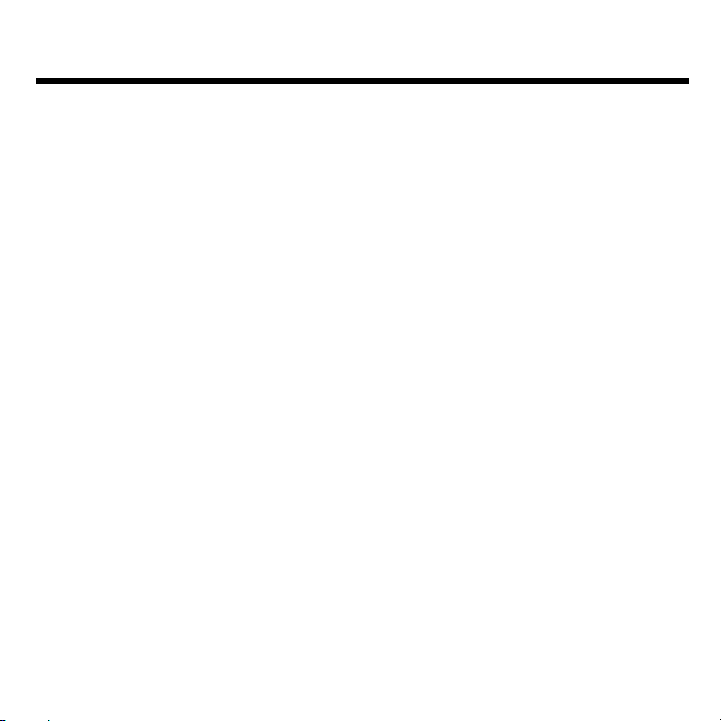
............................................................... 1
........................................................................ 2
Device Layout ............................................................................................ 2
Charging the Battery .................................................................................. 3
Power Smartwatch On & Off ...................................................................... 3
SOS Feature .............................................................................................. 3
Linking the Smartwatch to the Coolpad Dyno App .................................... 4
NO APP ............................................... 6
Coolpad Dyno App Home Screen .............................................................. 6
Contacts ..................................................................................................... 6
Making a Call to the Smartwatch ............................................................... 7
Sending a Message to the Smartwatch ..................................................... 8
Checking Smartwatch Location ................................................................. 8
SMARTWATCH ........................................................... 9
Smartwatch Home Screen ......................................................................... 9
Call ............................................................................................................. 9
Chat ......................................................................................................... 10
Add Friend ............................................................................................... 10
Step Tracker ............................................................................................ 11
Alarm ....................................................................................................... 11
Settings .................................................................................................... 12
.............................................................................. 13
Specs & Hardware ................................................................................... 14
In-box Contents ....................................................................................... 15
Page 3
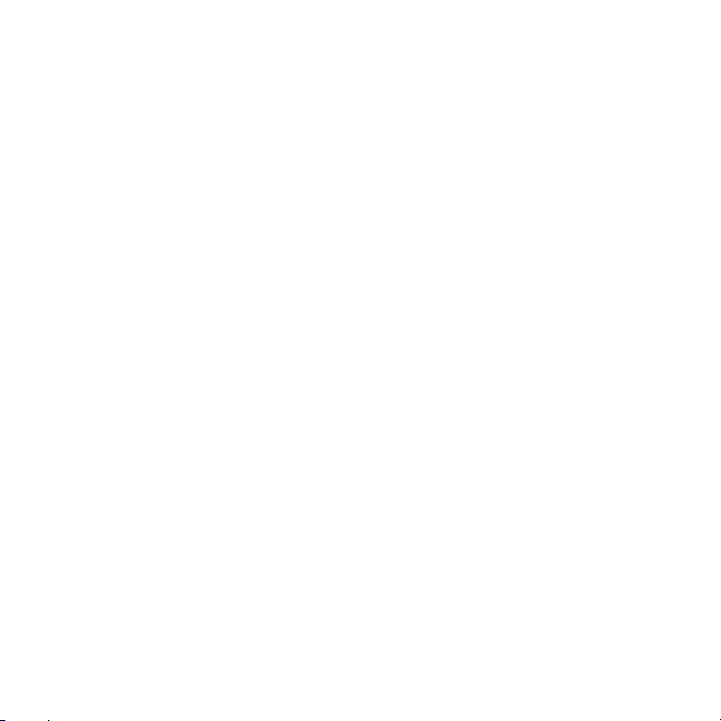
Declaration of Hazardous Substances .................................................... 16
FORMATION ....................................... 17
Important Health Information and Safety Precautions ............................. 17
TIA Safety Information ............................................................................. 24
Safety Information .................................................................................... 27
Consumer Information on SAR ................................................................ 29
IC ............................................................................................................. 32
Children’s Privacy .................................................................................... 34
IGHTS ............................................. 35
RANTY .............................................. 36
Severability .............................................................................................. 39
Page 4
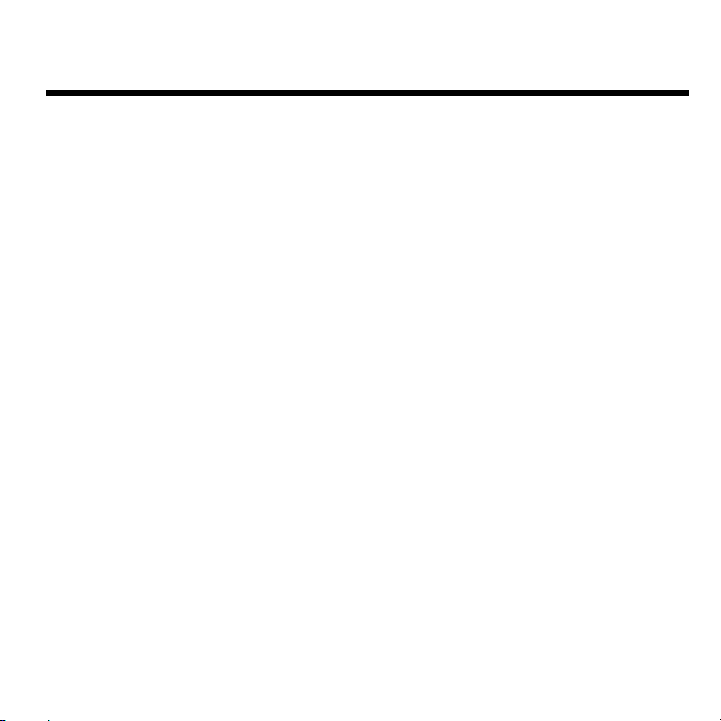
Hello from Coolpad
Thank you for purchasing your Coolpad DynoTM Smartwatch! Please follow these simple
but important instructions for optimal use of your new device.
We offer self-service for our smart terminal device users. Please visit the Coolpad
Americas official website (at www.dynokids.com) for more information on supported
product models. Information on the website takes precedence.
1
Page 5
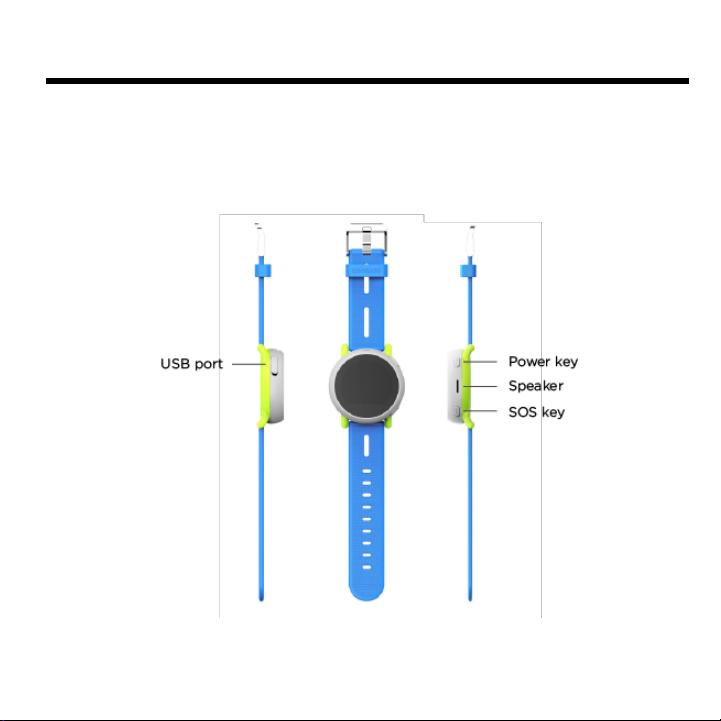
Getting Started
Get off to a running start with your new Coolpad Dyno Smartwatch!
Device Layout
2
Page 6
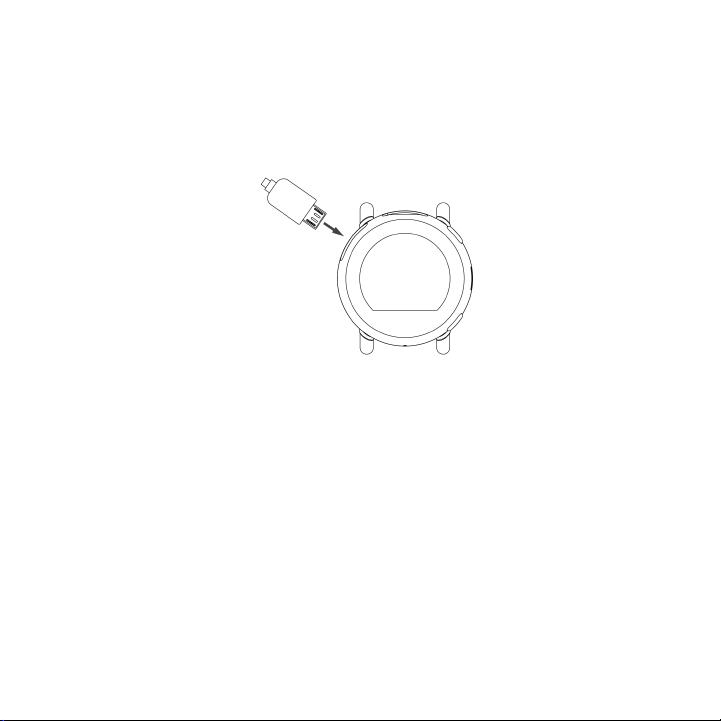
Charging the Battery
1. Connect the micro USB side of the data cable to the USB port on your device. This
is located on the top left side of the smartwatch.
2. Connect the USB end to the travel adapter.
3. Connect the travel adapter to an electrical outlet to fully charge the smartwatch.
Power Smartwatch On & Off
• Press and hold the Power key to turn the smartwatch on/off.
• Press and hold the Power key for 10 seconds to restart the smartwatch.
• Press the Power key to turn the screen on when the screen is off.
• Press the Power key to return to the home screen while using the smartwatch.
• Press the Power key to mute an incoming call.
SOS Feature
The SOS feature allows your child to call the Primary Administrator for help in the event of
an emergency.
3
Page 7
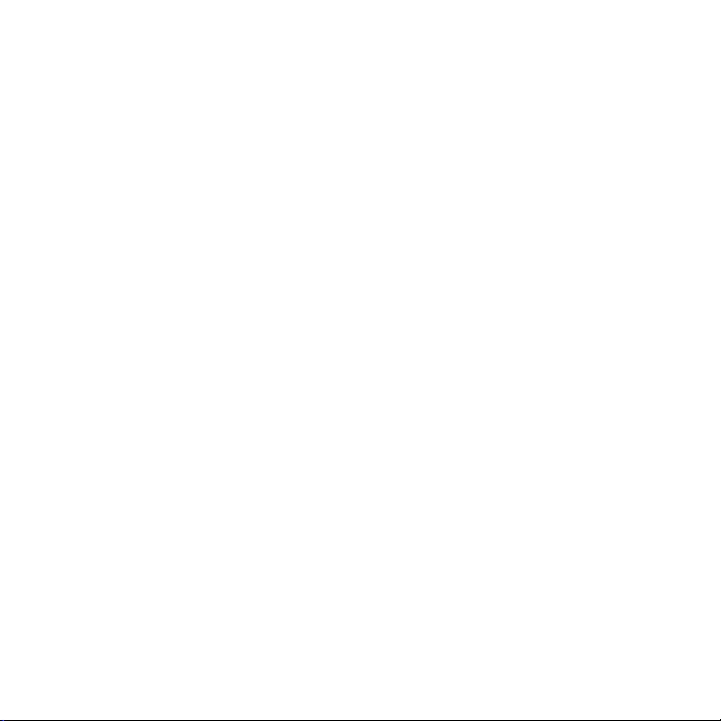
1. Press and hold the SOS key for 5 seconds to enable the SOS feature.
2. The smartwatch will automatically call the Primary Administrator.
Note:
• If the call is not answered, the smartwatch will prompt your child to confirm if he or
she wants to call 911. After the911 call is made, the smartwatch will be able to
receive calls from any number for 10 minutes.
• Swipe right to cancel enabling SOS feature.
• Press the SOS key to return to the previous screen while using the smartwatch.
• During a call, press the Power key to turn the volume up, and the SOS key to turn
the volume down.
Linking the Smartwatch to the Coolpad Dyno App
The smartwatch must be linked to the Coolpad Dyno app for normal usage. The Coolpad
Dyno app is available for Android OS 7.0 (or higher) in the Google Play Store or iOS 10
(or higher) in the Apple App Store. The app is free, but data usage may apply when
downloading and using the app.
The first person who installs the Coolpad Dyno app on a smartphone and completes the
registration will automatically become the Primary Administrator. Trusted members will
also need to install and register with the Coolpad Dyno app for tracking and messaging
features.
Step One: Download and install the Coolpad Dyno app on your smartphone
If you want to be the Primary Administrator, download and install the Coolpad Dyno app
on your smartphone.
Step Two: Register as the Primary Administrator using the Coolpad Dyno app
4
Page 8
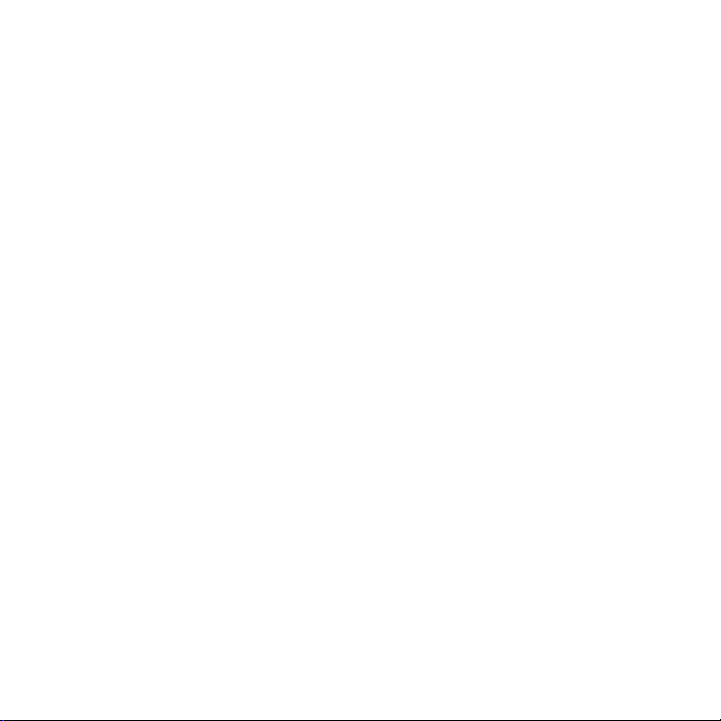
1. Open the Coolpad Dyno app on your smartphone.
2. Tap Create Account. Enter name, phone number, email address and password to
register an account.
3. You will receive a verification email. Click the link and your account will be verified.
4. Once your account is verified, you will be able to register as the Primary
Administrator.
Note: The smartphone must have Internet access to complete registration. Use the phone
number of your smartphone instead of the smartwatch phone number when registering
with the app.
Step Three: Connect your smartphone to the smartwatch
1. In the app, enter your child’s details, including name, birth date and photo.
2. Scan the QR code displayed on the smartwatch and the ICCID number of the
smartwatch will be automatically entered.
3. Choose the service plan for the smartwatch.
4. Registration is now complete. The smartwatch will be activated and display the
home screen.
Note: After you register your account with the Coolpad Dyno app and pair it to the
smartwatch, the smartwatch will be linked to your email account. Your email account is
only used to facilitate logging into your account and no personal information will be
disclosed.
5
Page 9
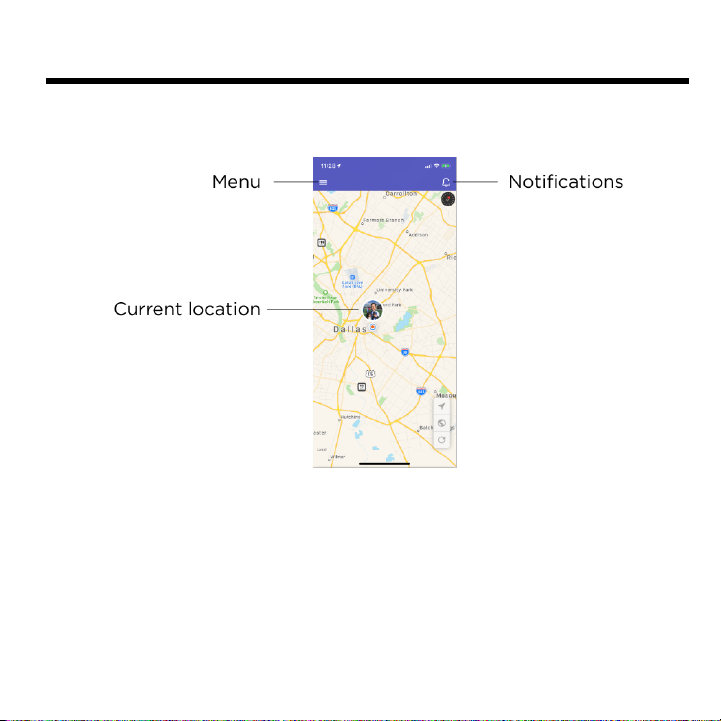
Using the Coolpad Dyno App
Coolpad Dyno App Home Screen
Contacts
Primary Administrator and trusted members can make calls and send messages to the
smartwatch and receive calls and messages from the smartwatch.
Non-trusted members can only make calls to and receive calls from the smartwatch. They
cannot use the app or send messages to the smartwatch. Friends that have a Dyno
Smartwatch can make calls to and receive calls from other Dyno smartwatches.
6
Page 10
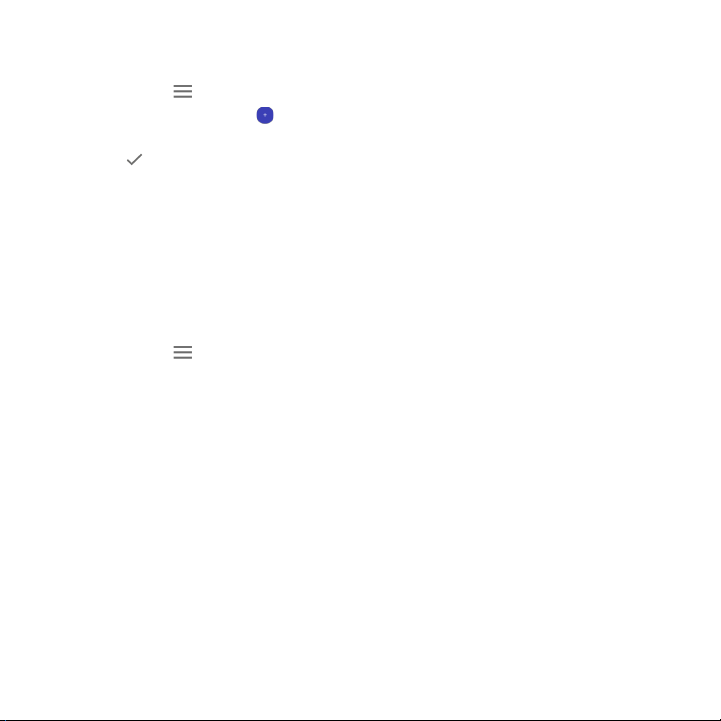
Adding contacts
As the Primary Administrator, you can add the contacts from the Coolpad Dyno app.
1. Tap Menu on the top left of the app home screen.
2. Tap Contacts and tap .
3. Enter the new contact’s information.
4. Tap .
Note: If you enable Trusted Member when entering the contact’s information, such
contact will receive an invitation email. By clicking the link, he or she agrees to be a
trusted member of the smartwatch.
Deleting contacts
To remove a contact from the smartwatch:
1. Tap Menu on the top left of the app home screen.
2. Tap Contacts and tap the contact you want to delete.
3. Scroll down to the bottom of the screen and tap Delete contact.
4. Tap OK to confirm.
Making a Call to the Smartwatch
Primary Administrator and trusted members can make a call to the smartwatch from the
Coolpad Dyno app or from their smartphone. Non-trusted members can only make a call
from a phone.
• To call the smartwatch from the Coolpad Dyno app, tap Current location on the
app home screen and tap Call.
• To call the smartwatch from a phone, dial the smartwatch phone number.
7
Page 11
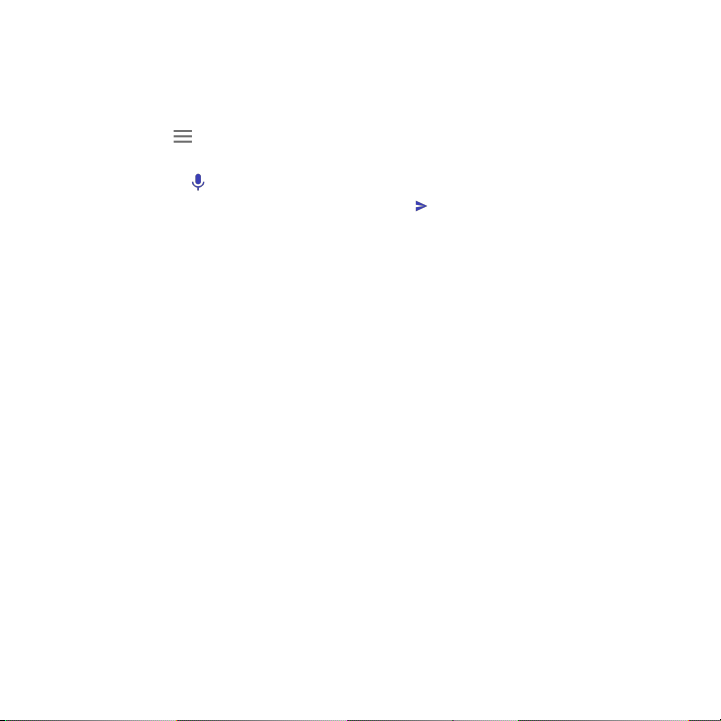
Sending a Message to the Smartwatch
Primary Administrator and trusted members can send text and voice messages to the
smartwatch from the Coolpad Dyno app.
1. Tap Menu on the top left of the app home screen.
2. Tap Messages and tap the smartwatch name.
3. Tap and hold to record a voice message, and release it to send the voice
message. Or enter the text message and tap .
Checking Smartwatch Location
The smartwatch’s current location can be seen on the home screen of the app. Tap
Current location, you will see how long ago the location of the smartwatch was tracked,
and the approximate location of the smartwatch.
Note: When the smartwatch is located in a place where GPS isn’t available or if the
smartwatch is turned off or runs out of battery, the Coolpad Dyno app cannot display
current location information.
8
Page 12
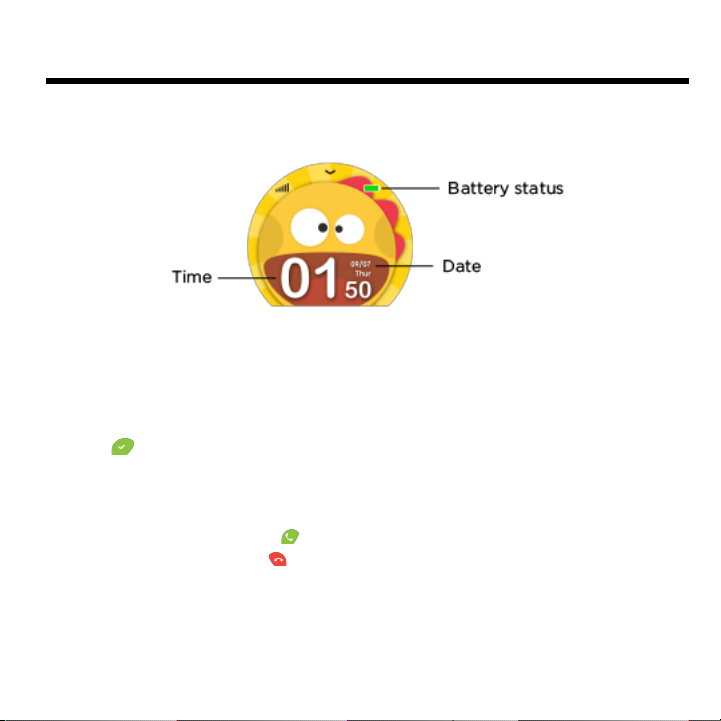
Using the Smartwatch
Smartwatch Home Screen
Call
Making a call
1. On the smartwatch home screen, swipe left and tap the Call screen.
2. Tap the name of the contact.
3. Tap to confirm calling.
Answering a call
To answer an incoming call, tap .
To reject an incoming call, tap .
9
Page 13
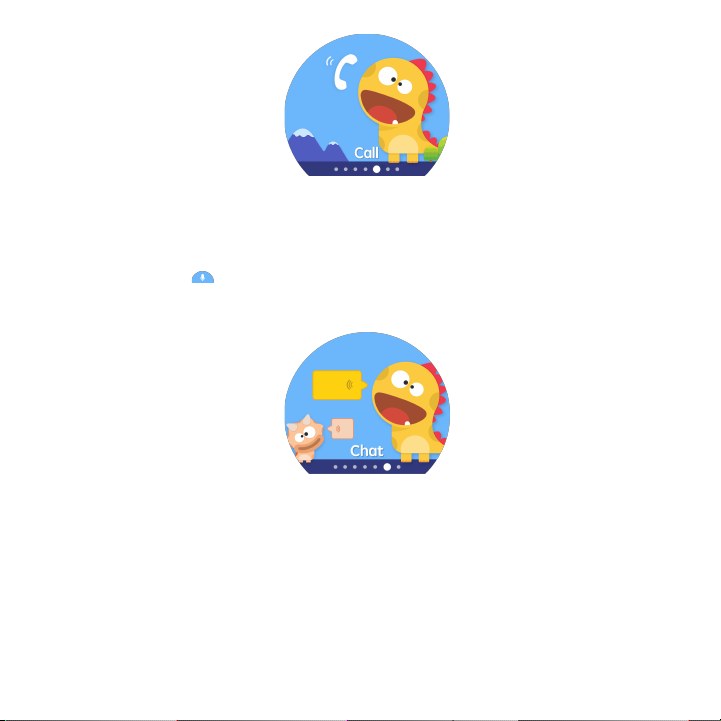
Chat
1. On the smartwatch home screen, swipe left and tap the Chat screen.
2. Tap the name of the contact.
3. Tap and hold to record a voice message and release it to send the voice
message. Swipe left to view pre-set messages. Tap the pre-set message to send.
Add Friend
1. On the smartwatch home screen, swipe left and tap the Add Friend screen.
2. Tap Add Friend to start searching.
3. After the Primary Administrator of the friend’s smartwatch approves the request, the
friend will be added as a non-trusted member.
10
Page 14

Step Tracker
1. On the smartwatch home screen, swipe right and tap the Step Tracker screen.
2. Here you can view the daily steps.
Alarm
1. On the smartwatch home screen, swipe right and tap the Alarm screen.
2. Tap the alarm to view details, including reminding time, repeat cycle and alarm
name.
Note: The alarm can only be set on the Coolpad Dyno app.
11
Page 15

Settings
1. On the smartwatch home screen, swipe right and tap the Settings screen.
2. Here you can adjust the volume, brightness, change language and ringtone, and
update the software version.
12
Page 16

Get Updates
Get updates, user guides and more information about your Coolpad Dyno Smartwatch at
www.dynokids.com.
Discover what’s going on right now in news, trends, techniques & other cool stuff by
connecting with us on social media:
@CoolpadAmericas
13
Page 17

Specs & Hardware
Specifications
Dimensions
1.86 x 0.58 inches
Antenna
Built-in
Network Mode
GSM, UMTS and LTE
Screen Parameters
Type
Screen Size
Resolution
TFT
1.22 inches
240x204
Accessories
Battery
Battery Type
Lithium Ion Rechargeable Battery
Rated
Capacity
605 mAh
Nominal
Voltage
3.85 V
Note: The battery capacity is subject to update and change.
14
Page 18

In-box Contents
No.
Name
Quantity
1
Device
1
2
Battery (Non-Removable)
1
3
USB Cable
1
4
Health & Safety Warranty Card
1
5
Quick Start Guide
1
6
Registration Insert
Note: The items supplied with the device and any available accessories may vary depending on the
region or service provider.
15
Page 19

Declaration of Hazardous Substances
Parts Name
Toxic or hazardous substances or elements
Plumbum
(Pb)
Mercury
(Hg)
Cadmium
(Cd)
Chromium VI
(Cr(VI))
Polybrominated
Biphenyls (PBB)
Polybrominated
Diphenyl Ethers
(PBDE)
PCB Board
and
Accessories
○ ○ ○ ○ ○
○
Plastics ○ ○ ○ ○ ○ ○
Metals ○ ○ ○ ○ ○ ○
Battery ○ ○ ○ ○ ○ ○
Other ○ ○ ○ ○ ○ ○
○: indicates that the content of the toxic or hazardous substance in all homogeneous materials i s within the limit of the SJ/T11363-2006 standard.
×: indicates that the content of the toxic or hazardous substance in some homogeneous materials exceeds the limit of the SJ/T11363-2006
standard.
The Environmentally Friendly Use Peri od of this product is 20 years, as shown by the symb ol on the left. The Environmentally
Friendly Use Period of replaceable parts, such as battery, may b e different from that of the product. The Environmentally Friendly
Use Period is valid only when the product is operated under the conditions defined in this User Guide.
16
Page 20

Health and Safety Information
Important Health Information and Safety Precautions
When using this product, the safety precautions below must be taken to avoid possible legal
liabilities and damages. Retain and follow all product safety and operating instructions.
Observe all warnings in the product operating instructions. To reduce the risk of bodily injury,
electric shock, fire and damage to the equipment, closely observe all of the following
precautions.
Safety Precautions for Proper Grounding Installation
Caution: Connecting to improperly grounded equipment can result in an electric shock to
either you or your device. This product is equipped with a USB Cable for connecting to a
desktop or notebook computer. Be sure your computer is properly grounded before
connecting this product to the computer. The power supply cord of a desktop or notebook
computer has an equipment-grounding conductor and a grounding plug. The grounding
plug must be plugged into an appropriate outlet which is properly installed and grounded in
accordance with all local codes and ordinances.
Safety Precautions for Power Supply Unit
Use the correct external power source. A product should be operated only from the type of
power source indicated on the electrical ratings label. If you are not sure of the type of
power source required, consult your authorized service provider or local power company.
For a product that operates from battery power or other sources, refer to the operating
instructions that are included with the product.
Electrical Safety
17
Page 21

This product is intended for use when supplied with power from the designated battery or
power supply unit. Other usage may be dangerous and will invalidate any approval given
to this product. Handle battery packs carefully. This product contains a Li-ion battery.
There is a risk of fire and burns if the battery pack is handled improperly. Do not attempt to
open or service the battery pack. Do not disassemble, crush, puncture, short external
contacts or circuits, dispose of in fire or water, or expose a battery pack to temperatures
higher than 60°C (140°F).
Note: Danger of explosion if battery is incorrectly replaced. Replace only with specified
batteries. Recycle or dispose of used batteries according to all applicable local regulations,
or in accordance with the instructions in the reference guide.
Follow these other specific precautions:
Follow these other specific precautions:
1. Keep the battery or device dry and away from water or any liquid as it may cause a
short circuit.
2. The device should be connected only to products that bear the USB-IF logo or have
completed the USB-IF compliance program.
3. Keep metal objects away so they do not come in contact with the battery or its
connectors as it may lead to short circuit during operation.
4. Always keep the battery out of the reach of babies and small children to avoid
swallowing. Consult a doctor immediately if the battery is swallowed.
5. Do not use a battery that appears damaged, deformed, discolored, has any rust on
its casing, if it overheats, and/or if it emits a foul odor.
6. Use of an unqualified battery or charger may present a risk of fire, explosion, leakage
or other hazard.
7. Only use the battery with a charging system that has been qualified with the system
18
Page 22

per this standard: IEEE-Std-1725-200x.
8. Avoid dropping the device or battery. If the device or battery is dropped, especially
on a hard surface causing damage, take it to a service center for inspection.
9. If the battery leaks: Do not allow the leaking fluid to come in contact with eyes. If
contact occurs, DO NOT rub the eyes. Rinse with clean water immediately and seek
medical advice. Do not allow the leaking fluid to come in contact with skin or clothing.
If contact occurs, flush the affected area immediately with clean water and seek
medical advice. Take other precautions to keep a leaking battery away from fire as
there is a danger of ignition or explosion.
Safety Precautions for Direct Sunlight
Store this product away from excessive moisture and extreme temperatures. Do not leave
the product or its battery inside a vehicle or in places where the temperature may exceed
60°C (140°F), such as on a car dashboard, window sill, or behind glass that is exposed to
direct sunlight or strong ultraviolet light for extended periods of time. This may damage the
product, overheat the battery, or pose a risk to the vehicle.
Environmental Restrictions
Do not use this product in gas stations, fuel depots, chemical plants or where blasting
operations are in progress, or in potentially explosive atmospheres such as fueling areas,
fuel storehouses, below deck on boats, chemical plants, fuel or chemical transfer or storage
facilities, and areas where the air contains chemicals or particles, such as grain, dust, or
metal powders. Please be aware that sparks in such areas could cause an explosion or fire
resulting in bodily injury or even death.
Aircraft Safety
19
Page 23

Due to the possible interference caused by this product to an aircraft’s navigation system
and its communications network, using this device’s device function on board an airplane
is prohibited in most countries.
Safety Precautions for RF Exposure
1. Use of non-original, non-manufacturer-approved accessories may violate your local
RF exposure guidelines and should be avoided.
2. Use only original, manufacturer-approved accessories when such accessories
contain metal of any kind.
3. Avoid using your device near strong electromagnetic sources, such as microwave
ovens, sound speakers, TV and radio.
4. Avoid using your device near metal structures (for example, the steel frame of a
building).
Explosive Atmospheres
When in an area with a potentially explosive atmosphere or where flammable materials
exist, the device should be turned off and the user should obey all signs and instructions.
Sparks in such areas could cause an explosion or fire resulting in bodily injury or even death.
Users are advised not to use the equipment at refueling points such as service or gas
stations, and are reminded of the need to observe restrictions on the use of radio equipment
in fuel depots, chemical plants, or where blasting operations are in progress. Areas with a
potentially explosive atmosphere are often, but not always, clearly marked such as fueling
areas, below deck on boats, fuel or chemical transfer or storage facilities, and including, but
not limited to areas where the air contains chemicals or particles such as grain, dust, or
metal powders.
Interference with Medical Equipment Functions
20
Page 24

This product may cause medical equipment to malfunction. The use of this device is
prohibited in most hospitals and medical clinics for which regulations and rules are
commonly posted in such facilities. In these instances, turn your device OFF as health care
facilities frequently use equipment that is adversely affected by RF energy. If you use any
personal medical device(s), consult the manufacturer of your device(s) to determine if the
device(s) is adequately shielded from external RF energy. Your health care provider may
be able to assist you in obtaining this information.
Non-ionizing Radiation
Your device has an internal antenna. This product should be operated in its normal-use
position to ensure the radiative performance and safety from interference. As with other
mobile radio transmitting equipment, users are advised that for satisfactory operation of the
equipment and for personal safety, it is recommended that no part of the human body
should come too close to the antenna during equipment operation.
Use only the supplied integral antenna. Use of unauthorized or modified antennas may
impair call quality and damage the device, causing loss of performance and SAR levels
exceeding the recommended limits, as well as causing non-compliance with local and
national regulatory requirements. In order to limit RF energy exposure and to ensure optimal
device performance, operate the device only it its normal-use position. Contact with the
antenna area may impair call quality and cause your device to operate at a higher power
level than needed which can reduce antenna performance and battery life.
Battery Information and Precautions
21
Page 25

To assure product safety, there shall be precautions below.
Danger!
- Use compatible chargers and follow the specified conditions when charging the cell.
- Use the cell only with the specified equipment.
- Do not put or store cell together with metal articles such as necklaces, hairpins, coins, or
screws.
- Do not short circuit the (+) and (-) terminals with metal conductors.
- Do not place cell in a device with the (+) and (-) in a reverse way.
- Do not penetrate cell with a sharp articles such as a needle.
- Do not disassemble the cell.
- Do not weld the cell directly.
- Do not use a seriously damaged or deformed cell.
- Thoroughly read the user’s manual before use, Inaccurate handling of lithium ion cell may
result in heat, fire, explosion, damage or the capacity loss of the cell.
Warning!
- Do not put cell into a heating vessel, washing machine or high-pressure container.
- Do not use cell with primary batteries, or batteries of a different package, type, or brand.
- Stop charging the cell if charging is not completed within the specified time.
-Stop using the cell if abnormal heat, odor, discoloration, deformation or abnormal condition
is detected during use, charge, or storage.
- Keep away from cell immediately when leakage or foul odor is detected.
- Wash well with clean water immediately if liquid leaks onto your skin or clothes.
- If liquid leaking from the cell gets into your eyes, do not rub your eyes. Wash them well
with clean water and call physician immediately.
Caution!
22
Page 26

- Store batteries out of reach of children so that they are not accidentally swallowed or
handled.
- If younger children use the cell, their guardians should explain the proper handling.
- Be sure to read the user’s manual and cautions on handling thoroughly before using the
cell.
- Batteries have cycle life. Replace failed cell with a new cell that is the same brand
immediately after normal life cycle expiration, or if expiration has occurred prematurely.
Store battery in a low-humidity and low-temperature environment if the battery won’t be
used for an extended period of time.
- Keep it far away from articles or materials with static electric charges while the cell is
charged, used or stored.
- Wipe with a dry cloth before using the cell if the terminals of the cell become dirty.
Safety Instructions for Charging
Please read the following information carefully.
1. The maximum ambient temperature of the charger shall not exceed 40°C (104
degrees F).
2. The charger shall be installed according to specification. The current of load and
output power shall not exceed the following value:
Input: AC100-240V~ 50/60Hz 0.15A
Output: DC5V 1A
FCC Notice and Cautions
This device and its accessories comply with Part 15 of FCC Rules.
Operation is subject to the following conditions:
(1) This device and its accessories may not cause harmful interference.
23
Page 27

(2) This device and its accessories must accept any interference received, including
interference that may cause undesired operation.
Part 15.21 Statement:
Changes or modifications that are not expressly approved by the manufacturer could void
the user’s authority to operate the equipment.
Part of Statement 15.105:
This equipment has been tested and found to comply with the limits for a class B digital
device, pursuant to Part 15 of the FCC Rules. These limits are designed to provide
reasonable protection against harmful interference in a residential installation. This
equipment generates, uses, and can radiate radio frequency energy and, if not installed
and used in accordance with the instructions, may cause harmful interference to radio
communications. However, there is no guarantee that interference will not occur in a
particular installation. If you experience interference with reception (e.g., television),
determine if this equipment is causing the harmful interference by turning the equipment off
and then back on to see if the interference is affected.
If necessary, try correcting the interference by one or more of the following measures:
- Reorient or relocate the receiving antenna.
- Increase the separation between the equipment and receiver.
- Connect the equipment into an outlet on a circuit different from that to which the receiver
is connected.
- Consult the dealer or an experienced radio/TV technician for further assistance.
TIA Safety Information
The following is the complete TIA Safety Information for wireless handheld devices:
Exposure to Radio Frequency Signal
Your wireless handheld portable device is a low-power radio transmitter and receiver. When
24
Page 28

ON, it receives and sends out Radio Frequency (RF) signals. In August 1996, the Federal
Communications Commissions (FCC) adopted RF exposure guidelines with safety levels
for handheld wireless devices. Those guidelines are consistent with the safety standards
previously set by both U.S. and international standards ‘bodies, as follows:
ANSI C95.1 (1992) *
NCRP Report 86 (1986)
ICNIRP (1996)
* American National Standards Institute; National Council on Radiation Protection and
Measurements; International Commission on Non-Ionizing Radiation Protection. Those
standards were based on comprehensive and periodic evaluations of the relevant scientific
literature. For example, over 120 scientists, engineers, and physicians from universities,
government health agencies, and industry reviewed the available body of research to
develop the ANSI Standard (C95.1). The design of your device complies with the FCC
guidelines (and those standards).
Antenna Care
Use only the supplied or approved replacement antenna. Unauthorized antennas,
modifications, or attachments could damage the device and may violate FCC regulations.
Pacemakers
The Health Industry Manufacturers Association recommends that a minimum separation of
six (6) inches be maintained between a handheld wireless device and a pacemaker to avoid
potential interference with the pacemaker. These recommendations are consistent with the
independent research by and recommendations of Wireless Technology Research.
Persons with pacemakers:
1. Should ALWAYS keep the device more than six (6) inches from their pacemaker
25
Page 29

when the device is turned ON;
2. Should not carry the device in a breast pocket;
3. Should use the ear opposite the pacemaker to minimize the potential for
interference;
4. Should turn the device OFF immediately if there is any reason to suspect that
interference is occurring.
Electronic Devices
Most modern electronic equipment is shielded from RF signals but some equipment or
devices might not be.
Hearing Aids
Some digital wireless devices may interfere with hearing aids. In the event of such
interference, you please consult your service provider, or call customer service regarding
alternatives.
Other Medical Devices
If you use other personal medical devices, consult the device manufacturer to determine if
it is adequately shielded from external RF energy, or your health care provider may be able
to advice about any harmful device interactions.
Vehicles
RF signals may affect improperly installed or inadequately shielded electronic systems in
motor vehicles. Be certain to contact the manufacturer or representative regarding this as
well as manufacturer of any additional vehicle equipment.
Posted facilities
Turn your device OFF in any facility where posted notices so require.
26
Page 30

For Vehicles Equipped with an Air Bag
DO NOT place objects, including installed or portable wireless equipment, in the area over
the air bag or in the air bag deployment area. If in-vehicle wireless equipment is improperly
installed and the air bag inflates, serious injury could result since air bags inflate with great
force.
Safety Information
Please read and observe the following information for safe and proper use of your device
and to prevent damage. Also, keep the user guide in an accessible place after reading it for
ease in locating it for future reference.
Violation of the instructions may cause minor or serious damage to the product.
1. Do not disassemble, open, crush, bend or deform, puncture or shred your equipment.
2. Do not modify or remanufacture your equipment. Do not attempt to insert foreign
objects into the battery. Do not immerse your equipment in water or other liquids, or
expose it to water or other liquids, fire, explosions or other hazards.
3. Do not short-circuit the battery or allow metallic conductive objects to contact the
battery terminals.
4. Avoid dropping the device. If the device is dropped on a hard surface or elsewhere,
take it to a service center for inspection if damage is suspected.
Charger and Adapter Safety
1. Only use compatible battery charger so as to avoid serious damage to your device.
2. When traveling abroad, only use compatible battery pack charger along with the
correct device adapter.
Battery Information: Care and Proper Disposal
27
Page 31

1. Please dispose of your battery properly or take it to your local wireless carrier for
recycling.
2. The battery doesn’t need to be empty before recharging, and can be recharged
several hundred times. Replace the battery when it no longer provides acceptable
performance.
3. Do not disassemble or short-circuit the battery.
4. Keep the battery’s metal contacts clean.
5. Recharge the battery after long periods of non-use to maximize battery life. Note:
Battery life will vary due to usage patterns and environmental conditions.
6. Use of extended backlighting, Browser, and data connectivity kits affect battery life
as well as talk/standby times.
7. The self-protection function of the battery cuts the power of the device when its
operation is in an abnormal state. In this case, remove the battery from the device,
reinstall it, and turn the device on.
Explosion, Shock, and Fire Hazards
1. Do not put your device in a place that is subject to excessive dust, and always keep
the minimum required distance between the power cord and heat sources.
2. Unplug the power cord prior to cleaning your device, and clean the power plug pin
when necessary.
3. When using the power plug, ensure that it’s firmly connected.
4. Placing the device in a pocket or bag without covering the device receptacle (power
plug pin), metallic articles (e.g.: coins, paperclips, pens) may short-circuit the device.
Always cover the receptacle when not in use.
5. Metallic articles that come into contact with the device may short-circuit the + and –
battery terminals (metal strips) which may result in battery damage, or even an
28
Page 32

explosion.
General Notice
1. Using a damaged battery or placing a battery in your mouth may cause serious injury.
2. Placing items containing magnetic strip components (e.g.: credit cards, device cards,
bank books, subway tickets) near your device may damage the data stored in the
magnetic strips.
3. Talking on the device for long periods of time may reduce call quality due to heat
generation.
4. Do not immerse your device in water. If this happens, immediately turn the device
OFF and remove the battery. If the device does not work, take it to an authorized
Service Center.
5. Do not paint your device.
6. Device data, including contact information, ringtones, text messages, voice
messages, pictures or videos, etc., may be inadvertently deleted due to careless use,
device repair, or software upgrades. Please back up your important device numbers
and all other vital data. Note: Neither the manufacturer nor any person or entity
associated therewith is liable for any damages whatsoever due to loss of any or all
data stored on any of your devices.
7. When using the device in public places, set the ringtone to vibration so you don't
disturb others.
8. Do not turn your device on or off while the device is in close proximity to your ear.
Consumer Information on SAR
This Model Device Meets the Government’s Requirements for Exposure to Radio Waves.
29
Page 33

Your wireless device is a radio transmitter and receiver. It is designed and manufactured
not to exceed the emission limits for exposure to radiofrequency (RF) energy set by the
Federal Communications Commission (FCC) of the U.S. Government. These FCC
exposure limits are derived from the recommendations of two expert organizations, the
National Council on Radiation Protection and Measurement (NCRP) and the Institute of
Electrical and Electronics Engineers (IEEE). In both cases, the recommendations were
developed by scientific and engineering experts drawn from industry, government, and
academia after extensive reviews of the scientific literature related to the biological effects
of RF energy. The exposure limit for wireless mobile devices employs a unit of
measurement known as the Specific Absorption Rate, or SAR. The SAR is a measure of
the rate of absorption of RF energy by the human body expressed in units of watts per
kilogram (W/kg). The FCC requires wireless devices to comply with a safety limit of 1.6
watts per kilogram (1.6 W/kg). The FCC exposure limit incorporates a substantial margin of
safety to give additional protection to the public and to account for any variations in
measurements. Tests for SAR are conducted using standard operating positions specified
by the FCC with the device transmitting at its highest certified power level in all tested
frequency bands. Although SAR is determined at the highest certified power level, the
actual SAR level of the device while operating can be well below the maximum value.
Because the device is designed to operate at multiple power levels to use only the power
required to reach the network, generally, the closer you are to a wireless base station
antenna, the lower the power output. Before a device model is available for sale to the
public, it must be tested and certified to the FCC that it does not exceed the limit established
by the government adopted requirement for safe exposure. The tests are performed in
positions and locations (e.g., at the ear and worn on the body) as required by the FCC for
each model. This device was tested for typical body-worn operations with the back of the
30
Page 34

device kept 0.39 inches (1.0 cm) between the user’s body and the back of the device. To
comply with FCC RF exposure requirements, a minimum separation distance of 0.39 inches
(1.0 cm) must be maintained between the user's body and the back of the device. Third-
party belt clips, holsters, and similar accessories containing metallic components should
not be used.
Body-worn accessories that cannot maintain 0.39 inches (1.0 cm) separation distance
between the user's body and the back of the device, and have not been tested for typical
body-worn operations may not comply with FCC RF exposure limits and should be avoided.
The FCC has granted an Equipment Authorization for this model device with all reported
SAR levels evaluated as in compliance with the FCC RF emission guidelines.
The highest SAR value for this model device when tested for use next to the mouth
is 1.47 W/kg and when worn on the body, as described in this user’s manual, is 1.23
W/kg. While there may be differences between SAR levels of various devices and at
various positions, they all meet the government requirement for safe exposure.
SAR information on this model device is on file with the FCC and can be found under the
Display Grant section of http://www.fcc.gov/oet/ea/fccid/ after searching on FCC ID:
R38YL301A.
To find information that pertains to a particular model device, this site uses the device FCC
ID number which is usually printed somewhere on the case of the device. Sometimes it may
be necessary to remove the battery pack to find the number. Once you have the FCC ID
number for your device, follow the instructions on the website and it should provide values
for typical or maximum SAR for that device.
Additional information on Specific Absorption Rates (SAR) can be found on the Cellular
31
Page 35

Telecommunications Industry Association (CTIA) website at http://www.ctia.org/
In the United States and Canada, the SAR limit for mobile devices used by the public is 1.6
watts/kg (W/kg) averaged over one gram of tissue. The standard incorporates a substantial
margin of safety to give additional protection for the public and to account for any variations
in measurements.
IC
This device complies with Industry Canada licence-exempt RSS standard(s). Operation is
subject to the following two conditions: (1) this device may not cause interference, and (2)
this device must accept any interference, including interference that may cause undesired
operation of the device.
Le présent appareil est conforme aux CNR d'Industrie Canada applicables aux appareils
radio exempts de licence. L'exploitation est autorisée aux deux conditions suivantes: (1)
l'appareil ne doit pas produire de brouillage, et (2) l'utilisateur de l'appareil doit accepter
tout brouillage radioélectrique subi, même si le brouillage est susceptible d'en
compromettre le fonctionnement.
Note: Some content and services accessible through this device belong to third parties
and are protected by copyright, patent, trademark and/or other intellectual property laws.
Such content and services are provided solely for your personal noncommercial use. You
may not use any content or services in a manner that has not been authorized by the
content owner or service provider. Without limiting the foregoing, unless expressly
authorized by the applicable content owner or service provider, you may not modify, copy,
republish, upload, post, transmit, translate, sell, create derivative works, exploit, or
distribute in any manner or medium any content or services displayed through this device.
32
Page 36

“THIRD PARTY CONTENT AND SERVICES ARE PROVIDED “AS IS.” NEITHER
COOLPAD NOR ANY AFFILIATE THEREOF (COLLECTIVELY, "COOLPAD")
WARRANT IN ANY MANNER CONTENT OR SERVICES SO PROVIDED, EITHER
EXPRESSLY OR IMPLIEDLY, FOR ANY PURPOSE. COOLPAD EXPRESSLY
DISCLAIMS ANY IMPLIED WARRANTIES, INCLUDING BUT NOT LIMITED TO,
WARRANTIES OF MERCHANTABILITY OR FITNESS FOR A PARTICULAR PURPOSE
AND NON-INFERINGEMENT. COOLPAD DOES NOT GUARANTEE THE ACCURACY,
VALIDITY, TIMELINESS, LEGALITY, OR COMPLETENESS OF ANY CONTENT OR
SERVICE MADE AVAILABLE THROUGH THIS DEVICE AND UNDER NO
CIRCUMSTANCES, INCLUDING NEGLIGENCE, SHALL COOLPAD BE LIABLE,
WHETHER IN CONTRACT OR TORT, FOR ANY DIRECT, INDIRECT, INCIDENTAL,
SPECIAL OR CONSEQUENTIAL DAMAGES, ATTORNEY FEES, EXPENSES, OR ANY
OTHER DAMAGES ARISING OUT OF, OR IN CONNECTION WITH, ANY
INFORMATION CONTAINED IN, OR AS A RESULT OF THE USE OF ANY CONTENT
OR SERVICE BY YOU OR ANY THIRD PARTY, EVEN IF ADVISED OF THE
POSSIBILITY OF SUCH DAMAGES.”
Third party services may be terminated or interrupted at any time, and Coolpad makes no
representation or warranty that any content or service will remain available for any period
of time. Content and services are transmitted by third parties by means of networks and
transmission facilities over which Coolpad has no control. Without limiting the generality of
this disclaimer, Coolpad expressly disclaims any responsibility or liability for any
interruption or suspension of any content or service made available through this device.
Coolpad is neither responsible nor liable for customer service related to the content and
services. Any question or request for service relating to the content or services should be
made directly to the respective content and service provider.
33
Page 37

Children’s Privacy
For Coolpad to continue to provide you and your child the best service, we need to collect
your child’s personal information. Personal information collected may include but not be
limited to the name, birthday, email address, and phone number of the user. It can also
include opinions, spending habits, IP address, photos and digital images, and email and
text messages.
In accordance with US federal law, Children’s Online Privacy Protection Act (“COPPA”) and
Canadian law and the Personal Information Protection and Electronic Documents Act
(“PIPEDA”) your consent in required for the collection of such personal information in lieu
of your child, including cases such as when:
• Giving access to features that allow the sharing of personal information in a public
setting or with other users (e.g. chat, image of face, recording of voice, full name,
telephone number, any personal information in voice recording);
• Giving a child access to third party plug-in features;
• Collecting and uploading a child’s geolocation information;
• Collecting or using a child’s personal information and sending the child ongoing
newsletters or other alerts (e.g. push notifications);
• Collecting a child’s personal information in connection with any other features or
activities;
• Collecting and using a persistent identifier, unless such persistent identifier is used
for internal support purposes only;
34
Page 38

• Sharing a child’s personal information with third parties;
Trademarks and Copyrights
• Collecting or using a child’s personal information for significantly new purposes not
previously consented to by you.
Once consent has been given, you can withdraw your consent and ask us to not collect any
further information and/or delete previously collected information, at any time.
We share some data with third parties, specifically for providing services essential to the
functionality of the Dyno Smartwatch. The list of such third parties can be found at
https://coolpad.us/privacy-policy/. You have the right to ask us not to share data with any
third parties. However, in such instances, we may not be able to provide all services and
functionalities, for example the geolocation service provided by Google.
©2019 Coolpad Technologies, Inc. Coolpad is a registered trademark of Yulong Computer
Telecommunication Scientific (Shenzhen) Co., Ltd. All rights reserved. All other
trademarks cited herein are the property of their respective owners. Screenshots and
35
Page 39

product images are simulated; they may differ from the actual product and are subject to
Standard Limited Warranty
change. Reproduction, transfer, distribution of the contents herein in any manner without
the prior written permission of Coolpad Technologies, Inc. is prohibited. Coolpad
Technologies, Inc. reserves the right to add, modify or delete, any of the content herein or
withdraw this document at any time without prior notice and without assigning any reasons
thereof.
(This standard Limited Warranty supersedes and replaces for all purposes the Standard
Limited Warranty that appears in the enclosed documentation, if any)
COOLPAD TECHNOLOGIES, INC.("COOLPAD") warrants that COOLPAD's devices and
36
Page 40

accessories enclosed herein ("Products") are free from defects in material and
Device
12 months
Battery
6 months
Other Accessories (If included in the box set)
3 months
workmanship under normal use and service for the period commencing upon the date of
purchase by the first consumer purchaser and continuing for the following specified period
of time after that date:
This Limited Warranty is conditioned upon proper use of the Products. This Limited
Warranty does not cover: (a) defects or damage resulting from accident, misuse,
abnormal use, abnormal conditions, improper storage, exposure to liquid, moisture,
dampness, sand or dirt, neglect, or unusual physical, electrical or electromechanical stress;
(b) scratches, dents and cosmetic damage, unless caused by COOLPAD; (c) defects or
damage resulting from excessive force or use of a metallic object when pressing on a touch
screen; (d) equipment from which the serial number and/or the enhancement data code
have been removed, defaced, damaged, altered, made illegible, and/or otherwise tampered
with; (e) ordinary wear and tear; (f) defects or damage resulting from the use of Product in
conjunction or connection with accessories, products, or ancillary/peripheral equipment not
furnished or approved by COOLPAD; (g) defects or damage resulting from improper testing,
operation, maintenance, installation, service, or adjustment not furnished or approved by
COOLPAD; (h) defects or damage resulting from external causes such as collision with an
object, fire, flooding, dirt, windstorm, lightning, earthquake, exposure to weather conditions,
theft, blown fuse, or improper use of any electrical source; (i) defects or damage resulting
from cellular signal reception or transmission, viruses and/or other software problems
37
Page 41

introduced into the Product; or (j) Product used or purchased outside the United States.
This Limited Warranty covers batteries only if battery capacity falls below 80% of rated
capacity or the battery leaks, and this Limited Warranty does not cover any battery if: (i) the
battery has been charged by a non-compatible battery charger; (ii) any of the seals on the
battery are broken or show evidence of tampering; or (iii) the battery has been used in
equipment other than the COOLPAD device for which it is specified.
During the applicable warranty period, provided the Product subject to the warranty claim
is returned in accordance with the terms of this Limited Warranty, COOLPAD will repair or
replace such Product, at COOLPAD'S sole option, without charge. COOLPAD may, at
COOLPAD's sole option, use rebuilt, reconditioned, or new parts or components when
repairing any Product, or may replace the Product with a rebuilt, reconditioned or new
Product. All other repaired/replaced Products will be warranted for a period equal to the
remainder of the original Limited Warranty on the original Product or for ninety (90) days,
whichever is longer. All replaced Products, parts, components, boards and equipment shall
become the property of COOLPAD. Except to any extent expressly allowed by applicable
law, transfer or assignment of this Limited Warranty is prohibited.
To obtain service under this Limited Warranty, you must return the Product to an authorized
device service facility in an adequate container for shipping, accompanied by the sales
receipt or comparable proof of sale showing the original date of purchase, the serial number
of the Product and the seller's name and address. To obtain assistance on where to deliver
the Product, please call COOLPAD Customer Care at 1-877-606-5753. If COOLPAD
determines that any Product is not covered by this Limited Warranty, you must pay all parts,
shipping, and labor charges for the repair or return of such Product.
You should keep a separate backup copy of any contents of the Product before delivering
38
Page 42

the Product to COOLPAD for warranty service, as some or all of the contents may be
deleted or reformatted during the course of warranty service.
THIS LIMITED WARRANTY SETS OUT THE FULL EXTENT OF COOLPAD'S
RESPONSIBILITIES, AND THE EXCLUSIVE REMEDY REGARDING THE PRODUCTS.
ALL DISPUTES WITH COOLPAD ARISING IN ANY WAY FROM THIS LIMITED
WARRANTY OR THE SALE, CONDITION OR PERFORMANCE OF THE PRODUCTS
SHALL BE RESOLVED EXCLUSIVELY BY ANY COURT WITH COMPETENT
JURISDICTION. Any such dispute shall not be combined or consolidated with a dispute
involving any other person's or entity's Product or claim, and specifically, without limitation
of the foregoing, shall not under any circumstances proceed as part of a class action. The
laws of the State of California, without reference to its choice of laws principles, shall govern
the interpretation of the Limited Warranty and all disputes arising out of the products or
services.
This settlement of disputes also applies to claims against COOLPAD'S employees,
contractors, agents, and/or other representatives, as well as any of all of its affiliated entities,
regardless of place of incorporation, if any such claim arises from the Product's sale,
condition or performance. Notwithstanding the foregoing, neither this warranty nor
provision of any Product shall, in and of itself, provide for in persona jurisdiction over any
of COOLPAD's employees, contractors, agents, and/or other representatives, or over its
affiliated entities.
Severability
If any portion of this Limited Warranty is held to be illegal or unenforceable, such partial
illegality or unenforceability shall not affect the enforceability of the remainder of the Limited
39
Page 43

Warranty.
Coolpad Technologies, Inc.
6175 Main St., Suite 290
Frisco, TX 75034
Customer Service: 1-877-606-5753
40
