Page 1
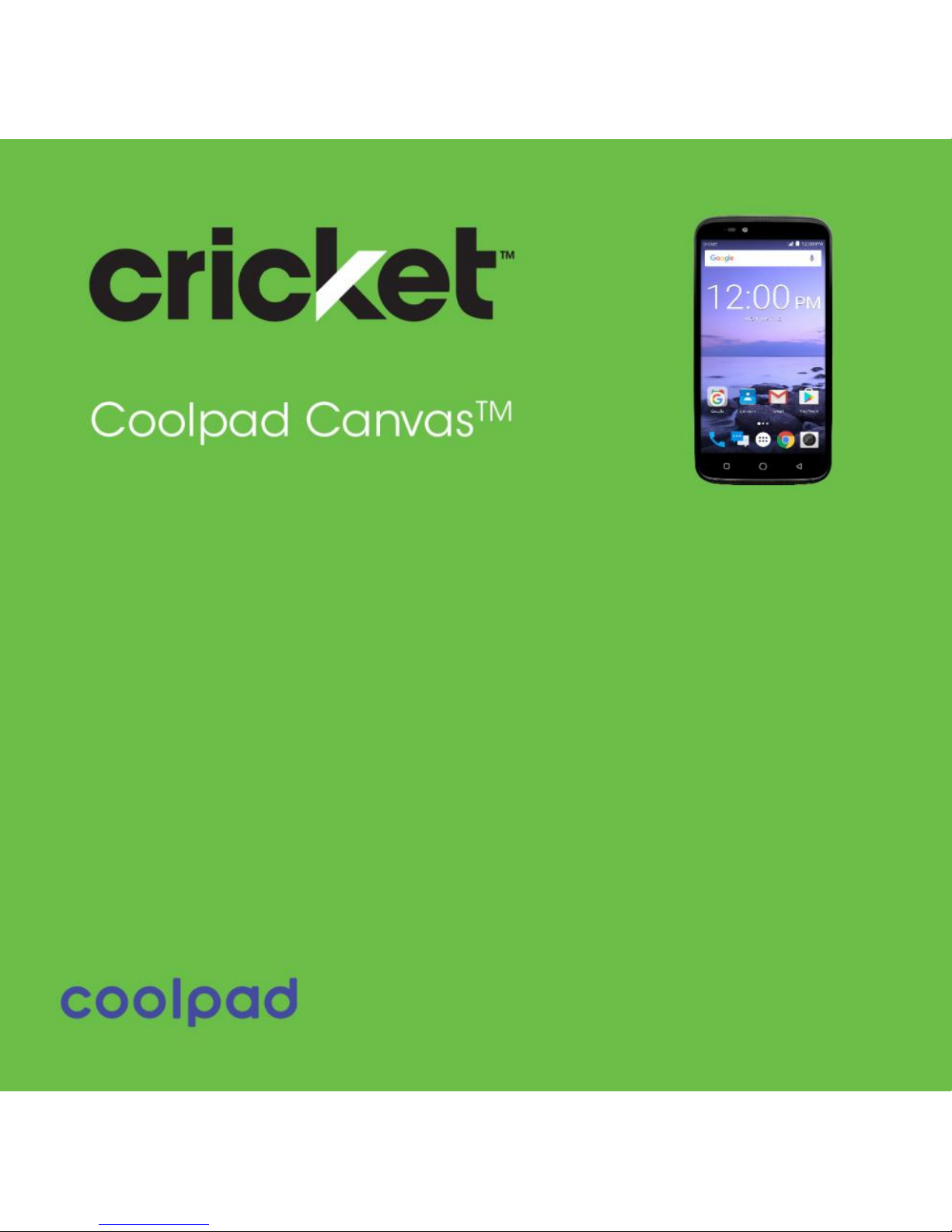
User Guide
Page 2
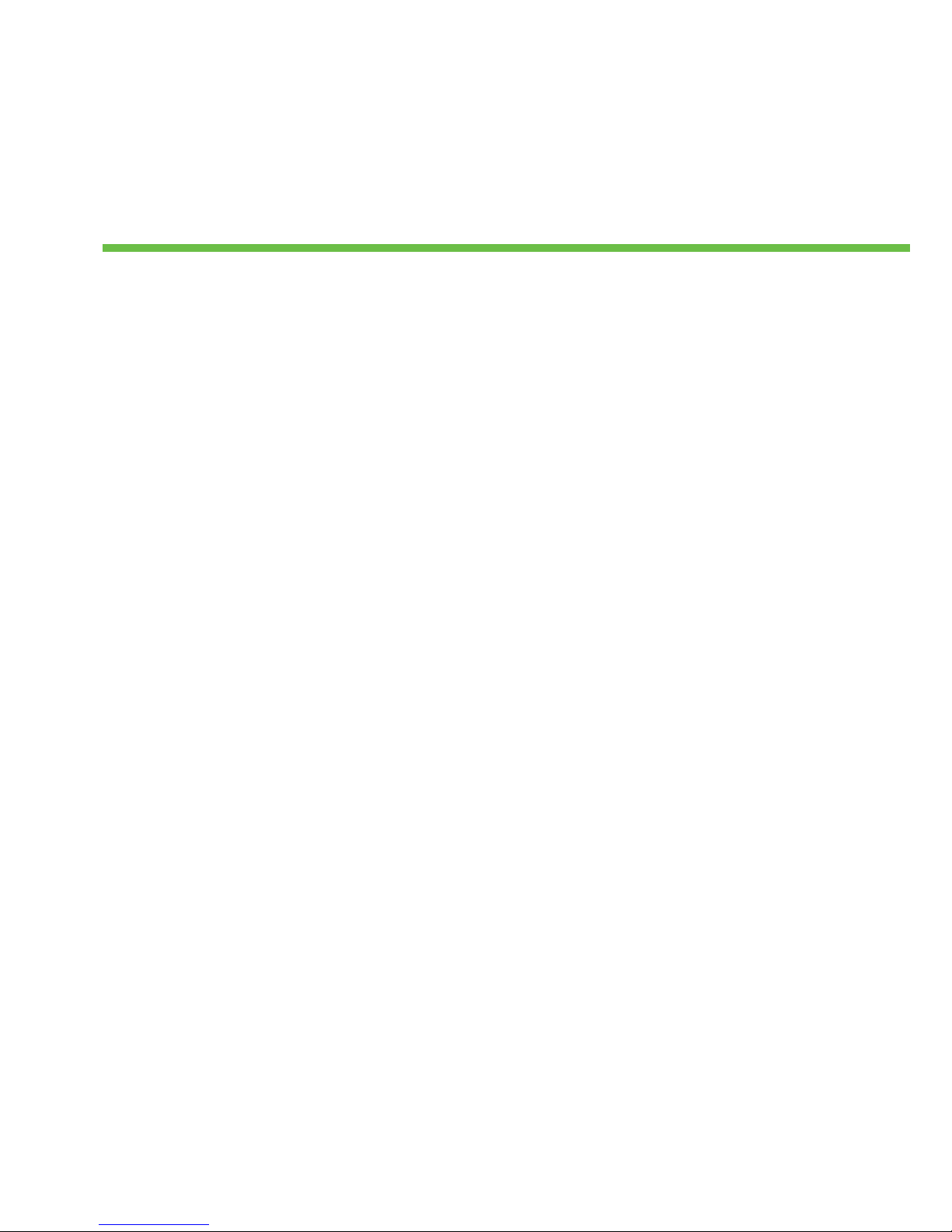
Table of Contents
Hello from Coolpad ........................................................................................................... 1
Getting Started ................................................................................................................. 2
Device layout....................................................................................................................................................... 2
Main keys ............................................................................................................................................................ 3
Charging the battery ........................................................................................................................................... 3
SIM card and microSD card ................................................................................................................................. 4
Power on & off, Reboot and Airplane mode ........................................................................................................ 5
Locking/unlocking the screen .............................................................................................................................. 5
Touch screen ....................................................................................................................................................... 6
Home screen ....................................................................................................................................................... 8
Notifications and Quick Settings Panel .............................................................................................................. 10
Entering text ..................................................................................................................................................... 12
Taking screenshots ............................................................................................................................................ 13
Settings........................................................................................................................... 14
Wi-Fi.................................................................................................................................................................. 14
Bluetooth .......................................................................................................................................................... 16
Data usage ........................................................................................................................................................ 18
Mobile networks ............................................................................................................................................... 19
Display .............................................................................................................................................................. 19
Sound ................................................................................................................................................................ 20
Battery .............................................................................................................................................................. 20
Location ............................................................................................................................................................ 21
Security ............................................................................................................................................................. 21
Accounts ........................................................................................................................................................... 23
Backup & reset .................................................................................................................................................. 23
Date & time ....................................................................................................................................................... 24
Apps ............................................................................................................................... 25
Page 3
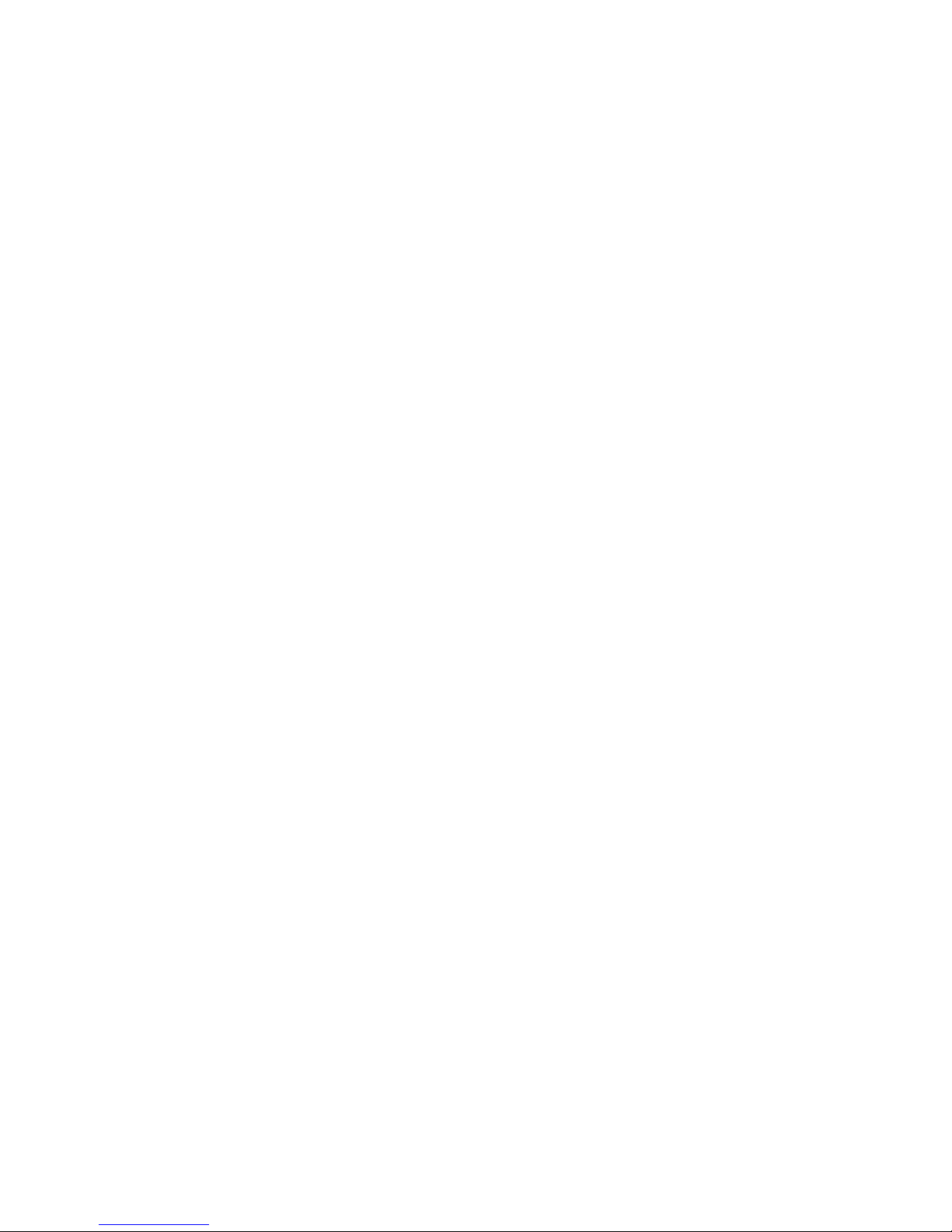
Installing or uninstalling apps ............................................................................................................................ 25
Phone ................................................................................................................................................................ 25
Contacts ............................................................................................................................................................ 31
Messaging ......................................................................................................................................................... 34
Email ................................................................................................................................................................. 38
Chrome ............................................................................................................................................................. 41
Calendar ............................................................................................................................................................ 42
Camera .............................................................................................................................................................. 43
Photos ............................................................................................................................................................... 45
Clock ................................................................................................................................................................. 46
Downloads ........................................................................................................................................................ 47
Calculator .......................................................................................................................................................... 47
Google apps ...................................................................................................................................................... 48
Stay Connected & Get Updates ....................................................................................... 48
Technical Data ................................................................................................................ 49
Specs & hardware ............................................................................................................................................. 49
In-box contents ................................................................................................................................................. 50
Health/Safety/Warranty Guide ....................................................................................... 51
Important health information and safety precautions ....................................................................................... 51
TIA safety information ....................................................................................................................................... 59
Safety information ............................................................................................................................................ 61
Nine driver safety tips ....................................................................................................................................... 66
Consumer information on SAR .......................................................................................................................... 68
Trademarks and Copyrights ............................................................................................. 73
Standard Limited Warranty ............................................................................................. 74
Severability ....................................................................................................................................................... 76
Page 4
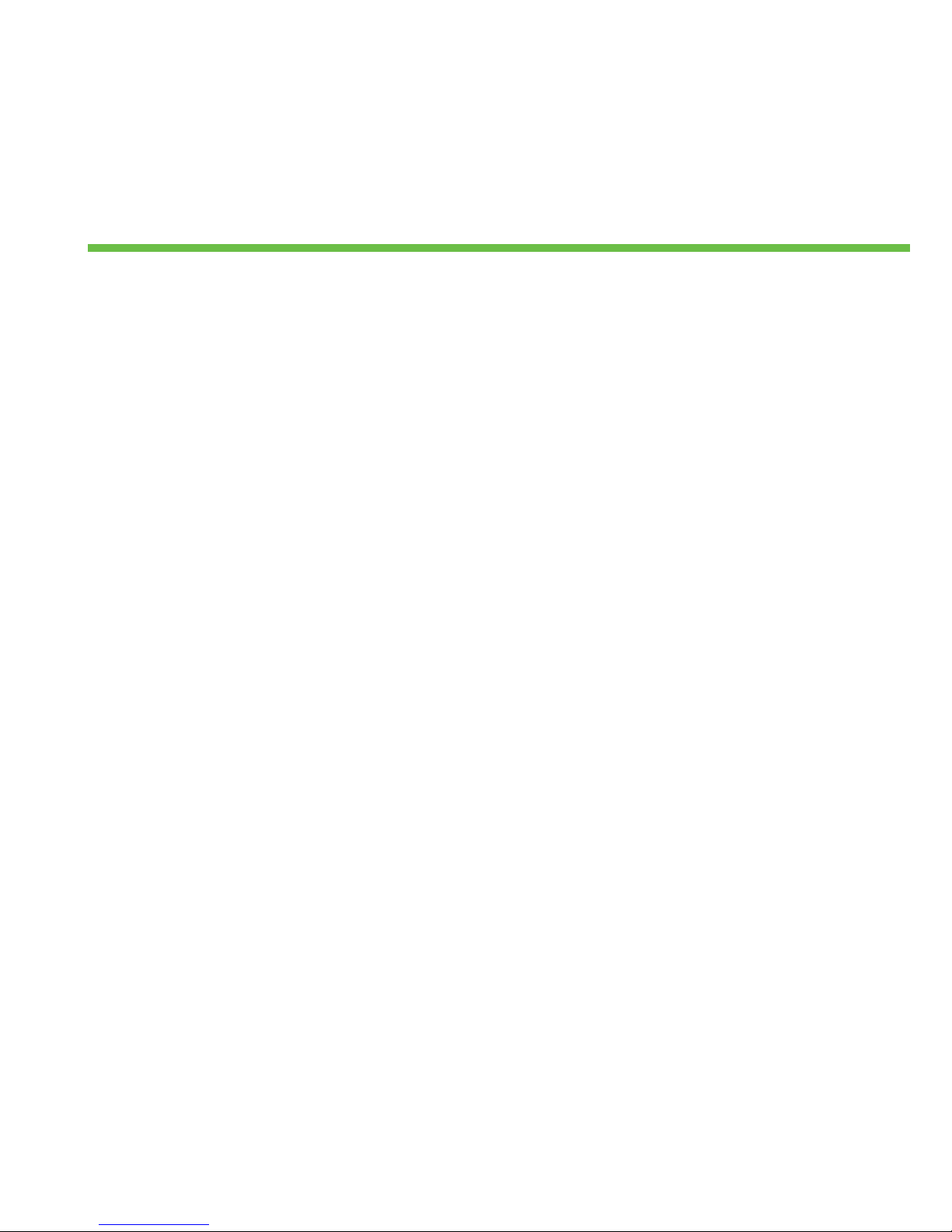
1
Hello from Coolpad
Thank you for purchasing your Coolpad Canvas mobile phone! Please follow these simple but
important instructions for optimal use of your new phone:
Notice: Products or services of the vendor or carrier are subject to change within this User Guide
without prior notice.
Application features and functions may vary among countries, regions or hardware
specifications, and any third-party application malfunctions are the responsibility of those
manufacturers.
Exercise caution when editing User Registration Settings as this may cause functional or
compatibility problems for which Coolpad will not be responsible.
We offer self-service for our smart terminal device users. Please visit the Coolpad Americas
official website (at www.coolpad.us) for more information on supported product models.
Information on the website takes precedence.
PLEASE READ THE “SAFETY AND WARRANTY INFO” CHAPTER HEREIN CAREFULLY BEFORE
USING YOUR COOLPAD CANVAS.
Trademarks and Copyrights
Coolpad and the Coolpad logo are registered trademarks of Yulong Computer
Telecommunication Scientific (Shenzhen) Co., Ltd. Google and Android are trademarks of
Google Inc. Other trademarks and trade names are the property of their respective owners.
Note: Pictures shown are for illustration only and do not represent actual devices.
Page 5

2
Getting Started
Get off to a running start with your new Coolpad Canvas!
Device layout
Front camera
Flash
Power key
Loudspeaker
Back
Receiver
Headset jack
Light/proximity
sensor
Volume
key
Home
Recents
USB port
Indicator
light
Rear camera
Page 6
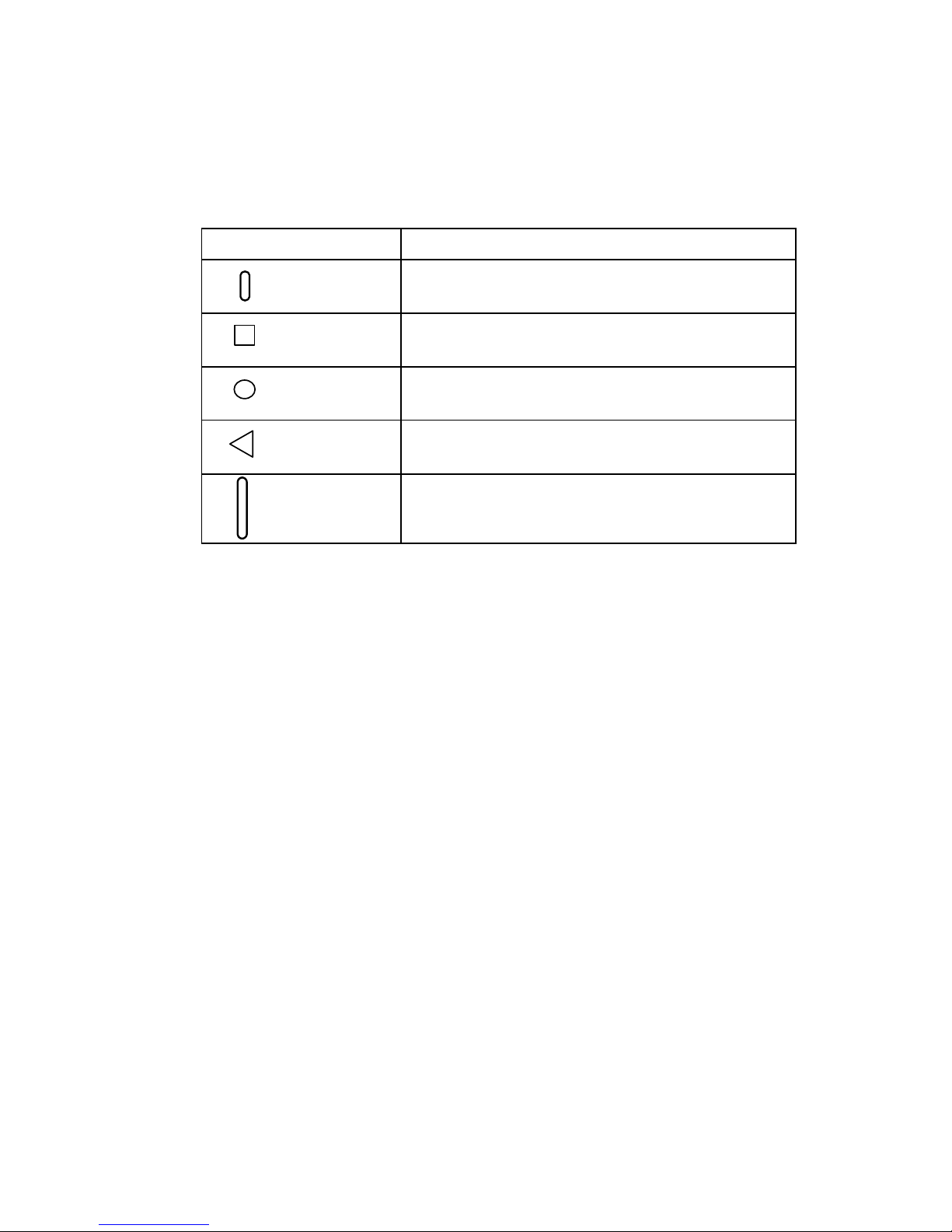
3
Main keys
Key
Function
Power
• Press and hold to turn your phone on or off.
• Press to turn on or lock the screen.
Recents
• Tap to open the list of recent apps.
Home
• Tap to return to the Home screen.
• Tap and hold to activate Google Search.
Back
• Tap to return to the previous screen.
Volume
• Press to adjust the phone volume.
Charging the battery
1. Connect one end of the data cable to the USB port. This is located on the lower right side
of your phone.
2. Connect the other end to the travel adapter.
3. Connect the travel adapter to an electrical outlet to fully charge your phone.
• Use the travel adapter that comes with your phone; using other adapters may
damage your phone.
• Charging your phone through a USB cable that is attached to a laptop takes more
time than charging it with the travel adapter.
• The phone will power off automatically when the battery is too low. Charge the
battery if this happens. When the battery is critically low, the charging status may not
be displayed immediately (you must wait before it is displayed). Using the phone to
play games or perform other activities during the charging process may cause the
phone to power off due to low battery.
• The battery will gradually discharge if it is left unused for a long period of time. Before
Page 7

4
using the battery again, you must recharge it in order to power on and use your
phone normally.
SIM card and microSD card
1. Open the back cover.
2. Remove the battery.
4. Insert the SD card.
3. Insert the SIM card.
Page 8
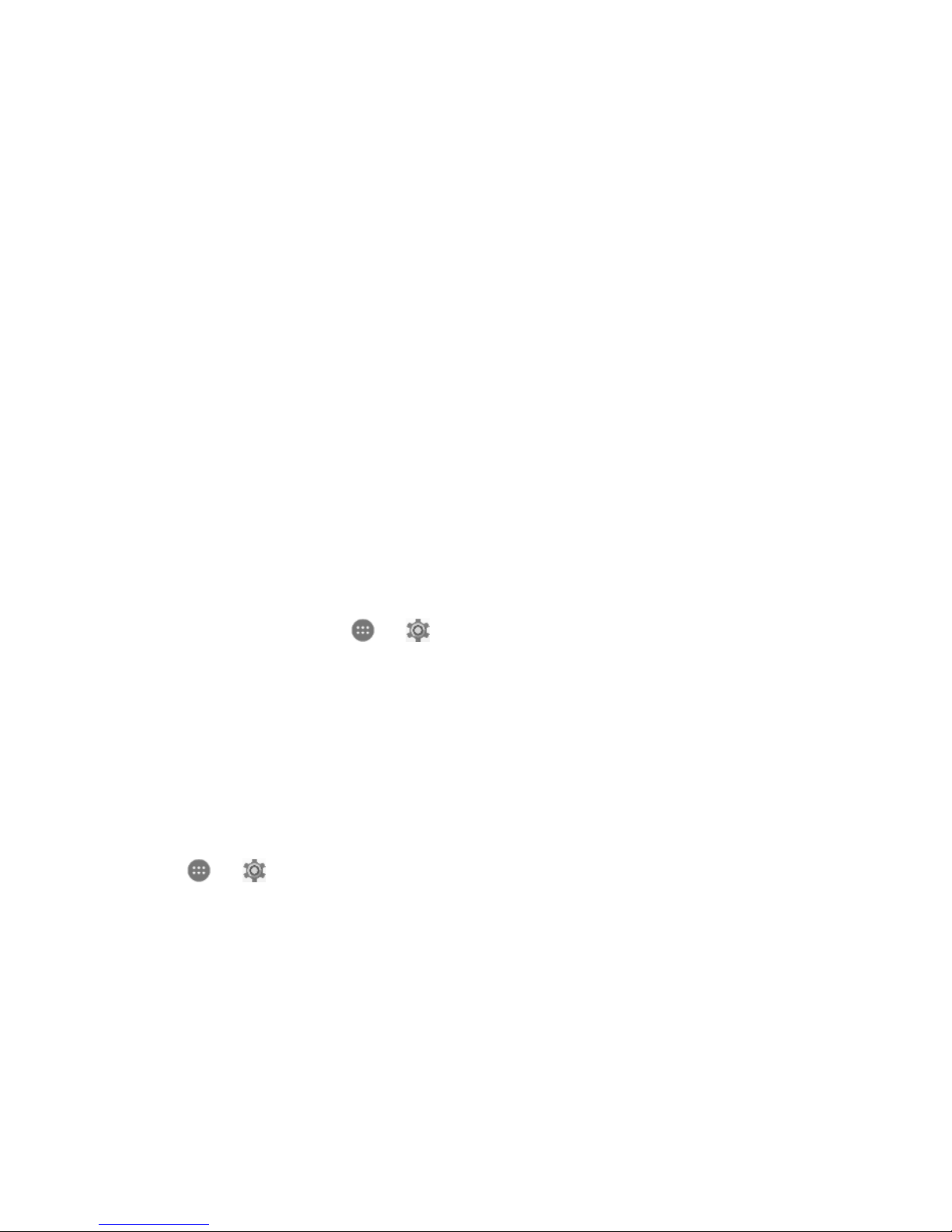
5
Power on & off, Reboot and Airplane mode
The Power key is located on the right-hand side of your phone.
• Power on: When the phone is off, press and hold the Power key for a few seconds to turn
on the phone.
• Power off:
1. When the phone is on, press and hold the Power key until the menu appears.
2. Select Power off to turn off the phone.
• Reboot:
1. When the phone is on, press and hold the Power key until the menu appears.
2. Select Reboot to restart the phone.
• Airplane mode:
1. When the phone is on, press and hold the Power key until the menu appears.
2. Select Airplane Mode and the phone will automatically disable all signal
transmission.
Note: You can also tap > to enter the Settings screen. Then, choose Wireless &
networks > More > Airplane mode.
Locking/unlocking the screen
Locking the phone turns the screen off and prevents unintended operations. To lock the
screen while using the phone, simply press the Power key. Also, if the phone is not used for a
specified period of time, the screen turns off and automatically locks.
To unlock the screen, press the Power key to turn on the screen and slide the Padlock icon up.
Note: Tap > to enter the Settings screen. Then, choose Personal > Security > Screen
lock to set the type of lock.
Page 9
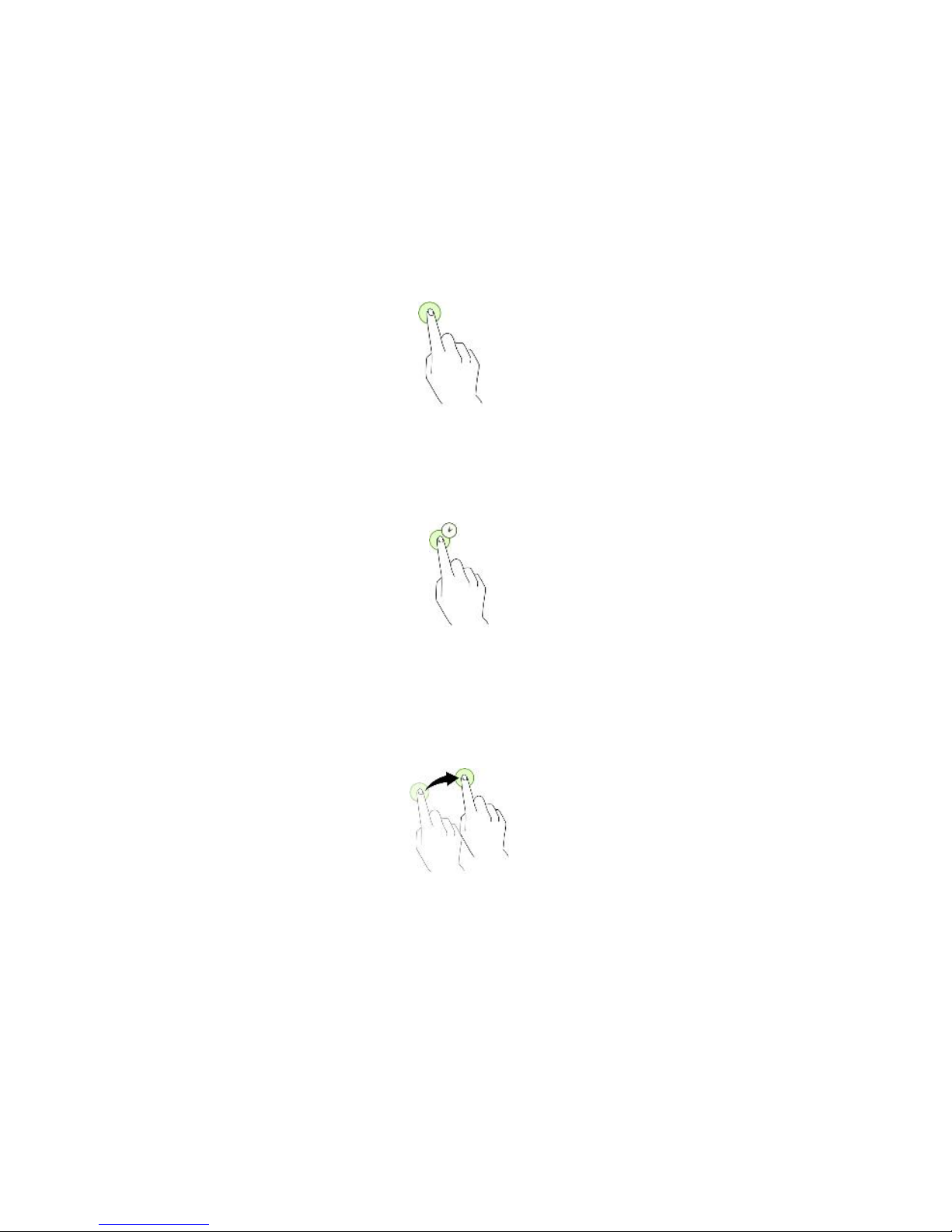
6
Touch screen
Tapping: To open an app, to select a menu item, to press an on-screen button, or to enter a
character using the keyboard on the screen, tap it with your finger.
Tapping and holding: Tap and hold an item on the screen for more than 2 seconds to access
available options.
Dragging: To move an item, tap and hold it and drag it to the target position.
Page 10
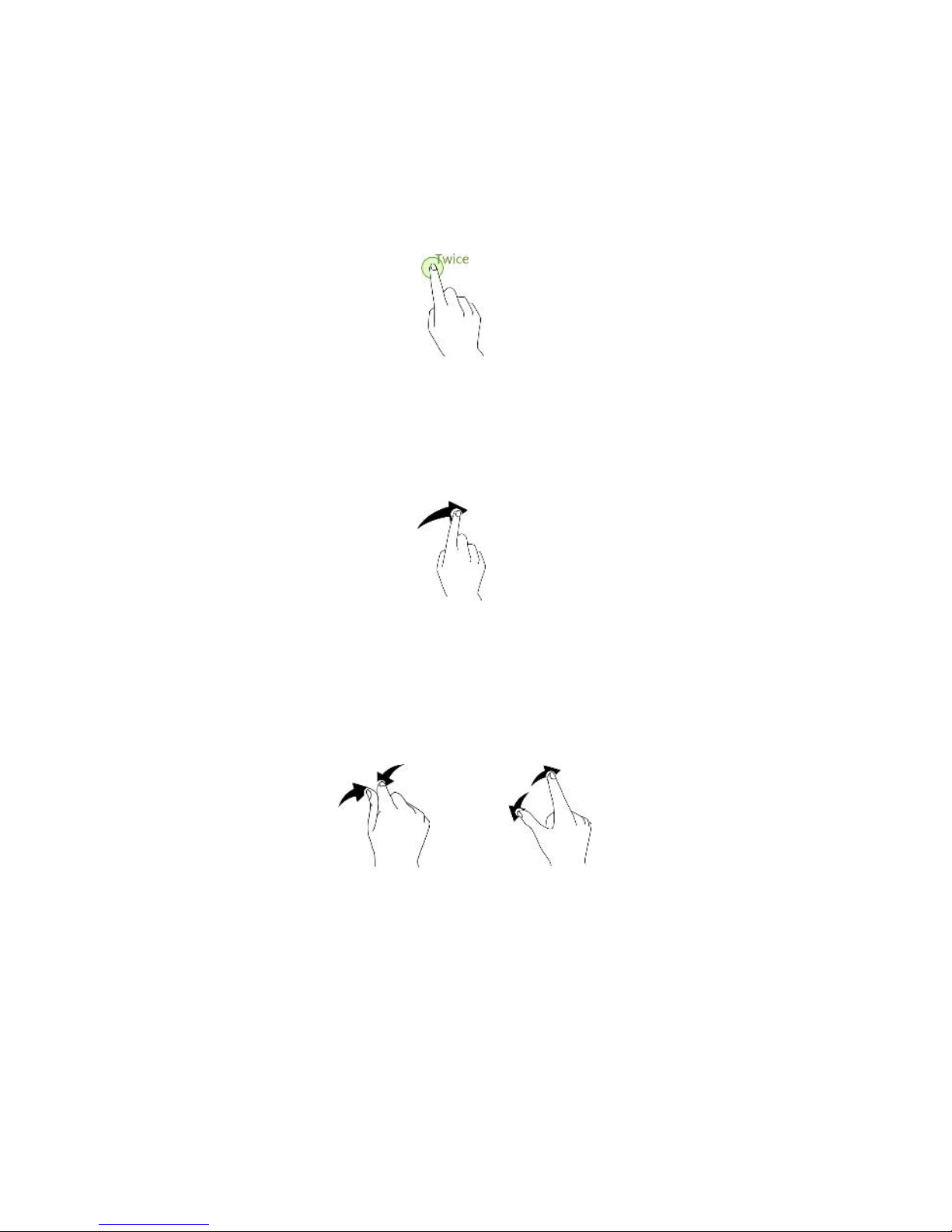
7
Double-tapping: Double tap on an image to zoom in. Double tap again to return.
Swiping: Swipe to the left or right on the Home screen to view other panels.
Spreading and pinching: Spread two fingers apart on a map or image to zoom in. Pinch to
zoom out.
Page 11
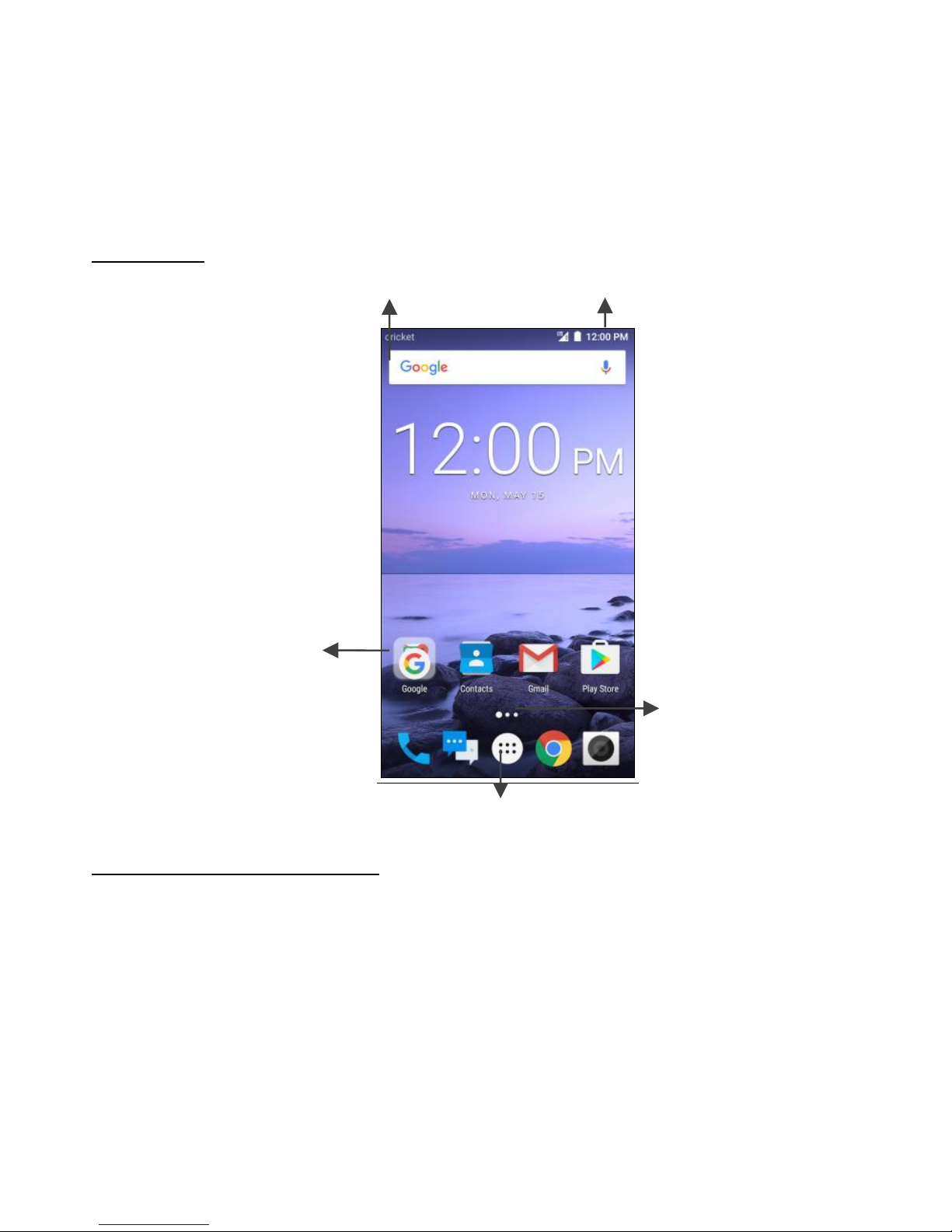
8
Home screen
Basic layout
Customizing your home screen
The Home screen displays widgets, favorite apps, and more. To view other panels, swipe to
the left or right, or tap one of the screen indicators at the bottom of the screen.
• Change the wallpaper
1. Tap and hold an empty area on the home screen.
2. Tap WALLPAPERS.
Screen indicator
Google Widget
Status bar
App folder
Apps screen
Page 12
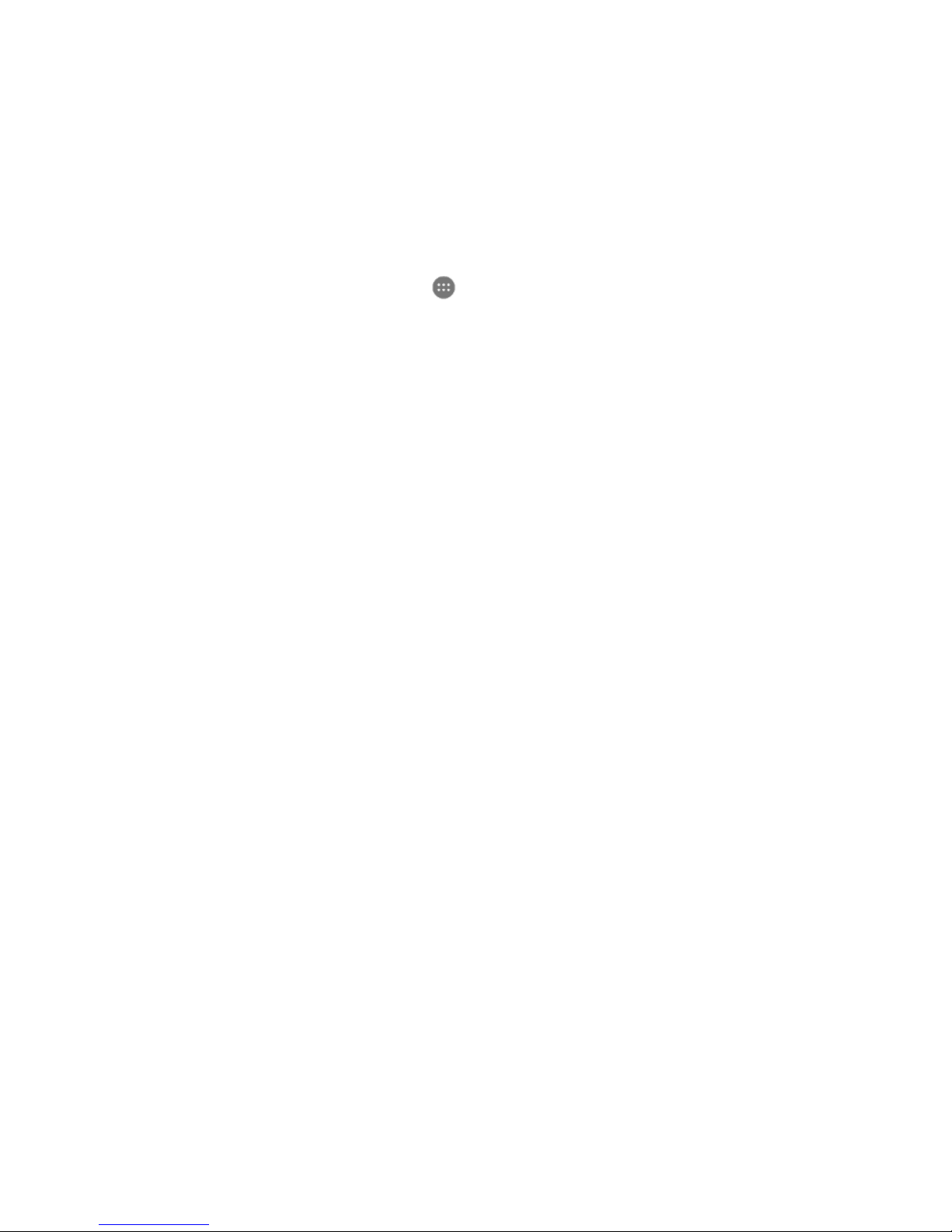
9
3. Select the desired wallpaper and tap Set wallpaper.
4. Tap Home screen, Lock screen, or Home screen and lock screen to set.
• Add an app:
1. From the Home screen, tap .
2. Tap and hold the desired App, and then drag it to the Home screen.
• Add a widget:
1. Tap and hold an empty area on the Home screen.
2. Tap WIDGETS.
3. Tap and hold a widget.
4. Drag the widget to the Home screen.
• Move an app/widget:
1. Tap and hold the desired item, and drag it to a new location.
2. To move an item to another panel, drag it to the desired side of the screen.
• Remove an item:
1. Tap and hold the item.
2. Drag it to Remove at the top of the screen.
• Create a folder:
1. Tap and hold an app.
2. Drag it over another app.
3. Drop the app when a folder frame appears around the apps.
4. A new folder containing the selected apps will be created.
5. To add more apps to the folder, tap and hold another app, and then drag it to the
folder.
Page 13
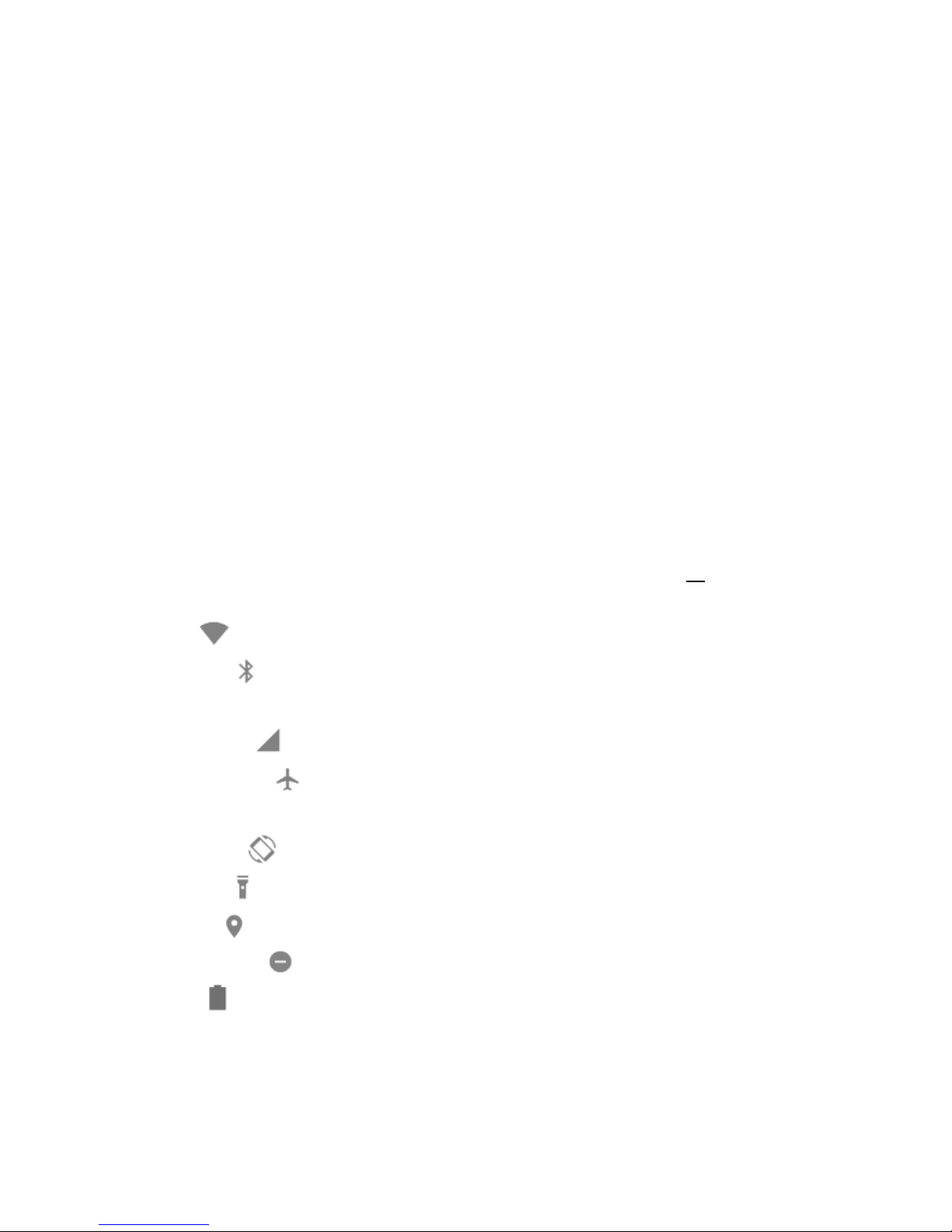
10
Notifications and Quick Settings Panel
Notifications alert you to the arrival of new messages, calendar events, and alarms, as well as
ongoing events.
• When a notification arrives, its icon appears at the top of the screen. Icons for pending
notifications appear on the left, and system icons showing things like the Wi-Fi signal,
mobile carrier signal, or battery strength are on the right.
To access the notifications panel, swipe down from the top of your phone screen.
• When you’re finished with a notification, swipe it away.
• To dismiss all notifications, touch CLEAR ALL at the bottom right of the notifications list.
Use Quick Settings to easily get to frequently used settings. To access the Quick Settings panel,
swipe down from the top of your phone screen twice with one finger or once with two fingers.
To change a setting, just touch the icon:
• WLAN: Turn Wi-Fi on or off. To open Wi-Fi settings, touch the Wi-Fi network name.
• Bluetooth: Turn Bluetooth on or off. To open Bluetooth settings, touch the word
“Bluetooth”.
• Cellular data: See cellular usage data and turn it on or off.
• Airplane mode: Turn airplane mode on or off. Airplane mode means your phone
won’t connect to Wi-Fi or a cell signal, even if one is available.
• Auto-rotate: Lock your device’s orientation in portrait or landscape mode.
• Flashlight: Turn the flashlight on or off.
• Location: Turn the location service on or off.
• Do not disturb: Adjust Do not disturb settings and turn it on or off.
• Battery: Turn battery saver on and off.
Page 14
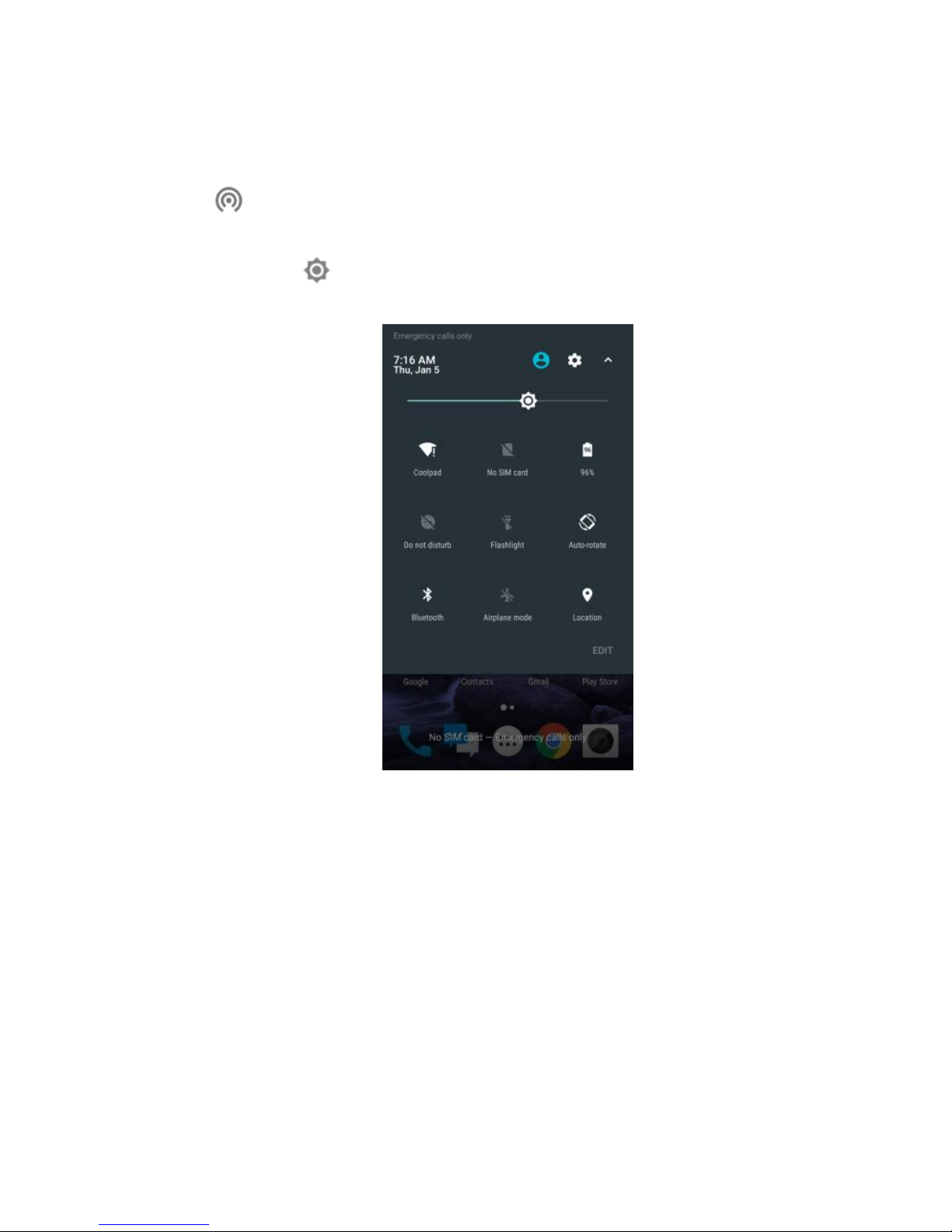
11
• Hotspot: Turn mobile hotspot on and off. Tap to set up.
• EDIT: Personalize your notifications panel.
• Display brightness: Slide to lower or increase the brightness of your screen.
Page 15
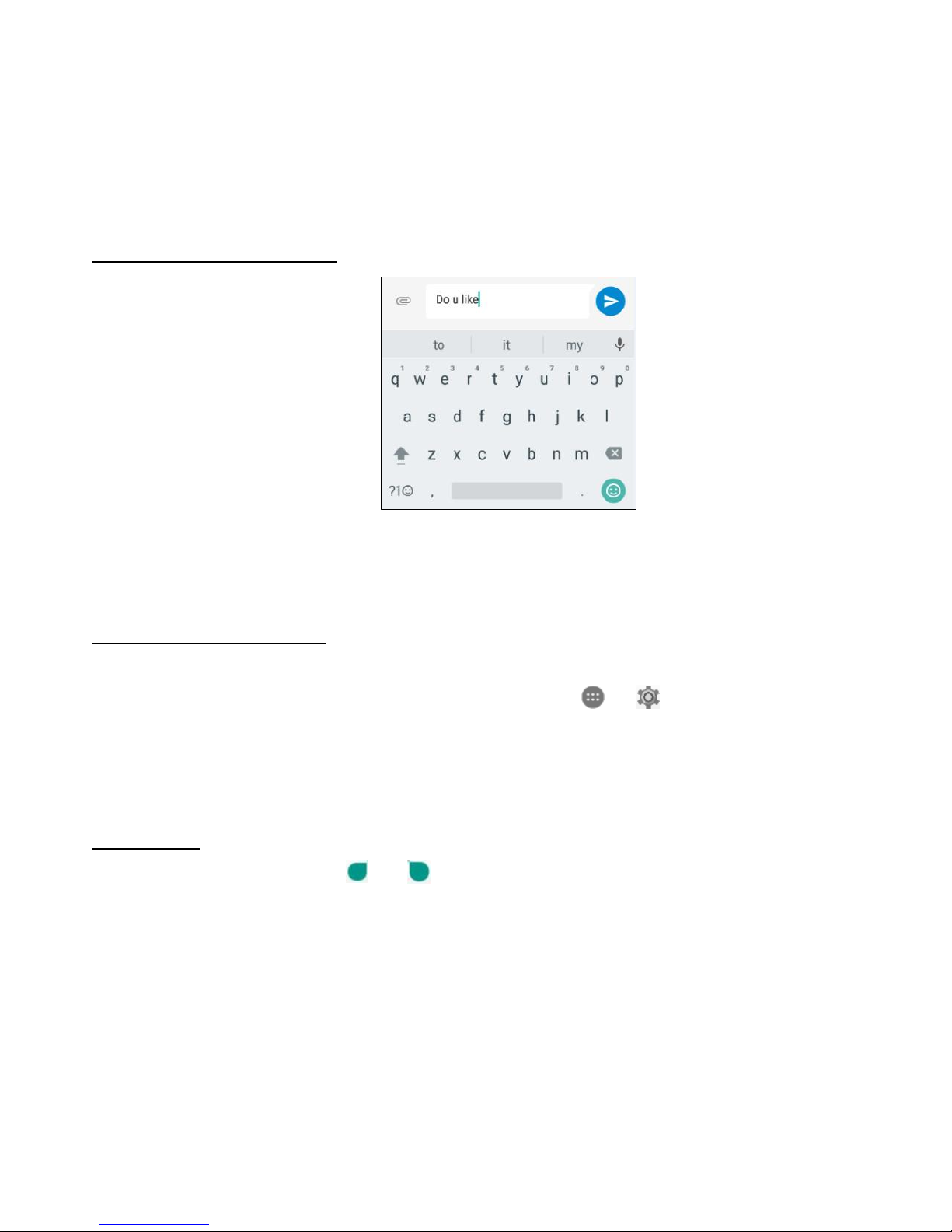
12
Entering text
Using the text input panel
The input panel can be used to enter text. Tap the Back key to hide the input panel. Tap the
text input area to open the input panel.
Switching input methods
Your phone comes with two text-input methods. You can choose one of them to input text.
1. To change your phone's default input method, tap > from the home screen.
2. Tap Personal > Languages & input > Virtual keyboard, and then select an input method.
• Google Keyboard
• Google voice typing
Editing text
Tap and hold over text. Drag or to select the desired text. You can use the shortcuts
that appear on the top of the text to quickly edit the text.
• CUT: Cut selected text.
• COPY: Copy selected text.
• SHARE: Share selected text.
Page 16
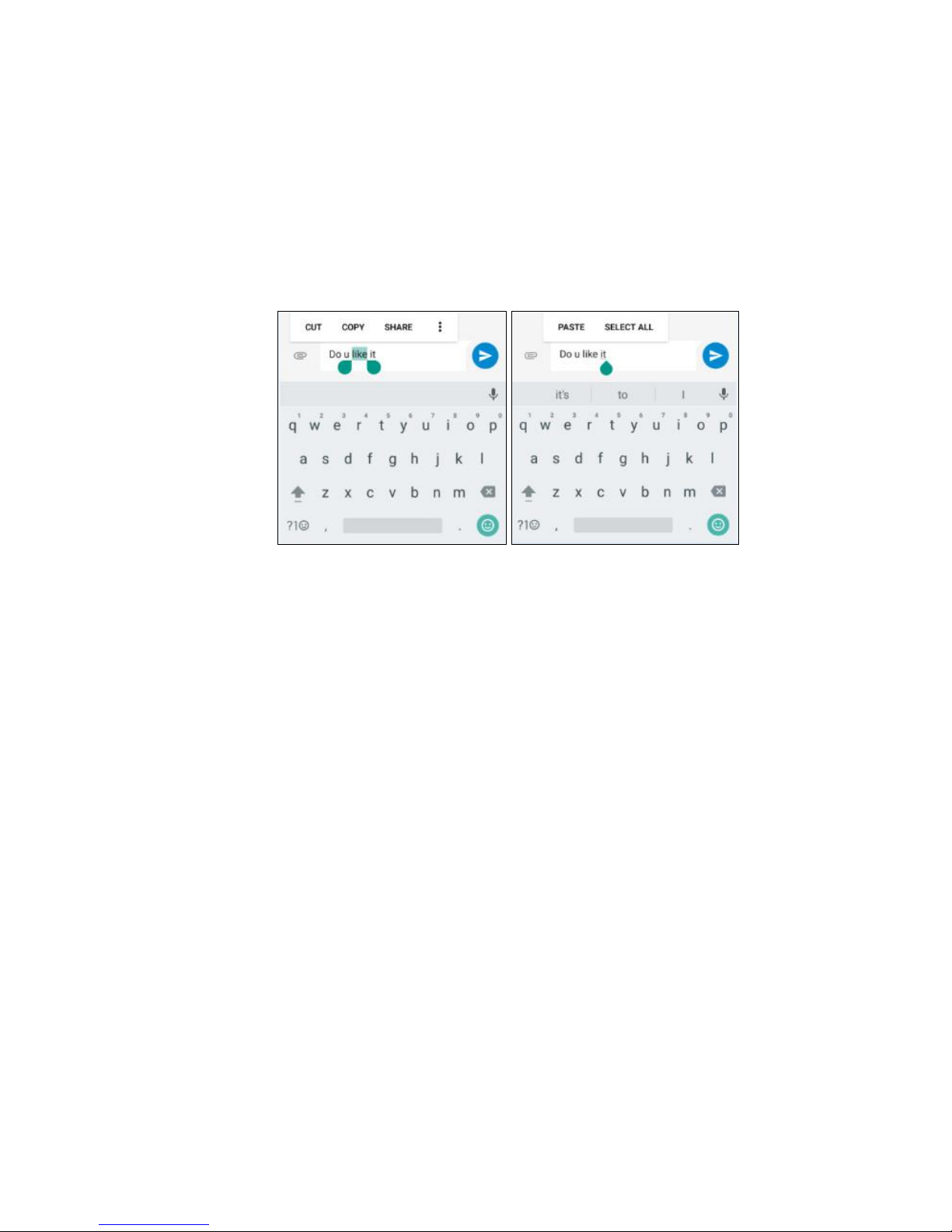
13
• PASTE: Replace text with the text you previously cut or copied.
• SELECT ALL: Select all text.
• ASSIST: Google Assist
Taking screenshots
Your phone has the ability to take screenshots of the screen that is currently being displayed.
To take a screenshot:
1. Press and hold the Power key and lower Volume key at the same time.
2. The image will be auto-saved in Photos.
Page 17
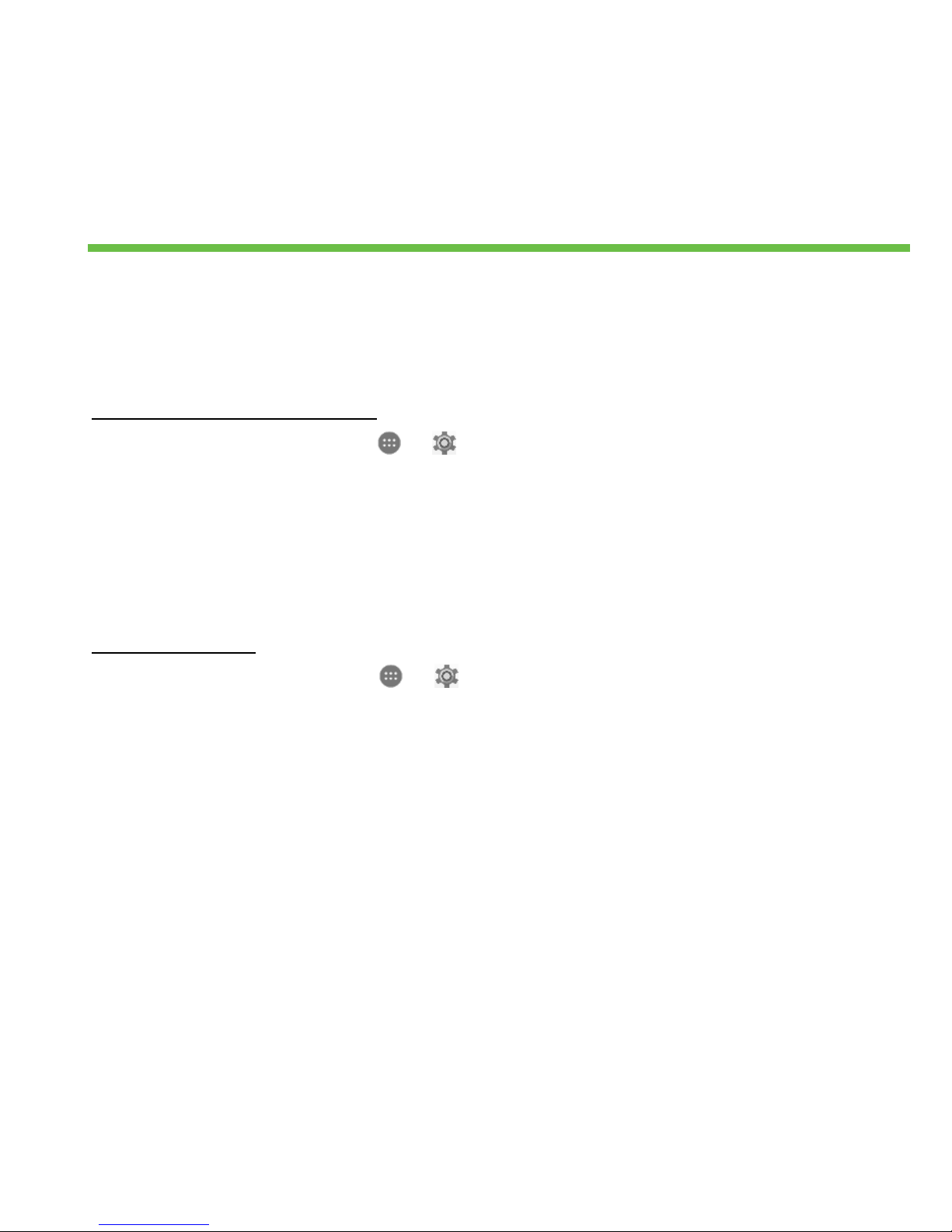
14
Settings
Wi-Fi
Wi-Fi is a wireless networking technology that can provide your device with Internet access
based on the nearest wireless router.
Connecting to a Wi-Fi network
1. From the Home screen, tap > to enter the Settings screen. Then, choose
Wireless & networks > Wi-Fi to turn Wi-Fi on/off.
2. Drag the slider to On enabling your phone to scan for available Wi-Fi networks.
3. Tap the name of a desired network to connect, entering the password if necessary.
• Previously connected and saved networks, will be automatically joined, a user can
join a network and forget it, removing it from the known networks list.
To add a network
1. From the Home screen, tap > to enter the Settings screen. Then, choose
Wireless & networks > Wi-Fi.
2. Swipe down to the bottom of the screen and tap Add network.
3. Enter the SSID network name and select the correct security mode.
4. Tap SAVE.
• Once the phone connects to a Wi-Fi network, the phone will reconnect to that
network each time it is available without requiring a password. To prevent the
phone connecting to the network automatically, select it from the list of networks
and tap FORGET.
Page 18
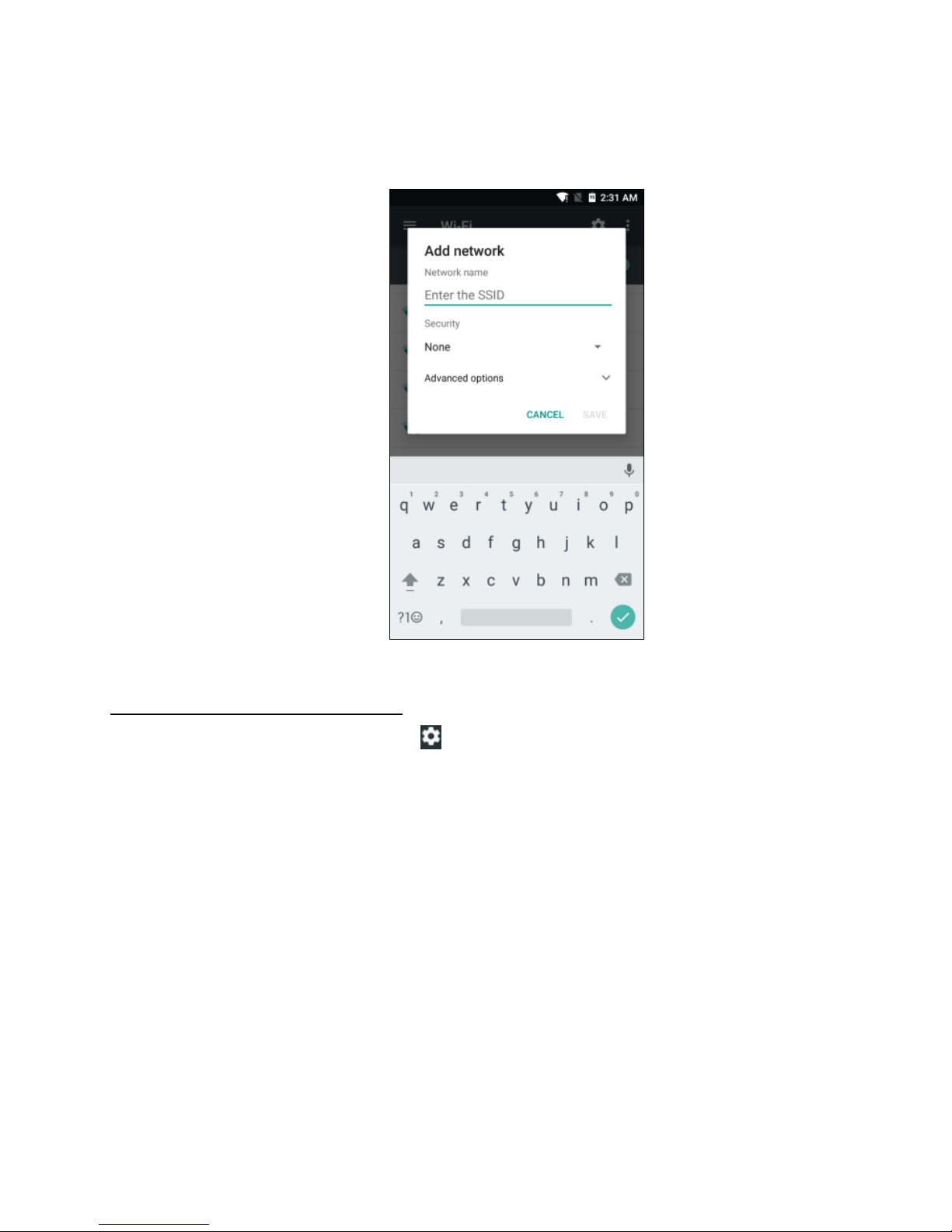
15
Setting advanced Wi-Fi options
From the Wi-Fi settings screen, tap .
• You will be notified whenever a public network is available. If you do not want to
be notified, drag the slider for Network notification to the left.
• To save your phone’s data usage, your phone will remain connected to Wi-Fi when
your screen sleeps.
Page 19
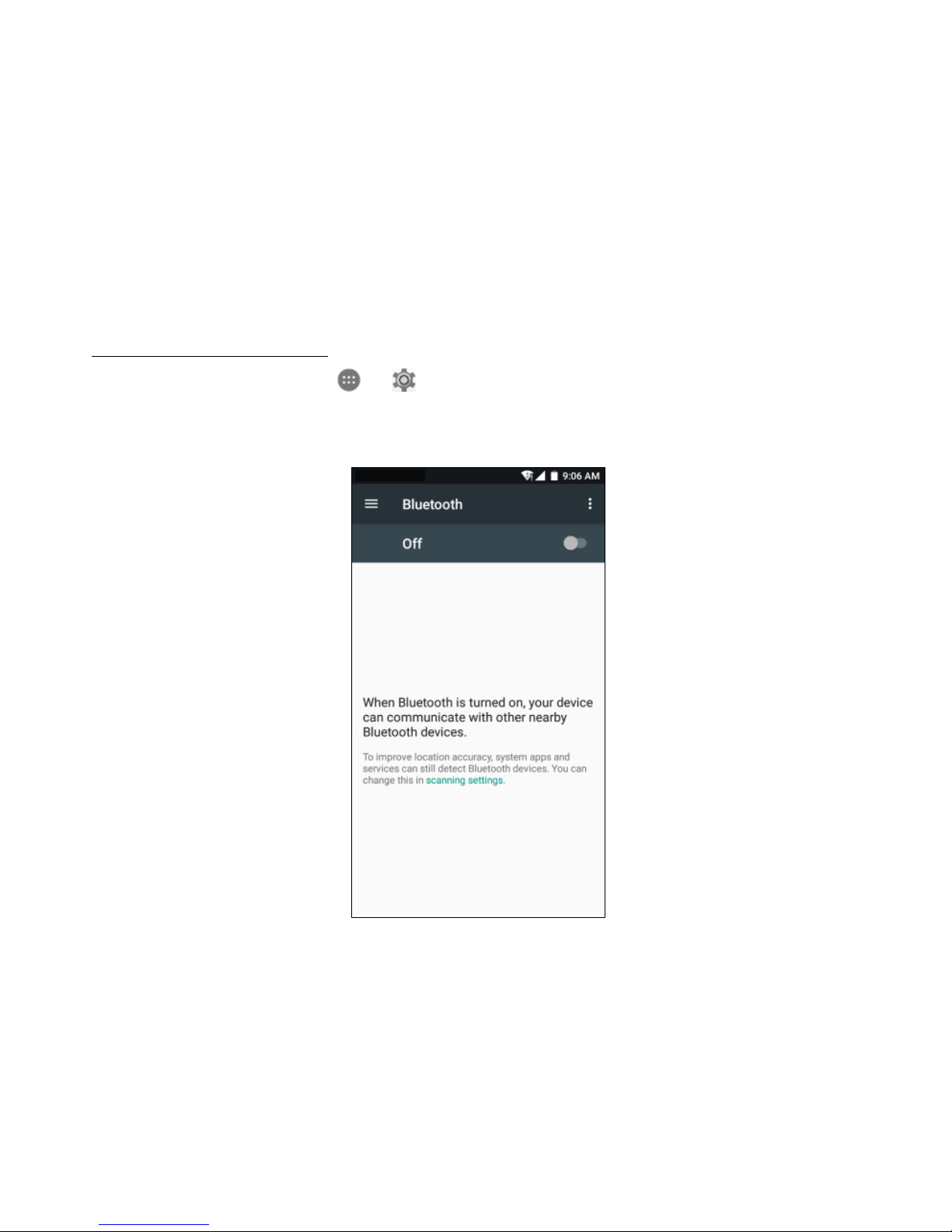
16
Bluetooth
Bluetooth has the capacity to connect several mobile devices at once, enabling superior
synchronization while reversing challenges and problems that would otherwise occur. Use
Bluetooth to maximize awesome phone capabilities and functions of your Coolpad Canvas.
Turning Bluetooth on/off
From the Home screen, tap > to enter the Settings screen. Then, choose Wireless &
networks > Bluetooth to turn Bluetooth on/off.
Page 20
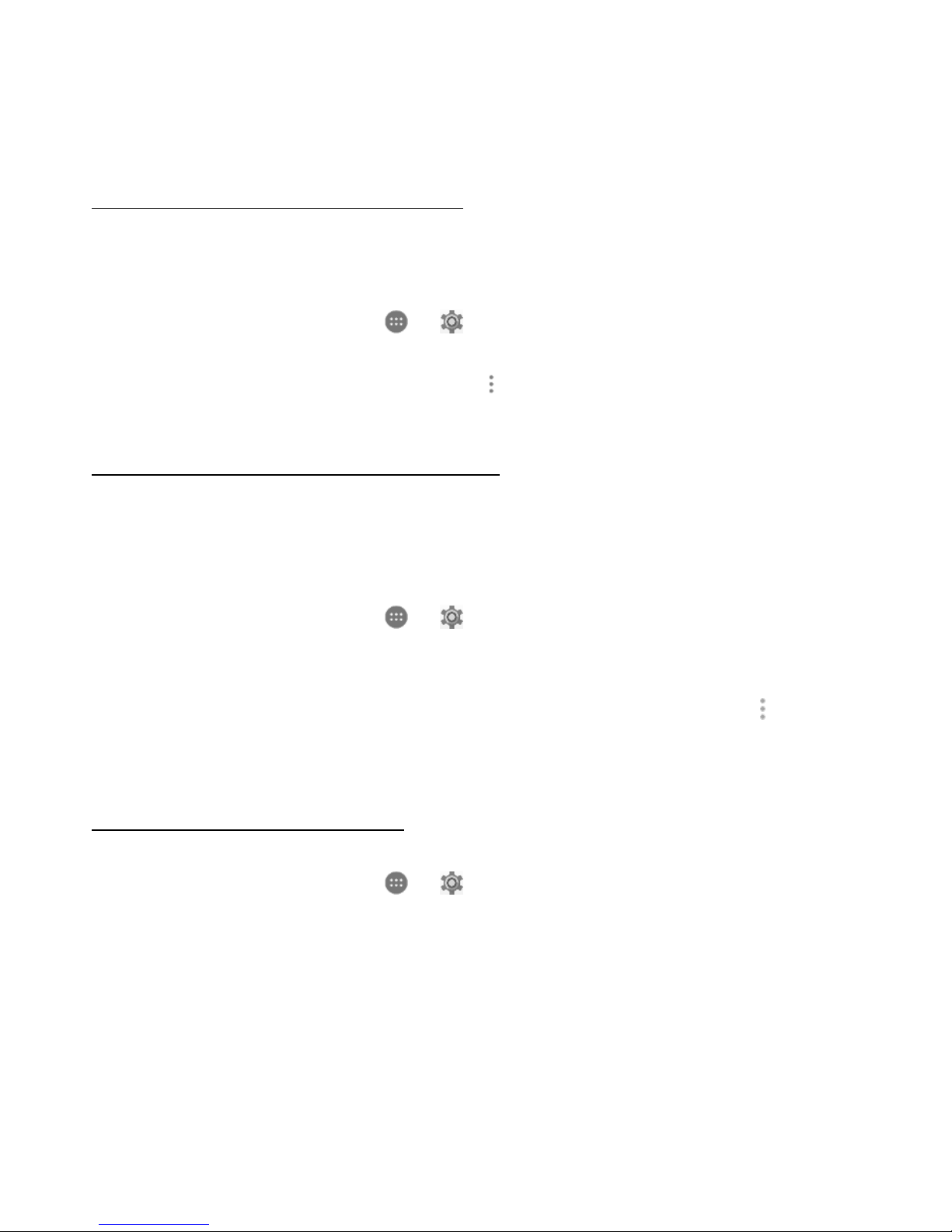
17
Changing your phone’s Bluetooth name
Your phone contains a random Bluetooth name which will be visible to other Bluetooth
devices during connection attempts. You can change the random name to a more identifiable
one.
1. From the Home screen, tap > to enter the Settings screen. Then, choose
Wireless & networks > Bluetooth to turn Bluetooth on.
2. From the Bluetooth settings screen, tap > Rename this device.
3. Enter a new name and tap RENAME.
Pairing your phone with a Bluetooth device
When initially using a new Bluetooth device, it will be necessary to pair it with your phone,
which is crucial in order to connect. Both devices will save the connected record and autoconnect for you next time. If the device to pair with is not contained in the list, ensure that it is
turned on and that it is set to be detectable.
1. From the Home screen, tap > to enter the Settings screen. Then, choose
Wireless & networks > Bluetooth to turn Bluetooth on.
2. Your phone will begin searching for nearby Bluetooth devices.
3. If your phone stops scanning before your Bluetooth device is ready, tap > Refresh.
4. Within the list, tap the ID of the Bluetooth device you would like to pair with.
5. Ensure that both devices show the same passkey and tap Pair.
Connecting to a Bluetooth device
Now that your phone is paired with a Bluetooth device, they can be connected manually.
1. From the Home screen, tap > to enter the Settings screen. Then, choose
Wireless & networks > Bluetooth to turn Bluetooth on.
2. Within the devices list, tap a paired and unconnected device.
3. The list will indicate that the device and the phone are connected.
Page 21

18
Unpairing or aligning a Bluetooth device
Some Bluetooth devices have multiple profiles. Profiles can include the ability to transmit your
conversations, play music in stereo, or transfer files or other data.
You can select which profiles you want to use with your phone. You can also change the name
of the Bluetooth device as it appears on your phone.
1. From the Home screen, tap > to enter the Settings screen. Then, choose
Wireless & networks > Bluetooth to turn Bluetooth on.
2. From the Bluetooth settings screen, tap next to the connected Bluetooth device
which you are configuring.
3. Enter a new name and tap OK to change the name, tap FORGET to unpair it.
Data usage
From the Home screen, tap > to enter the Settings screen. Then, choose Wireless &
networks > Data usage.
• Cellular data: Set your phone to use data connections on any cellular network by tapping
the Cellular data switch.
• Billing cycle: Set the monthly billing cycle date of each month.
1. Tap Billing cycle.
2. Set the usage cycle reset date.
• Data limit: Your phone will turn off cellular data once it reaches the limit you set.
1. Tap Cellular data usage.
2. Tap Settings .
3. Tap Set data limit to turn it on, and then tap OK.
4. Tap Data limit to set the desired data usage limit as a value in GB or MB, and then
tap SET.
Note: If you turn on Wi-Fi and the data service simultaneously, the phone will automatically
use the Wi-Fi connection. If Wi-Fi is disconnected, the phone will use the data service to
Page 22
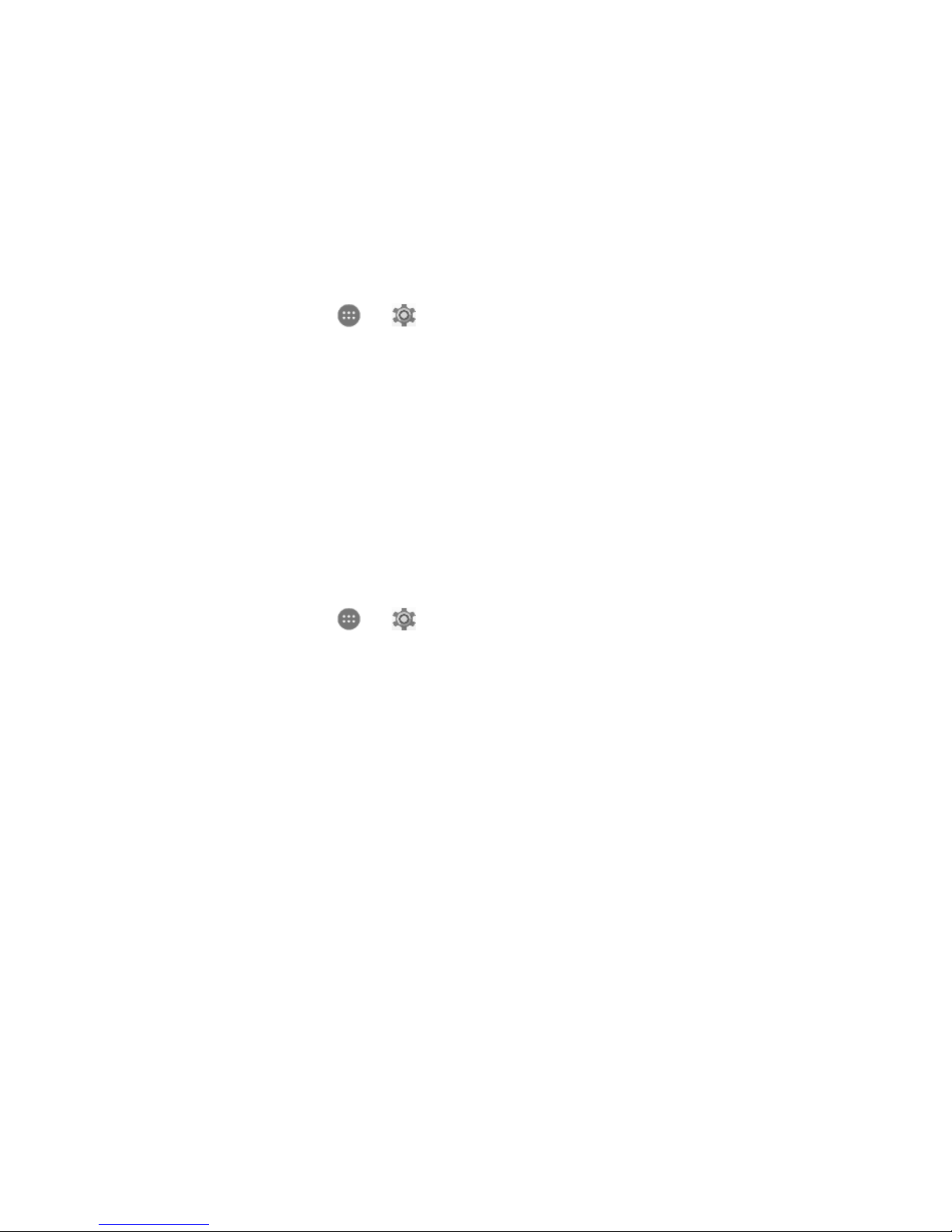
19
continue the data connection. Please note that absence of Wi-Fi will use your data which
could cost you an money according to your agreement with your mobile operator.
Mobile networks
From the Home screen, tap > to enter the Settings screen. Then, choose Wireless &
networks > More > Mobile networks.
• Preferred network type: Select from LTE/4G/3G/2G.
• Domestic Data Services: Enable mobile data services such as email, web browsing and
push notifications over the mobile network by turning the Mobile Data switch on.
• International Data roaming: Connect to data services while you are roaming by turning
the Mobile Data switch on. International roaming data charges will apply.
• Access Point Names: Set up access point names (APNs).
Display
From the Home screen, tap > > Device > Display to change the brightness or font size
settings and customize the wallpaper on your phone. You will see the following settings.
• Brightness level: Set the brightness of the display by dragging the slider left or right.
• Adaptive brightness: Turn the switch on/off. Adaptive brightness optimizes brightness
level for available light.
• Wallpaper: Change the background picture of the home screen and the lock screen by
choosing your desired image and selecting Set wallpaper.
• Sleep: Set the screen sleep time. Your screen will automatically turn off if no operations
are performed within the time set.
• Press power button twice for camera: Turn the switch on/off. This feature allows users to
quickly open the camera without unlocking screen.
• Screen saver: Turn switch on/off and adjust settings.
• Ambient Display: Turn switch on/off. This feature wakes the screen when notifications
are received.
Page 23
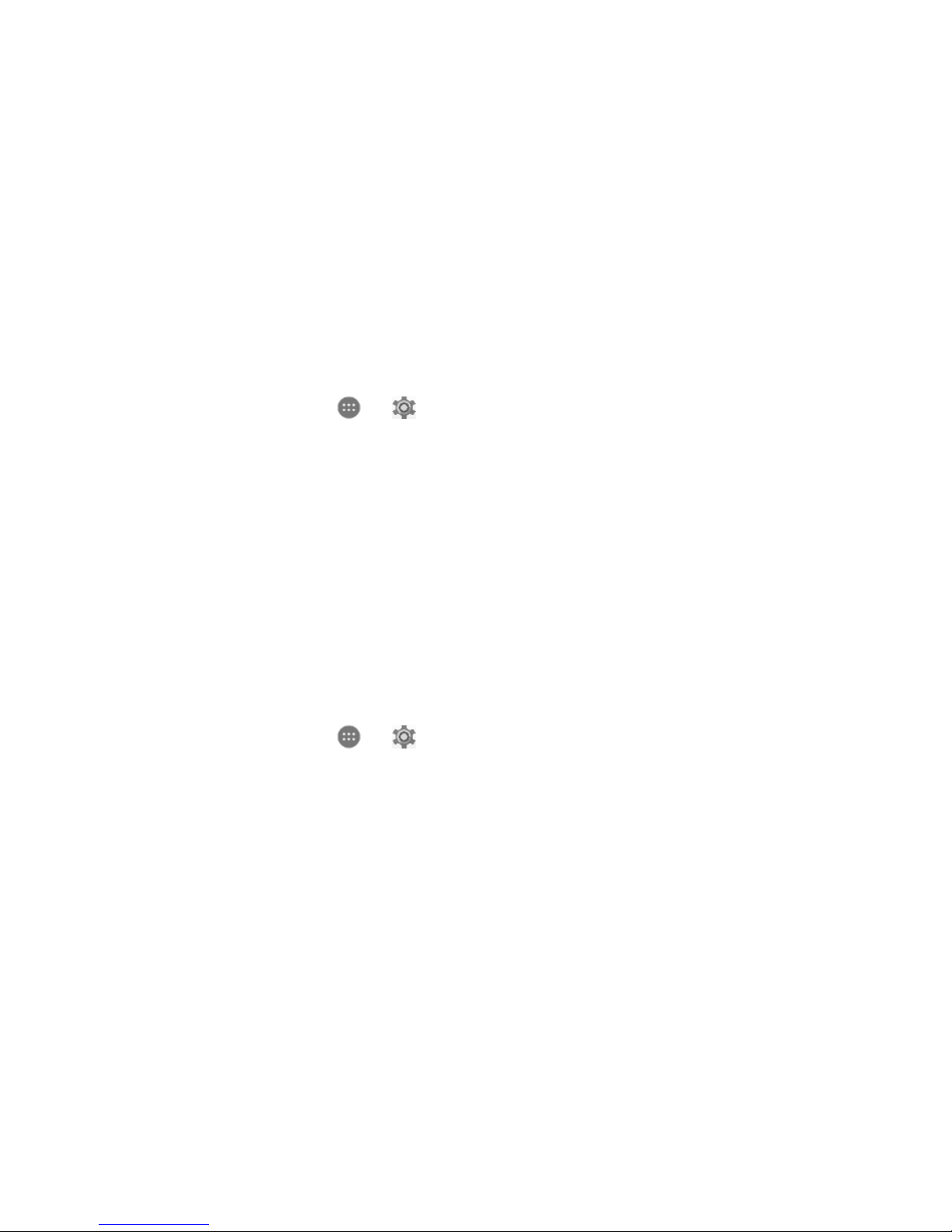
20
• Font size: Set the font size according to your preference by dragging the slider left or
right.
• Display size: Adjust display size by dragging the slider left or right.
• When device is rotated: Tap to select either Rotate the contents of the screen or Stay in
current orientation.
Sound
From the Home screen, tap > to enter the Settings screen. Then, choose Device >
Sound.
1. Drag the slider to adjust the Media volume, Alarm volume, or Ring volume. You can also
adjust the Ring volume by pressing the Volume key on the left side of your phone.
2. Tap Phone ringtone. Choose a desired ringtone for your phone. You can also choose
default notification tones and ringtones here.
3. Tap Do not disturb to turn the feature on/off and adjust settings.
4. Tap Emergency alerts to adjust emergency alert settings.
Note: Please note that high volume can damage your ears.
Battery
From the Home screen, tap > to enter the Settings screen. Then, choose Device >
Battery. Here you can monitor how apps, other data and your phone system consume battery
power.
• Battery Saver: Prolong your phone battery life by turning on Battery saver. On the Battery
screen, tap Battery saver, and drag the slider to On. Battery saver turns off automatically
when your phone is charging. You can also set the Battery saver to turn on automatically
when your phone reaches a certain amount of battery percentage by clicking Turn on
automatically.
• Show battery percentage: By turning the switch to On, the battery percentage will appear
inside the battery level icon in the status bar.
Page 24
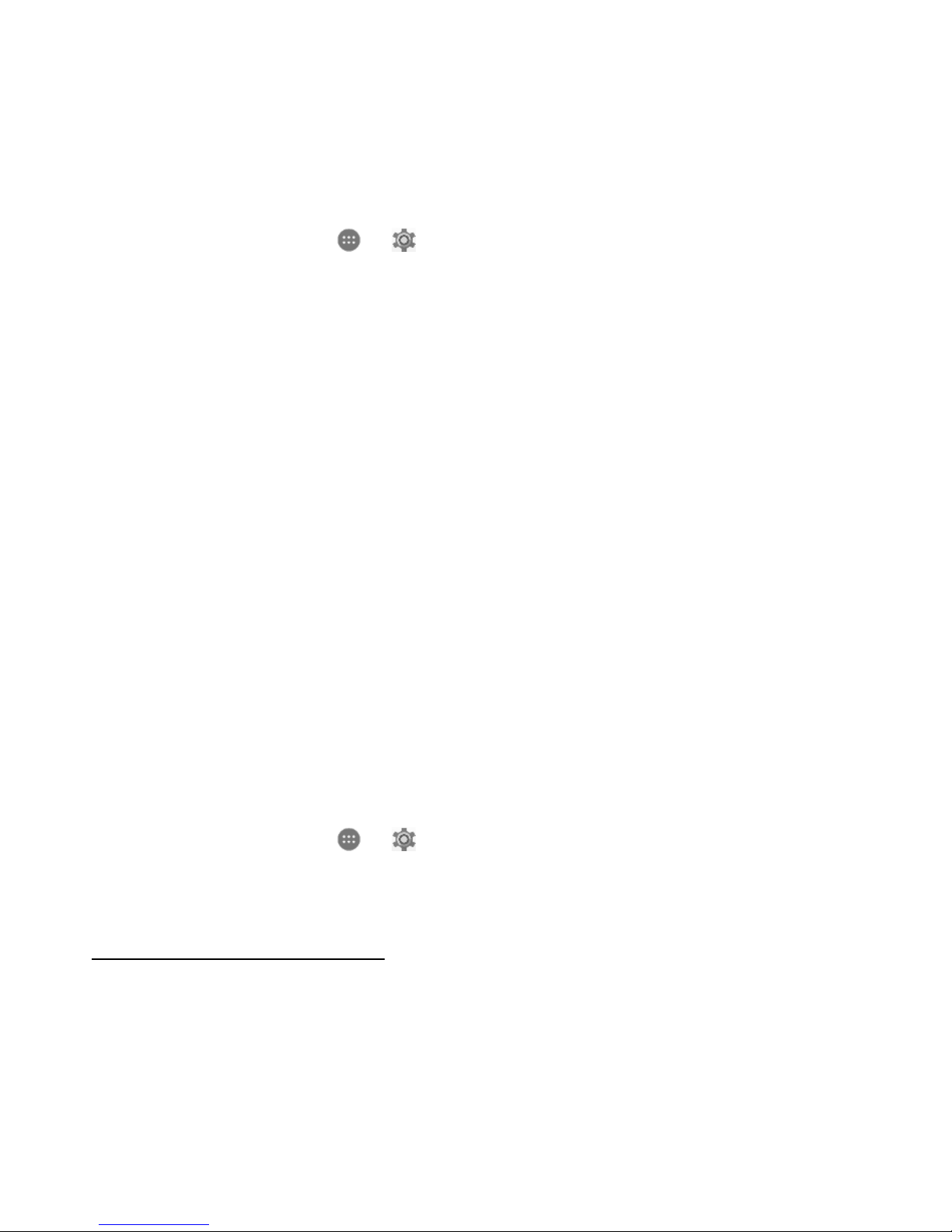
21
Location
From the Home screen, tap > to enter the Settings screen. Then, choose Personal >
Location. You can allow your device access GPS, Wi-Fi networks, and Cellular networks to
estimate your location. Apps that have your permission can use this information to deliver
location-based services, such as the ability to check in, view commute traffic, or find nearby
restaurants.
From the Location screen, you can perform the following operations:
1. Turn on or off the location service by tapping the switch.
2. Once on, you can set the Mode to:
• High accuracy (Use GPS, Wi-Fi, Bluetooth or other cellular networks to determine
location)
• Battery saving (Use Wi-Fi, Bluetooth or other cellular networks to determine
location)
• Device only (Use GPS to determine location)
3. View recent location requests.
4. Check the location services.
Note: Allowing location access may drain your battery. If you need to save battery life then
you can turn it off, though when the switch is off, your device won’t be able to find your
precise location or share it with any apps.
Security
From the Home screen, tap > to enter the Settings screen. Then, choose Personal >
Security. Here you can configure your device’s security settings and choose if and how you
would like to unlock your phone.
Setting a screen unlock pattern
You can set a screen unlock pattern. Once the screen has locked, the pattern you set needs to
be drawn correctly in order to unlock the screen.
Page 25

22
• Tap > > Personal > Security > Screen lock > Pattern.
• Choose either Require pattern to start device or No thanks, then draw an unlock pattern
and tap CONTINUE.
• Draw the same unlock pattern again and tap CONFIRM.
Setting a screen unlock PIN
You can set a numeric PIN to unlock your phone. Once the screen has locked, the pin needs to
be entered correctly in order to unlock the phone.
• Tap > > Personal > Security > Screen lock > PIN.
• Choose either Require PIN to start device or No thanks, then enter a pin number
containing at least 4 digits.
• Tap CONTINUE.
• Enter the same pin again and tap OK.
Setting a screen unlock password
You can set a screen unlock password to unlock your phone.
• Tap > > Personal > Security > Screen lock > Password.
• Choose either Require password to start device or No thanks, then enter a password
containing at least 4 characters.
• Tap CONTINUE.
• Enter the same password again and tap OK.
Page 26

23
Accounts
Use the Accounts settings to add, remove, and manage your accounts, such as Exchange,
Facebook, Google, Twitter and other supported accounts depending on which apps you have
on your device.
From the Home screen, tap > to enter the Settings screen. Then, choose Personal >
Accounts.
Adding an account
1. Tap Add account.
2. Select the type of account you would like to add.
3. Follow the on-screen instructions to enter the required information about the account.
When the account is successfully configured, it is displayed in the Accounts section of the
Settings menu.
Removing an account
Removing an account will delete all of its messages, contacts and other data from the phone.
1. Tap the account you would like to remove.
2. Tap > Remove account > REMOVE ACCOUNT.
Backup & reset
You can choose to have your phone automatically back up device data and app data remotely.
When you turn on automatic backup, device and app data is periodically saved.
From the Home screen, tap > to enter the Settings screen. Then, choose Personal >
Backup & reset to turn it on.
• Back up my data: Turn the switch to On to back up app data, Wi-Fi passwords and other
settings to Google servers.
• Backup account: Set up or edit your Google backup account.
• Automatic restore: Turn the switch to On to allow the device to automatically restore
Page 27

24
settings and app data from the Google server when apps are reinstalled.
• Network settings reset: Reset all network settings, including Wi-Fi, cellular data and
Bluetooth by tapping RESET SETTINGS.
• Factory data reset: Reset settings to the factory default values and delete all data by
tapping RESET PHONE.
Note: Before restoring factory settings, it is vital that you first back up all important data on
the phone, otherwise all data will be lost after factory settings have been restored.
Date & time
From the Home screen, tap > to enter the Settings screen. Then, choose System >
Date & time. From here you can set the date and time.
• Automatic date & time: Switch to on to use network-provided time.
• Automatic time zone: Switch to on to use network-provided time zone.
• Set date: Adjust the date manually.
• Set time: Adjust the time manually.
• Select time zone: Select the desired time zone from the list. Scroll the list to view more
time zones.
• Use 24-hour format: Switch between 24-hour format and 12-hour format.
Note: When your phone is using date and time settings provided automatically by the
network, you cannot manually set the date, time and time zone.
Page 28

25
Apps
Installing or uninstalling apps
To purchase and download apps, tap to enter the Play Store.
Note: Apps can also be downloaded from web pages using the phone browser or third-party
app download software.
Installing apps
Browse apps by category or tap to search for a keyword. Select an app to view
information about it. To download free apps, tap Install. To purchase and download apps
where charges apply, tap the price and follow the on-screen instructions.
Uninstalling apps
From the apps menu, tap and hold an app and then drag it to Uninstall at the top of the
screen.
Note: Some pre-installed apps can't be uninstalled.
Phone
Making a call
From the Home screen, tap at the bottom or tap > to enter the Phone screen.
Page 29

26
1. Enter a phone number in the keypad to make a call. If the keypad does not appear on the
screen, tap to open it.
2. Tap , and then choose someone to call from your contacts list. To choose someone to
call, scroll, type a name or use the voice calling Google option.
3. To place a call, tap the contact’s name.
4. To view recent calls, from the Home screen tap , and then tap the Call History
tab.
5. During a call, you can tap at the bottom of the screen to hang up.
6. Calls can also be made from other widgets or apps that contain your contact information,
by simply tapping the phone number.
Page 30

27
Receiving a call
The Incoming Call screen appears when a call comes in, along with the caller ID and other
information you’ve entered in the Contacts.
Note: Any missed calls are logged in the Call History , along with a notification.
There are various options available when a call comes in.
• To answer a call, slide towards on the right.
• To reject a call, slide towards on the left.
• To reject the call and send an SMS message to the caller, slide towards on the
top.
• Press the lower part of Volume key on the left side of your phone to mute the ringer.
Page 31

28
Exploring the call history
The Call History contains your history of calls received, missed or made. It's an easy way to
redial a number, return a call or add a number to your contacts.
1. Tap to enter the Phone screen.
2. Tap the Call History tab. This will show a list of your most recent incoming and
outgoing calls.
3. Tap and then choose Call History to see more calls. Arrow icons beside a call indicate
the type of call, and multiple arrows indicate multiple calls:
• Missed call
• Incoming call
• Outgoing call
Page 32

29
You have the following options for Call History
Tap and then choose Call History. Once in Call History, tap to see the following
options:
1. Search call log: Tap to search call log for a specific contact name or number.
2. Clear call history: Tap to erase call records or specific contacts or numbers.
Page 33

30
Tap and then choose Call History. Once in Call History, tap a number or contact, and then
tap Call details for information about the call.
1. Tap to delete the call from your call log.
2. Tap Block number to no longer receive calls or texts from this number.
3. Tap Copy number to copy the number to your clipboard.
4. Tap Edit number before call, to make changes to the call back number.
Page 34

31
Contacts
The Contacts app easily saves all your important contact information including contact names,
numbers, and email addresses. From the Home screen, tap or tap > to enter the
Contacts screen.
Adding a contact
1. Tap at the lower right corner of the Contacts screen to add a new contact.
2. Enter all available information such as the contact’s name, phone number(s), email
address and picture.
3. Tap to save.
Note: To add a phone number to the contacts list from the keypad, enter the number and tap
Create new contact.
Page 35

32
Managing contacts
Searching for a contact
1. From the Contacts screen, tap Search .
2. Enter keywords in the search box. Search results will be displayed below the search
bar.
Note: You can also slide the scroll bar at the right of Contacts to quickly search for a contact.
Adding a contact to favorites
You can add contacts you use frequently to favorites so that you can find them quickly.
1. From the Contacts screen, tap the contact to enter the detailed screen.
2. Tap the star icon at the top right corner to add that contact to your favorites. Tap
the star icon again to remove the contact from favorites.
Page 36

33
Note: To access your favorites, tap to enter the Phone screen, then tap .
Editing a contact
You can edit, change or add information to an already existing contact.
1. From the Contacts screen, tap the contact to enter the detailed screen.
2. Tap Edit at the top right.
3. Edit relevant information and then tap to save the contact. Alternatively, tap to
discard your changes.
Deleting a contact
1. From the Contacts screen, tap the contact you want to delete to enter the detailed
screen.
2. Tap at the top right and then tap Delete.
3. Tap DELETE to confirm that you want to delete the contact.
Page 37

34
Messaging
Use the Messaging app to send text messages (SMS) or multimedia messages (MMS). From
the Home screen, tap at the bottom or tap > to enter the Messaging screen.
Creating a message
1. From the Messaging screen, tap .
2. Enter the recipient's number or you can tap to select contacts.
3. Add your message. Tap to attach media files such as an image, contacts and slides.
4. Tap to send the message.
Note: An SMS will be sent as an MMS when media files are added.
Page 38

35
Replying to a message
1. From the Messaging screen, select the message you want to reply to.
2. Compose your message and tap to send it.
Searching messages
1. From the Messaging screen, tap Search .
2. Enter message content or keywords to quickly search for the message you need.
Deleting a message
1. From the Messaging screen, tap and hold the message conversation you want to delete.
2. Tap to delete the message conversation.
Page 39

36
Customizing message settings
From the Messaging screen, tap > Settings. From here you are able to configure the
message settings, including:
• Default message app: Tap to change the default SMS app.
• Sound: Tap Sound and choose a default notification tone.
• Vibrate: Tap to turn the switch on/off for your phone to vibrate when a message is
received.
• Group notification message: Tap to turn the switch on/off to auto combine group
message notifications into one group.
• Enable gesture: Tap to turn the switch on/off to allow you to adjust the message font
size by pinching open to zoom it, or close to zoom out.
• Delete old messages: Tap to set a limit for how long you would like to retain old
messages for before they are automatically deleted.
• Retain messages for days: When the Delete old messages switch is turned on, you can
tap Retain messages for days to choose how long you would like to retain old messages
before they are automatically deleted. Once a length of time is chosen, tap SET.
• Memory status: Tap do display the amount of SMS and MMS messages used and the
total memory used.
• Text (SMS) message settings: Tap to configure advanced SMS settings.
• Multimedia (MMS) message settings: Tap to configure advanced MMS settings.
• Emergency Alerts: Tap to access emergency alert settings.
Page 40

37
Page 41

38
Email
Getting familiar with your Email app
From the Home screen, tap > to enter the Email screen.
When using it for the first time, you need to enter your email address and password to
configure an account.
1. In the Email screen, tap the email type and enter your email address and password.
2. Tap NEXT to allows the phone retrieve network parameters automatically. Note:
You can also enter these details manually by tapping MANUAL SETUP.
3. Follow the on-screen instructions to finish setup.
4. Your phone will then show the inbox of the account and begin to download emails.
Page 42

39
After your email account is configured, you can perform various actions, including:
Send an email:
1. Tap to compose a new message.
2. Tap the To field and enter the email address. Or, tap then Add from contacts to
choose a contact.
3. Enter a subject and email message.
4. To attach files to your email, tap and select a file.
5. Tap to send the email.
Page 43

40
Reply to a message:
1. From your email inbox, open the email you want to respond to.
2. Choose one of the following:
• To reply to the sender, tap .
• To reply to the sender and all recipients of the original message, scroll to the
bottom of the email and tap Reply all.
• To forward the message, scroll to the bottom of the email and tap Forward.
Delete a message:
1. Open the email you would like to delete.
2. Tap at the top of the screen.
Note: To delete multiple emails at once, tap the sender picture next to the email you want to
delete. A check will appear next to them when they are selected . Then tap at the top
of the screen.
Add an Account:
1. From the Email screen, tap > > Add account
2. Choose an account type and follow the on-screen instructions to finalize setup.
3. Your account will be displayed with all other accounts and folders when you tap .
Page 44

41
Chrome
From the Home screen, tap to browse the Internet or search for information and
bookmark your favorite webpages to access them conveniently.
Browsing web pages
1. Tap the address field
2. Enter the web address or a keyword to browse the web page.
Managing bookmarks
Adding a bookmark
1. Open the web page you want to bookmark.
2. Tap > .
Opening a bookmark
1. From the Chrome screen, tap > Bookmarks.
2. Select the bookmark of the website you want to view.
Customizing browser settings
1. From the Chrome screen, tap > Settings.
2. From the Settings list, you can select menus to customize the browser.
Page 45

42
Calendar
Use Calendar to create and manage events, meetings, and appointments. Your Calendar helps
organize your time and reminds you of important events. From the Home screen, tap >
to enter the Calendar screen.
• If you have synced your Gmail account, the first time you open the Calendar app on
your phone; it will show your current calendar events.
• To modify the Calendar view, tap and choose Day, Week, Month, Agenda or
Task from the top left of the Calendar screen.
• View or edit event details by tapping an Event.
Page 46

43
Camera
You can use the Camera app for both taking pictures and recording videos.
Taking a photo
1. From the Home screen, tap to open the camera.
2. Focus on your subject by tapping on your phone screen.
3. Tap to take a photo. Or swipe to the left to activate the Pro mode and tap to
take a photo.
Page 47

44
Creating a video
1. From the Home screen, tap to enter the Camera screen.
2. Swipe to the right to activate the Video mode.
3. Tap to start recording a video.
4. Tap to stop when you finish recording.
Sharing a video or photo
1. From the Home screen, tap > to enter the Photos screen.
2. Select a video or photo and tap .
3. From the pop-up screen, select your desired sharing method.
Page 48

45
Photos
In the Photos application, you can view, manage and edit photos and videos stores in your
phone. From the Home screen, tap > to enter the Photos screen.
• To delete an image or a video, select an image or a video, tap on the top right
of the Photos screen and tap Delete.
• To delete multiple images and videos, tap and hold any image or video to delete,
and tap the other images or videos you would like to remove. A check mark icon
will appear. Then tap on the top right of the Photos screen and tap Delete.
• To edit an image, select an image, tap Edit , select the options and tap SAVE.
Page 49

46
Clock
From the Home screen, tap > to enter the Clock screen. You can set alarms, check the
current time in various cities around the world, set a timer or use the stopwatch.
Operating the alarm
1. From the Clock screen, tap to switch to the Alarm tab.
2. Tap and tap the time displayed to set your alarm.
3. Once your alarm is set, you may add a label to it.
4. Tap the Vibrate check box and choose your ringtone from the Cesium pop-up screen.
Page 50

47
Downloads
You can download files from Gmail or other areas. From the Home screen, tap > to
enter the Downloads screen where you can view your downloaded files.
• Open a file: From the Downloads screen, tap an item to open it.
• Share a file: Tap and hold an item until appears, and then tap it to share the item
through one of the many sharing methods.
• Delete a file: Tap and hold an item until appears, and then tap it to delete the item.
• Sort files: Tap > By name or By date modified to sort the downloaded items.
Calculator
From the Home screen, tap > to enter the Calculator screen. You can perform simple
or complex calculations.
• Swipe left to display the scientific calculator.
Page 51

48
Google apps
Google provides entertainment, social media, and business apps.
The Google Play Store is an all-in-one entertainment point with music, movies, books and apps
on the web.
For more details, visit www.support.google.com/android.
Stay Connected & Get Updates
Get updates, user guides and more information for your Coolpad Canvas at www.coolpad.us.
Discover what’s going on right now in cell phone news, trends, techniques & other cool stuff
by connecting with us by:
@CoolpadAmericas
Page 52

49
Technical Data
Specs & hardware
Specifications
Dimensions
6” x 3” x .33”
Form Factor
Bar, Touch screen
Antenna
Built-in
SIM card
Nano SIM
Network Mode
GSM Quad, UMTS and LTE
Camera
Rear camera: 8 MP AF; Front camera: 5 MP FF
Earphone Jack
3.5mm earphone jack
Screen Parameters
Type
Screen Size
Resolution
IPS
5.5 inches
1080x720
Battery
Battery Type
Rated Capacity
Nominal Voltage
Lithium Ion Polymer
Rechargeable Battery
2500 mAh
3.85 Vdc
Note: The battery capacity is subject to update and change.
Page 53

50
In-box contents
No.
Name
Quantity
1
Phone
1
2
Battery
1
3
Travel Charger
1
4
USB Cable
1
5
Warranty Card
1
6
Quick Start Guide
1
Note: The items supplied with the phone and any available accessories may vary depending on the
region or service provider.
Page 54

51
Health/Safety/Warranty Guide
Important health information and safety precautions
When using this product, the safety precautions below must be taken to avoid possible legal
liabilities and damages. Retain and follow all product safety and operating instructions.
Observe all warnings in the product operating instructions. To reduce the risk of bodily injury,
electric shock, fire and damage to the equipment, closely observe all of the following
precautions.
Safety precautions for proper grounding installation
Caution: Connecting to improperly grounded equipment can result in an electric shock to
either you or your device. This product is equipped with a USB Cable for connecting to a
desktop or notebook computer. Be sure your computer is properly grounded before
connecting this product to the computer. The power supply cord of a desktop or notebook
computer has an equipment-grounding conductor and a grounding plug. The grounding plug
must be plugged into an appropriate outlet which is properly installed and grounded in
accordance with all local codes and ordinances.
Safety precautions for power supply unit
Use the correct external power source. A product should be operated only from the type of
power source indicated on the electrical ratings label. If you are not sure of the type of power
source required, consult your authorized service provider or local power company. For a
product that operates from battery power or other sources, refer to the operating instructions
that are included with the product.
Electrical safety
This product is intended for use when supplied with power from the designated battery or
power supply unit. Other usage may be dangerous and will invalidate any approval given to
this product. Handle battery packs carefully. This product contains a Li-ion battery. There is a
risk of fire and burns if the battery pack is handled improperly. Do not attempt to open or
Page 55

52
service the battery pack. Do not disassemble, crush, puncture, short external contacts or
circuits, dispose of in fire or water, or expose a battery pack to temperatures higher than 60°C
(140°F).
Note: Danger of explosion if battery is incorrectly replaced. Replace only with specified
batteries. Recycle or dispose of used batteries according to all applicable local regulations, or
in accordance with the instructions in the reference guide.
Follow these other specific precautions:
1. Keep the battery or device dry and away from water or any liquid as it may cause a short
circuit.
2. The phone should be connected only to products that bear the USB-IF logo or have
completed the USB-IF compliance program.
3. Keep metal objects away so they do not come in contact with the battery or its
connectors as it may lead to short circuit during operation.
4. Always keep the battery out of the reach of babies and small children to avoid swallowing.
Consult a doctor immediately if the battery is swallowed.
5. Do not use a battery that appears damaged, deformed, discolored, has any rust on its
casing, if it overheats, and/or if it emits a foul odor.
6. Use of an unqualified battery or charger may present a risk of fire, explosion, leakage or
other hazard.
7. Only use the battery with a charging system that has been qualified with the system per
this standard: IEEE-Std-1725-200x.
8. Replace the battery only with another battery that has been qualified with the system
per this standard: IEEE-Std-1725-200x.
9. Avoid dropping the phone or battery. If the phone or battery is dropped, especially on a
hard surface causing damage, take it to a service center for inspection.
10. If the battery leaks: Do not allow the leaking fluid to come in contact with eyes. If contact
occurs, DO NOT rub the eyes. Rinse with clean water immediately and seek medical
advice. Do not allow the leaking fluid to come in contact with skin or clothing. If contact
occurs, flush the affected area immediately with clean water and seek medical advice.
Page 56

53
Take other precautions to keep a leaking battery away from fire as there is a danger of
ignition or explosion.
Prevention of hearing loss
Caution: Permanent hearing loss may occur if earphones or headphones are used at high-
volume levels for prolonged periods of time.
Safety precautions for direct sunlight
Store this product away from excessive moisture and extreme temperatures. Do not leave the
product or its battery inside a vehicle or in places where the temperature may exceed 60°C
(140°F), such as on a car dashboard, window sill, or behind glass that is exposed to direct
sunlight or strong ultraviolet light for extended periods of time. This may damage the product,
overheat the battery, or pose a risk to the vehicle.
Environmental restrictions
Do not use this product in gas stations, fuel depots, chemical plants or where blasting
operations are in progress, or in potentially explosive atmospheres such as fueling areas, fuel
storehouses, below deck on boats, chemical plants, fuel or chemical transfer or storage
facilities, and areas where the air contains chemicals or particles, such as grain, dust, or metal
powders. Please be aware that sparks in such areas could cause an explosion or fire resulting
in bodily injury or even death.
Aircraft safety
Due to the possible interference caused by this product to an aircraft’s navigation system and
its communications network, using this device’s phone function on board an airplane is
prohibited in most countries. If flight personnel authorize use of electronic devices, switch
device to Airplane Mode (consult User Guide for instructions) to turn off RF functions that may
cause interference.
Page 57

54
Road safety
In many jurisdictions, vehicle operators are not permitted to use communication services with
handheld devices while the vehicle is in motion, except in the case of emergency. In some
countries, using hands-free devices as an alternative is allowed.
Safety precautions for rf exposure
1. Use of non-original, non-manufacturer-approved accessories may violate your local RF
exposure guidelines and should be avoided.
2. Use only original, manufacturer-approved accessories when such accessories contain
metal of any kind.
3. Avoid using your phone near strong electromagnetic sources, such as microwave ovens,
sound speakers, TV and radio.
4. Avoid using your phone near metal structures (for example, the steel frame of a building).
Explosive atmospheres
When in an area with a potentially explosive atmosphere or where flammable materials exist,
the device should be turned off and the user should obey all signs and instructions. Sparks in
such areas could cause an explosion or fire resulting in bodily injury or even death. Users are
advised not to use the equipment at refueling points such as service or gas stations, and are
reminded of the need to observe restrictions on the use of radio equipment in fuel depots,
chemical plants, or where blasting operations are in progress. Areas with a potentially
explosive atmosphere are often, but not always, clearly marked such as fueling areas, below
deck on boats, fuel or chemical transfer or storage facilities, and including, but not limited to
areas where the air contains chemicals or particles such as grain, dust, or metal powders.
Interference with medical equipment functions
This product may cause medical equipment to malfunction. The use of this device is prohibited
in most hospitals and medical clinics for which regulations and rules are commonly posted in
such facilities. In these instances, turn your phone OFF as health care facilities frequently use
Page 58

55
equipment that is adversely affected by RF energy. If you use any personal medical device(s),
consult the manufacturer of your device(s) to determine if the device(s) is adequately shielded
from external RF energy. Your health care provider may be able to assist you in obtaining this
information.
Non-ionizing radiation
Your device has an internal antenna. This product should be operated in its normal-use
position to ensure the radiative performance and safety from interference. As with other
mobile radio transmitting equipment, users are advised that for satisfactory operation of the
equipment and for personal safety, it is recommended that no part of the human body should
come too close to the antenna during equipment operation.
Use only the supplied integral antenna. Use of unauthorized or modified antennas may impair
call quality and damage the phone, causing loss of performance and SAR levels exceeding the
recommended limits, as well as causing non-compliance with local and national regulatory
requirements. In order to limit RF energy exposure and to ensure optimal phone
performance, operate the device only it its normal-use position. Contact with the antenna
area may impair call quality and cause your device to operate at a higher power level than
needed which can reduce antenna performance and battery life.
Battery information and precautions
To assure product safety, there shall be precautions below.
Danger!
- Use dedicated chargers and follow the specified conditions when charging the cell.
- Use the cell only with the specified equipment.
- Do not put or store cell together with metal articles such as necklaces, hairpins, coins, or
screws.
- Do not short circuit the (+) and (-) terminals with metal conductors.
- Do not place cell in a device with the (+) and (-) in a reverse way.
- Do not penetrate cell with a sharp articles such as a needle.
Page 59

56
- Do not disassemble the cell.
- Do not weld the cell directly.
- Do not use a seriously damaged or deformed cell.
- Thoroughly read the user’s manual before use. Inaccurate handling of polymer lithium ion
cell may result in heat, fire, explosion, damage or the capacity loss of the cell.
Warning!
- Do not put cell into a heating vessel, washing machine or high-pressure container.
- Do not use cell with primary batteries, or batteries of a different package, type, or brand.
- Stop charging the cell if charging is not completed within the specified time.
- Stop using the cell if abnormal heat, odor, discoloration, deformation or abnormal condition
is detected during use, charge, or storage.
- Keep away from cell immediately when leakage or foul odor is detected.
- Wash well with clean water immediately if liquid leaks onto your skin or clothes.
- If liquid leaking from the cell gets into your eyes, do not rub your eyes. Wash them well with
clean water and call physician immediately.
Caution!
- Store batteries out of reach of children so that they are not accidentally swallowed or handled.
- If younger children use the cell, their guardians should explain the proper handling.
- Be sure to read the user’s manual and cautions on handling thoroughly before using the cell.
- Batteries have cycle life. Replace failed cell with a new cell that is the same brand immediately
after normal life cycle expiration, or if expiration has occurred prematurely.
- Store battery in a low-humidity and low-temperature environment if the battery won’t be
used for an extended period of time.
- Keep it far away from articles or materials with static electric charges while the cell is charged,
used or stored.
- Wipe with a dry cloth before using the cell if the terminals of the cell become dirty.
Page 60

57
Safety instructions of travel charger
Please read the following information carefully.
1. The maximum ambient temperature of the travel charger shall not exceed 40°C (104
degrees F).
2. The Travel Charger shall be installed according to specification. The current of load and
output power shall not exceed the following value:
Input: AC100-240V~ 50/60Hz 0.15A
Output: DC5V 1A
3. The Travel Charger shall be used for I.T. equipment only.
4. For indoor use only.
5. Cleaning – Unplug this from the wall outlet before cleaning. Do not use liquid cleaners or
aerosol cleaners to clean; use only a dry cloth.
6. Water and moisture – Do not use this product under moist environment.
7. Self-servicing – Attempting to service this product on your own, or opening or removing
device covers may result in exposure to dangerous voltage or other hazards.
8. Unplug this apparatus during lighting storms or when unused for lengthy durations.
9. This Travel Charger is not intended to be repaired by service personnel in case of failure
or component defect.
FCC notice and cautions
This device and its accessories comply with Part 15 of FCC Rules.
Operation is subject to the following conditions:
(1) This device and its accessories may not cause harmful interference.
(2) This device and its accessories must accept any interference received, including
interference that may cause undesired operation.
Part 15.21 Statement:
Changes or modifications that are not expressly approved by the manufacturer could void the
user’s authority to operate the equipment.
Page 61

58
Part of Statement 15.105:
This equipment has been tested and found to comply with the limits for a class B digital device,
pursuant to Part 15 of the FCC Rules. These limits are designed to provide reasonable
protection against harmful interference in a residential installation. This equipment generates,
uses, and can radiate radio frequency energy and, if not installed and used in accordance with
the instructions, may cause harmful interference to radio communications. However, there is
no guarantee that interference will not occur in a particular installation. If you experience
interference with reception (e.g., television), determine if this equipment is causing the
harmful interference by turning the equipment off and then back on to see if the interference
is affected.
If necessary, try correcting the interference by one or more of the following measures:
- Reorient or relocate the receiving antenna.
- Increase the separation between the equipment and receiver.
- Connect the equipment into an outlet on a circuit different from that to which the receiver
is connected.
- Consult the dealer or an experienced radio/TV technician for further assistance.
HAC
This phone meets the M3/T4 level rating.
This phone has been tested and rated for use with hearing aids for some of the wireless
technologies that it uses. However, there may be some newer wireless technologies used in
this phone that have not been tested yet for use with hearing aids. Therefore, it is important
to experiment with the various features of this phone and in different locations using your
hearing aid or cochlear implant, to determine if you hear any interfering noise. Consult your
service provider or the manufacturer of this phone for information on hearing aid
compatibility. If you have questions about return or exchange policies, consult your service
provider or phone retailer.
Page 62

59
TIA safety information
The following is the complete TIA Safety Information for wireless handheld phones:
Exposure to radio frequency signal
Your wireless handheld portable phone is a low-power radio transmitter and receiver. When
ON, it receives and sends out Radio Frequency (RF) signals. In August 1996, the Federal
Communications Commissions (FCC) adopted RF exposure guidelines with safety levels for
handheld wireless phones. Those guidelines are consistent with the safety standards
previously set by both U.S. and international standards ‘bodies, as follows:
ANSI C95.1 (1992) *
NCRP Report 86 (1986)
ICNIRP (1996)
* American National Standards Institute; National Council on Radiation Protection and
Measurements; International Commission on Non-Ionizing Radiation Protection. Those
standards were based on comprehensive and periodic evaluations of the relevant scientific
literature. For example, over 120 scientists, engineers, and physicians from universities,
government health agencies, and industry reviewed the available body of research to develop
the ANSI Standard (C95.1). The design of your phone complies with the FCC guidelines (and
those standards).
Phone operation
NORMAL POSITION: Hold the phone as you would any other telephone with the antenna
pointed up and over your shoulder.
Driving
Always observe the laws and regulations regarding wireless phone usages while driving.
Where cell phone use is permitted while driving, you MUST observe the following:
1. Give full attention to driving -- driving safely is your first responsibility;
2. Use hands-free operation, if available;
Page 63

60
3. Pull off the road and park before making or answering a call if driving conditions or the
law requires that you do so.
Pacemakers
The Health Industry Manufacturers Association recommends that a minimum separation of six
(6) inches be maintained between a handheld wireless phone and a pacemaker to avoid
potential interference with the pacemaker. These recommendations are consistent with the
independent research by and recommendations of Wireless Technology Research.
Persons with pacemakers:
1. Should ALWAYS keep the phone more than six (6) inches from their pacemaker when
the phone is turned ON;
2. Should not carry the phone in a breast pocket;
3. Should use the ear opposite the pacemaker to minimize the potential for interference;
4. Should turn the phone OFF immediately if there is any reason to suspect that
interference is occurring.
Electronic devices
Most modern electronic equipment is shielded from RF signals but some equipment or
devices might not be.
Hearing aids
Some digital wireless phones may interfere with hearing aids. In the event of such
interference, you please consult your service provider, or call customer service regarding
alternatives.
Other medical devices
If you use other personal medical devices, consult the device manufacturer to determine if
it is adequately shielded from external RF energy, or your health care provider may be able
to advice about any harmful device interactions.
Page 64

61
Vehicles
RF signals may affect improperly installed or inadequately shielded electronic systems in
motor vehicles. Be certain to contact the manufacturer or representative regarding this as
well as manufacturer of any additional vehicle equipment.
Health care facilities
Please refer to pages 10 and 11 of this guide for information regarding medical interference
with your device.
Aircraft
Please refer to pages 6 and 7 of this guide for information regarding operating electronic
devices on aircrafts.
Posted facilities
Turn your phone OFF in any facility where posted notices so require.
For vehicles equipped with an air bag
DO NOT place objects, including installed or portable wireless equipment, in the area over the
air bag or in the air bag deployment area. If in-vehicle wireless equipment is improperly
installed and the air bag inflates, serious injury could result since air bags inflate with great
force.
Safety information
Please read and observe the following information for safe and proper use of your phone and
to prevent damage. Also, keep the user guide in an accessible place after reading it for ease in
locating it for future reference.
Violation of the instructions may cause minor or serious damage to the product.
1. Do not disassemble, open, crush, bend or deform, puncture or shred your equipment.
2. Do not modify or remanufacture your equipment. Do not attempt to insert foreign
objects into the battery. Do not immerse your equipment in water or other liquids, or
Page 65

62
expose it to water or other liquids, fire, explosions or other hazards.
3. Do not short-circuit the battery or allow metallic conductive objects to contact the
battery terminals.
4. Avoid dropping the phone. If the phone is dropped on a hard surface or elsewhere, take
it to a service center for inspection if damage is suspected.
Charger and adapter safety
1. The charger and adapter are intended for indoor use only.
2. Insert the battery pack charger vertically into the wall power socket.
3. Only use the approved battery charger so as to avoid serious damage to your phone.
4. When traveling abroad, only use the approved battery pack charger along with the
correct phone adapter.
Battery information: care and proper disposal
1. Please dispose of your battery properly or take it to your local wireless carrier for
recycling.
2. The battery doesn’t need to be empty before recharging, and replace the battery when
it no longer provides acceptable performance. Note: The battery can be recharged
several hundred times.
3. Use only Coolpad-approved chargers specific to your phone model as they are designed
to maximize battery life.
4. Do not disassemble or short-circuit the battery.
5. Keep the battery’s metal contacts clean.
6. Recharge the battery after long periods of non-use to maximize battery life. Note:
Battery life will vary due to usage patterns and environmental conditions.
7. Use of extended backlighting, Browser, and data connectivity kits affect battery life as
well as talk/standby times.
8. The self-protection function of the battery cuts the power of the phone when its
operation is in an abnormal state. In this case, remove the battery from the phone,
Page 66

63
reinstall it, and turn the phone on.
Explosion, shock, and fire hazards
1. Do not put your phone in a place that is subject to excessive dust, and always keep the
minimum required distance between the power cord and heat sources.
2. Unplug the power cord prior to cleaning your phone, and clean the power plug pin when
necessary.
3. When using the power plug, ensure that it’s firmly connected.
4. Placing the phone in a pocket or bag without covering the phone receptacle (power plug
pin), metallic articles (e.g.: coins, paperclips, pens) may short-circuit the phone. Always
cover the receptacle when not in use.
5. Metallic articles that come into contact with the phone may short-circuit the + and –
battery terminals (metal strips) which may result in battery damage, or even an explosion.
General notice
1. Using a damaged battery or placing a battery in your mouth may cause serious injury.
2. Placing items containing magnetic strip components (e.g.: credit cards, phone cards,
bank books, subway tickets) near your phone may damage the data stored in the
magnetic strips.
3. Talking on the phone for long periods of time may reduce call quality due to heat
generation.
4. Do not immerse your phone in water. If this happens, immediately turn the phone OFF
and remove the battery. If the phone does not work, take it to a Coolpad Authorized
Service Center.
5. Do not paint your phone.
6. Phone data, including contact information, ringtones, text messages, voice messages,
pictures or videos, etc., may be inadvertently deleted due to careless use, phone repair,
or software upgrades. Please back up your important phone numbers and all other vital
data. Note: Neither the manufacturer nor any person or entity associated therewith
Page 67

64
is liable for any damages whatsoever due to loss of any or all data stored on any of your
devices.
7. When using the phone in public places, set the ringtone to vibration so you don't disturb
others.
8. Do not turn your phone on or off while the device is in close proximity to your ear.
9. Use accessories, such as earphones and headsets with caution. Ensure that cables are
tucked away safely and do not touch the antenna.
Caution:
Avoid potential hearing loss.
Prolonged exposure to loud sounds (including music) is the most common cause of
preventable hearing loss. Some scientific research suggests that using portable audio devices,
such as portable music players and cellular telephones, at high volume settings for long
durations may lead to permanent hearing loss. This includes the use of headphones (including
headsets, ear buds and Bluetooth®, or other wireless devices). Exposure to very loud sound
has also been associated in some studies with tinnitus (ringing in the ear), hypersensitivity to
sound, and distorted hearing. The amount of sound produced by a portable audio device varies
depending on the nature of the sound, the device, the device settings and the headphones.
Hence, individual susceptibility to noise-induced hearing loss and other hearing problems can
vary. Please follow these important guidelines for hearing loss prevention:
1. Set the phone’s volume in a quiet environment and select the lowest volume for which
you can hear clearly.
2. When using headphones, turn the volume down if you cannot hear the people speaking
near you or if the person sitting next to you can hear what you are listening to.
3. Do not turn the volume up to block out noisy surroundings. If you choose to listen to
your portable device in a noisy environment, consider using noise-cancelling headphones
to block out background noise.
4. As the volume increases, less time is required before your hearing could be affected, so
consider limiting your listening time.
Page 68

65
5. Avoid using headphones after exposure to extremely loud noises (e.g.: live concerts) that
might cause temporary hearing loss which, in turn, might cause unsafe volume levels to
sound like normal levels.
6. Do not listen at any volume that causes you discomfort. If you experience ringing in your
ears, hear muffled speech or experience any temporary hearing difficulty after listening
to your portable audio device, discontinue use and consult your health care provider.
You can obtain additional information on this subject from the following sources:
American Academy of Audiology
11730 Plaza American Drive, Suite 300 Reston, VA 20190
Voice: (800) 222-2336
Email: info@audiology.org
Internet: www.audiology.org
National Institute on Deafness and Other Communication Disorders
National Institutes of Health
31 Center Drive, MSC 2320 Bethesda, MD USA 20892-2320
Voice: (301) 496-7243
Email: nidcdinfo@nih.gov
Internet: http://www.nidcd.nih.gov/health/hearing
National Institute for Occupational Safety and Health
Hubert H. Humphrey Bldg. 200 Independence Ave., SW Washington, DC 20201
Voice: 1-800-35-NIOSH (1-800-232-4636)
Internet: http://www.cdc.gov/niosh/topics/noise/default.html
Page 69

66
Nine driver safety tips
Your wireless phone gives you the powerful ability to communicate by voice almost anywhere,
anytime. An important responsibility accompanies the benefits of wireless phones, one that
every user must uphold. When operating a car, driving is your first responsibility. When using
your wireless phone behind the wheel of a car, when permitted by local law, practice good
common sense and remember the following tips:
1. When available and permitted by local law, use a hands-free device. A number of hands-
free wireless phone accessories are readily available today. Whether you choose an
installed mounted device for your wireless phone or a speaker phone accessory, take
advantage of these devices if available to you.
2. Get to know your wireless phone and its features such as speed dial and redial. Carefully
read your instruction manual and learn to take advantage of valuable features most
phones offer, including automatic redial and memory. Also, work to memorize the phone
keypad so you can use the speed dial function without taking your attention off the road.
3. Suspend conversations during hazardous driving conditions or situations. Let the person
you are speaking with know you are driving; if necessary; suspend the call in heavy traffic
or hazardous weather conditions. Rain, sleet, snow, and ice can be hazardous, but so is
heavy traffic. As a driver, your first responsibility is to pay attention to the road.
4. Make sure you place your wireless phone within easy reach and where you can reach it
without removing your eyes from the road. If you get an incoming call at an inconvenient
time, if possible, let your voicemail answer it for you.
5. Dial sensibly and assess the traffic; if possible, place calls when you are not moving or
before pulling into traffic. Try to plan your calls before you begin your trip or attempt to
coincide your calls with times you may be at a stop sign, red light, or otherwise stationary.
But if you need to dial while driving, follow this simple tip - dial only a few numbers, and
then check the road and your mirrors then continue.
6. Do not take notes or look up phone numbers while driving. If you are reading an address
book or business card, or writing a “to-do” list while driving a car, you are not watching
Page 70

67
where you are going. Use common sense. Do not get caught in a dangerous situation
because you are reading or writing and not paying attention to the road or nearby
vehicles.
7. Use your wireless phone to call for help. Your wireless phone is one of the greatest tools
you can own to protect yourself and your family in dangerous situations -- with your
phone at your side, help is only three numbers away. Dial 911 or other local emergency
number in the case of fire, traffic accident, road hazard, or medical emergency.
Remember, it’s a free call on your wireless phone!
8. Do not engage in stressful or emotional conversations that may be distracting. Stressful
or emotional conversations and driving do not mix; they are distracting and even
dangerous when you are behind the wheel of a car. Make people you are talking with
aware you are driving and if necessary, suspend conversations which have the potential
to divert your attention from the road. Call roadside assistance or a special wireless nonemergency assistance number when necessary. Certain situations you encounter while
driving may require attention, but are not urgent enough to merit a call for emergency
services. But you can still use your wireless phone to lend a hand. If you see a brokendown vehicle posing no serious hazard, a broken traffic signal, a minor traffic accident
where no one appears injured or a vehicle you know to be stolen, call roadside assistance
or other special non-emergency wireless number. The above tips are meant as general
guidelines. Before deciding to use your mobile device while operating a vehicle, it is
recommended that you consult your applicable jurisdiction’s local laws or other
regulations regarding such use. Such laws or other regulations may prohibit or otherwise
restrict the manner in which a driver may use his or her phone while operating a vehicle.
9. Use your wireless phone to help others in emergencies. Your wireless phone provides
you a perfect opportunity to be a “Good Samaritan” in your community. If you see an
auto accident, crime in progress or other serious emergency where lives are in danger,
call 911 or other local emergency number, as you would want others to do for you.
Page 71

68
Consumer information on SAR
(Specific Absorption Rate)
This Model Phone Meets the Government’s Requirements for Exposure to Radio Waves. Your
wireless phone is a radio transmitter and receiver. It is designed and manufactured not to
exceed the emission limits for exposure to radiofrequency (RF) energy set by the Federal
Communications Commission (FCC) of the U.S. Government. These FCC exposure limits are
derived from the recommendations of two expert organizations, the National Council on
Radiation Protection and Measurement (NCRP) and the Institute of Electrical and Electronics
Engineers (IEEE). In both cases, the recommendations were developed by scientific and
engineering experts drawn from industry, government, and academia after extensive reviews
of the scientific literature related to the biological effects of RF energy. The exposure limit for
wireless mobile phones employs a unit of measurement known as the Specific Absorption Rate,
or SAR. The SAR is a measure of the rate of absorption of RF energy by the human body
expressed in units of watts per kilogram (W/kg). The FCC requires wireless phones to comply
with a safety limit of 1.6 watts per kilogram (1.6 W/kg). The FCC exposure limit incorporates a
substantial margin of safety to give additional protection to the public and to account for any
variations in measurements. Tests for SAR are conducted using standard operating positions
specified by the FCC with the phone transmitting at its highest certified power level in all tested
frequency bands. Although SAR is determined at the highest certified power level, the actual
SAR level of the phone while operating can be well below the maximum value. Because the
phone is designed to operate at multiple power levels to use only the power required to reach
the network, generally, the closer you are to a wireless base station antenna, the lower the
power output. Before a phone model is available for sale to the public, it must be tested and
certified to the FCC that it does not exceed the limit established by the government adopted
requirement for safe exposure. The tests are performed in positions and locations (e.g., at the
ear and worn on the body) as required by the FCC for each model. This device was tested for
typical body-worn operations with the back of the phone kept 0.59 inches (1.5 cm) between
the user’s body and the back of the phone. To comply with FCC RF exposure requirements, a
Page 72

69
minimum separation distance of 0.59 inches (1.5 cm) must be maintained between the user's
body and the back of the phone. Third-party belt clips, holsters, and similar accessories
containing metallic components should not be used.
Body-worn accessories that cannot maintain 0.59 inches (1.5 cm) separation distance between
the user's body and the back of the phone, and have not been tested for typical body-worn
operations may not comply with FCC RF exposure limits and should be avoided.
The FCC has granted an Equipment Authorization for this model phone with all reported SAR
levels evaluated as in compliance with the FCC RF emission guidelines.
The highest SAR value for this model phone when tested for use at the ear is 1.29 W/kg and
when worn on the body, as described in this user’s manual, is 1.19 W/kg. While there may be
differences between SAR levels of various phones and at various positions, they all meet the
government requirement for safe exposure.
SAR information on this model phone is on file with the FCC and can be found under the Display
Grant section of http://www.fcc.gov/oet/ea/fccid/ after searching on R38YL3636A
To find information that pertains to a particular model phone, this site uses the phone FCC ID
number which is usually printed somewhere on the case of the phone. Sometimes it may be
necessary to remove the battery pack to find the number. Once you have the FCC ID number
for your phone, follow the instructions on the website and it should provide values for typical
or maximum SAR for that phone.
Additional information on Specific Absorption Rates (SAR) can be found on the Cellular
Telecommunications Industry Association (CTIA) website at http://www.ctia.org/
In the United States and Canada, the SAR limit for mobile phones used by the public is 1.6
watts/kg (W/kg) averaged over one gram of tissue. The standard incorporates a substantial
margin of safety to give additional protection for the public and to account for any variations
in measurements.
FCC hearing-aid compatibility (HAC) regulations for wireless devices
On July 10, 2003, the U.S. Federal Communications Commission (FCC) Report and Order in WT
Docket 01- 309 modified the exception of wireless phones under the Hearing Aid Compatibility
Page 73

70
Act of 1988 (HAC Act) to require digital wireless phones be compatible with hearing-aids. The
intent of the HAC Act is to ensure reasonable access to telecommunications services for
persons with hearing disabilities. While some wireless phones are used near some hearing
devices (hearing aids and cochlear implants), users may detect a buzzing, humming, or whining
noise. Some hearing devices are more immune than others to this interference noise, and
phones also vary in the amount of interference they generate. The wireless telephone industry
has developed a rating system for wireless phones, to assist hearing device users to find
phones that may be compatible with their hearing devices. Not all phones have been rated.
Phones that are rated have the rating on their box or a label located on the box. The ratings
are not guarantees. Results will vary depending on the user's hearing device and hearing loss.
If your hearing device happens to be vulnerable to interference, you may not be able to use a
rated phone successfully. Trying out the phone with your hearing device is the best way to
evaluate this.
M-Ratings: Phones rated M3 or M4 meet FCC requirements and are likely to generate less
interference to hearing devices than phones that are not labeled. M4 is the better/higher of
the two ratings.
T-Ratings: Phones rated T3 or T4 meet FCC requirements and are likely to generate less
interference to hearing devices than phones that are not labeled. T4 is the better/ higher of
the two ratings.
Hearing devices may also be rated. Your hearing device manufacturer or hearing health
professional may help you find this rating. Higher ratings mean that the hearing device is
relatively immune to interference noise. The hearing aid and wireless phone rating values are
then added together. A sum of 5 is considered acceptable for normal use. A sum of 6 is
considered for best use.
Page 74

71
In the example illustrated above, if a hearing aid meets the M2 level rating and the wireless
phone meets the M3 level rating, the sum of the two values equal M5. This should provide the
hearing-aid user with “normal usage” while using their hearing aid with the particular wireless
phone. “Normal usage” in this context is defined as a signal quality that’s acceptable for
normal operation.
The M mark is intended to be synonymous with the U mark. The T mark is intended to be
synonymous with the UT mark. The M and T marks are recommended by the Alliance for
Telecommunications Industries Solutions (ATIS). The U and UT marks are referenced in Section
20.19 of the FCC Rules. The HAC rating and measurement procedure are described in the
American National Standards Institute (ANSI) C63.19 standard.
When you're talking on a cell phone, it's recommended that you turn the BT (Bluetooth) mode
off for HAC.
For information about hearing aids and digital wireless phones
Wireless Phones and Hearing Aid Accessibility
http://www.accesswireless.org/Home.aspx
FCC Hearing Aid Compatibility and Volume Control
http://www.fcc.gov/cgb/consumerfacts/hac_wireless.htm
IC
This device complies with Industry Canada licence-exempt RSS standard(s). Operation is
subject to the following two conditions: (1) this device may not cause interference, and (2) this
device must accept any interference, including interference that may cause undesired
operation of the device.
Changes or modifications not expressly approved by the party responsible for compliance
could void the user's authority to operate the equipment.
Note: Some content and services accessible through this device belong to third parties and are
protected by copyright, patent, trademark and/or other intellectual property laws. Such
content and services are provided solely for your personal noncommercial use. You may not
use any content or services in a manner that has not been authorized by the content owner or
Page 75

72
service provider. Without limiting the foregoing, unless expressly authorized by the applicable
content owner or service provider, you may not modify, copy, republish, upload, post, transmit,
translate, sell, create derivative works, exploit, or distribute in any manner or medium any
content or services displayed through this device.
“THIRD PARTY CONTENT AND SERVICES ARE PROVIDED “AS IS.” NEITHER COOLPAD NOR ANY
AFFILIATE THEREOF (COLLECTIVELY, "COOLPAD") WARRANT IN ANY MANNER CONTENT OR
SERVICES SO PROVIDED, EITHER EXPRESSLY OR IMPLIEDLY, FOR ANY PURPOSE. COOLPAD
EXPRESSLY DISCLAIMS ANY IMPLIED WARRANTIES, INCLUDING BUT NOT LIMITED TO,
WARRANTIES OF MERCHANTABILITY OR FITNESS FOR A PARTICULAR PURPOSE AND NONINFERINGEMENT. COOLPAD DOES NOT GUARANTEE THE ACCURACY, VALIDITY, TIMELINESS,
LEGALITY, OR COMPLETENESS OF ANY CONTENT OR SERVICE MADE AVAILABLE THROUGH THIS
DEVICE AND UNDER NO CIRCUMSTANCES, INCLUDING NEGLIGENCE, SHALL COOLPAD BE
LIABLE, WHETHER IN CONTRACT OR TORT, FOR ANY DIRECT, INDIRECT, INCIDENTAL, SPECIAL
OR CONSEQUENTIAL DAMAGES, ATTORNEY FEES, EXPENSES, OR ANY OTHER DAMAGES
ARISING OUT OF, OR IN CONNECTION WITH, ANY INFORMATION CONTAINED IN, OR AS A
RESULT OF THE USE OF ANY CONTENT OR SERVICE BY YOU OR ANY THIRD PARTY, EVEN IF
ADVISED OF THE POSSIBILITY OF SUCH DAMAGES.”
Third party services may be terminated or interrupted at any time, and CoolpadTM makes no
representation or warranty that any content or service will remain available for any period of
time. Content and services are transmitted by third parties by means of networks and
transmission facilities over which Coolpad has no control. Without limiting the generality of
this disclaimer, Coolpad expressly disclaims any responsibility or liability for any interruption
or suspension of any content or service made available through this device. Coolpad is neither
responsible nor liable for customer service related to the content and services. Any question
or request for service relating to the content or services should be made directly to the
respective content and service provider.
Page 76

73
Trademarks and Copyrights
Copyright © 2017 Coolpad Technologies Inc. All Rights Reserved.
Coolpad and the Coolpad logo are registered trademarks of Yulong Computer
Telecommunication Scientific (Shenzhen) Co., Ltd. Google and Android are trademarks of
Google Inc. Other trademarks and trade names are the property of their respective owners.
All rights are reserved. Reproduction, transfer, distribution of the contents herein in any
manner without the prior written permission of Coolpad Technologies, Inc. is prohibited.
Coolpad Technologies, Inc. reserves the right to add, modify or delete, any of the contents
herein or withdraw this document at any time without prior notice and without assigning
any reasons thereof.
Your phone is designed to make it easy for you to access a wide variety of content. For your
protection, we want you to be aware that some applications that you enable may involve the
location of your phone being shared. For applications available through Cricket, we offer
privacy controls that let you decide how an application may use the location of your phone
and other phones on your account. However, the Cricket privacy tools do not apply to
applications available outside of Cricket. Please review the terms and conditions and the
associated privacy policy for each location-based service to learn how location information
will be used and protected. In addition, your Cricket phone may be used to access the
internet and to download, and/or purchase goods, applications, and services from Cricket or
elsewhere from third parties. Cricket provides tools for you to control access to the Internet
and certain Internet content. These controls may not be available for certain devices which
bypass Cricket controls.
© 2017 Cricket Wireless LLC. All rights reserved. Cricket and the Cricket logo are registered
trademarks under license to Cricket Wireless LLC.
Page 77

74
Standard Limited Warranty
(This standard Limited Warranty supersedes and replaces for all purposes the Standard Limited
Warranty that appears in the enclosed documentation, if any)
COOLPAD TECHNOLOGIES, INC.("COOLPAD") warrants that COOLPAD's handsets and
accessories enclosed herein ("Products") are free from defects in material and workmanship
under normal use and service for the period commencing upon the date of purchase by the
first consumer purchaser and continuing for the following specified period of time after that
date:
Phone
12 months
Battery and Charger
6 months
Other Accessories(If included in the box
set)
3 months
This Limited Warranty is conditioned upon proper use of the Products. This Limited Warranty
does not cover: (a) defects or damage resulting from accident, misuse, abnormal use,
abnormal conditions, improper storage, exposure to liquid, moisture, dampness, sand or dirt,
neglect, or unusual physical, electrical or electromechanical stress; (b) scratches, dents and
cosmetic damage, unless caused by COOLPAD; (c) defects or damage resulting from excessive
force or use of a metallic object when pressing on a touch screen; (d) equipment from which
the serial number and/or the enhancement data code have been removed, defaced, damaged,
altered, made illegible, and/or otherwise tampered with; (e) ordinary wear and tear; (f)
defects or damage resulting from the use of Product in conjunction or connection with
accessories, products, or ancillary/peripheral equipment not furnished or approved by
COOLPAD; (g) defects or damage resulting from improper testing, operation, maintenance,
installation, service, or adjustment not furnished or approved by COOLPAD; (h) defects or
Page 78

75
damage resulting from external causes such as collision with an object, fire, flooding, dirt,
windstorm, lightning, earthquake, exposure to weather conditions, theft, blown fuse, or
improper use of any electrical source; (i) defects or damage resulting from cellular signal
reception or transmission, viruses and/or other software problems introduced into the
Product; or (j) Product used or purchased outside the United States. This Limited Warranty
covers batteries only if battery capacity falls below 80% of rated capacity or the battery leaks,
and this Limited Warranty does not cover any battery if: (i) the battery has been charged by a
battery charger not specified or approved by COOLPAD for charging the battery; (ii) any of the
seals on the battery are broken or show evidence of tampering; or (iii) the battery has been
used in equipment other than the COOLPAD phone for which it is specified.
During the applicable warranty period, provided the Product subject to the warranty claim is
returned in accordance with the terms of this Limited Warranty, COOLPAD will repair or
replace such Product, at COOLPAD'S sole option, without charge. COOLPAD may, at
COOLPAD's sole option, use rebuilt, reconditioned, or new parts or components when
repairing any Product, or may replace the Product with a rebuilt, reconditioned or new Product.
All other repaired/replaced Products will be warranted for a period equal to the remainder of
the original Limited Warranty on the original Product or for ninety (90) days, whichever is
longer. All replaced Products, parts, components, boards and equipment shall become the
property of COOLPAD. Except to any extent expressly allowed by applicable law, transfer or
assignment of this Limited Warranty is prohibited.
To obtain service under this Limited Warranty, you must return the Product to an authorized
phone service facility in an adequate container for shipping, accompanied by the sales receipt
or comparable proof of sale showing the original date of purchase, the serial number of the
Product and the seller's name and address. To obtain assistance on where to deliver the
Product, please call COOLPAD Customer Care at 1-877-606-5753. If COOLPAD determines that
any Product is not covered by this Limited Warranty, you must pay all parts, shipping, and
labor charges for the repair or return of such Product.
You should keep a separate backup copy of any contents of the Product before delivering the
Product to COOLPAD for warranty service, as some or all of the contents may be deleted or
Page 79

76
reformatted during the course of warranty service.
THIS LIMITED WARRANTY SETS OUT THE FULL EXTENT OF COOLPAD'S RESPONSIBILITIES, AND
THE EXCLUSIVE REMEDY REGARDING THE PRODUCTS.
ALL DISPUTES WITH COOLPAD ARISING IN ANY WAY FROM THIS LIMITED WARRANTY OR THE
SALE, CONDITION OR PERFORMANCE OF THE PRODUCTS SHALL BE RESOLVED EXCLUSIVELY BY
ANY COURT WITH COMPETENT JURISDICTION. Any such dispute shall not be combined or
consolidated with a dispute involving any other person's or entity's Product or claim, and
specifically, without limitation of the foregoing, shall not under any circumstances proceed as
part of a class action. The laws of the State of California, without reference to its choice of laws
principles, shall govern the interpretation of the Limited Warranty and all disputes arising out
of the products or services.
This settlement of disputes also applies to claims against COOLPAD'S employees, contractors,
agents, and/or other representatives, as well as any of all of its affiliated entities, regardless
of place of incorporation, if any such claim arises from the Product's sale, condition or
performance. Notwithstanding the foregoing, neither this warranty nor provision of any
Product shall, in and of itself, provide for in persona jurisdiction over any of COOLPAD's
employees, contractors, agents, and/or other representatives, or over its affiliated entities.
Severability
If any portion of this Limited Warranty is held to be illegal or unenforceable, such partial
illegality or unenforceability shall not affect the enforceability of the remainder of the Limited
Warranty.
Coolpad Technologies, Inc.
6650 Lusk Blvd Suite B204
San Diego, CA 92121
Customer Service: 1-877-606-5753
Website: coolpad.us
Page 80

77
