Cool-Icam DICK II User Manual

User’s Manual
DIGITAL IMAGING CREATIVITY KIT
TM
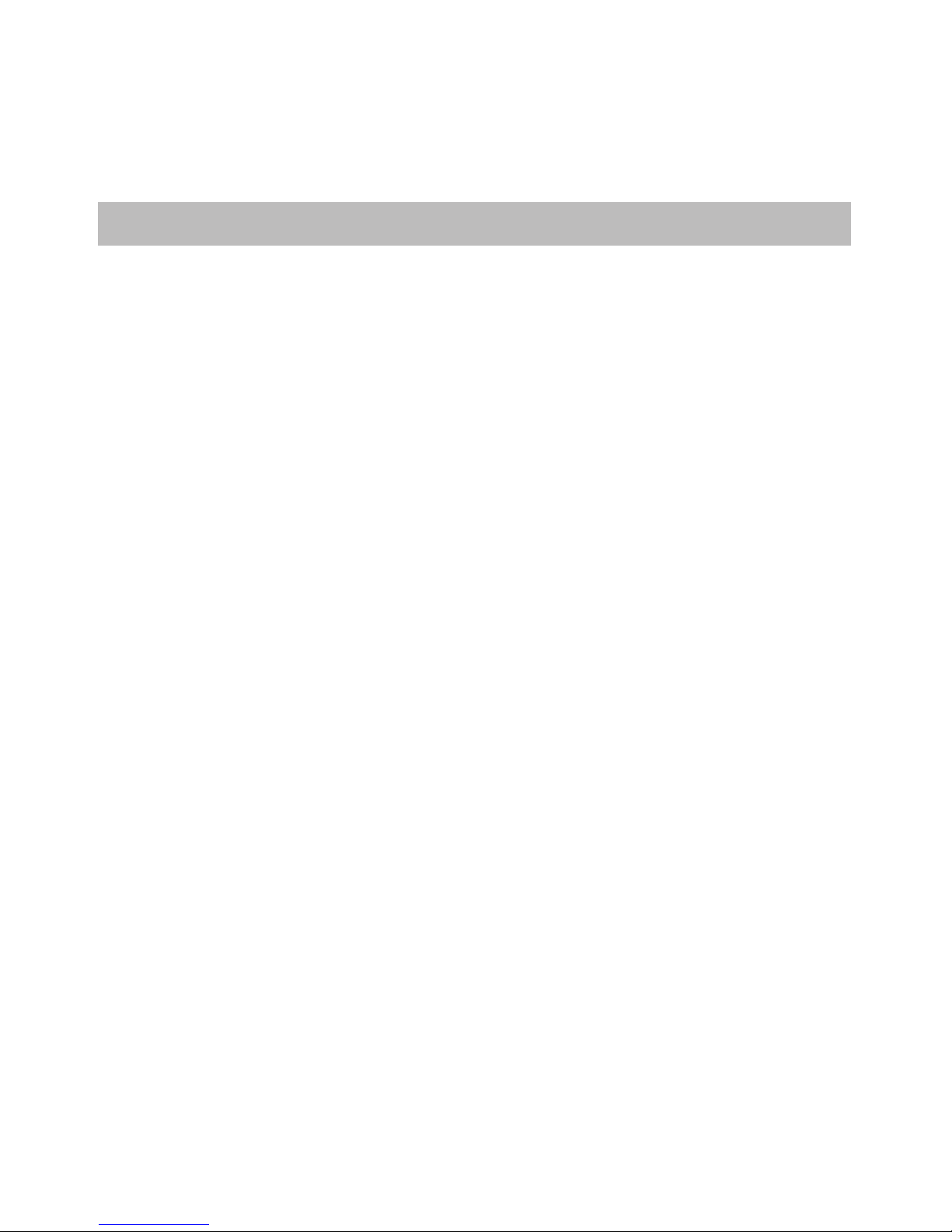
2
Introduction
Congratulations on purchasing the Cool-icamDIGITAL IMAGING CREATIVITY KIT . We
hope you have many hours of fun with this amazing USB device for your PC.
The Cool-icamDIGITAL IMAGING CREATIVITY KIT is a complete drawing, painting and
writing tool. It features a 512-level pressure-sensitive drawing pad and cordless two-button
pen. As a pressure-sensitive pad, the harder you press with the cordless pen, the thicker the
ink, paint, crayon etc. appears on screen.
The software bundle should ensure many hours of fun. PhotoStudio® includes varies tools to
create fun drawing.
The software supplied includes Microsoft® NetMeeting™. The DIGITAL IMAGING
CREATIVITY KIT supports NetMeeting™’s shared “Whiteboard” facility and allows you to
share drawings and sketches over the Internet. There are also annotation and sketching tools,
a signature verication program.

3
Table of Contents
1 Getting Started................................................................................................... 4
• DIGITAL IMAGING CREATIVITY KIT contents ................................................ 4
• Battery Installation .......................................................................................... 5
2 Software Installation ........................................................................................... 6
• How to install the DIGITAL IMAGING CREATIVITY KIT Driver........................... 6
• How to install Photostudio® 4.0 ........................................................................ 6
• How to install Pensoft ...................................................................................... 7
• How to install Microsoft® NetMeeting™ .............................................................. 7
• How to install Adobe® Acrobat® Reader ............................................................ 8
• To Uninstall the DIGITAL IMAGING CREATIVITY KIT Driver ............................. 8
3 Setting UP .................................................................................................... 9
• Connecting the DIGITAL IMAGING CREATIVITY KIT Driver to a Computer ......... 9
• Computer System Requirements........................................................................ 9
• How to adjust the cordless pen settings.............................................................. 9
4 Using the Software.............................................................................................12
• How to use Photostudio® 4.0...........................................................................12
• How to use Pensoft .........................................................................................13
• How to use Microsoft® NetMeeting™ ................................................................18
• How to use Adobe® Acrobat® Reader...............................................................18
5 Troubleshooting .................................................................................................19
6 Customer Support..............................................................................................20
7 Appendix ...................................................................................................21
• Technical Specications ................................................................................... 21
• Using the batteries .........................................................................................21
• Regulatory Information ...................................................................................22

4
1. Getting Started
• DIGITAL IMAGING CREATIVITY KIT Contents
Tablet
DIGITAL IMAGING CREATIVITY KIT
Software CD-ROM
(includes DIGITAL IMAGING CREATIVITY KIT Driver,
PhotoStudio® 4.0, PenSoft,
Microsoft® NetMeeting™ and Acrobat® Reader)
User’s Manual
1 x AAA Battery
User’s Manual
DIGITAL IMAGING CREATIVITY KIT
TM
Cordless Pen

5
• Battery Installation
Cordless Pen
1. Carefully ease the 2 pen halves apart. Insert 1 x AAA alkaline battery into the battery
compartment. (Make sure you follow the correct polarity (+) (-) as indicated.)
2. Slide the 2 pen halves together ensuring the raised area on both halves is lined up.
Cordless Pen

6
2. Software Installation
IMPORTANT!
We Recommend not to connect the USB until you have installed the DIGITAL
IMAGING CREATIVITY KIT DRIVER.
Note:
Before you begin, please close all software applications opened on your computer.
• How to install the DIGITAL IMAGING CREATIVITY KIT Driver
1. Insert the CD-ROM disk into the CD-ROM drive and close
the CD ROM drawer.
2. An installation wizard will automatically launch.
3. Click “DIGITAL IMAGING CREATIVITY KIT Driver”
icon.
4. Follow the instructions presented on the screen to complete
the installation.
5. Microsoft® Windows® will detect your newly installed
DIGITAL IMAGING CREATIVITY KIT.
6. Restart your computer.
• How to install PhotoStudio® 4.0
PhotoStudio® 4.0 is a full-featured, easy-to-use digital image-editing program that provides
a complete set of photo editing and retouching tools, plus a wide selection of special effects
and enhancements. Its powerful features include a wide variety of input and output options,
layers, multiple undo and redo functions, image management tools, editable text, multiple le
format support and a lot more.
1. Insert the CD-ROM disk into the CD-ROM drive and close the
CD-ROM drawer.
2. An installation wizard will automatically launch.
3. Click “PhotoStudio” icon.
4. Choose your preferred language.
5. Follow the instructions presented on the screen to complete
the installation.
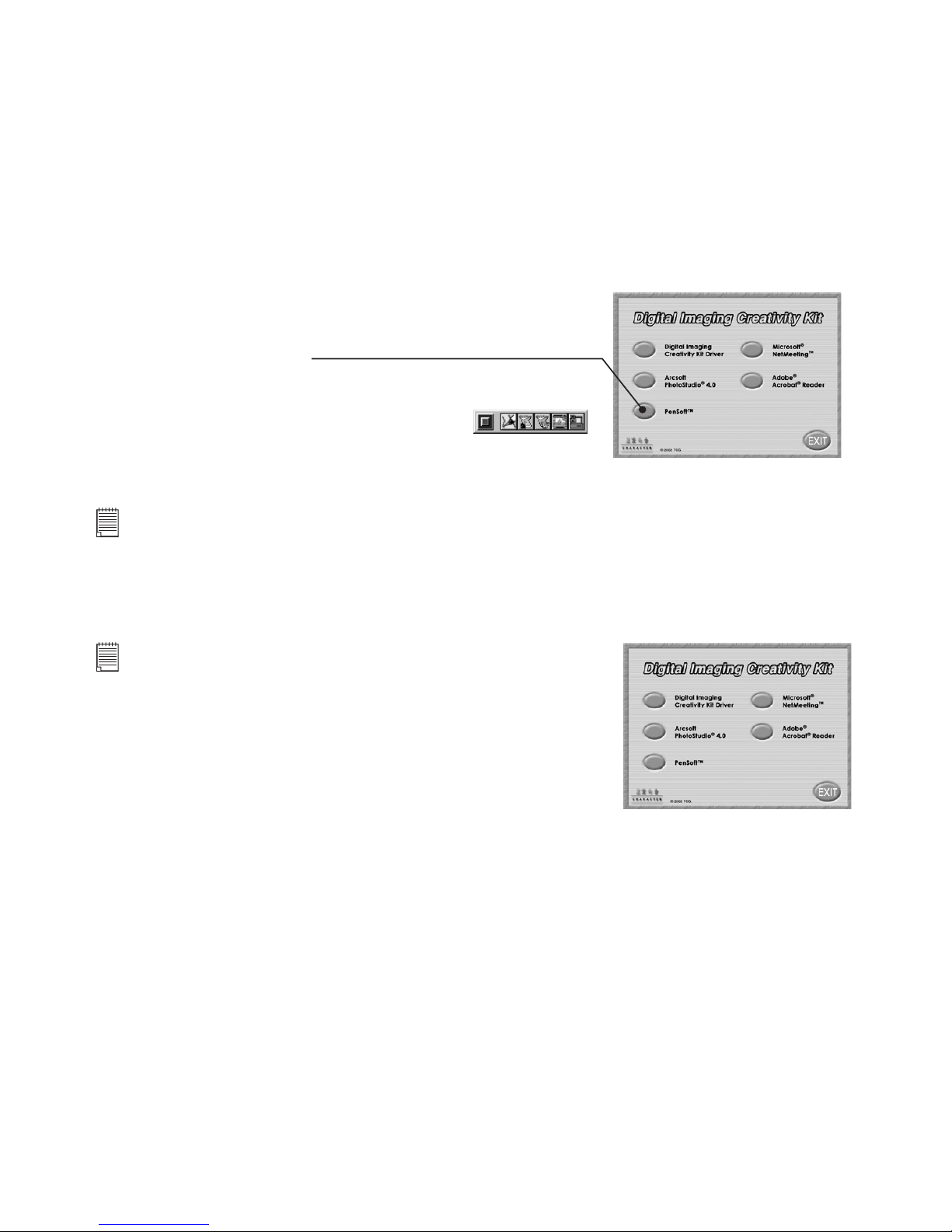
7
• How to install PenSoft
PenSoft provides tools to add “Inks” (geometrical shapes, handwriting, signatures) to
documents. This is useful if you want to make a document (e.g. an e-mail) more personal,
authentic, expressive, as well as impressive.
1. Insert the CD-ROM disk into the CD-ROM drive and close
the CD-ROM drawer.
2. An installation wizard will automatically launch.
3. Click “PEN SOFT” icon.
4. Follow the instructions presented on the screen to
complete the installation.
5. If installation is successful, the following icon
will appear on the desktop.
6. Restart the computer.
• How to install Microsoft® NetMeeting™
Note:
Microsoft® Netmeeting™ already bundled with Windows® 2000 and XP OS. Users using Window® 2000 or
XP do not need to install this software from the CD-ROM.
NetMeeting™ provides the most complete conferencing solution for the Internet and corporate
intranet. Using your DIGITAL IMAGING CREATIVITY KIT, PC and the Internet, you can now
use the shared Whiteboard facility in NetMeeting and write to your friends in real-time!
NOTE:
For Windows® XP/2000 users who use NetMeeting for the rst time ,
Go to Start -> Run ->type in “conf” ->click “OK” and then follow the
on-screen instructions to set up NetMeeting™.
1. Insert the CD-ROM disk into the CD-ROM drive and close
the CD ROM drawer.
2. An installation wizard will automatically launch.
3. Click the “Microsoft® NetMeeting™” icon.
4. Follow the instructions presented on the screen to
complete the installation.
5. For further installation details, please visit the following
website:
http://www.microsoft.com/windows/netmeeting
