Cool-Icam Cool-I Karaoke User Manual
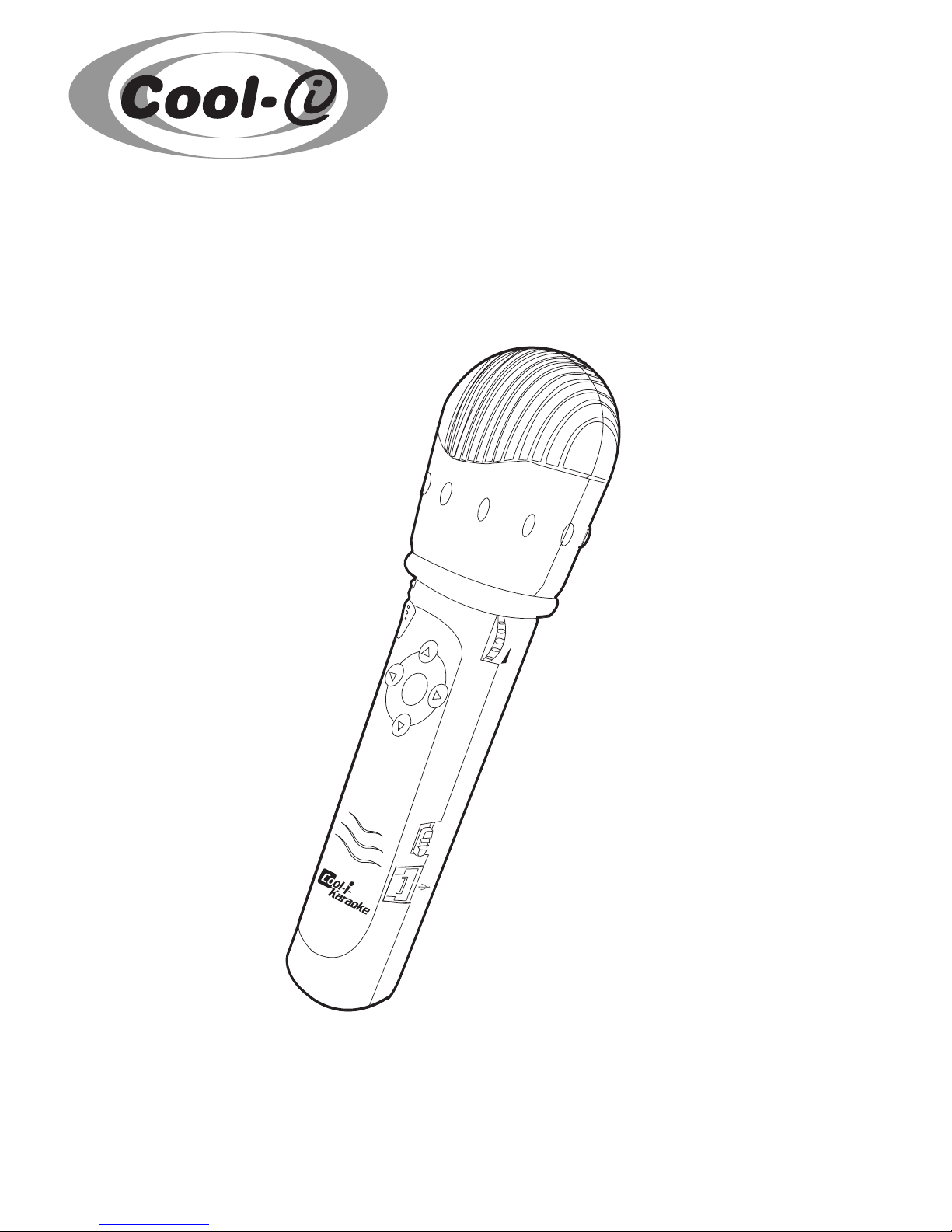
User’s Manual
Cool-i Karaoke
TM
V
O
L
U
M
E
N
T
S
C
/
P
A
L
V
O
L
U
M
E
N
T
S
C
/
P
A
L
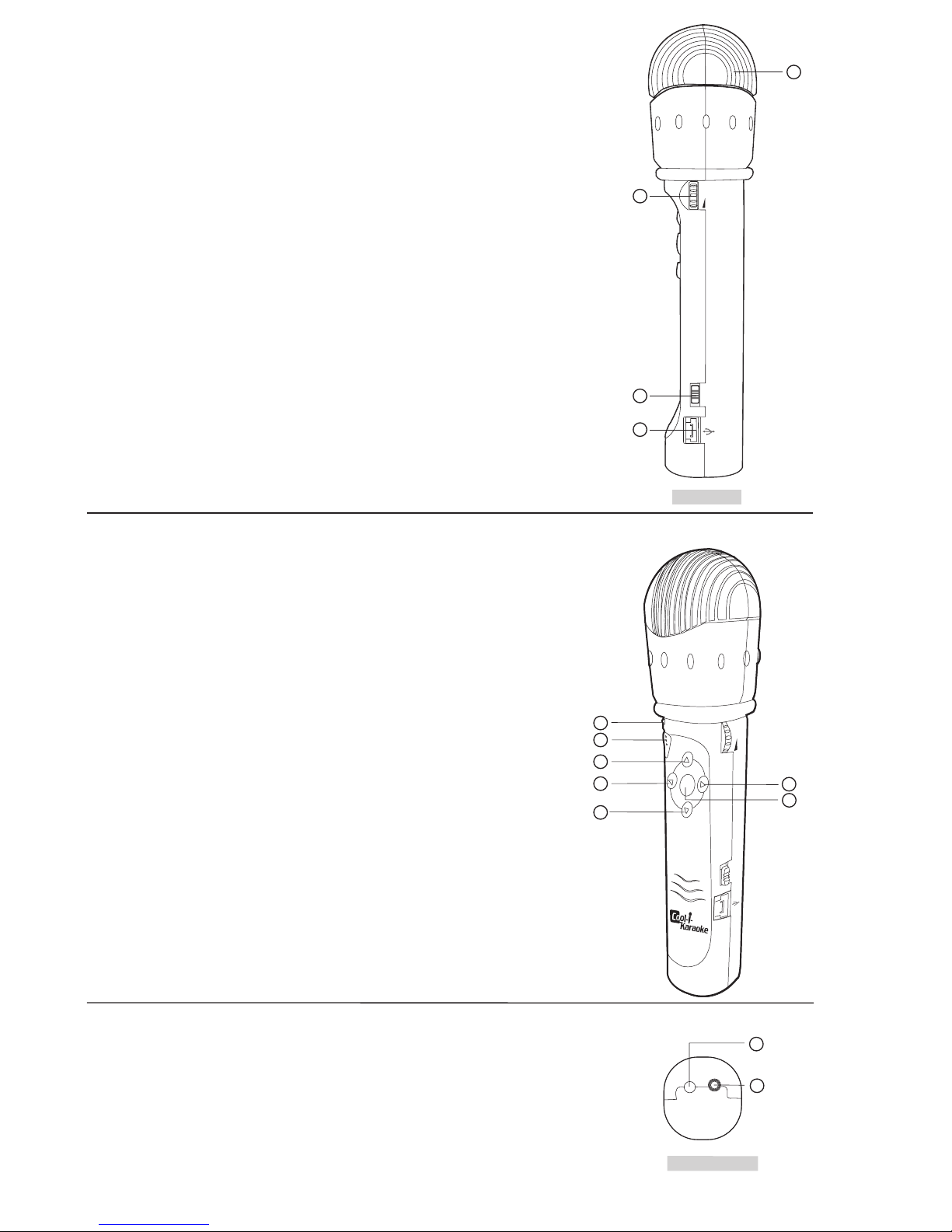
2
• Product Overview
1. Volume control
2. PAL/NTSC selector
3. USB port
4. Battery door
VOLUME
NTSC / PAL
Side View
1
2
3
4
1. Power LED
2. Power ON/OFF button
3. Control button (Up)
4. Control button (Back)
5. Control button (Down)
6. Control button (Next)
7. Select button (Conrm)
V
O
L
U
M
E
N
T
S
C
/
P
A
L
V
O
L
U
M
E
N
T
S
C
/
P
A
L
1
2
3
4
6
7
5
1. External microphone connector
2. AV out port
Bottom View
2
1
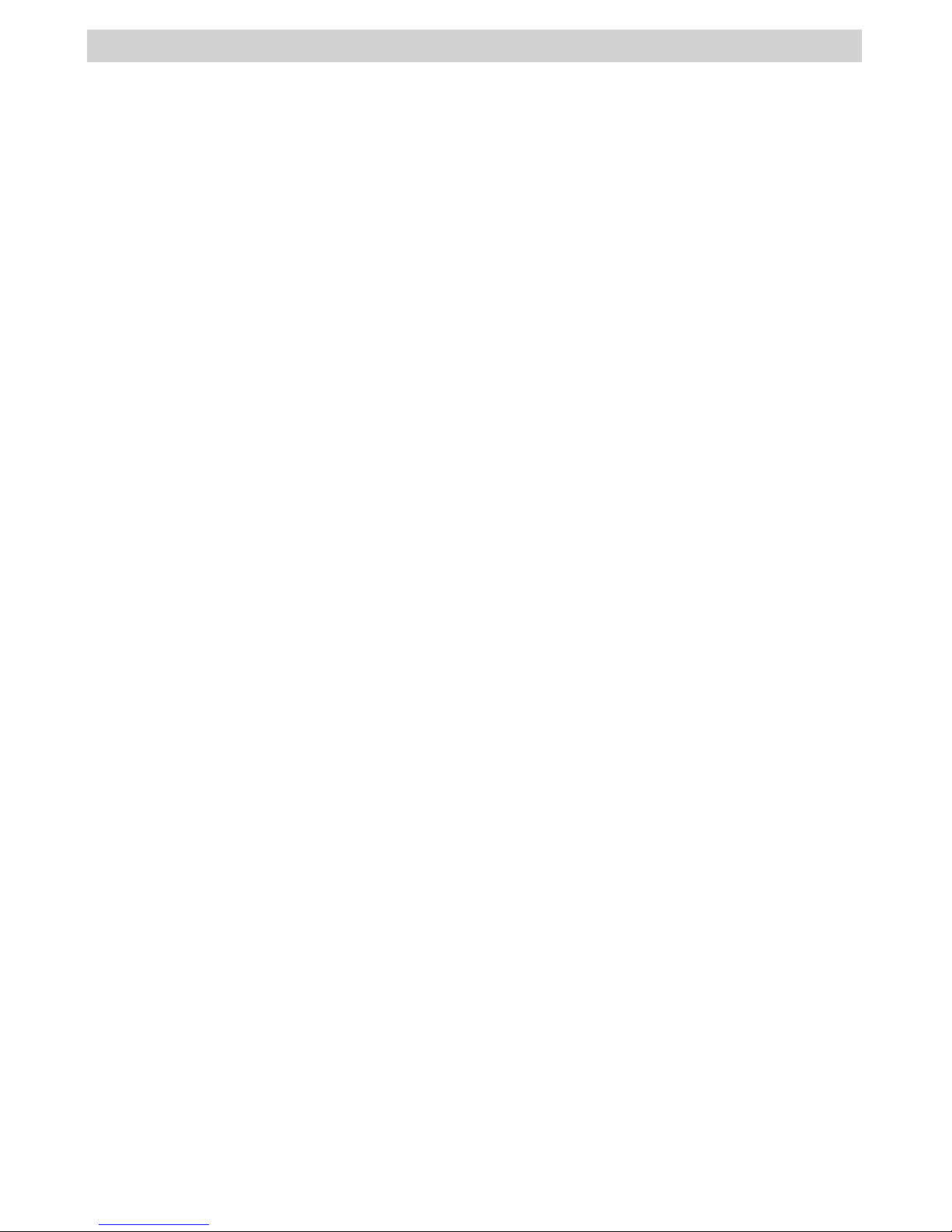
3
Table of Contents
1 Getting Started .................................................................................................. 4
• What Can I do with my Cool-i Karaoke? ............................................................ 4
• Cool-i Karaoke Package Contents..................................................................... 4
• Installing the batteries...................................................................................... 4
• Automatic power off saves batteries................................................................... 5
2 Connecting to a TV ............................................................................................. 6
• Cable connections............................................................................................ 6
• PAL or NTSC settings........................................................................................7
3 Viewing your Songs on the TV Screen....................................................................7
• Switching On ..................................................................................................7
• The function buttons ........................................................................................7
• Selecting a song category ................................................................................. 7
• Selecting a song to sing....................................................................................8
• Pause/exit from your current song ..................................................................... 8
• Using the TV menu bar..................................................................................... 8
• Selecting your download songs.......................................................................... 9
• Switching Off ..................................................................................................9
4 Installing your Software onto a Computer .............................................................. 10
• Install the software .......................................................................................... 10
• Software included with your Cool-i Karaoke....................................................... 10
• Computer system requirements......................................................................... 10
5 Downloading new songs from the Internet to Your Computer.................................... 11
• Support links for songs..................................................................................... 11
6 Using vanBasco’s Karaoke Player .......................................................................... 11
• Uploading songs into your vanBasco’s Karaoke Player ...........................................12
• Playing songs with vanBasco’s Karaoke Player .....................................................12
7 Connecting Cool-i Karaoke to your computer ....................................................... 13
• Connecting to a computer with the USB cable...................................................... 13
8 Using My Karaoke Manager............................................................................... 14
• Transferring songs to your Cool-i Karaoke .........................................................14
• To upload song(s) from your computer ............................................................... 15
• To delete song(s) from your Cool-i Karaoke....................................................... 15
9 Troubleshooting Problems .................................................................................... 16
• Troubleshooting ~ Cool-i Karaoke.....................................................................16
• Troubleshooting ~ Software............................................................................... 16
10 Getting Help ...................................................................................................... 17
• Cool-i Karaoke On-line Services ...................................................................... 17
• Customer Support ............................................................................................ 17
11 Appendix........................................................................................................... 17
• Specications ..................................................................................................17
• Using your batteries ......................................................................................... 18
• Tips, Your Safety & Maintenance ........................................................................18
• Regulatory Information .....................................................................................19
• PAL/NTSC International TV settings .................................................................... 19
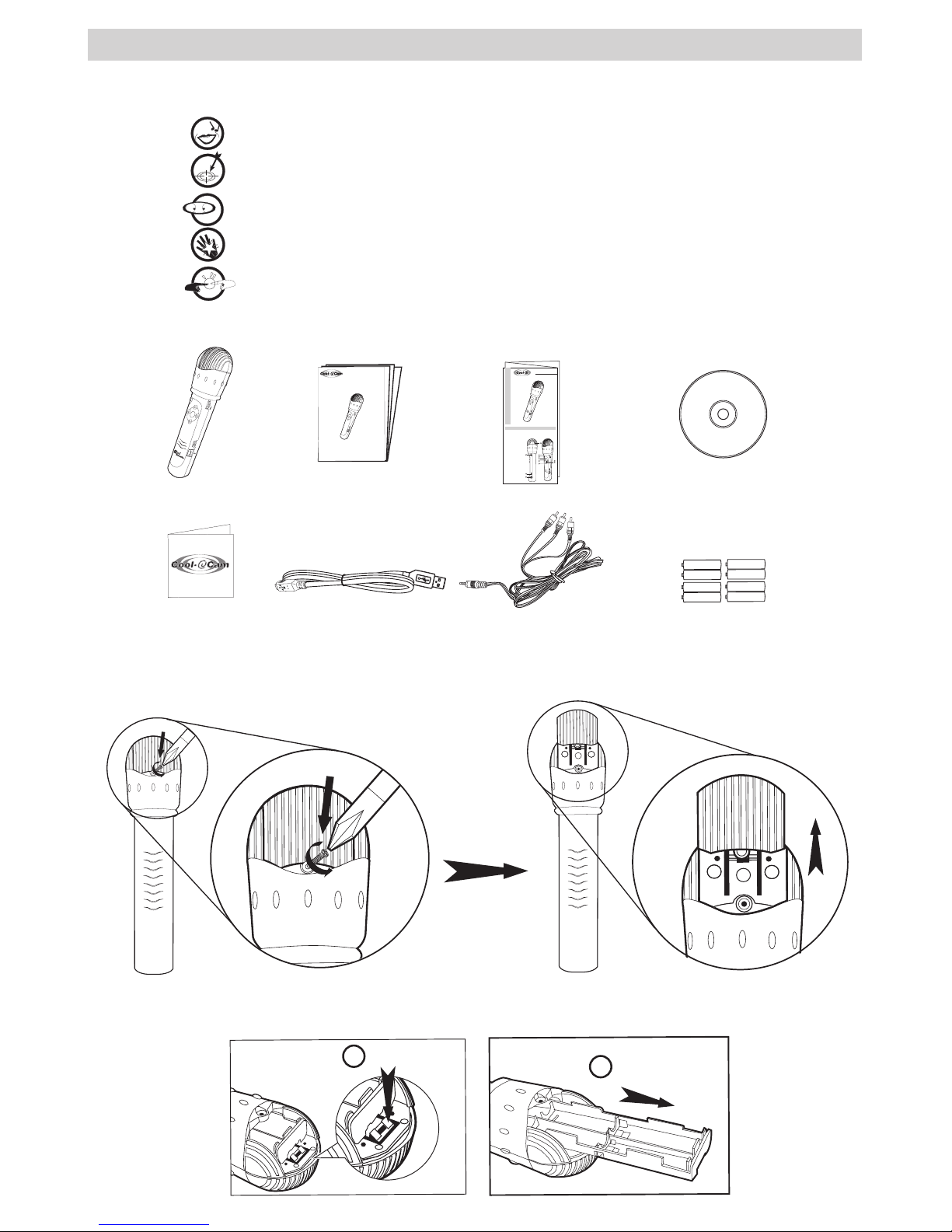
4
1 Getting Started
• What Can I do with my Cool-i Karaoke?
Sing
Sing
Along with pre-recorded songs already stored in Cool-i Karaoke.
Adjust
Song pitch and tempo to suit your singing capabilities.
View
Song lyrics on your own TV screen.
Acquire
New songs from the internet via a computer.
Connect
Another microphone for party sing-a-longs.
• Cool-i Karaoke Package Contents
TM
Cool-i Karaoke
Quick Start Guide
Product Overview
1. Volume control
2. PAL/NTSC selector
3. USB port
4. Battery door
1. Power LED
2. Power ON/OFF button
3. Control button (Up)
4. Control button (Back)
5. Control button (Down)
6. Control button (Next)
7. Select button
VOLUME
NTSC / PAL
1
2
3
4
V
O
L
U
M
E
N
T
S
C
/
P
A
L
V
O
L
U
M
E
N
T
S
C
/
P
A
L
1
2
3
4
6
7
5
V
O
L
U
M
E
N
T
S
C
/
P
A
L
V
O
L
U
M
E
N
T
S
C
/
P
A
L
User’s Manual
Cool-i Kararoke
USB Cable
8 x AA (UM-3)Batteries
CD-ROM includes
My Karaoke Manager,
vanBasco Karaoke Player &
Adobe® Acrobat® Reader
TV out cable
P
l
e
a
s
e
t
a
k
e
a
m
o
m
e
n
t
t
o
f
i
l
l
o
u
t
a
n
d
r
e
t
u
r
n
t
h
i
s
R
e
g
i
s
t
r
a
t
i
o
n
C
a
r
d
.
Y
o
u
r
v
a
l
u
a
b
l
e
i
n
p
u
t
w
i
l
l
h
e
l
p
u
s
t
o
s
e
r
v
e
y
o
u
b
e
t
t
e
r
.
P
r
o
d
u
c
t
R
e
g
is
t
r
a
t
io
n
C
a
r
d
l
M
Registration Card
TM
User’s Manual
Cool-i Karaoke
V
O
L
U
M
E
N
T
S
C
/
P
A
L
V
O
L
U
M
E
N
T
S
C
/
P
A
L
Quick Guide
V
O
L
U
M
E
N
T
S
C
/
P
A
L
V
O
L
U
M
E
N
T
S
C
/
P
A
L
• Installing the batteries
Requires 8 x AA (UM_3) Alkaline batteries
1. Unscrew the screw anti-clockwise to open the battery door with a screwdriver as shown
below.
2. Lift out the battery holder by pressing down as shown in the diagram below to release the
holder.
1
2
Press Down
Pull out

5
3. Insert the batteries into the battery holder as shown, ensuring you follow the +/- signs
correctly.
4. Replace the battery holder
5. Close the battery door by screwing clockwise back to position.
• Automatic power off saves batteries
Your Cool-i Karaoke is designed to switch off automatically and save battery life after 90
seconds of non use. Press the Power button to reactivate the Cool-i Karaoke.
Remark:
When the Power LED is blinking, the battery power is low and batteries should be replaced
as soon as possible.
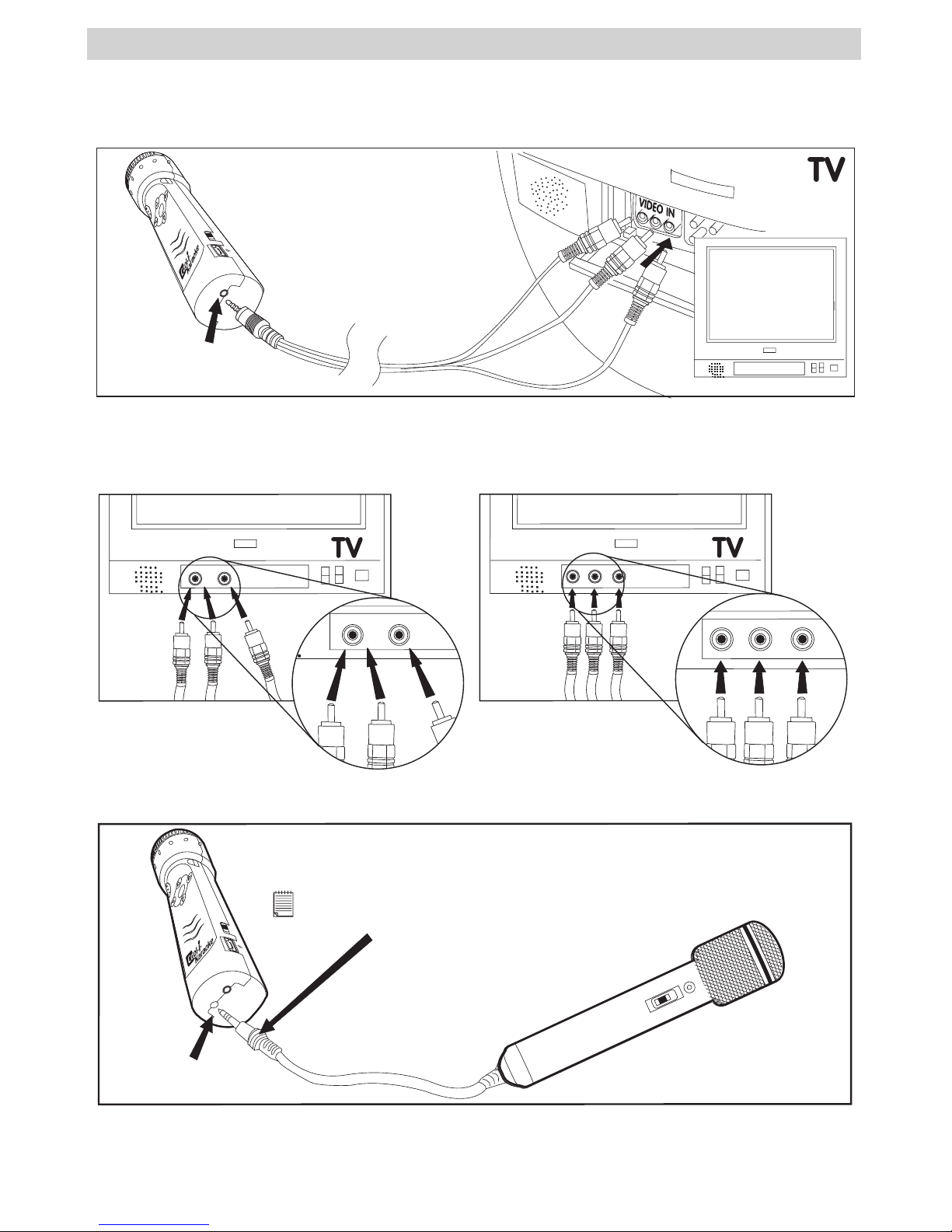
6
2 Connecting to a TV
• Cable connections
Cool-i Karaoke Microphone
1. Connect the single plug end of the TV out cable to the base of the Cool-i Karaoke.
N
T
S
C
/
P
A
L
AV OUT SOCKET
TV “Line In” sockets
2. Connect the Yellow plug into the socket marked “Video” and one of the other 2 into the
socket marked “Audio” for a mono TV. For a stereo TV, connect the white plug into the “L”
socket while the red plug into the “R” socket.
AUDIO VIDEO
OR
AUDIO VIDEO
OR
L
R
AUDIO
VIDEO
L
R
AUDIO
VIDEO
Stereo TV ConnectionMono TV Connection
External Microphone (not supplied)
Another microphone can be connected to the Cool-i Karaoke.
N
T
S
C
/
P
A
L
Ext. mic Connector
External Microphone
(not supplied)
Note:
Should use a microphone with standard 3.5mm mic
plug.
For more detailed information of the requirement and specication for the external microphone,
please refer to the “Specications” section on page 17.
