Page 1
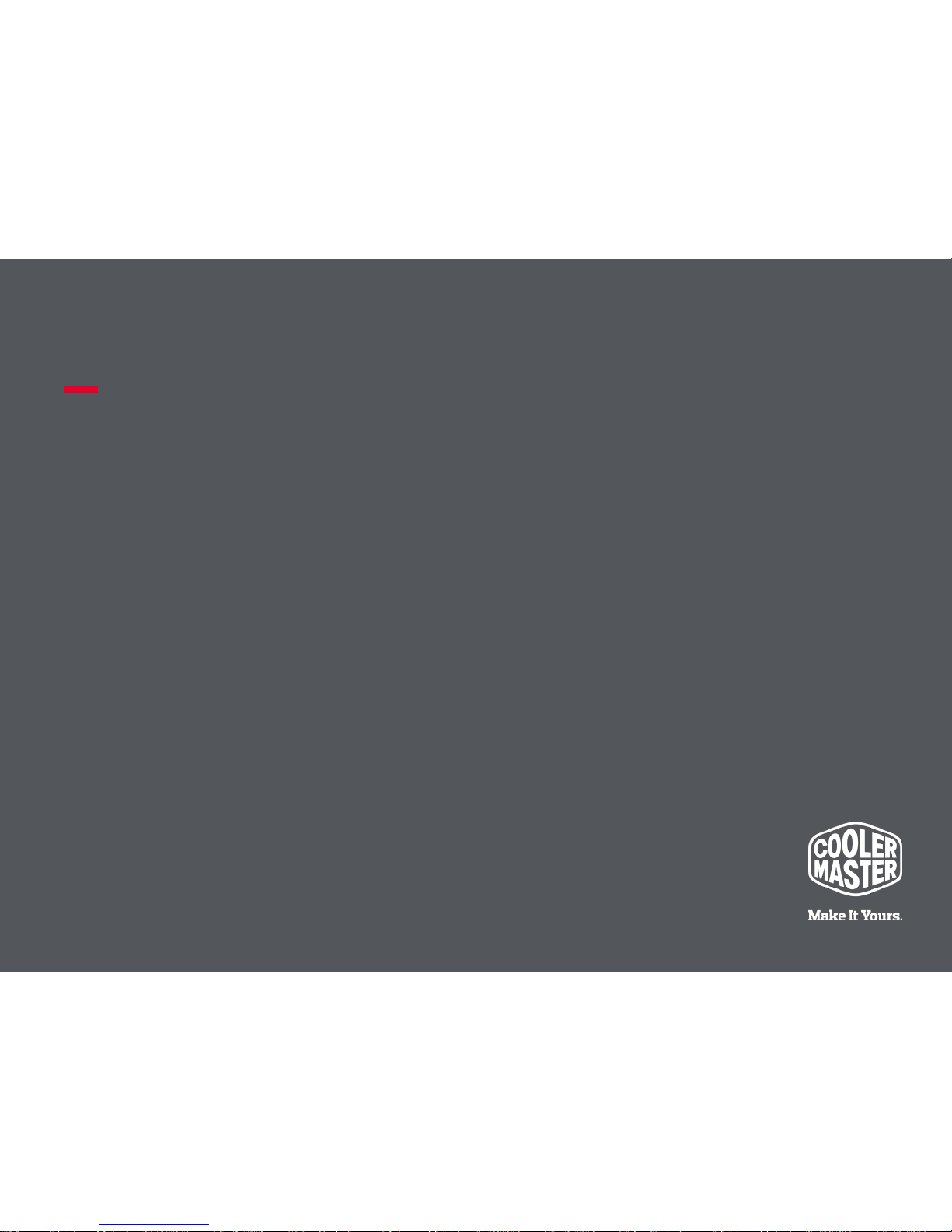
SENTINEL III – User Manual
Ergonomic palm grip mouse
designed for FPS gaming
March 10, 2016
Page 2
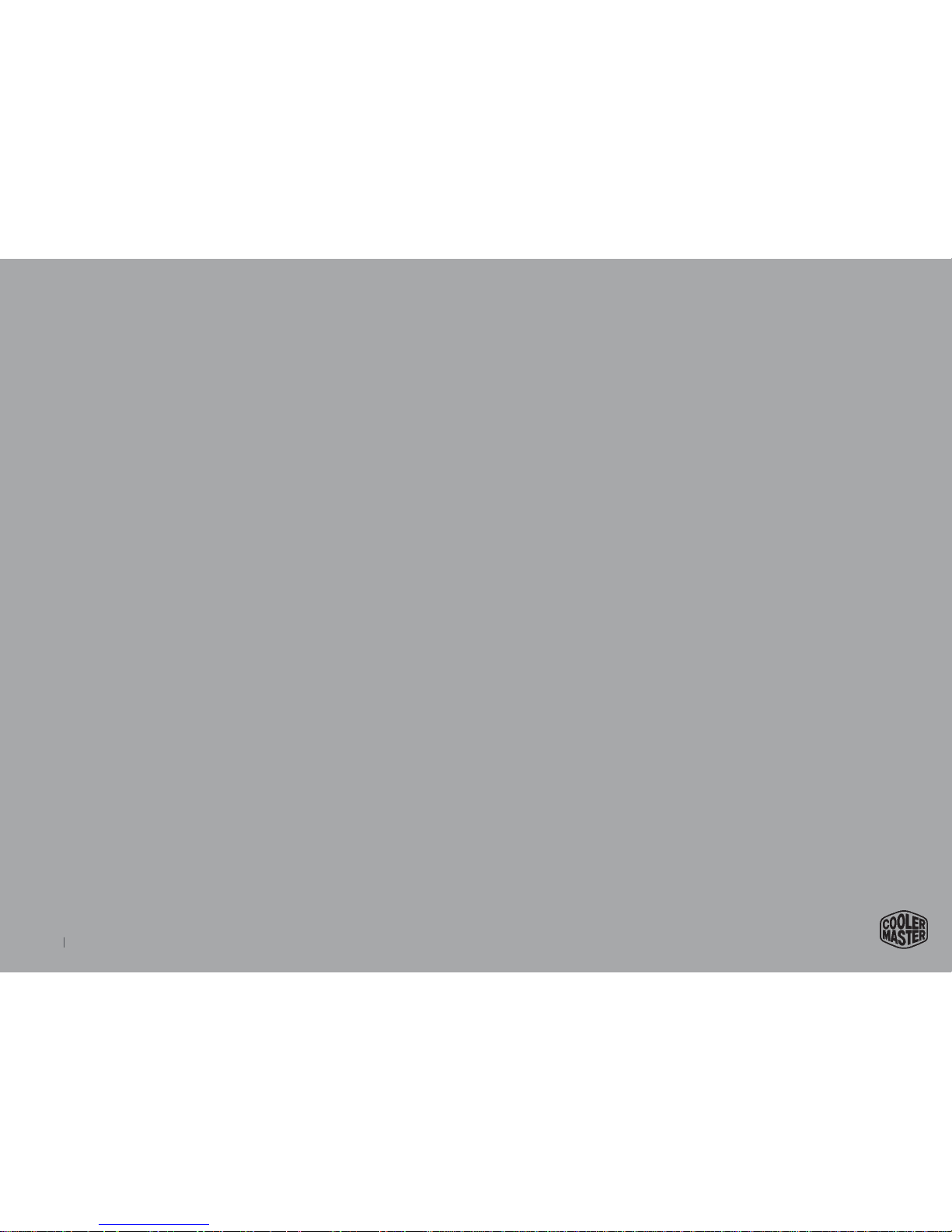
Copyright 2015 © Cooler Master Corporation. All Rights Reserved.
2
Never Retreat. Advance!
Sentinel III introduces a host of
improvements, building upon the
ergonomic, palm grip design that
fans have come to love.
Page 3

Copyright 2015 © Cooler Master Corporation. All Rights Reserved.
3
TABLE OF CONTENTS
1 . F e a t u r e s ---------------------------------------------------------------- 4
2 . B u t t o n s O v e r v i e w - - - - - - - - - - - - - - - - - - - - - - - - - - - - - - - - - - - - - - - - - - - - - - - - - - - - - - 7
3 . S p e c i f i c a t i o n -- - - - - - - - - - - - - - - - - - - - - - - - - - - - - - -- - - - - - - - - - - - - - - - - - - - - - - - - - - - - 8
4 . On- t h e - fly A d j u s t m e n t s by H a r d w a r e --------------------------------- 9
5 . S o f t w a r e G u i d e - - - - - - - - - -- - - - - - - - - - - - - - - - - - - - - - -- - - - - - - - - - - - - - - - - - - - - - - - 14
6 . M a i n Bu t t o n A s s ig n m e n t ----------------------------------------------- 15
10. US B Po l l i n g R at e an d OS Se t t i n g -- -- - - -- - -- - - - - - -- - - - - - -- - - - - - - - - -- - - 23
8 . M o u s e L ED an d Cu s to m OL ED Lo go Se tt i ng -- - - - -- - -- - - - - - - -- - - - - - - -- - - 20
9.Mous e DPI and Senso r S e tt in g ------------------------------------------------- 22
13.S et t i ng the L an gu ag e of T o o l Tip s -- -- -- - - - - - - - -- -- -- -- -- -- -- -- -- -- -- -- - 26
15.S up po r t Ta b -- - -- -- -- -- -- - -- -- -- -- - -- -- -- -- - -- -- -- -- --- -- -- -- -- - -- -- -- -- - -- - 28
16.L eg a l Inf or ma t io n ---------------------------------------------------------- 29
7 . C o n f i g u r i n g t h e S t o r m TX Bu t t o n - - - - - - - - - - - - - - - - - - - - - - - - - - - - - - - - - - - - 18
11.Cr eate a Macro -------- ------------ -------- - -------- - --------- --------- ------------ 24
12.Library Management ----------------------------------------- - - ------------------ 25
14. Ed i t Pr o f i l e a nd Cu st o m I m a g e -- - - - -- - -- - -- - - - -- - -- - - - - - - -- - -- - -- -- - -- 27
Page 4

Copyright 2015 © Cooler Master Corporation. All Rights Reserved.
4
• High-End Gaming Optical Sensor
o Avago S3988 precision optical sensor
o DPI up to 6400
o Auto-adjust lift off distance for different mousepads
o Adjustments by steps of 50 DPI
• Durable and Best Click Feeling Switches
o Omron D2FC-F-7N
o 20 million clicks life cycle
• Powerful ARM 32bit Processor
o SONIX ARM Cortex-M0
o 512KB on-board memory
• Full Speed Response
o 1000 Hz Polling Rate
o 1ms Response Rate
• RGB - up to 16.7M Colors
o Two zones: headlights and acrylic top
• Storm TX and Advanced Macro Programming with
Five Profiles
o Every single button can be customized with macros.
o Double button count with Storm TX feature
• Adjustable Weight Design
o Five 4.5g disks to adjust
• Two Textured Surfaces Combined
o Mouse body is covered in a matte UV coating
o Main keys housing with matte texture
• Easily changeable mouse feet
o Easily removable mouse feet by small nudges
Features
Page 5
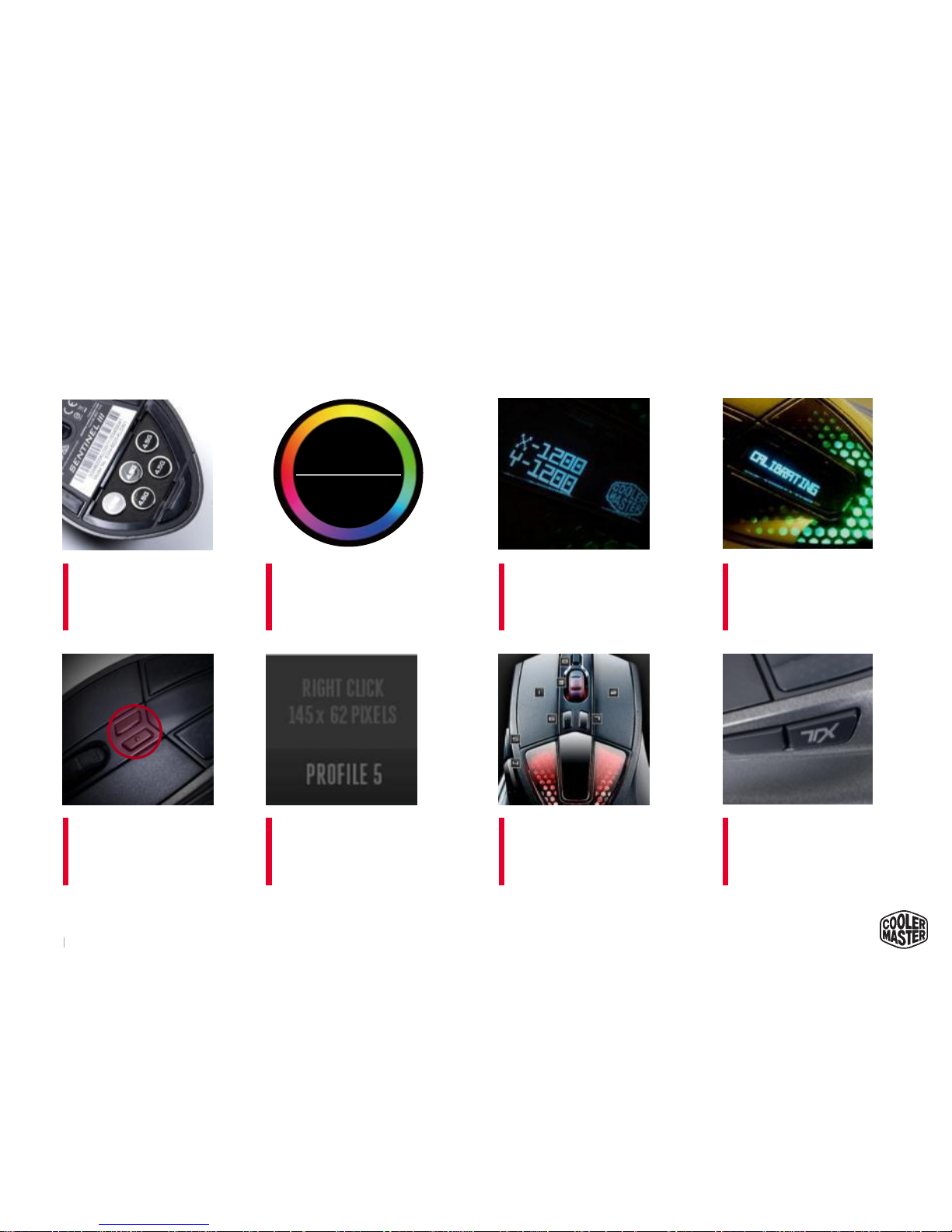
Copyright 2015 © Cooler Master Corporation. All Rights Reserved.
5
Features
DPI
ON-THE-FLY
LIGHTING
COLORS
OLED
DISPLAY
LOD TUNE
AUTO ADJUST
5 PROFILES
512KB MEMORY
8 BUTTONS
PROGRAMMABLE
STORM TX
COMBINE
WEIGHT
SYSTEM
Two Zones
RGB Lighting
16.7
Million Colors
Page 6

Copyright 2015 © Cooler Master Corporation. All Rights Reserved.
6
Never Retreat. Advance!
The Sentinel III radiates any color you want, like a neon sign announcing
your presence. Two different areas (the headlights and the top) can glow
crimson red, burnt orange, gunmetal grey, or any color that piques your
fancy. With 16.7 million color options, you’ll tinker till you drop.
Want something a little more subtle?
You can also completely switch off all LED lighting.
HEADLIGHTS
THE TOP
Two Zones
RGB Lighting
16.7
Million Colors
RGB Lighting System
Page 7
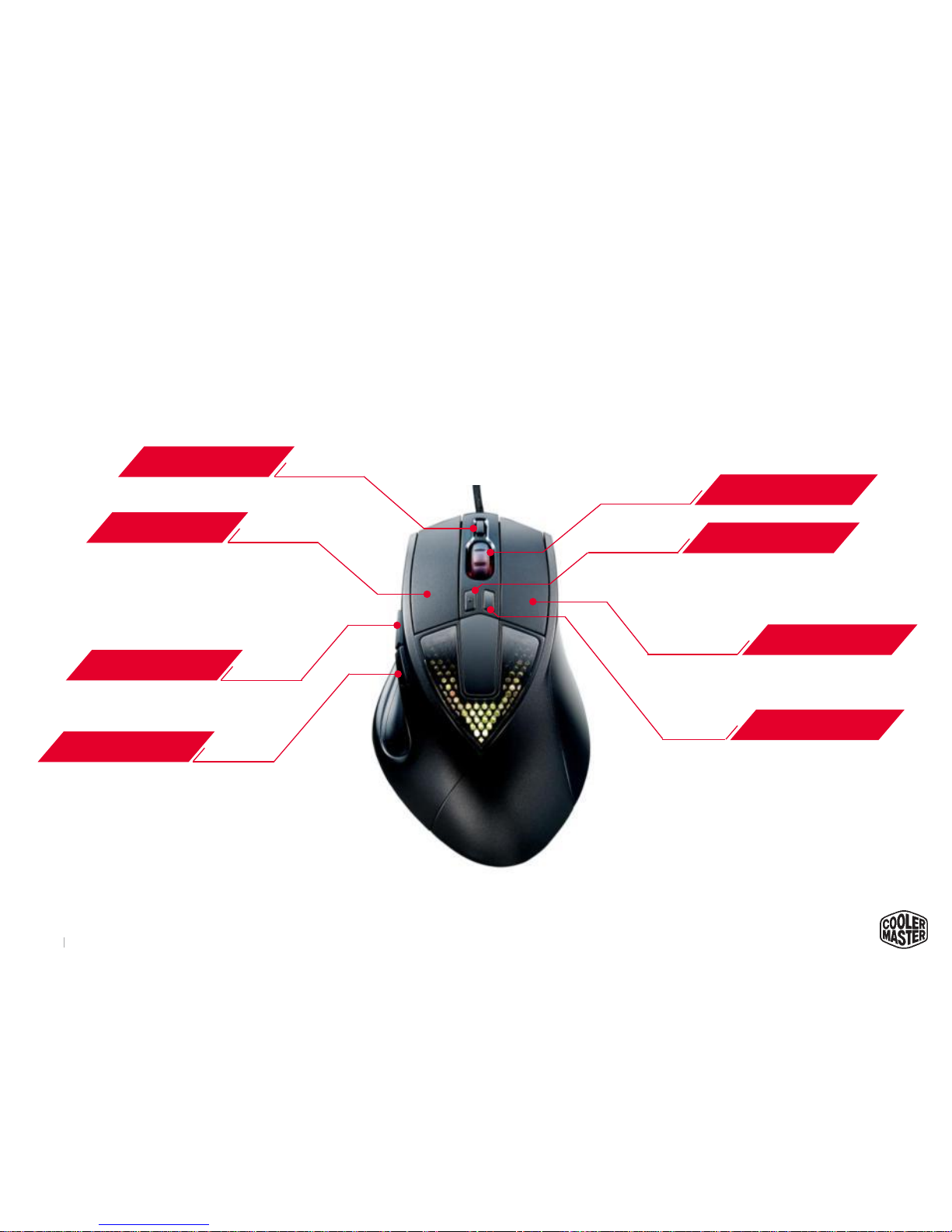
Copyright 2015 © Cooler Master Corporation. All Rights Reserved.
7
SIDE BUTTON(1)
Default : Next Page
SIDE BUTTON(2)
Default : Previous Page
LEFT CLICK
FUNCTION(1)
Default : Switch Profile
WHEEL CLICK
FUNCTION(2)
Default : DPI Level Down
FUNCTION(3)
Default : DPI Level Up
RIGHT CLICK
Sentinel III | Cooler Master Gaming Mouse
Buttons Overview
Page 8

Copyright 2015 © Cooler Master Corporation. All Rights Reserved.
8
Grip Type
Palm
Material
Plastic / Rubber
Color
MasterCase 5 - Black
LED Color
RGB
Sensor
Avago 3988 Optical Sensor
CPI / DPI
4 Levels and up to 6400 DPI setting
Tracking Speed
200 IPS / 50 g
Lift Off Distance
< 2mm (adjustable)
Polling Rate
1000 Hz / 1 ms
Angle Snapping
Yes (adjustable)
Mouse acceleration
50 g
Programming Profiles
5
On-board Memory
512KB
Programmable buttons
8 (15 with Storm TX)
Connector Cable
USB 2.0
Cable Length
1.8 Meters
Dimensions
135 x 83.6 x 40 mm
(5.3 x 3.3 x 1.6 inch)
Weight w/o weights
w/o cable
Additional Weights
155 g / 0.342 lbs
115 g / 0.254 lbs
5x 4.5 g / 5x 0.009 lbs
Additional Weights
22.5 g / 0.049 lbs (5 x 4.5g weights)
Warranty
2 Years
Specification
Page 9
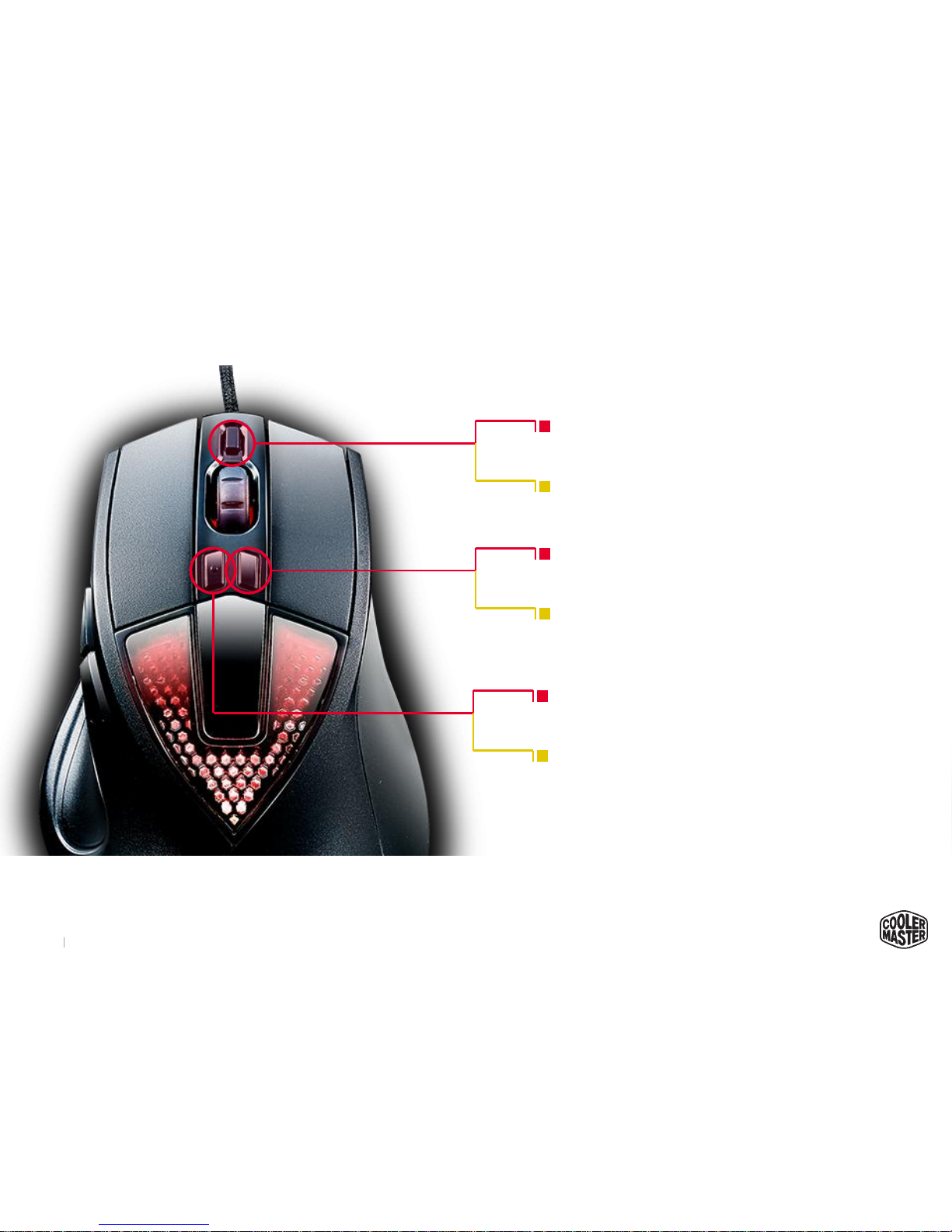
Copyright 2015 © Cooler Master Corporation. All Rights Reserved.
9
On-The-Fly Adjustments: Overview
Press
SWITCH PROFILE
Press
DPI LEVEL DOWN
Press
DPI LEVEL UP
Press and hold for five seconds
SWITCH LOD SETTING WITH
SCROLL WHEEL
Press and hold for five seconds
ADJUST DPI WITH
SCROLL WHEEL
Press and hold for five seconds
AUTO TUNING LOD
Page 10

Copyright 2015 © Cooler Master Corporation. All Rights Reserved.
10
On-The-Fly Adjustments: LOD Auto
Press and hold for five seconds
AUTO TUNING LOD
CALIBRATING
Press and hold L-Button
WHILE MOVING MOUSE IN
CIRCULAR PATTERN
Mousepad
* We suggest recalibrating the LOD when tracking
on different surface.
Page 11

Copyright 2015 © Cooler Master Corporation. All Rights Reserved.
11
On-The-Fly Adjustments: LOD
Press and hold for five seconds
SWITCH LOD SETTING WITH
SCROLL WHEEL
LOD1
LOD 1
LOD 5
Page 12

Copyright 2015 © Cooler Master Corporation. All Rights Reserved.
12
On-The-Fly Adjustments: DPI
Press and hold for five seconds
ADJUST DPI WITH
SCROLL WHEEL
X- 6400
Y- 6400
50 DPI
6400 DPI
Steps of 50 DPI
Page 13

Copyright 2015 © Cooler Master Corporation. All Rights Reserved.
13
Main Control for key mapping & sync with
setting in system.
- Key Assignment
- OS Sensitivity
Adjustment with LED color & lighting effects.
- Full color tuning of DPI indicator
- Four modes of lighting effects
- Including Spectrum LED mode
Change sensor performance
- DPI tuning
- LOD tuning
User can get the information of mouse & link
to official support page.
- Online Support
- Version Information
- Automatically start at launch option
- Multi language Support
* Download from coolermaster.com
Software Features
Page 14

Copyright 2015 © Cooler Master Corporation. All Rights Reserved.
14
Main Tab
GUI Control
Main Control │ Macro setting │ Library setting │ Support Info Language│ Minimize │ Close AP
Switch AP
Pull down Menu
Disable Keys
Mouse Clicks
Keyboard Keys
Macro Keys
Multi-media Control
Rapid Fire
Profile
DPI
Sensor Control
Storm TX key
* Can be set on Button-5 only.
OLED Control
OLED Wake Up
APPLY : Apply Current Setting to Mouse
Application
Buttons Overview
The Main Control is the default tab when opening the Sentinel III software.
On this page, you can change the functions of every button your Sentinel III.
Software Guide
Page 15

Copyright 2015 © Cooler Master Corporation. All Rights Reserved.
15
Disable
Disable a button.
Mouse
Left Click
Set a button to function as the Left Click.
Note : One button must always be set as the left click button.
Right Click
Set a button to function Right Click.
Wheel Click
Set a button to function as Mouse Wheel Click.
Browser Forward
Set a button to function as the browser page forward
button.
Browser Backward
Set a button to function as the browser page
backward button.
Keyboard
Set a button to perform a selected key stroke.
Macro
Set a button to function as a macro key combination.
Multimedia
Web Browser
Set a button to open the default web browser.
E-Mail
Set a button to open the default email program.
Media Player
Set a button to open the default media player
program.
Play/ Pause
Set a button to function as the play/pause media
function.
Stop
Set a button to function as the stop media function.
Next Track
Set a button to function as the next track media
function.
Prev Track
Set a button to function as the previous track media
function.
Volume Up
Set a button to function as the volume up media
function.
Volume Down
Set a button to function as the volume down media
function.
Mute Speaker
Set a button to function as the volume mute media
function.
Calculator
Set a button to open the windows Calculator program.
My Computer
Set a button to open Window’s My Computer file
explorer.
Key Assignment
Main Button Assignment - 1
Page 16

Copyright 2015 © Cooler Master Corporation. All Rights Reserved.
16
Rapid Fire
Mouse
Set a button to function as a repeating mouse button
clicks.
Selecting a mouse button.
Enter a number for the amount of times (from 1 to
254) to repeat the clicks.
Keyboard
Set a button to function as a repeating key stroke.
Press a key on the keyboard.
Enter a number for the amount of times (from 1 to
254) to repeat the keystroke.
Profile
Set a button to switching Profile.
Key Assignment
Main Button Assignment - 2
Page 17

Copyright 2015 © Cooler Master Corporation. All Rights Reserved.
17
DPI
Set a button to switch DPI.
Sensor ON/OFF
Set a button to toggle sensor ON or OFF
Storm TactiX
Set button 5 (default function: browser back) to a
combo button for multiple commands at once.
* Can be set on Button-5 only.
OLED ON/OFF
Set a button to toggle OLED display ON or OFF
OLED Wake up
Set a button to wake up the OLED display for 5
seconds.
Main Button Assignment - 3
Key Assignment
Page 18

Copyright 2015 © Cooler Master Corporation. All Rights Reserved.
18
ASSIGN 2nd Functions
(examples)
Not having enough keys on your mouse is a pain. Storm TactiX solves this problem by
letting you assign secondary functions to your mouse. During a game, simply press
one button to trigger secondary functions for every mouse button. This essentially
increases your button count from 9 to 15.
Press
1
2
3
4
6
7
8
9
10
11
12
13
14
15
Left Click
Right Click
Wheel Click
Browser Forward
DPI [+]
DPI [-]
Profile Cycle [+]
Configuring the Storm TX Button
Create key combinations with Storm TactiX.
Page 19

Copyright 2015 © Cooler Master Corporation. All Rights Reserved.
19
Click the ‘Storm TX’ tab. This section turns button 5 (default function: browser backward) into a combo button
for multiple commands at once.
Click and select which button you would like to add to the combo setting.
Click the checkbox next to the drop-down list that you would like to configure and use (activate).
The mouse wheel can he applied to a combo button by scrolling the mouse wheel up or down.
Repeat these steps for each of the settings that you would like to setup.
When all desired changes have been made, click the ‘Apply’ button.
Configuring the Storm TX Button
Storm TactiX
2 3
4
6
2
3
4
6
5
1
Page 20

Copyright 2015 © Cooler Master Corporation. All Rights Reserved.
20
Setting LED Colors
Click on check box of DPI or Profile for setting color.
Sliding bars change the RGB colors for different DPI
indicator. (From 0 to 255)
By sliding the bars back and forth, you can create a
total of 16.8 million colors. The possibilities are
endless and you can play around with it to find the
perfect color for you.
Setting Current DPI Color
LED and Custom OLED Logo Setting
2
3
1
2
3
1
LED Color Setting
Page 21

Copyright 2015 © Cooler Master Corporation. All Rights Reserved.
21
LED Modes
There are five LED modes.
Static / Spectrum / Rapid Fire / Breathing / Turn Off
With Static – the color stays solid.
Spectrum mode – the LED will cycle through all the colors of
the rainbow.
Rapid fire – the rapid fire mode is a cool responsive effect
and will make the LEDs flash when the left and right mouse
buttons are clicked.
Breathing – the LED color slowly fades in and out.
Turn off – the LED will be off.
LED and Custom OLED Logo Setting
2
3
1
Custom OLED Logo
Click the folder icon to open the image that you want to
upload to the mouse.
Preview the uploaded custom logo.
* The maximum image size is 32 x 32 pixels, and image must
be black & white.
Resets the custom logo to Cooler Master logo.
2
3 1
LED Color Setting
Page 22

Copyright 2015 © Cooler Master Corporation. All Rights Reserved.
22
Sensor Setting
DPI Settings
Choose which DPI level you want to set the DPI.
Slide the bar right to increase the mouse sensitivity. The DPI
can be set from 50 to 6400 DPI with 50 DPI per step.
*The further the tab is to the right, the faster the mouse cursor
will move.
The X and Y axis can be adjusted independently by clicking
the lock icon. : Lock X&Y axis : Unlock X&Y axis
Lift Off Distance (LOD) Settings
There are five LOD levels.
The LOD of sensor can be set from Low(1) to High(5).
You can slide the bar right to increase the sensor LOD.
Mouse DPI and Sensor Setting
2
3
1
2
3 1
Angle Tuning
There are twelve levels to set the angle of the sensor.
The angle tune ranges from -30° to +30° with steps of 5°.
You can slide the bar right to increase the rotated angle of the
sensor.
Angle Snapping
There are ten levels of angle snapping.
The angle snapping can be set from Low(1) to High(5).
You can slide the bar right to decrease the motion data output
of Y-axis
0 9
1 5
30° -30°
Page 23

Copyright 2015 © Cooler Master Corporation. All Rights Reserved.
23
USB Polling Rate
The polling rate determines how often the
mouse sends information to your computer.
Increasing the polling interval will improve
precision at the tradeoff of using more CPU
resources.
OS Sensitivity
Mouse sensitivity is how far the mouse moves
with a certain movement.
OS Double Click
Speed
Adjust this setting to change how fast the left
click buttons must be pressed to register a
Double Click.
The lower the number, the slower the presses
to complete a Double Click will be.
Set the number higher to require faster
presses of the buttons to complete a Double
Click.
Button Response
Time
The delay time between the clicking of the
mouse button and the system executing the
button press.
Set the slider to the left for faster response
time.
Lock OS Setting
Locks the software from controlling the setting.
The operating system mouse settings will
control how the mouse functions.
OS Sensitivity
USB Polling Rate and OS Setting
Page 24

Copyright 2015 © Cooler Master Corporation. All Rights Reserved.
24
Macro Setting
Create a Macro
Macro
Click on the Macro tab to edit your Macros.
Click on and give a name to the
macro.
Click on to create a new macro.
Click on the Macro name in the list.
Click on the drop-down list to select an execution mode for this
macro.
Click on the check box to choose the mode of delay time.
Click on . Execute your macro. In this example, we use
the keyboard short-cut commands for copy.
Click on . The Macro is now stored.
2
3
1
1
2
3
4
7
4
5
5
6
7
8
Press to run
once
The macro is run through a single cycle as soon as
the button is pressed down
Release to run
once
The macro is run through a single cycle as soon as
the button is released from a click
Press to loop
The macro runs and repeats on continuous cycles
as soon as the button is pressed down. Pressing
again will stop the cycle.
Release to loop
The macro runs and repeats on continuous cycles
as soon as the button is released from a click.
Press and release to stop the cycle.
Hold to loop
The macro will run and repeat on a continuous
cycle as long as the button is held down. Releasing
the button will stop the loop.
The execution dropdown affects how the macro is triggered and how
it runs:
6
Page 25

Copyright 2015 © Cooler Master Corporation. All Rights Reserved.
25
Macro Setting
Library Management
The Library tab allows you to manage your macro and
profile database.
Macro
Utilize the ‘Import’ button to import downloaded or saved
macros. Use the ‘Export’ button to store mouse macros in
another location or so that you can share them with others.
The ‘Macro Backup Files’ section lists all saved macro files that
are not currently stored on the mouse.
Use these buttons to transfer macros to or from the onboard
mouse memory.
2
3
1
2
3
1
Profile
Click the ‘Profile’ tab.
Import, Export or Delete profiles from this section.
Utilize these buttons to transfer macros to or from the onboard
mouse memory.
Manage onboard mouse profiles from this section.
Profiles can be individually reset back to factory defaults
through the button.
2
3
1
2
3
4
1
4
Page 26

Copyright 2015 © Cooler Master Corporation. All Rights Reserved.
26
Language Settings
Language Setting
You can click the box next to language options
to display translated tool tips for all the functions
and features in the software.
You won’t have to APPLY this setting.
The tool tips will pop up when you move the
cursor near text.
There are twelve different languages.
When you set the language in ENGLISH, the
tool tips won’t pop up for reference.
Tool Tips of Features
Setting the Language of Tool Tips
Page 27

Copyright 2015 © Cooler Master Corporation. All Rights Reserved.
27
Profile Editing
Once all setting have been completed, click the button.
The profile names and images will be updated to reflect your
preferences.
Edit Profile and Custom Image
The software allows you to edit your own profile name
and image, and can you can disable/enable profiles.
Profile Setting
Select the Profile that you would like to edit the name or disable.
Right click on the profile and select then give a
name to the profile.
*Profile name only supported with ENGLISH and NUMBERS ,
can be no longer than 11 characters.
Right click on the profile and select then the
profile will be disabled. Please duplicate the process to
reactivate the profile.
2
3
1
Profile Image
Select the Profile that you would like to upload your customized
image.
Right click on the profile and select to open the
image that you intend to upload.
*The maximum size of a Profile Image is 145 x 62 pixels. Larger
pictures will be scaled to fit this size.
Right click on the profile and select to clear the
image of the profile.
2
3
1
1
1
Page 28

Copyright 2015 © Cooler Master Corporation. All Rights Reserved.
28
The support tab will give you information on further support with a button to the CM page which
contains the latest drivers and updates for your Sentinel III and other CM products. The Version
Info button will provide current information for both the software and the firmware on the mouse.
Download the latest drivers from
http://gaming.coolermaster.com/en/products/mice/sentinel-iii/
Support Tab
Page 29

Copyright 2015 © Cooler Master Corporation. All Rights Reserved.
29
LEGAL INFORMATION
Cooler Master Warranty
Warranty all (non-networking) products purchased from COOLER MASTER as free from defects in material and
workmanship for normal use by the original purchaser for warranty period.
The Cooler Master Warranty would like to assure all of the users of Cooler Master Products to be free from any
defects as a result of faulty manufacturing or faulty components under the following terms and conditions:
COOLER MASTER is not responsible for damage to or loss of any programs, data, or removable storage media.
You are responsible for backing up any programs or data on removable storage media.
Except for the warranties set forth herein, COOLER MASTER disclaims all other warranties, expressed or implied or
statutory, including but not limited to the implied warranties of merchantability or fitness for a particular purpose.
Any implied warranties that may be imposed by applicable law are limited to the terms of this limited warranty. In no
event shall COOLER MASTER be liable for any incidental, special or consequential damages, including but not
limited to loss of business, profits, data or use, whether in an action in contract or tort or based on a warranty,
arising out of or in connection with the use or performance of the product, even if COOLER MASTER has been
advised of the possibility of such damages.
You agree that repair, replacement, as applicable, under the warranty services described herein is your sole and
exclusive remedy with respect to any breach of the COOLER MASTER limited warranty set forth herein. if, despite
the foregoing limitations, for any reason COOLER MASTER becomes liable to you for damages incurred by you in
connection with this agreement, then, the liability of COOLER MASTER will be limited to the amount equal to the
latest distributors price.
Some states or provinces/jurisdictions do not allow the exclusion or limitation of incidental or consequential
damages for consumer products, and some states or provinces/jurisdictions do not allow limitations on how long an
implied warranty lasts.
In such states or provinces/jurisdictions, the exclusions or limitations of this limited warranty may not apply to you.
This limited warranty gives you specific legal rights.
You may also have other rights that vary from state to state/jurisdiction to jurisdiction. You are advised to consult
applicable state and provincial/local laws.
Page 30

Copyright 2015 © Cooler Master Corporation. All Rights Reserved.
30
LEGAL INFORMATION
1. Warranty Length
All products from Cooler Master at least carry 1 year warranty from the date of purchase, with the exception of
power supply units which carry a 2-5 year warranty. If no proof of purchase (receipt or invoice of purchase) can be
presented upon request, Cooler Master cannot be held responsible for warranty service.
2. Who is Protected?
The original customer purchasing the Cooler Master Product is covered under the Cooler Master Warranty Program.
3. What is and is NOT Covered
It is important to note that our warranty is not an unconditional guarantee for the duration of the Program. Any
replaced parts become the property of Cooler Master. The Program does not apply to the software component of a
product or a product which has been damaged due to accident, misuse, abuse, improper installation, usage not in
accordance with product specifications and instructions, natural or personal disaster, or unauthorized alterations,
repairs or modifications. The Program does not cover any events such as below:
• Any damages unrelated to manufacturing defects.
• Any unsuitable environment or use of the product in Cooler Master Opinion.
• Any product which has been modified without official permission from Cooler Master, or on which the serial
number or warranty sticker has been defaced, modified, or removed.
Damage, deterioration or malfunction resulting from:
• Accident, abuse, misuse, neglect, fire, water, lightning, or other acts of god, commercial or industrial use,
unauthorized product modification or failure to follow instructions included with the product.
• Third party products using Cooler Master Components will not be covered by warranty. See your vendor or the
manufacturer for information about servicing.
• Repair or attempted repair by anyone not authorized by Cooler Master, Inc.
• Any shipment damages (claims MUST be made with the carrier).
Page 31
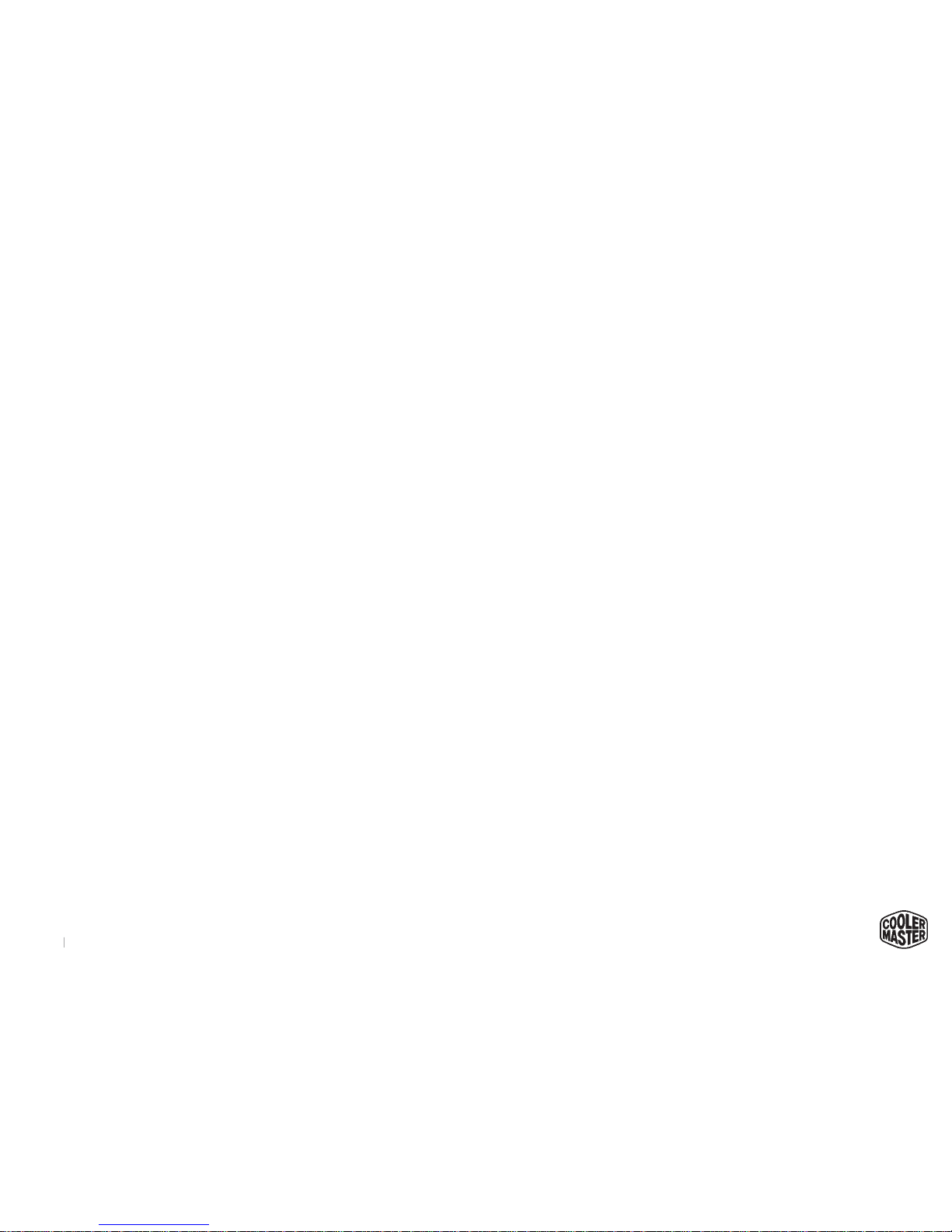
Copyright 2015 © Cooler Master Corporation. All Rights Reserved.
31
LEGAL INFORMATION
• Unauthorized repairs to a Cooler Master product (power supplies) will void the warranty offered by the Program.
Cooler Master reserves the right to refuse to service any product which has been altered, modified or repaired by
non-Cooler Master Service personnel.
• Cooler Master does not warrant that this product will meet your requirements. It is your responsibility to
determine the suitability of this product for your purpose.
• Removal or installation charges.
• You are responsible for the cost of shipping the product to Cooler Master. Cooler Master pays the cost of
returning a product to you.
• Cooler Master reserves the right to replace the product with a service product at their sole discretion at any time.
4. Local Law and Your Warranty
This warranty gives you specific legal rights. You may also have other rights granted under local law. These rights
may vary.
5. Limitations of Implied Warranties
There are no other oral or written warranties, expressed or implied, including but not limited to those of
merchantability or fitness for a particular purpose. The duration of implied warranties is limited to the warranty length
specified in Paragraph one.
6. To Obtain Technical Support
If you need help installing or troubleshooting a product please submit a technical support request form here.
Page 32

Copyright 2015 © Cooler Master Corporation. All Rights Reserved.
32
LEGAL INFORMATION(continued)
7. Shipping
Based on company policy, customers are responsible for shipping costs to ship back the defective item for RMA
repair/replace. Once the item is repaired/replaced, Cooler Master will ship the item back to the customer. Shipping
methods will be at Cooler Master's discretion.Cooler Master will not be able to ship repaired/replaced items in the
same method as the customer's because not only would this not be efficient, but it may delay the return of the
repaired/replaced item. Therefore, Cooler Master reserves the rights to ship according to what it deems the most
efficient standard method of shipping.
8. Exclusion of Damages (Disclaimer)
Cooler Master's sole obligation and liability under this Program is limited to the repair or replacement of a defective
product at our discretion. Cooler Master shall not, in any event, be liable to the purchaser or any third party for any
incidental or consequential damage, (including, but not limited to, damages resulting from interruption of service and
loss of business), or liability in tort relating to this product or resulting from its use or possession.
Page 33

Thank You
