Page 1

Page 2
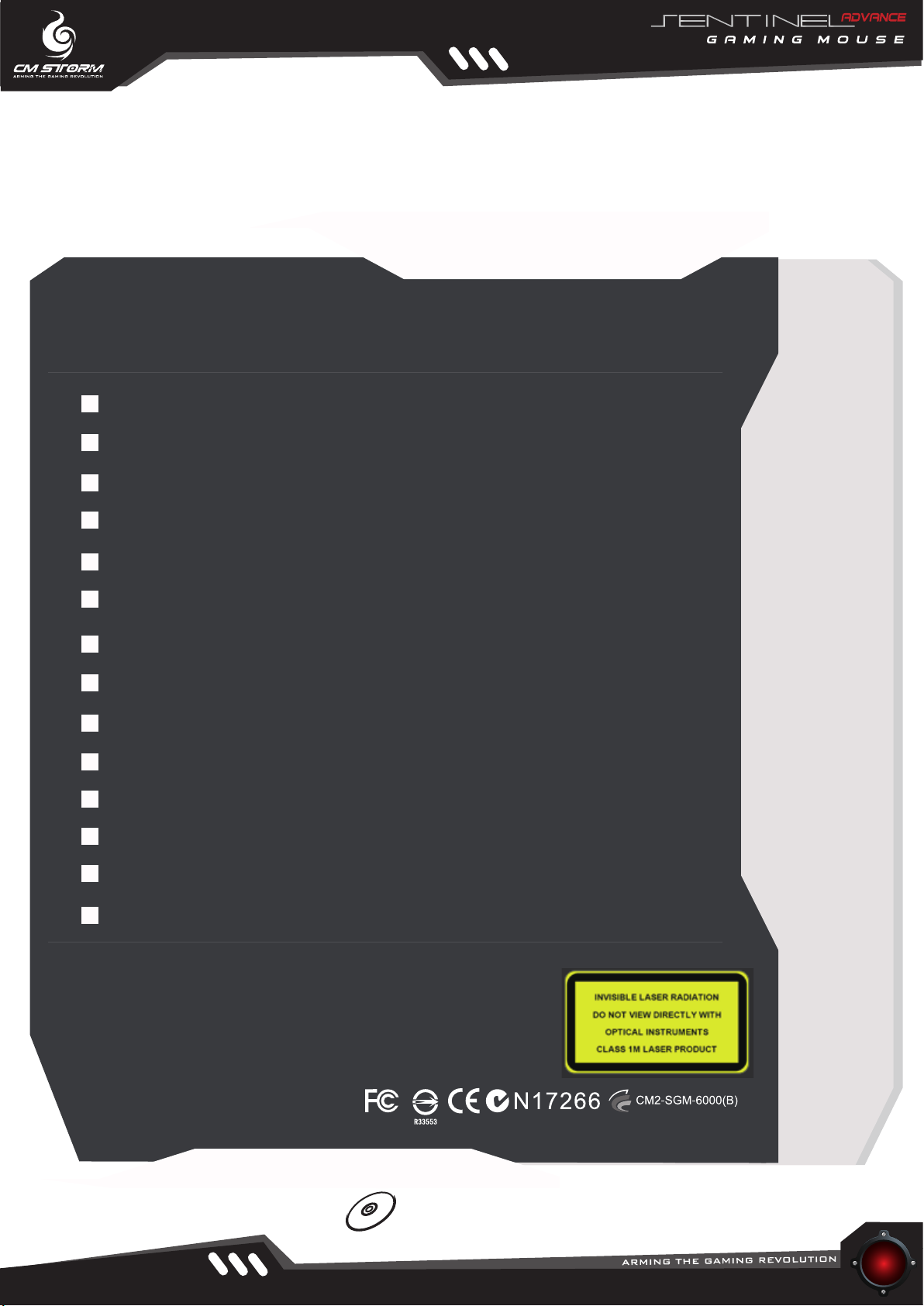
CMSTORM SENTINEL ADVANCE
TABLE OF CONTENTS
Introduction
Package Contents
Sentinel Advance Outlook
Hardware Setup and Software Installation
LAN-friendly Driverless Setup
03
03
04
05
06
Hardware Control 07
Main Control
Game Profile
Color Control
Macro
Script
The Library
08-12
13
14-15
16-17
18-19
20
Support and Update
Q&A
WWW.CMSTORM.COM
21
22-23
Complies with 21 CFR 1040.10
and 104.11 except for deviations
pursuant to Laser Notice No. 50,
dated June 24,2007
For manuals in other languages please visit:
http://www.cmstorm.com/sentinel_advance/manual
02
Page 3
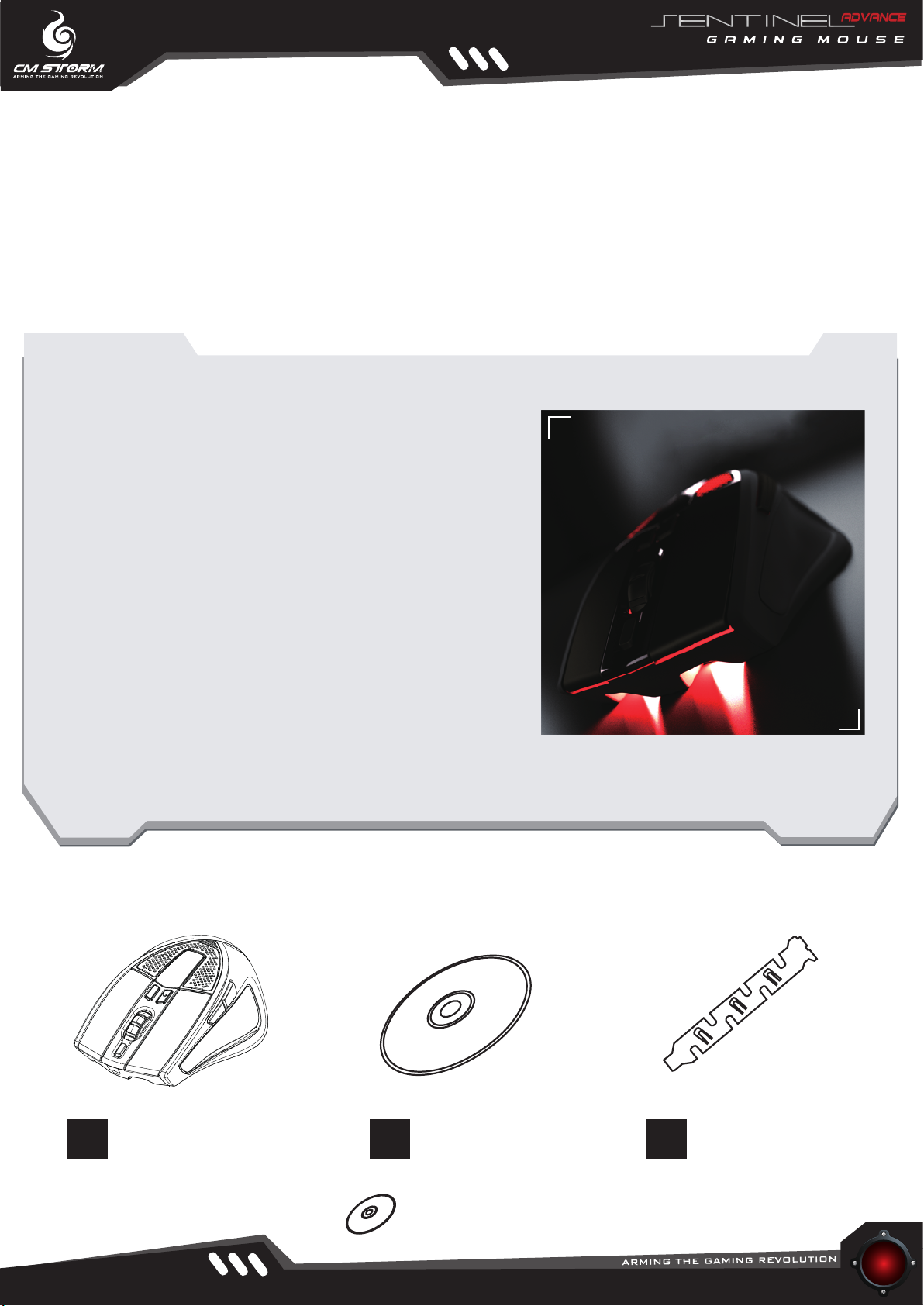
Introduction
CMSTORM SENTINEL ADVANCE
Designed for One Purpose: To Search and Destroy
Fortified with uncompromising tactical performance and
superior in-hand ergonomics, the Sentinel Advance gaming
mouse was developed within the CM Storm Labs with the
pure intent to empower up and coming talent with the
hardware that the best e-sport pros demand.
Fully equipped with the latest state-of-the-art technology, the
Sentinel Advance is armed with a Doppler Effect twin-laser
sensor, which enables lag-free play, doubles the precision,
and has a maxed-out 5600 DPI resolution. To top it off the
Sentinel Advance is completely built with unprecedented
tactical controls such as: customizable lighting effects, OLED
man agemen t,_adj ustabl e_weight_sy stem,_ on-the -fly
swappable gaming profiles and an intelligent encoding
engine to perform complex scripts and macros. Best of all the
Sentinel Advance gaming mouse is LAN-party friendly and
theft proof with the patented security of StormGuard™.
Enhanced and engineered for triumphant victory, the CM
Storm Sentinel Advance is your weapon of choice.
Package Contents
1 2 3
Sentinel Advance
Gaming Mouse
Storm Tactic
AP Software
StormGuard™
WWW.CMSTORM.COM
For manuals in other languages please visit:
http://www.cmstorm.com/sentinel_advance/manual
03
Page 4
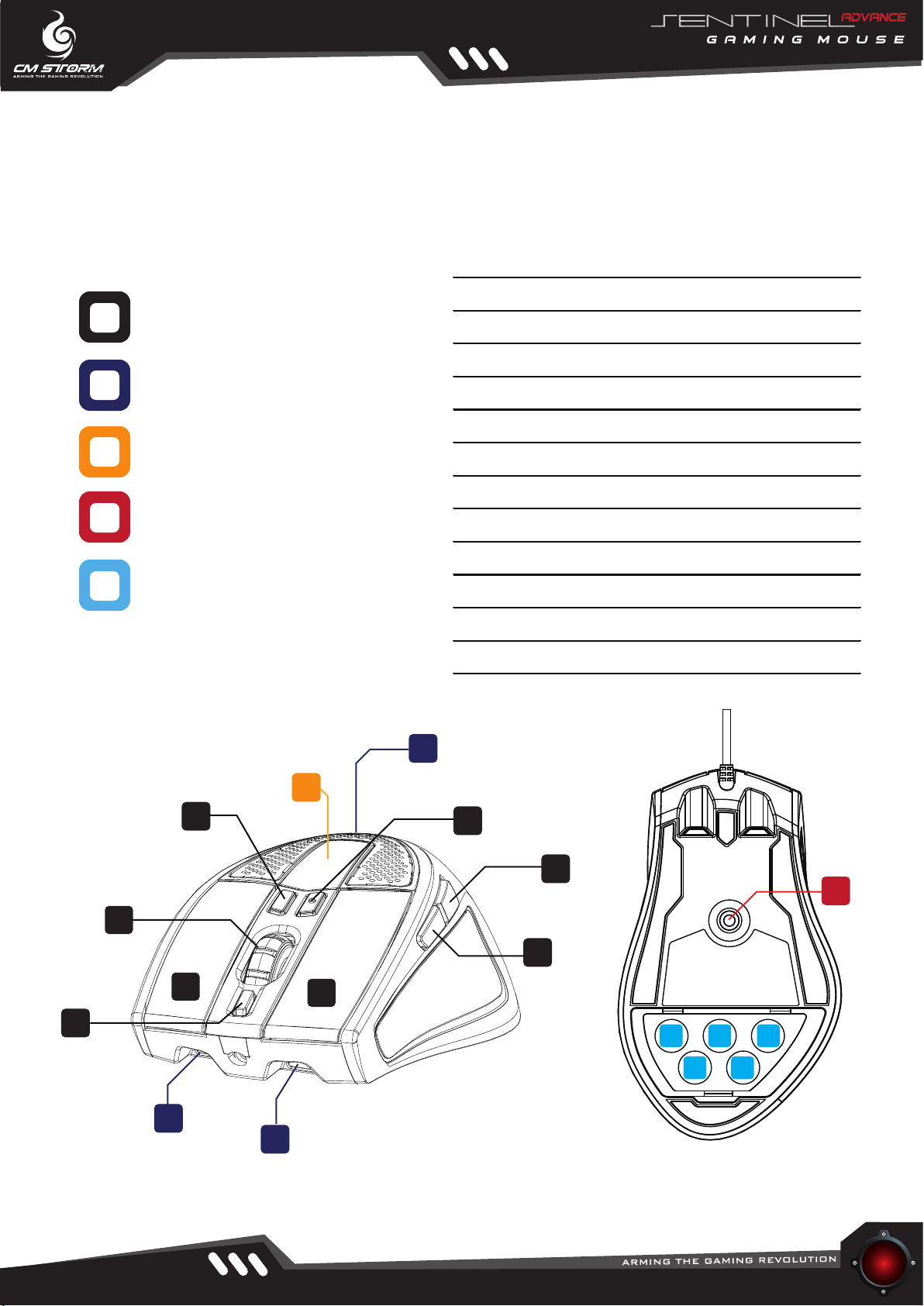
Sentinel Advance Outlook
A Button 1 Left Click
B Button 2 Right Click
Mechanical Buttons
Octoshade™ LED Tech
OLED DPI System
Storm Tactical
™
Sensor
Weight System
C Button 3 Middle Button/Scroll Wheel
D Button 4 DPI +
E Button 5 DPI -
F Button 6
G
H Button 8 Storm Profile Button
K LED Octoshade™ Top LED
L Sensor Storm Tactical™ Twin-laser Sensor
M WS Weight System Compartment
K
Button 7
I OLED OLED DPI Management System
J LED Octoshade™ Front LED
Side Button (IE, Forward)
Side Button (IE, Backward)
I
E
C
B
H
J
A
J
D
G
L
F
M M
M M
M
3
WWW.CMSTORM.COM
04
Page 5
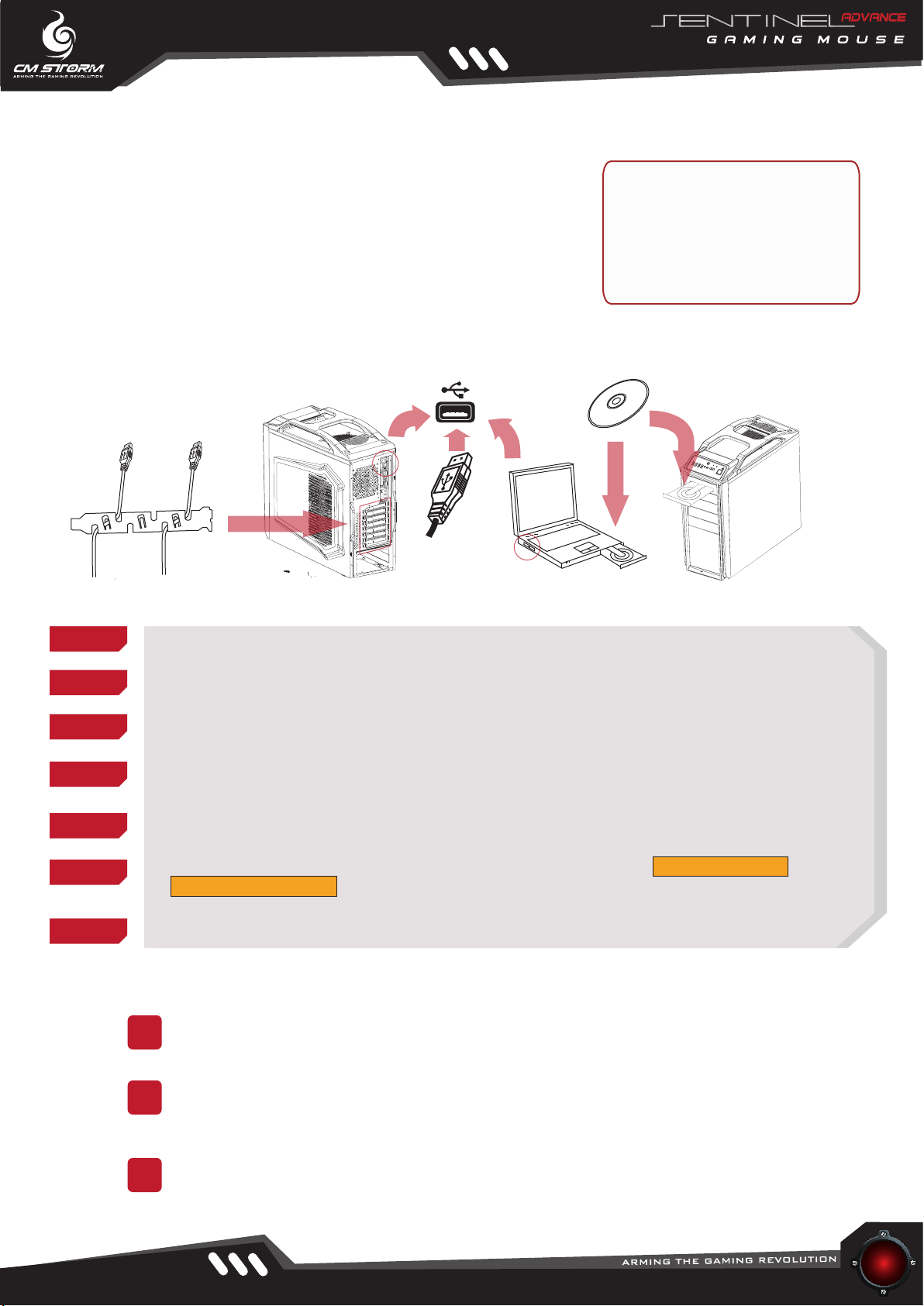
Hardware Setup and Software Installation
The Sentinel Advance is a full-speed, plug and play USB gaming
mouse. If your computer system supports plug and play, drivers
will be optional for installation. Although most USB ports today
are hot-swappable, we do recommend shutting down your system
before plugging in or removing the USB device.
System Requirements:
Windows® 2000/XP/Vista/7
Free USB Port
CD-ROM Drive
Step 1:
Step 2:
Step 3:
Step 4:
Step 5:
Step 6:
Step 7:
(Optional) Secure your Sentinel Advance with the StormGuard security .
Plug Sentinel Advance into any free USB port on your computer system.
Turn on the computer system; Windows® will automatically install the necessary programs.
Open->Control Panel->System->Hardware->Device Manager and confirm that your mouse
is working properly.
Insert your Storm Tactic AP Software CD into the CD-ROM drive.
When the Storm Tactic AP Software setup screen appears, select Driver Installation (optional)
or Driverless Execution.
Customize your Sentinel Advance through the Storm Tactic AP Software
NOTE:
1
Regular updates will be available for the Sentinel Advance. For the latest firmware
please visit the CM Storm home page: http://www.cmstorm.com.
TM
2
3
WWW.CMSTORM.COM
The Sentinel Advance is a high performance gaming mouse with mass data transfer
rates. To ensure optimal performance we do recommend plugging the mouse
directly to system USB port and not a USB HUB.
During customization, the Sentinel Advance must be connected to the computer
system. Do not remove the mouse during customization.
05
Page 6
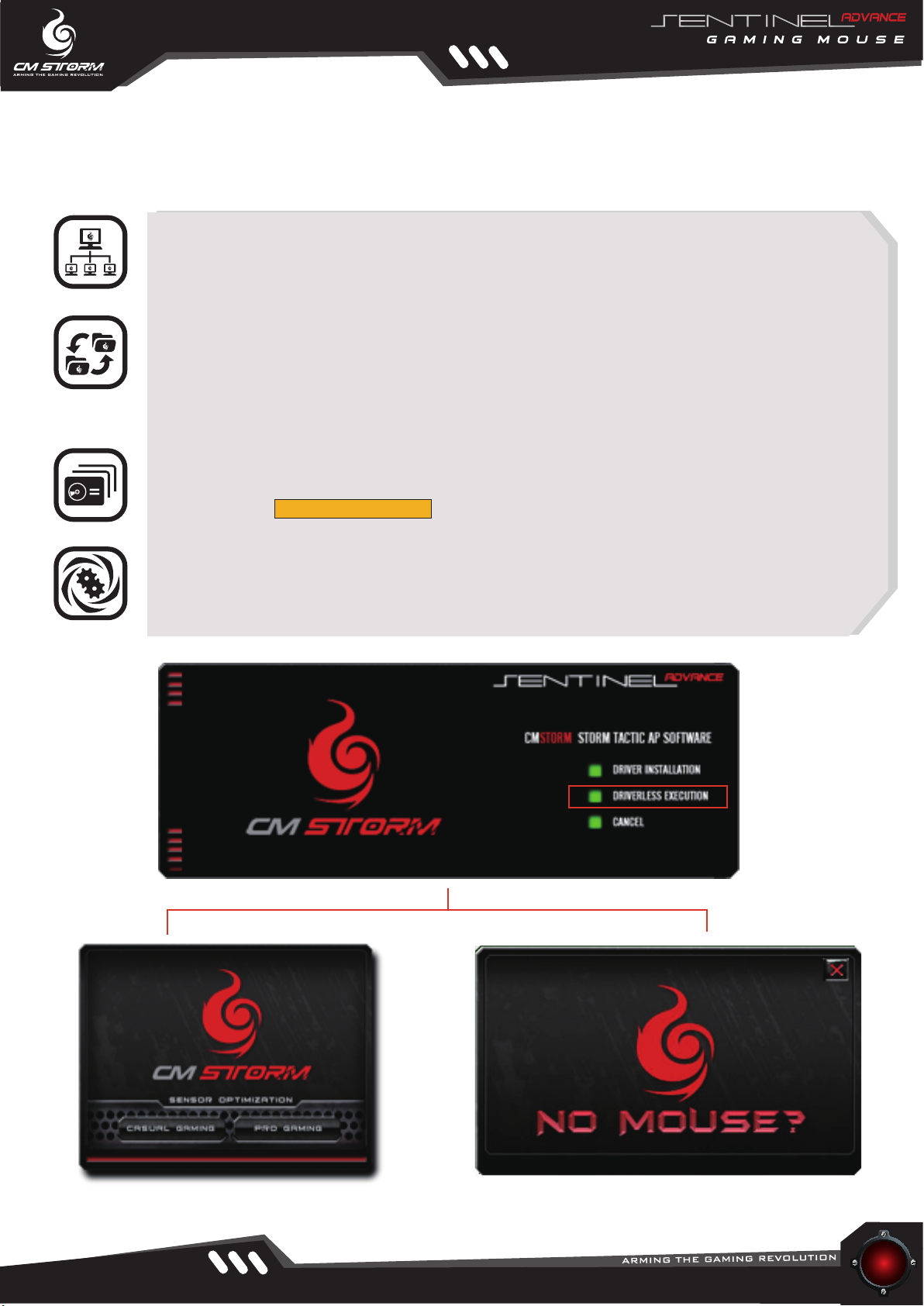
LAN-friendly Driverless Setup
LAN-friendly and Driver-free
As a LAN-friendly gaming mouse, the Sentinel Advance is driver-free; enabling you to bring
your mouse to LAN-parties, internet cafes, and other out-of-home locations without extra
system installation.
Setup: Copying Source Files
For driverless freedom, simply copy the files from the Storm Tactic AP Software CD, and
paste the application files in to a removable drive of your choice. Please make sure that the
files are copied on to the local hard disk at the new destination before launching the
software. The application will automatically create three folders in the local drive – “Firmware”, “Images” and “Library” to store your tactical settings.
Launching the Application
To launch application, double click on CMSTORM.EXE, and Storm Tactic setup page will
appear, choose Driverless Execution and the application will search and load initial mouse
settings into the Sentinel Advance.
Optimize Sensor
Set your sensor to perform under office/casual gaming or pro gaming mode, during
data exchange the top of the Sentinel Advance will flash, please wait few seconds
for the application to load.
For office use please choose casual
gaming option.
WWW.CMSTORM.COM
The Sentinel Advance is not connected to system
06
Page 7
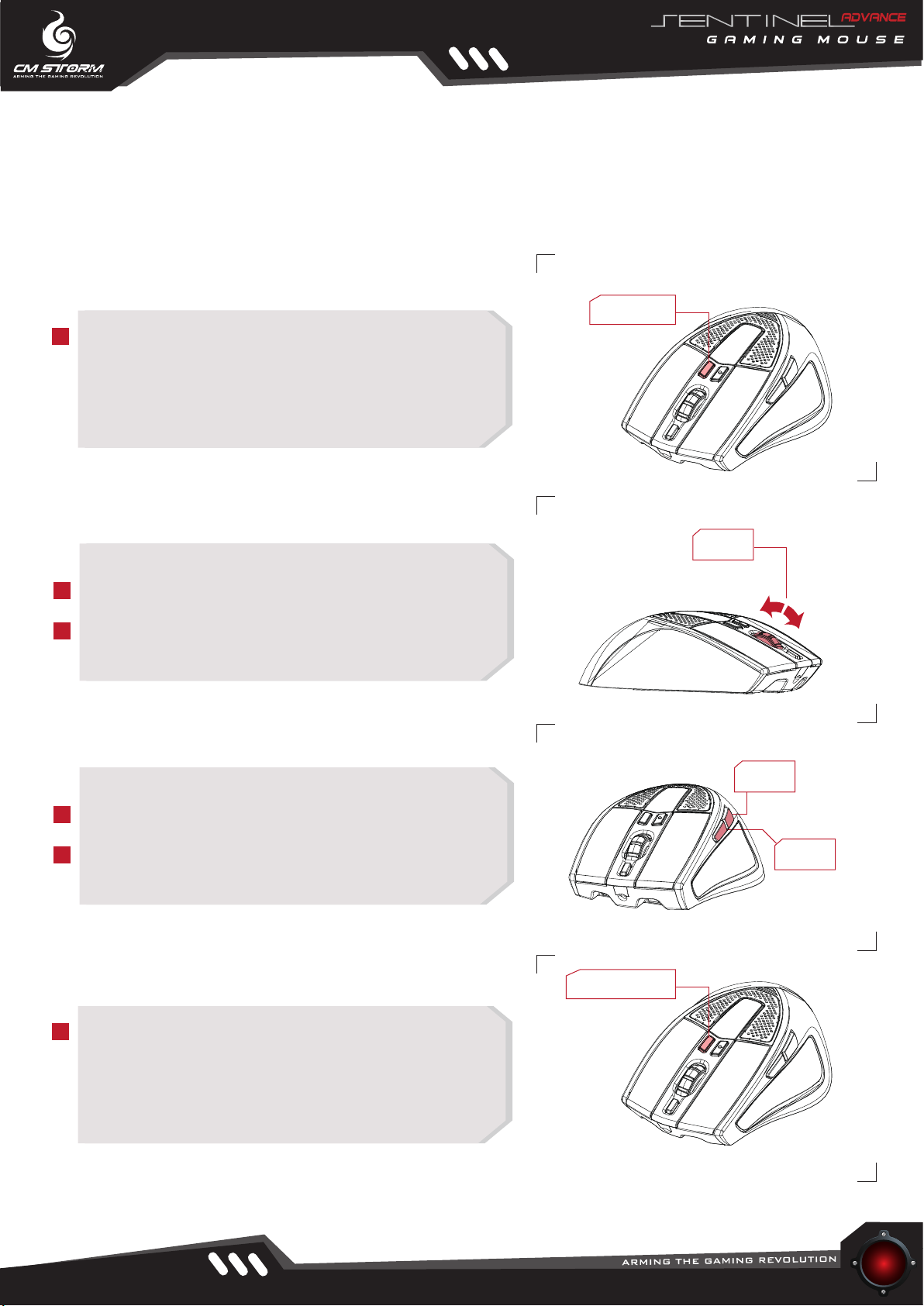
Hardware Control
Switch your DPI mechanically with the Sentinel Advance
Step 1:
Press DPI [-] switch down for 3 seconds to activate
mechanical DPI switch mode.
Note: The Octoshade LED Tech will flash during
mechanical DPI switch mode.
Step 2:
Press Down
Roll
Roll the mouse roller forward to increase DPI.
Roll the mouse roller backward to decrease DPI.
Step 3:
Press IE Back button to configure X indepedantly.
Press IE Forward button to configure Y indepedantly.
Step 4:
Press DPI [-] switch and release to exit mechanical
DPI switch mode.
DPI-
DPI+
Press X
Press Y
Press / Release
.
WWW.CMSTORM.COM
07
Page 8
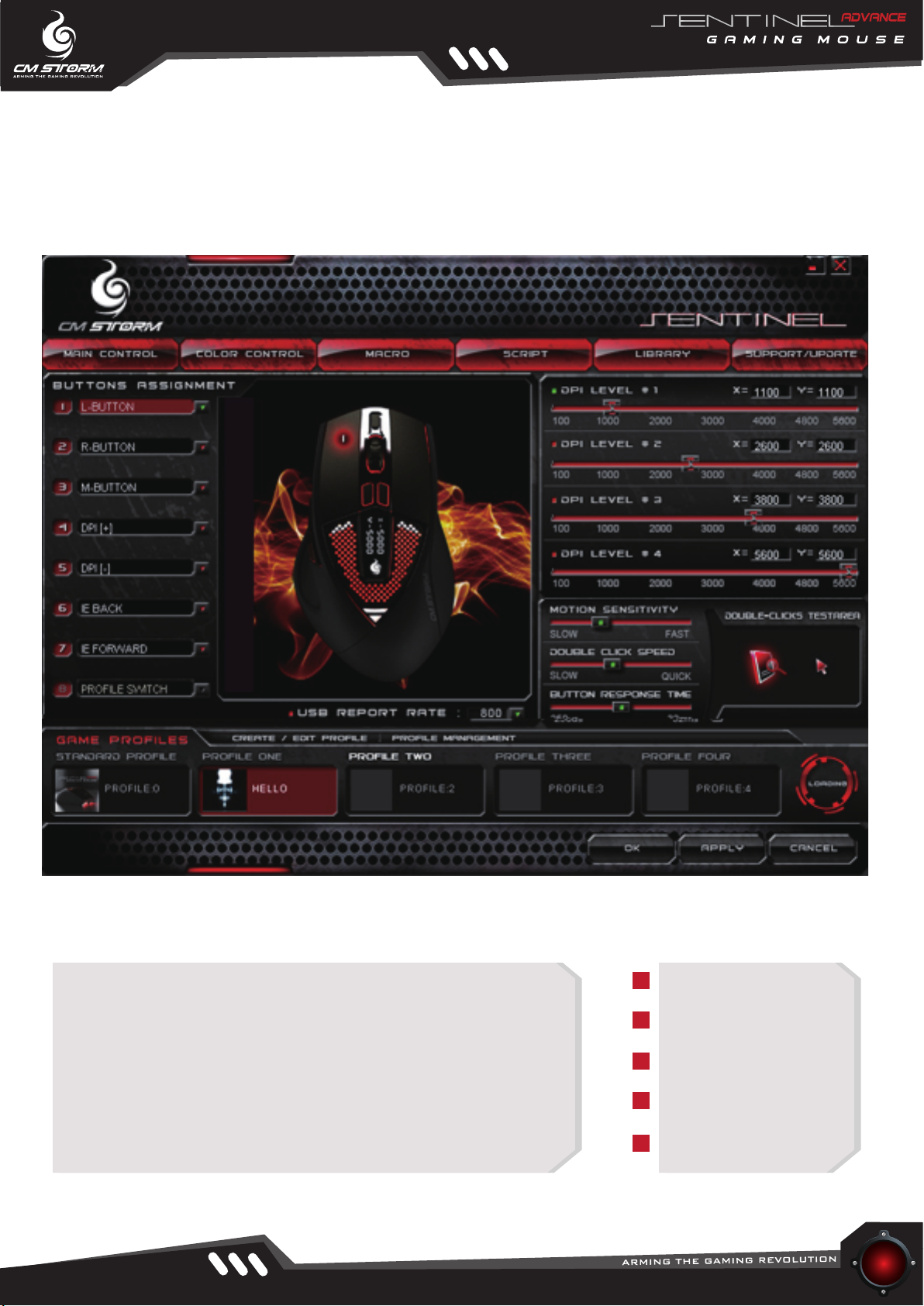
Main Control
Configuring your Storm Tactic AP Software
Main Control
The main control allows users to have full control over DPI levels,
intrinsic mouse settings, and programmable button assignments.
After configuration is complete, you can safeguard all your settings
inside the 64KB Sentinel-X™ Onboard Memory; all settings are
manageable within the gaming profile system.
Note: All settings can be stored internally, allowing applied
settings to be utilized on another computer without the Storm
Tactic AP Software installed.
WWW.CMSTORM.COM
Main Control Modules:
Button Assignment
DPI Level Control
Motion Sensitivity
USB Report Rate
Game Profiles
08
Page 9

Disable:
L-Button
R-Button
M-Button
IE Forward
IE Back
DPI [+]
DPI [-]
Cyclic DPI [+]
Cyclic DPI [[-]
Macro
Script 1 - 6
Profile Switch
Standard Profile
User Profile 1-4
Profile [+]
Profile [-]
Motion On/Off
Switches the mouse button off
Left Click
Right Click
Scroll Wheel Click
Select the next previously selected program or website
Select the previous program or website
Increases DPI resolution
Decrease DPI resolution
DPI resolution loop increase
DPI resolution loop decrease
Assigns preset macro to button
Assigns preset script to button
Profile Switch: Switch to next profile
Jump to standard profile
Jump to selected user profile
Jump to next profile
Jump to previous profile
Turns mouse motion on and off
Jumps to the DPI Level of choice
Main Control
Button Assignments
General Button Assignments
From the drop down menu, you can re-define each button
based on your own preference.
In addition to buttons re-assignment, there are also various
functions to utilize such as scripts, macros, rapid fire mode,
multimedia and internet functions.
Note: To assign scripts and macros to a specific button, you
must first record macro or script in the corresponding menu
of your selection.
DPI Level 1-4
09
WWW.CMSTORM.COM
Page 10

Main Control
Advanced Button Assignments
Keyboard
This option is made to emulate keyboard commands; single or compound
short-cuts can be inserted and assigned to memory. The process is as follows.
Step 1 Image:
Step 1:
Choose a button and select "Keyboard" from
the drop down menu.
Step 2 Image:
Step 1 Image:
Step 2:
Step 3:
Input the command by keyboard. (Clear input
by clicking icon C )
Press Apply to activate new setting.
Multimedia
Sentinel Advance can also emulate Multimedia (Human Interface Device,HID) by
specific code. The process is as follows.
Step 1:
Choose a button and select "Multimedia"
Step 2 Image:
WWW.CMSTORM.COM
Step 2:
Step 3:
Select a Multimedia function,or enter a HID code.
Press Apply to activate new setting.
10
Page 11

Main Control
Advanced Button Assignments
Rapid Fire Mode
The Rapid Fire Mode allows gamers to assign automatic firing power to 6 function
buttons on the Sentinel Advance. The rapid shots can be looped continuously or
repeated from ranges of 1shot to 254 shots; user can also define the time duration
with each shot and also the time interval between each shot.
Step 1 Image:
Step 1:
Choose a button and select "Rapid Fire(Mouse)" or
“Rapid Fire (Keyboard)”.
Step 2 Image:
Step 2:
Step 3:
Define the button to emulate.
Set the shooting times and speed.
Column A: Rapid fire counts: Place a number from 1 to
254. 255 for continuous loop shots while held.
Column B: Time duration of each shot while button is
pressed: Place a number from 1~255.
Column C: Interval between two shots :
Place a number from 1~255.
Press Apply to activate new setting.
WWW.CMSTORM.COM
11
Page 12

Main Control:
DPI Level Control
With default DPI levels set at 1100,
2600, 3800 and 5600; you can manually
DPI +
fine tune each DPI by either adjusting
the DPI slider or through text definition in
the X and Y DPI input box. To suit your
gaming environment X & Y can be
adjusted independently.
Windows Sensitivity Control
Motion Sensitivity
Adjust windows pointer sensitivity here
from slow to fast. We recommend
keeping the sensitivity level in the
middle under regular usage, and tuning
the sensitivity slower while operating
under a high DPI setting such as
5600DPI.
Double Click Speed
USB Report Rate
The USB report rate can be set to 100Hz,
111Hz, 125Hz, 142Hz, 166Hz, 200Hz,
200%
250Hz, 333Hz, 500Hz, and or 1000Hz.
The higher the USB report rate the more
times the computer communicates with
the mouse with information, at a high DPI
resolution we suggest setting the report
rate above 500Hz.
The double-click response slider area
allows you to adjust your double-click
speed from slow to fast. Essentially slow
means a longer interval between each
click, and fast as a shorter interval
between each clicks.
Button Response Time
Here users are allowed to adjust button
response time from 250 microseconds
to 32 milliseconds.
WWW.CMSTORM.COM
12
Page 13

Game Profiles
1
2
3
4
5
A
Standard Profile
A
Game Profiles
The Game Profiles area holds 5 sets of profiles – 1 standard and 4 customizable profiles are
available for settings creation and data storage management. All setting changes are
registered into the internal Sentinel-X™ Memory, allowing users to load presets from
memory and perform without reconfiguration.
C
B
D
Customizable Profile
B
The standard profile acts as a factory default
and limits users to general behavior settings
such as “DPI level”, “Motion Sensitivity”,
“Double Click Speed”, “Button Response Time”,
“USB Report Rate” and “Color Control”. Users
may conveniently switch back to standard mode
to troubleshoot setting errors made in other
profiles.
C
Create/ Edit Profile
To organize and display your gaming profile
name on the top display of the OLED, simply
select the profile of choice, click Create/ Edit
Profile under Game Profiles and enter an avatar
name in English with a maximum of 10
characters, after you are done press OK and
store name to the internal Sentinel-X™ Memory.
You may also upload a profile image in the same
menu, and create a cool profile avatar for neat
organization.
In addition to the functions available in the
standard profile, customizable profiles allows
users to alter button assignments, assign
dedicated gaming buttons and activate functions
such as macro, scripts and Rapid Fire Tactical™
mode.
D
Profile Management
Here the profile management system allows
users to import and export profile through
mouse and local hard disk.
WWW.CMSTORM.COM
13
Page 14

Color Control
Configuring your Octoshade LED
™
Color Control
Take pride in your team colors, whether it is red + white, yellow + blue or fully white, the Octoshade™ LED
lighting system allows an 8 shade color combination and a 4 color stylization option to be applied to the front
and top positions of the LED area. In addition to the color customization, you may also upload your personal
team logo and tag it on the OLED display area.
WWW.CMSTORM.COM
14
Page 15

Color Control
1. Choose Color
Simply click and choose the color of choice:
Octoshade™ Front LED: [Off-Red-Green-Blue-Yellow-Purple-Turquoise-White]
Octoshade™ Top LED: [Off-Red-Green-Blue-Yellow-Purple-Turquoise-White]
2. Choose Style
3. Choose Logo
Simply click and choose the style of choice
Available Styles:
[Full Color-Breathing-Rapid Fire-Disable]
Upload and tag your team logo
Upload the team logo of your choice from your local hard disk, the file format should
be 32 px by 32 px black and white color in BMP format. Click revert to reload CM
Storm logo.
15
WWW.CMSTORM.COM
Page 16

Macro
Configuring your Storm Tactics Macro Support
Macro Function
TM
Vital to in-game situations and to further fortify input performance, the Storm Tactics Macro Support
system allows gamers to record all keyboard and mouse inputs into a sequential and organise able
format. Storm Tactics Macro Support system allows 124 byte length of string storage, which allows users
to input single or compound commands executable to variable methods of choice. With ability to have
manageable time delays between each command users can have full control and conveniently assign
macros to buttons 3-7 on each profile of the Sentinel Advance.
Create New Macro
TM
TM
Load Exisiting Macro
PROFILE:2
BUTTON [3]
Creating a Macro
Under the "Macro" menu click NEW to create a brand new macro, or LOAD to edit a preset macro
previously assigned to a button.
WWW.CMSTORM.COM
15
16
Page 17

Macro Recording and Editing
A
Macro Recording
Move the cursor to the "record area", click on Start Record
to record keyboard and mouse instructions. After you've
finished recording, click Stop Record to enable macro
editing mode.
Note: After recording, users can edit each "Macro Line" by
selecting the recorded data in the left column.
B
"With time"
By activating this function, the time duration of each
button press, button release and time intervals
between each command will be automatically
registered and recorded.
C
"Insert"
By activating this function, keyboard and mouse input
recordings will be inserted after the selected "Macro
Line" of your choice.
D
Navigating Macro Data Priorities:
Click Move Up & Move Down to alter "Macro Line" position
E
Macro Data Removal:
Click DELETE, to remove the selected "Macro Line".
Edit Macro Data and Time Delay:
F
Double click on the "Macro Line" and edit data
assignments and time delays.
A
B
G
G
There are 5 execution methods:
C
E
D
F
Loop (released): The recorded macro will be executed repeatedly when the assigned button is released. To stop execution,
simply perform the same button release.
One shot (released): The recorded macro will be executed once when the assigned button is released.
One shot (press): The recorded macro will be executed once when the assigned button is pressed.
Loop (hold): The recorded macro will be executed when the assigned button is pressed. Release to stop the execution.
Loop (press): The recorded macro will be executed repeatedly when the assigned button is pressed. To stop execution, simply
perform same button release.
WWW.CMSTORM.COM
15
17
Page 18

Script
Configuring your Storm Tactics Script Support
Script Function
TM
The Storm Tactics Script Support system is an advanced macro editor coupled with a robust scripting
engine. A total of 6 script assignments are available, with each holding 256 byte length of string storage.
For users with basic programming knowledge, the script command line allows users to add extra
commands such as "GOTO", "IF", "IF (Variable)", "CALL", "Repeat", "Pause", "Stop" , "Left and right
button down/ up", record "Mouse Motion" and assign "Variable". Along with scripting abilities virtually all
Multimedia (HID) commands can be embedded as well.
Create New Script
TM
Load Exisiting Script
Creating a Script
Under the "Script" menu click NEW to create a brand new script, or LOAD to edit a preset script
previously assigned to a button.
WWW.CMSTORM.COM
19
18
Page 19

21
WWW.CMSTORM.COM
Script Recording and Editing
A
Script Recording
Move the cursor to the "record area", click on Start Record
to record keyboard and mouse instructions. After you've
finished recording, click Stop Record to enable script editing
mode.
Note: After recording, users can edit each "Script Line" by
selecting the recorded data in the left column.
B
"With time"
By activating this function, the time duration of each
button press, button release and time intervals
between each command will be automatically
registered and recorded.
Edit Script Data and Time Delay:
C
Double click on the "Script Line" and edit data
assignments and time delays.
D
"Insert"
By activating this function, keyboard and mouse input
recordings will be inserted after the selected "Script
Line" of your choice.
E
Navigating Script Data Priorities:
Click Move Up & Move Down to alter "Script Line" position
F
Script Data Removal:
Click DELETE, to remove the selected "Script Line".
G
Command Script Insert
Script command line allows users to add programming
commands with the activation of multimedia (HID) functions.
Press ADD to add to the last line of "Script Line" or INSERT
to insert it under the selected "Script Line" of choice.
F
A
B
G
H
H
There are 8 execution methods:
Loop (released): The recorded script will be executed repeatedly when the assigned button is released. To stop execution,
simply perform the same button release.
D
Note:
To run "2-phase" and "Multi-stage" execution "Stop",
"Pause" is required within the instruction time line.
E
C
One shot (released): The recorded script will be executed once when the assigned button is released.
One shot (press): The recorded script will be executed once when the assigned button is pressed.
Loop (hold): The recorded script will be executed when the assigned button is pressed, release to stop the execution.
Loop (press): The recorded script will be executed repeatedly when the assigned button is pressed. To stop execution, simply
perform same button release.
2-phase: If there is a "pause" command in the recorded script, when the assigned gaming button is pressed, the script will be
executed and stop on the "pause" command, release for the button the execution continue.
Multi-stage (press): If there are several "pause" commands in the recorded script, when the assigned gaming button is pressed,
the script will be executed and stop on the "pause" command, press the button again for the execution to continue, it will stop on
the command before the next "pause".
Multi-Stage (released): If there are several "pause" commands in the recorded script, when the assigned gaming button is
released, the script will be executed and stop on the "pause" command, release the button again for the execution continue, it
will stop on the command before the next "pause".
19
Page 20

21
WWW.CMSTORM.COM
The Library:
This library function allows you to save macro & script to your local hard disk.
A
C
The Step as following:
B
D
A. Upload Macro file
1. Select " SELECT MACRO"
2. Select the profile and macro button you want to upload
to library
3. Select Upload to Library
4. Input the file name (*.mac, macro file), then save it.
B. Download Macro file:
1. Select " SELECT MACRO"
2. Select the file in the "MACRO LIBRARY" that you want
to download to mouse
3. Select the profile and macro button you want to
download
4. Select Download to Mouse
C. Upload the Script file
1. Select " SELECT SCRIPT"
2. Select the Script you want to upload to library
3. Select Upload to Library
4. Input the file name (*.sh, script file), then
save it.
D. Download Script file
1. Select " SELECT SCRIPT"
2. Select the file in SCRIPT LIBRARY
3. Select the Script #1, 2, 3 you want
4. Select Download to Mouse
20
Page 21

WWW.CMSTORM.COM
Support and Update
Technical Support
For technical support and the latest drivers and firmware, please visit
www.cmstorm.com Email: eservice.tw@cmstorm.com
Update Firmware
Download the latest firmware from CM Storm website and click UPDATE to load the latest firmware.
Warranty
Two years’ limited manufacturer’s warranty
21
Page 22

22
WWW.CMSTORM.COM
Q&A
Q1. Hi, I just plugged in the mouse
and the cursor doesn't work so well?
What can I do?
A: By default the Sentinel Advance
should work virtually on any gaming
mouse pad or surface.
If this happens, please try to reduce
the USB rep o r t r a t e o n t h e Storm
Tactics AP Softw are . You r sys tem
may not su p p o r t t h e current USB
report rate.
B: Uncheck the "Enhance pointer
precision" in Mouse Pointer Option,
for better performance.
Windows XP
Windows 7/ Vista
C: Clean around your mouse sensor on the bottom with a cue tip.
Page 23

23
WWW.CMSTORM.COM
Q&A
Q2. The Sentinel Advance is connected to the PC, but not enabled. What can I do?
A: Here are possible solutions:
1. First try to change to another USB port.
2.
(Windows XP)
USB r e gistr y e rror pr ocess: S tart> C ontro l P anel> View By L a rge ico n s or smal l i cons> Mouse or
DeviceManager> delete the hid compliant mouse (Sentinel Advance)>unplug Sentinel Advance mouse>
re-plug Sentinel Advance.
(Windows Vista)
USB registry error process: Start>Control Panel>Hardware and Sound>Mouse or DeviceManager> delete
the hid compliant mouse (Sentinel Advance)>unplug Sentinel Advance mouse> re-plug Sentinel Advance.
(Windows 7)
USB r e gistr y e rror pr ocess: S tart> C ontro l P anel> View By L a rge ico n s or smal l i cons> Mouse or
DeviceManager> delete the hid compliant mouse (Sentinel Advance)>unplug Sentinel Advance mouse>
re-plug Sentinel Advance.
Page 24

Cooler Master Co., Ltd.
9F,No.786,Chung Cheng Road,Chung Ho city,Taipei,Taiwan, R.O.C.
Tel: +886-(0)2-32340050
Email: eservice.tw@cmstorm.com
For the most updated information, please visit our official website: http://www.cmstorm.com
Ver 1.0: 2009/07
