Page 1
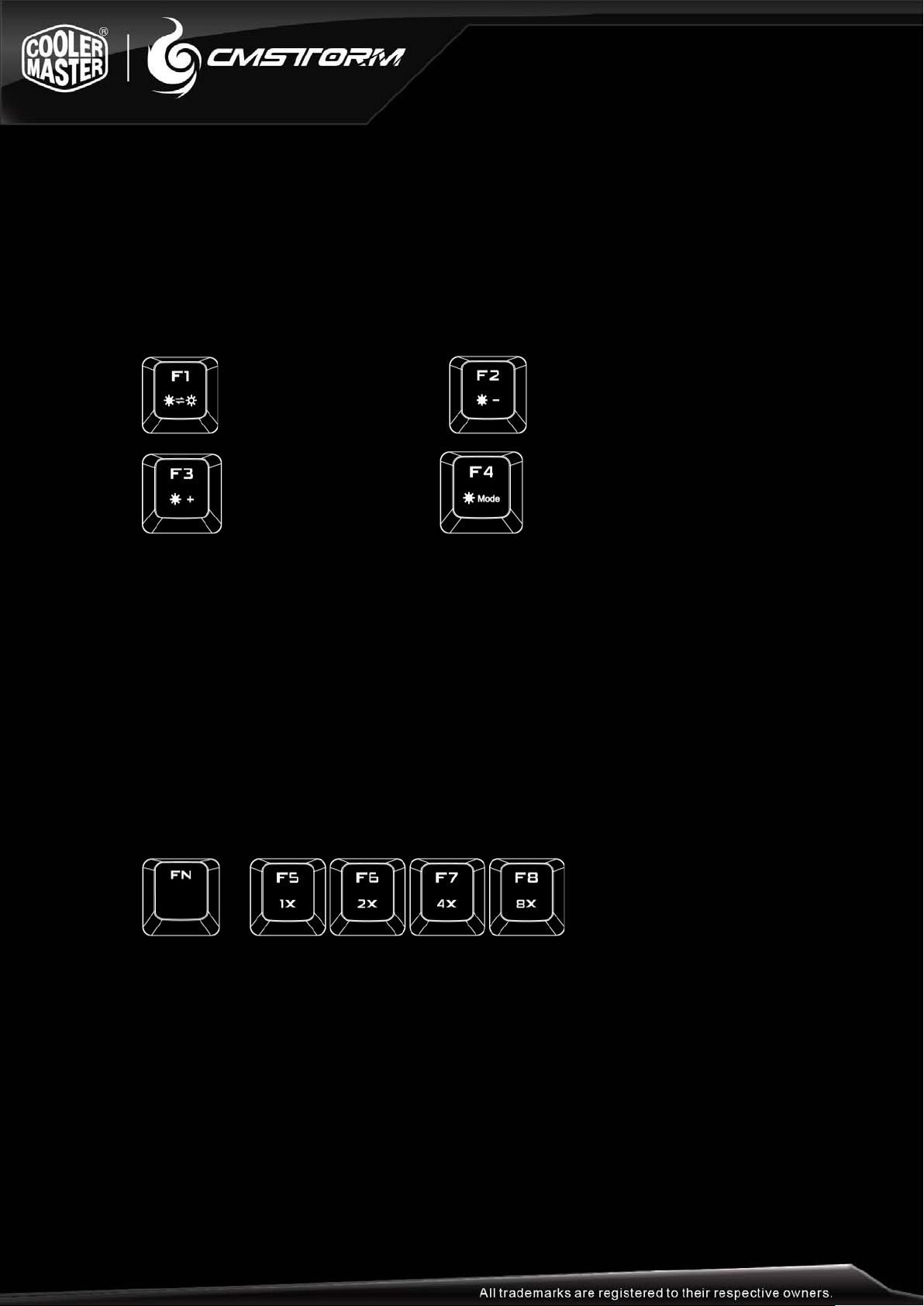
Using Your CM Storm Quick Fire Rapid-i Keyboard
Accessing Advanced Functions
Just like on a Laptop, pressing the FN key at the same time as any of the F1-F12 keys
enables a second function programmed to this key.
LED Backlight Control
ON/OF Decrease LED Brightness
Increase LED Brightness Change LED mode
Mode 1: Gaming Cluster (W, A, S, D, 4 direction keys)
Mode 2: Full LED backlight
Mode 3: Full LED backlight (breathing)
Mode 4: ActivLite (keycap lights up on touch, goes off when released)
Mode 5: ActivLite (keycap lights up on touch, fade away after released)
Repeat rate
In USB mode FN + F5-F8 key combos adjust the key repeat rate from 1x (slow) to 8x (fast)
which lets you issue commands faster in some games
Holding a key down will cause the key to repeat faster depending on the USB mode setting.
+
Media Keys
FN + keys below work like multimedia keys and let you control your favorite media player as
well as your speaker/headset volume
Page 2
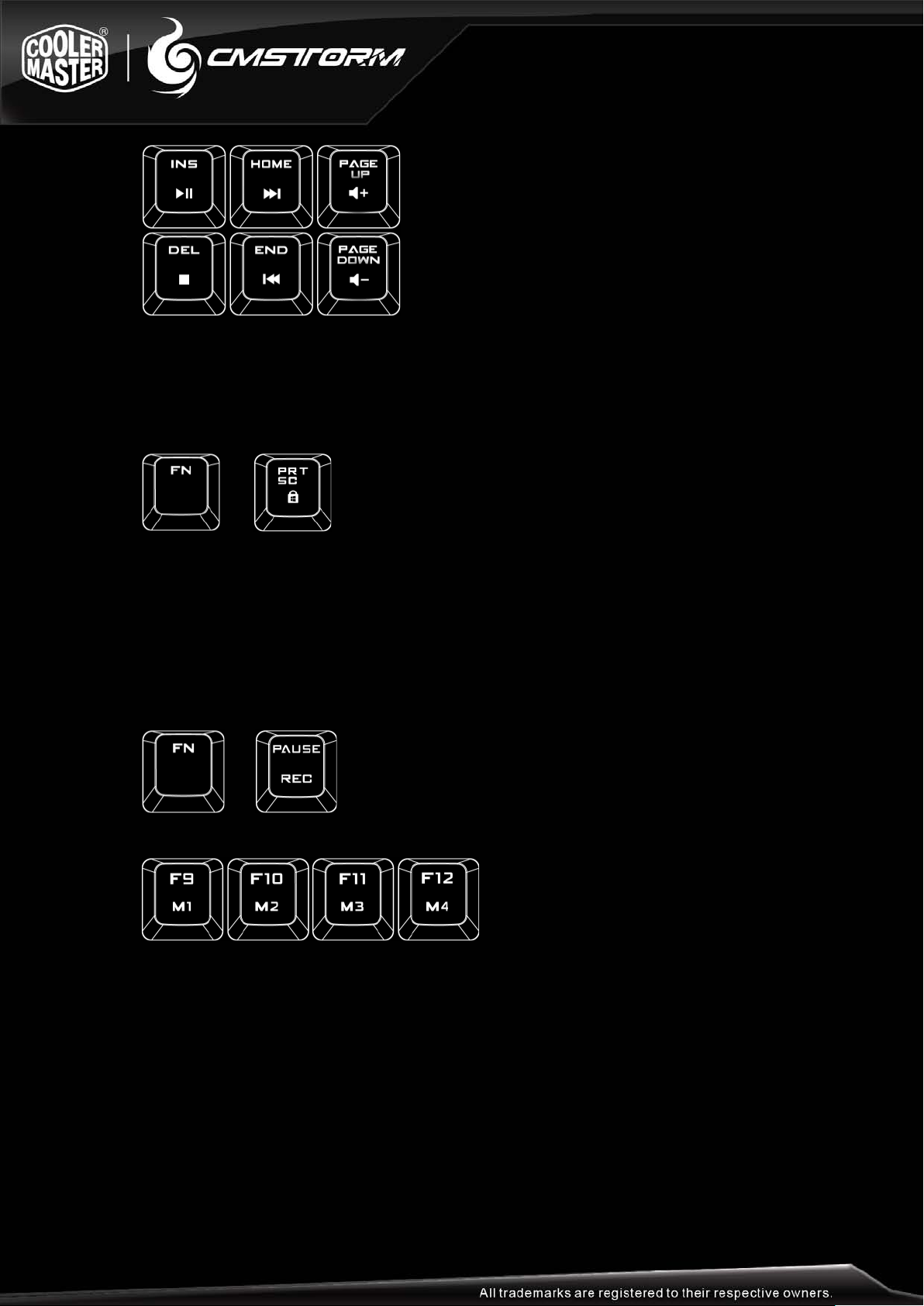
Windows Key Lock
FN + PRT SC key disables/enables the Windows keys so you don’t get kicked out of a gaming
session by accident
+ = Windows keys disabled/enabled
Backlighting profile management
Rapid-i allows you to assign as many backlit keys as you want, and save them in up to
4 profiles(F9~F12)
Steps:
1. Pressing FN and Pause key simultaneously activates the 2nd function of profile
recording
+
2. Select any one of M1~M4(F9~F12) as the profile for lighting key assignment
3. Start to record lighting keys (by pressing specific keys you want light up)
4. Press the profile key you chose in step 2 when assignment finishes
Note :
1. CAP,SCR LK and WIN LK keys can’t be recorded into profiles
2. In step.3, profile recording cancels and restore in 30 seconds of silence
3. Keys that have back light on during recording will be the keys that show back
light when mode is selected. If you wish to have a key back light off, then
please make sure all keys not intended to be on in the mode are not
illuminated
