Page 1
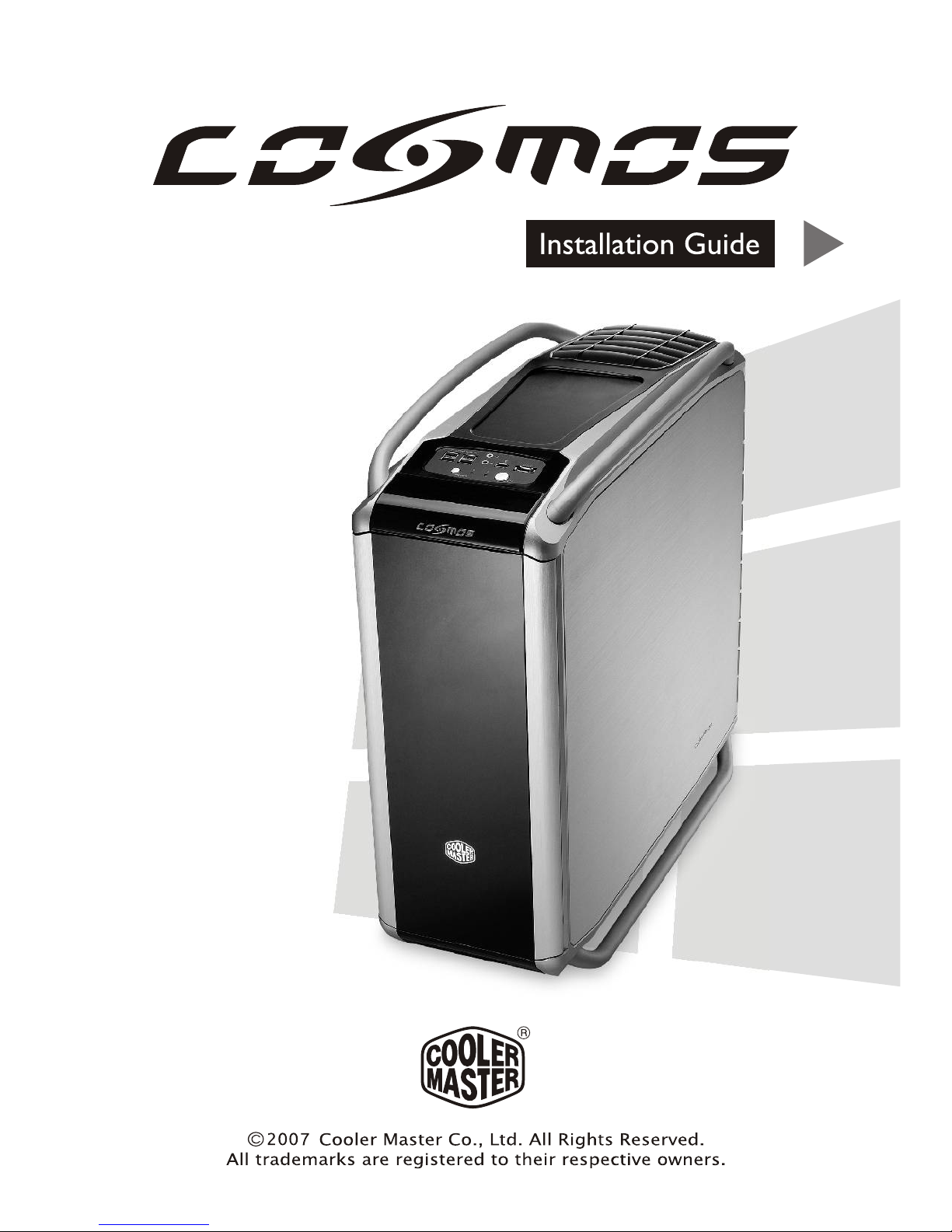
Ver 2.0: 2007/06
Page 2
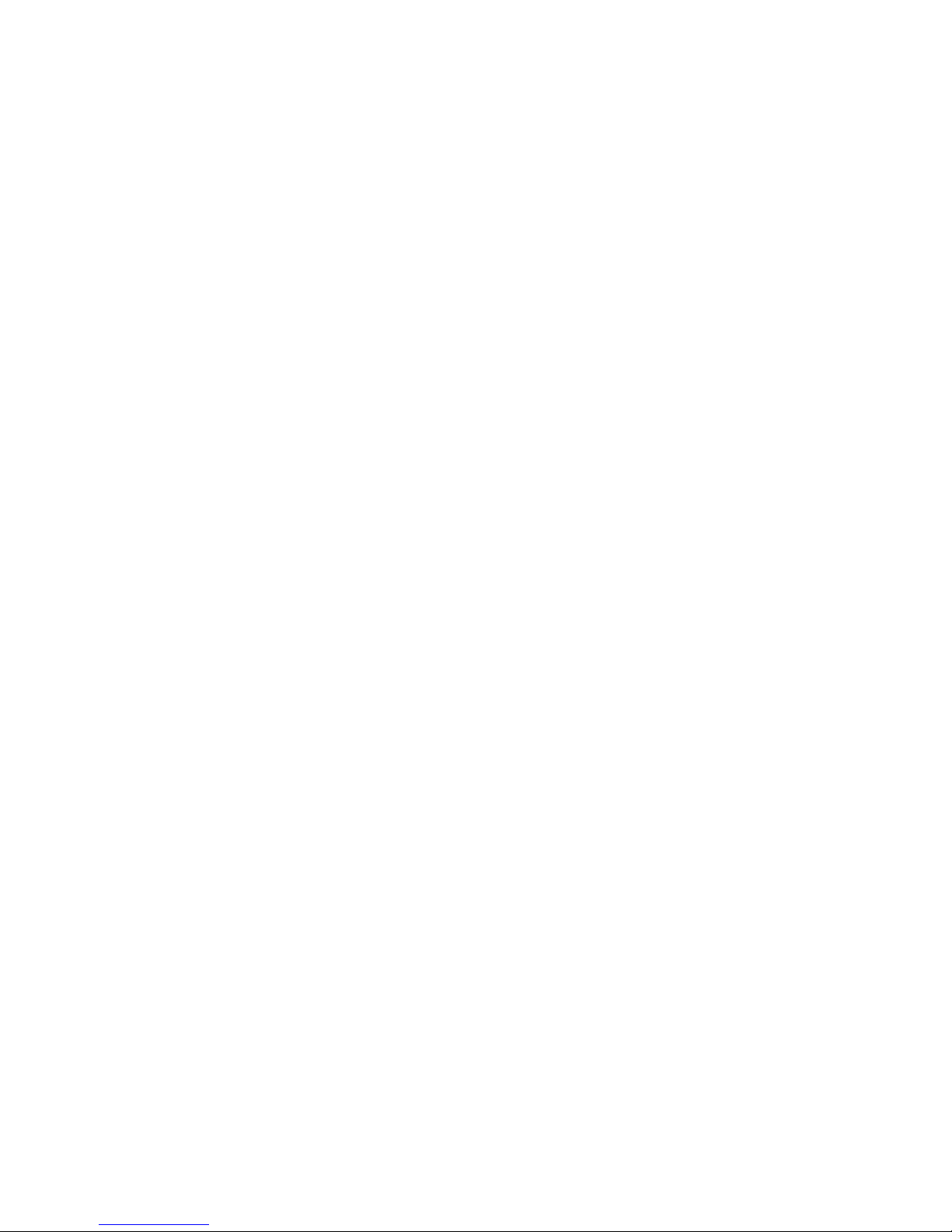
Page 3
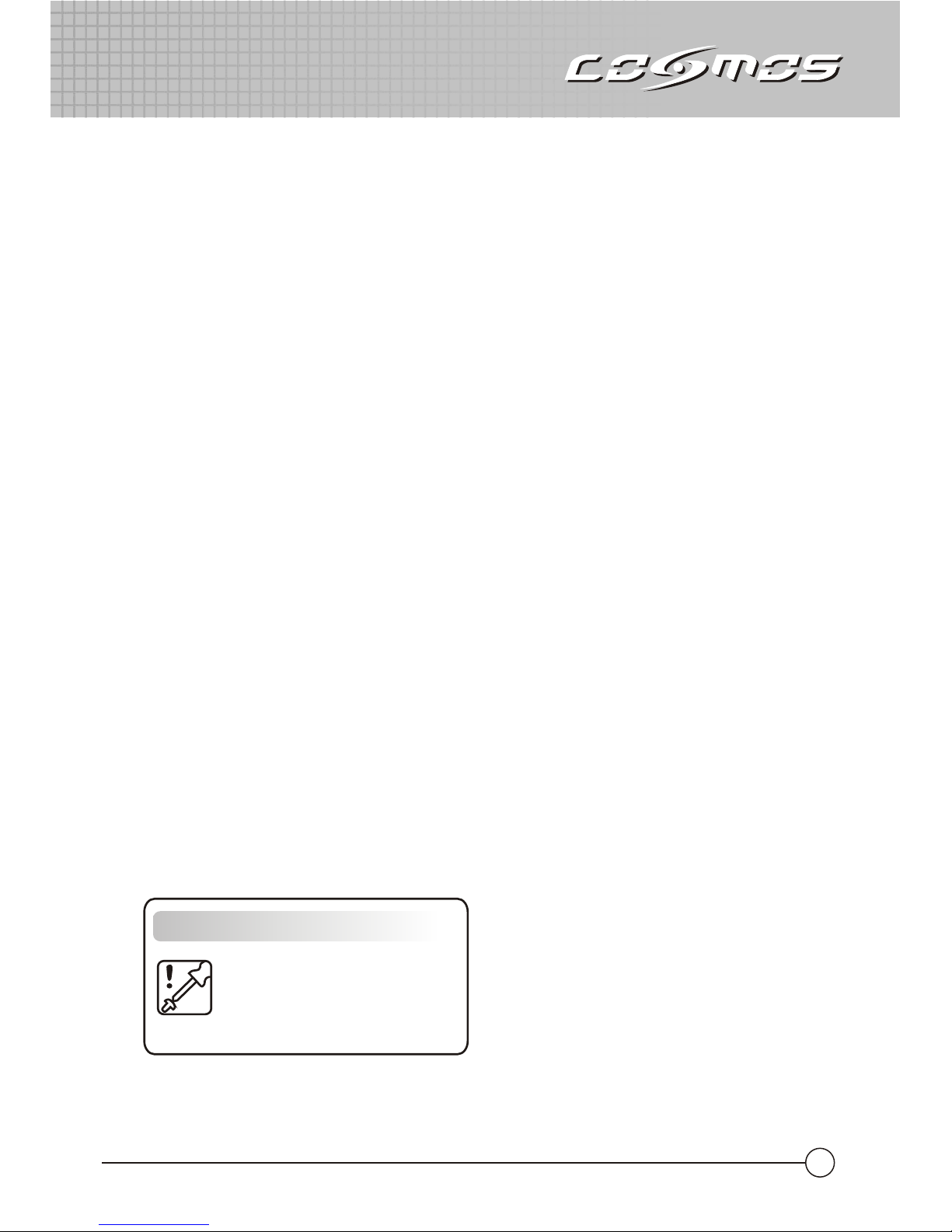
CONTENTS
1. Product Overview
1.1 Specifications
1.2 Diagram
1.3 Part List
1.4 Accessory Carrying Case
2. Installation Guide
2.1 How to remove the Side Panel and install the Power Supply
2.2 How to install the Motherboard
2.3 How to install the add-on cards
2.4 How to install the 3.5” and 5.25” Devices
2.5 How to install / replace case fans
2.6 How to clean the filter
2.7 Change the opening direction of the front panel
2.8 Cable Management
2.9 Completing Installation
............................................................................................
....................................................................................................
..............................................................................................................
..............................................................................................................
........................
............................................................................
............................................................................................
..............................................
.........................................................................
........................................................................
.......................................................
....................................................................
.......................................................................................
............................................
............................................................................................
......................................................................................
01
02
02
02
03
04
Icon Description
A tool for assembling is needed
03
04
11
05
05
05
07
08
09
10
10
3. I/O Function Panel Installation Guide
Page 4

02
1. Product Overview
1.2 Diagram
Product specifications are subject to change without notice。
I/O Panel
Cooling System
Expansion Slot
3.5" Drive Bay
5.25" Drive Bay
M/B Type
Material
Dimensions
Available Color Chassis:Silver , Bezel:Black
Power Supply
PS2 / EPS 12V ( Optional )
(W)266mm x (H)598mm x (D)628mm
Chassis:STEEL Appearance:AL
Extended ATX, ATX
5 Exposed (without the use of exposed 3.5" Drive bay)
4 Expose (with the use of one 3.5" Drive bay)
6 Hidden; 1 Exposed (converted from one 5.25" Drive Bay)
7
USB 2.0 x 4, IEEE 1394 x 1, Audio x 1, SPK x 1, eSATA x 1
FRONT-VIEW
BACK-VIEW
TOP-VIEW
1.1 Specifications
POWER
USB2.0USB2.0
RESET
E-SATA
IEEE1394
MICMIC
HEADSET
Bottom fan: 120x120x25 mm x 1, 1200 rpm, 17 dBA (intake, included)
Top fan: 120x120x25 mm x 2, 1200 rpm, 17 dBA (exhaust, included)
Rear fan: 120x120x25 mm x 1 , 1200 rpm, 17 dBA (exhaust, included)
HDD fan: 120x120x25 mm x 1, 1200rpm, ( Optional )
Page 5
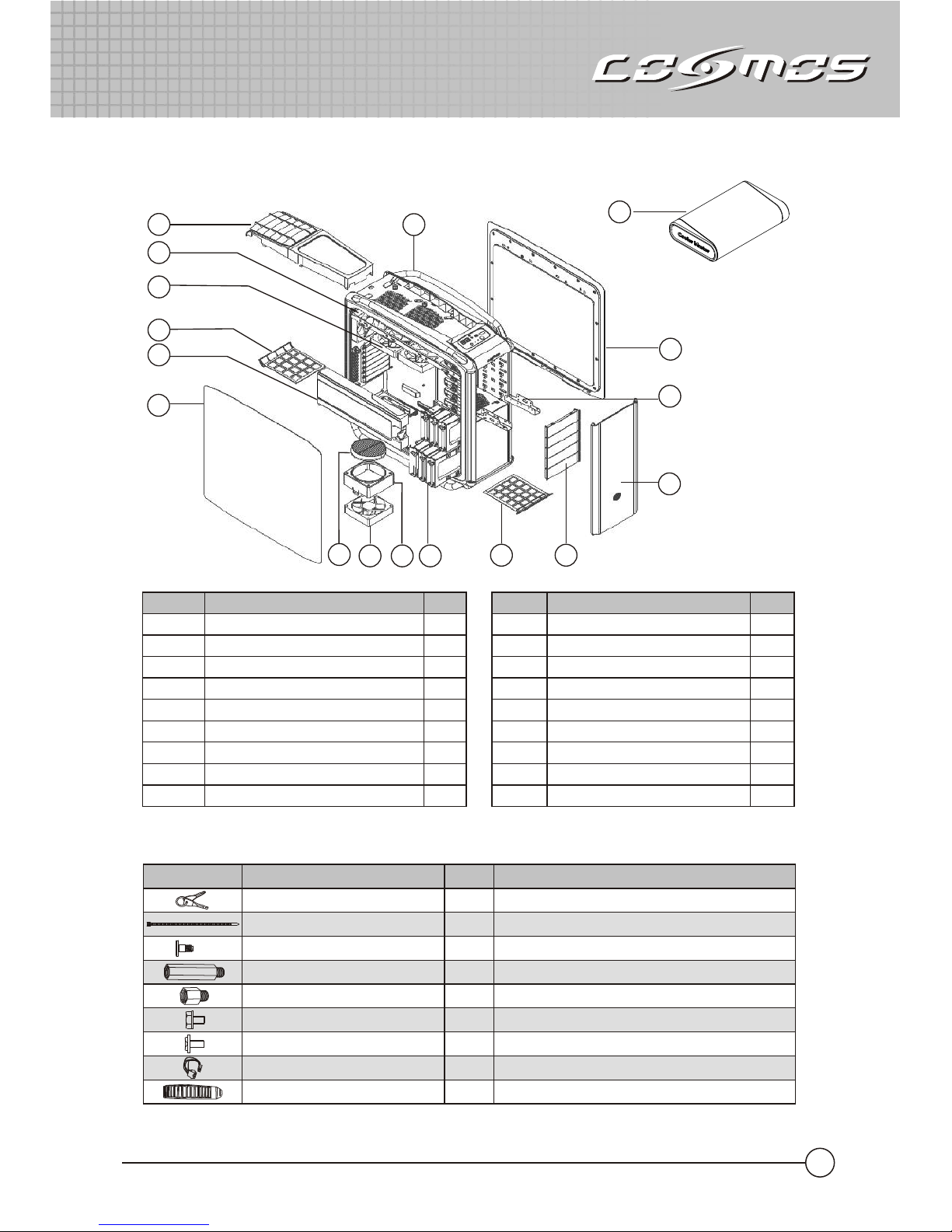
03
1.4 Accessory Carrying Case
1.3 Part List
Item
10
11
12
13
14
15
16
17
Q'ty
6
1
5
1
2
1
1
1
CD-ROM,FDD,3.5'' Bracket
Figure
Q'ty
1
24
Parts Name
20
Used for
HDD-Screw
3
M/B Tray ( )for Extend ATX M/B
17
M/B Tray
#6-32
40
MB Tray, Power
M3
30
Left Side Panel
VGA Air Duct
Bottom Fan 120x25mm
Parts Name
Front Door
5.25'' Shield
Right Side Panel
Parts Name
Casing
Top Fan 120x25mm
Top Cover
Filter (Rear)
Shutter Fan Cover
Fan Holder
HDD Tray
Filter (Front)
Screw Driver (Keyring)
Stand-off (16.9mm)
Stand-off (6.5mm)
Cable Management
For HDD
FDD-Bracket
1
Exclusive Giveaway
For system install
Cable Tie
17
6
8
7
10
9
5
3
1
4
2
12
13
14
11
15
CM Accessory Box
CM Accessory Box
16
Item
1
2
3
4
5
6
7
8
9
Rear Fan 120x25mm
Q'ty
1
1
2
1
1
1
1
1
1
Extended Cable
For Power Cable 8 pin
Tie Mount
Power cable management
8
Page 6

2. Installation Guide
04
2.1 How to remove the Side Panel and install the Power Supply.
Note: The sequence of installation may differ depending on the type of case and devices used.
Remove the Side Panel
Remove the VGA Air Duct
Install the Power Supply
11
22
33
Inlet for PSU
#6-32
Page 7

05
2.2 How to install the Motherboard.
Remove the back slot plate and install the
add-on card into the slot on the Motherboard
22
11
Align the stand-off holes of M/B with
MB tray and screw the stand-offs.
Note: If the I/O plate of the case does not fit your motherboard,please remove the I/O plate and replace
it with the one provided with the motherboard.
11
2.3 How to install the add-on cards.
22
Secure the screw
Make sure the holes on the Motherboard and chassis
line up completely before securing the screws.
2.4 How to install the 3.5” and 5.25” Devices.
11 22
44
33
M3
#6-32
Stand-off (16.9mm) for Extend ATX M/B
th
Notice: We strongly recommend installing a device that is no bigger then 3.5" in the 5 device bay to
guarantee optimal thermal performance for HDDs.
Stand-off (6.5mm) for ATX M/B
Page 8

Insert the device into 5.25” drive bay
FDD/Card Reader Installation
*
*
11
22
11
M3*5
33
55
22
44
06
Unlock
Lock
Unlock
Lock
Page 9

Installation of IDE and SATA Hard Drives
*
11
22
33
07
2.5 How to install / replace case Fans
* Install or replace the top fans
* Replace the bottom fan
1 2
3
1 2
3
4
Supports 120mm Fan
Supports two 120mm or 140mm Fans
4
Page 10

Install the rear fan (Optional item)
*
Install the HDD fan (Optional item)
*
Install the VGA Air Duct
*
1
2
11
22
08
2.6 How to clean the filter
Page 11

09
2.7 Change the opening direction of the front panel
11
22
33
44
55 66
77 88
Press Down
Lift up and out
Push up to
remove hinge.
Remove hinges and insert into other side
Switch the magnet and screw
to the opposite side.
Replace door - it should now open
from the opposite direction.
Page 12

10
2.8 Cable Management
SATASATA
Power WirePower Wire
2.9 Completing Installation
SATASATA
Power WirePower Wire
Page 13

3. I/O Function Panel Installation Guide
Please refer to the illustration in the section of USB2.0, IEEE 1394a, eSATA and Audio connector
from the motherboard user manual. Please select the motherboard which uses the same USB2.0,
IEEE1394, eSATA, AC’97,HD Audio standard as below; otherwise, it will cause damages to
device(s).
The following illustration is a connection diagram for the front panel I/O cable.
NEVER connect an IEEE1394 cable to the USB2.0 connector. Doing so will damage the device.
NEVER connect a USB2.0 cable to the IEEE1394 connector. Doing so will damage the device.
On some motherboards, the connectors for IEEE1394, eSATA, USB2.0 and Audio are not the same
as the drawing below. Please check with your motherboard manual before installing.
MIC
MIC~BIAS
FPOUT-R
+5V
FPOUT-L
GND
AUD GND
RET~R
NO PIN
RET-L
Yellow-MIC
Red-MIC~BIAS
Black-AUD GND
Green-RET~R
Green/Green-FPOUT~R
Blue-RET~L
Blue/Blue-FPOUT~L
Azalia (Intel High Definition Audio)
HD Connector
AUD GND
PRESENCE#
SENSE1_RETURN
NO PIN
SENSE2_RETURN
PORT1L
PORT1R
PORT2R
SENSE_SEND
PORT2L
Yellow-PORT1L
Red-PORT1R
Brown-SENSE1_RETURN
Black-AUD GND
White-PRESENCE#
Orange-SENSE_SEND
Gray-SENSE2_RETURN
Green-PORT2R
Blue-PORT2R
AC'97 AC'97 Connector
Front panel IEEE 1394 connector
TPA+
GND
TPB+
+12V
USB+5V
LP-
LP+
GND
TPAGND
TPB+12V
GND
No Pin
IEEE 1394 connector
Motherboard Cable
Front panel USB connector USB connector
No Pin
USB+5V
LPLP+
GND
NC
Pin
Pin
11
Front panel eSATA connector
eSATA connector
Pin
GND
TXP
TXN
GND
RXN
RXP
GND
Page 14

Page 15

Page 16

510002641-GP
