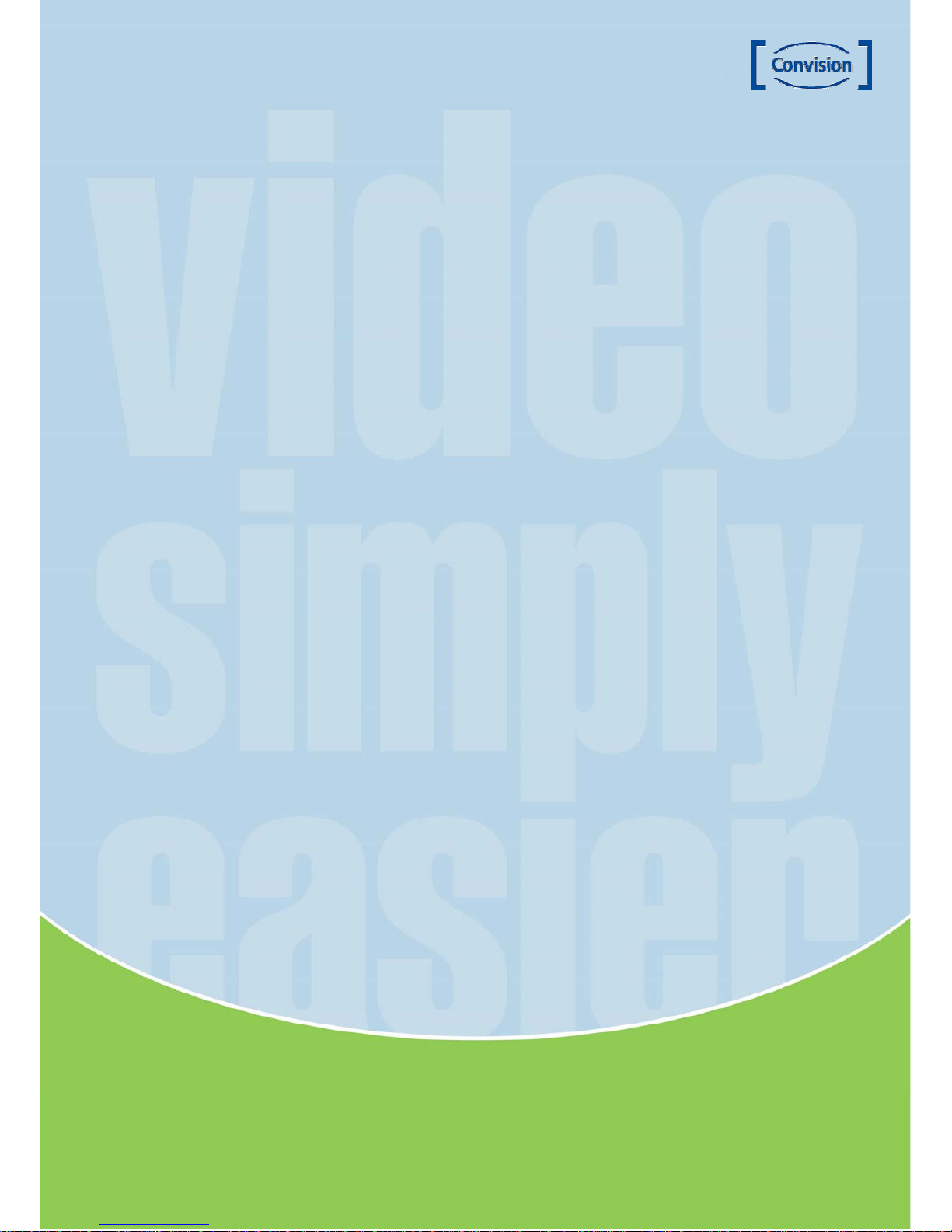
Manual
CC-7130 / CC-7131
Date: January 2011 Convision Systems GmbH
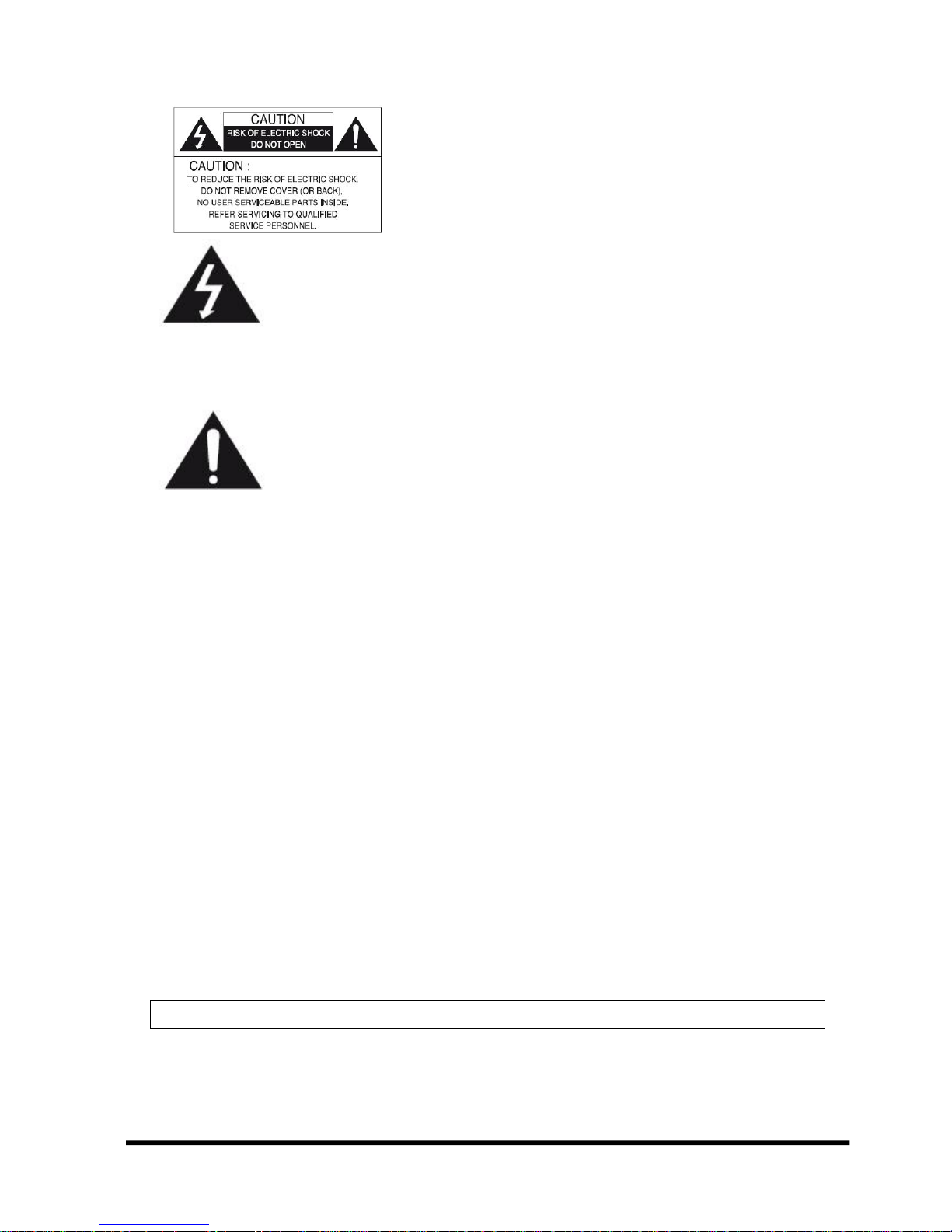
Manual CC-7130 / CC-7131 1
The lightning flash with an arrowhead symbol, within an equilateral
triangle is intended to alert the user to the presence of uninsulated
dangerous voltage within the product's enclosure that may be of
sufficient magnitude to constitute a risk of electric shock to persons.
The exclamation point within an equilateral triangle is intended to alert
the user to the presence of important operating and maintenance
(servicing) instructions in the literature accompanying the appliance.
INFORMATION - This equipment has been tested and found to comply with
limits for a Class A digital device, pursuant to part 15 of the FCC Rules & CE Rules.
These limits are designed to provide reasonable protection against harmful
interference when the equipment is operated in a commercial environment.
This equipment generates, uses, and can radiate radio frequency energy and, if
not installed and used in accordance with the instruction manual, may cause
harmful interference to radio communications.
Operation of this equipment in a residential area is likely to cause harmful
interference in which case the user will be required to correct the interference at
his own expense.
WARNING - Changes or modifications not expressly approved by the
manufacturer could void the user’s authority to operate the equipment.
CAUTION : To prevent electric shock and risk of fire hazards:
Do NOT use power sources other than those specified.
Do NOT expose this appliance to rain or moisture.
This Installation should be made by a qualified service person and should confirm to all local codes.
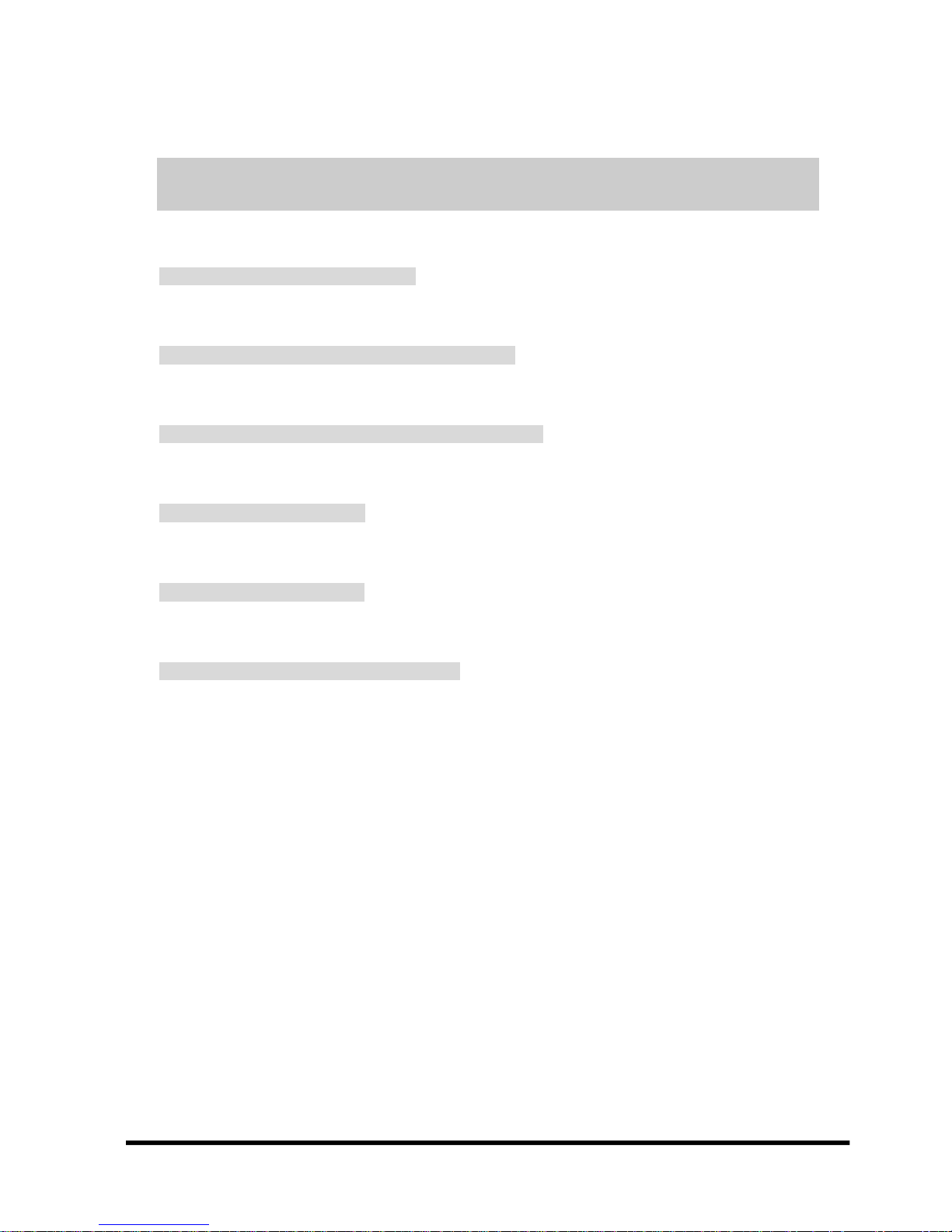
Manual CC-7130 / CC-7131 2
Warning
The camera requires periodic inspection.
Contact an authorised technician to carry out the inspection.
Stop using your camera when you find it malfunctioning.
If the camera emits smoke or is unusually hot for a long period, a fire may be caused.
Do not install the camera on a surface that can not support it.
If the camera is installed on an inappropriate surface, it may fall and cause injury.
Do not hold plug with wet hands.
It could cause an electric shock.
Do not dis-assemble the camera.
It may result in an electric shock or other hazards.
Do not use the camera close to a gas or oil leak.
It may result in a fire or other hazards.
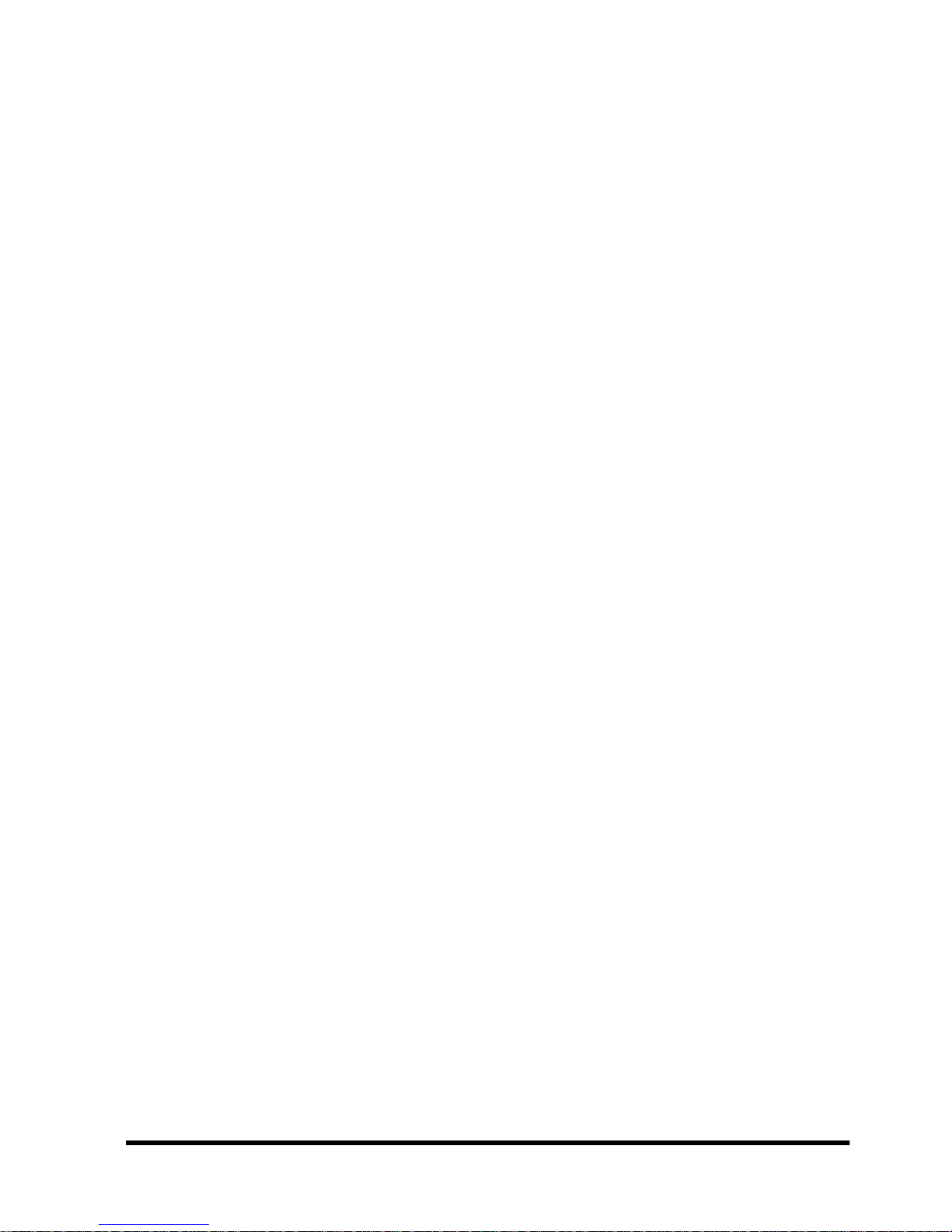
Manual CC-7130 / CC-7131 3
Contents
NOTICE 4
Important Safeguard 4
Precautions 4
Introduction 5
About User Manual 5
Feature 5
Product and Accessories 6
Part Names and Functions 7
Sensor Port 7
Alarm Port 8
RS-422/485 Port 8
System Connections 8
Installation 10
Connecting Network(LAN) 10
Connecting Audio 10
Connecting Audio 10
Connecting Serial Ports 11
Connecting Sensor and Alarm 11
Connecting Power 11
Check if It Works 11
BNC Output 12
Setup -> Video -> Enable Preview: ON 12
Output Format select 13
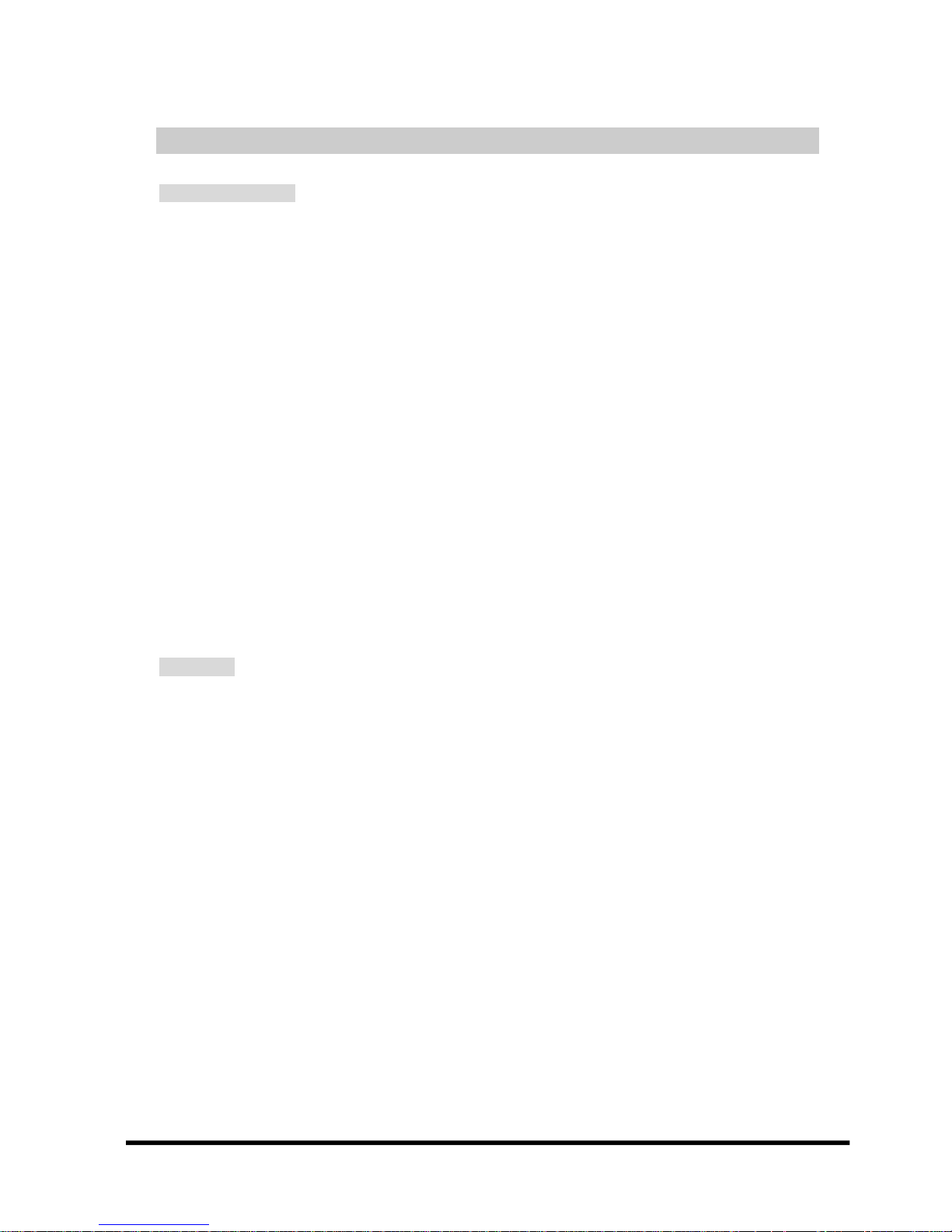
Manual CC-7130 / CC-7131 4
NOTICE
Important Safeguard
1. Read Instructions
Read all of the safety and operating instructions before using the product.
2. Retain Instructions
Save these instructions for future reference.
3. Attachments / Accessories
Do not use attachments or accessories unless recommended by the appliance manufacturer as they may cause
hazards, damage product and void warranty.
4. Water and Moisture
Do not use this product near water or moisture.
5. Installation
Do not place or mount this product in or on an unstable or improperly supported location. Improperly installed
product may fall, causing serious injury to a child or adult, and damage to the product. Use only with a mounting
device recommended by the manufacturer, or sold with the product. To insure proper mounting, follow the
manufacturer's instructions and use only mounting accessories recommended by manufacturer.
6. Power source
This product should be operated only from the type of power source indicated on the marking label.
Precautions
■ Operating
-Before using, make sure power supply and others are properly connected.
-While operating, if any abnormal condition or malfunction is observed, stop using the camera immediately and
then contact your local dealer.
■ Handling
-Do not disassemble or tamper with parts inside the camera.
-Do not drop or subject the camera to shock and vibration as this can damage camera.
-Care must be taken when you clean the clear dome cover. Especially, scratch and dust will ruin your quality of
camera.
■ Installation and Storage
-Do not install the camera in areas of extreme temperature, which exceed the allowable range.
-Avoid installing in humid or dusty places.
-Avoid installing in places where radiation is present.
-Avoid installing in places where there are strong magnetic fields and electric signals.
-Avoid installing in places where the camera would be subject to strong vibrations.
-Never expose the camera to rain and water.

Manual CC-7130 / CC-7131 5
1 Introduction
1.1 About User Manual
The User Manual is to provide information on operation of the high quality IP Network Camera, CC7130/CC-7131. In this guide, information on installation, operation, configuration of CC-7130/CC-7131
is written as well as how to trouble shoot in case problems arise.
1.2 Feature
CC-7130/CC-7131 is a network camera and a video and audio surveillance transmission system based
on IP network through LAN, ADSL/VDSL, and Wireless LAN.
Video
- High-quality compression algorithm, H.264
- Compression in various resolution: CIF (352x240) ~ Full HD (1920x1080)
- Wide range of video transmission rate: 32kbps ~ 8Mbps
- Various transmission mode: CBR, VBR
- Motion detection
- Supports HDMI output
Audio
- Multi-transmission mode: Uni-direction (CC-7130/CC-7131 -> Client PC or Decoder, Client PC
or Decoder -> CC-7130/CC-7131), Bi-direction
Network
- Static IP and Dynamic IP(DHCP,)
- One to one and one to many connection
- Multicasting
- Automatic transmit rate control according to network condition
Serial Data
- One serial ports (RS-485)
- Data pass-through mode: Serial data communication between
CC-7130/CC-7131 - Decoder
Sensor and Alarm
- Connections to external sensor and alarm devices
- Event Alarm
User Interface

Manual CC-7130 / CC-7131 6
- System status display utilizing OSD(On Screen Display)
- System configuration using Internet Explorer
Reliability
- Reliable embedded system
- System recovery utilizing dual watch-dog functions
1.3 Product and Accessories
CC-7130/CC-7131 System Cross Cable
CD for Cymanager S/W and manual
<Picture 1> Product and Accessories

Manual CC-7130 / CC-7131 7
1.4 Part Names and Functions
Rear view of CC-7130/CC-7131
Connector Function
1. LAN LAN port / 802.3af PoE (Power over Ethernet) - optional
2. SPEAKER Audio output
3. MIC Audio input
4. RESET Button Reset button for network reset
5. POWER IN DC 12V power input
6. SENSOR/ALARM Sensor input/ Relay output
7. RS-485 Serial port. Support RS-485 protocol
8. DC IRIS DC Lens IRIS control connector
9. Video Composite Signal output
1.4.1 Sensor Port
Terminal Type
* Voltage Rating: 150VAC
* Current Rating : 2A
Sensor Signal Input Type
* NO Contact Signals
Connection to External Device
1
2
3
4
5
6, 7
8
9

Manual CC-7130 / CC-7131 8
1.4.2 Alarm Port
Terminal Type
* Voltage Rating: 150VAC
* Current Rating: 2A
Relay Type
* Contact Rating: 0.5A 125VAC/1A 30VDC
* Switching Power: Max 30W 62.5VA
* Switching Voltage: Max 125VAC/60VDC
Alarm Signal Output Type
* NO Contact Signals
Connection to External Device
1.4.3 RS-422/485 Port
Port Type
* 2 PIN
* Pin Diagram
* Pin Description
Pin No. Pin Name
1 RTX+ RS485 RTX+ signal
2 RTX- RS485 RTX - signal
1.5 System Connections
CC-7130/CC-7131 systems can be connected in either 1-to-1 fashion where one CC-7130/CC-7131
is connected one decoder or 1-to-many fashion where one CC-7130/CC-7131 connected to many PC
and decoders. (Cywatch video server can work as a decoder system which takes the data from a video
server or IP camera, decodes and outputs analog video.)

Manual CC-7130 / CC-7131 9
Topology
Generally, the CC-7130/CC-7131 and the PC & decoder are connected in 1-to-1 mode or 1-to-many
connection is also supported.
1:1 Connection (Unidirection)
Mostly used configuration is 1 to 1 connection. A CC-7130/CC-7131 is installed at a site where video
images can be transmitted and a PC or a decoder is installed at a center location to receive and view
the video images on analog monitor. Audio and serial data are transferred in either direction.
1:N Connection (Unidirection)
In this configuration, a site can be monitored from many remote center locations. Although up to 64
PCs or decoders can be connected to on CC-7130/CC-7131, in the real network environment, network
bandwidth can limit the maximum connections.
Functionally, the central monitoring system software can replace the decoder.
CC-7130/CC-7131
PC or HD Decoder
PC or HD Decoder
PC or HD Decoder
Remote Center
Local Site
CC-7130/CC-7131
PC
Local Site
Remote Center
CC-7130/CC-7131
HD Decoder
Local Site
Remote Center

Manual CC-7130 / CC-7131 10
Multicast Mode
Within the network that supports multicasting, a large number of decoders can be used to receive video
effectively from a CC-7130/CC-7131 using a single streaming of video and audio.
Relaying
In this arrangement, video and audio can be retransmitted from a center to another center. The
arrangement is useful when the network bandwidth to the site is limited while there are more than one
center wanting to monitor the site.
Central Monitoring System
Cymanager is a Windows based remote monitoring program to access multiple
CC-7130/CC-7131 for real-time monitoring or control of the encoders and connected cameras. Please
refer to Cymanager User Manual for more information on Cymanager.
2 Installation
2.1 Connecting Network(LAN)
Connect LAN and there is a Video output to check video quality.
2.2 Connecting Audio
Audio is bi-directional in any configuration. If necessary, it can be configured to be in transmit-only, receive -only
or bi-directional mode.
- Connect audio input and output ports to audio devices accordingly.
- Audio signal is in line level, therefore, microphone or speaker with amplification function should be used.
CC-7130/CC-7131
HD Decoder
Local Site
Remote Center
CC-7130/CC-7131
HD Decoder
Local Site
Center 1
HD Decoder
Center 2
CC-7130/CC-7131
Cymanager
Cymanager
Local Site
Remote Center

Manual CC-7130 / CC-7131 11
2.3 Connecting Serial Ports
The serial port(RS-485) in CC-7130/CC-7131 can be connected to external equipment such as PTZ receiver etc.
Then, PC client can send PTZ commands to the external equipment via serial port. When a decoder system
instead of PC client is connected to CC-7130
/CC-7131 the serial port of CC-7130/CC-7131 and that of the
decoder system works in pass-through mode. That is, data at one port are delivered to the other port, vice versa.
2.4 Connecting Sensor and Alarm
Connect sensor and alarm devices to corresponding terminals accordingly.
2.5 Connecting Power
After confirming the power source, connect power adaptor and connect the 12VDC connector to the system.
Soon the system will boot up to an operating mode.
2.6 Check if It Works
As soon as the power is supplied to the system, it will boot and, after about 30 seconds, the system will be ready
for operation.

Manual CC-7130 / CC-7131 12
3 BNC Output
3.1 Setup -> Video -> Enable Preview: ON

Manual CC-7130 / CC-7131 13
3.2 Output Format select
