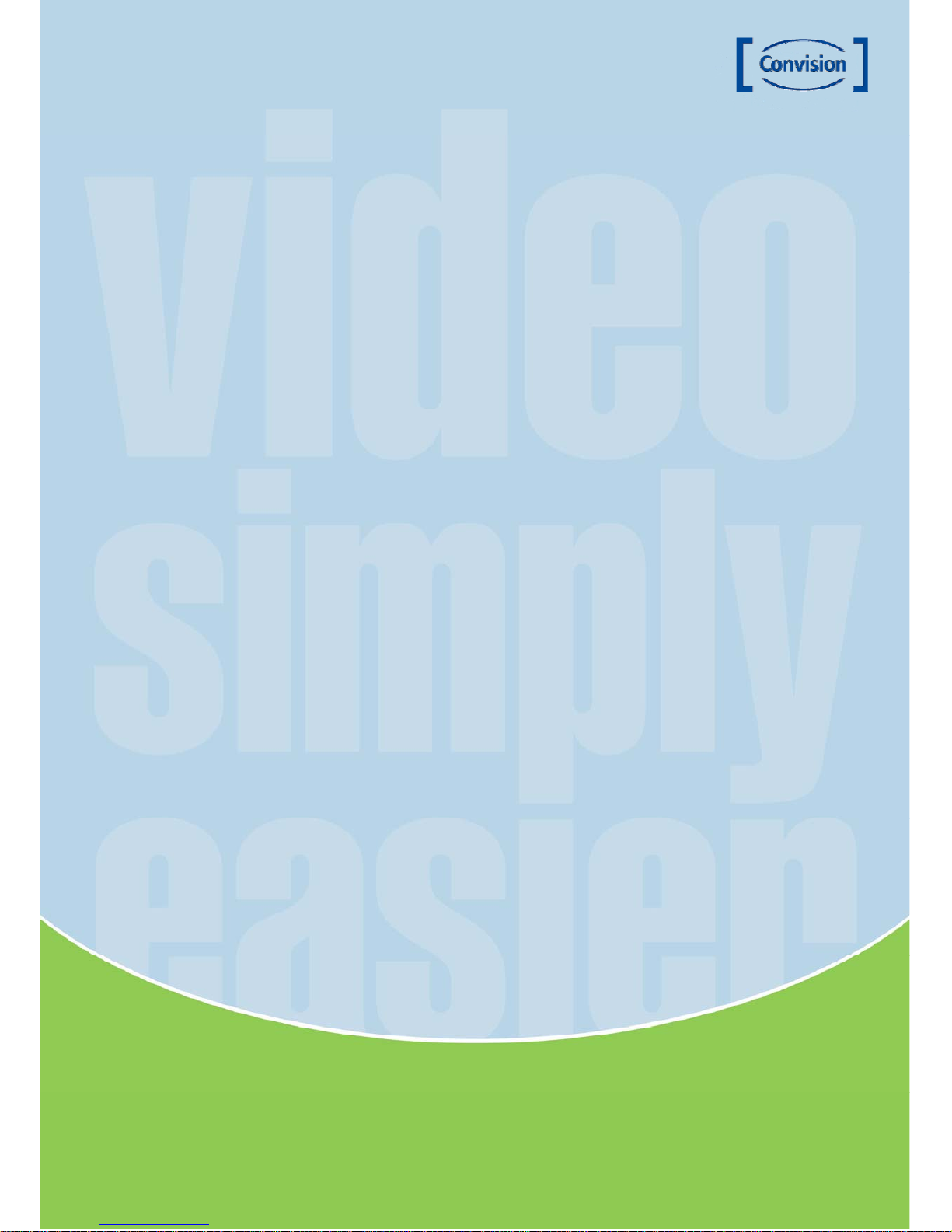
Manual CC-6357 1
Manual
CC-6357
Date: January 2011 Convision Systems GmbH
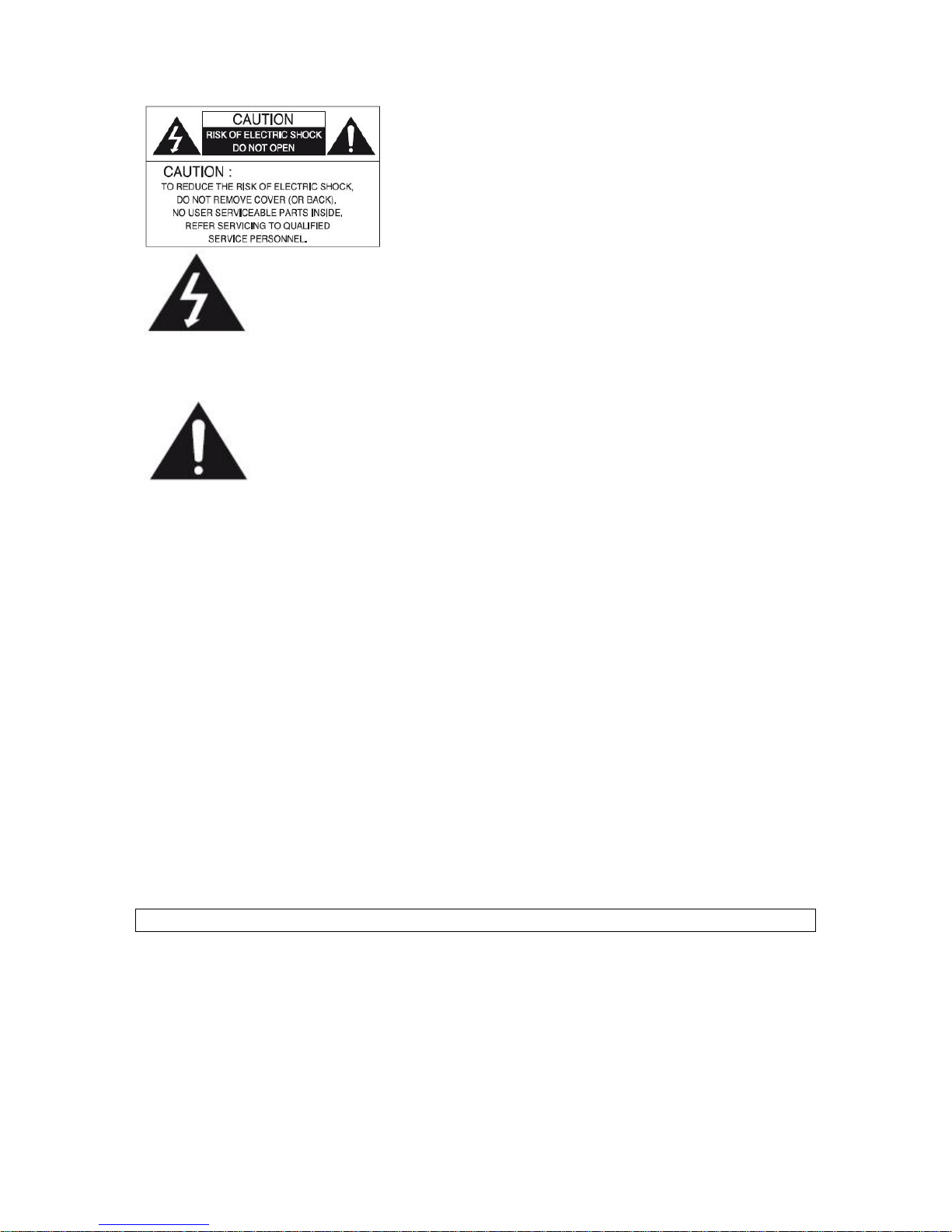
Manual CC-6357 2
The lightning flash with an arrowhead symbol, within an equilateral
triangle is intended to alert the user to the presence of uninsulated
dangerous voltage within the product's enclosure that may be of
sufficient magnitude to constitute a risk of electric shock to persons.
The exclamation point within an equilateral triangle is intended to alert
the user to the presence of important operating and maintenance
(servicing) instructions in the literature accompanying the appliance.
INFORMATION - This equipment has been tested and found to comply with
limits for a Class A digital device, pursuant to part 15 of the FCC Rules & CE Rules.
These limits are designed to provide reasonable protection against harmful
interference when the equipment is operated in a commercial environment.
This equipment generates, uses, and can radiate radio frequency energy and, if
not installed and used in accordance with the instruction manual, may cause
harmful interference to radio communications.
Operation of this equipment in a residential area is likely to cause harmful
interference in which case the user will be required to correct the interference at
his own expense.
WARNING - Changes or modifications not expressly approved by the
manufacturer could void the user’s authority to operate the equipment.
CAUTION : To prevent electric shock and risk of fire hazards:
Do NOT use power sources other than those specified.
Do NOT expose this appliance to rain or moisture.
This Installation should be made by a qualified service person and should confirm to all local codes.
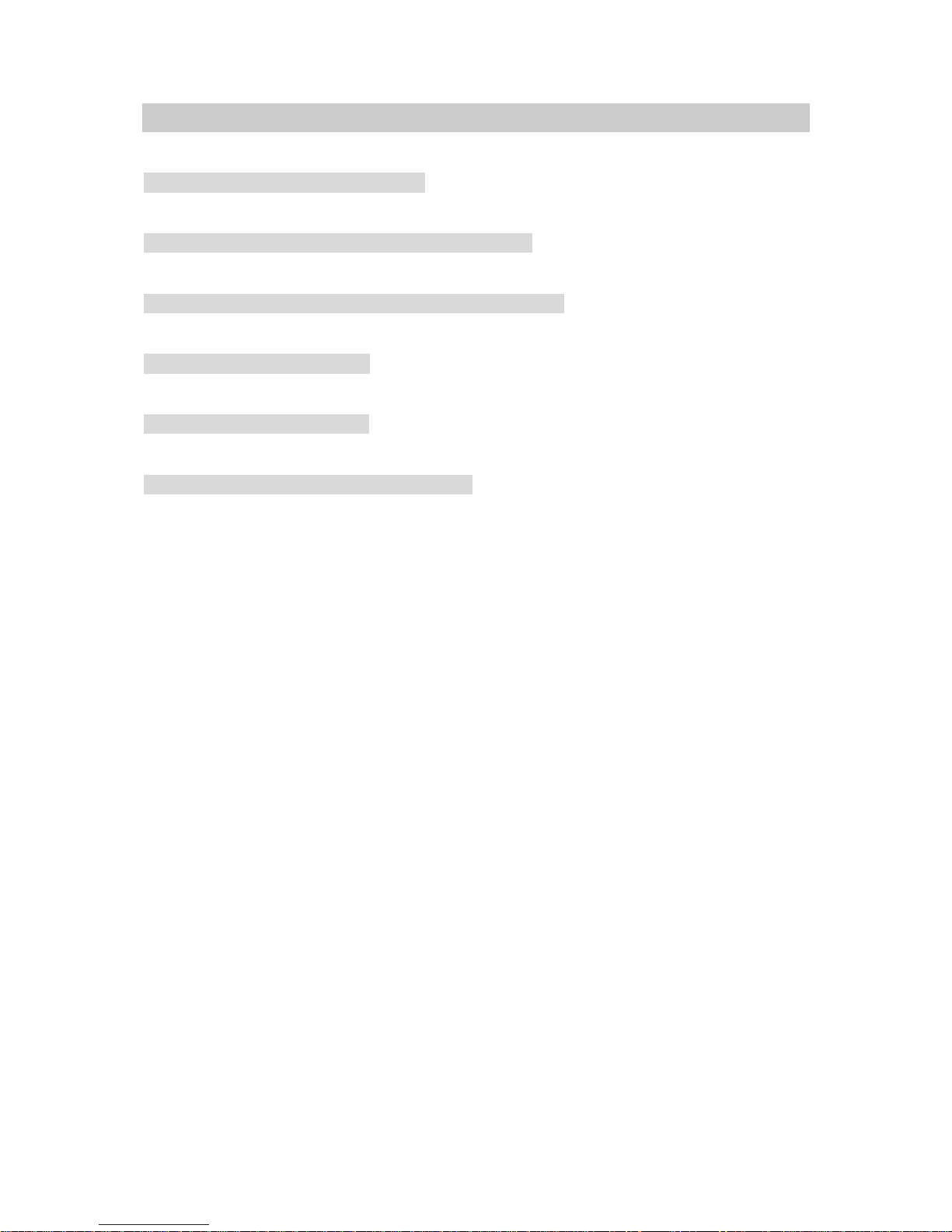
Manual CC-6357 3
Warning
The camera requires periodic inspection.
Contact an authorised technician to carry out the inspection.
Stop using your camera when you find it malfunctioning.
If the camera emits smoke or is unusually hot for a long period, a fire may be caused.
Do not install the camera on a surface that can not support it.
If the camera is installed on an inappropriate surface, it may fall and cause injury.
Do not hold plug with wet hands.
It could cause an electric shock.
Do not dis-assemble the camera.
It may result in an electric shock or other hazards.
Do not use the camera close to a gas or oil leak.
It may result in a fire or other hazards.
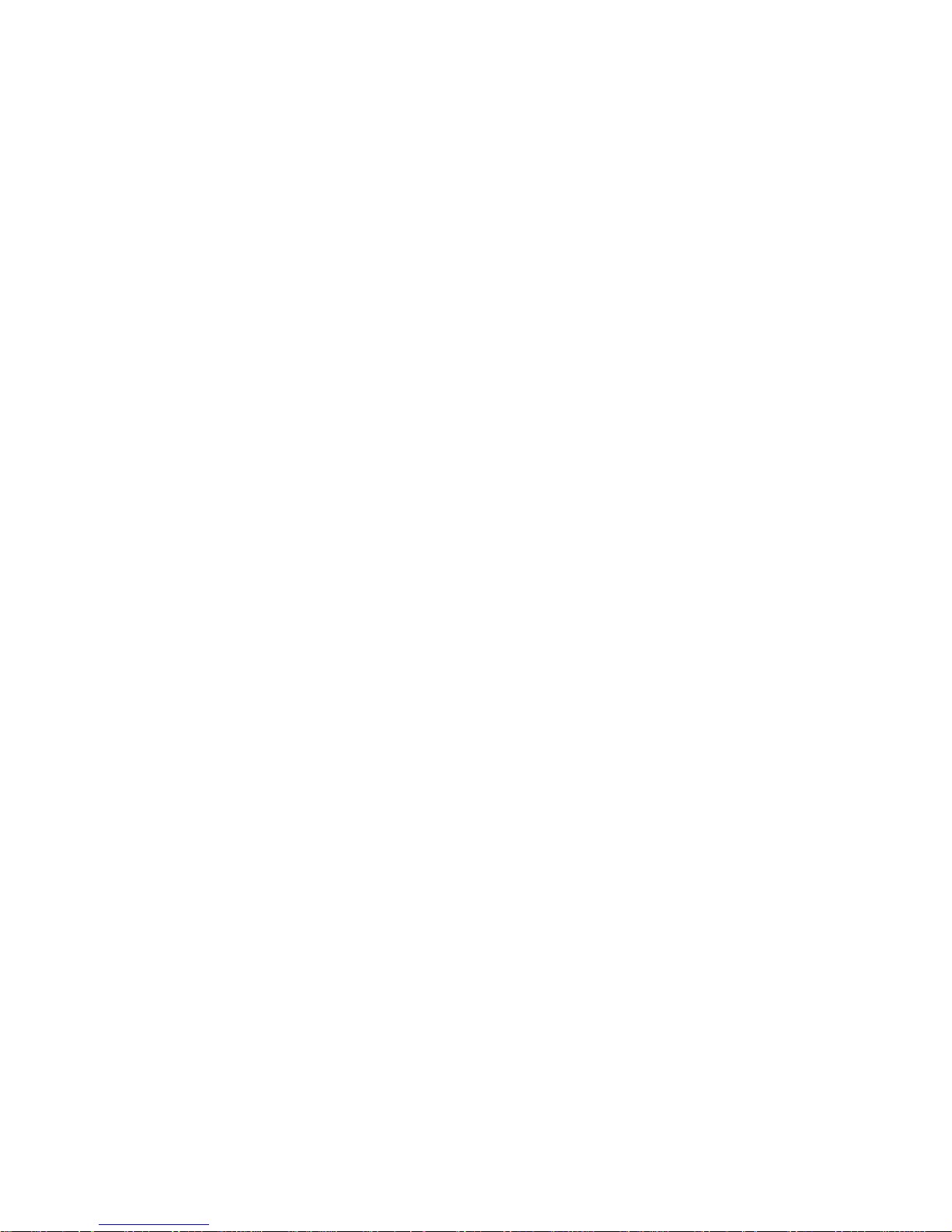
Manual CC-6357 4
Contents
NOTICE 5
Important Safeguard 5
Precautions 5
Introduction 6
About User Manual 6
Feature 6
Features 7
Components 8
Names and Functions of Parts 8
Dimensions 9
Installation 9
How to Use the Camera 10
Menu 10
How to Set up the Functions 11
Lens 12
Exposure 12
White Balance 13
BACKLIGHT 14
DNR (Digital Noise Reduction) 15
Day & Night 16
Image Adj. 17
Special 18
EXIT 21
Troubleshooting 22
Specifications 23
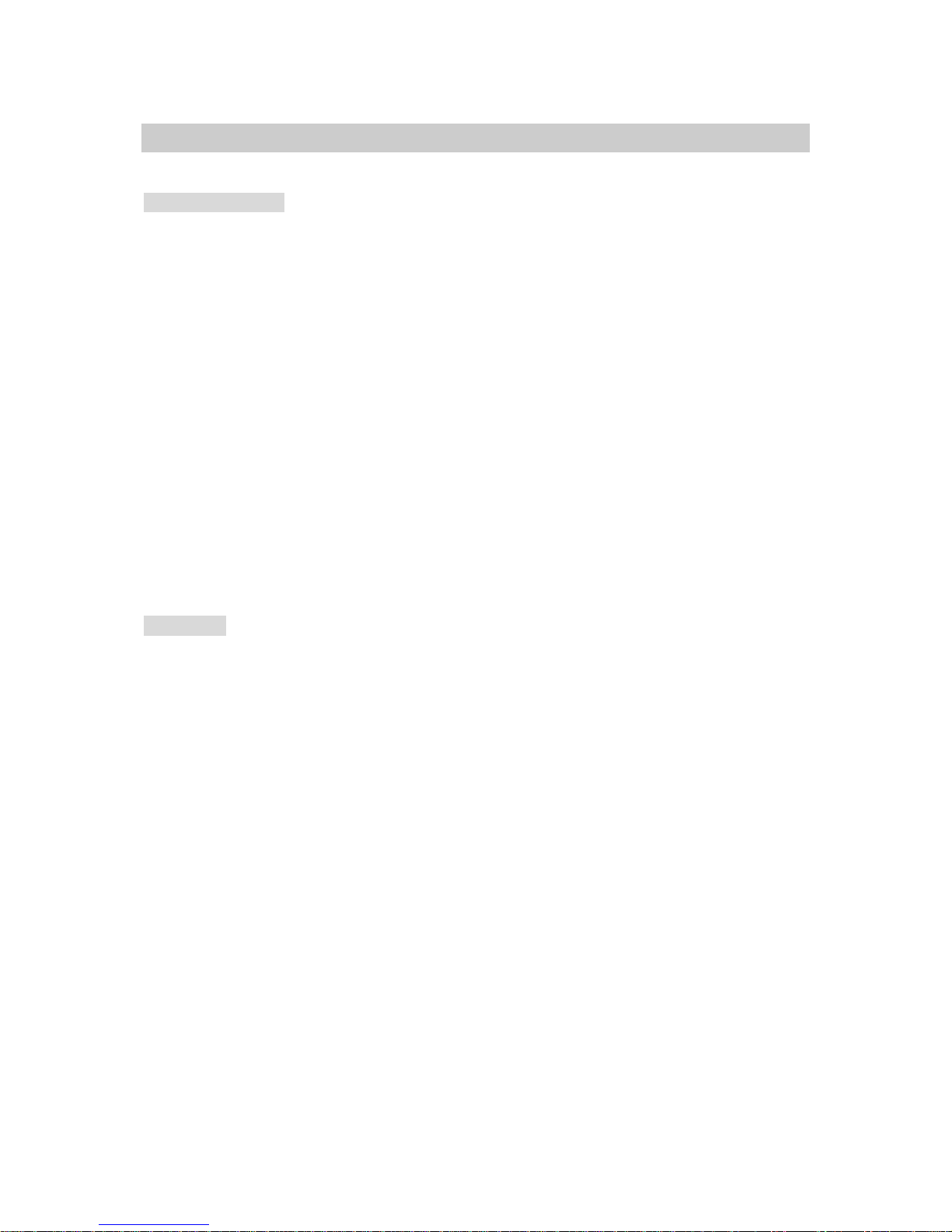
Manual CC-6357 5
NOTICE
Important Safeguard
1. Read Instructions
Read all of the safety and operating instructions before using the product.
2. Retain Instructions
Save these instructions for future reference.
3. Attachments / Accessories
Do not use attachments or accessories unless recommended by the appliance manufacturer as they
may cause hazards, damage product and void warranty.
4. Water and Moisture
Do not use this product near water or moisture.
5. Installation
Do not place or mount this product in or on an unstable or improperly supported location. Improperly
installed product may fall, causing serious injury to a child or adult, and damage to the product. Use only
with a mounting device recommended by the manufacturer, or sold with the product. To insure proper
mounting, follow the manufacturer's instructions and use only mounting accessories recommended by
manufacturer.
6. Power source
This product should be operated only from the type of power source indicated on the marking label.
Precautions
■ Operating
-Before using, make sure power supply and others are properly connected.
-While operating, if any abnormal condition or malfunction is observed, stop using the camera
immediately and then contact your local dealer.
■ Handling
-Do not disassemble or tamper with parts inside the camera.
-Do not drop or subject the camera to shock and vibration as this can damage camera.
-Care must be taken when you clean the clear dome cover. Especially, scratch and dust will ruin your
quality of camera.
■ Installation and Storage
-Do not install the camera in areas of extreme temperature, which exceed the allowable range.
-Avoid installing in humid or dusty places.
-Avoid installing in places where radiation is present.
-Avoid installing in places where there are strong magnetic fields and electric signals.
-Avoid installing in places where the camera would be subject to strong vibrations.
-Never expose the camera to rain and water.
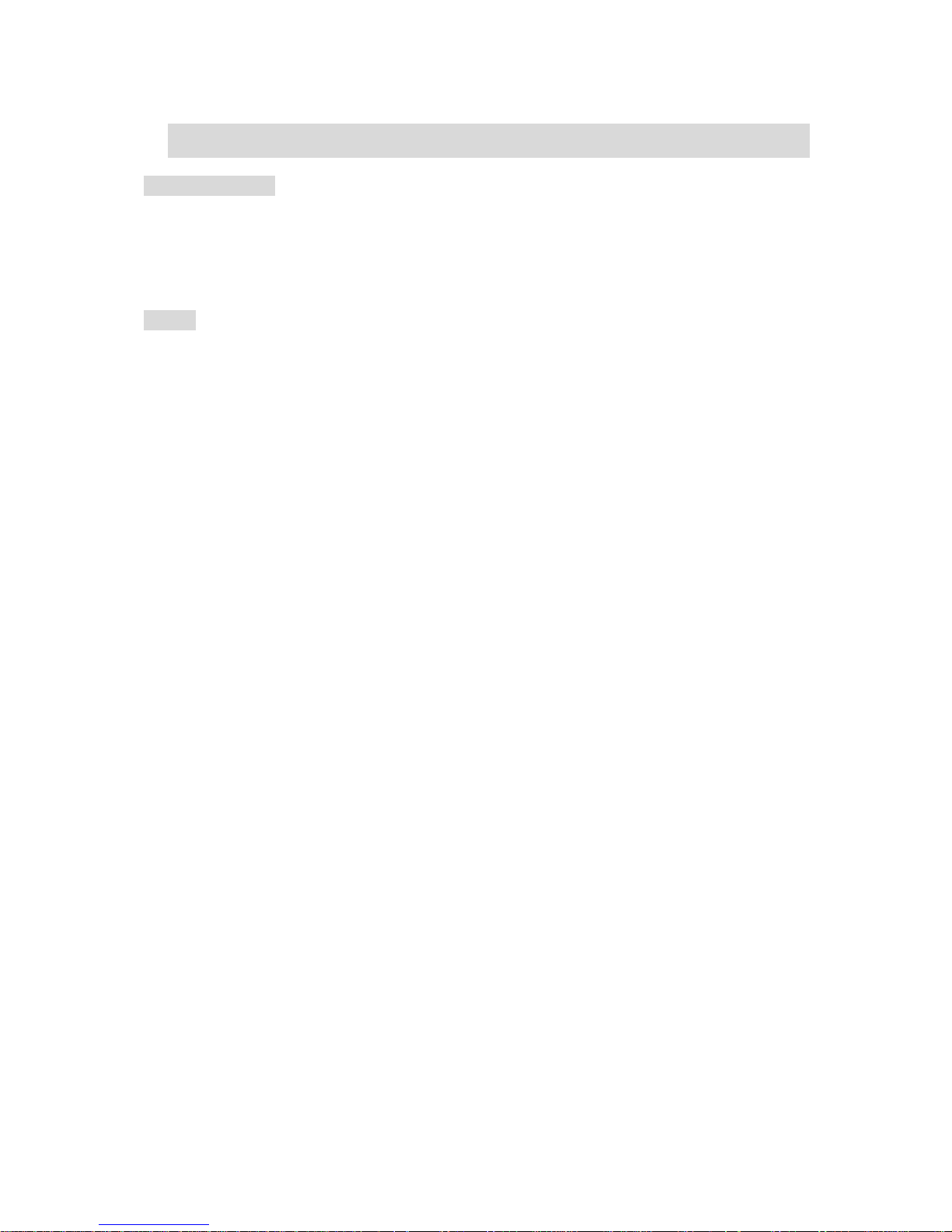
Manual CC-6357 6
Introduction
About User Manual
The User Manual is to provide information on operation of the high quality IP Network Camera. In this guide,
information on installation, operation, configuration is written as well as how totrouble shoot in case problems
arise.
Feature
This is a network camera and a video and audio surveillance transmission system based on IP network through
LAN, ADSL/VDSL, and Wireless LAN.
Video
- High-quality compression algorithm, H.264
- Compression in various resolution: CIF, Half-D1, D1
- Wide range of video transmission rate: 32kbps ~ 4Mbps
- Various transmission mode: CBR, VBR
- Motion detection
Audio
- Multi-trinsmission mode: Uni-direction, Bi-direction
Network
- Static IP and Dynamic IP(DHCP,)
- One to one and one to many connection
- Multicasting
- Automatic transmit rate control according to network condition
User Interface
- System status display utilizing OSD(On Screen Display)
- System configuration using Internet Explorer
Reliability
- Reliable embedded system
- System recovery utilizing dual watch-dog functions
Serial Data
- One serial ports (RS-485)

Manual CC-6357 7
Features
Ultra High Resolution
By adopting a double-speed 410,000 pixel
Sony CCD, the camera produces clear
picture quality with a horizontal resolution of
580 TV lines for color, and 700 TV lines for
B/W.
Filter Changeable Day & Night
This camera has a function that
automatically selects the mode that is
appropriate for daytime or night-time
conditions. The COLOR mode operates in
daytime conditions to provide optimum
colors, and BW mode operates in nighttime
conditions to enhance the definition of the
image.
Photo Sensor & IR LED (18pcs)
IR LEDs are auto switching according to
the control of photo sensor.
DNR (Digital Noise Reduction)
The amount of low illuminance noise has
been significantly reduced, and the signalto-noise ratio (S/N ratio) as well as
horizontal resolution have been improved,
resulting in clear and sharp images
displayed even in the dark.
Motion Detection
The camera detects motion and generates
a screen message without an external
sensor.
DIS (Digital Image Stabilizer)
The DIS function compensates for any
camera movement, to produce more stable
pictures.
Miscellaneous Functions
SYNC (INT/LL), SENS-UP, FREEZE, FLIP
(H/V-REV), D-ZOOM, SHARPNESS,
MOTION DETECTION and PRIVACY
functions are provided.
OSD
The camera OSD Menu control is equipped
with seven different languages, these
being:
- NTSC: Korean, English, Spanish,
Japanese
- PAL: English, French, German, Spanish,
Italian, Chinese
Video
- High-quality compression algorithm,
H.264
- Compression in various resolutions: CIF,
Half-D1, D1
- Wide range of video transmission rate:
32kbps~4Mbps
- Various transmission modes: CBR, VBR
- Motion detection
Network
- One to one and one to many connection
- Multicasting
- Automatic transmit rate control according
to network condition
3 Axis built-In 100mm Dome Housing

Manual CC 6357
8
Components
1. Color Dome Camera
2. Adapter Plate
3. Screws
Names and Functions of Parts
1. Lens: Vari-Focal DC Auto Iris Lens
2. 3 Axis Bracket
Please loosen screws and fix tilted and panned position.
3. VBS-Extra for connecting to LCD

Manual CC 6357
9
Dimensions
Installation

Manual CC 6357
10
1. Base Housing Mounting
- Open the dome cover by loosening the 3 security screws using the special L wrench provided.
- Mount the base of camera to a sturdy surface using the 3 screws
(1.5 inch) and the 3 premade holes on the base of the dome.
2. Power Connect & Monitor Impedance
- DC12V/500mA regulated power supply
- To avoid fire or shock hazards, only use a CE listed power supply.
3. Camera Module Adjustment
- Loosen the screws on the 3-axis camera bracket and adjust the direction and angle of view.
- Make sure to retighten the camera bracket screws.
- Set all desired functions using the OSD menu.
4. Dome Cover Mounting
- Replace the dome cover on the base and tighten the 3 security screws.
How to Use the Camera
Menu
Setup menu
Lens (selection) Manual DC
Exposure Shutter AGC Sens-Up Return
White Balance ATW AWC Manual
Outdoor Indoor
Backlight OFF HLC BLC
DNR (Digital Noise Reduction) ON OFF
Day & Night Color B/W Auto Extern
Image Adjustment Freeze V-REV H-REV
D-Zoom Sharpness Return
Special Camera Titel Motion Det
SYNC DIS
Privacy Comm Adj
Language Reset
Return
Exit

Manual CC 6357
11
How to Set up the Functions
Settings for analog part of the camera can be configured. Camera-specific
menu is displayed using OSD on video display, and this menu can be
operated with 5 buttons on the page.
Web View page Æ Setup Æ Camera
1. Please press the Setup button.
- Main setup menu is displayed on the monitor screen.
2. Select a desired function using the Up and Down buttons.
- Place the cursor over a desired item.
3. Set up a selected item by using the Left and Right buttons.
4. To finish the setting, select ‘EXIT’ and press the SET button.

Manual CC 6357
12
Note
• If appears at the mode you wish to operate, it means that there is a sub-menu which can be
selected by pressing the SETUP button.
• If appears at the mode item, it means that there is no mode available to be selected.
Lens
This function is used to adjust the brightness of the screen.
1. When the SETUP menu is displayed on the screen, please position the arrow to point to LENS by
using the UP and DOWN buttons.
2. Please select the type of the lens you wish to use by pressing the LEFT or RIGHT button.
DC: Auto Iris lens selection
Manual: Manual Lens selection
Note
•The brightness of the screen can be adjusted in DC mode. The brightness can be adjusted within the
range of 1 ~ 70. The optimum level of brightness for the user can be achieved by adjustment.
• If you select the MANUAL mode, it can be adjusted in ESC mode. MANUAL: Manual lens selection
3. Press the SET button if you wish to return to the previous menu.
Exposure
1. When the SETUP menu screen is displayed, select EXPOSURE by using the Up and Down buttons
so that the arrow indicates EXPOSURE.
2. Select a desired mode using the Up and Down buttons.
• Shutter
You can select either auto or manual shutter.
- A.FLK: Select this when you experience picture flicker, which can happen when there is a
clash with the frequency of the installed lighting.
- ESC: Select this to control the shutter speed automatically. If ESC is selected, the shutter
speed is automatically controlled depending on the ambient illumination of the subject.
- MANUAL: You can control shutter speed manually.

Manual CC 6357
13
Note
• When the SHUTTER is set to ESC after selecting the Internal Synchronization Type, the picture may
become unstable if the camera faces a bright fluorescent light. Therefore, take care when choosing the
installation position.
• ESC and MANUAL modes are only available together when the lens is set to MANUAL.
• When the SHUTTER is set to MANUAL or A.FLK mode, SENS-UP will be disabled.
● AGC (AUTO GAIN CONTROL):
The higher the gain level, the brighter the screen - but the higher the noise.
- OFF: Deactivates the AGC function.
- LOW: Allows automatic gain control from 0 to 24dB.
- HIGH: Allows automatic gain control from 0 to 42dB.
● SENS-UP:
When it is night or dark, the camera automatically detects the light level and maintains a clear picture if
this mode is activated.
- OFF: Deactivates the SENS-UP function.
- AUTO: Activates the SENS-UP function.
● RETURN:
Select this to save the changes in the EXPOSURE menu and return to the SETUP menu.
Note
• If you press the SET button in ‘AUTO’ mode, You can adjust brightness by increasing or decreasing
the shutter speed. (X2~X256)
• Note that the higher the zoom level, the brighter the screen, but the more likely it is that an after-image
will appear.
• Although Noise, Spots, and Whitish symptoms may occur in SENS-UP operation when the zoom level
is increased, this is normal.
White Balance
The screen colour can be adjusted by using the WHITE BALANCE function.
1. When the SETUP menu screen is displayed, select ‘White Bal.’ by using the Up and Down buttons so
that the arrow indicates ‘White Bal.’
2. Select a desired mode using the Up and Down buttons.
¾ Select one of the following 5 modes, as appropriate for your purpose.

Manual CC 6357
14
● ATW: Select this when the color temperature is between 1800°K and 10500°K
● INDOOR: Select this when the color temperature is between 4500°K and 8500°K.
● OUTDOOR: Select this when the color temperature is between 1800°K and
10500°K. (sodium light inclusion)
● AWC → SET: To find the optimal setting for the current luminance environment in this
mode, set the point the camera towards a sheet of white paper and press the
SET button. If the environment changes, readjust it.
● MANUAL: Select this to fine-tune White Balance manually. Set White Balance first by
using the ATW or AWC mode. After that switch to MANUAL mode, fine-tune
the White Balance and then press the SET button.
Note
• Under the following conditions the WHITE BALANCE function my not operate properly. In such cases,
please select the AWC mode.
1. When the objects surroundings have a very high colour temperature (eg, a clear sky and
sunset)
2. When the objects surrounding are dark.
3. If the camera directly faces a fluorescent light or is installed in a place where there are considerable
changes in illumination, the WHITE BALANCE function my become unstable.
BACKLIGHT
When there is a strong backlight behind the object, clear images of the background as well as the object
can still be obtained by using the Backlight function.
1. Please position the arrow to point to BACKLIGHT in the SETUP menu by using the UP
and DOWN buttons.
2. Please select the mode you wish to operate by pressing the LEFT or RIGHT button.
BLC: Enables a user to directly select a desired area from a picture, and to view the area more
clearly.
OFF: Not being used.

Manual CC 6357
15
HLC: If there is a bright light source in a limited size environment, such as a garage or petrol
station entrance, masking the light source makes it possible to view car license plates.
- DAY: In normal daylight conditions, the HLC is not activated.
- NIGHT: Removing, by masking, light sources such as headlights makes the
identification of license plates easier.
3. Select a desired mode using the Left and Right buttons and press the SET button.
Select BLC to adjust the area to be enhanced and enhancement level
HLC: Enable a user to select a mask color for HLC
Note
• Because there can be a difference in the effectiveness of HLC according to the amount of light area in
the screen, optimise the installation angle for the best HLC performance.
• In a dark environment, the HLC is only activated when a high light that is larger than a certain area is
present.
• The HLC is not activated in light or overly dark conditions.
DNR (Digital Noise Reduction)
The background noise in the low light level decreases automatically as the level of gain changes.
1. Please position the arrow to point to DNR on the SETUP menu by using the UP and
DOWN buttons.
2. Please select the mode you wish to operate by pressing the LEFT or RIGHT button.
OFF : There is no reduction in noise level.
ON : Activates DNR so that noise is reduced.
3. Set the DNR mode to ‘ON’ and press the SET button. Then you can adjust the noise reduction level.

Manual CC 6357
16
Note
• You cannot set the DNR to ‘ON’ or ‘OFF’ when the AGC mode of the EXPOSURE
menu is ‘OFF’.
• When adjusting the noise reduction level of the DNR mode, remember that the higher the
level set, the more the noise level will be reduced but that after image may also occur.
Day & Night
You can display pictures in colour or black and white.
1. When the SETUP menu screen is displayed, select ‘DAY/NIGHT’ by using the Up and Down buttons
so that the arrow indicates DAY/NIGHT.
2. Select a desired mode using the Left and Right buttons according to the picture
display you want.
● COLOR: The picture is always displayed in colour.
● B/W: The picture is always displayed in black and white.
● AUTO: The mode is switched to Colour in a normal environment, but switches to B/W mode when
ambient illumination is low. To set up the switching time or speed for AUTO mode, press the SET
button.
● EXTERN: This mode allows you to apply a desired filter to external signals.
Note
• When using a Video Auto Iris Lens, if you set the lens level to low, automatic switching between Color
and Black & White may not occur.
• You cannot control the DAY/NIGHT menu when AGC in the EXPOSURE menu is ‘OFF’.
At this time, the exchange between DAY mode and NIGHT mode operates as like selecting ‘COLOR’
mode.
• The OSD key does not work for 3 seconds when switching to Colour or B/W, to ensure stable camera
operation.
• The camera may focus less well under infrared illumination than under normal illumination.
• Since the camera may not focus as well under infrared illumination at night as it does under normal
illumination, install an Extra-low Dispersion Lens to obtain sharp pictures.

Manual CC 6357
17
Image Adj.
1. When the SETUP menu screen is displayed, select ‘IMAGE ADJ.’ by using the Up and Down buttons
so that the arrow indicates IMAGE ADJ.
2. Select a desired mode using the Up and Down buttons.
● FREEZE: You can view still or moving pictures.
● V-REV: You can flip the picture vertically on the screen.
● H-REV: You can flip the picture horizontally on the screen.
● D-ZOOM: You can use a digital zoom of x1~x10.
● SHARPNESS: As you increase this value, the picture outline becomes stronger and clearer.
Adjust this value appropriately depending on the sharpness of the picture.
● RETURN: Select this to save the settings for the IMAGE ADJ. menu and to return to the
SETUP menu.
Note
• When H-REV or V-REV is selected, any text in the picture also will be flipped horizontally or vertically.
• If you increase the SHARPNESS level too high, the picture may become distorted or noise may
appear.

Manual CC 6357
18
Special
1. When the SETUP menu screen is displayed, select ‘SPECIAL’ by using the
Up and Down buttons so that the arrow indicates ‘SPECIAL’.
2. Select a desired mode using the Up and Down buttons.
● CAM TITLE: If you enter a title, the title will appear on the monitor.
1. If the SPECIAL menu screen is displayed, use the Up and Down buttons so that the arrow indicates
‘CAM TITLE’.
2. Set it to ‘ON’ by using the Left and Right buttons.
Note
• When the CAM TITLE menu is
‘OFF’, no title will be displayed
on the monitor screen even if you
enter one.

Manual CC 6357
19
3. Press the SET button.
4. Use the 4 direction buttons to move to a desired letter and select the letter by pressing the SET
button. Repeat this to enter multiple letters. You can enter up to 15 letters.
Note
• If you move the cursor to CLR and press the SET button, all the letters are deleted. To edit a letter,
change the cursor to the bottom left arrow and press the SET button. Move the cursor over the letter to
be edited, move the cursor to the letter to be inserted and then press the SET button.
5. Enter a title, move the cursor to ’POS’ and press the SET button. The entered title appears on the
screen. Select the position to display the title on the screen by using the 4 direction buttons and press
the SET button. When the position is determined, select ’END’ and press the SET button to return to the
SPECIAL menu.
● SYNC: In areas where the supply is at 60Hz, you can synchronize the output phase
of multiple cameras using the power synchronization function (Line-Lock) without using a
synchronization signal generator.
- INT: Internal Synchronization Type
- L/L: Power Synchronization Type, Line-lock
• Press the SET button.
• You can select a desired phase between 0 and 359.
Note
• When using AC power at 60Hz frequency, you can use the L/L type synchronization.
• When the power is DC 12V, the SYNC. menu is fixed to the ‘INT’ mode.
● MOTION DET:
If you connect an alarm device to this camera, you can monitor activity more efficiently, because a
signal is generated by the camera whenever motion is detected. The motion detection signal is output
through the MD OUT port.

Manual CC 6357
20
1. When the SPECIAL menu screen is displayed, press the Up and Down buttons so that the arrow
indicates MOTION DET .
2. Set up the mode using the 4 direction buttons.
- SENSITIVITY: You can select up to 8 MD areas. When SENSITIVITY number is high, motion detection
sensitivity is increased to recognize even small movement.
- AREA MODE: Determines whether to use the MD area selected in SENSITIVITY.
- SEL POS: Determines which of the 4 vertices of each MD area is to be used.
- YPOS: Determines the coordinate of the vertical axis for SEL POS.
- XPOS: Determines the coordinate of the horizontal axis for SEL POS.
- FILL→SET: Fills in a selected MD area. Fills in a selected MD area. The colour of filling is sequentially
selected as brown, orange, blue, cyan, yellowish green, yellow and red.
- RETURN: Select this to save the MOTION DET menu settings and return to the SPECIAL menu.
Note
• MD areas show only MOTION DET menu. Therefore, MD areas don’t display on the monitor screen.
● PRIVACY: Hide an area you want to hide on the screen.
When the SPECIAL menu screen is
displayed, press the Up and Down buttons so that the arrow indicates ‘PRIVACY’.
Set up the mode using the 4 direction buttons.
- AREA SEL: You can select up to 8 areas.
- AREA MODE:
Determines whether to use the area selected in the AREA SEL, and the size and position of
the area.
- MASK COLOR: Determine area colour. You can select Gray, Green, Red,
Blue, Black, White.
- TRANSP: Determine the transparency of selected area as controlling number from 0 to 3.
- RETURN: Select this to save the PRIVACY menu settings and return to the SPECIAL
menu.
● DIS (Digital Image Stabilizer):
This function mitigates any picture movement due to external factors such as wind.
● COMM ADJ (Communication Adjustment):
This function sets up the camera communication status when controlling the camera through an external
control device.
1. When the SPECIAL menu screen is displayed, press the Up and Down buttons so that the arrow
indicates ‘COMM ADJ’.
2. Set up the mode using the 4 direction buttons.
- CAM ID: Determines the camera's identification number (between 0 and 255).
- BAUD RATE: You can select 2400/4800/9600/19200/38400/57600 bps.
- UART MODE: You can select NONE, EVEN or ODD for the parity bits.
- RET PKT: Determines whether to send a command back to the controller device when a
communication control command is sent to the camera.

Manual CC 6357
21
- DISP CAM ID: Display camera title on top left corner of the screen.
● LANGUAGE: You can select the menu language according to your requirements.
● RESET: Resets the camera settings to the factory defaults.
● RETURN: Select this to save the SPECIAL menu settings and return to the
SPECIAL menu.
EXIT
Press the SET button in the EXIT menu to save the current settings and exit the SET menu.

Manual CC 6357
22
Troubleshooting
If there are problems in operation, please refer to the items below. If the problem persists, please
contact the agent you purchased this product from.
Problems Troubleshooting
Nothing appears on the screen. • Please check the power connection.
• Please check the video signal line connection.
• Please check and make sure that the auto lens
switch is set to DC (VIDEO) when using a
VIDEO(DC) lens.
The video image is not clear. • Please check if the lens is clean. Please clean the
lens with a clean cloth or brush.
• Please adjust the contrast feature of the monitor.
• Please make sure that the screen is not exposed
directly to a bright light. Please move the camera
if necessary.
• Please readjust the back focus of the camera.
The screen is dark. • Please adjust the contrast feature of the
monitor.
• If you have an intermediate device, set the 75 /
Hi-z properly, and check the terminals.
• Please check if an auto iris lens is being used
and adjust the brightness level.
There is a problem with the camera operation. The
camera surface is too hot and black stripes appear on
the screen.
• Please check if an appropriate power source to
the camera complies with the manufacturer's
standard requirement, or if the voltage keeps
changing.
The Day/Night function is
not working.
• Check that of EXPOSURE SETUP menu is OFF.
SENS-UP function is not working. • Please check if the AGC menu is set to the
OFF position.
• Please check if the SHUTTER menu is set to
MANUAL mode.
The Motion Detection function does not work. • Check that MOTION DEF of SPECIAL SETUP
menu is ‘OFF’.
Color is not correct. • Check the setting of WHITE BAL SETUP menu .
The screen flickers
continually.
• Check that direction of camera turns toward the
Sun.

Manual CC 6357
23
Specifications
Item NTSC PAL
Total Pixels 811(H) x 508(V)
795(H) x 596(V)
Effective Pixels 768(H) x 494(V)
752(H) x 582(V)
CCD
Size SONY 1/3” Super HAD High Sensitivity Color CCD
Scanning System 2:1 Interlace
sync
Frequency Horizontal: 15.734 KHz
Vertical: 59.94 Hz
Horizontal: 16.625 KHz
Vertical: 50.00 Hz
Resolution Colour:580 TV Lines B/W:700 TV Lines
Back-light Comp. ON / OFF
S/N (Y Signal) 52dB (AGC Off, Weight ON)
Min. Illumination
0 Lux with IR-LED (18pcs)
Gain Control OFF / LOW / HIGH
White Balance ATW / AWC / Manual / Outdoor / Indoor
Electronic shutter Speed Auto/Manual (1/60~1/120,000)
Auto/Manual (1/50~1/120,000)
Sens-Up OFF / AUTO
O.S.D Korean, English, Japanese,
Spanish
English, French, Germany, Spanish,
Italy, Chinese
Motion Detection ON /OFF (8 Zone, Alarm Output)
DNR ON / OFF ( 1~32 Level)
Privacy Function ON / OFF (8 Zone)
V-REV
H-REV
ON / OFF
Freeze ON / OFF
Sharpness ON / OFF (Level Adjustable)
Iris Control DC/ Video
Day/Night Colour/ BW/Auto/Ext
DIS ON / OFF
Digital Zoom ON / OFF (x10)
Electrical
Gain Control LOW / HIGH / OFF
Operating temperature / Humidity -10°C to +50°C / 30% to 80% RH
Weight 600 g
