
Manual CC 5351 DIR
1
Manual
CC-5351 DIR
Date: January 2011 Convision Systems GmbH

Manual CC 5351 DIR
2
The lightning flash with an arrowhead symbol, within an equilateral
triangle is intended to alert the user to the presence of uninsulated
dangerous voltage within the product's enclosure that may be of
sufficient magnitude to constitute a risk of electric shock to persons.
The exclamation point within an equilateral triangle is intended to alert
the user to the presence of important operating and maintenance
(servicing) instructions in the literature accompanying the appliance.
INFORMATION - This equipment has been tested and found to comply with
limits for a Class A digital device, pursuant to part 15 of the FCC Rules & CE Rules.
These limits are designed to provide reasonable protection against harmful
interference when the equipment is operated in a commercial environment.
This equipment generates, uses, and can radiate radio frequency energy and, if
not installed and used in accordance with the instruction manual, may cause
harmful interference to radio communications.
Operation of this equipment in a residential area is likely to cause harmful
interference in which case the user will be required to correct the interference at
his own expense.
WARNING - Changes or modifications not expressly approved by the
manufacturer could void the user’s authority to operate the equipment.
CAUTION : To prevent electric shock and risk of fire hazards:
Do NOT use power sources other than those specified.
Do NOT expose this appliance to rain or moisture.
This Installation should be made by a qualified service person and should confirm to all local codes.

Manual CC 5351 DIR
3
Warning
The camera requires periodic inspection.
Contact an authorised technician to carry out the inspection.
Stop using your camera when you find it malfunctioning.
If the camera emits smoke or is unusually hot for a long period, a fire may be caused.
Do not install the camera on a surface that can not support it.
If the camera is installed on an inappropriate surface, it may fall and cause injury.
Do not hold plug with wet hands.
It could cause an electric shock.
Do not dis-assemble the camera.
It may result in an electric shock or other hazards.
Do not use the camera close to a gas or oil leak.
It may result in a fire or other hazards.

Manual CC 5351 DIR
4
Contents
NOTICE 5
Important Safeguard 5
Precautions 5
Features 6
Names and Functions of Parts 7
Dimension 8
Installation 9
Cable Connection 10
Camera Operation 10
Menu 10
Settings 10
Lens (selection) 12
Shutter (conditions and speed control) 13
White Balance control 14
BACKLIGHT 15
AGC (Auto Gain Control) 16
DNR (Digital Noise Reduction) 16
SENS UP (Low illiminance) 17
Special 18
EXIT 22
Troubleshooting 23
Specifications 24
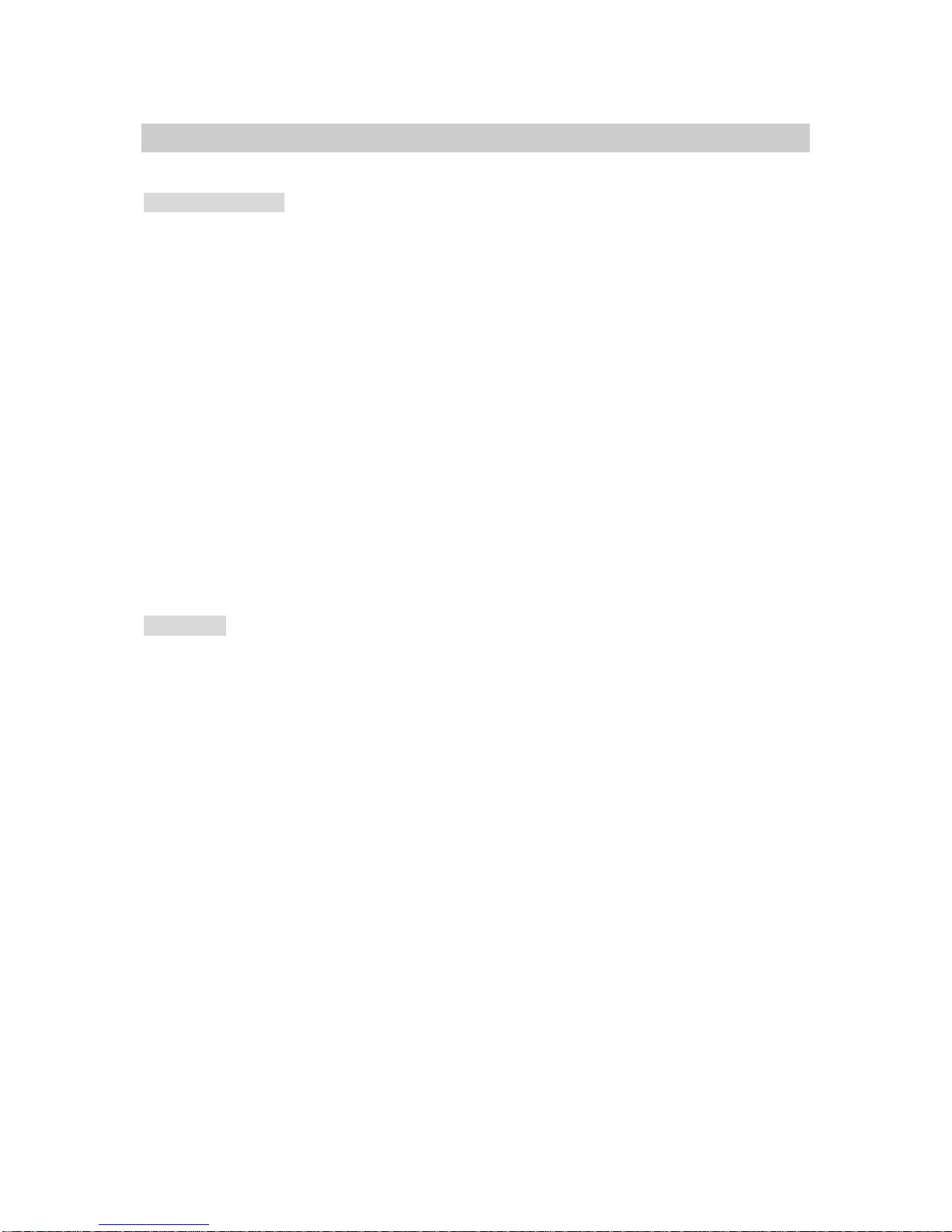
Manual CC 5351 DIR
5
NOTICE
Important Safeguard
1. Read Instructions
Read all of the safety and operating instructions before using the product.
2. Retain Instructions
Save these instructions for future reference.
3. Attachments / Accessories
Do not use attachments or accessories unless recommended by the appliance manufacturer as they
may cause hazards, damage product and void warranty.
4. Water and Moisture
Do not use this product near water or moisture.
5. Installation
Do not place or mount this product in or on an unstable or improperly supported location. Improperly
installed product may fall, causing serious injury to a child or adult, and damage to the product. Use only
with a mounting device recommended by the manufacturer, or sold with the product. To insure proper
mounting, follow the manufacturer's instructions and use only mounting accessories recommended by
manufacturer.
6. Power source
This product should be operated only from the type of power source indicated on the marking label.
Precautions
■ Operating
-Before using, make sure power supply and others are properly connected.
-While operating, if any abnormal condition or malfunction is observed, stop using the camera
immediately and then contact your local dealer.
■ Handling
-Do not disassemble or tamper with parts inside the camera.
-Do not drop or subject the camera to shock and vibration as this can damage camera.
-Care must be taken when you clean the clear dome cover. Especially, scratch and dust will ruin your
quality of camera.
■ Installation and Storage
-Do not install the camera in areas of extreme temperature, which exceed the allowable range.
-Avoid installing in humid or dusty places.
-Avoid installing in places where radiation is present.
-Avoid installing in places where there are strong magnetic fields and electric signals.
-Avoid installing in places where the camera would be subject to strong vibrations.
-Never expose the camera to rain and water.

Manual CC 5351 DIR
6
Features
Horizontal Resolution 540 TV Lines
Clear image quality has been achieved by
employing a SONY CCD with 410,000
(effective) pixels, which provides a
horizontal resolution of 540 TV lines.
Filter Changeable Day & Night
This camera has a function that
automatically selects the mode that is
appropriate for daytime or night-time
conditions. The COLOR mode operates in
daytime conditions to provide optimum
colours, and BW mode operates in night
time conditions to enhance the definition of
the image.
Photot Sensor & IR LED (27 pcs)
IR LEDs are auto switching according to
the control of photo sensor.
Privacy Function
The Privacy function conceals the areas
you do not wish to appear on the screen.
Electronic IRIS
The electronic IRIS function enables continuous
automatic control of the shutter between 1/60 ~
1/120,000 seconds.
DNR (Digital Noise Reduction)
The amount of low illuminance noise has been
significantly reduced and the signal to noise
ratio /S/N ratio) as well as horizontal resolution
have been improved, resulting in a clear and
sharp image display even in the dark.
High Sensitivity
The built-in high sensitivity SONY COLOR CCD
enables a clear image even in the dark.
Additional Functions
SENS-UP, MOTION DETECTION, MIRROR,
SHARPNESS and SYNC(INT/LL) function are
also available.
Controlled by OSD Menu
The camera can be controlled by selecting text
displayed on the monitor screen.
3 Axis built-in 120 mm Dome Housing

Manual CC 5351 DIR 7
Names and Functions of Parts
Lens: Vari-Focal Auto Iris Lens
OSD PCB

Manual CC 5351 DIR 8
● SETUP button: Used for the menu display. This button can be used to confirm settings after
changing the value of the selected function or current conditions.
●UP & DOWN buttons: Used for selecting items by moving the cursor up or down on the menu screen.
● LEFT & RIGHT buttons: Used when changing item values, by moving the cursor to the left or right
on the menu screen.
■ VBS-EXTRA FOR CONNECTING TO LCD
Please use the supplied wire when connecting to LCD
■ 3 AXIS BRACKET
Please loosen screws and fix tilted and panned position.
■ SMPS PCB FOR DUAL POWER
Dimension

Manual CC 5351 DIR 9
Installation
1. Dome Base Mounting
- Open the dome cover by loosening the ring
- Mount the base of camera to a sturdy surface using 2 screws and 2 premade holes on the base of the
dome.
2. Power Connect & Monitor Impedance
- DC12V/1000mA, AC24V/500mA regulated power supply.
- To avoid fire or shock hazard, must use a UL listed power supply.
- Set the monitor impedance switch to 75Ω. Check the impedance switch when the screen turns blurred.
3. Camera Module Adjustment
- Loosen screws for 3-axis camera bracket and adjust the direction and angle of camera.
- Make sure to retighten the screws for camera bracket.
4. Dome Cover Mounting
- Replace the dome cover to the base and tighten the ring.

Manual CC 5351 DIR 10
Cable Connection
Camera Operation
Menu
Setup menu
Lens (selection) Manual DC
Shutter ESC Manual FLK
White Balance control ATW AWC Manual
Backlight OFF LOW MIDDLE HIGH
AGC (Auto Gain control) OFF LOW MIDDLE HIGH
DNR (Digital Noise Reduction) OFF LOW MIDDLE HIGH
Sens-Up (Low Illumination) OFF Auto
Special Camera ID Colour
SYNC Motion Detection
Privacy Mirror
Sharpness Reset
Return
Exit
Settings
Settings can be made using the 5 buttons located in the camera.
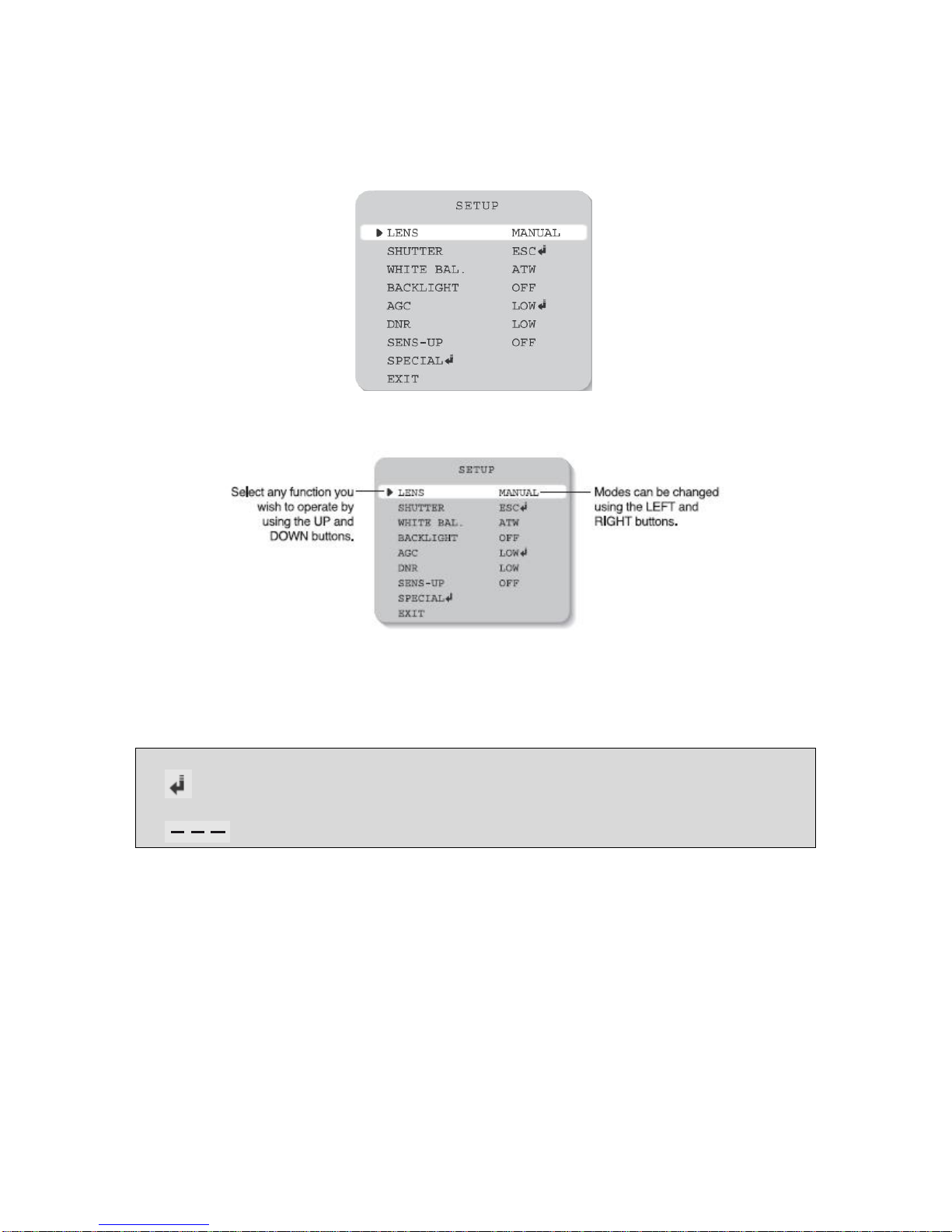
Manual CC 5351 DIR 11
1. Please press the Setup button.
Settings can now be made. The SETUP menu is displayed on the monitor.
2. Please select any function you wish to activate by using the UP and DOWN buttons.
3. When the LEFT or RIGHT button is pressed, available values and modes are displayed in
order. Please keep pressing the button until you get to the mode you wish to operate.
4. Please select 'EXIT' and then press the SETUP button to finish the setting.
Note
• If appears at the mode you wish to operate, it means that there is a sub-menu which can be
selected by pressing the SETUP button.
• If appears at the mode item, it means that there is no mode available to be selected.

Manual CC 5351 DIR 12
Lens (selection)
This function is used to adjust the brightness of the screen.
1. When the SETUP menu is displayed on the screen, please position the arrow to point to LENS by
using the UP and DOWN buttons.
2. Please select the type of the lens you wish to use by pressing the LEFT or RIGHT button.
MANUAL: Manual lens selection
DC/VIDEO: Auto Iris lens selection
Note
• The brightness of the screen can be adjusted in DC mode. The brightness
can be adjusted within the range of 1 ~ 70. The optimum level of brightness
for the user can be achieved by adjustment.
• If you select the MANUAL mode, it can be adjusted in ESC mode.
3. Please press the SETUP button if you wish to return to the previous menu.

Manual CC 5351 DIR 13
Shutter (conditions and speed control)
Auto or manual control can be selected.
1. When the SETUP menu is on the screen, please position the arrow to point to SHUTTER
by using the UP and DOWN buttons.
2. Please select the shutter mode by pressing the LEFT or RIGHT button.
FLK: Please select FLK mode when flickering occurs on the screen, due to an imbalance
between illumination and frequency.
NTSC Model:1/100, PAL Model: 1/120
ESC: Auto control of the shutter speed can be achieved. When ESC mode is on, the speed is
controlled automatically according to the brightness of the screen.
MANUAL: The shutter speed can be controlled manually.
3. Please select 'MANUAL' mode if you wish to adjust the shutter manually.
• You can select speed from 1/60 to 1/120,000 sec (NTSC Models), 1/50 to 1/120,000 sec
(PAL Models).
4. Please press the SETUP button when all the settings are complete.
Note
• While using the internal synchronous system, if the shutter setting is on ESC and the camera
is directly facing a bright fluorescent light, the image on the screen can be adversely
affected. Therefore please choose the installation location with care.
• When ‘MANUAL’ mode is on, the SENS UP function does not operate.

Manual CC 5351 DIR 14
White Balance control
The screen colour can be adjusted by using the WHITE BALANCE function.
1. Please position the arrow to point to WHITE BAL on the SETUP menu by using the UP
and DOWN buttons.
2. Please select the mode you wish to operate by pressing the LEFT or RIGHT button.
¾ Please select on eof the 3 modes below.
ATW(Auto Tracking White Balance): This mode can be used within the colour temperature
range 1,800°K ~ 10,500°K (eg, fluorescent light, outdoor, sodium vapour lamp or inside
tunnels)
AWC(Auto White Balance Control): Please press the SETUP button while the camera is
directed at a piece of white paper to obtain the optimum state under current illumination. If the
environment including the light source is changed you have to adjust the white balance again.
MANUAL: The manual adjustment mode enables finer adjustment. Please select ATW or AWC
first. Please change to manual adjustment mode and press the SETUP button. Please set the
appropriate colour temperature, and then increase or decrease the red and blue colour values
while monitoring the colour changes on the object.
Note
• Under the following conditions the WHITE BALANCE function my not operate properly. In such cases,
please select the AWC mode.
1. When the objects surroundings have a very high colour temperature (eg, a clear sky and
sunset)
2. When the objects surrounding are dark.
3. If the camera directly faces a fluorescent light or is installed in a place where there are considerable
changes in illumination, the WHITE BALANCE function my become unstable.

Manual CC 5351 DIR 15
BACKLIGHT
When there is a strong backlight behind the object, clear images of the background as well as the object
can still be obtained by using the Backlight function.
1. Please position the arrow to point to BACKLIGHT in the SETUP menu by using the UP
and DOWN buttons.
2. Please select the mode you wish to operate by pressing the LEFT or RIGHT button.
HIGH : The gain increases from 0dB up to 42dB.
MIDDLE: The gain increases from 0dB up to 30dB.
LOW : The gain increases from 0dB up to18dB.
OFF : BACKLIGHT function does not operate.

Manual CC 5351 DIR 16
AGC (Auto Gain Control)
1. Please position the arrow to point to AGC on the SETUP menu using the UP and DOWN
buttons.
2. Please select the mode you wish to operate by pressing the LEFT or RIGHT button. As the
level of gain increases, the screen gets brighter and the level of noise also increases.
HIGH : The gain increases or decreases within the range of 6dB ~ 42dB
MIDDLE: The gain increases or decreases within the range of 6dB ~ 30dB.
LOW : The gain increases or decreases within the range of 6dB ~ 18dB.
OFF : The gain is fixed at 6dB.
DNR (Digital Noise Reduction)
The background noise in the low light level decreases automatically as the level of gain changes.
1. Please position the arrow to point to DNR on the SETUP menu by using the UP and
DOWN buttons.
2. Please select the mode you wish to operate by pressing the LEFT or RIGHT button.
OFF : There is no reduction in noise level.
LOW : There is a small reduction in noise level with almost no ghost image.
MIDDLE: The most effective mode. There is a sufficient reduction in noise levels
without causing much ghost imaging.
HIGH : The level of noise is reduced greatly, however there is an increase in
ghost imaging.

Manual CC 5351 DIR 17
Note
When AGC is turned off, DNR does not operate.
SENS UP (Low illiminance)
SENS UP helps maintain a bright, clear screen image by automatically detecting changes in the level of
light in low light level conditions.
1. Please position the arrow to point to SENS UP on the SETUP menu by using the UP and
DOWN button.
2. Please select the mode you wish to operate by pressing the LEFT or RIGHT button.
AUTO: Low light level auto mode.
OFF : The function does not operate.
Note
• When SHUTTER is in the manual mode, SENS UP does not operate.
• When AGC is turned off, SENS UP does not operate.
3. Please press the SETUP button when all the settings are complete.
Note
• The max. storage magnification n low light level movement situations can be adjusted by
pressing the SETUP button in 'AUTO' mode. (X2~X128)
• As the magnification increases, the screen gets brighter; however the after image also
increases.
• If storage magnification is increased while SENS UP is operating, it may cause noise, and
spots may appear; however this is normal.

Manual CC 5351 DIR 18
Special
1. Please position the arrow to point to SPECIAL on the SETUP menu by using the UP and
DOWN button.
2. Please select the mode you wish to operate by pressing the UP and DOWN button.
CAMERA ID: If the ID is input, the camera ID appears on the monitor.
1) Please position the arrow to point to CAMERA ID by using the UP or DOWN button.
2) Please select ON by pressing the LEFT or RIGHT button.
Note
• If OFF is selected, the ID does not appear on the monitor
even if it has been input.
.
3) Please press the SETUP button.
4) Up to 15 letters can be used for the ID.
• Please move the cursor to the letter you wish to choose by using the UP and DOWN button.

Manual CC 5351 DIR 19
• Select an ID from A, B~Y, Z, a, b ~ y, z, 0,1~8,9 by using the UP, DOWN, LEFT and RIGHT buttons.
• Please lock in the letters by using the SETUP button. When the letter is locked in, the cursor moves to
the next space.
• Please repeat the above to input the ID.
Note
If the wrong name has been input…
If you press the SETUP button after moving the cursor to CLR, all the letters will be erased. If you want
to correct a letter, please move the cursor to the arrow at the arrow at the bottom left of the screen and
press SET. Please position the cursor above the letter you wish to correct, and then move the cursor
onto the letter you wish to choose and press the SETUP button.
5) When a name has been chosen, please select a position for the name display.
• Please move the cursor onto POS and then press the SETUP button.
• The name will appear at the top left corner.
• Please find the position you wish to display the name
by using the 4 directional buttons, and then press the
SETUP button.
6) Please select END and then press the SETUP button to complete ID input.
COLOR
AUTO: This camera has a function which automatically changes to the appropriate mode for
daytime, and it converts to BW mode for night-time.
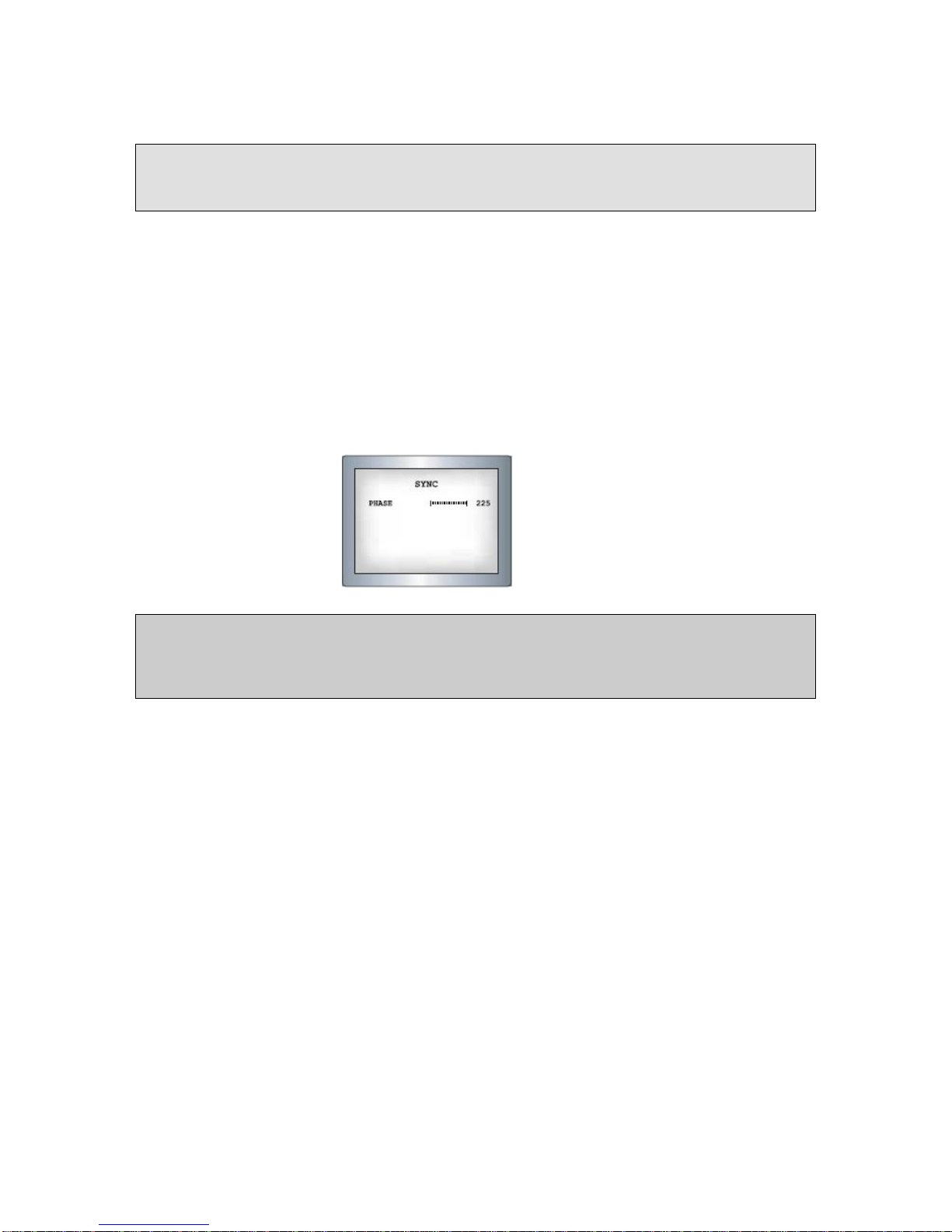
Manual CC 5351 DIR 20
Note
• When the AGC is turned off, COLOR does not operate.
• When an infrared light is used, there may be a problem with focusing.
SYNC: Two SYNCHRONIZATION modes are available INTERNAL and EXTERNAL LINE-
LOCK. In LINE-LOCK mode, it synchronizes the video signal between cameras without a
synchronous generator. The line-lock synchronization is only used in the areas of 60Hz (NTSC
Models) / 50Hz (PAL Models).
- INT: Internal synchronization
- LL: External line-lock synchronization
• If you choose ‘LL’, you can adjust the desired phase. Press the SET button.
• You can adjust the desired phase from 0 to 359.
Note
• When the power frequency is 50Hz, you can not use the line-lock mode (NTSC Models).
• When the power frequency is 60Hz, you can not use the line-lock mode (PAL Models).
• ‘Sync.’ mode is fixed to ‘INT’ in DC 12V input power.
MOTION DETECTION
This product has a feature that allows you to observe movements of objects in 4 different areas on the
screen, and the words 'MOTION DETECTED' appear on the screen when movement is detected; hence
a single individual can conduct supervision efficiently. The camera detects an object's movement by
sensing disparity of outline, and level of brightness and colour.

Manual CC 5351 DIR 21
• Please press the SETUP button.
- OFF: MOTION DETECTION mode is cancelled.
- ON: Any motion in the selected areas is observed.
• Please select the area you wish to observe from the 4 areas in AREA SEL mode.
• Please select ON mode for the chosen area.
• Please adjust the size of the area to be observed by using the UP, DOWN, LEFT or
RIGHT button.
• Please adjust the level of observation by using SENSITIVITY mode.
Please press the SETUP button to save the changes and complete the setting.
PRIVACY:
This mode conceals the areas you do not wish to appear on the screen.
- OFF: Cancels the PRIVACY mode.
- ON: Operates the PRIVACY mode.
• Please press the SETUP button.
• Please select the area you do not wish to appear from the 4 areas in AREA SEL mode.
• Please select ON mode for the chosen area.
• Please adjust the size of the area to be concealed by using the UP, DOWN, LEFT or
RIGHT button.
MIRROR:
ON: Sets a horizontal image inversion.
OFF: Cancels the inversion.

Manual CC 5351 DIR 22
SHARPNESS
The outline of the video image becomes cleaner and more distinctive as the level of SHARPNESS
increases. If the level goes up excessively, however, it may affect the video image and generate noise.
• Please press the SETUP button.
• The available range of level is 0 ~ 31.
RESET: Returns to the level which was set by the manufacturer for shipment.
RETURN: Saves the SPECIAL menu and returns to the SETUP menu.
EXIT
Save all the settings menus and then exits.
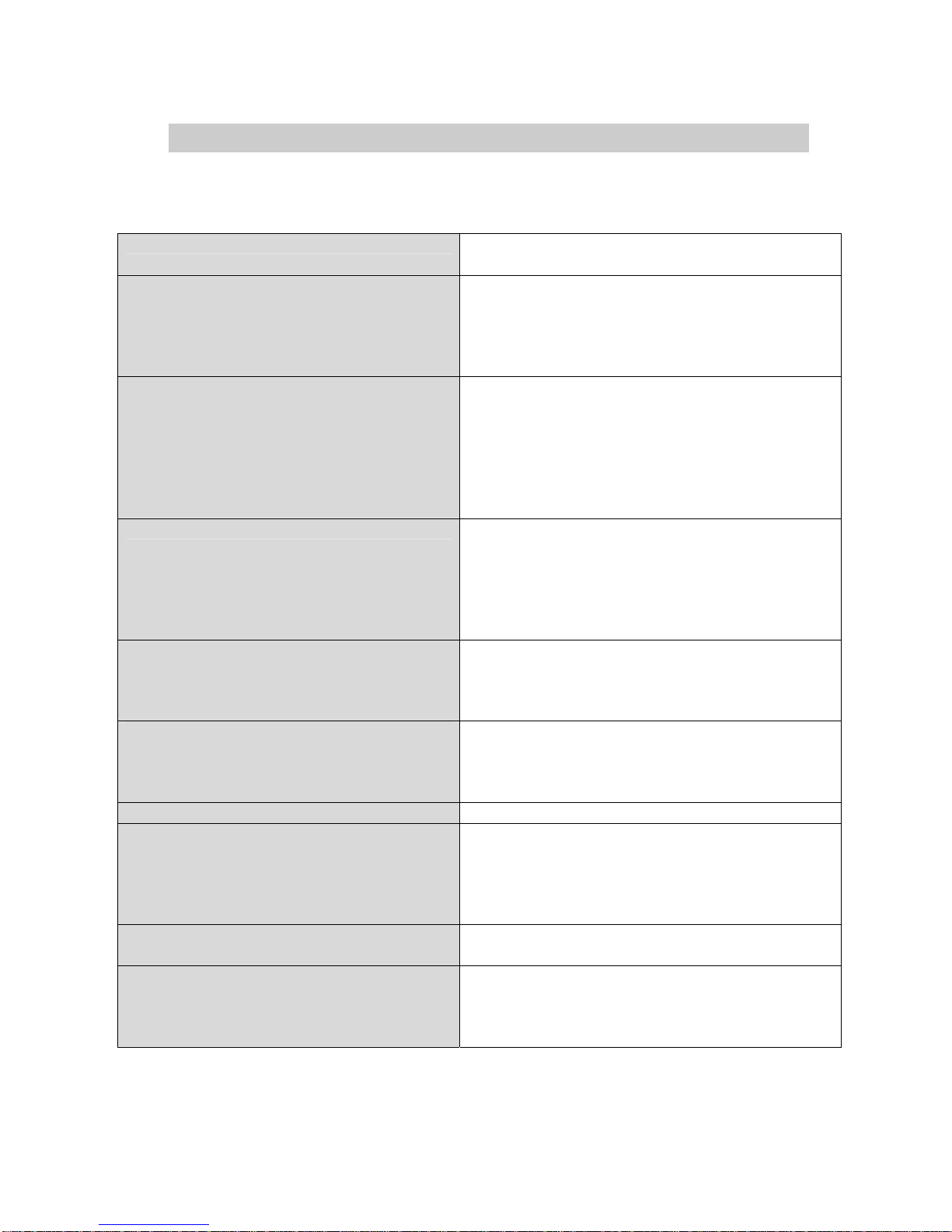
Manual CC 5351 DIR 23
Troubleshooting
If there are problems in operation, please refer to the items below. If the problem persists, please
contact the agent you purchased this product from.
Problems Troubleshooting
Nothing appears on the screen. • Please check the power connection.
• Please check the video signal line connection.
• Please check and make sure that the auto lens
switch is set to DC (VIDEO) when using a
VIDEO(DC) lens.
The video image is not clear. • Please check if the lens is clean. Please clean the
lens with a clean cloth or brush.
• Please adjust the contrast feature of the monitor.
• Please make sure that the screen is not exposed
directly to a bright light. Please move the camera
if necessary.
• Please readjust the back focus of the camera.
The screen is dark. • Please adjust the contrast feature of the
monitor.
• If you have an intermediate device, set the 75 /
Hi-z properly, and check the terminals.
• Please check if an auto iris lens is being used
and adjust the brightness level.
There is a problem with the camera operation.
The camera surface is too hot and black stripes
appear on the screen.
• Please check if an appropriate power source to
the camera complies with the manufacturer's
standard requirement, or if the voltage keeps
changing.
The MOTION DETECTION function is
not working.
• Please check if 'MOTION DETECTION' mode
is turned on.
• Please check if the MD LEVEL is too low.
• Please check the setting of the MD AREA.
Colours are not quite right. • Please check the 'WHITE BAL' setting.
The screen is flickering. • Please check if the camera is facing directly into
sunlight or fluorescent light.
• Please check if an auto iris lens is being used.
• Please check the connection of the lens
connector cable.
COLOR mode is not working. • Please check if the AGC menu is set to the
OFF position.
SENS-UP function is not working. • Please check if the AGC menu is set to the
OFF position.
• Please check if the SHUTTER menu is set to
MANUAL mode.
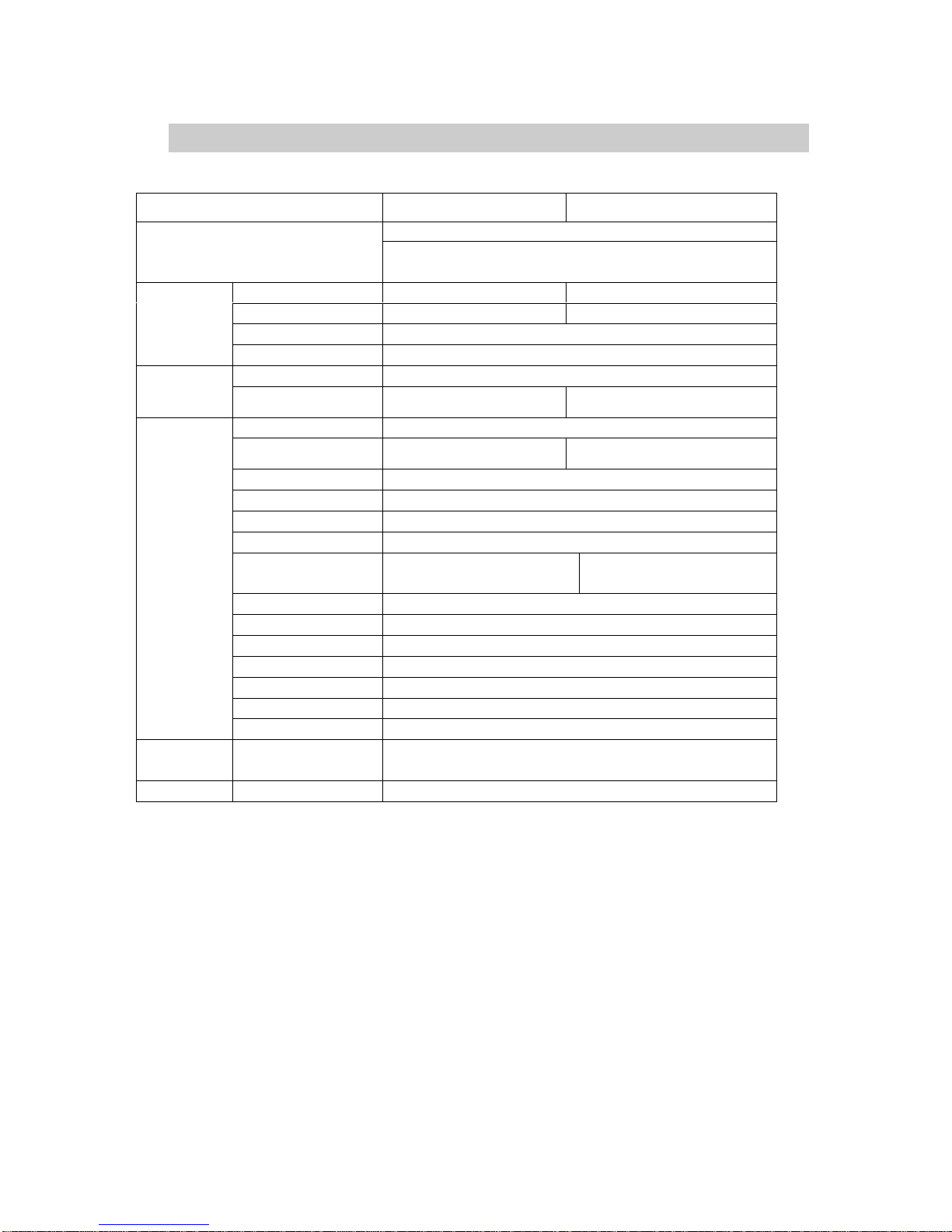
Manual CC 5351 DIR 24
Specifications
Item NTSC PAL
Normal: 220mA, IR-LED On: 480mA (DC 12V only)
Power Consumption
Normal : 340mA, IR-LED On : 690mA (DC12V)
Normal : 240mA, IR-LED On : 410mA (AC24V)
Total Pixels 811(H) x 508(V) 795(H) x 596(V)
Effective Pixels 768(H) x 494(V) 752(H) x 582(V)
Size 1/3 inch interline transfer CCD
CCD
Scanning System 2:1 Interlace
Synchronization INT
sync
Frequency
Horizontal: 15.734 KHz Vertical:
59.94 Hz
Horizontal: 16.625 KHz
Vertical: 50.00 Hz
Resolution Mehr als 540 TV Lines
Video Output
1.0Vp-p/75(Video0.714Vp-p
Sync0.286Vp-p)
1.0Vp-p/75(Video0.7Vp-pSync0.3Vp-p)
S/N (Y Signal) 50dB (AGC Off)
Min. Illumination 0Lux with IR LED (27 pcs)
Gain Control OFF / LOW / MIDDLE / HIGH
White Balance ATW / AWC / MANUAL (1,800°K~10,500°K)
Electronic shutter
Speed
Auto/Manual (1/60~1/120,000) AUTO / MANUAL(1/50~1/120,000)
Sens-Up OFF / AUTO
O.S.D Built-in
Motion Detection ON /OFF (4 programmable Zone)
DNR OFF / LOW / MIDDLE/ HIGH (Noise Reduction)
Mirror ja
Privacy Function ON / OFF (4 programmable Zone)
Electrical
IRIS Control DC / VIDEO
Operating
temperature
-10°C~+50°C / 30~90%RH
Weight 650 g
