Converters.TV 948 Operation Manual

HDMI HD Wireless Transmitter
& Receiver System - ID# 948
Operation Manual
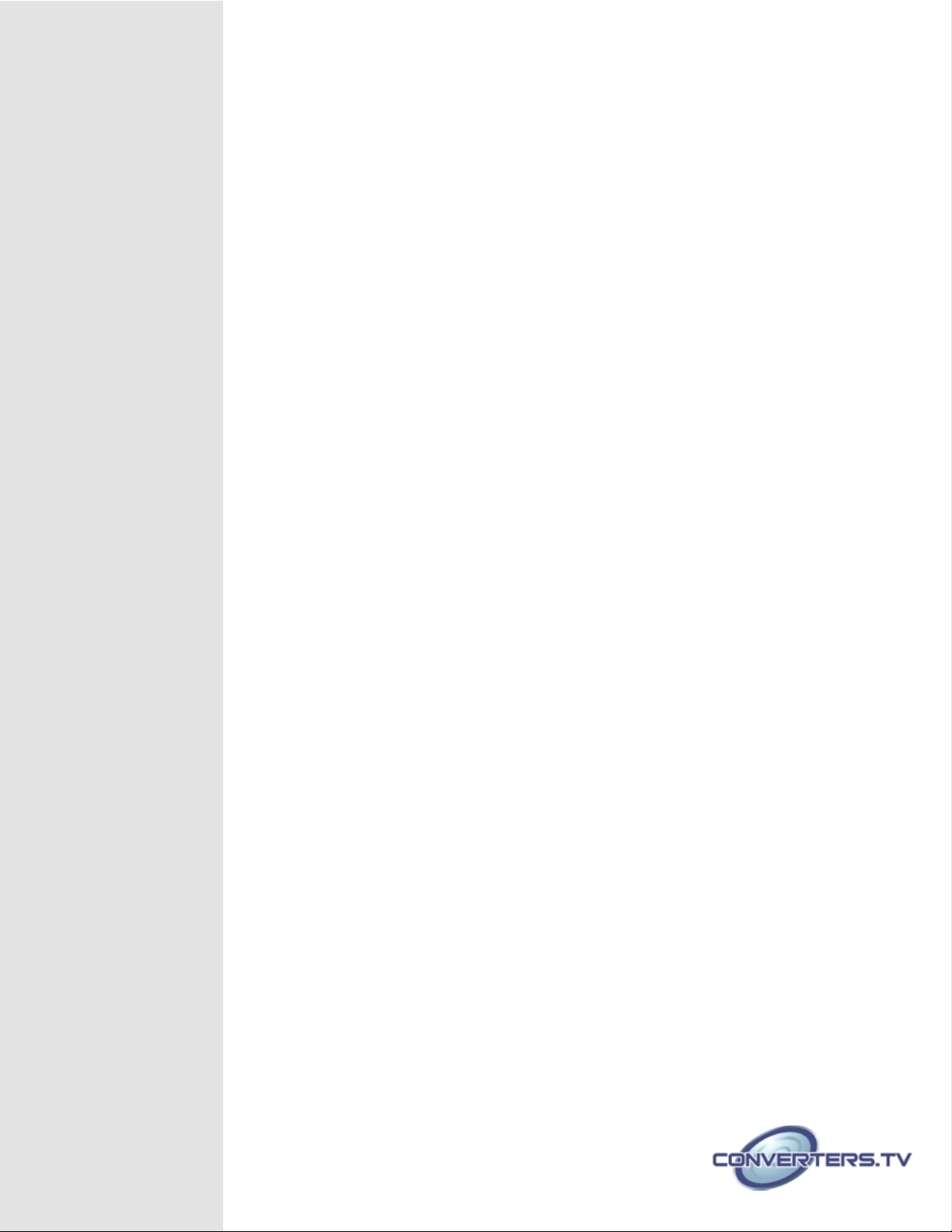
Introduction
Features
Wireless HD AV Transmitter & Receiver Kits run at 5GHz operation
frequency to deliver uncompressed HD video/audio 20 meters open field
and 10 meters through wall with hidden antenna. This device kits make
wireless connection by using WHDI Technology from HD Media Source
Devices such as HD Disc Player, PC, Game Console, Settop Box to Display
Device for example LCD, Plasma or LED TV, Projector... while keep wireequivalent quality and no latency
• The Wireless HD AV Transmitter & Receiver Kit allows you to stream
your HD contents wirelessly from HD media devices to your
television.
• It is ideal when your media player is located in your living room,
while you want to watch your Full HD movies on your LCD, Plasma
or LED television in your bedroom. You can just install the
Wireless HD Transmitter and Receiver Kit and let the air do the
work. Furthermore, you can operate the media player with the
original remote control in your bedroom.
• Up to four different HD media devices such as HD media player,
Blue-ray player, Settop Box and game Console can be connected to
the transmitter unit via enclosed 4port HDMI switch. You can select
one video source to be sent wirelessly to the television which
connected with the receiver unit. And you can also choose
another video source and display it on the TV which connected
with the output port on the switch unit with an HDMI cable (Note:
Only one HDMI cable is included in the package).
• Support HDMI 1.3 video format and HDCP 1.2 with video
encryption.
• Support video resolution up to 1080p (30fps/60fps)
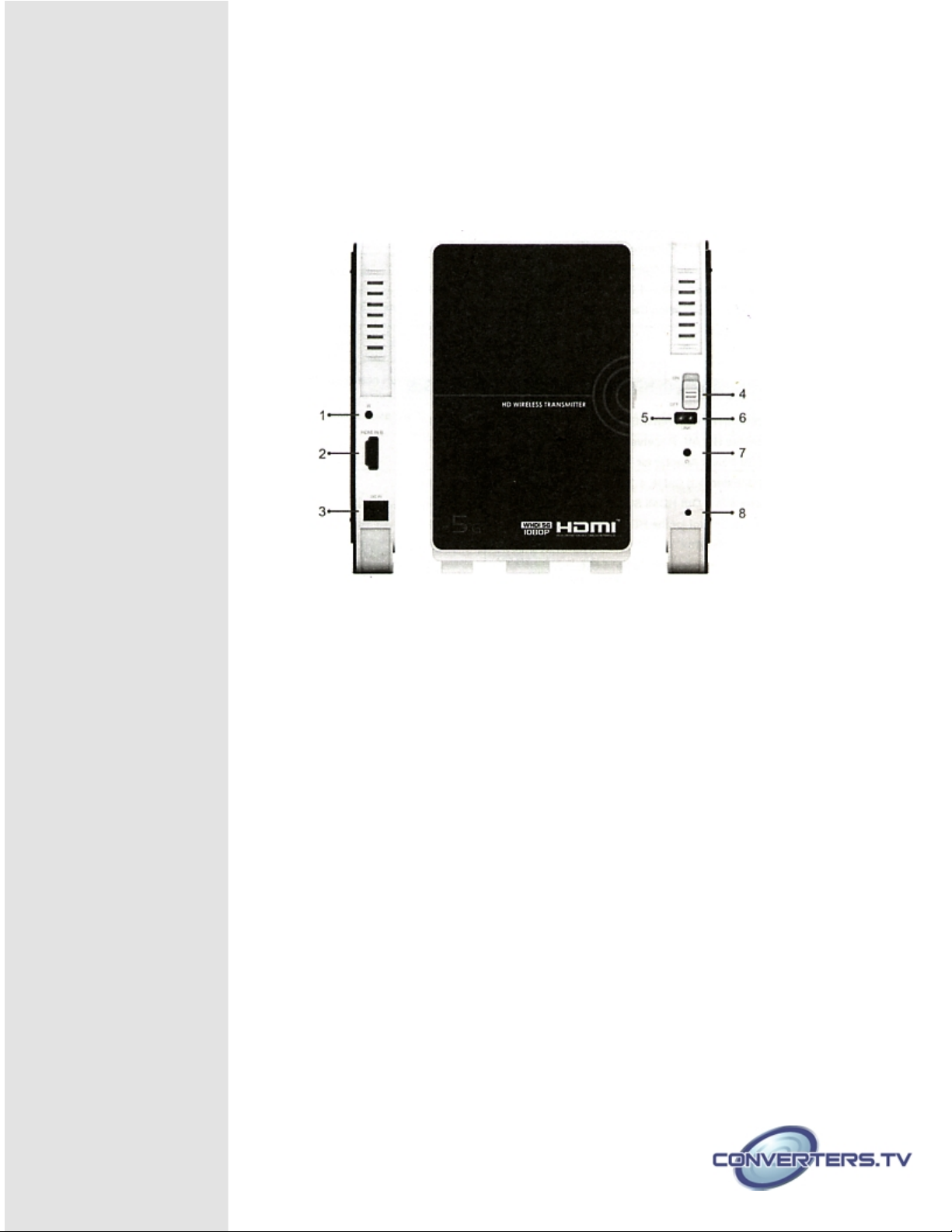
Operation Controls
and Functions
Transmitter
Image 1
1. IR: Connect with IR Out port (9 in Image 3) of the HDMI Switch.
Note: If you are not using enclosed HDMI Switch, you can only connect
one HD Media Device with the Transmitter unit: Please connect the IR
port with enclosed Infrared Eye Cable and place the IR flasher close to
the IR sensor of the Media Device. Then you can control the Media
Device by using its remote control at the Wireless Receiver side.
2. HDMI IN: Connect with HDMI Out B port (10 in Image 3) of the
HDMI Switch. Note: If you are not using enclosed HDMI Switch, please
connect this port with your HD Media Device by HDMI Cable directly.
Connect to the HDMI equipped source equipment such as DVD or Bluray player.
10 LAN 1/2/3
The LAN connections can be used to connect and share up to 6
ethernet connections (3 at the receiver end, 3 at the transmitter end),
including computers, routers and media servers.
Connection
3. DC IN: Connect with DC Power port (11 in Image 3) of the HDMI
Switch.
Note: If you are not using enclosed HDMI Switch, please connect this port
with enclosed power supply (DC 5V Power Adapter).
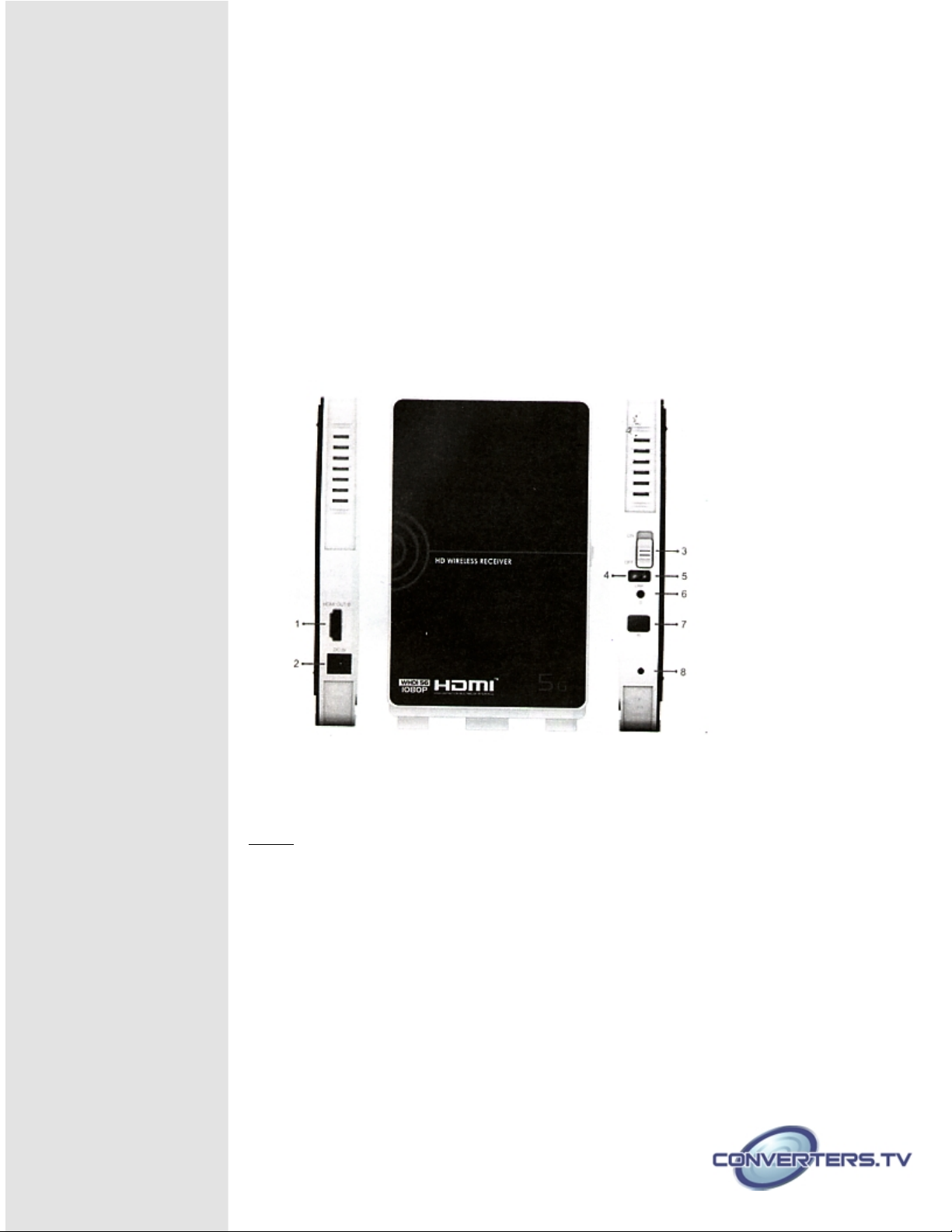
Receiver
1 . ON/OFF Switch: Power on/off the Wireless Transmitter unit.
2 . Wireless Link Indicator: Indicate that the wireless connection is linked
up.
3 . Video Signal Indicator: Indicate that the video signal connection is
linked up.
4 Power Indicator: Indicate when the Wireless Transmitter Unit is
powered on.
5 Future use.
Image 2
1 HDMI OUT: Connect with a Display Device (e.g. LCD, Plasma or LED
TV) via HDMI cable.
Note:
The display device should have an HDMI IN port.
2 DC IN: Connect with the power supply (enclosed DC 5V Power
Adapter).
3 ON/OFF Switch: Power on/off the Wireless Receiver unit.
4 Video Signal Indicator: Indicate that the video signal connection is
linked up.
5 Wireless Link Indicator: Indicate that the wireless connection is linked
up.
6 Power Indicator: Indicate when the Wireless Receiver Unit is powered
on.
7 IR Sensor: IR sensor for receiving IR signal from the Remote Control of
your HD media device.
8 Future use.
