Converters.TV 15437 Operation Manual

4K UHD Matrix 8×8 HDMI over
HDBaseT with 24V PoC - # 15437
Operation Manual
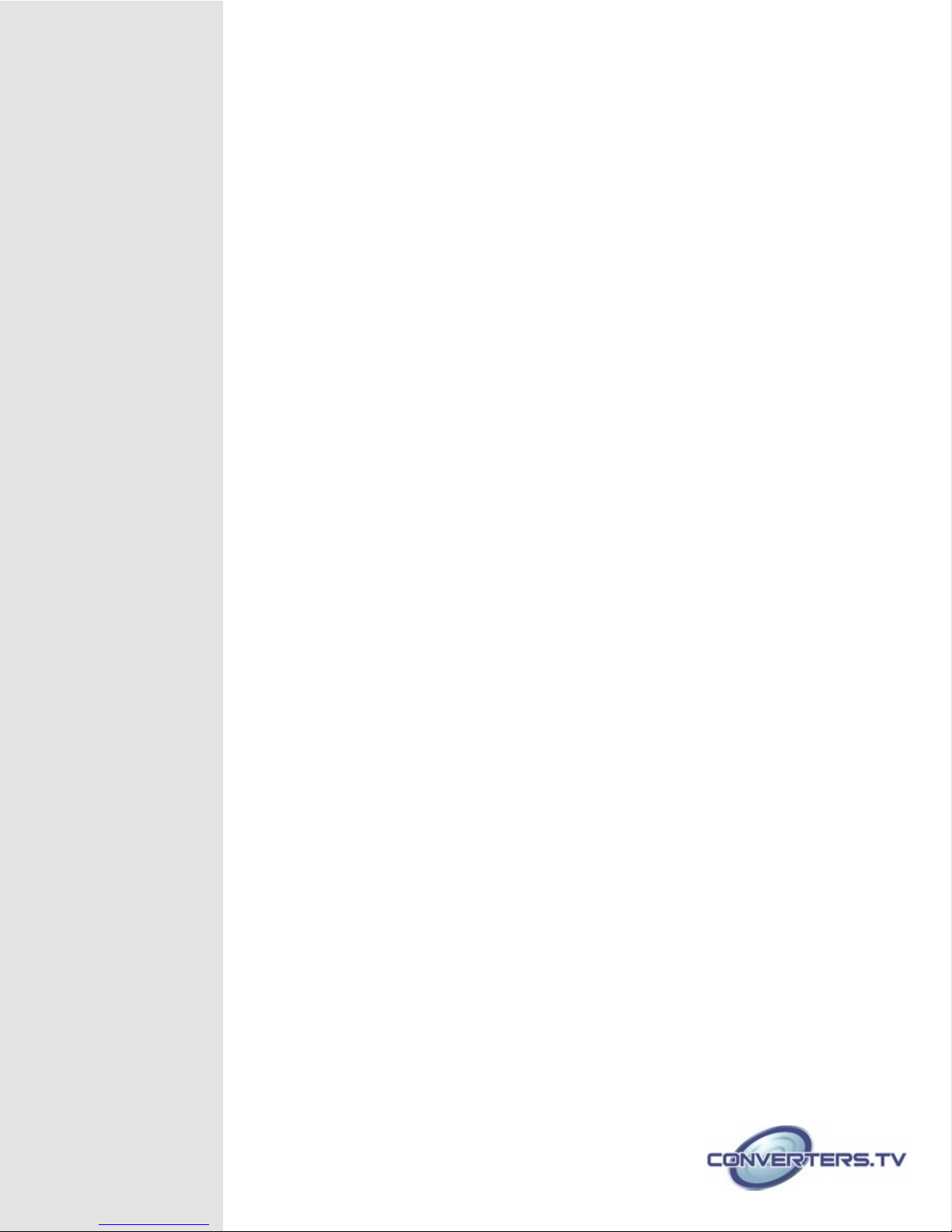
Introduction
Applications
Features
The 4K2K 8 by 8 HDMI Matrix over CAT5e/6/7 supports the transmission
of video (resolutions up to 4K2K Full HD), multi-channel digital audio and
control via IR, RS-232, Telnet or Web GUI from eight high definition
sources to eight outputs over a single CAT5e/6/7 cable (up to 60m) for each
output.
It supports high resolution digital audio formats such as LPCM 7.1CH,
Dolby TrueHD, Dolby Digital Plus and DTS-HD Master Audio as well as
3D content that can be displayed when connecting a 3D TV and 3D
source.
• HDMI Matrix System
• Video/TV wall display and control
• Security surveillance and control
• Commercial advertising, display and control
• University lecture hall, display and control
• Retail sales and demonstration
• HDMI, HDCP 1.1 and DVI compliant
• Supports resolutions VGA~WUXGA, 4K2K@24/25/30 & YUV_420 and
480i~1080p dependent upon the output display’s EDID settings
• Supports distances up to 60 meters through CAT6/7 cables
• Supports 3D signal display dependent upon the output display EDID
settings
• Supports PoC (Power over Cable) on compatible receivers only
• Supports HDMI input up to 15 meters at 8-bit resolution or 10 meters
at 12-bit resolution
• Supports bi-directional IR from input and output locations
• Supports RS-232, remote control, on-panel control and IP Control
(Telnet & Web GUI)
• Supports LAN serving function through the LAN port
• 2U size design
• Supports external and internal EDID settings
• Supports LPCM 7.1CH, Dolby TrueHD, Dolby Digital Plus and DTS-HD
Master Audio transmission
Note:
1. The PoC function is designed for powering compatible receiver units
only—non-PoC receivers will need their own power supply. Receivers
of another brand may not be compatible.
2. Do not connect the LAN port to CAT outputs of this device or to CAT
inputs or receiver. Doing so may damage the unit.
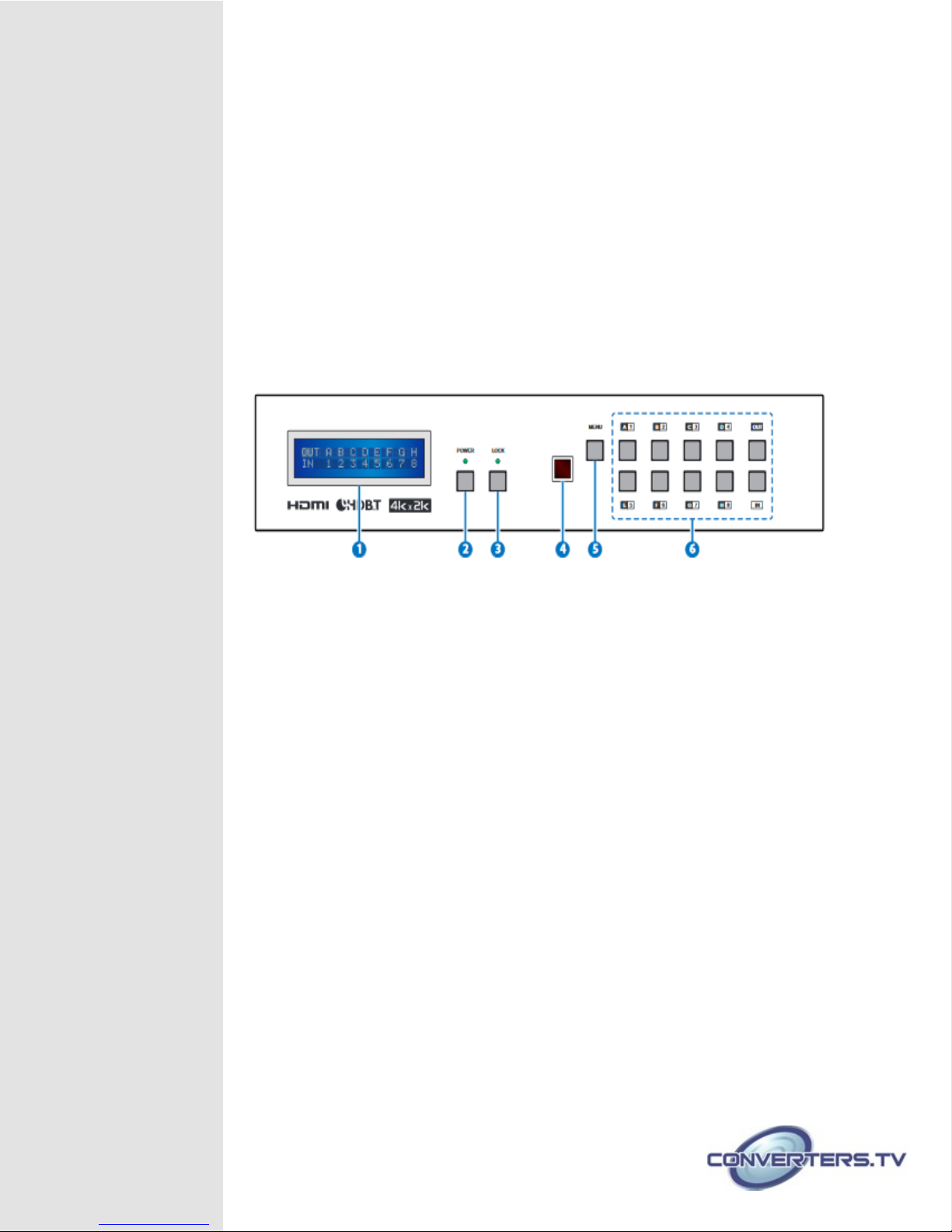
System
Requirements
• HDMI equipped source devices, connect with HDMI cables or DVI
equipped source, connect with DVI to HDMI cables
• HDMI equipped displays (TVs or monitors) or HDMI equipped AV
receivers, connect with HDMI cables
• Industry standard CAT5e/6/7 cables
• HDBaseT™ Receivers
Operation
Controls and Front Panel
Functions
1. LCM :
Displays the setting information of each input and output setting.
2. POWER:
Press this button to power the device on/off. The LED will illuminate green
when the power is on, red when it is in 'Standby' mode.
3. LOCK:
Press this button for 3 seconds to lock all the buttons on the panel; press
again for 3 seconds to unlock. The LED will illuminate green when locked.
4. IR:
IR Receiver window (accepts the remote control signal of this device only).
5. MENU:
Press this button to access the LCM menu system, from here EDID
settings can be managed and IP system settings are displayed.
6. 1~8/A~H and In/Out:
Press the Out or In button to select the output or input mode and then
press the required number button to make the selection accordingly.
For example, if outputs A~D need to be set to input 1 and outputs
E~H need to be set to input 2, then the following sequence of
button presses need to be performed:
Press: Out →A→B→C→D→In→1→Menu,
and then press: Out→E→F→G→H→In→2→Menu.
Note:
If the menu button is not pressed the selection will not be
changed.
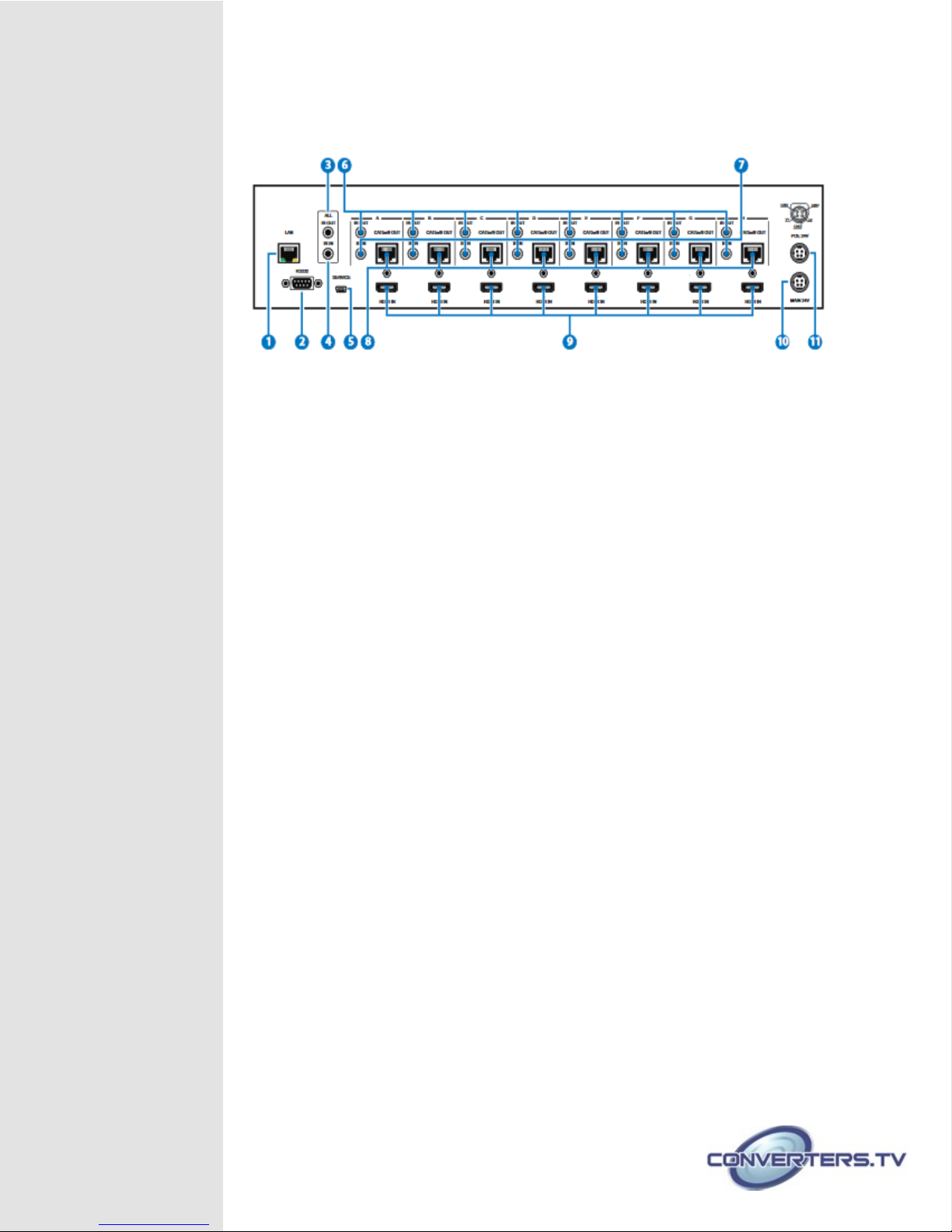
Rear Panel
1. LAN:
Connect to an active network for LAN serving and Telnet and Web GUI
control (refer to Sections on Telnet and Web GUI).
When the Matrix or any compatible LAN equipped receivers are connected
to a network, this allows the network access (including internet access if
available) to be shared between the Matrix and all connected receivers.
Connect any Ethernet equipped device e.g. a Smart TV or games console
to the LAN port of a receiver for that device to share the network/internet
access.
Warning: Please do not connect more than one active Ethernet link within
the Matrix system.
2. RS-232:
Connect to a PC or control system with D-Sub 9-pin cable for the
transmission of RS-232 commands.
3. ALL IR OUT:
Connect to the IR blaster for IR signal transmission to the source side.
Place the IR blaster in direct line-of-sight of the equipment to be controlled
for it will blaster out all signal received from the IR IN at the receiver sides.
4. ALL IR IN:
Connect to the IR extender for IR signal reception. Ensure that remote
being used is within the direct line-of-sight of the IR extender for it will send
out the signal to all receiver's IR OUT.
5. SERVICE:
Manufacturer use only.
6. IR OUT 1~8:
Connect to the IR blasters for IR signal transmission.
Place the IR blaster in direct line-of-sight of the equipment to be controlled
for it will blaster out the IR signal received from the receiver side chosen by
input selection.
7. IR IN 1~8:
Connect to the IR extenders for IR signal reception. Ensure that remote
being used is within the direct line-of-sight of the IR extender for it will send
out the IR signal to the selected receiver's IR OUT.
8. CAT5e/6/7 OUT 1~8:
