Page 1
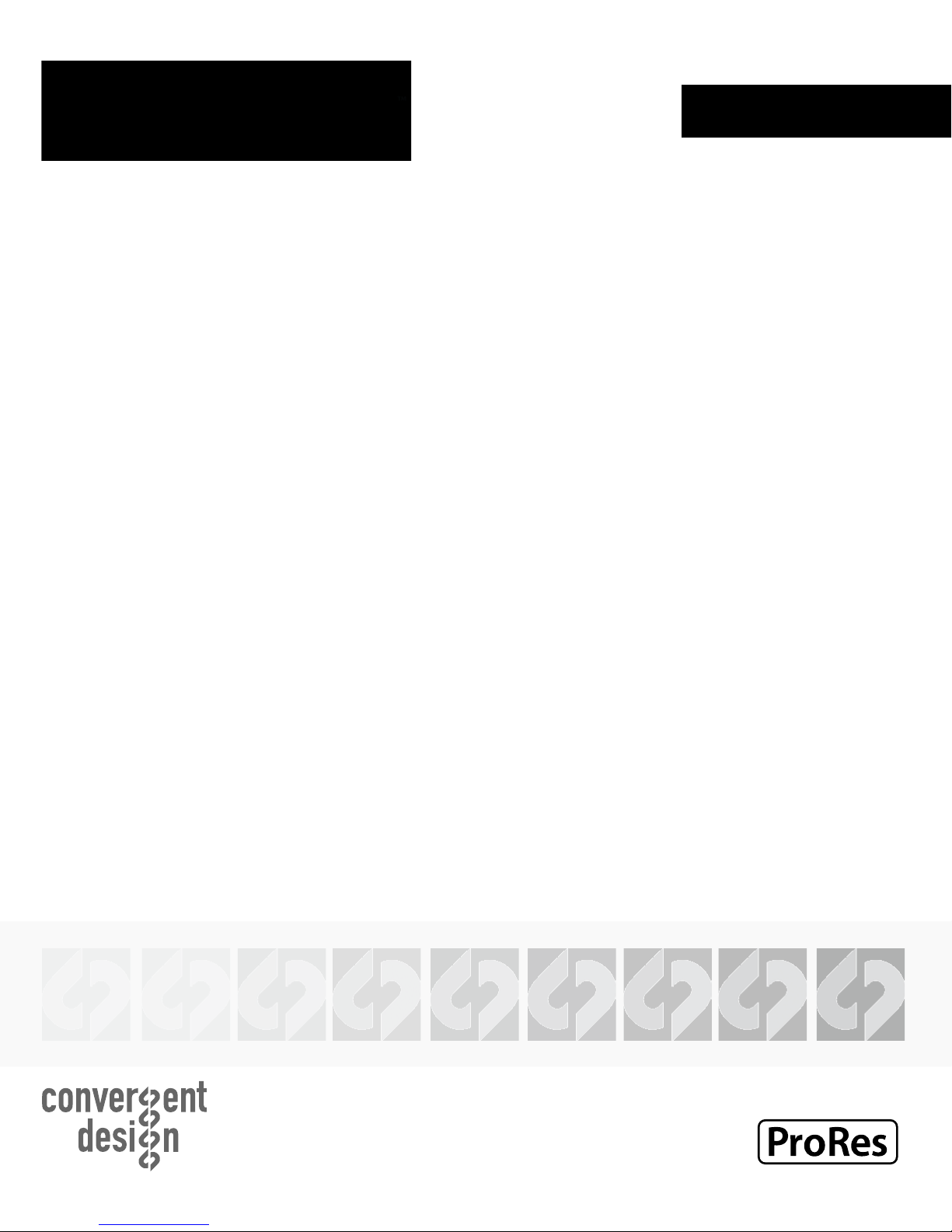
ARRIRAW
SETUP GUIDE
Odyssey7Q
Odyssey7Q+
ARRIRAW (16:9 or 4:3) 23.98/24/25/30/48/59.98/60
Updated December 19, 2014 | Firmware Release v4.10.100
Page 2
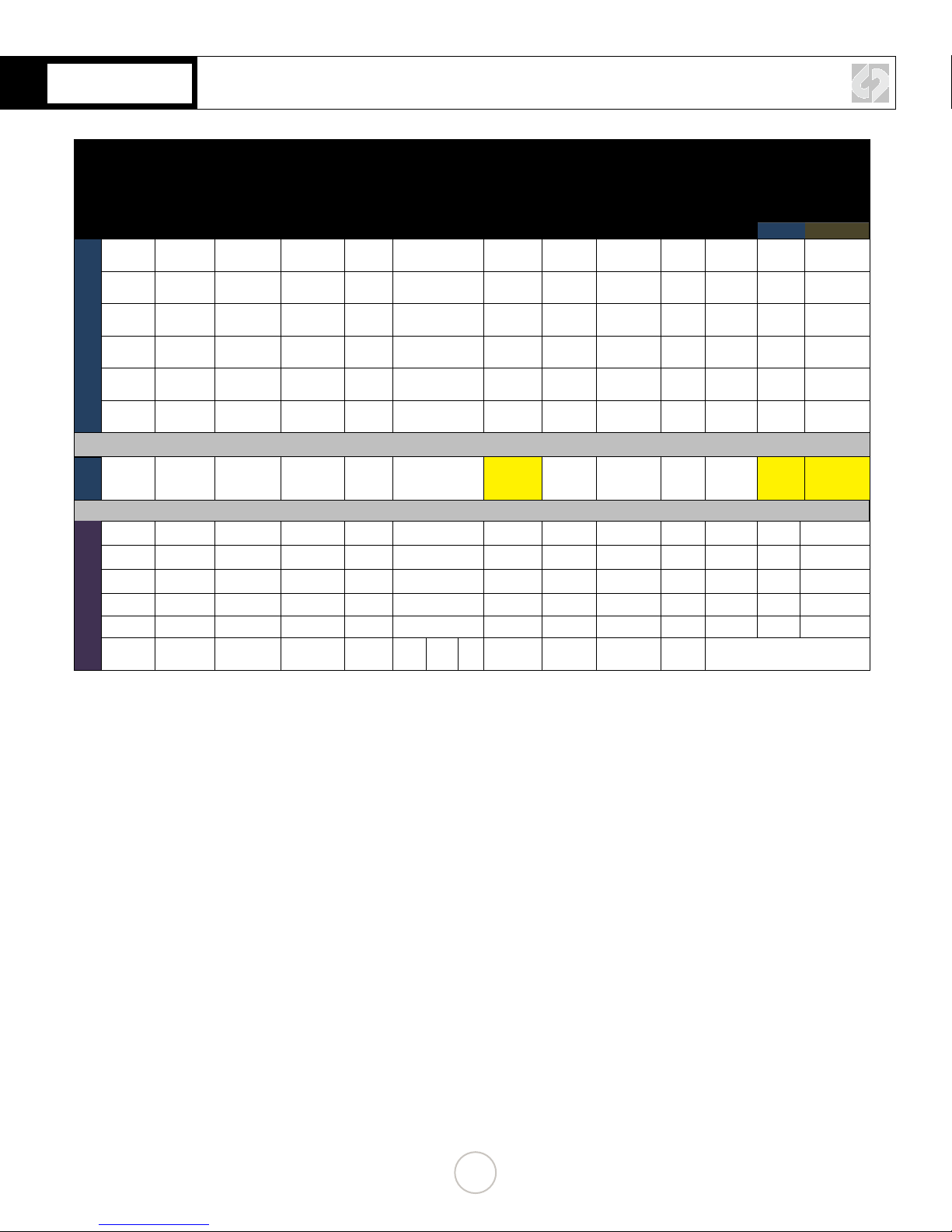
ODYSSEY + ALEXA AT A GLANCE
Single
Format Frame Size
HD -
1080p
1080p
1080p
HD 10-Bit
1080p
1080p
1080p
1080p
Apple
ARRIRAW 2880x1620 23.98/24 Raw 12-Bit 1.5G DL or 3G SL 170 ari 98 1 No 51 29
ARRIRAW 2880x1620 25 Raw 12-Bit 1.5G DL or 3G SL 177 ari 94 1 No 53 30
ARRIRAW 2880x1620 29.97/30 Raw 12-Bit 1.5G DL or 3G SL 212 ari 79 1 No 64 36
ARRIRAW 2880x1620 48 Raw 12-Bit 3G DL 338 ari 49 2 No 101 58
ARRIRAW 16:9
ARRIRAW 2880x1620 50 Raw 12-Bit 3G DL 352 ari 47 2 No 106 60
ARRIRAW 2880x1620 59.94/60 Raw 12-Bit
1920x1080 23.98/24 RGB 444 10-Bit 1.5G DL or 3G SL 200 dpx 83 1 No 60 34
HD -
1920x1080 25 RGB 444 10-Bit 1.5G DL or 3G SL 208 dpx 80 1 No 62 36
HD -
1920x1080 29.97/30 RGB 444 10-Bit 1.5G DL or 3G SL 233 dpx 72 2 Ye s 70 40
HD -
1920x1080 48 RGB 444 10-Bit 1.5G DL or 3G SL 233 dpx 72 2 No 70 40
HD -
1920x1080 50 RGB 444 10-Bit 1.5G DL or 3G SL 388 dpx 43 2 No 116 67
HD -
1920x1080 59.94/60 RGB 444 10-Bit 1.5G DL or 3G SL 466 dpx 36 2 Ye s 140 80
HD -
1920x1080 23.98/60 YCC422 10-Bit
Frame Rate
(fps)
Data
Sampling
Bit
Depth
or
Dual Link
USB 3.0 Thunderbolt
1.5G SL
3G
422 ari 39 2 No 127 72
DL
SSD
DataRate
(MB/Sec)
XXX mov 310 1 No
File
Format
(on SSD)
Record Time
(Minutes)
***
No. of
SSD’s
SSD Data
Packed
**
XXX
SSD Transfer Time
in Seconds
for 60 Seconds
of Recording
****
XXX
* If 2 or More SSD cards are required, use the CD Clip Merge Utility.
** If ‘YES’, use CD Data Unpacker Utilityfor Off-load.
*** Record times assume all slots lled with 512 GB SSD’s. IE, max recording time.
**** Assumes USB 3.0 transfer rate = 200MB/sec; Thunderbolt = 350MB/sec.
1
Page 3
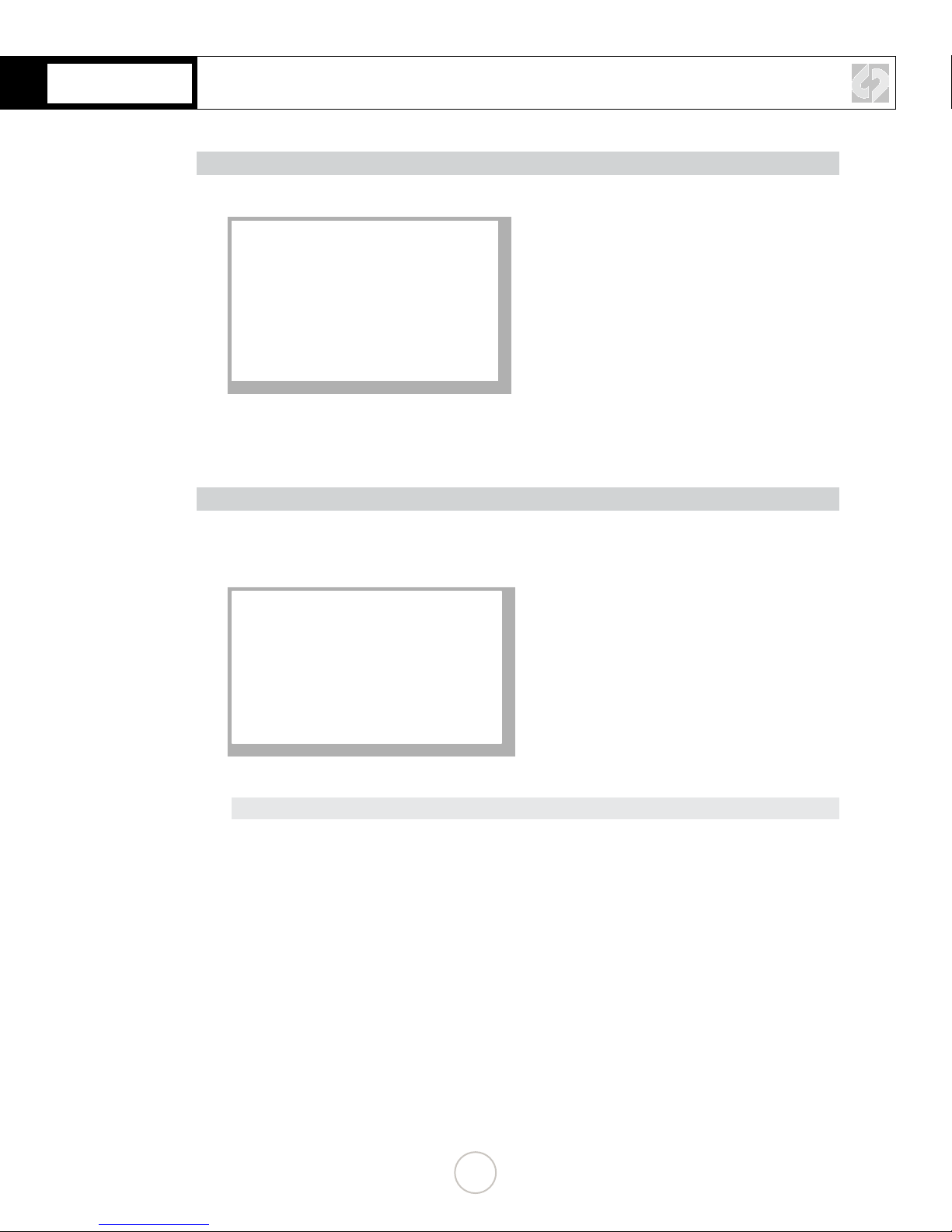
ALEXA CAMERA SETUP
1. SET TIME & DATE
MENU » System » Set Time + Date
Set Time & Date so both the ALEXA and Odyssey match.
This is REQUIRED for using internal media as proxy.
2. SET META DATA
MENU » Project » Camera Index » A
(BACK) » NEXT REEL COUNT » 001
(BACK) » PROJECT INFO » 001
Set all necessary metadata for post production.
NOTE
All metadata set in the camera is fed to the Odyssey and is accessible via ARRIRAW
les, as well as the clip.xml le each time there is a recording.
2
Page 4
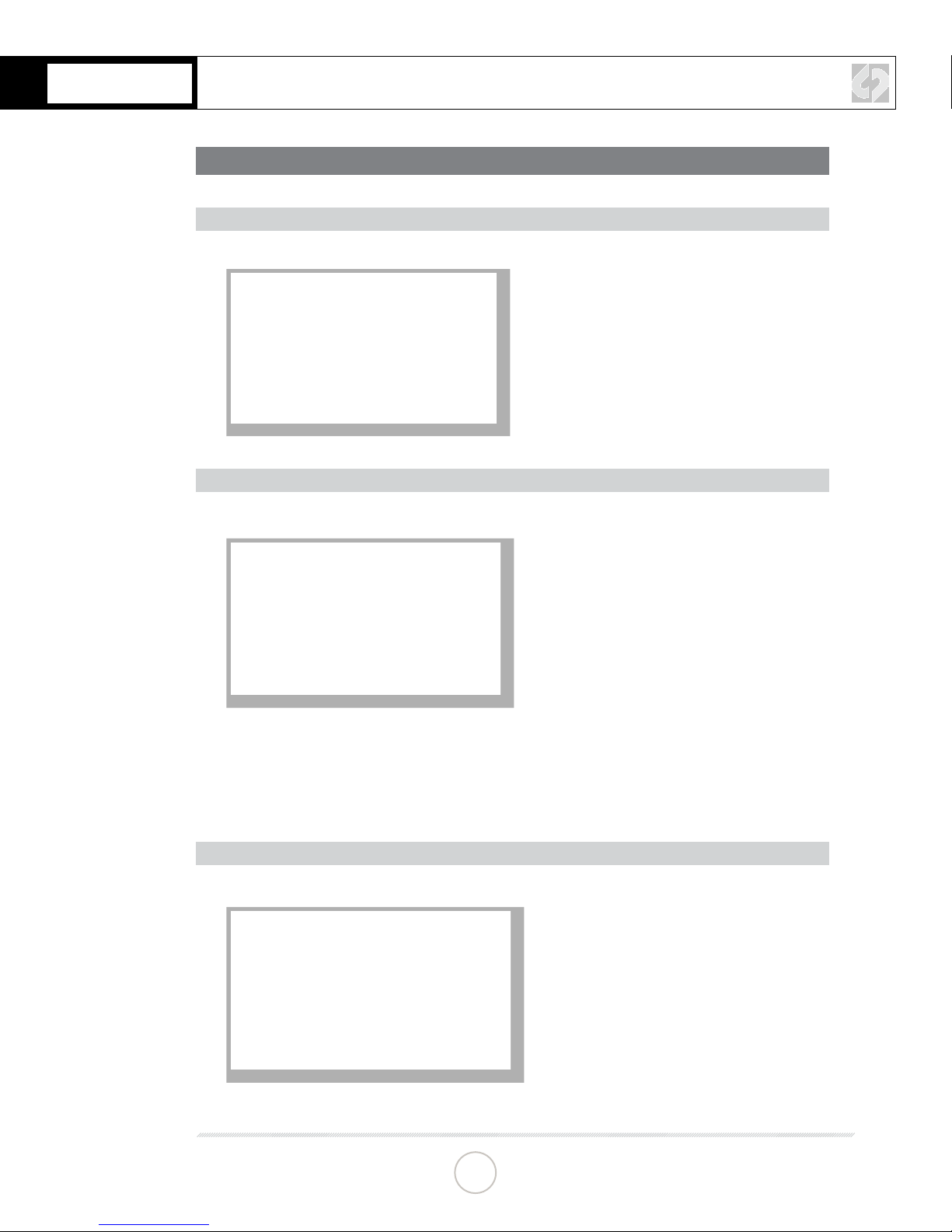
ARRIRAW 16:9
ALEXA CONFIGURATION
1. SET SYSTEM SENSOR
MENU » System » Sensor » 16:9
2. SET PROJECT FRAME RATE
MENU » Project » Project Frame Rate » 23.98 [23.976-30p]*
*Note that the Project rate will be the rate at which the NLE will import footage.
**Note that when using Variag, the Project rate plays a large roll into the speed of
playback of the footage (Slow/Fast motion)
3. SET UP INTERNAL RECORDING
MENU » Recording » SxS Cards » ProRes / DNXHD
3
CONTINUED »
Page 5

ARRIRAW 16:9
4. SET THE SOURCE
MENU » Recording » Rec Out » HD-SDI Format » (RAW 3G/RAW1.5G/3G DL)
ARRIRAW 3G
If recording with a single 3G HD-SDI rated cable connected to the Odyssey (16:9,
23.976 – 30p)
ARRIRAW 1.5G
If recording with two 1.5G HD-SDI rated cables connected to the Odyssey (16:9, 23.976
– 30p)
ARRIRAW 3G DL
If recording with two 3G HD-SDI rated cable connected to the Odyssey (4:3, 23.976 –
48p)(16:9, 48-60p)
5. SET THE OUTPUT
MENU » Recording » Rec Out » Frame Rate » 23.976 [23.976-60p]
*Note that the Project rate will be the rate at which the NLE will import footage.
**Note that when using Variag, the Project rate plays a large roll into the speed of
playback of the footage (Slow/Fast motion)
NOTE
If MENU » Recording » Rec Out » REC OUT fps sets sensor fps is set to ON you may
skip step 6
CONTINUED »
4
Page 6

ARRIRAW 16:9
6. SET THE SENSOR FPS
HOME » FPS (Button) » Select 23.976 fps
7. VERIFY CAMERA SETTINGS
INFO » FPS INFO (Button) » (Conrm your settings)
CONTINUED »
5
Page 7

ARRIRAW 16:9
ODYSSEY CONFIGURATION
1. SET ODYSSEY TO ARRIRAW MODE
☼
» SETUP » CAMERA » ARRI » ALEXA->ARRIRAW(.ARI)
Click OK - The unit will restart.
2. SET DATE & TIME TO MATCH ALEXA
☼
» ODYSSEY » SET » TIME
ODYSSEY
SET
SSD’S
ABOUT
☼
» ODYSSEY » SET » DATE
ODYSSEY
SET
SSD’S
ABOUT
SETUP
ACTIVATION
TIME
DATE
RESET
SETUP
ACTIVATION
TIME
DATE
RESET
OUTPUTS
▲
07:30:11
▼
OUTPUTS
▲
2014 DEC 16
▼
OK X
OK X
3. MAKE ALEXA THE RECORD TRIGGER
☼
» SETUP » RECORD TRIGGER » CAMERA
4. SET TIMECODE SOURCE
☼
» SETUP » TIMECODE SOURCE » SDI/HDMI
5. FORMAT SSDs
☼
» ODYSSEY » SSD’S » FORMAT BOTH
(or FORMAT SSD1 if you do not have a second SSD drive installed.)
CONTINUED »
6
Page 8

ARRIRAW 16:9
6. CONNECT TO CAMERA AND VERIFY STATUS INPUT
Connect ALEXA 3G-SDI output to Odyssey SDIA input
NOTE
Use only 3G-SDI rated cables from ARRI to Odyssey. For ARRIRAW 16:9 48-60 two
3G-SDI cables are required.
Example:
2560x2140 ARRI
RAW
7
Page 9

SSD RAID CONFIGURATION
RECORDING ACROSS TWO SSDS
SSD1 SSD2
1, 3, 5, 7… 0, 2, 4, 6…
2K 23.98 to 30p rates = Single Drive
2.5K 48 to 60p rates = RAID (two drives)
RAID is set up automatically upon detecting the input signal - no setup is required.
NOTE
You can use any Convergent Design media; they need not be matching (ie, one 256GB
card and one 512GB card).
CONTINUED »
8
Page 10

OFF-LOADING DATA
COPYING FILES TO YOUR COMPUTER
1. CONNECT SSD DRIVE TO ADAPTER
Connect the Convergent Design 2.5” Premium SSD Media to any off-the-shelf 2.5” SATA
adaptor (example: Seagate GoFlex Thunderbolt Adaptor or USB 3.0 Adaptor)
2. CONNECT ADAPTER TO COMPUTER
The SSD will mount within 10-20 Seconds. (You will see this mount on the desktop or
within nder on MAC, or within My Computer on Windows machines).
3. COPY FILES FOR PLAYBACK/EDITING
All Clips or Takes are located within the “Clips” directory, navigate to this and copy all of
your les to a local or external drive or RAID for playback and/or editing.
SOFTWARE UTILITIES (FREE DOWNLOAD FROM WEBSITE)
CD CLIP MERGER (RAW/DPX)
Use the Clip Merger for any RAIDed Record (ie if your recorded clip required more than
one SSD). See the At A Glance Chart, “No. of SSD’s Req” column, on page 2.
CD APPLE PRORESS TRANSFER TOOL V1.4 (FREE DOWNLOAD FROM WEBSITE)
Use to combine clips into a single le
Use to copy all les to a single directory without folder structure.
CD DATA UNPACKER (DPX)
Use CD Data Unpacker to convert “packed” les to “unpacked” data.
ALL UTILITIES CAN BE DOWNLOADED FROM THE FIRMWARE/DOWNLOADS
AREA OF OUR WEBSITE: Convergent-Design.com/support/rmware-downloads.html
ATTENTION MAC OSX USERS
Before installing Convergent Design Software on Mac OSX You must rst change the
following settings.
1) Navigate to Applications » Utilities » System Preferences
2) Select Security and privacy
3) Under General » Allow applications downloaded from: Select Anywhere.
4) Now you will be able to run the installer for installing any Convergent Design Applications.
CONTINUED »
9
Page 11

POST PRODUCTION
WORKING WITH RECORDED FILES
There are numerous post systems and NLEs that can read natively the various le formats
recorded by the Odyssey. Some NLEs may require plug-ins in order to read certain le formats.
Blackmagic Design Resolve software is available for free and can read all formats recorded by
the Odyssey.
FILE STRUCTURE
ARRI ALEXA ARRIRAW SUPPORT
All ARRI Alexa ARRIRAW recordings on the Odyssey are recorded as 12 bit ARRIRAW le,
also NOTE that with ari les Timecode, and Clip Metadata is stored in every frame, as well as
in the XML le within each clip. All audio is recorded 48Hz 16 bit uncompressed wAV audio.
NATIVE ARRIRAW SUPPORT
Adobe CS6 / Adobe CSCC 2014
AutoDesk Smoke
Assimilate Scratch Lab
For a more extensive list on ARRIRAW and workow please visit ARRI’s website at:
http://www.arri.com/camera/digital_cameras/workow/working_with_arriRAW/recording/
arriRAW_t_link/
Black Magic DaVinci Resolve
Cineform Studio
Eyeon Fusion
The Foundry Nuke
ColorFront OnSet Dailies
CONTINUED »
10
Page 12

© 2014 Convergent Design, Inc. - All Rights Reserved.
All copyrights and trademarks remain the property of their respective owners.
Updated December 19, 2014
Fin
