Page 1

Setup Guide Odyssey7/7Q & Apple ProRes
Updated 19-Aug-2014 | Firmware Release v2.11.110
Odyssey7
Odyssey7Q
Page 2
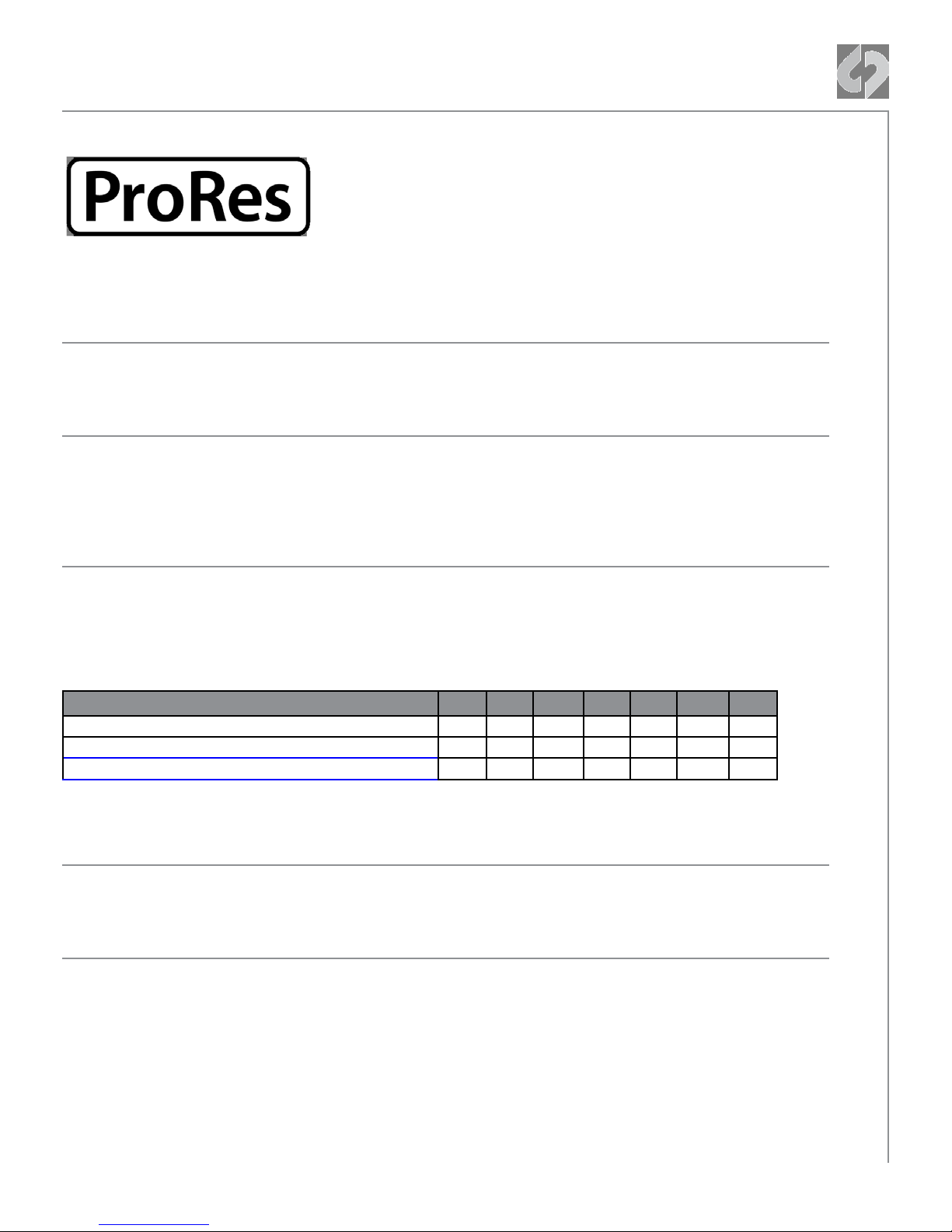
Odyssey7/7Q Apple ProRes Setup Guide
INTRODUCTION
This Guide covers Recording in Apple ProRes 422(HQ) on the Odyssey7 and Odyssey7Q
Apple ProRes 422 HQ
The Odyssey7 and Odyssey7Q record in Apple ProRes HQ which is a 10 bit 4:2:2 220Mb
compressed codec. This will allow for high quality recording while avoiding high data rates of
working with uncompressed video.
RECORD TIME CAPACITIES
The Odyssey7 can record several video formats and frame rates. Record time varies based on
format and frame rate. The chart below indicates maximum record time in minutes based on the
use of one 512 GB SSD. For 256 GB, divide in half.
MAXIMUM RECORD TIME IN MINUTES TO A 512GB SSD
Recording Format
1080p Apple ProRes 422(HQ) 330 318 264 159 132
1080i Apple ProRes 422(HQ) 318 300
720p Apple ProRes 422(HQ) 290 264
NOTE: 720p 24/25/30 signal (720p with 3:2 or 2:2 Pulldown) is not supported at this time.
RESOLUTION
HD resolutions are 1280x720 (aka 720) and 1920x1080 (aka 1080).
FRAME RATE
While there may be many available frame rates to select for a camera’s sensor, the video signal
output from the camera must be one of only a few possible speeds. Standard frame rates are 23.98,
24, 25, 29.97, 30, 50, 59.94 and 60. Note that the fractional frame rates are just shy of the frame
rates above them, which is a holdover from standard definition broadcast compatibility. While there
are reasons for choosing 23.98 or 24 on cameras that allow both options, for the Odyssey7/7Q
recorders this makes no dierence and the Odyssey7/7Q will auto-detect the frame rate.
24p 25p 30p 50i 60i 50p 60p
© 2014 Convergent Design, Inc. - All Rights Reserved.
2
Page 3
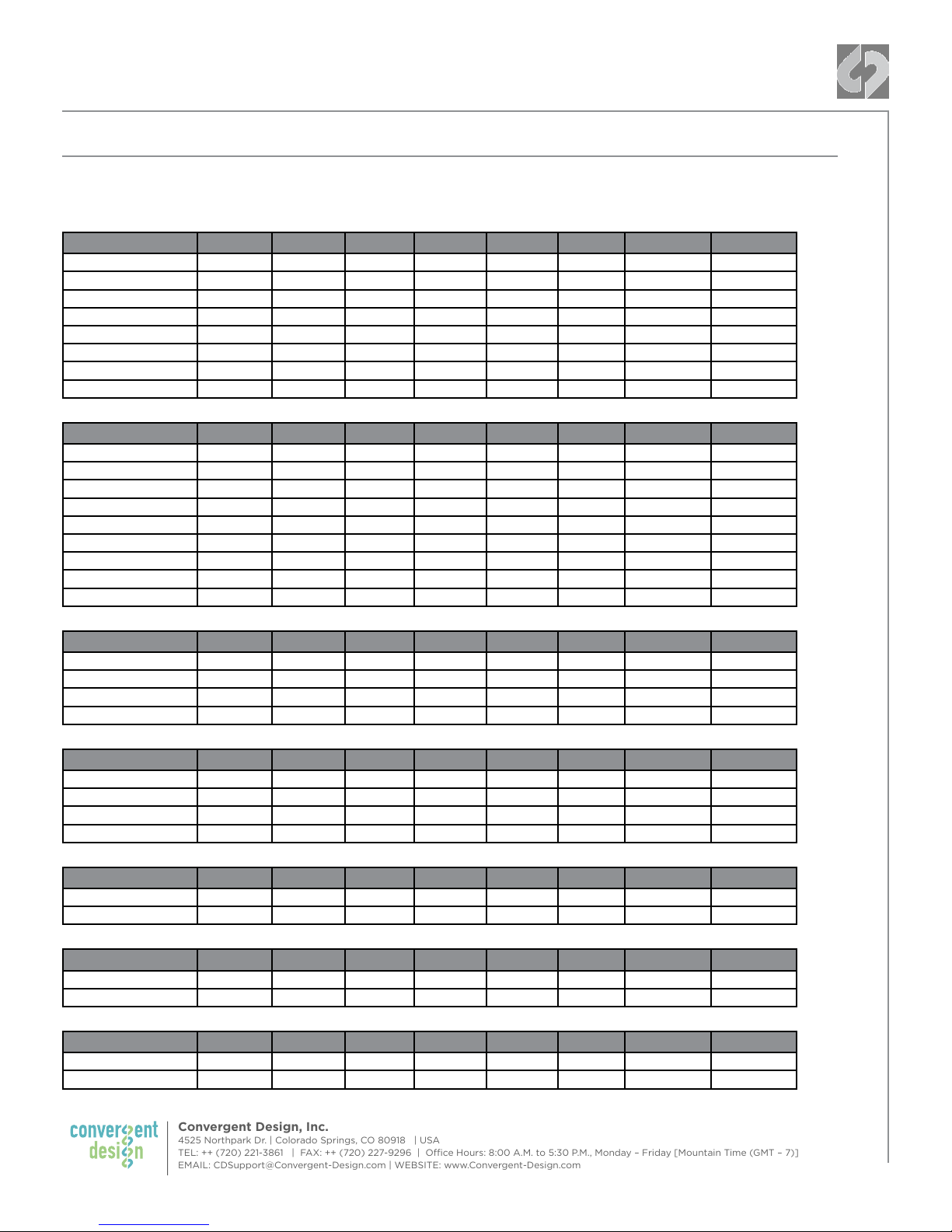
Convergent Design, Inc.
4525 Northpark Dr. | Colorado Springs, CO 80918 | USA
TEL: ++ (720) 221-3861 | FAX: ++ (720) 227-9296 | Oce Hours: 8:00 A.M. to 5:30 P.M., Monday – Friday [Mountain Time (GMT – 7)]
EMAIL: CDSupport@Convergent-Design.com | WEBSITE: www.Convergent-Design.com
Odyssey7/7Q Apple ProRes Setup Guide
ODYSSEY7 & 7Q/Apple ProRes CONFIGURATION CHART
In HD there are dierent frame rates, resolutions and signal structures, all of which the Odyssey recorders can
capture. In order to determine the correct settings for your camera, choose from the parameters below.
CANON (P = PROGRESSIVE, I = INTERLACED, 32 = 3:2 PULLDOWN, 32/P = 3:2 PULLDOWN OR PROGRESSIVE)
Camera 720p50 720p60 1080p25 1080p30 1080i50 1080i60 1080p23.98 Trigger
5D MKIII p p p p i i 32 REC Button
IDC p p p p i i 32 REC Button
XLH1s p p p p i i 32 Timecode
XF105 p p p p i i 32 REC Button
XF305 p p p p i i 32 Camera
C100 p p p p i i 32 Camera
C300 p p p p i i 32 Camera
C500 p p p p i i 32/p Camera
SONY
Camera 720p50 720p60 1080p25 1080p30 1080i50 1080i60 1080p23.98 Trigger
A77 p p p p i i 32 REC Button
A99 p p p p i i 32 REC Button
A7s p p p p i i 32 REC Button
PMW EX1 p p p p i i 32/p Timecode
PMW EX3 p p p p i i 32/p Timecode
NEX-FS100 p p p p i i 32 REC Button
NEX-FS700 p p p p i i 32/p Camera
PMW-F3 p p p p i i 32/p Camera
F5 / F55 p p p p i i 32 Camera
PANASONIC
Camera 720p50 720p60 1080p25 1080p30 1080i50 1080i60 1080p23.98 Trigger
HDX 900 p p p p i i 32 Timecode
AF100 p p p p i i 32/p Camera
GH3 / GH4 p p p p i i 32 REC Button
Lumix Z1000 p p p p i i 32 REC Button
NIKON
Camera 720p50 720p60 1080p25 1080p30 1080i50 1080i60 1080p23.98 Trigger
D800 p p p p i i 32 REC Button
D810 p p p p i i 32 REC Button
D7100 p p p p i i 32 REC Button
D5200 p p p p i i 32 REC Button
ARRI ALEXA
Camera 720p50 720p60 1080p25 1080p30 1080i50 1080i60 1080p23.98 Trigger
Classic p p p p i i p Camera
Plus p p p p i i p Camera
RED
Camera 720p50 720p60 1080p25 1080p30 1080i50 1080i60 1080p23.98 Trigger
Epic p p p p i i 32/p Camera
Scarlet p p p p i i 32/p Camera
GoPro
Camera 720p50 720p60 1080p25 1080p30 1080i50 1080i60 1080p23.98 Trigger
Hero3/ Black p p p p -- -- 32/p REC Button
Hero3+ /Black p p p p -- -- 32/p REC Button
3
Page 4
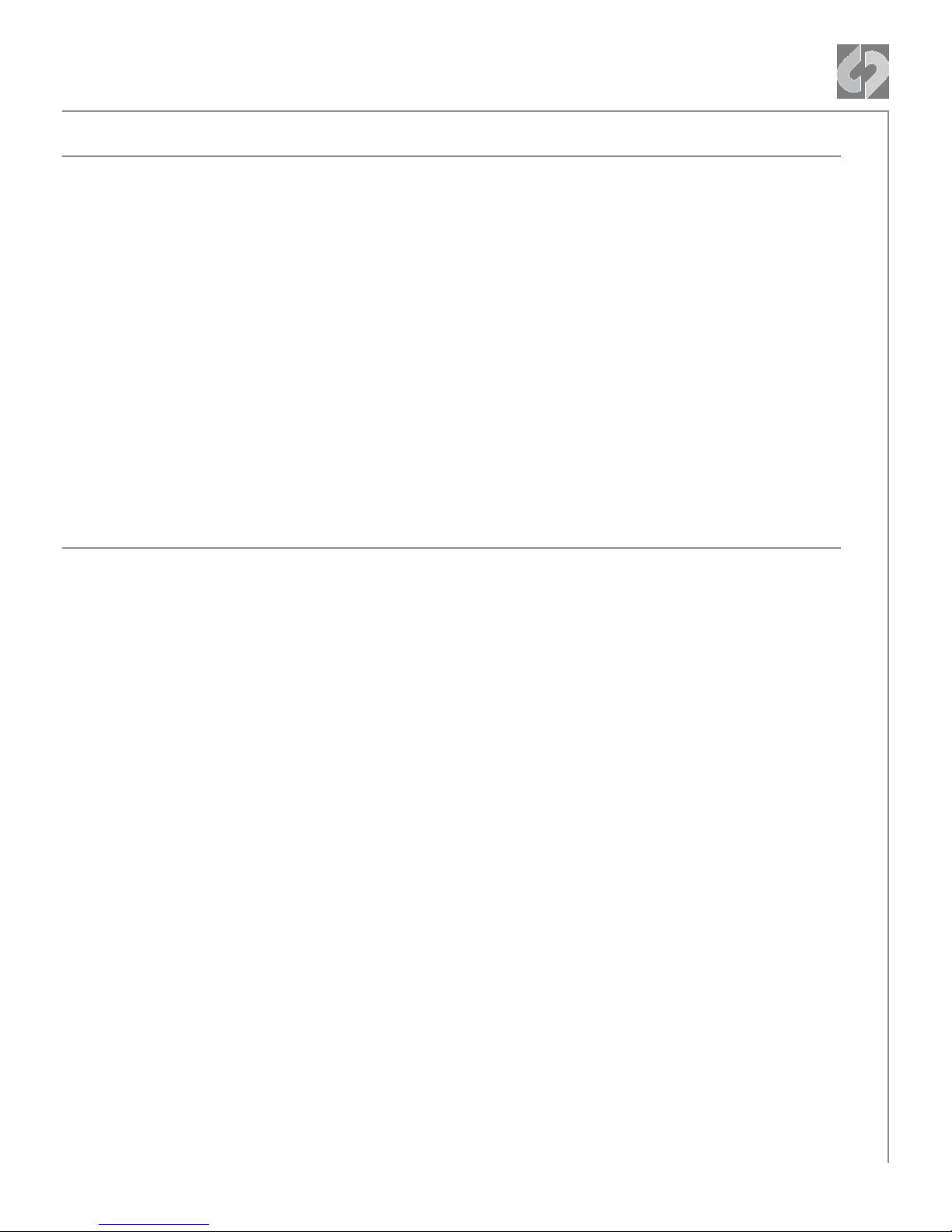
Odyssey7/7Q Apple ProRes Setup Guide
PROGRESSIVE, PSF AND INTERLACED
Historically, standard definition video divided each frame into two fields, each weaved into the other,
one representing odd-numbered horizonal scan lines and the other even-numbered scan lines. Thus
30 frames of video was divided into 60 fields. Fields were oset in time so that the image changed
60 times each second, but it was only half the resolution of the entire image. This is known as
Interlace video.
As technology improved it became possible to deliver complete frames of information, but
compatibility was needed with installed video equipment. Progressive Segmented Frames (PSF)
represents a complete frame image but splits the information and transports it as if it was a pair
of interlaced fields. The PSF format is commonly used in Sony camera systems. Progressive (aka
“true progressive”) video does away with the field structure entirely and organizes the data of each
frame from beginning to end. It is important to know if the video signal coming from your camera is
Progressive/PSF or Interlace.
Standard notation is to state the resolution and then the frame rate, separated by p, psf, or i. In
1280x720, all frame rates are Progressive, and are available as 720p50 or 720p60. In 1920x1080,
frame rates can be p, psf or i. 24p is where it gets extra tricky.
3:2 PULLDOWN
24 frames per second is the worldwide standard for motion picture films. However this is not the
common frame rate for video. In Europe and other parts of the world, 25fps is common for both film
and video. But for countries where 30p video is the standard, a “hack” is needed to transport 24fps
material across a 30p video stream. The answer is to divide the 30p into 60i (sixty interlaced fields)
and then repeat the material in the 24 frames three times, then twice, then three times, then twice,
etc. This stretches 24 frames across 60 fields and is known as 3:2 Pulldown. You can record this but
it is dicult to cleanly edit the material and separate out the clean frames. Instead, the Odyssey
features a “3:2 PULLDOWN” recording mode which will extract the original 24 frames from the 60i
video stream and only record the original material without the added fields.
Some cameras do oer a 23.98p or 24p mode that sends only the original frames in either a
Progressive or PSF video stream. It is important to know what your camera outputs so that you
know if you need to utilize the 3:2 PULLDOWN extraction function.
© 2014 Convergent Design, Inc. - All Rights Reserved.
4
Page 5
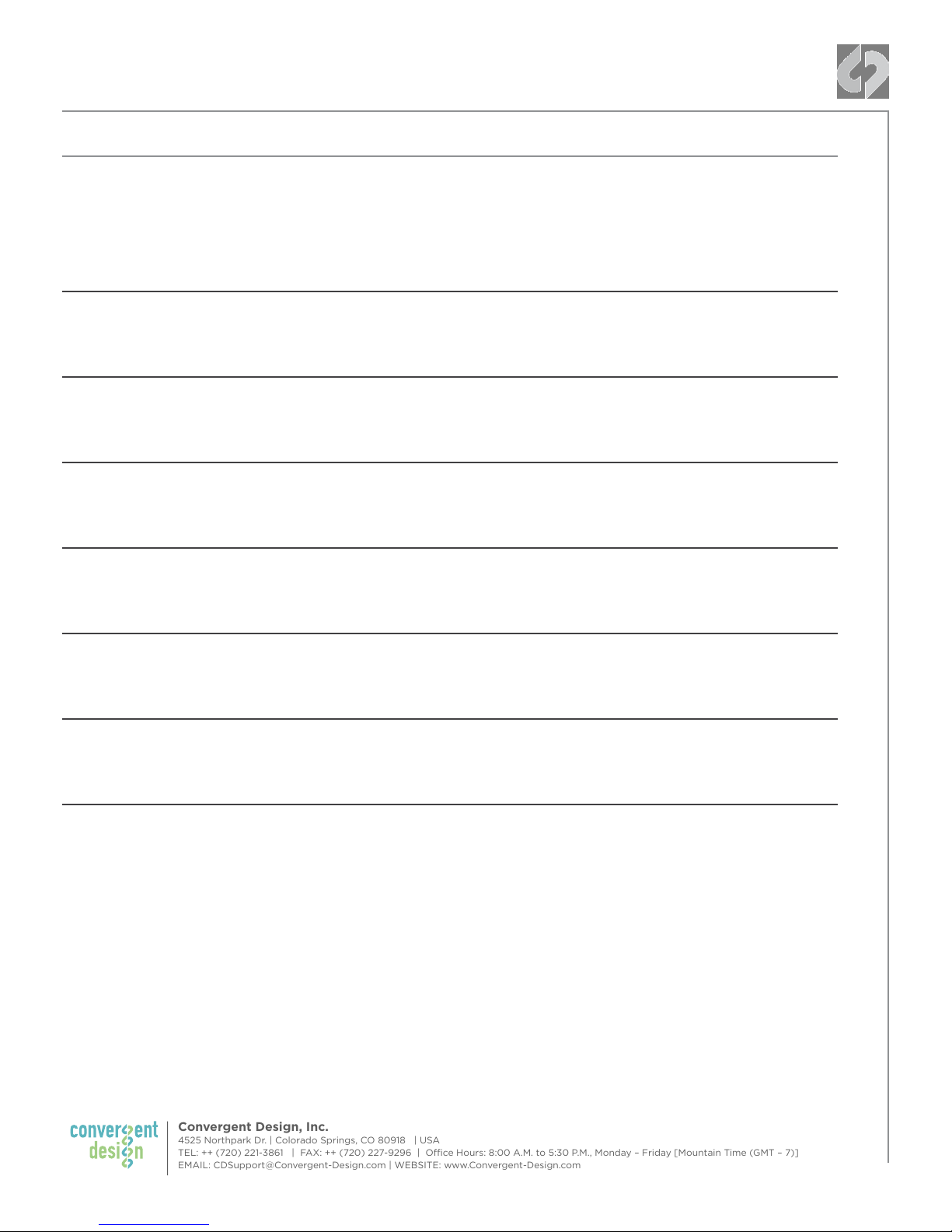
Convergent Design, Inc.
4525 Northpark Dr. | Colorado Springs, CO 80918 | USA
TEL: ++ (720) 221-3861 | FAX: ++ (720) 227-9296 | Oce Hours: 8:00 A.M. to 5:30 P.M., Monday – Friday [Mountain Time (GMT – 7)]
EMAIL: CDSupport@Convergent-Design.com | WEBSITE: www.Convergent-Design.com
Odyssey7/7Q Apple ProRes Setup Guide
SETTING UP YOUR CAMERA
Setup your camera to record internally to the correct resolution and frame rate you wish to record.,
then you will need to set up the the camera output based on the settings below.
The follow applies to all HDMI or SDI based cameras:
1080P50/60**
1) Set your camera to recording internally to 1080p50/60
2) Set your camera output to be 1080p
720P50/60
1) Set your camera to recording internally to 720p50/60
2) Set your camera output to be 720p
1080I50/59.94
1) Set your camera to recording internally to 1080i50/59.94
2) Set your camera output to be 1080i
1080P25/29.97
1) Set your camera to recording internally to 1080p25/29.97
2) Set your camera output to be 1080i
1080P25/29.97
1) Set your camera to recording internally to 1080p25/29.97
2) Set your camera output to be 1080i
1080P23.98 (3:2 PULLDOWN)*
1) Set your camera to recording internally to 1080p23.98
2) Set your camera output to be 1080i
1080P23.98 (3:2 PULLDOWN)
1) Set your camera to recording internally to 1080p23.98
2) Set your camera output to be 1080p24
*Certain newer cameras have the ability to output 1080p24.
**Odyssey7/7Q do not support 1080p/60 over HDMI, only SDI.
5
Page 6

Odyssey7/7Q Apple ProRes Setup Guide
3:2 PULLDOWN (TO 24P)
CONFIGURE ODYSSEY7/7Q INPUT TO MATCH YOUR CAMERA OUTPUT
Use the Apple ProRes Setup Guide to help best determine what is the best setting to use with your
camera.
Set up your camera output based on the Apple ProRes Setup Guide (p3)
1
Select the input type on the Odyssey7/7Q
2
MENU » INPUTS » VIDEO » (Progressive, Interlaced or 3:2 Pulldown)
ODYSSEY SETUP RECORD INPUTS
AUDIO
TIMECODE
VIDEO
Verify that the input on the Odyssey7/7Q matches your camera
3
The input status box on the top menu of your Odyssey7/7Q will reflect the frame rate that you
are going to record.
Example: Camera Output:
1080p30
Odyssey Input:
1080PSF30 422
SONY
OUTPUTS
PROGRESSIVE/PSF
INTERLACED
© 2014 Convergent Design, Inc. - All Rights Reserved.
6
Page 7

Convergent Design, Inc.
4525 Northpark Dr. | Colorado Springs, CO 80918 | USA
TEL: ++ (720) 221-3861 | FAX: ++ (720) 227-9296 | Oce Hours: 8:00 A.M. to 5:30 P.M., Monday – Friday [Mountain Time (GMT – 7)]
EMAIL: CDSupport@Convergent-Design.com | WEBSITE: www.Convergent-Design.com
Odyssey7/7Q Apple ProRes - 3:2 Pulldown
SET UP YOUR TIMECODE SOURCE
The Odyssey 7Q can accept timecode from many sources such as SDI, LTC and generete it’s own via
SEED / Record Run.
Use the Apple ProRes Setup Guide (p3) to help best determine what is the best
1
setting to use with your camera.
Set Timecode Source on the Odyssey7/7Q
2
MENU » INPUTS » TIMECODE » SOURCE » (Select source)
ODYSSEY SETUP RECORD
Verify that the timecode is diplaying and incrementing correctly.
3
INPUTS OUTPUTS
AUDIO
TIMECODE
SOURCE
SDI
LTC
SPEED/REC RUN
7
Page 8

Odyssey7/7Q Apple ProRes Setup Guide
SET UP YOUR RECORD TRIGGER
The Odyssey7/7Q can accept various triggering methods, depending on your camera and setup.
Use the Apple ProRes Setup Guide (p3) to help best determine what is the best
1
setting to use with your camera.
Set Record Trigger on the Odyssey7/7Q
2
MENU » RECORD » TRIGGER » (REC BUTTON, CAMERA OR TIMECODE)
ODYSSEY SETUP RECORD
TRIGGER
CLIP
PROJECT
Verify that when you press record the Odyssey7/7Q starts recording.
3
INPUTS OUTPUTS
REC BUTTON
CAMERA
TIMECODE
© 2014 Convergent Design, Inc. - All Rights Reserved.
8
Page 9

Convergent Design, Inc.
4525 Northpark Dr. | Colorado Springs, CO 80918 | USA
TEL: ++ (720) 221-3861 | FAX: ++ (720) 227-9296 | Oce Hours: 8:00 A.M. to 5:30 P.M., Monday – Friday [Mountain Time (GMT – 7)]
EMAIL: CDSupport@Convergent-Design.com | WEBSITE: www.Convergent-Design.com
Odyssey7/7Q Advanced Triggering Setup
PANASONIC
SDI CAMERA TRIGGER
Certain newer camera’s are outfitted with a SDI record trigger, or “SDI record command.” to enable
triggering the Odyssey when you press record on the camera. Please see the ProRes Setup chart
for camera compatibility.
Set your camera’s SDI Record Command Trigger to ON
1
Select your camera brand from the list found in the Odyssey7/7Q menu
2
MENU » SETUP » 4:2:2/4:4:4 SOURCE » (SELECT CAMERA BRAND)
ODYSSEY SETUP
MONITOR --> RECORD
4:2:2/4:4:4 SOURCE
Format the media in the camera, and then press record
3
Verify that when you press record the Odyssey7/7Q starts recording.
4
RECORD
INPUTS
ARRI
CANON
CANON(C-LOG)
TIMECODE TRIGGER
Certain camera’s can trigger the Odyssey when you press record by setting the Odyssey7/7Q to
timecode trigger. Please see ProRes Setup Guide for compatibility.
Set your camera to Record Run for Timecode
1
Set the Odyssey7/7Q to Timecode Trigger (LTC or SDI)
2
MENU » RECORD » TRIGGER » TIMECODE
ODYSSEY SETUP RECORD
TRIGGER
CLIP
PROJECT
INPUTS OUTPUTS
REC BUTTON
CAMERA
TIMECODE
9
Page 10

Odyssey7/7Q Advanced Triggering Setup
PANASONIC
Format the media in the camera, and then press record
3
Verify that when you press record the Odyssey7/7Q starts recording.
4
RECORD BUTTON TRIGGER
If your camera does not have a SDI trigger, or cannot be triggered over timecode via SDI or LTC,
you will need to trigger the Odyssey7/7Q with the record button on the display. Please see Apple
ProRes Setup Guide for compatibility.
Set your camera to Record Run for Timecode
1
Set the Odyssey7/7Q to REC BUTTON Trigger
2
MENU » RECORD » TRIGGER » TIMECODE
ODYSSEY SETUP RECORD
TRIGGER
CLIP
PROJECT
Format the media in the camera, and then press record
3
Verify that when you press record the Odyssey7/7Q starts recording.
4
INPUTS OUTPUTS
REC BUTTON
CAMERA
TIMECODE
LUT SUPPORT
The Odyssey7/7Q support standard LOG to Rec709 LUTs for various camera’s. to enable this
function, please select your camera under the Setup menu.
Select your camera brand from the list found in the Odyssey7/7Q menu
»
MENU » SETUP » 4:2:2/4:4:4 SOURCE » (SELECT CAMERA BRAND)
ODYSSEY SETUP
MONITOR --> RECORD
4:2:2/4:4:4 SOURCE
© 2014 Convergent Design, Inc. - All Rights Reserved.
RECORD
INPUTS
ARRI
CANON
CANON(C-LOG)
10
Page 11

Convergent Design, Inc.
4525 Northpark Dr. | Colorado Springs, CO 80918 | USA
TEL: ++ (720) 221-3861 | FAX: ++ (720) 227-9296 | Oce Hours: 8:00 A.M. to 5:30 P.M., Monday – Friday [Mountain Time (GMT – 7)]
EMAIL: CDSupport@Convergent-Design.com | WEBSITE: www.Convergent-Design.com
Odyssey7/7Q O-Loading Data
COPYING FILES FROM SSD MEDIA
Connect SSD Drive to Adapter
1
Connect the Convergent Design 2.5” Premium SSD Media to any o-the-shelf 2.5” SATA adaptor (example: Seagate GoFlex Thunderbolt Adaptor or USB 3.0 Adaptor)
Connect Adapter to Computer
2
The SSD will mount within 10-20 Seconds. (You will see this mount on the desktop or within
finder on MAC, or within My Computer on Windows machines)
Copy Files for Playback/Editing
3
All Clips or Takes are located within the “Clips” directory, navigate to this and copy all of your
files to a local or external drive or RAID for playback and/or editing.
FREE SOFTWARE UTILITIES
CD Apple ProRess 422 Transfer Tool (Free Download MAC/PC)
• Optimize files for Final Cut Pro X
• Use to combine clips into a single file
• Combine spanned files up to 512GB in size.
• Copy all recorded Apple ProRes files from their clip directories to one directory.
NOTE: If you will be using a combination of RAW/Uncompressed files and Apple ProRes files you
can download and install the CD Data Unpacker Utility and CD Clip Merger, also available free for
both Mac & PC on our website.
Software/Utilities Downloads
https://convergent-design.com/support/firmware-downloads/software-utilities.html
ATTENTION MAC OSX USERS
!
Before installing Convergent
Design Software on Mac
OSX You must first change
the following settings.
1) Navigate to Applications » Utilities » System Preferences
2) Select Security and privacy
3) Under General » Allow applications downloaded from: Select
Anywhere.
4) Now you will be able to run the installer for installing any
Convergent Design Applications.
11
Page 12

Odyssey7/7Q Post Production
WORKING WITH FILES RECORDED BY THE ODYSSEY7/7Q
There are numerous post systems and NLEs that can read natively the various file formats recorded
by the Odyssey7/7Q. Some NLEs may require plug-ins in order to read certain file formats.
Blackmagic Design Resolve software is available for free and can read all formats recorded by the
Odyssey7/7Q.
FILE STRUCTURE
Apple ProRes 422 (HQ) - POST WORKFLOW
The Odyssey 7 and 7Q records in Apple ProRes HQ which is a 10 bit 4:2:2 220Mb compressed
codec. This will allow for high quality recording while avoiding high data rates of working with
uncompressed video. (DPX)
Native Apple ProRes 422 Support
Adobe CC 2014* Final Cut Pro 7 Autodesk Smoke
Apple FCP X, Aperture Black Magic DaVinci Resolve Sony Vegas
Cineform Studio The Foundry Nuke
Apple ProRes PLAYBACK
To playback Apple ProRes 422(HQ) files in QuickTime Player X, the files must be first run through
our Apple ProRes 422(HQ) Utility to be optimized for the recently released Apple ProRes 422(HQ)
Codec update. If files are not optimized, then they will play the first second of audio only. This is not
an issue when playing in FCPX.
For the latest firmware, product manuals and other information visit Convergent-Design.com
i
© 2014 Convergent Design, Inc. - All Rights Reserved.
12
Page 13

Convergent Design, Inc.
4525 Northpark Dr. | Colorado Springs, CO 80918 | USA
TEL: ++ (720) 221-3861 | FAX: ++ (720) 227-9296 | Oce Hours: 8:00 A.M. to 5:30 P.M., Monday – Friday [Mountain Time (GMT – 7)]
EMAIL: CDSupport@Convergent-Design.com | WEBSITE: www.Convergent-Design.com
Odyssey7/7Q Apple ProRes Setup Guide
ONLINE RESOURCES
Firmware and Downloads
https://convergent-design.com/support/firmware-downloads.html
Software/Utilities
https://convergent-design.com/support/firmware-downloads/software-utilities.html
Knowledge Base
https://convergent-design.com/support/knowledgebase.html
Videos
https://convergent-design.com/support/cd-videos.html
NOT SUPPORTED AT THIS TIME
• 720p 24/25/30 signal (720p with 3:2 or 2:2 Pulldown)
• SD NTSC/PAL video
• Analog audio input
• File name matching from the camera in video recording
• LTC Timecode Trigger
• HDMI Timecode in
• HDMI Record Trigger
13
Page 14

© 2014 Convergent Design, Inc. - All Rights Reserved.
All copyrights and trademarks remain the property of their respective owners.
19-Aug-2014
© 2014 Convergent Design, Inc. - All Rights Reserved.
14
