Page 1
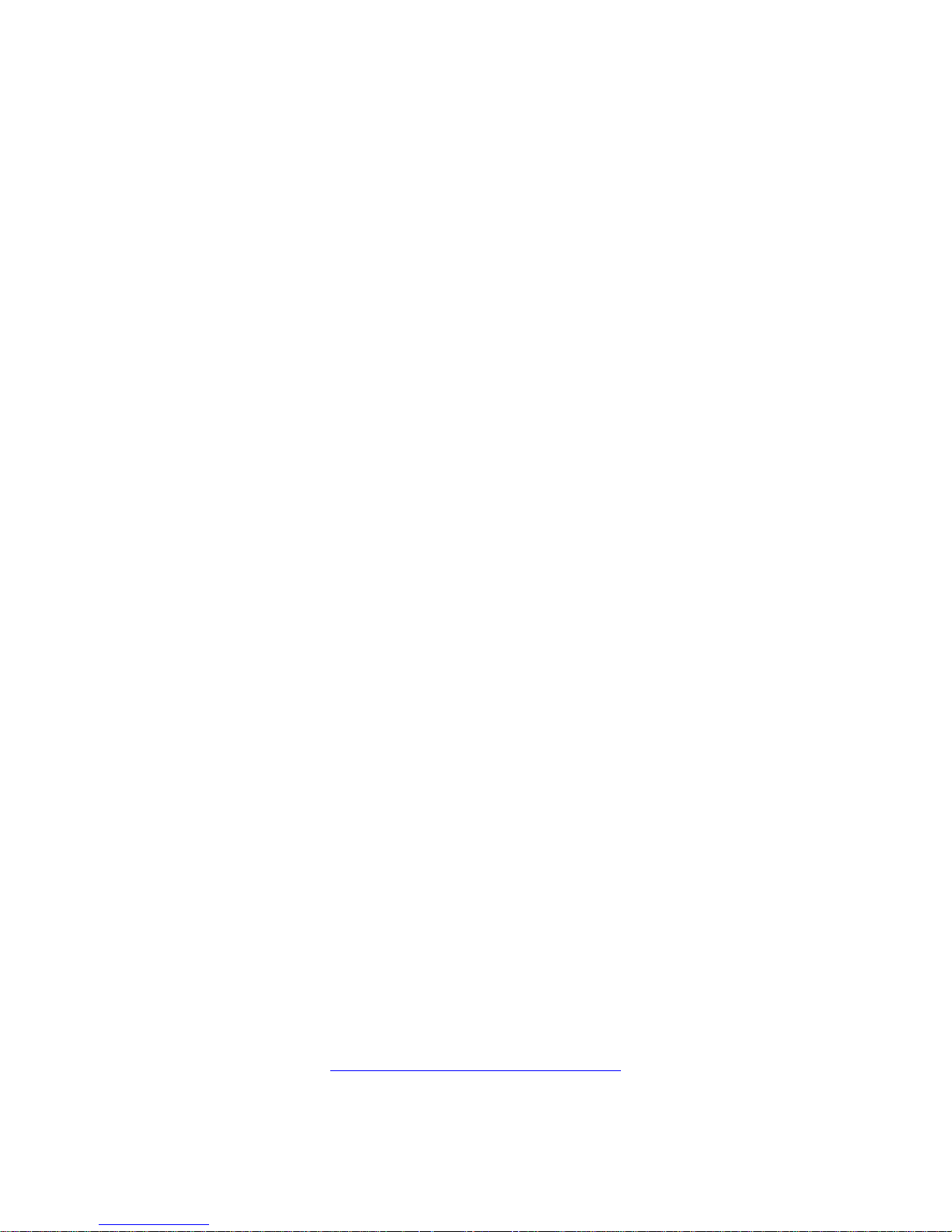
nanoFlash™
HD/SD Portable Recorder/Player
User Manual
For Firmware Release Version 1.6.29, 29 – June - 2010
“cd” -- “support” -- “at” -- “convergent-design” -- “.com”
nanoFlash 1
4465 Northpark Drive, Suite 400
Colorado Springs, CO 80907 USA
http://www.convergent-design.com
Support: ++(720) 221-3861
Page 2
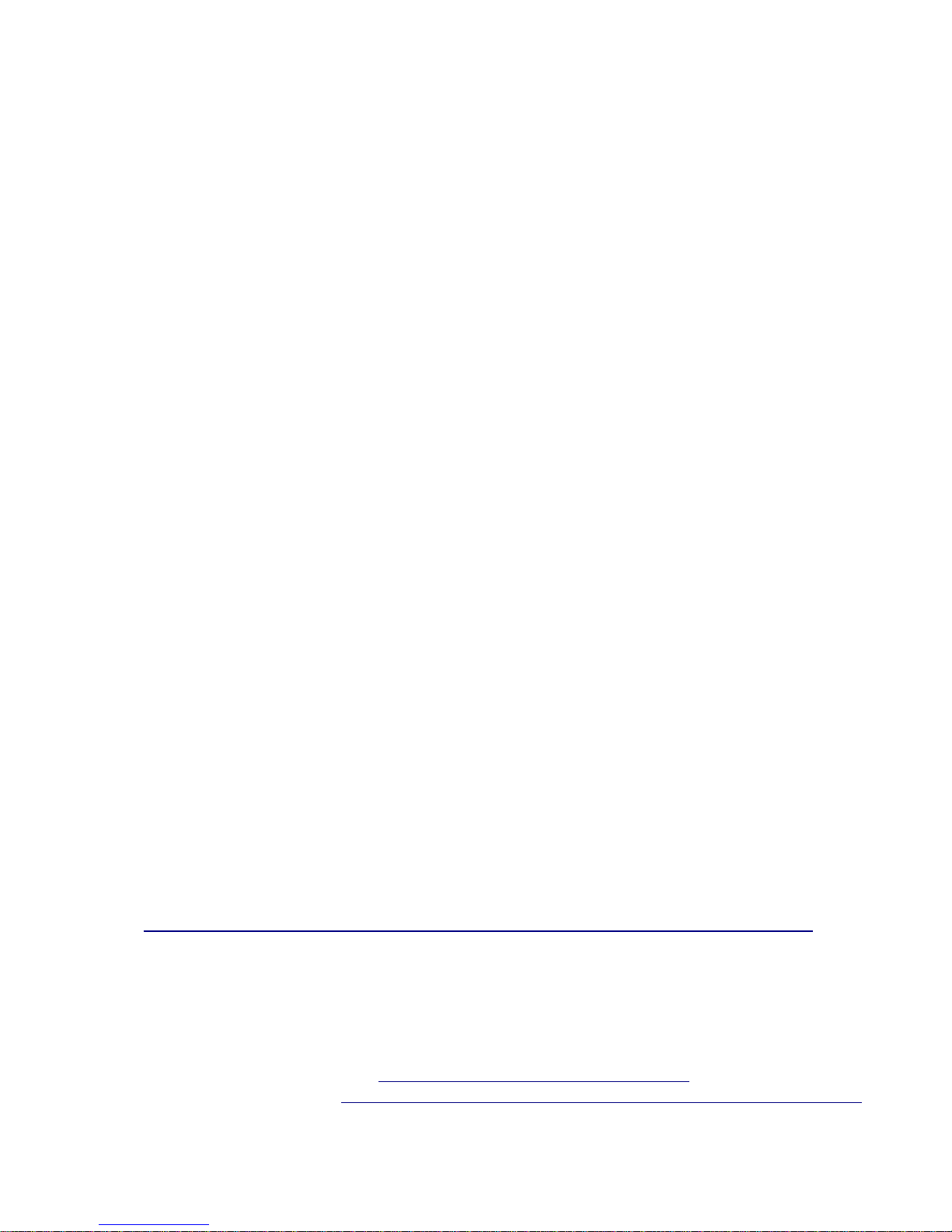
nano3D™
Quick reference guide
For firmware version 1.6.145 09-3-10
Welcome and Thank You
Congratulations on selecting Convergent Design High Definition portable 3D recorder,
nano3D. It is manufactured in the USA and shipped from the factory in the most secure
packaging available. Please inspect the contents of the package. In the unlikely event that
you find any shipping damage or missing components, please contact us.
Shipping Contents
Your nano3D shipping container should have come packaged with the following:
1. nano3D recorder/player
2. remote trigger/LTC input/communication link
3. 9 inch HDMI cable (type C (mini) to type C)
4. Dual unit power supply (100 to 240 VAC Input: 12V DC @ 2A Output)
5. Power supply Y-cable
6. USB Reader (for CompactFlash cards)
nano3D Overview
The nano3D is an ultra compact state-of the-art 3D combiner/recorder/player that uniquely
utilizes the very high-quality Sony XDCAM 4:2:2 CODEC to write native Quicktime or MXF
(video/audio/timecode) files onto affordable Compact Flash media. nano3D takes all of the
basic functionality of the nanoFlash, and takes a giant leap further into the world of 3D video
processing and recording. Like nanoFlash, nano3D breaks new ground in terms of weight,
power, size, ruggedness, and ease of use. We are confident you will agree that the video
quality is visually indistinguishable from uncompressed (at 100+ Mbps Long-GOP or 180+
Mbps I-Frame modes).
Product Support and Contacts
Important: While the nano3D provides much more functionality than the nanoFlash,
each unit runs on the same basic firmware that a nanoFlash does. This ensures
greater reliability and ease of upgrade. Because of this, please read the nanoFlash
manual in addition to this guide before operating the nano3D. The information in this
document is not intended for use as a complete manual, but rather serves as an
extension of the nanoFlash manual—just as the nano3D serves as an extension of
functionality of the nanoFlash. The full nanoFlash manual can be found here:
http://www.convergent-design.com/Portals/58/Documents/nanoFlash_Manual.pdf
Please read this guide in addition to the nanoFlash manual before contacting support.
1. Support E-Mail: "cd” – “support” – “at” – “convergent-design” – “.com”
2. Sales E-mail: "cd” – “sales” – “at” – “convergent-design” – “.com”
3. Main Telephone: ++(720) 221-3861
4. Sales Telephone: ++(719) 930-1376
5. Web Site: http://www.convergent-design.com
6. Forum: http://www.dvinfo.net/forum/convergent-design-nanoflash/
Page 3
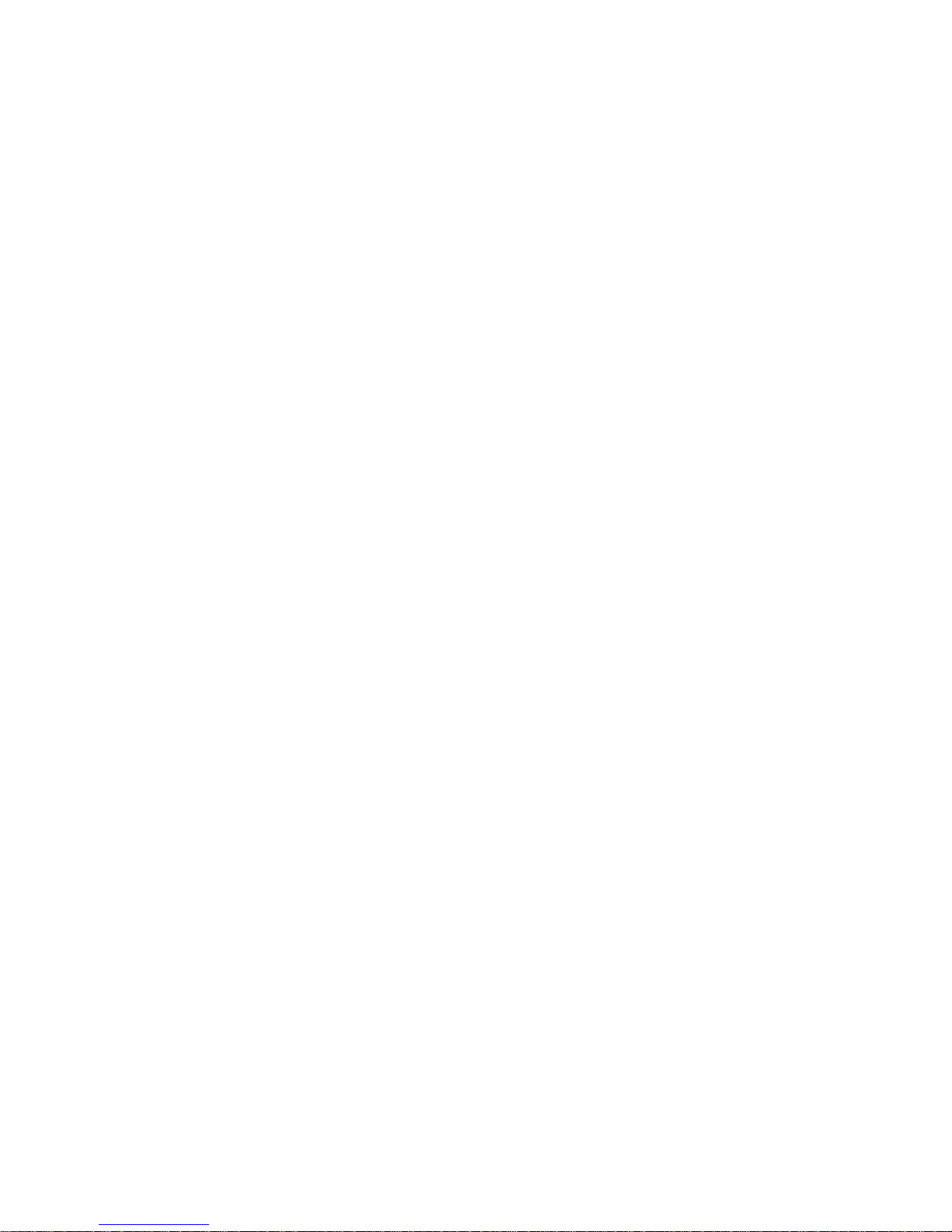
Getting Started
• The nano3D is specifically designed for use with 2 cameras with SDI out in order to
record 3D material. It has two attached units. The top unit is the master unit and the
bottom unit is the slave unit. Each unit has all of the functionality of a nanoFlash, but
the master unit has a 3D menu for setting up a 3D record. When 3D mode is turned
“Off” on the master unit, each unit functions exactly as an independent nanoFlash unit.
It is also important to note that in 3D mode, recording can only be done in high
definition. However, both HD and SD recording can be done when 3D mode is turned
off.
• Please Register your nano3D by sending a simple e-mail to "cd” – “support” – “at”
– “convergent-design” – “.com” with your name and the serial number off the right
side of both units of the nano3D, indicating which serial number corresponds to the top
unit, and which serial number corresponds to the bottom unit. You will get automatic
notice of firmware updates and service bulletins. Please take a moment to do this, in
order to provide a better user experience with the nano3D.
Setting up a 2D record
• Make sure that 3D mode is turned “Off” on the master unit, then refer to the nanoFlash
manual, as the nano3D functions as two nanoFlash units when recording in 2D
Page 4
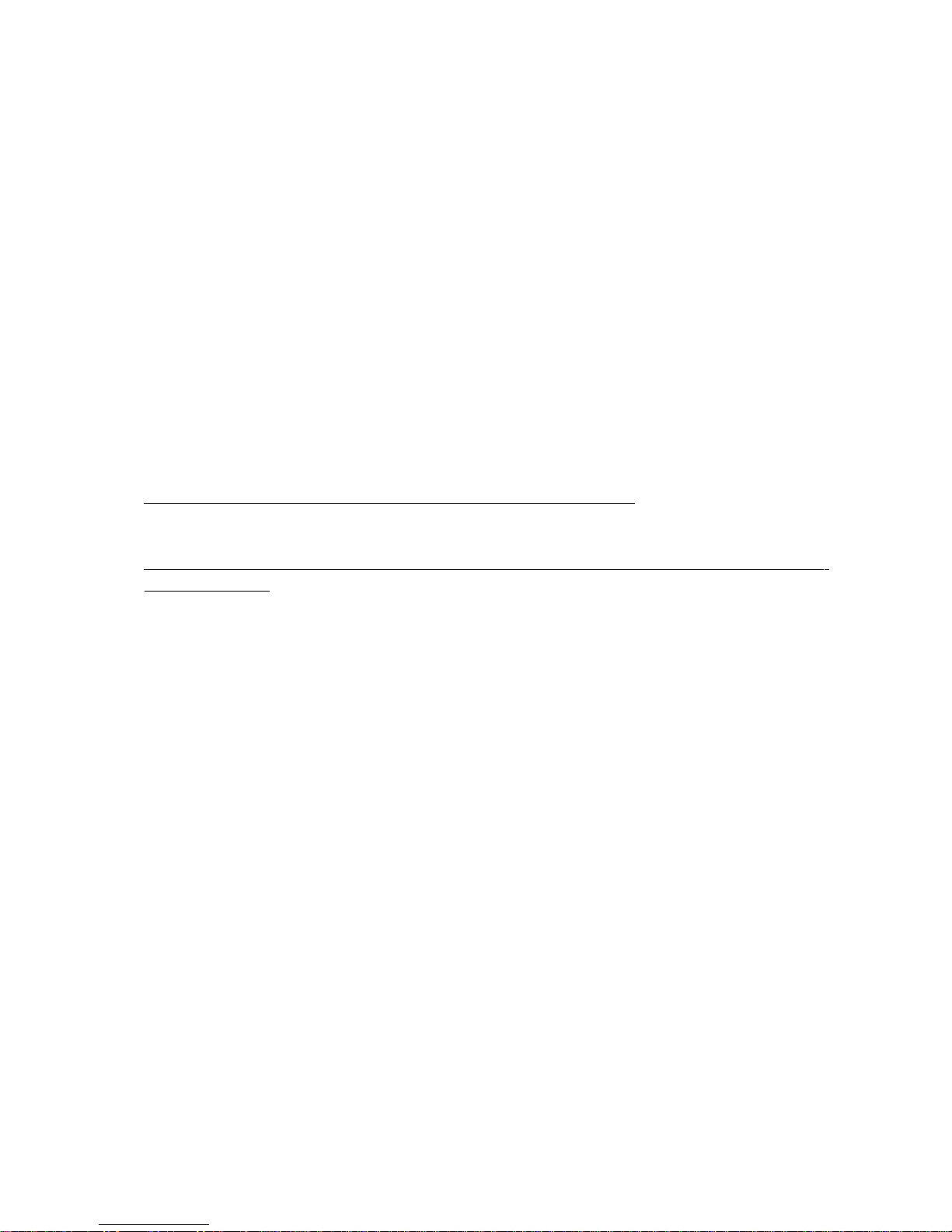
Setting up a 3D record
• Connect the HDMI output from the slave unit to the HDMI input of the master unit with
the included HDMI 9 inch cable
• Connect the 'right eye' camera to the SDI input of the slave unit
• Connect the 'left eye' camera to the SDI input of the master unit
• Gen-lock both cameras together and ensure that both cameras are outputting the
same video format (can be checked by looking at the status line of each nanoFlash)
• Connect the remote tally to both units, attaching the connector with a red ring around
the base to the master unit, and the connector without a red ring to the slave unit
• Connect power source y-cable to both units, then connect y-cable to power source
• Refer to the nanoFlash manual in addition to these steps, omitting steps 1,7,9, and 14
of the “Quickstart” on page 5 of the nanoFlash manual
• Set the Source to SDI on both units (System->Source)
• Set the record trigger setting to "Remote Trigger" on both units: System->Trigger
(unless recording combined image – see “Record Combined”)
• Configure 3D settings on master unit: Video->3D (see next page)
• Ensure that both units have the same firmware version. Check this in System-
>About. 3D updates are found here: http://www.convergentdesign.com/Updates/tabid/1650/Default.aspx
• Ensure that all system, video, and audio settings are the same on both units.
This includes:
• Loop Play
• Max File Size
• File= [Set the master unit ID to Lx xxx xxx
Set the slave unit ID to Rx xxx xxx]
• File= [set both units to the same file format (.MOV or .MXF)]
• Timecode
• Bitrate
• CODEC (I-Frame only in 3D)
• Record PSF>Prog [ ]
• Play Prog>PSF [ ]
• Remove 3:2 Pulldown
• 720p 60/50>30/25 [ ]
• Audio In
• Analog Settings
• Record Channels
• To start recording, click the remote once. To stop recording, hold down the remote for
3 seconds.
Do not use the following modes in 3D mode:
• .MPG file format
• Long Gop CODEC (due to quality concerns, additional post processing of video
including zoom in of video to adjust convergence will tax the quality of the video.
We recommend using high bitrate (180 Mbit or greater) I frame only recording)
• Power Saving
Page 5
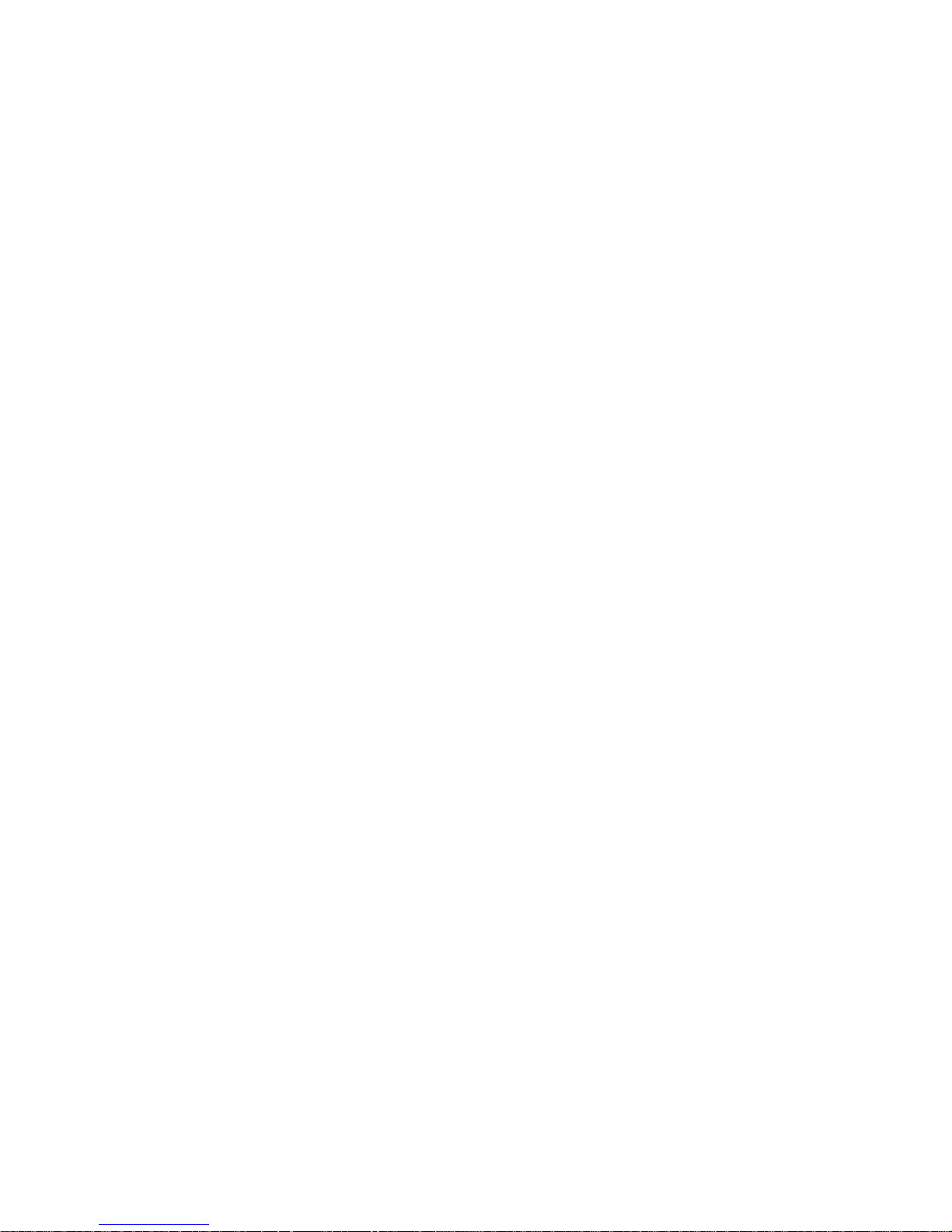
• CuePlay
• Loop Record
• Prebuffer
• Timelapse
• Crank
• E to E direct
Setting up for 3D playback
• If playing back footage that was recorded with “Record Combined” turned on, make
sure that “Combine” is turned off, then set the “Play Ref” to “Int”, then simply press play
on the master unit and the video will play out of the SDI-out from the master unit.
• If playing back footage that was recorded with “Record Combined” turned off, perform
the following steps:
• Connect the HDMI output from the slave unit to the HDMI input of the master
unit, just as you would for a 3D record.
• Connect the remote tally to both units
• Set the “Play Ref” to “Ext” on the master unit only. The slave unit should be set
to “Play Ref” “Int”
• Set the trigger to “Remote Play” (System->Trigger->Remote Play) on both units.
• To playback the full resolution video out of the two units to be combined by an
external device, make sure “Combine” is off (Video → 3D → Combing off), then
press the remote trigger button to begin synced playback. The 'right-eye' will
play out of the slave unit SDI-out and the 'left-eye' video will play out of the
master unit SDI-out.
• To playback the footage as combined video, set “Combine” to the desired
combining method and then press the remote trigger button. The video will play
combined out of the master unit SDI out.
• During playback, pausing and fast forward is not functional due to the need to
keep the units frame synchronized.
• To stop playback, double click the remote
Note: Play PSF to Prog under the video menu can be used to convert recorded
progressive formats to interlaced playback to support monitors that do not support
progressive video. This setting needs to match between the units and can not be used
with 1080p24 material due to HDMI not supporting 1080psf24.
3D Menu Options (Video → 3D)
Enable [ ]
To enable 3D recording, check this box. If this is turned off (unchecked), the two units
operate as two separate nanoFlash recorders.
Page 6
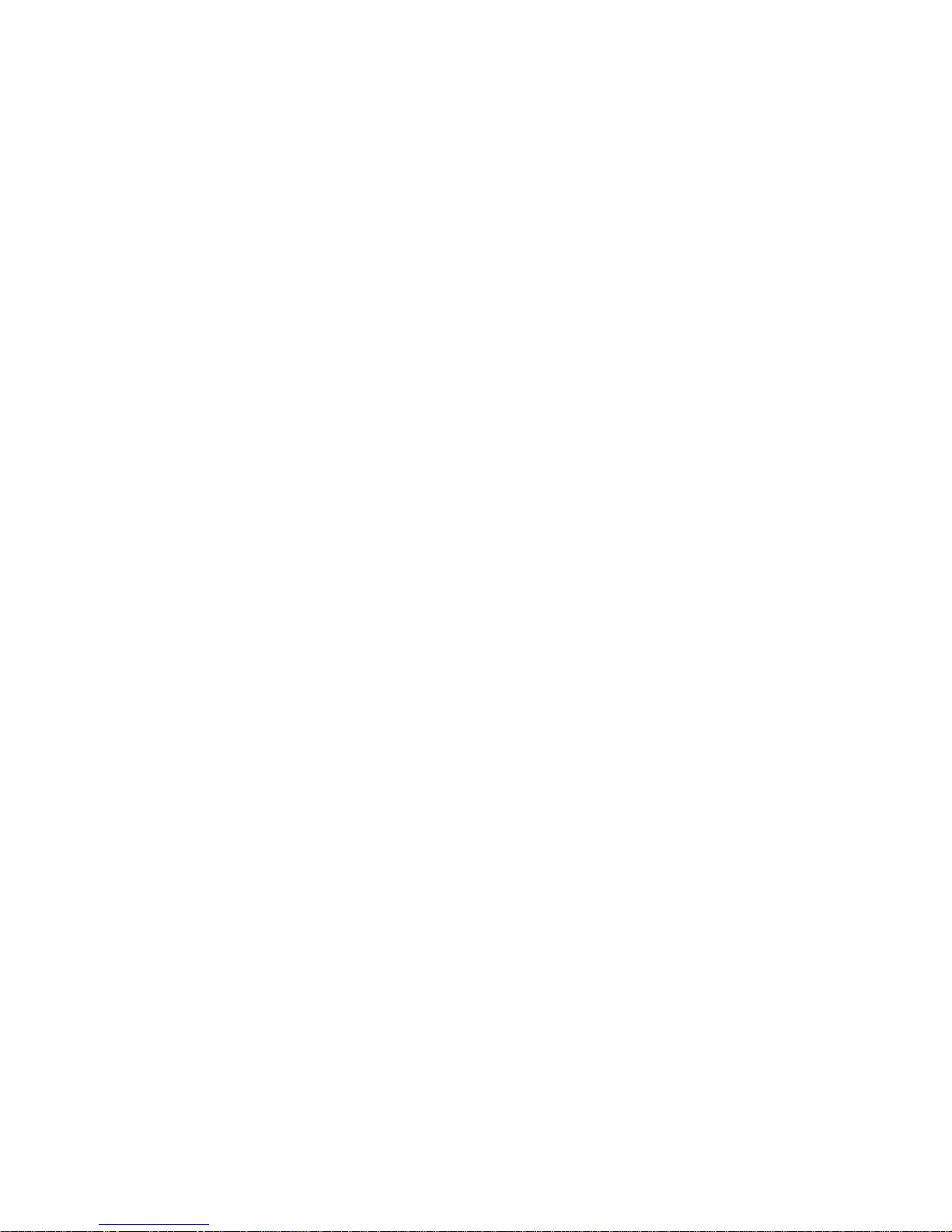
Combine
The nano3D can combine two camera images and output them as one 3D video signal
through the master SDI output in real time. To view this image on a 3D TV that has no
SDI input, use a SDI to HDMI converter. This image can be combined using one of the
two standard 3D video signals:
• Side by Side – Each camera image will be output via the master unit SDI-out in
half resolution side by side on the screen to be processed and displayed in 3D
by a 3D monitor
• Line by Line – Each camera image will be output via the master unit SDI-out in
half resolution horizontal line by horizontal line on the screen to be processed
and displayed in 3D by a 3D monitor
• Off – The master unit SDI-out will output the full resolution 'left eye' camera,
while the slave unit SDI-out will output the full resolution 'right eye' camera. No
combined image is output
Note: Using side by side combining on a non-3D monitor (eg in the field) is a good way
to check the color balance between the images and using line by line combining on a
non-3D monitor is a good way to check the horizontal and vertical alignment between
the cameras.
Record Combined
• On – When the recording begins, the master unit will record combined 3D video
(depending on the “Combine” setting). The remote tally is not needed for this
setting—the trigger can be set to “Record Button” (System->Trigger).
• Off – The master unit will record the full resolution 'left eye' camera image while
the slave unit will record the full resolution 'right eye' camera image. These two
images can be combined and played back depending on the “Combine” setting
and the “Play Ref” setting (see “Play Ref” below) The remote tally is required for
this mode. Connect remote tally to both units and set the trigger to “remote
record” (System->Trigger).
Flip V [ ]
Turning this function on vertically flips the left camera input to the master unit. If
combine is turned on, “Flip V” will not flip the complete combined image, only the left
camera signal within the combined image. Note: This setting does not affect playback.
Flip H [ ]
Turning this function on works in the exact same way that “Flip V” works (see above
paragraph), except that it flips the left camera image horizontally as opposed to
vertically. Note: This setting does not affect playback.
Frame Shift
The shift option allows the user to shift the 'left-eye' camera image to the left. It can be
shifted up to 512 pixels in sets of 4 pixels (i.e. 0,4,8,12,16, etc). This allows cameras
aligned parallel to each other to be shifted to make a 3D image, or to fine tune the point
of convergence between the cameras. This feature is for live viewing only and will not
affect the recorded video and only works with side by side combining.
Page 7
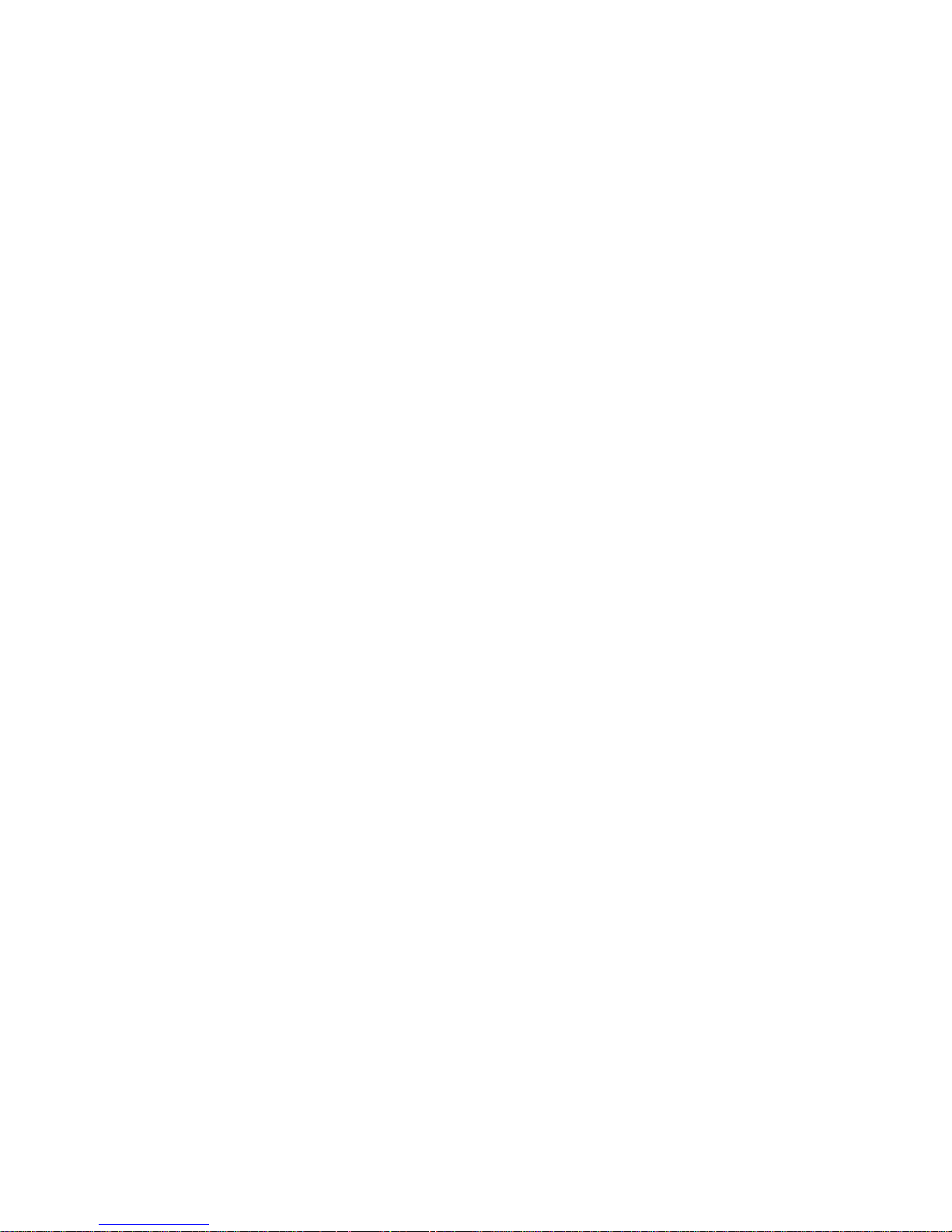
Play Ref
Sets the playback reference to allow for synchronized playback for viewing recorded
video in 3D
• Int – Playback reference is set to internal. The slave unit should always be set
to internal play reference. In this mode, the slave unit is the clock master and
sends the video signal via HDMI to the master unit in order for the master unit to
lock its internal video clock to the slave unit.
• Ext (HDMI) – Playback reference is derived from the HDMI output of the slave
unit. External reference playback should be turned on in the master unit when
playing back via combining or individual left/right eye video.
Recording in 24 frames per second
When recording in 24 frames per second, many cameras send the signal over 60i using a
method called 3:2 pulldown (see page 14 of nanoFlash manual). A single unit can take this
signal and process it into 24 frames per second. However, when recoding in 3D, two cameras
are used. That means that there is only a 20% chance that both camera's 3:2 signal pattern
will be in sync when they are both turned on if the camera reference is 60 Hz. If the camera
reference is 24 Hz, the camera pulldown patterns will match. When the camera pulldown
patterns do not match and combining is turned on in the nano3D, the master nanoFlash will
not lock to the video as it will reset due to the line numbers from the slave unit not matching
the line numbers in the master unit. To resolve this, cycle the power on one of the cameras
until both nanoFlashes lock to the source.
The cameras have a specific 5 frame 3:2 pulldown sequence. If the camera reference is 60
Hz, this sequence may not be lined up between the two cameras. When the nanoFlash
combine function is not turned on, it will record the video regardless of if the pulldown
sequence matches. If the pulldown pattern does not match, the frames will not line up in
post-production. To verify that the pulldown pattern matches, turn combining on and cycle
power on one camera until both nanoFlashes have identified the source. This will ensure that
the frames will line up in post-production.
Page 8
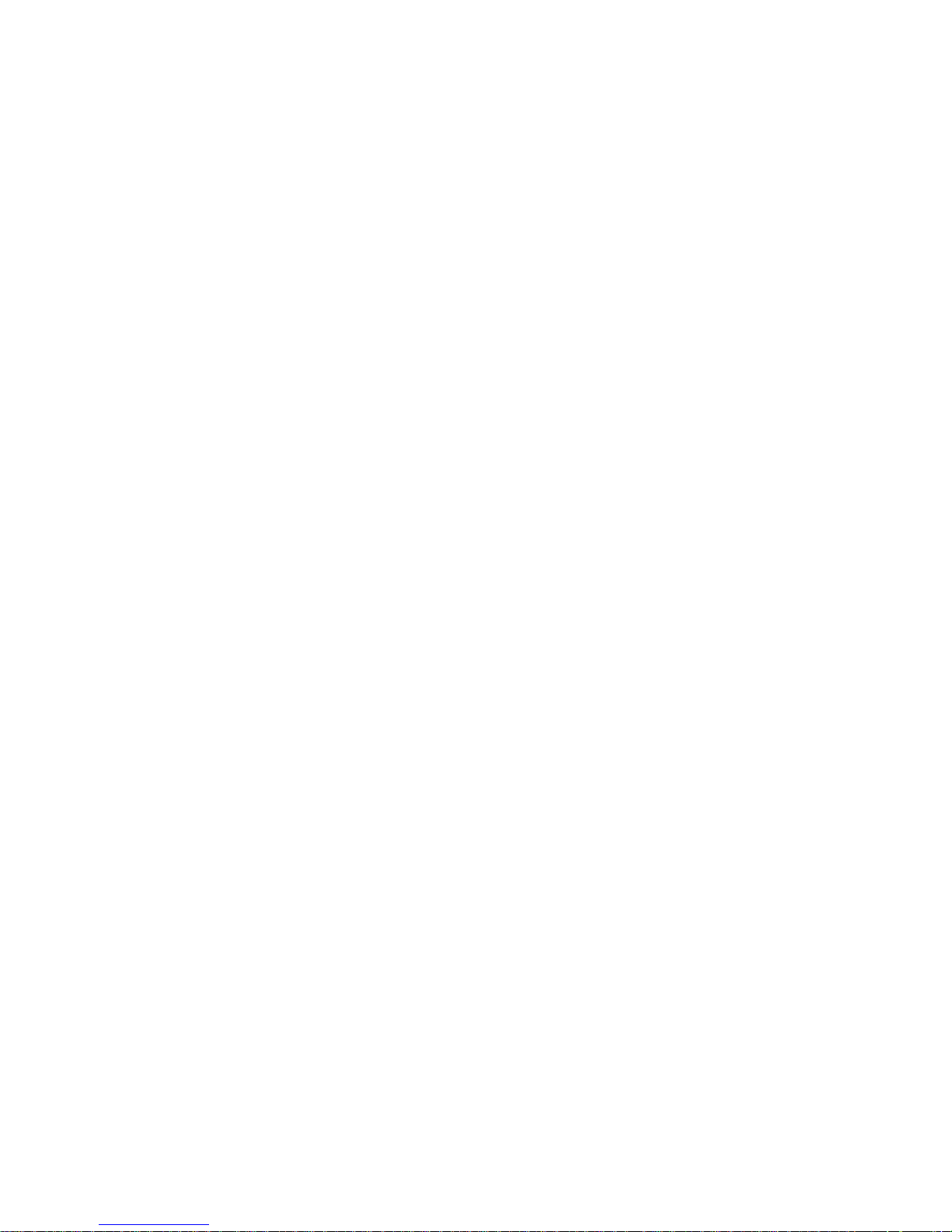
Table of Contents
Welcome and Overview. . . . . . . . . . . . . . . . . . . . . . . . . . . . . . . . . . . . . . . . 4
The Essentials: Required Reading (Quickstart) . . . . . . . . . . . . . . . . . . . . . 5
Input / Output Connections . . . . . . . . . . . . . . . . . . . . . . . . . . . . . . . . . . . . . 6
Front Panel Controls . . . . . . . . . . . . . . . . . . . . . . . . . . . . . . . . . . . . . . . . . . 8
LCD Screen Layout . . . . . . . . . . . . . . . . . . . . . . . . . . . . . . . . . . . . . . . . . . . 10
Menu Navigation . . . . . . . . . . . . . . . . . . . . . . . . . . . . . . . . . . . . . . . . . . . . . 11
System Configuration: Date/Time, Time-code, Trigger . . . . . . . . . . . . . . . 11
Video Setup: Data-Rate, CODEC, PSF I/O . . . . . . . . . . . . . . . . . . . . . . . . 14
Audio Setup: Analog / Embedded . . . . . . . . . . . . . . . . . . . . . . . . . . . . . . . 17
Play Setup . . . . . . . . . . . . . . . . . . . . . . . . . . . . . . . . . . . . . . . . . . . . . . . . . 17
Loop, Cue Play, Loop Record . . . . . . . . . . . . . . . . . . . . . . . . . . . . . . . . . . . 17
Compact Flash: Capacity, Usage. . . . . . . . . . . . . . . . . . . . . . . . . . . . . . . . 20
File Naming Conventions . . . . . . . . . . . . . . . . . . . . . . . . . . . . . . . . . . . . . . 21
Viewing Options . . . . . . . . . . . . . . . . . . . . . . . . . . . . . . . . . . . . . . . . . . . . . . 22
Software Accessories . . . . . . . . . . . . . . . . . . . . . . . . . . . . . . . . . . . . . . . . . 22
NLE Support (FCP, Avid, Vegas, Premiere, Matrox Axio). . . . . . . . . . . . . . 23
Firmware Update Procedure . . . . . . . . . . . . . . . . . . . . . . . . . . . . . . . . . . . . 24
Hardware Accessories . . . . . . . . . . . . . . . . . . . . . . . . . . . . . . . . . . . . . . . . 25
Operating Tips . . . . . . . . . . . . . . . . . . . . . . . . . . . . . . . . . . . . . . . . . . . . . . 27
Troubleshooting . . . . . . . . . . . . . . . . . . . . . . . . . . . . . . . . . . . . . . . . . . . . . . 27
Safety and ESD Protection. . . . . . . . . . . . . . . . . . . . . . . . . . . . . . . . . . . . . . 29
Specifications . . . . . . . . . . . . . . . . . . . . . . . . . . . . . . . . . . . . . . . . . . . . . . . 30
Connector Pin-Outs . . . . . . . . . . . . . . . . . . . . . . . . . . . . . . . . . . . . . . . . . . 32
Mounting Plate Dimensions and Hole Pattern . . . . . . . . . . . . . . . . . . . . . . 33
Warranty and Obtaining an RMA . . . . . . . . . . . . . . . . . . . . . . . . . . . . . . . 34
Version History . . . . . . . . . . . . . . . . . . . . . . . . . . . . . . . . . . . . . . . . . . . . . . 35
©2009 Convergent Design, Inc. All Rights Reserved. No part of this publication may be reproduced,
stored in a retrieval system, or transmitted, in any form or by any means, electronic, mechanical,
photocopying, recording or otherwise, without prior written permission.
nanoFlash 3
Page 9

Welcome and Thank You
Congratulations on selecting Convergent Design HD/SD Portable Recorder, nanoFlash. It is
manufactured in the USA and shipped from the factory in the most secure packaging available.
Please inspect the contents of the package. In the unlikely event that you find any shipping damage
or missing components, please contact us.
Shipping Contents
Your nanoFlash shipping container should come packaged with the following:
1. nanoFlash recorder/player
2. Power Supply (100 to 240 VAC Input; 12V DC @ 1.25A Output)
3. USB Reader (for CompactFlash cards)
nanoFlash Overview
nanoFlash is a revolutionary new solid-state HD/SD recorder/player that uniquely utilizes the very
high-quality Sony XDCAM 4:2:2 CODEC to write native Quicktime, MXF (video/audio/time-code), or
MPG files onto affordable Compact Flash media. nanoFlash breaks new ground in terms of weight,
power, size, ruggedness and ease of use. We are confident you will agree that the video quality is
indistinguishable from uncompressed (at 100+ Mbps Long-GOP or 180+ Mbps I-Frame modes).
Product Support Contacts
Please read the user manual before contacting support.
1. Support E-Mail: “cd” -- “support” -- “at” -- “convergent-design” -- “.com”
2. Sales E-Mail: “cd” -- “sales” -- “at” -- “convergent-design” -- “.com”
3. Main Telephone: ++(720) 221-3861
4. Sales Telephone: ++ (719) 930-1376
5. Web Site: http://www.convergent-design.com
6. Forum: http://www.dvinfo.net/forum/convergent-design-nanoflash/
nanoFlash 4
Page 10
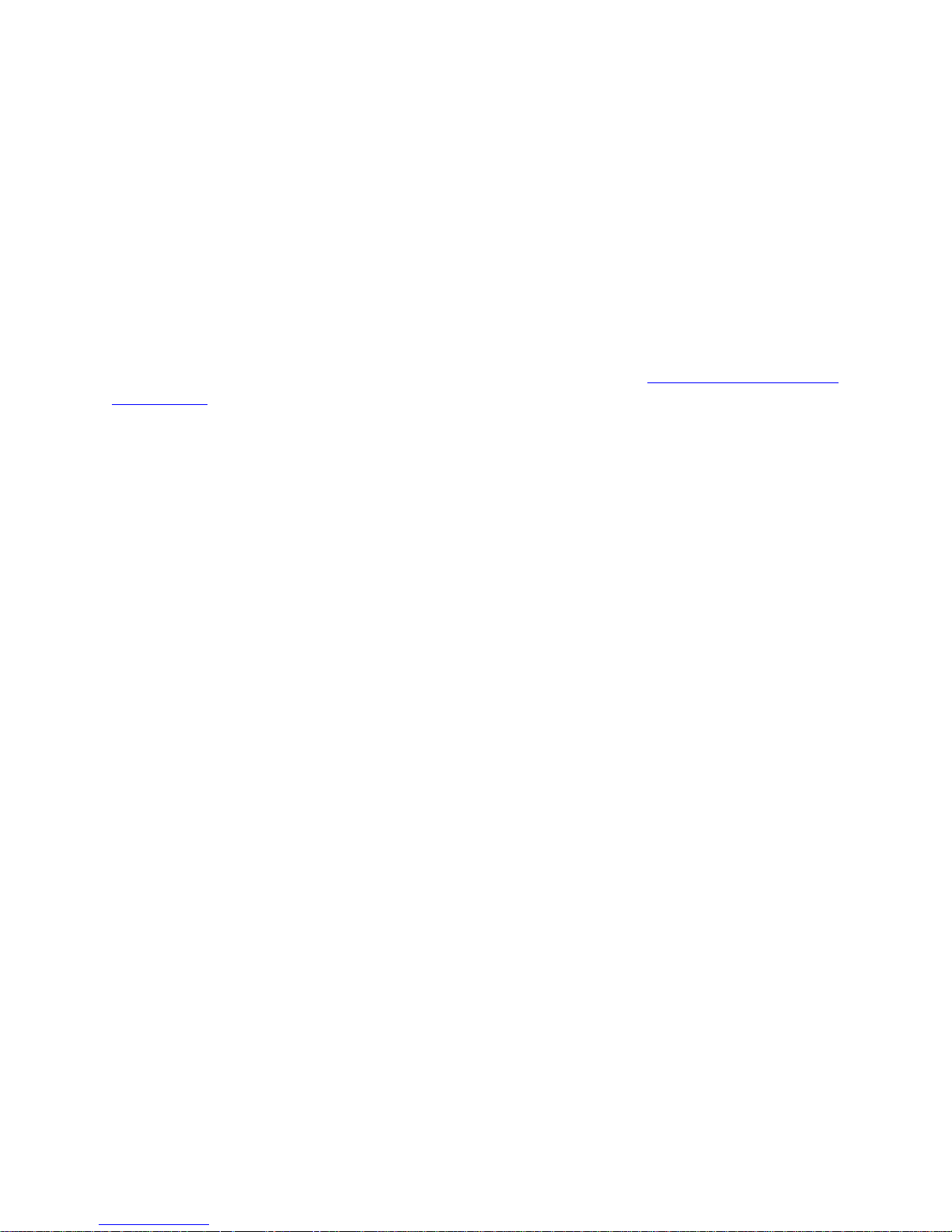
The Essentials (Quickstart)
1. Please Register your nanoFlash by sending a simple e-mail to “cd” “support” “at”
“convergent-design.com” with your name and the serial number off the right side of the
nanoFlash. You will get automatic notice of firmware updates and service bulletins. Please
take a moment to do this, in order to help provide a better user experience with the nanoFlash.
2. Use only the qualified Compact Flash cards for the specified bit rates:
1. Lexar 32/16/8 Gbyte 300x CF cards up to 280 Mbps
2. *Transcend 400x 64 Gbyte CF cards up to 180-220 Mbps (ver1.5.55)
3. *Delkin UDMA 64/32/16 Gbyte CF cards up to 180-220 Mbps
4. SanDisk Extreme 32 Gbyte CF cards up to 280 Mbps
5. SanDisk Extreme Pro 64/32 Gbyte CF cards up to 280 Mbps
*Please note that card performance may vary from card to card. The bit rate will
automatically be reduced during record for under-performing cards. (ver1.5.31)
3. Check your nanoFlash firmware version in System->About. See http://www.convergent-
design.com for any updates. See page 20 for details on how to update the firmware. Use a
reliable power source during updates! Run a test after every firmware update, capture 1
minute of audio / video and play back out of the nanoFlash and on a computer.
4. ** Note: This user manual is subject to change with each firmware update. Please see the
most up-to-date nanoFlash user manual at:
http://www.convergent-design.com/downloads/nanoFlash/nanoFlash_Manual.pdf
5. Connect a power source to the 4-pin Hirose and press the red power button on the nanoFlash.
6. Set the time and date (page 11)
7. Set the video input (System->Vid Src) as SDI or HDMI
8. Set the file format to Quicktime (MAC) or MXF (PC) (page 11)
9. Select the Record Trigger Source (page 11)
10.Select the Time-code source and set the initial value (if needed) (page 11)
11.Set the compressed bit-rate and choose I-Frame or Long-GOP CODEC (page 13)
12.Set the PSF In and PSF Out options, depending on your video format (page 13)
13.Set up the audio source, line/microphone input and gain (page 15)
14.Connect a valid SDI or HDMI source and time-code source (as appropriate). Connect the SDI
or HDMI output to a compatible monitor. You should see valid video output.
15.Insert a qualified Compact Flash card into CF slot #1 (manufacturer’s logo side up) and format
(System->Format). Warning: all files will be erased off the card!
16. Ensure that your camera's SDI / HDMI output has any status overlay information turned off, to
that this is not recorded to the CF cards.
17.For a simple test, do a 60-second recording and playback from nanoFlash.
18. Please back up your data. There is a very slight risk of damage to CF cards upon
insertion and usage with a USB or Firewire CF reader attached to a computer. As a
precaution to protect your video, please consider backing up your data as a 1st step
after recording, and before inserting CF card into a CF reader attached to a computer. We
suggest using the portable Nexto Drive for this purpose (see accessories, page 21).
Nexto drives provide confirmation after a successful copy – please note this to confirm
the data copy.
19.Insert CompactFlash card with recorded video in USB or Firewire CF reader for transfer to
your NLE system for review / editing. (See other viewing / NLE options, page 18).
20.Charge your batteries or use a reliable AC source to prevent loss of data.
21.Do not remove or insert Compact Flash cards while in record or playback.
22.Enjoy some fantastic video/audio!
nanoFlash 5
Page 11
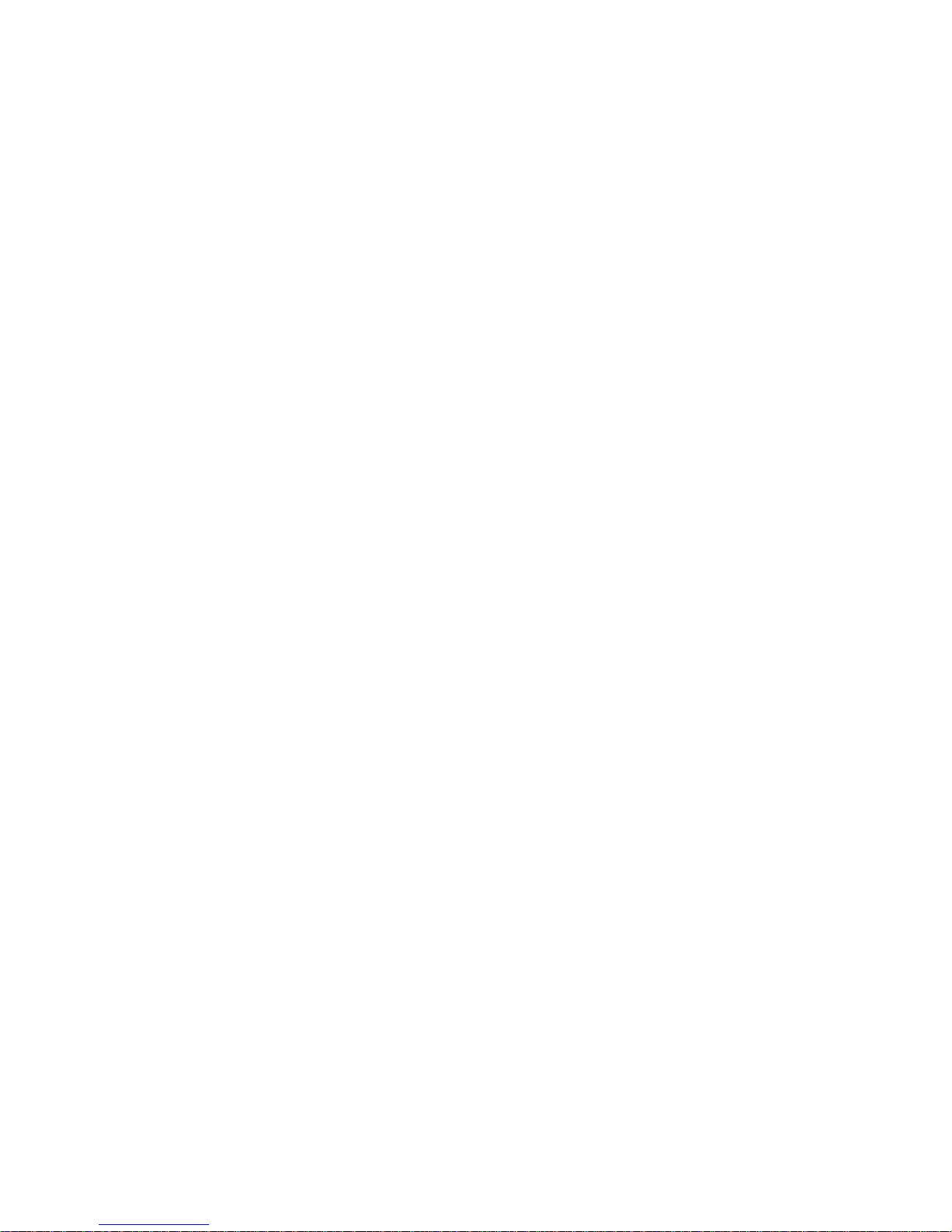
Input / Output Connections
Left Side Connections
nanoFlash 6
Bottom Connectors
Page 12
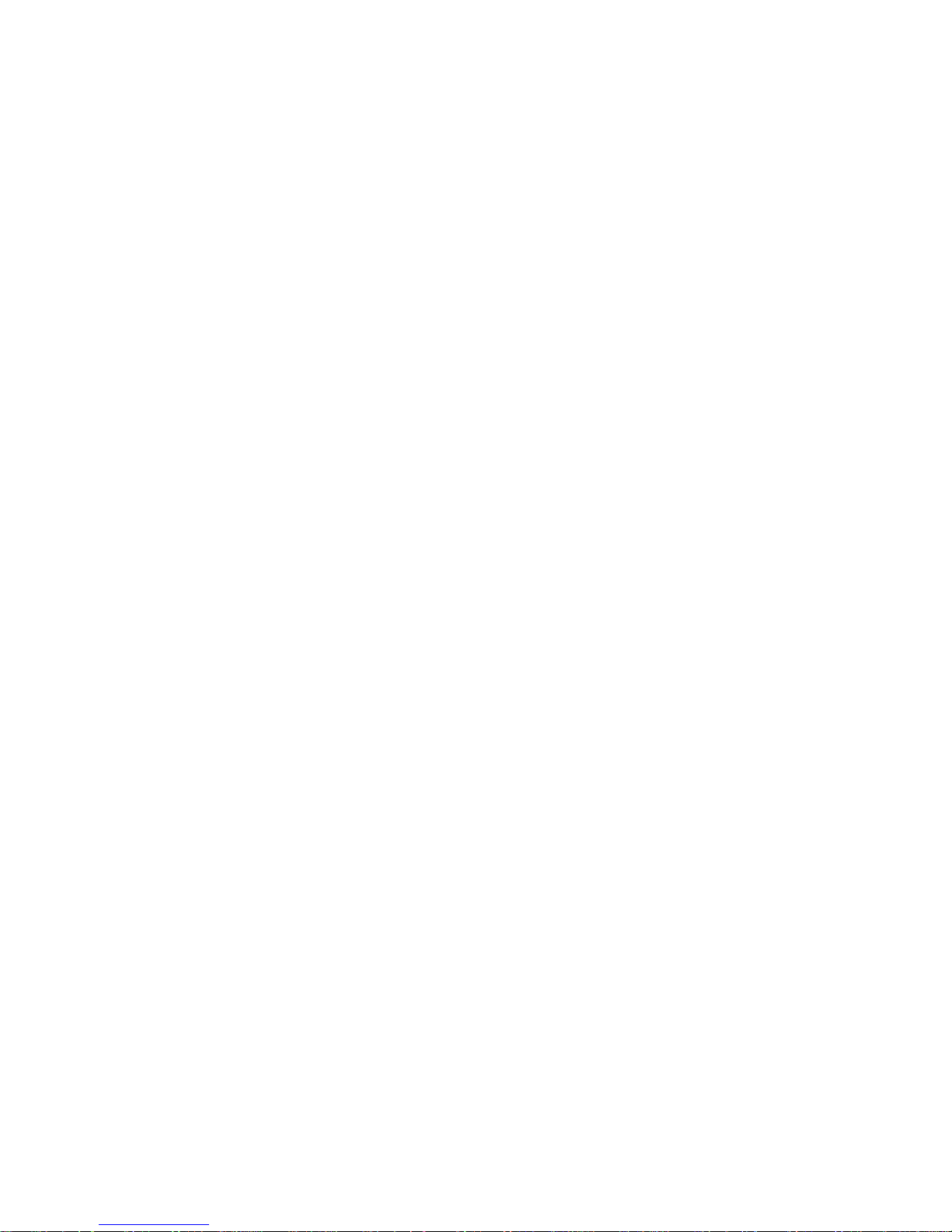
Left Side Connections
• CompactFlash Slots (2): Insert (at least 1) solid-state Compact Flash card(s) face up for
record and playback.
• CompactFlash LEDs: Compact Flash Status:
> No Light means no card inserted or the card has not been properly recognized.
> Solid green means card is OK and ready for use.
> Flashing Red means card is being written to during a record session (do not remove card).
> Flashing green means card is being read from during playback (do not remove card).
> Solid Red means the card is full (may be removed).
Bottom Connections
• Status: General indicator.
> Solid Green: cards are inserted and ready to record.
> Solid Red: recording.
• Remote Control / LTC input: 10-pin hirose locking connector for external trigger and tally light
control. See System->Trigger for uses, or pg 27 for pin-out. Also can be used for Linear
Timecode input. Tally light flashes once a second during normal record, twice a second during
record with less than 5 minutes total record time remaining, 4 times per second with less than
1 minute total record time remaining. (ver1.5.31)
• Power: 4-pin Hirose locking connector power input.
• On/Off (Red): power button. Note that units shipped after October 2009 have the power
button disabled or removed, so that the nanoFlash always powers on when power is applied,
and only powers off when power is removed. See System->Power Saving to help reduce
power consumption.
• HDMI In: non-locking mini-HDMI input (HD/SD) .
• HDMI Out: non-locking mini-HDMI output (HD only) . Ideally, to use, do not connect this port
until after the unit has been powered on. (ver1.5.31)
• SDI/ASI In: SDI or ASI video source for recording. (HD/SD)
• SDI/ASI Out: SDI re-clocked stream with embedded audio and time code, or ASI re-clocked
output stream. Note there is no delay in the SDI output in E to E mode (Video->E to E) from a
live source. If E to E is turned “off”, there is a bit of delay (4 frames). (HD/SD)
• Analog Audio In: 3.5 mm consumer line level or microphone 2 channel stereo input.
• Headphone Out: 3.5 mm headphone audio output. There is no delay in Headphone Out from
a live source. Also, headphone out provides 2 rising beeps at record start, 2 falling beeps at
record stop. (ver1.5.31)
nanoFlash 7
Page 13

Front Panel
nanoFlash 8
Page 14

Front Panel Details
1. LCD Display: Shows the status of the nanoFlash in the various operating modes. Also
displays warning and errors in correspondence with flashing LED error lights. (see p. 10)
2. Navigation Buttons: Allows the user to navigate the menu. (see p. 11)
3. Record, Stop, Play Buttons: <REC>, <STOP>, and <PLAY> buttons for control of respective
modes. The nanoFlash, when powered on, is in a ready mode. Record or Playback can be
activated by pressing the appropriate buttons, as described below:
REC: Press <REC> to start recording a clip to the card. (This assumes that System>Record Trigger is set to “Record Button” - other Trigger modes will disable the Front
Panel buttons. See Record Trigger menu description for more details.)
The unit records to CF slot one til full and then proceeds to continue recording to card
slot 2.
During Record, the led next to the actively recording CF card slot will flash red, and a
rotating hourglass will appear on the lcd screen.
Pressing the Record button during a record session will cause the current file to be
closed and a new clip started. This can be useful for marking points in the video.
STOP: Press <Stop> button to terminate record or playback mode. Also used to
cancel a card format.
Note: the STOP button is immediately responsive upon being pressed. To prevent
accidentally stopping a record, see alternative record trigger options (timecode trigger,
remote trigger)(page 11), which de-activate the REC and STOP buttons.
PLAY: Press once to enter Playback mode. By default, Play will start with the last
recorded clip. Other features:
i. Use the left and right arrow keys to advance / backup to the next / previous file.
You can hold down these keys to move very quickly from file to file.
ii. During Play, press Play button to pause, press again to resume play.
iii. During Play, hold Play button 1 second for fast forward 2x, hold 2 seconds for
fast forward 4x, 3 seconds for 6x (see progress bar on menu for fast forward
level). Fast forward performance will depend on card speed and bit rate – see
Play setup for more details. Press Play again to return to Play/Pause.
iv. Set the Loop option in the main menu off or on to loop play.
4. Other button functions:
Delete Last Clip: Press and hold the Stop key, then press left arrow key, to delete last
clip off of currently inserted card which was last recorded to. (ver1.5.31)
nanoFlash 9
Page 15

LCD Screen Layout
The LCD screen will change in appearance depending on the operating mode. This is the essential
layout information:
1. Compact Flash Card levels: 0 to 100% full
2. Individual Compact Flash Level Indicators
3. Time-code Display
4. Play Menu Line with current file name displayed
5. Audio Channels 1-2 Level Indicators
6. Audio level markers (-60dB to 0dB)
7. Current Video Source Format
8. Recording (compressed) bit-rate
9. Total remaining record time (minutes) across all cards
10.Audio Over-Range Indicator
11. Not shown: Record Ready Indicator |>
nanoFlash 10
Page 16

Menu Navigation
Use the up, down, left, right and the center (enter) buttons to navigate through the various menus on
the nanoFlash. Press the right arrow button to go to the next menu level and the left arrow to ascend
up to the previous menu. Use the up/down arrows to modify a selection and (very important) press
the center (enter) button to apply the selection, or else your selection will not be entered.
Below is a detailed explanation of each of the menus:
System
Time (HH:MM:SS / Temperature)
Sets time in Hours: Minutes: Seconds (24 hour format only) and displays internal temperature
(in degrees C)
Date (YYYY MM DD)
Sets the current Year Month Day
(File Format option was formerly here, please see “File=” below to set file format. (ver1.6.18)
Max File Size (100% to 20%)
File size to use during long records. Default is 100% (~ 3.5 Gbytes each file).
Not available at the bit rate of 180 Mbit or above – at this rate the file size is 100%.
In time-lapse mode, the available range is expanded, 100% to 2%.
Note that a single card can hold a maximum of about 500 files. (ver1.5.126)
File= (1st 2 digits: Unit ID, 01 to 99 or AA to ZZ) (next 3 digits: clip number, 000 to 999)
(last field: File Format .MOV / .MXF / .MPG) (ver1.5.249) (ver1.6.18)
Allows the user to control file naming, to a limited degree. The unit ID is used in the first two
digits of the file name. (See File Naming Conventions, pg 16.) If your shoot involves multiple
nanoFlash units, this can be used to set unique IDs for each unit.
The middle 3 digits are the clip number, which can also be set. Take care not to create
duplicately named files on a single CF card.
Last field sets the file format: QT (Quicktime / .mov file), MXF (.mxf file format), or MPG. See
Software Accessories and NLE Compatibility for playing / editing files.
Pre-Record Buffer (for MXF, QT file formats only)
Enables 4 to 7 seconds of internal storage of video before a record session starts. When the
record session is started, recording will begin 4 to 7 seconds in the past. (Pre-buffer = 7
seconds up to 100 Mbit bit rate, 4 seconds @ 140 Mbit bit rate)
> The record will begin 4-7 seconds in the past and then will catch up to the present
moment over the course of 10 to 30 seconds recording. When the recording is stopped,
there may be a delay of up to 25 seconds, particularly for very short clips on slower CF
cards, while the internal buffering is being cleared out. This delay is minimized by using
a faster CF card or recording for a minimum of 20 to 30 seconds.
> When turning on the Pre-Record Buffer or changing inputs, allow at least a few
seconds for the internal buffer to fill before beginning a record.
> Pre-Record buffer can only be used with bit rates up to and including 140 Mbit.
> An additional 1.5 Watts of power will be consumed while the nanoFlash is in idle (nonrecording) mode when using pre-record buffer. There will be no effect on power
consumption during record.
nanoFlash 11
Page 17

> Turn off Pre-Record Buffer when playing back off the CF cards out of the nanoFlash.
> Do not use Pre-Record Buffer in combination with Time-Lapse, Crank, 720p60>30/50->25, or 3:2 Pulldown Removal.(ver1.5.126)
Trigger
Selects the record/ stop trigger source (or Play source, for the “Remote Play” option). Note
that unless otherwise mentioned, each trigger is mutually exclusive (i.e. only one trigger is
active at a time). This means that, for example, in timecode trigger mode the Record and Stop
buttons will be disabled – only the behavior of the incoming timecode will start and stop a
record. The only exception to this is the “Remote & Record” option, below.
• Remote Play – Unit will play (but not record). Formatting is also disabled. Use Play
/Stop buttons to control play (see Play menu, below). Remote tally also becomes a Play
mechanism: start (1 press) / pause (1 press) / stop (double press). (In this mode,
Remote tally can also be used for Cue Play (in the main menu).) (ver1.5.31)
• Timecode – Recording will start when incrementing time-code is detected from the HD-
SDI input and will stop recording when time-code is not incrementing. This is particularly
useful when wanting to trigger a record session from the camera's record. To use
Timecode Trigger, in addition to this setting System->Trigger->Timecode :
> Set System->Timecode->Source to “Embedded” or “LTC” as appropriate.
> Set the camera's timecode to “Record Run”.
> Most cameras require a tape or solid-state media within the camera to enable
the record function. Also, note that when the media in your camera becomes full,
the time-code will cease to increment and the nanoFlash will stop recording.
> Time-code increment may also take place on some cameras when playing
back from the camera's media, or inserting or ejecting a tape or powering on/off
the camera, causing the recording of very short unexpected clips in these cases.
Use “TC > Last TC”, below, to help minimize unexpected recordings.
• TC > Last TC – Same as Timecode Trigger, above, except that the nanoFlash will only
trigger to record if the incoming timecode is greater than the ending timecode of the last
recorded clip. This helps to minimize unexpected recordings, for example when inserting
or removing media in the camera, or playing back video off of the camera's internal
media. Be aware, however, that if the camera's timecode is re-set to a smaller value, the
nanoFlash may not trigger from the timecode unless the nanoFlash is then turned off and
back on. (ver1.5.126)
• Remote switch – Recording is triggered by a remote control tally switch. In this mode,
the keypad is disabled during record. Also, the remote switch must be held down
approximately 1 second to stop the recording. (See remote switch pin-out, or a cable
can be purchased from Convergent Design.)
• Remote level / hold – Again via remote control, except that Record is initiated by
pressing and holding Remote Tally, Record is stopped by releasing Remote Tally.
• Record button – Recording is started by pressing the Record Button on the unit, and
stopped by pressing the Stop button.
• Remote & Record button – Remote switch and Record button can be used to start /
stop Record. (ver1.5.126)
• Power up – Recording is automatically started by applying power and video source,
Record is stopped by removing video source. Do not use in combination with PreRecord Buffer (System->PreBuffer), Crank, 720p60->30/50->25, 3:2 Pulldown Removal,
or Time-Lapse. (ver1.5.126)
nanoFlash 12
Page 18

Duration HH:MM:SS If enabled, each record session will last only for the specified
HH:MM:SS. (ver1.5.31)
Timecode
Sets the time-code source, and (for internally generated timecode only) the drop-frame flag
and the initial value (seed)
Source (Embedded, Internal, LTC)
1. Embedded – timecode is extracted from HD/SD-SDI stream from the source
2. Internal – timecode is generated internally in the nanoFlash
3. LTC – timecode from external LTC input
4. Jam Sync – provide momentary timecode jam sync (via the LTC input port)
while unit is in idle mode with a valid input source. If video source is lost,
timecode must be re-sync'ed after video source returns.
Dropframe – [ ] enable (checked) if drop-frame time-code should be generated (only
valid for internal time-code generation and 59.94/29.97 frame rates)
Seed – initial value for internal time-code only:
1. Set 01:00:05:19 – Allows you to manually set the initial time code. Use the left
and right arrows to navigate to the various settings (HH:MM:SS:FF) and then use
the up and down arrows to increase / decrease the values.
2. Time of day – Use time of day time code, based on the System->Time setting.
3. Reset – set the initial time-code to 00:00:00:00.
Source: Selects the video input source – choose between SDI and HDMI.
Format: Format (erase) all inserted CF cards. The 1st 7 characters of the CF card Volume
name are preserved. If the last 4 characters of the Volume are digits, they will be incremented
automatically (to help indicate card usage). (ver1.5.31)
Power Saving
Auto Sleep (temporarily disabled due to occasional difficulty waking up
properly) (1.6.29)
If this feature is turned on, the nanoFlash will drop to low power mode after 1 minute of
inactivity if no SDI input is present. (This feature does not apply for HDMI input.)
When the unit is in low power mode, power consumption drops to 0.3 watts, and the lcd
screen is active with “Low power mode” message displayed.
In low power mode, any of the following events will bring the unit back to full power:
> SDI input resumes.
> Any of the keys on the keypad are pressed.
> A remote tally, if attached, is pressed.
Auto LCD Off
This turns off the LCD backlight after 15 seconds of inactivity. The LCD backlight
consumes about 0.2 watts of power, so this provides slight power saving.
Create Settings.txt: Primarily a tech support diagnostic tool, creates a file settings.txt with all
current settings. Only use this option with a formatted, blank CF card inserted. (ver1.5.31)
Restore Defaults: Restores factory default settings.
About: Displays the current firmware version number.
nanoFlash 13
Page 19

Video
Bit Rate
This option allows the user to set the compressed bit-rate of the video being recorded. Note
that most NLE's place a 50 Mbit label on high bit rate files, but nevertheless accept the high bit
rate files natively. The actual bit rate of a file can be seen in Quicktime Player by using
Window->Movie Inspector, which has a bit rate field. For MXF, the bit rate can be seen in the
XDCAM Viewer (an MXF Player, see link in Software Accessories), Product / Version fields
(under View->Metadata). (ver1.5.31)
HD Bit Rate (Quicktime, MXF)
1. *18/35 Mbps = Full-Raster (1920x1080/1280x720) 4:2:0 Long-GOP (XDCAM EX)
2. *18/35 Mbps = (1440x1080/1280x720) 4:2:0 Long-GOP (XDCAM HD)
3. 50/(80 ver1.5.31)/100/140/180 Mbps = Full-Raster (1920x1080/1280x720) 4:2:2
Long-GOP (XDCAM 4:2:2) (100 Mbps and above = Master Quality)
4. 100/140/180/220/280 Mbps = Full-Raster (1920x1080/1280x720) 4:2:2 I-Frame
(XDCAM 4:2:2) (180 Mbps and above = Master Quality)
SD Bit Rate (Quicktime, MXF)
1. for Standard Def: 50, (40, 30 ver1.5.31)Mbit IMX 4:2:2 (720x486/720x576)
* 18/35 Mbit recording depends on 35 Mbit 1080 Width setting (below) (ver1.5.31) .
HD Bit Rate (MPG)
1. 19/25/35 Mbps (1920x1080/1280x720) 4:2:0 Long-GOP
SD Bit Rate (MPG)
1. 5/9 Mbps 4:2:0 Long-GOP
CODEC (Long GOP / I-Frame)
This option selects the XDCAM 422 CODEC format. Long GOP supports the bit rates at 18,
35, 50, 100, 140, and 180 Mbps. I-Frame only allows recording at 100, 140, 180, 220, and
280 Mbps. The nanoFlash utilizes the high quality Sony XDCAM 4:2:2 CODEC for video
compression. The data rates of 100 Mbit or greater Long GOP and 180 Mbit or greater IFrame are generally considered to be Master Quality video. In brief, long-GOP codec
compresses 12 or 15 frames at a time, sharing the information between the frames, resulting in
greater efficiency (in part by throwing out duplicate information), especially at bit rates of 100
Mbit and below. I-Frame codec compresses each frame separately. The highest quality video
recording from nanoFlash is 280 Mbit I-Frame.
Record PSF->Progressive [ ]
Turn this option “On” to record PSF input video or progressive input video as progressive.
Turn “Off” to record PSF input video or interlaced video as interlaced.
Play Progressive->PSF [ ]
Turn this option “on” to play 1080p progressive video off of a CF card as PSF video to the
video outputs. ( Note: some SDI monitors only accept 1080PSF video, not progressive.
In this case, turn this option “On”.)
Turn “off” to play 1080p progressive video as 1080p. ( Note: HDMI monitors do not support
1080psf23.98 . In this case turn this option “Off”. )
Remove 3:2 Pulldown (for SDI or HDMI sources)
Preserves 1080p2398 frame rate from a 1080p2398 source which is outputting as 1080i59.94
with 3:2 pulldown by removing the pulldown, such as Canon cameras in 24F mode or other
nanoFlash 14
Page 20

cameras in 24p mode which output with a pulldown (1080i60). Also works with 720p60
sources with pulldown (to 720p24) (ver1.5.31). The bit rate selected applies to the video after
pulldown, meaning, for example, @ 280 Mbit setting the recorded bit rate will be the full 280
Mbits / second.
> Only use this option if the video source does indeed contain a pulldown.
> Do not use in combination with Pre-Record Buffer (System->PreBuffer), Crank,
720p60->30/50->25, or Time-Lapse. (ver1.5.126)
SD Aspect Ratio
For Standard Definition Video input only: select the pixel aspect ratio (16:9 or 4:3). This
setting needs to match the camera's aspect ratio setting for SD recording.
E to E Direct (SDI Output loop-through only)
Sets the SDI loop-through output to the exact same format as the incoming video format (such
as psf). This is particularly useful for looping through a PSF input. However, in E to E mode,
only embedded video/audio/timecode are looped to the output (not analog audio, nor
LTC/internal timecode). ( Note: some SDI monitors only accept 1080PSF video, not
progressive. In this case, set E to E “On” to loop out PSF from a PSF input.)
Time-Lapse
Records individual video frames (as I-Frame only) based on a set time interval
(Hours:Minutes:Seconds). Special points to consider:
> the hour glass on the lcd screen will only change on the selected time interval.
> when a time-lapse record is stopped, there may be a delay up to the selected time interval to
close the clip. In addition, the clip will end with under a half second of regular speed footage,
which will need to be edited out.
> Use a reliable power source so as not to lose power and lose footage.
> Time-Lapse mode can support all bit rates (up to 280 Mbit) during record on approved CF
cards (including slower CF cards), due to the lower data rate; however, not all CF cards can
play back high bit rate recordings.
> Time-lapse is always I-frame only recording.
> Time-lapse is only supported in MXF and Quicktime file formats.
> System->Max File Size has an expanded range of 100% to 2% in time-lapse mode.
> At end of a time-lapse record, there may be a few extraneous video frames in the closing file.
> A minimum of 15 frames should be recorded to complete a successful record.
> Do not use time-lapse mode in combination with Pre-Record Buffer (System->PreBuffer),
Crank, 720p60->30/50->25, or 3:2 Pulldown Removal. (ver1.5.126)
Crank [ ] [Recorded Frame Rate] [Crank Frame Rate] (ver1.5.126)
Allows frame rate overcrank / undercrank to provide slow motion / fast motion effects. The
recorded format corresponds to the incoming video format – for example, if 720p60 is the
incoming format, and recorded rate is set to 24, the recorded format will be 720p24. In this
example, if the crank rate is set to 60 then this provides a 2.5x slow motion effect.
Recorded Rate: 24, 25, 30, 50, or 60. Can not exceed incoming video frame rate.
Crank Rate: Frames per second to preserve from the incoming video: 1 to 60. Can
not exceed incoming video frame rate.
> Crank is I-Frame only recording, minimum 50 Mbit, and the audio is not for use in this mode,
only video.
> In Crank mode, incoming 720p60 can only be used with 60, 30, or 24 recorded rates (and
1080p30 with 30 or 24 recorded rates) .
nanoFlash 15
Page 21

> Incoming 720p50 can only be used with 50 or 25 recorded rates (and 1080p25 with 25 only).
> Press right or left arrows during record to dynamically adjust crank rate.
> The recorded bit rate of cranked recording is reduced based on the ratio of the recorded
frame rate to the incoming frame rate. For example, a 720p60 incoming signal @ 280 Mbit,
with record rate of 24 (yielding 720p24 recording) will adjust the bit rate by a ratio of 24/60,
giving a recorded bit rate of 112 Mbits /sec. This is necessary due to the way the nanoFlash's
codec handles cranking.
> 720p24 / 25 / 30 can not be played out of the nanoFlash at this time.
> For best results, set your camera to the full frame rate. For example, for cranking in 720p
PAL set the camera to 720p50 (not 720p25), for cranking in 720p NTSC set the camera to
720p60 (not 720p30 nor 720p24).
> Do not use Crank mode in combination with Pre-Record Buffer (System->PreBuffer), TimeLapse, 720p60->30/50->25, or 3:2 Pulldown Removal.
720p60->30, 50->25 (ver1.5.126)
Cuts the frame rate in half for incoming 720p60 or 720p50 signals by throwing out every other
frame. Useful, for example, with cameras with a 720p30 or 720p25 mode which then double
the frame rate of the camera's SDI output. The nanoFlash bit rate in this mode is applied to
the reduced frame rate. For example, @ 280 Mbit from a 720p50 source reduced to 720p25,
the recorded bit rate will be the full 280 Mbit.
> Do not use this mode in combination with Pre-Record Buffer (System->PreBuffer), TimeLapse, Crank, or 3:2 Pulldown Removal.
HDMI Rx Color (HDMI input only)
Choose between Full color and Legalized color. Most HDMI based cameras are Full color,
computers and game boxes are examples of Legalized HDMI video sources.
35 Mbit 1080 Width
Choices are: 1920 (for 35 Mbit 1920x1080 4:2:0 XDCAM EX) or 1440 (for 35 Mbit
1440x1080 4:2:0 XDCAM HD). This setting only applies when Video->Bit Rate->CF HD Rate
is set to 35 Mbit. Bit rates of 50 Mbit and above are always 1920x1080 4:2:2 (for 1080
sources). (ver1.5.31)
Record Tally (1.5.249)
Places a red bar on SDI output during record, as a record indicator. Also requires Video->E to
E Direct to be activated.
nanoFlash 16
Page 22

Audio
Source
Analog Settings
Audio Channels Recorded (HD only): 0, 2, 4, or 8 channels. SD recording is always 2
channel. Note that NLE support for 0 channel audio is limited. See NLE section. This option is
for SDI input, HDMI input / output only supports 2 channels audio. (ver1.5.31)
Audio Channels Monitoring: Choose audio channels to monitor on headphone output: 1
and 2, 3 and 4, 5 and 6, or 7 and 8. (ver1.5.126)
1. Embedded: Audio is accepted over SDI (0,2,4, or 8 channels, based on setting below).
2. Analog: Audio is accepted over 3.5 mm analog audio input. This can be either
consumer line level or mic (1 channel balanced or 2 channel unbalanced stereo).
1. Mix In: Choose between Mono Balanced and Stereo Unbalanced Analog Audio Input.
2. Preamp In: For analog audio input: set to 0 for consumer line level, set to greater than
0 for mic level input. (No phantom power for microphones.)
3. Gain In: Adjusts gain for analog audio input. This may also be adjusted during record,
using the up and down arrow keys.
4. Gain Out:: Adjusts gain for 3.5 mm headphone output.
Play (filename) (HDMI Out : HD only, SDI Out : HD or SD)
Select the file to begin play.
Note: you can mix and match file formats / bit rates / video formats on the same card for
recording, but for playing back all files need to be the same video format and file format.
During play, the following navigation tools are available: (MXF, QT files only)
> File Skipping: press the right key to jump to the next file, press the left key to jump to the
previous file. Press up key to jump to next clip, press down key to jump to previous clip.
(ver1.5.126) File skipping will cause a very brief distortion of the video output. File skipping is
also available with MPG files.
> Pause: press Play (during play or fast forward) to Pause. Press Play again to resume play.
> Fast Forward: press and hold Play for ½ second for 2x, 1 ½ seconds for 4x, 2 ½ seconds for
6x. A fast forward rate bar is displayed on the lcd screeen. Maximum fast forward rate
depends on bit rate and card type. In general:
> FF to 50 Mbit bit rate: max rate = 6x (SanDisk Extreme 3: 4x)
> FF 100 Mbit: max rate = 4x (SanDisk Extreme, Extreme 3: 2x)
> FF 140 / 180 Mbit: max rate = 2x (SanDisk Extreme 3: 1x)
> FF 220 / 280 Mbit: 1x only
Fast forward beyond a tolerable rate can result in distortion, play may need to be re-started.
To play files recorded on the nanoFlash which are not on their originally recorded CF cards:
> Format a compatible CF card on the nanoFlash. Remove and take card to computer.
> Copy the desired files into the }CLP{ folder on the card. All files must be the same
video format / file format.
nanoFlash 17
Page 23

Note: from a Pc, you can copy from Windows Explorer. From a Mac, use the free
converter /copier tool to make a non-fragmented copy of files to the card, as Mac's have
more of a tendency to fragment files. See Software Accessories for a link to the tool.
> On the nanoFlash, set the trigger (System->Trigger) to “Remote Play” - during record,
externally copied files are ignored by the nanoFlash and overwritten, so this prevents
records from happening and overwriting your copied files.
> Insert the CF card back to nanoFlash with copied files, in the Play menu, choose the
file to begin playing.
> Press “Play” - the clips will play through, and then loop back to the beginning and
repeat indefinitely til stopped (unless Loop option is disabled, below).
NanoFlash can also play XDCAM EX or XDCAM 422 Quicktime files exported from Final Cut
Pro, by running the files through our converter tool to make a nanoFlash compatible MXF copy
of the files. See converter tool in Software Accessories for details.
Note: Play of 720p24 / 25 / 30 is not supported at this time. (ver1.5.31)
Loop: For Play out of the nanoFlash, select “Loop All” for loop play or “Off” for single play to end of
last inserted CF card.
Cue Play: Allows playing from a cued frame (based on entered timecode), via Remote Tally only.
Press Remote Tally once to cue to selected timecode + 1 in the play file, press Remote Tally again to
continue playing from cued point. Additionally, set System->Trigger to “Remote Play”. (ver1.5.31)
Loop Record: In this mode, the nanoFlash will record continuously to card 1, then to card 2,
then back to card 1 (overwriting previous contents), then back to card 2 (again overwriting previous
contents), etc til stopped. The current card is completely erased before any files are written. Do not
use Loop Record mode unless willing to have older material overwritten by newer material in a
record session. “Loop Record” will appear on the screen in this mode. (ver1.5.31)
nanoFlash 18
Page 24

Compact Flash Capacity and Usage
Formatting CompactFlash cards
Choose System->Format to format all inserted CF cards. Note: all data will be deleted during a
format operation!
Important Operating Notes
• Use only the qualified Compact Flash Cards: see pg 4 for a complete list.
• The Compact Flash card levels (0 to 100% full) are displayed on the upper line of the LCD.
The total remaining capacity across all cards (in minutes) is shown in the lower right corner.
• NEVER remove a card while nanoFlash is in record or playback modes
• Video formats (1080p / 1080i etc), bit rates, and file formats (.mov and .mxf) may be mixed on
the same card. However, cards with mixed formats will not play back properly from the
nanoFlash. The files will all play from a computer.
• All CF cards must be formatted in nanoFlash before usage. After all files have been copied to
another drive for safe keeping, the CF cards can be reused by performing a format operation
on the nanoFlash. All data will be erased during a format operation.
• Never force the card into the CompactFlash slot. Cocking the card or forcing it in could
damage the contact pins and render the slot useless.
• Typical record capacities are shown below. Note that the record capacity does not depend on
the video format, only the selected bit-rate and the capacity of the CF card(s)
Compact Flash Record Capacity (Minutes)
50 Mbps 100 Mbps 180 Mbps 280 Mbps
1 16 GB Card 36 18 10 7
1 32 GB Card 75 37 20 14
1 64 GB Card 150 75 40 28
2 32 GB Cards 150 75 40 28
2 64 GB Cards 300 150 80 56
nanoFlash 19
Page 25

File Naming Convention
The video/audio file naming convention is shown below. The file name follows an 8.3 format, where 8
characters identify the file name and 3 characters the extension (.mov, .mxf, .mpg)
1. Unit ID Number: Unit ID is assigned under the System Menu, and is used to identify
multiple nanoFlash units if needed. The default is 01.
2. Clip Number: The clip number is incremented every time a recording is started. If the Unit
ID number is incremented, the clip number resets to 001.
3. File Number: File number is incremented whenever the file being recorded for a particular
clip reaches the max file size (~3.5GB). It is reset to 001 if the clip number or Unit ID is
incremented. During a record, the clip number and Unit ID will remain constant as the file
number increments. This will go across several card slots if the record time is long enough.
4. File Name Extension: the possible extensions are .mov (Quicktime), .mxf (MXF files),
.mpg .
nanoFlash 20
Page 26

Viewing Options
Recorded file format is set in System->File Format, as Quicktime (MOV), MXF, or MPG.
In general, Quicktime has wider compatibility on the Mac, MXF on the Pc.
To view nanoFlash Quicktime files on the Mac:
> from Quicktime Player with Final Cut Pro 6.0.3 or better installed. (HD/SD files)
> If Final Cut Pro is not installed: from Quicktime Player with Calibrated Software's XD Decode (HD
files): http://calibratedsoftware.com/QXD.asp
To view nanoFlash Quicktime files on the Pc:
> from Quicktime Player with Calibrated Software's XD Decode (HD files) :
http://calibratedsoftware.com/QXD.asp
> from Quicktime Player with Calibrated Software's IMX Decode (SD files) :
http://www.calibratedsoftware.com/QIMX.asp
To view nanoFlash MXF files on the Mac:
> Sony XDCAM Transfer software (combined with Final Cut Pro 6.0.3+ or Calibrated XD Decode):
https://servicesplus.us.sony.biz/sony-software-model-PDZKP1.aspx
http://calibratedsoftware.com/QXD.asp
> From Quicktime Player with Calibrated MXF Import (with Final Cut Pro or Calibrated XD Decode):
http://calibratedsoftware.com/MXFImport_Mac.asp
> VLC Media Player: http://www.videolan.org/vlc
> MXF4Mac (also for editing in Final Cut Pro) : http://mxf4mac.com/
To view nanoFlash MXF files on the Pc:
> Free Sony XDCAM Viewer software:
https://servicesplus.us.sony.biz/sony-software.aspx?model=PDZVX10
> VLC Media Player: http://www.videolan.org/vlc
> Open Cube: http://www.opencubetech.com/
nanoFlash MXF files (50 Mbit HD, 50 Mbit SD only (ver1.5.126) ) are also now compatible with XDCAM Optical
Equipment. The “Free” naming convention may need to be set on the XDCAM equipment to accept nanoFlash
files. Note: XDCAM Optical equipment will only import files greater than 2 seconds in length.
To view MPG files on the Mac: use VLC Media Player or Quicktime Player.
To view MPG files on the Pc: use VLC Media Player.
** See NLE Support, below, for more viewing options.
Software Accessories
Free QT MXF Converter (XDCAM EX or XDCAM 422 .MOV Files only) (Mac version only) –→
also makes non-fragmented file copies back to CF cards:
http://www.convergent-design.com/Portals/58/Documents/FileConverter1.5.zip
Free MXF QT Converter (XDCAM 422 .MXF Files only, 50 Mbit and above, at least 2 channels→
audio (ver1.5.126)) (Mac version only): Sony XDCAM Transfer 2.10.0 or better (combined with
Final Cut Pro 6.0.3+ or Calibrated XD Decode, see link above) – also for importing MXF files 50
Mbit and above into Final Cut Pro: (does not support 720p24 / 25 / 30) (ver1.5.126)
https://servicesplus.us.sony.biz/sony-software-model-PDZKP1.aspx
nanoFlash 21
Page 27

NLE Support
Note: All recorded bit rates 50 Mbps and above will typically appear in NLE's with a 50 Mbps label.
However, all files are decoded / played out from their actual recorded bit rate. At this time, rendering /
re-encoding of edited footage from the timeline is always forced to 50 Mbps (within NLE's which
support re-encoding of edited footage), regardless of the bit rate of the originally captured video. Also
note that support for true frame rates (true 24, true 30, true 60) is limited in most NLE's. (ver1.5.31)
Final Cut Pro (6.0.3 or better)
FCP supports decode/ playback of all nanoFlash files generated as QT files. A timeline may be
created for the nanoFlash files (50 Mbps and greater) in Final Cut Pro under the Easy Setup “XDCAM
HD 422”. Rendering / re-encoding (to 50 Mbps only) is also supported.
See tips below for editing shortcuts with Final Cut Pro and Long-GOP MPEG2.
Standard Def video is supported as IMX 50 Mbit.
True frame rates, as well as 720p24/25/30, are supported for decode only. (ver1.5.31)
Avid Media Composer (3.1.1 or better)
I-Frame only formats are supported (MXF files).
Long-GOP formats up to 50 Mbit are supported. (Also 80 Mbit appears to be supported (ver1.5.31).)
Long-GOP 100 Mbit and above is not yet supported.
Standard Def is supported.
Video formats 720p24 / 25 / 30: not supported at 50 Mbit or above. (ver1.5.31)
Sony Vegas (8.0c or better):
All Long-GOP formats are supported (MXF files). However, 2 green frames are displayed in the
timeline at the start of each long-GOP file.
I-Frame only files are supported in version 9.0c or better.
Standard Def is supported.
(Audio is not accepted in the initial release of Vegas 9, but all other versions accept audio. Also,
Vegas requires a minimum of 2 channels audio.) (ver1.5.31)
Edius 5: all MXF files supported.
Matrox Axio: Likely all MXF files play on Matrox Axio systems.
Adobe Premiere CS4 / CS3: (PC version) with MainConcept MPEG Pro XDCAM plug-in (4.1.1 or
better), supports all nanoFlash MXF files:
http://69.15.88.17/downloads/MainConcept.pdf
http://www.mainconcept.com/products/apps-plug-ins/mpeg-pro-hd/xdcam.html
For Mac versions of Premiere: unconfirmed support of all nanoFlash files, with Final Cut Pro installed
or Calibrated Software's plug-in installed:
http://calibratedsoftware.com/QXD.asp
Adobe Premiere CS5: native support for MXF files, however audio and timecode incompatibility
exists in the current CS5 release.
Please test compatibility with your system before using the nanoFlash.
nanoFlash 22
Page 28

Final Cut Pro Editing Techniques
Final Cut Pro now has a shortcut to help minimize rendering when editing MPEG2 natively. Here are
the steps to achieve this with XDCAM HD 422 footage:
1. Set up a sequence / timeline as XDCAM HD 422
2. In Final Cut Pro (6.0.2 or greater) -> User Preferences -> Render Control, set the CODEC to
ProRes
3. Drop your Quicktime clips directly into the timeline (you do not need to transcode first) for
editing
This will render only the effects in your sequence using the I-Frame-Only ProRes 422 CODEC.
Areas of the timeline which do not have effects applied are unaltered. Your sequence is not reencoded back to MPEG2 long GOP, in this case.
MPG support
Partial to full support in Nero, Final Cut Pro's DVD Studio, Adobe Encore.
Firmware Update Procedure
The current updating procedure is to go to http://www.convergent-design.com, proceeding to
download the firmware update file. The update file will come in a .zip format, simply extract this zip to
a directory. In this file set there will be some user guide .pdf’s, and a folder called “}UPD{“. Copy that
folder only directly onto a formatted CompactFlash card, and insert into any card slot in nanoFlash.
nanoFlash will automatically detect the update file and ask you to press OK to begin update. If you
do not wish to proceed with the update, simply press the “Stop” button.
During the update, you will see two distinct operations: Erase and Programming. The Erase
operation requires about one minute, while programming requires several minutes. Do not remove
the CF card or power-down the unit until you see a specific message indicating that the update is
complete.
Note: You will need to manually remove the firmware update file on your PC/MAC before reusing this
CF card in the nanoFlash. Format the card in the nanoFlash before usage.
Note: be sure to connect the nanoFlash to a stable power supply capable of supplying power
for at least 10 minutes. A fully charged battery or an AC power source, preferably with built-in
UPS backup power, is acceptable.
Run a short test after every firmware update, capture 1 minute of audio / video and play back
out of the nanoFlash and on a computer.
Beginning with firmware version 1.0.64, the nanoFlash has built-in boot code which will help the unit
survive in the event of a failed firmware update (if the power is lost, for example) . This boot code is
part of the update from version 1.0.19 . If you are updating from version 1.0.19 (see System->About),
a 2-step update process is required. See the update documentation for full details.
nanoFlash 23
Page 29

Hardware Accessories
(available via 3rd party, unless otherwise noted)
A wide range of accessories discussed below are available at http://www.nanoflash.net/, or through
your dealer. (ver1.5.31)
Compact Flash Cards (Use only the qualified Compact Flash cards at specified bit rates):
see pg 4 for qualified cards. CF cards are widely available on the internet.
Compact Flash Readers
1. Lexar FW-800
2. Delkin
3. PCI Express CF Readers
Remote Control / LTC Timecode
• Remote tally light button cable for 10-pin hirose connector (available from Convergent
Design), for starting / stopping record in “Remote” trigger mode. Please note that when
starting record via the remote, the nanoFlash generally reacts right away. When
stopping record, you must hold down the remote button for 3 to 5 seconds before the
record stop is initiated, to help prevent accidentally stopping the record.
• A cable is also available to allow 10-pin hirose to bnc connector LTC timecode input.
• A combination cable can be made for both remote control and LTC Timecode into the
10-pin hirose connector.
Hard Disk Drive Backup Devices
1. NexTo Drive: 500 GB portable CF drive for intermediary offloading of footage – holds 15
32GB CF cards' worth of data. Connects to computer via USB or ESATA for transfers. Please
consider using such a drive as a backup storage device before inserting CF card with
recorded video into a CF reader attached to a computer.
http://www.nextodi.co.kr/en/product/eXtreme_en.html
http://www.cvc.de/index.asp?haupt=http://www.cvc.de/shop/asp/ArtikelDetails_sql_2.asp?
Nummer=8851&Sprache=D
Batteries for powering nanoFlash
1) 2 cell lithium ion with attached 4 pin hirose connector and charger (available from Convergent
Design), provides about 3 hours recording time
2) Swit : for EX1 / EX3 and nanoFlash (requires a d-tap converter cable to 4 pin Hirose power
connector, available from Convergent Design)
http://dolgin.net/Battery_Charger_TC400-EX.htm#SWITS8U62
3) Anton Bauer, IDX (with d-tap to 4-pin hirose)
4) nanoFlash can also be powered from professional camera batteries with 2-pin hirose
connector (with 4-pin to 2-pin hirose)
Battery Cables available from Convergent Design
1. 4-pin hirose to d-tap
2. 4-pin hirose to 2-pin hirose
3. 4-pin hirose to XLR
nanoFlash 24
Page 30

4. 4-pin hirose to flying leads (pigtails)
** Note: do not use nanoFlash custom cables with other devices, as the pin-out may be
different and cause damage to other equipment.
Camera Mounts (also see http://www.nanoflash.net/ )
1. swivel shoe mounts: http://www.nebtek.com/
Portable Field Monitors (HDMI)
1. http://dolgin.net/HD_Field_Monitors.htm
Audio Adaptor Cable (for Canon XL-H1)
For Canon XL-H1, audio can be brought into the nanoFlash via the RCA analog audio outputs
on the Canon to the 3.5 mm analog input on the nanoFlash, using an adaptor cable. Such
cables are widely available. (For newer XL-H1-S, the audio can be passed to the nanoFlash
via the SDI port. )
nanoFlash 25
Page 31

Operating Tips
1. Never eject CompactFlash cards during record or playback: The most critical error a
user can cause is pulling out the CompactFlash card prematurely. The file structure needs
special instructions from the microcontroller to properly close the files for them to be read
properly. The use of the power button allows the nanoFlash to stop its current operations,
close all files, and properly “shut down”. Pulling out the card while recording will almost
certainly cause total loss of the current file being recorded on the card. Cards that are
being written to will have a solid red LED next to them, and instructions for the
CompactFlash slots are silk-screened above them on the box.
2. Be gentle with CF card insertion to CF card slots! Jamming CF cards into the CF slot or
applying excess pressure on either side of the CF card during insertion can cause bent pins
inside of the CompactFlash slot. Bent CF slot pins will result in unit malfunction, and is not
covered under warranty. Insert cards gently, applying modest pressure in the middle of the
(edge of the) card during insertion.
3. Only use recommended CompactFlash cards: Use only the approved Compact Flash
cards, otherwise your video footage may be corrupted.
4. CF Card Monitoring: Each card slot has a progress bar at the top of the LCD screen. The
total record time remaining in minutes is always displayed on the status line on the right
side.
Operating Tips
5. CF Card Erase/Formatting Procedure: To format or erase all cards inserted into the unit,
choose System->Format in the menu.
Troubleshooting Guide
1. No Video Output over SDI / HDMI
1. Plug the HD-SDI or HDMI source directly into a monitor to make sure video is flowing
2. If you are trying to connect to an SDI monitor and the output is HD-SDI, is the monitor HD
capable or is it limited to SD?
3. If the video input format is 1080psf, then nanoFlash will automatically output 1080p during
loop-through and record. Check that your monitor will accept the 1080p format.
4. If your video source is HDMI, make sure the source is not HDCP encrypted. The
nanoFlash can not accept encrypted video. For example, DVD players appear to always
encrypt the video out of the HDMI port, making the HDMI connection incompatible with the
nanoFlash.
2. No function of the nanoFlash
1. Check that the unit is powered on with the proper power adapter.
2. Check the record trigger settings.
3. An error message appears
1. Message “Already Recording” appears if the <RECORD> button is pressed twice.
2. Message “Already Playing” appears if the <PLAY> button is pressed twice.
3. Message “No space on card” appears if the card (or cards) in the unit are full, or if the
<RECORD> button is pressed and no cards are present.
nanoFlash 26
Page 32

4. Message “No clips on card” appears if the <PLAY> button is pressed on an empty card.
5. Message “Already Stopping” appears if the <STOP> button is pressed while the unit is
closing the files after the first press of <STOP>.
6. Message “NO SRC” on the status line (no video source): there is no recognized video
input.
7. “Intermittent Src xx”, “Lost Src” : video source was lost either temporarily or
permanently at some point during record. Typically caused by either a faulty signal from
the camera, a faulty cable, electro-static interference, or a faulty connector (on the
nanoFlash or the video source). In the event of loss of source, the nanoFlash will close the
current file, attempt to re-lock to the video signal, and then continue recording.
8. “VCXO out of range” : relates to specific hardware on nanoFlash that regulates SDI input.
This may be indicative of a hardware failure; please contact technical support in the event
of seeing this message. (ver1.6.18)
9. Message “Unknown CFX”, where X refers to slots 1-4, appears if a brand new card needs
to be formatted and cannot be recorded to. This message can also occur if a CF card
which has unrecognized external files copied onto the card is inserted to the nanoFlash.
10. Message “Busy Playing” appears if the <RECORD> or Tally control input is asserted
while the unit is playing a clip. Stop playback first, in order to initiate a record session.
11. Message “Lost Footage, Card Too Slow”, the CF card is not able to keep up with the
video because its write speed is too slow (bit rate is too high for the card to handle). The
bit rate will automatically be lowered and recording will continue.
12.Messages listed below are typically errors communicating with the CF cards, and are
caused by one of the following conditions:
> Multiple cards are inserted simultaneously or in rapid succession. Allow a bit of
time between card insertions.
> The card slot connector pins on your unit have been damaged, or are
otherwise failing. You will likely need to return the unit for repair.
> You've hot-swapped a CF card during record or playback. Hot-swapping is not
yet supported. Insert and remove cards only when the unit is in idle mode.
> The CF card has been corrupted. Try formatting the card on a computer.
Otherwise you may need to return the card to the manufacturer.
> The CF card is not supported. See p. 4 for a list of supported cards.
If such a message appears, you will need to power cycle the unit.
These messages are:
1. ID CF Dev
2. ATA Idle: ata command failed.
3. SlotDpc: deferred procedure call failed, no communication with card.
4. DMA WR: write error to card.
5. DMA RD: read error from card.
6. Wrcache2000 : This message can appear with new CF cards upon card insertion to the
nanoFlash, and typically indicates an incompatible CF card.
nanoFlash 27
Page 33

Safety & ESD Precautions
1) Always connect the box to the specified power source: +6.5 to 19.5 V.
2) Keep the internal operating temperature between -20º C and 80º C. (The internal
temperature is displayed in the System menu.) External ambient temperature needs to be
approximately within the range of -40º C and 60º C. Direct exposure to sunlight and an
external cover can also effect internal operating temperature. Though not likely,
overheating of the nanoFlash can potentially damage the unit, and is not covered under the
warrantee. The nanoFlash will attempt to shut itself down if the internal temperature
reaches 95º C.
3) Avoid operating the unit in an unprotected outdoor installation or wet areas. Do not expose
this product to rain, sand, or snow. Avoid conditions which would cause moisture
condensation on the outside cover, or moisture to get into the internal circuitry. Internal
moisture can also potentially damage the unit, and is not covered under warrantee. The
nanoFlash is not water proof.
4) Do not drop the unit as this will cause significant damage to several components. Damage
due to dropped units is not covered by the warranty.
5) There are no user serviceable components inside the box. Only a qualified technician
should perform servicing of the unit. Opening the box may void the warranty.
6) Avoid the use of sharp objects near the box as they may scratch the LCD.
7) Clean only with water with a damp cloth.
8) CAUTION: Electrostatic Discharge (ESD) can damage components in this product.
Although the unit has countermeasures to this hazard installed inside, it is always best to
avoid damage by using extra caution when handling and inserting Compact Flash cards or
the LCD screen and connectors. Always ground yourself (by touching an un-painted
grounded metal object) prior to handling the unit.
9) Do not touch exposed connector pins and do not insert any metal objects in the connectors.
10)Ensure that all connections made to the box (including at the “other end of the cable”) are
made in ESD safe environments.
11)Always transport and store the box in the static protected bag included with the nanoFlash
12)Use caution when connecting the 4-pin Hirose power and 6-pin Hirose Remote/LTC ports,
as the pin-outs for these types of connectors is not always standard across all toolsets. The
pin-out that the nanoFlash uses is detailed on page 27, use this as a guide to ensure that
proper connections are being made and damage is not done to your unit as a result of
improper connections.
nanoFlash 28
Page 34

HD/SD-SDI / HDMI I/O
Formats:
• 1920x1080i @ 60, 59.94, 50 Hz
• 1920x1080p @ 30, 29.97, 25, 24, 23.98 Hz
• 1920x1080psf, @ 30, 29.97, 25, 24, 23.98 Hz
• 1280x720p @ 60, 59.94, 50, (29.97, 25, 23.98 ver1.5.31) Hz
• 720x486 @ 29.97 Hz
• 720x576 @ 25 Hz
** Note: NLE support for true frame rates (exactly 60, 30, or 24 frames) and for 720p30/
25/ 24 is limited – test your NLE for compatibility before using.
Standards:
• SMPTE 274M (1080i), 296M (720p)
• Audio: 24-bit, 48kHz, SMPTE 299M
• Time-Code: RP-188 1080i Lines: 14, 16, 577, 579
Linear Time Code
Standards:
• SMPTE RP-188 (HD)
• HD 1080i Lines: 14, 16, 577, 579
Specifications
MPEG2 Profiles
• 422P@HL: 100/140/180/220 Mbps VBR 4:2:2 I-Frame Only, 1920x1080i/p,
1280x720p (XDCAM 4:2:2)
• 422P@HL: 50/80/100/140/180 Mbps VBR, 4:2:2 Long GOP, 1920x1080i/p,
1280x720p (XDCAM 4:2:2)
• MP@HL: 18/35 Mbps VBR, Long GOP 4:2:0 (XDCAM EX), 1920x1080i/p,
1280x720p
• MP@HL: 18/35 Mbps VBR, Long GOP 4:2:0 (XDCAM HD), 1440x1080i/p,
1280x720p (ver1.5.31)
• MP@HL: 19/25 Mbps VBR, 4:2:0, Long GOP, 1440x1080i (MPG files only)
• MP@ML: 50 Mbps CBR, 720x486/720x576, 4:2:2, I-Frame, IMX
• MP@ML: 5/9 Mbps VBR, 720x486/720x576, 4:2:0, Long-GOP (MPG files only)
Physical
Dimensions: 4.2” (107 mm) deep x 3.7” (94 mm) wide x 1.4” (36 mm) high
Connectors: 75Ω BNC, mini-HDMI, 4-pin hirose (power), 10-pin hirose (LTC/Remote), 3.5 mm
analog audio in/out
Weight: 1 lb (400 grams)
Power +6.5 to 19.5 VDC, 4-Pin Hirose connector, 6.5 W Active / 0.2 W standby
nanoFlash 29
Page 35

Temperature Range
• Internal Operating: -20º C to 80º C (See System menu for temperature readout).
• External Operating: approximately -40º C to 60º C (direct exposure to sunlight or
placing the unit in a cover or enclosed environment can influence the internal
temperature)
Humidity
• Operating Less than 80% (non-condensing)
• Storage: Less than 90% (non-condensing)
nanoFlash 30
Page 36

(looking into the connector on the nanoFlash, top-side up)
Power: 4-pin Hirose; Mating Plug = Hirose HR10A-7P-4S(73)
1. Power: +6.5~+20V, ~6.5W
2. Power: +6.5~+20V, ~6.5W
3. Ground
4. Ground
User Connector Pin-Outs
Remote Tally/LTC: 10-pin Hirose; Mating Plug = Hirose HR10A-10P-10SC (73)
1. LTC In
2. 485D+ / 232RX
3. 485D- / 232TX
4. Record Start/ Stop
5. Tally Light
6. +5.0V
7. Ground
8. Ground
9, 10 not used
nanoFlash 31
Page 37

Mounting Plate Dimensions
(all dimensions shown in inches)
nanoFlash 32
Page 38

RMA and Warranty
Conditions of the Warranty
Convergent Design reserves the right to determine if a repair is subject to the warranty agreement.
Damages caused by products being dropped or mishandled are not covered by this warranty. Also
damage caused by over-voltage conditions on any of the I/O connectors is not covered by this
warranty.
There are no user-serviceable parts inside the cabinet. Opening the cabinet voids the warranty.
Transit damage caused by inadequate packaging also invalidates the warranty agreement. Please
ship the unit in its original packaging, if possible.
All products are shipped prepaid to Convergent Design. For insurance reasons, Convergent Design
cannot accept any product that is returned via U.S. Postal Service. Returns will be accepted from
Federal Express, UPS, DHL, or other comparable freight carrier. Convergent Design returns the
product via a prepaid two-day delivery service within the continental United States, only if the product
is under warranty and subsequently found to be faulty. Out-of-warranty repaired products are
shipped at customer’s expense. Turnaround time for warranty repairs normally will not exceed 48
hours (excluding shipping time), unless extraordinary fault conditions exist.
Labor and defects are covered for the warranty period of 2 years (for registered units), 1 year (for
non-registered units), and 3 months (for units purchased to be used as rentals) from the original date
of purchase. If you discover a defect, please refer to our Return Merchandise Policy below. The
warranty covers all Convergent Design hardware defective in material or workmanship. During the
warranty period, Convergent Design, at its option, will repair or replace product or product
components, which in its opinion prove defective. Parts and components used in the repair process
may be recycled or repaired, at Convergent Design’s discretion. This warranty service will be
performed at no charge to the registered owner, provided the product is shipped prepaid to
Convergent Design. Convergent Design will return the repaired product via a like carrier, in the
continental United States within 48 hours, shipping time excluded. Convergent Design reserves the
right to determine whether a needed repair is subject to the warranty as per its provisions stated
herein. Transit damage caused by inadequate packing violates the warranty. The warranty will be
void if, in the opinion of Convergent Design, the product has been damaged through accident,
misuse, misapplication, or as a result of service or modification performed not authorized in writing by
Convergent Design.
WARNING: The following are not covered under warranty, and are items for which Convergent
Design does not accept any responsibility:
1. Damage due to the use of a power supply other than that supplied with nanoFlash or uncertified batteries.
2. Damage due to overheating conditions. (The unit will attempt to shut down before damage
can occur, in the event of overheating.)
3. Damage due to exposure to water.
4. Damage caused by dropping or otherwise roughly handling the unit.
5. Damage to the internal pins of the CF card slots, which can be caused by jamming the CF
cards into the slot or applying excess pressure on either side of the CF card during insertion.
6. Damage to any of the connectors caused by rough handling. Note that the HDMI ports are
non-locking ports. If using in a portable application, you will need to secure the connectors
nanoFlash 33
Page 39

(such as with a tie-wrap) so as to have a solid connection and so as to not unduly stress the
HDMI ports.
7. Any loss/ corruption of video/audio data recorded on the nanoFlash, or any loss/ corruption of
data which is in any way associated with the nanoFlash.
Obtaining an RMA
It is our policy that all material and repair returns, whether in warranty or not, are only accepted if an
RMA (Return Merchandise Authorization) number has been issued for the products being returned.
Any unauthorized shipments may be returned, un-repaired at the customer’s expense.
Damaged or defective Convergent Design products that are purchased from Convergent Design may
be returned for replacement only. Convergent Design will not accept returns for any other reason. All
eligible returns require a Return Merchandise Authorization (RMA) number. E-mail Convergent
Design, Inc. at “cd” -- “support” -- “at” -- “convergent-design” -- “.com” to obtain an RMA number.
Items must be returned within 10 days of receiving your RMA number. Returned product must be in
its original packaging with all contents included and must have the RMA number clearly marked on
the outside of the package.
RMA numbers and return address may be obtained from Technical Support.
Convergent Design, Inc.
4465 Northpark Drive
Suite 400
Colorado Springs, CO 80907
EMAIL: “cd” -- “support” -- “at” -- “convergent-design” -- “.com”
WEBSITE: http://www.convergent-design.com
VOICE: ++(720) 221-3861 or ++(866) 654-0080
nanoFlash 34
Page 40

Version History
Changes in the user manual occur from version to version, with the following notations to indicate the
locations of changes: (please see Release Notes for more information related to each version)
version 1.1.154 (released 4 – Dec - 2009)
“ver1.5.31” (beta, released 18 – Feb – 2010)
“ver1.5.126” (formally released 6 – April – 2010)
“ver1.5.249” (beta, released 27 – May – 2010)
“ver1.6.18” (beta, released 23 – June – 2010)
“ver1.6.29” (formally released 29 – June - 2010)
nanoFlash 35
