Page 1
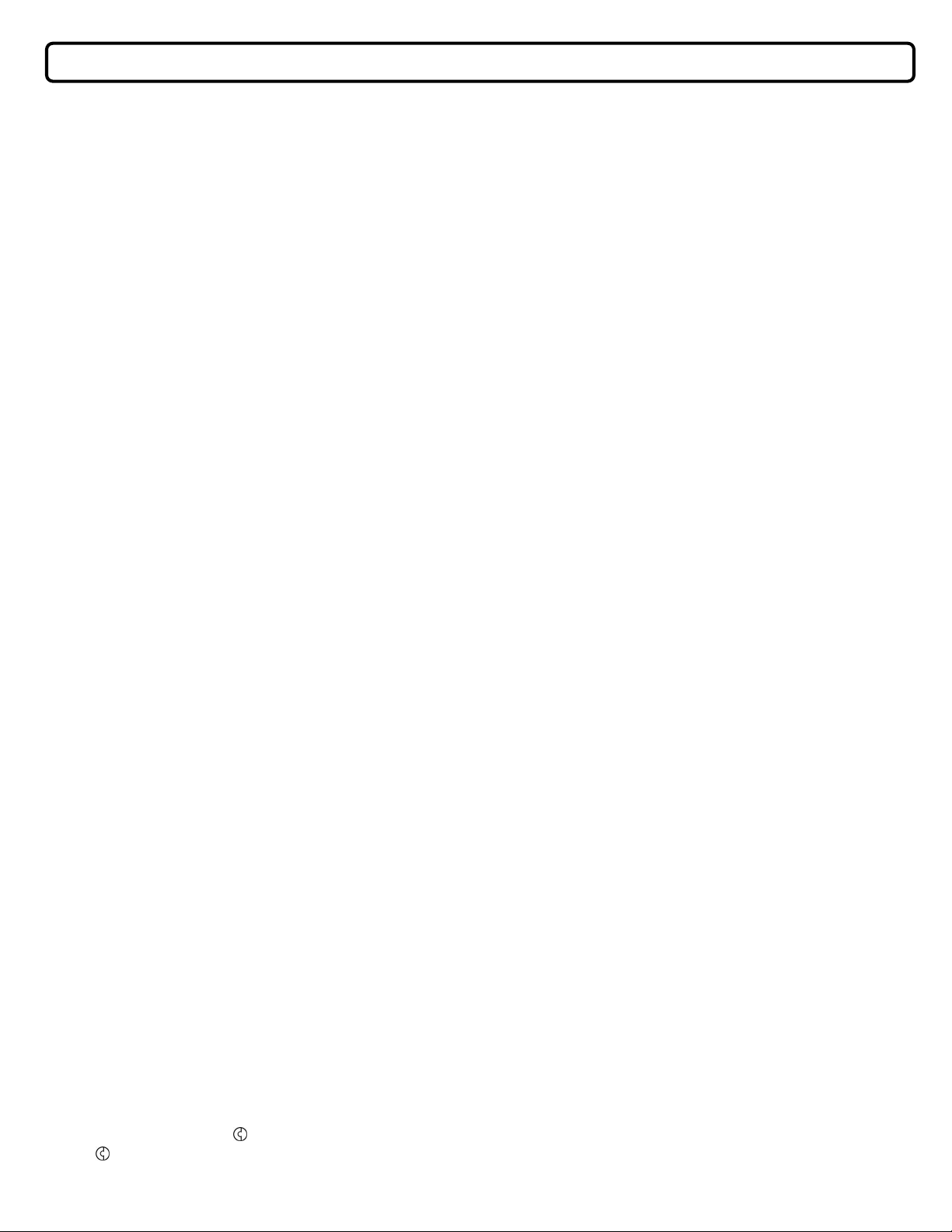
TRACEABLE
®
MEMORY TIMER
INSTRUCTIONS
GENERAL TIMING INSTRUCTIONS
1. Press both Time Set Keys simultaneously to set Timer to zero.
2. Press either the Increase or Decrease Time Set Key to set the desired time
period. The Increase Time Set Key (▲) begins at 1 minute and increases 1
minute with each consecutive touch of the key. The Decrease Time Set Key (▼)
begins at 23 hours 59 minutes and decreases by the minute with each additional
touch of the key.
3. If the Increase Time Set Key is held down for 2 seconds, rapid advancement will
begin and the minutes increase at the rate of 88 minutes per second. If the
Decrease Time Set Key is held down for 2 seconds, rapid advancement will
begin and the minutes decrease at a rate of 88 minutes per second.
4. Use the Increase Time Set Key for setting 1 hour through 12 hours. The
quickest way to reach 13 hours or more is by pressing the Decrease Time Set
Key which begins at 23 hours 59 minutes and counts down.
5. When the Timer reaches the last 10 minutes of the count down (00 hours 10
minutes), the “H” and “M” letters disappear and the display will change to 9
minutes 59 seconds. However, no “M” for minute or “S” for seconds will appear.
EXAMPLE I: SETTING MINUTES
1. If, for example, you want to set the Timer for 8 minutes, press the Increase Time
Set Key once and 1 minute will appear.
2. Press it again and 2 minutes will appear.
3. Press the Key six more times until 00 hours 08 minutes appears in the display.
4. If you pass up 8 minutes, press the Decrease Time Set Key until 00 hours 08
minutes appears in the display.
5. Press the START/STOP Key once. The letters “H” and “M” will disappear
immediately and the display will change to 07 minutes 59 seconds. However, no
“M” for minutes or “S” for seconds will appear.
EXAMPLE 2: SETTING HOURS AND MINUTES
1. If you want to set the Timer for 12 hours 30 minutes, press the Increase Time
Set Key and keep it depressed. This will activate the rapid advancement
function. After 59 minutes appear in the display the count will switch to 1 hour 00
minutes and continue to increase.
2. When you approach 12 hours 30 minutes, stop the rapid advancement Press
the Increase Time Set Key so the minutes increase one at a time, until you
reach the desired time.
3. If you pass up the desired timing period, press the Decrease Time Set until 12
hours 30 minutes appears on the display.
4. Press the START/STOP Key once to begin the countdown. The letters “H” and
“M” will immediately begin to flash indicating that seconds are counting down.
They will continue to flash throughout the countdown timing period. Remember,
when the Timer reaches the last 10 minutes, the display will change to 9
minutes 59 seconds.
SPECIAL ATTACHMENT DEVICES
The Memory Timer is extremely handy because it is designed to be used everywhere.
The clip on the backside of the Timer will attach to any thin board, belt or pocket. The
clip also has a magnet for attachment to any magnetic surface. And the metal stand
that comes with every Timer can be adjusted to two different positions for easy viewing
on a desk or countertop. See illustration for positioning stand.
EXAMPLE 3: SETTING MINUTES AND SECONDS
1. If you want to set the Timer for 5 minutes 30 seconds, press the Increase Time
Set Key until 00 hours 06 minutes appears in the display.
2. Press the START/STOP Key once to begin the countdown.
3. When 5 minutes 30 seconds appears in the display press the START/STOP Key
a second time. This will stop the count at the desired timing period.
4. Press the START/STOP Key a third time to begin the countdown. NOTE: You
can only set seconds on this Timer if the combination of the minutes and
seconds is less than 10 minutes.
WHEN TIMING PERIOD IS COMPLETED
When the Timer counts down to 00 hours 00 minutes, a loud beeping alarm will sound.
It will continue for 1 minute or until the Timer is turned off. (The alarm automatically
turns off after 1 minute to extend battery life) To turn off the alarm, press any one of
the keys on the Timer, the Increase or Decrease Time Set Keys, or the START/STOP
Key.
TO STOP TIMER DURING COUNTDOWN
If it is necessary to stop the timing, press the START/STOP Key once The letters “H”
and “M” will stop flashing and remain steady. When you are ready to resume timing,
press the START/STOP Key again and the countdown will continue where it left off.
Or, if you want to clear the Timer to zero, press both Time Set Keys simultaneously.
MEMORY FUNCTION
When timing repetitive intervals the memory function will recall the last programmed
time, it is the perfect unit to dedicate to a frequently timed lab test. It will return to the
desired time period again and again. Set the time period and begin the count down.
When the alarm sounds press the START/STOP Key once to stop it. Press the
START/STOP Key a second time and it displays the original time. Press the
START/STOP Key a third time and the Timer begins to count down the same time
period. Repeat as often as needed.
BATTERY INFORMATION
To replace the battery in your Timer, use a standard screwdriver to turn the round
screwplate on the backside of the Timer in the direction of the arrow. Remove the
screwplate and exhausted button battery. The battery fits snugly inside the Timer for
safe and secure placement as well as to make good contact. Rap the backside of the
Timer against palm of hand several times to dislodge battery. If the battery does not
fall out, use a rigid, narrow tipped tool. Insert new 1.5 G-13 size button cell battery into
opening making sure the positive (+) side is facing up. Replace the screwplate over
battery, making sure it is secure.
Warranty, Service, or Recalibration
For warranty, service, or recalibration, contact:
CONTROL COMPANY
4455 Rex Road Friendswood, Texas 77546 USA
Ph. 281-482-1714 Fax 281-482-9448
E-mail sales@control3.com www.control3.com
Control Company is ISO 9001 Quality-Certified by DNV and ISO 17025 accredited as a Calibration
Laboratory by A2LA.
Control Company Cat. No. 5030. Rev. 1 032608
Traceable® is a registered trademark of Control Company
© 2008 Control Company
