Page 1
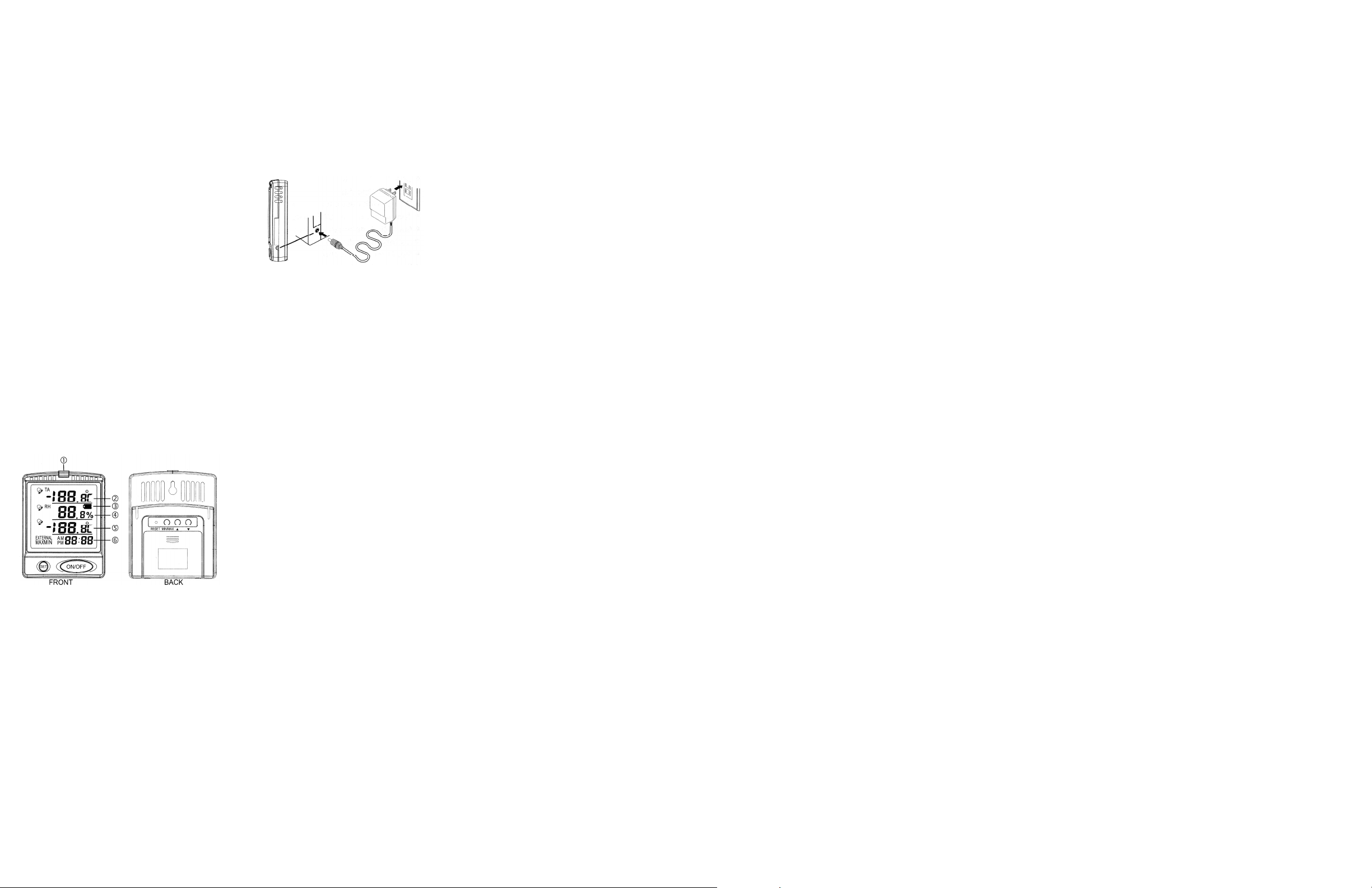
SPECIFICATIONS
Temperature—
Range: Ambient 32.0 to 122.0 °F / 0.0 to 50.0 °C
Probe -22.0 to 158.0 °F / -30.0 to 70.0 °C
Resolution: 0.1°
Humidity—
Range: 0.0 to 99.0% RH
Resolution: 0.1%
Display Update: 10 seconds
Memory Card: Up to 2GB SD / Up to 4GB SDHC
Data Logging: 1 minute to 720 minute user
selectable interval
Probe Supplied—
Model 6400: Supplied with a bottle probe.
Designed for use in refrigerators and freezers, bottle
probes are lled with a nontoxic glycol solution that is
GRAS (Generally Recognized As Safe) by the FDA
(Food and Drug Administration) eliminating concerns
about incidental contact with food or drinking water.
The solution lled bottle simulates the temperature
of other stored liquids. Velcro® and a magnetic
strip are provided to mount the bottle to the inside
of a refrigerator/freezer. The probe cable permits
refrigerator/freezer doors to close on it. (Do not
immerse bottle probe in liquid).
Model 6401: Supplied with a standard stainless steel
immersion probe with cable. Designed for use in air,
liquids, and semi-solids, the sensor and cable may
be completely immersed.
LED visual alarm indicator
Ambient Temperature (TA)
Battery status indicator
Ambient Relative Humidity
External Probe Temperature
Time-of-day clock (data logger messages will
also alternate here)
AC POWER SUPPLY/BATTERY POWER
The meter may be powered the following ways:
Batteries only
Typical operating time when using the three (3) each
AA alkaline batteries only:
Up to 1 year in display mode only, no data logging,
no alarms.
Up to 1 month with data logging on at a 1 minute
recording rate, with no alarms. Higher capacity
memory cards require more power to operate;
therefore, larger cards will exhaust the batteries
more rapidly.
AC power supply only
If the AC power supply is being used without
batteries, in the event of a power outage, the meter
will turn off and data logging will stop.
AC power supply and batteries together
Using the AC power supply and batteries together
allows the batteries to act as a backup power supply
in the event of a power outage.
When using the AC power supply and batteries
together, the batteries will need to be replaced
periodically to insure they have suf cient power to
operate the meter during a power outage (see the
“Battery Replacement” section).
DISPLAY MESSAGES
The following messages may appear alternating in
place of the time-of-day clock:
Sd Indicates that an SD memory card is
inserted; however, data logging is
turned off.
rEc Indicates that an SD memory card is
inserted and data logging is turned on.
FuLL Indicates that the SD memory card is full
and data logging if off (no records may
be written to a full SD memory card)
Err & Sd Indicates that the SD memory card was
removed while data logging was turned on,
the meter is no longer recording data.
SETTING TIME-OF-DAY/DATE
1. Turn the meter on by pressing the ON/OFF
button.
2. Press and hold the SET and buttons
simultaneously for 3 seconds to enter the
time-of-day/date setting mode (12H or 24H will
ash on the display).
3. Press the or button to select 12 or 24 hour
time format.
4. Press the SET button, the year will ash.
5. Press the or button to increment the
display to the correct value. This is the last 2
digits of the year.
Example: 2013 is displayed as 13.
6. Press the SET button, the month will ash.
7. Press the or button to increment the
display to the correct value.
8. Press the SET button, the day number will ash.
9. Press the or button to increment the
display to the correct value.
10. Press the SET button, the time-of-day hours will
ash.
11. Press the or button to increment the
display to the correct value.
12. Press the SET button, the time-of-day minutes
will ash.
13. Press the or button to increment the
display to the correct value.
14. Press the SET button, the display will return to
the current temperature/relative humidity display.
DISPLAYING °F OR °C
With the meter turned on, to toggle the display
between reading Fahrenheit or Celsius, press and
hold the button for 3 seconds.
When using the data logging function, the
temperature values recorded will match the selected
display unit (°F or °C).
MINIMUM AND MAXIMUM MEMORY
There are six points that are automatically recorded
into memory:
• Minimum Ambient Temperature Achieved
• Maximum Ambient Temperature Achieved
• Minimum Ambient Relative Humidity Achieved
• Maximum Ambient Relative Humidity Achieved
• Minimum Probe Temperature Achieved
• Maximum Probe Temperature Achieved
Minimum and maximum memories are NOT
programmable. The minimum value recorded into
memory is the minimum reading achieved since the
last time the memory was cleared. The maximum
value recorded into memory is the maximum reading
achieved since the last time the memory was
cleared. The minimum and maximum memories are
maintained over the period since the memory was
last cleared.
VIEWING MINIMUM/MAXIMUM MEMORY
Press the MIN/MAX button, the display will show
“MIN” at the bottom left side of the display indicating
that the minimum memory values are being
displayed.
Press the MIN/MAX button a second time, the
display will show “MAX” at the bottom left side of the
display indicating that the maximum memory values
are being displayed.
Press the MIN/MAX button a third time to return to
the current temperature/humidity display (MIN/MAX
will no longer appear on the display).
CLEARING THE MINIMUM/MAXIMUM MEMORIES
Clearing the Minimum/Maximum memories will
set both the minimum and maximum values for all
readings to the current display readings.
The meter does not have to be in the Min/Max
memory display mode to clear the minimum/
maximum memories.
To clear the minimum and maximum memories,
press and hold the MIN/MAX button for 3 seconds,
all of the LCD segments will appear on the display for
approximately 3 seconds indicating that the minimum
and maximum memories have been cleared.
The minimum and maximum memories are also
cleared when the meter is turned off.
EXAMPLE - USING THE MEMORY TO MONITOR A
REFRIGERATOR/FREEZER
Following is a simple example of how to use the
Min/Max memory to monitor the temperature inside
a refrigerator or freezer. This example is provided
only as a helpful guide and is not intended to replace
existing facility requirements or procedures.
With the meter installed and monitoring the desired
location, keep a notebook or spreadsheet as a
manual log.
1. At the same time every day, record the following
into the manual log:
• Current Date and Time
• Current Readings
• Minimum Readings
• Maximum Readings
2. Once the above items have been manually
recorded, clear the memory.
By clearing the memory each day, the minimum
and maximum memory will provide a record of the
minimum and maximum readings that have been
achieved over the past 24 hour monitoring period.
The memory allows the user to see if any readings
went outside of an acceptable range.
For monitoring overnight or on weekends:
1. Prior to leaving for the night or weekend, record
the following into the manual log:
• Current Date and Time
• Current Readings
• Minimum Readings
• Maximum Readings
2. Once the above items have been manually
recorded, clear the memory.
3. First thing upon returning from overnight or the
weekend, record the following into the manual
log:
• Current Date and Time
• Current Readings
• Minimum Readings
• Maximum Readings
By following the above procedure, the minimum
and maximum memory will provide a record of the
minimum and maximum readings that have been
achieved over that time period. The memory allows
the user to see if any readings went outside of an
acceptable range.
ALARMS
Independent High/Low alarms may be set for all
readings (ambient temperature, relative humidity and
probe temperature). Temperature alarm limits may
be set in 0.1° increments. Relative humidity alarm
limits may be set in 0.1% RH increments.
Each High/Low alarm limit may be independently
enabled/disabled allowing selecting of high alarm
only, low alarm only, or both high and low alarm
monitoring.
SETTING HIGH/LOW ALARM LIMITS
While setting the High/Low alarm limits, if no alarm
limit is desired for the value being displayed, press
the MIN/MAX button, “--.-” will appear on the display
indicating the alarm for the value is disabled.
Once a high and/or low alarm value has been set for
a reading, the alarm will be enabled. appearing
to the left of the display value indicates that an alarm
is enabled for that reading. Each readings High/Low
alarm limit may be independently enabled/disabled
allowing the selection of high alarm only, low alarm
only, or both high and low alarm monitoring.
appearing will indicate that either a high alarm, low
alarm or both high and low alarms are enabled for
that reading.
1. Press and hold the SET button for 3 seconds,
release the SET button when “SET” appears at
the bottom right side of the display in place of the
time-of-day.
2. The low alarm limit for the ambient temperature
will appear. The alarm value and “Lo” will ash
on the display.
3. Press the or button to increment the
display to the desired low alarm value.
4. Press the SET button. The high alarm limit for
the ambient temperature will appear. The alarm
value and “Hi” will ash on the display.
5. Press the or button to increment the
display to the desired high alarm value.
6. Press the SET button. The low alarm limit for the
ambient relative humidity will appear. The alarm
value and “Lo” will ash on the display.
7. Press the or button to increment the
display to the desired low alarm value.
8. Press the SET button. The high alarm limit for
the ambient relative humidity will appear. The
alarm value and “Hi” will ash on the display.
9. Press the or button to increment the
display to the desired high alarm value.
10. Press the SET button. The low alarm limit for the
probe temperature will appear. The alarm value
and “Lo” will ash on the display.
11. Press the or button to increment the
display to the desired low alarm value.
12. Press the SET button. The high alarm limit for
the probe temperature will appear. The alarm
value and “Hi” will be ashing on the display.
13. Press the or button to increment the
display to the desired high alarm value.
14. Press the SET button. The data logging rate will
ash on the display (see the “Adjusting Data
Logger Recording Rate” section).
15. Press the SET button to return to the current
temperature/humidity display.
VIEWING HIGH/LOW ALARM LIMITS
Once alarm limits have been set, follow the steps in
the “Setting High/Low Alarm Limits” section to view
the values that have been set. If no changes are
desired, do not press the or buttons, simply
press the SET button to move to the next value.
DISABLE/ENABLE HIGH/LOW ALARM LIMITS
Once alarm limits have been set, follow the steps in
the “Setting High/Low Alarm Limits” section to view
the values that have been set. Press the SET button
to cycle through the values that have been set.
An alarm limit may be disabled while being displayed
by pressing the MIN/MAX button, “- -.-” will appear
on the display indicating the alarm for the value is
disabled. When an alarm value is disabled, the
alarm value previously set will be cleared.
To enable an alarm that has been disabled, while
viewing the disabled alarm (“- -.-”), press the or
button to increment the value to the desired alarm
value. With an alarm value selected (“- -.-” no longer
appearing), the alarm will be enabled.
Each High/Low alarm limit may be independently
enabled/disabled allowing selecting of high alarm
only, low alarm only, or both high and low alarm
monitoring.
ALARM SOUNDING
With an alarm enabled, when a reading being
measured is outside the alarm limit that has been
set (equal to or lower than the low alarm set point, or
equal to or greater than the high alarm set point):
will ash on the display next to the
measurement that is alarming (ambient
temperature, ambient relative humidity or probe
temperature). will continue to ash next to the
measurement until the measured value returns to
an in-range condition.
The red LED will ash continuously for the rst 10
seconds, and will then ash every 10 seconds
until the measured value returns to an in-range
condition.
The audible alarm will sound continuously for the
rst 10 seconds, and will then sound every 10
seconds until the measured value returns to an
in-range condition.
While alarming, the sound may be turned off by
pressing the SET button (“Off” will appear on the
display), it is not recommended to turn off the
alarm sound. This will turn off the alarm sound
and no audible alarms will sound while the alarm
sound is turned off. The alarm sound may only be
turned back on by reaching and alarm condition and
pressing the SET button to turn the sound back on;
therefore, it is not recommended to turn off the
alarm sound. The ashing and red LED alarm
are not affected by this setting.
Page 2
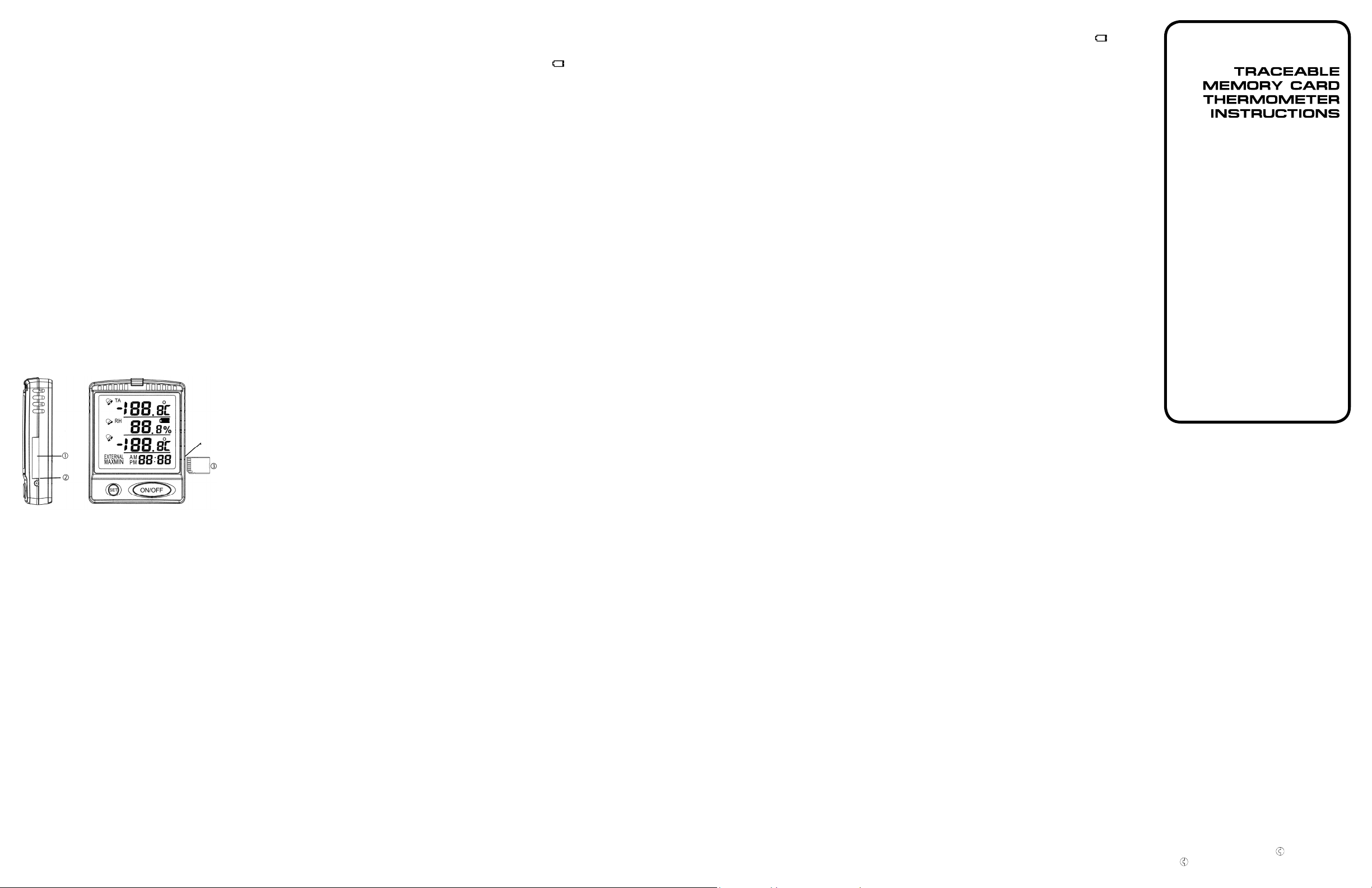
DATA LOGGER
The built-in data logger is capable of utilizing SD
(2GB maximum) and SDHC (4GB maximum)
memory cards.
The sampling rate for the data logger may be set to
record readings from every 1 minute to every 720
minutes in 1 minute increments. A 1 minute interval
will record 1440 readings/day. A 720 minute interval
will record 2 readings/day.
SD CARD SELECTION
The supplied 256MB SD memory card is ready for
immediate use. When utilizing 3rd party SD/SDHC
cards, insure that they are formatted as FAT16 or
FAT32, NTFS format is not supported. SD cards up
to 2GB and SDHC cards up to 4GB are supported.
Cards over 4GB and MMC/SDXC cards are not
supported.
The supplied 256MB SD card is capable of storing
5.9 million readings (over 10 years of readings at 1
minute intervals).
Higher capacity memory cards require more power
to operate; therefore, larger cards will exhaust the
batteries more rapidly (see the “AC Power Supply/
Battery Power” section).
INSERTING/REMOVING SD MEMORY CARD
SD card door
Lift up here to open SD card door
Proper SD memory card orientation for inserting
To remove the SD memory card:
1. Turn off data logging (see the “Turning On/Off
Data Logging” section).
2. Turn the meter off, by pressing the ON/OFF button.
3. Open the SD card door by lifting up on the bottom
of the door.
4. Push the SD memory card until it “clicks”, then
release to allow the card to be ejected.
To insert the SD memory card:
1. Turn the meter off, by pressing the ON/OFF
button.
2. Open the SD card door by lifting up on the bottom
of the door.
3. Make certain that the SD memory card is oriented
properly (see image) and insert by pushing the
card until it “clicks”.
4. Close the SD card door by snapping it shut.
5. Turn the meter on by pressing the ON/OFF button.
6. Turn data logging on, if desired (see the “Turning
On/Off Data Logging” section).
ADJUSTING DATA LOGGER RECORDING RATE
The sampling rate for the data logger may be set to
record readings from every 1 minute to every 720
minutes in 1 minute increments. A 1 minute interval
will record 1440 readings/day. A 720 minute interval
will record 2 readings/day.
1. Press and hold the SET button for 3 seconds,
release the SET button when “SET” appears at
the bottom right side of the display in place of the
clock.
2. The low alarm limit for the ambient temperature
will appear.
3. Press the SET button six (6) times to pass through
the alarm set-points, rAtE should appear on the
display.
4. The number ashing is the data logger recording
interval (expressed in minutes). Press the or
button to increment the display to the desired
value.
5. With the desired value on the display, press the
SET button to return to the current temperature/
humidity display.
TURNING ON/OFF DATA LOGGING
Prior to starting data logging:
Make certain that the time-of-day and date have
been set properly (see the “Setting Time-of-Day/
Date” section). The recorded data will be time/
date stamped using the time-of-day/date setting.
Make certain that an SD/SDHC memory card is
inserted into the meter (see the “Inserting/
Removing SD Memory Card” section).
Set the desired °F/°C display mode (see the
“Displaying °F or °C” section).
Set the desired data logger recording rate (see
the “Adjusting Data Logger Recording Rate”
section).
To toggle data logging On/Off, press and hold
the SET button for 6 seconds (each time this is
performed, it will toggle from on/off and from off/on):
OFf rEc indicates that the data logging function is off.
ON rEc indicates that the data logging function is on.
While data logging is occurring, the clock section will
alternate between displaying the time and rEc.
If the meter is turned off, the data logging will
also be turned off. When the meter is turned on,
data logging must be turned back on by using
the above procedure.
If the SD card is removed while data logging is
turned on, Err and Sd will alternate on the display
in place of the clock to indicate that the meter is no
longer recording data. Insert the SD card to return to
data logging.
The following will cause data logging to stop/
turn off:
• Turning the meter off
• Low battery power ( ), when using batteries only
• Power failure, when using the AC power supply only
• Removing the SD memory card
• Changing the time-of-day/date
• Changing the data logger recording rate
• Changing the High/Low alarm settings
• Changing display from °F/°C, °C/°F
• Pressing the RESET button
Once data logging has been stopped, it must be
turned back on.
DATA LOGGING FILE FORMAT/STRUCTURE
With data logging turned on (see the “Turning On/Off
Data Logging” section), the meter will write a le to
the SD memory card. The le created is a standard
text (.TXT) le.
Once data logging has started, the lename created
is based on the start date (month and day number)
and time.
Example: Start 11/28/2013 at 16:48, will create a le
with the name “11281648.TXT”.
The maximum size per le is 30,000 records. During
continuous data logging, once the maximum le
size has been reached, a new le is automatically
created utilizing the same le naming method. A
le containing 30,000 records represents over 20
days of minute by minute data. Depending on the
selected data logger recording rate and the duration,
continuous data logging may generate numerous
les containing data.
The le created is a xed width data le that may
be read utilizing any computer application capable
of reading “.TXT” les (Word®, Excel®, NotePad,
WordPad, etc).
The text le is structured as follows:
Header Column Position
DATE (YYYY-MM-DD) ................................... 1-10
TIME (HH:MM:SS) ...................................... 12-20
Tair (?)1 (ambient temperature) ....................21-27
RH(%) (ambient relative humidity) ................28-34
Text (?)1 (external/probe temperature) .......... 35-44
1
This will show either F or C depending on the value that
was selected to be displayed on the meter when data
logging was started.
READING THE DATA FILE(S) FROM THE SD
CARD
1. Remove the SD memory card from the meter
(see the “Inserting/Removing SD Memory Card”
section).
2. Insert the SD memory card into the supplied USB
SD card reader. (If the computer being used has
a built-in SD card reader, the USB card reader is
not required.)
3. Plug the USB SD card reader into an available
USB port on the computer. The rst time the USB
card reader is plugged in to the computer, drivers
will automatically be installed to allow the card
reader to function.
4. Browse to the SD card and select the le(s)
to view.
5. Open the le(s) in the desired program (Word®,
Excel®, NotePad, WordPad, etc).
To open from Excel®, example:
FileOpenAll Files (*.*)locate and select the
leOpenFixed WidthNextplace column
breaks at 10, 20, 27, 34, and 44Finish
PLACEMENT/MOUNTING OPTIONS
Bench Stand - The meter is supplied with a bench
stand that is a part of the back of the meter. To
use the bench stand, locate the small opening at
the corners on the back of the meter. Place your
ngernail into the opening and ip the stand out. To
close the stand, simply snap it shut.
Wall Mount - Set a screw into the wall at the location
desired. The head of the screw will need to slip
into the receptacle on the back of the meter, do not
set the screw ush to the wall. Once the screw has
been set properly, hang the meter in place by sliding
the receptacle on the back of the meter over the
head of the screw.
Magnet - A magnet is supplied with the meter. Peel
the protective paper off the adhesive tape on the
magnet. Press the magnet onto the back of the
thermometer and mount on any metal surface.
Hook & Loop - Self adhesive hook and loop
mounting tape is supplied with the meter. Peel off the
protective backing. Adhere one piece to the meter
and the other to any clean, at surface.
ALL OPERATION DIFFICULTIES
If this meter does not function properly for any
reason, replace the batteries with new, high-quality
alkaline batteries (see the “Battery Replacement”
section). Low battery power can occasionally cause
an number of “apparent” operational dif culties.
Replacing the batteries with new fresh batteries will
solve most dif culties.
ERROR CODES
E02 Indicates that the value being measured is
below the measurement range of the meter
(too low).
E03 Indicates that the value being measured is
above the measurement range of the
meter (too high).
E04 Indicates that the temperature sensor has
been damaged.
E11 Indicates that the humidity sensor has
been damaged.
E32/E33 Indicates that the meter has been damaged.
BATTERY REPLACEMENT
An erratic display, faint display, no display, or
appearing on the display are all indicators that the
batteries need replacement.
If the AC power supply is not being used when the
batteries are being replaced, the meter will turn off
once the batteries have been removed. The meter
and data logging will need to be turned back on once
the batteries have been replaced.
If the AC power supply is being used when the
batteries are being replaced, the meter will continue
to function without interruption.
Remove the battery cover located on the back of the
meter. Remove the exhausted batteries and replace
them with three (3) new AA alkaline batteries. Make
certain to insert the new batteries with the proper
polarity as indicated by the illustration in the battery
compartment. Replace the battery cover.
WARRANTY, SERVICE, OR RECALIBRATION
For warranty, service, or recalibration, contact:
CONTROL COMPANY
4455 Rex Road
Friendswood, Texas 77546 USA
Ph. 281 482-1714 • Fax 281 482-9448
E-mail sales@control3.com • www.control3.com
Control Company is ISO 9001 Quality-Certi ed by DNV and
ISO 17025 accredited as a Calibration Laboratory by A2LA.
Word® and Excel® are registered trademarks of Microsoft
Corporation in the United States and/or other countries.
Traceable® is a registered trademark of Control Company.
©2012 Control Company. 92-6400-10 Rev. 0 012513
®
