Page 1
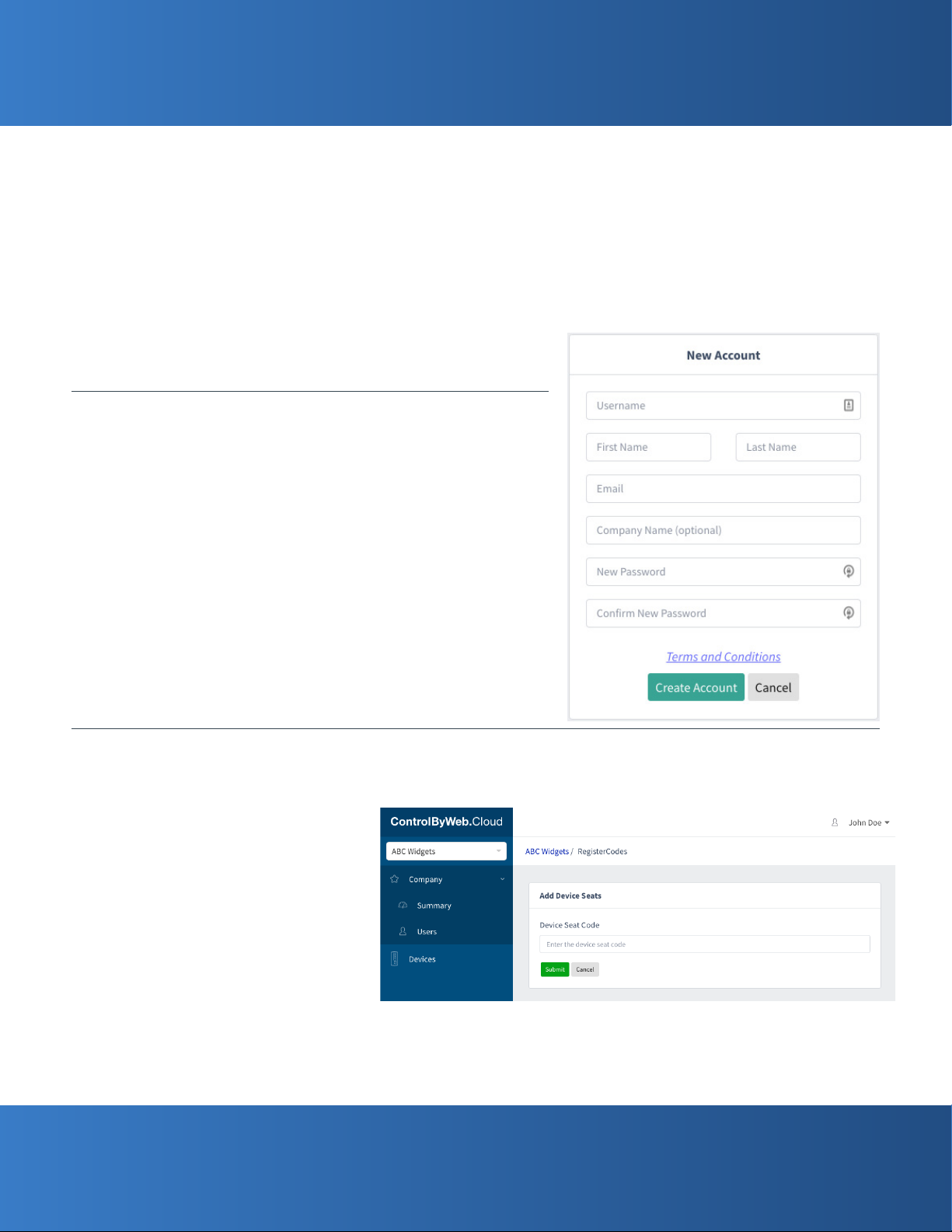
ControlByWeb Cloud
The ControlByWeb Cloud makes monitoring and controlling remote devices much easier. You
can add as many I/O devices as you need by purchasing Device Seats, and each device can have
various end points such as sensors, switches, or other ControlByWeb modules attached at no
additional cost. You can use a few cloud compatible devices to connect many end points which
provide centralized monitoring of vast networks of sensor.
This quick start guide shows you how to create a cloud account, how to add Device Seats, and how
to add I/O devices. For additional information, visit: www.ControlByWeb.com/cloud/
| Quick Start Guide
1. Create an Account
• Go to: ControlByWeb.cloud
• Click ‘Create Account’ located below the login button.
• Enter a username, first and last name, email, company
name (optional), and password.
• Click the Terms and Conditions link to read and agree.
• Click ‘Create Account’.
• Check your inbox for an email verification and click on
the ‘Verify Email Address’ link. This will redirect you to the
login page.
• Log in with your username and password.
2. How to Add Device Seats
• Purchase your device seats at ControlByWeb.com/cloud/
• Once purchased, an email will be sent with your ‘Device Seat Code’. Write down or copy the code.
• Log into your cloud account at
ControlByWeb.cloud
• Click on your name in the top-right
corner of the browser window and
select the ‘Register Device Seat
Codes’ menu option.
• Type or paste the Device Seat
Code into the form and click
‘Submit’.
• You will be redirected to the
Summary page where you can see
that your device seat has been
added.
Visit www.ControlByWeb.com/support for additional help
Rev 1.0
Page 2
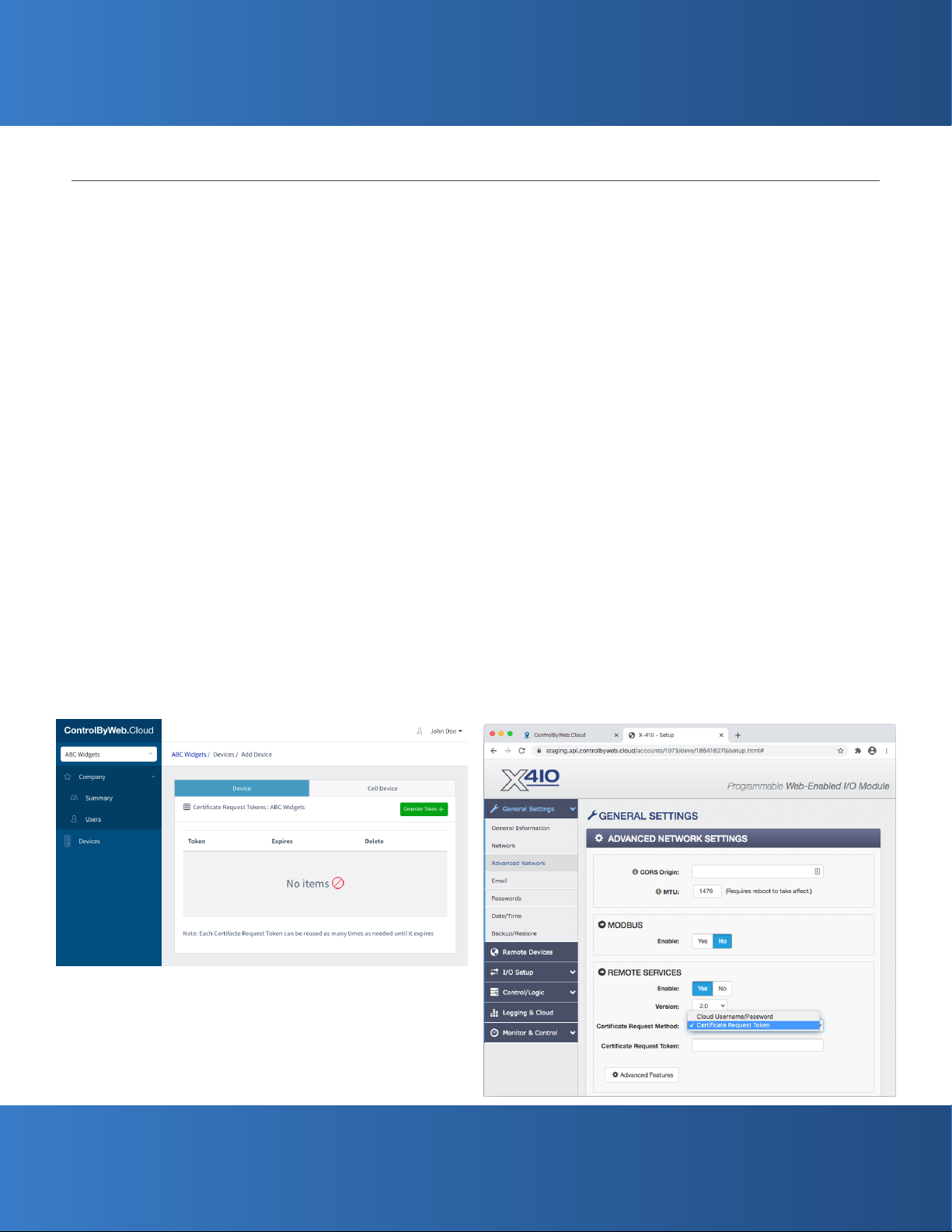
ControlByWeb Cloud
| Quick Start Guide
3a. Add Ethernet/Wi-Fi Devices
• Log into your cloud account at ControlByWeb.cloud
• Click on ‘Devices’ in the le-hand navigation panel.
• Click the ‘New Device +’ button in the top-right corner of the ‘Device List’ table.
• On the New Device page, you have two tabs: Device or Cell Device.
• Ensure the ‘Device’ tab is highlighted blue.
• Click the ‘Generate Token +’ in the top-right corner of the table.
• A token will appear in the table. Highlight and copy the token.
• In a separate browser tab or window, visit the device’s setup page by typing its IP address
followed by setup.html (For more information on accessing your device’s IP address and
setup pages, see the device’s quick start guide and/or users manual, available for download at:
ControlByWeb.com/support)
• On the device’s setup page, click ‘General Settings’ in the le-hand navigation panel to expand
that section and select ‘Advanced Network’.
• Enable Remote Services by clicking ‘Yes’ under the Remote Services section and ensure the
Version drop-down selection is ‘2.0’.
• Under the Certificate Request Method drop-down, select ‘Certificate Request Token’ and paste the
token you generated in the Certificate Request Token field.
• Click ‘Submit’ at the bottom of the page.
• Navigate back to your cloud account and select ‘Devices’ from the le-hand navigation panel.
• Your device will appear on the Devices page as long as your Internet connection is stable.
• You can now access the device’s Control and Setup pages.
Visit www.ControlByWeb.com/cloud for additional information
Rev 1.0
Page 3

ControlByWeb Cloud
| Quick Start Guide
3b. Add & Activate Cellular Devices
• Log into your cloud account at ControlByWeb.cloud
• Click on ‘Devices’ in the le-hand navigation panel.
• Click the ‘New Device +’ button in the top-right corner of the device table.
• On the New Device page, you have two tabs: Device or Cell Device.
• Ensure the ‘Cell Device’ tab is highlighted blue.
• Enter a device name. Enter the Serial Number and Cell ID found on the side of your ControlByWeb
cellular device.
• Click ‘Add’. This will redirect to the Device Edit page.
• On the Device Edit page, click ‘Activate SIM Card’. If you purchased your device and data plan
separately, enter your Data Plan Code to activate the SIM.
• Activation may take 15 minutes. Click ‘Check SIM Status’ or refer to the Summary page to verify
activation status.
• Once activated, power cycle the cell device. It will connect to your cloud account automatically.
• You can now access the device’s Control and Setup pages.
More Cloud Features
There is more to the cloud than adding device seats and devices. This platform enables cloudbased data logging, parent-child account organization, quick access to on-device setup and control
pages, and powerful user roles and sharing settings. For additional information, visit
www.ControlByWeb.com/cloud
Visit www.ControlByWeb.com/support for additional information
Rev 1.0
