Page 1
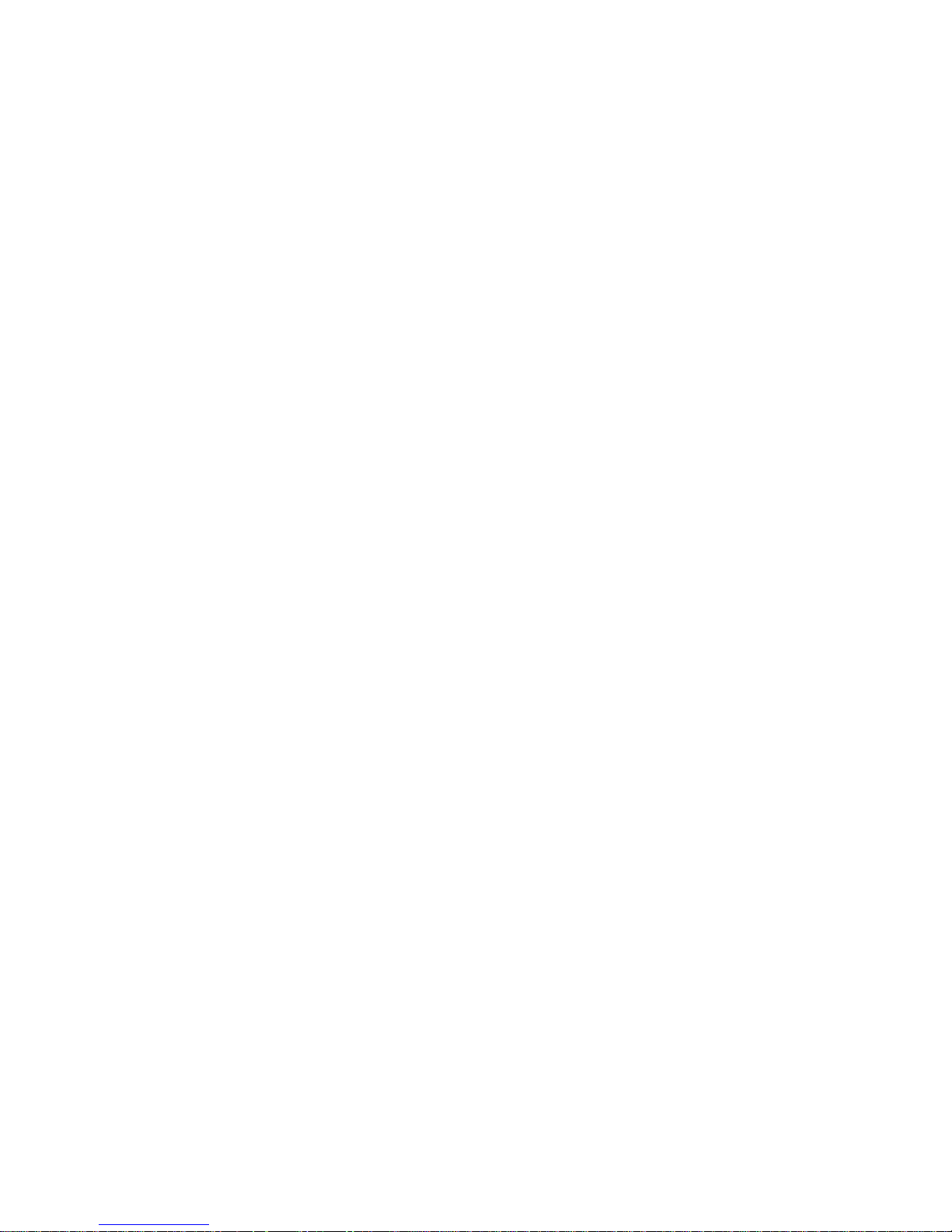
ZigBee Extender 3
Features
The Card Access ZigBee Extender 3 operates as a ZigBee® (IEEE 802.15.4) router and mesh extender. The Extender
is designed to improve ZigBee signal latency that can occur when ZigBee devices are installed on the fringes of a
ZigBee mesh network. The Extender is also used to extend the ZigBee network into distant or hard-to-reach areas.
The ZigBee Extender 3 works with your Control4® system and should be located within 500 feet of another routing
node. For optimal results, the Extender should be located in areas of the project where the mesh may be weak or
non-existent. The Extender should not be placed next to a Home Controller.
Supported Models and Requirements
This documentation applies to the following Card Access products:
ZXT30 ZigBee Extender 3
Requires a Control4 Home Controller with Composer 2.0 or higher.
Important Safety Instructions
WARNING! You should install this device in accordance with all national and local electrical codes.
IMPORTANT! This product is not intended for direct connections to AC mains (120V/220V). Refer to specifications.
IMPORTANT! Improper use or installation of this device can result in LOSS OF/DAMAGE TO PROPERTY.
IMPORTANT! Using this product in any manner other than outlined in this document voids your warranty. Also,
Card Access is NOT responsible or otherwise liable in any way for any damage resulting from the misuse of this
product. See the section of this document entitled WARRANTY for details.
What Is Included:
One (1) ZigBee Extender 3 device
One (1) North American 5V DC power supply
One (1) wall mounting Velcro strip
One (1) Button Press Guide/LED Color Code instruction card
Specifications
Power Source: 5VDC Power Supply
Power Usage: 65 mA at 5V
Device Temperature Range: Operational -20°F to 158°F (-28°C to 70°C)
Humidity 5% to 95% Non-Condensing
Storage -20°F to 158°F (-28°C to 70°C)
Dimensions (LxWxD): 2.80”(L) x 1.75”(W) x 0.57(D)” (77.1mm x 44.5mm x 14.4mm)
Page 2
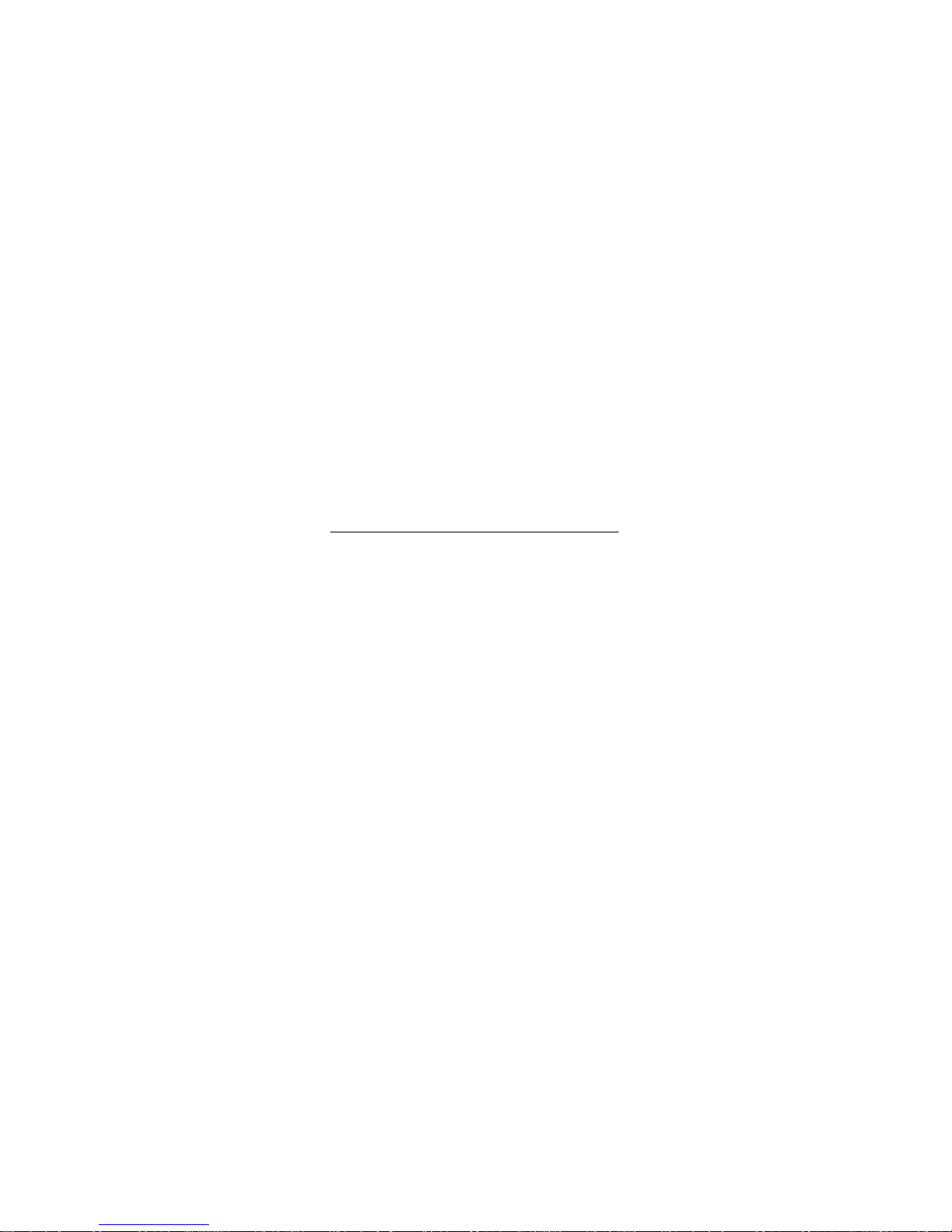
The ZigBee Extender 3 is NOT waterproof and must be kept out of direct contact with water. The product must
NOT be immersed.
Communications: ZigBee (IEEE 802.15.4) 2.4 GHz, 15-channel, spread spectrum radio
Installation
1. Place the Extender in a location that ensures:
•Easy access to an outlet
•ZigBee mesh networking efficiency
NOTE: Make sure the Extender gets good ZigBee wireless reception by:
•Ensuring it is within 500 feet of another ZigBee device.
•Ensuring the device is not installed by other electrical equipment that may cause interference
with the ZigBee signal (such as some cordless telephones or other devices that operate on the
2.4 GHz frequency).
•Avoiding exposure to extreme environmental conditions.
2. Add the driver to your project by searching the Composer Online Driver Database. Search Device Type
“other” Manufacturer “Card Access”
a. If you’d prefer, you can download the ZigBee Extender 3 DriverWorks Driver from the Card
Access web site: www.cardaccess-inc.com/automation/drivers. Copy the Driver to the "Control4
/ Drivers" folder on your PC. (The Control4 Drivers folder should be located under "My
Documents" on your PC.)
b. Launch Composer. If Composer is already running, shut it down and restart it.
c. Using Composer, make a connectioOnn to Director. Select the System Design Tab to add the
ZigBee Extender 3 Driver. The Driver is found by selecting the Search Tab and then the Local
Database. The device type is "other" and the manufacturer is Card Access.
3. Power up the Extender using the supplied 5V Power Supply. In Composer, choose Connections and click
the Network Tab. Next click on the unidentified "Card Access ZigBee Extender 3" device. Identify the
Extender in Composer by pressing the clear identification button on the top of the Module four (4) times.
The LED should start flashing yellow. Once the Extender is identified in the system, the LED will turn solid
blue. If identification fails the LED will blink green several times and go back to solid green.
4. Once the Extender's MAC ID address appears in the Identify dialog box, click "Close" to close the dialog
box.
5. After a few seconds, the Extender's LED should change to a solid BLUE color, indicating it is successfully
identified in the Control4 project.
Troubleshooting
Button Press Guide
4 button presses to identify and join ZigBee network.
9 button presses to reset to factory defaults.
13 button presses to remove it from the network.
15 button presses to reboot.
LED Color Codes. Button will be:
GREEN when unprovisioned.
YELLOW when scanning for a network.
RED when it can’t find a network.
Page 3

BLUE when it joins the network.
Card Access Product Support:
For help on the installation or operation of this product, email or call Card Access Product Support. Please provide
your exact model number and the MAC ID/Serial Number for the device. You may contact Product Support by
phone (801-748-4900 x 2), by e-mail (dealersupport@cardaccess-inc.com) or on the Internet at
http://www.cardaccess-inc.com/automation/support.
Regulatory Compliance
The Card Access ZigBee Extender 3 complies with relevant standards established by the following regulatory
bodies: Federal Communications Commission (FCC), Conformité Européene (CE), and Restriction of Hazardous
Substances (RoHS).
FCC
FCC ID: MHIZXT
This device complies with Part 15 of the FCC Rules. Operation is subject to the following two conditions: (1) this
device may not cause harmful interference, and (2) this device must accept any interference received, including
interference that may cause undesired operation.
This equipment has been tested and found to comply with the limits for a Class B digital device, pursuant to Part
15 of the FCC Rules. These limits are designed to provide reasonable protection against harmful interference in a
residential installation. This equipment generates, uses, and can radiate radio frequency energy and, if not
installed and used in accordance with the instructions, may cause harmful interference to radio communications.
However, there is no guarantee that interference will not occur in a particular installation. If this equipment does
cause harmful interference to radio or television reception, which can be determined by turning the equipment off
and on, the user is encouraged to try to correct the interference by one or more of the following measures:
Reorient or relocate the receiving antenna.
Increase the separation between the equipment and receiver.
Connect the equipment into an outlet on a circuit different from that to which the receiver is connected.
Consult the dealer or an experienced radio/TV technician for help.
o IMPORTANT! Changes or modifications not expressly approved by Card Access, Inc. void the
user’s authority to operate the equipment.
FCC Radiation Exposure Statement
This equipment complies with FCC radiation exposure limits set forth for an uncontrolled environment. This
equipment should be installed and operated with minimum distance 1 m between the radiator and your body.
Page 4

CE
We, Card Access, Inc. of 11778 South Election Road, Suite 260, Salt Lake City, Utah, 84020 USA, declare under our
sole responsibility that the product, the Card Access Wireless ZigBee Extender 3, Model Number ZXT30, to which
this declaration relates, is in conformity with the following standards and / or other normative documents:
EN60950, EN55022, EN55024
We hereby declare that the above named product is in conformity with the essential requirements and other
relevant provisions of Directive 1999/5/EC.
The conformity assessment procedure referred to in Article 10(3) and detailed in Annex II of Directive 1999/5/EC
has been followed.
Restriction of Hazardous Substances (RoHS)
All parts in the Card Access ZigBee Extender 3 meet the material restrictions of RoHS, as proposed by the RoHS
Technical Adaptation Committee. This is based upon information provided by suppliers of the raw materials used
by Card Access, Inc. to manufacture these products. As such, Card Access, Inc. makes no independent
representations or warranties, expressed or implied, and assumes no liability in connection with the use of this
information.
Industry Canada
IC: 3681C-ZXT
This class B digital apparatus complies with Canadian ICES-003.
CET appareil numerique de la classe B est conforme a la norme NMB-003 du Canada’
This device complies with Industry Canada license-exempt RSS standard(s). Operation is subject to the following
two conditions:
(1) this device may not cause interference, and
(2) this device must accept any interference, including interference that may cause undesired operation of the
device.
Le présent appareil est conforme aux CNR d’Industrie Canada applicables aux appareils radio exempts de licence.
L’exploitation est autorisée aux deux conditions suivantes:
(1) l’appareil ne doit pas produire de brouillage, et
(2) l’utilisateur de l’appareil doit accepter tout brouillage radioélectrique subi, même si le brouillage est susceptible
d’en compromettre le fonctionnement.
One-Year Limited Warranty
This product is warranted to be free of defects in material and workmanship for one year from date of original
purchase from Card Access, Inc. (“Card Access”).
Page 5

Card Access will, at its election and as the purchaser’s or end user’s sole and exclusive remedy for any breach of
the limited warranty set forth above, repair or replace this product if a defect in material or workmanship is
identified and communicated to Card Access within the one-year period described above. Card Access is not
responsible for removal or reinstallation costs. This warranty is not valid in cases where damage to this product is
the result or arises out of misuse, abuse, incorrect repair or improper wiring or installation.
To notify Card Access of any breach of the foregoing limited warranty and to obtain warranty service, contact Card
Access Customer Support by e-mail to dealersupport@cardaccess-inc.com or by calling 801-748-4900, extension 2,
to obtain a Return Materials Authorization (“RMA”) number and instructions for returning your defective product
to Card Access.
IMPLIED WARRANTIES, INCLUDING THOSE OF MERCHANTABILITY AND FITNESS FOR A PARTICULAR PURPOSE, ARE
EXPRESSLY DISCLAIMED, EXCEPT WHERE SUCH DISCLAIMER IS PROHIBITED BY APPLICABLE LAW. CARD ACCESS
AND/OR THE SELLER DISCLAIM(S) ANY AND ALL LIABILITY FOR SPECIAL, INCIDENTAL AND CONSEQUENTIAL
DAMAGE IN ANY WAY ASSOCIATED WITH OR RELATED TO THE PURCHASE, INSTALLATION AND/OR USE OF
THISPRODUCT.
Some states/provinces do not allow limitations on how long an implied warranty lasts, or the exclusion or
limitation of special, incidental or consequential damages, so these limitations and exclusions may not apply to
you. This warranty gives you specific legal rights. You may also have other rights which vary from state/province to
state/province.
This is Card Access’ exclusive written warranty.
