Page 1
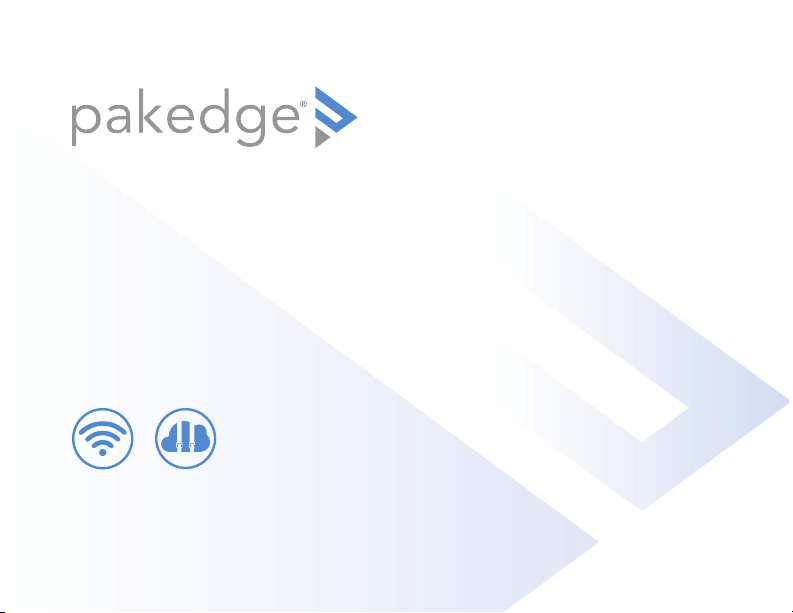
WA-2200-O, WA-2200-0-1
802.11ac 2x2 Wave 2 Access Point,
Outdoor
BakPak
Lite
QUICK START GUIDE
Page 2
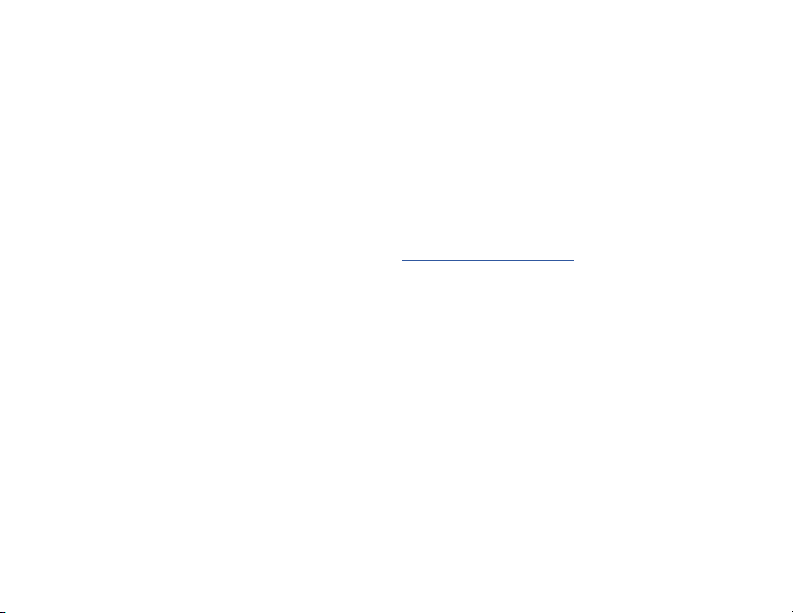
WA-2200-O features
• 802.11ac dual-band 2×2 wireless technology
• Advanced Wave 2 wireless technology with MU-MIMO and beamforming
• Powered by PoE+, with 2 Gigabit Ethernet ports
• Single- to multi-AP cloud configuration with built-in BakPak Lite
• Outdoor access point with UV protection material
• Can operate in temperatures from -20°C to 65°C (-4°F to 149°F)
• For information on using the AP, go to pkdge.co/wa2200-ug.
System requirements
• Windows or Mac PC with an Ethernet port and Google Chrome or Mozilla Firefox
Specifications and credentials
• Operation mode: Access Point
• IP address: If no DHCP server is detected, the default IP address is automatically
set to 192.168.1.21.
• Username/Password (default): admin/password
• SSIDs (default): Pakedge_Main (5 GHz), Pakedge_Alt (2.4 GHz),
security/password: WPA2-PSK/pakedgewireless
• Guest SSIDs (default): PakedgeGuest_Main and PakedgeGuest_Alt,
security/password: WPA2/pakedgeguest
• Factory default transmit power: 13dBm for 2.4GHz and 18 dBm for 5 GHz.
• PoE power draw: 18.34W
22
Page 3
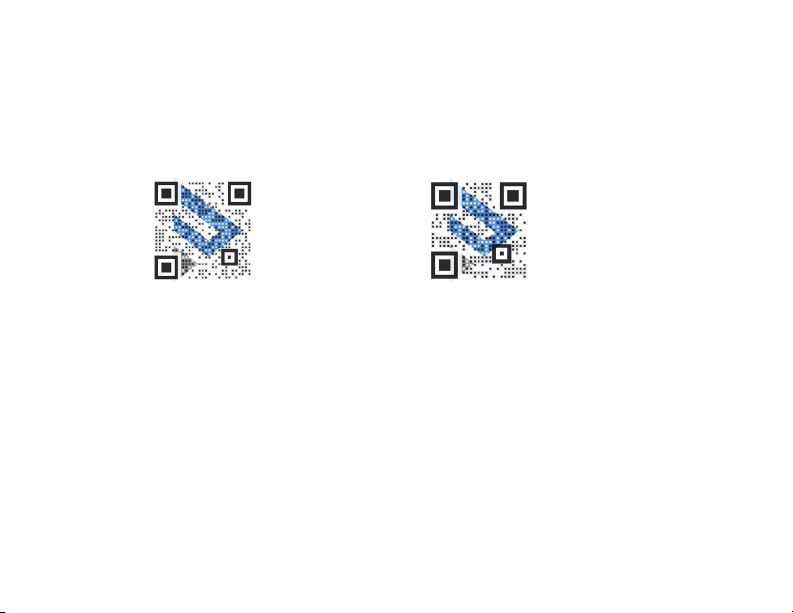
Planning the wireless network
For tips on planning your network and positioning the access points, see:
• Wireless Design Guide at
• Best Practices for Access Point Placement Guide at
pkdge.co/wirelessdesign
pkdge.co/ap-bp
Wireless
Design
Guide
AP
Placement
Guide
33
Page 4
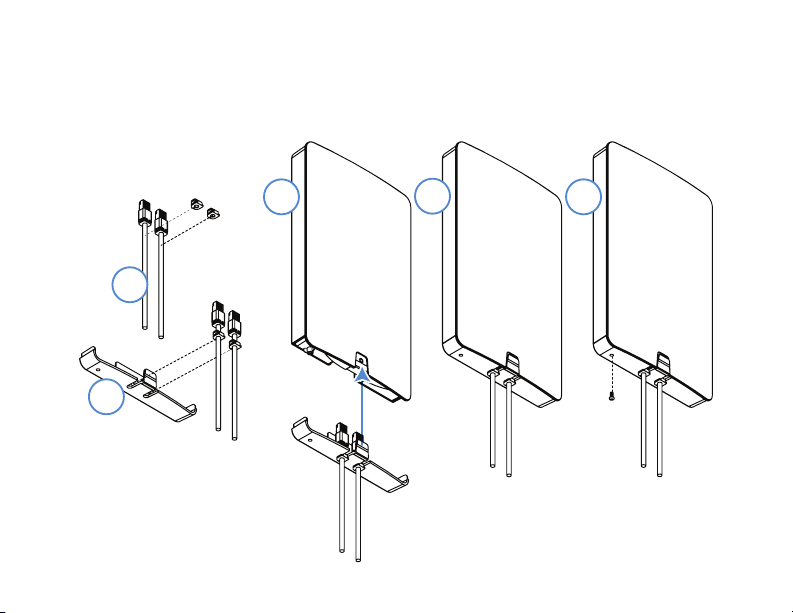
Mounting options
Attaching Ethernet port cover and security screw
3
4
5
1
2
44
Security
screw
Page 5
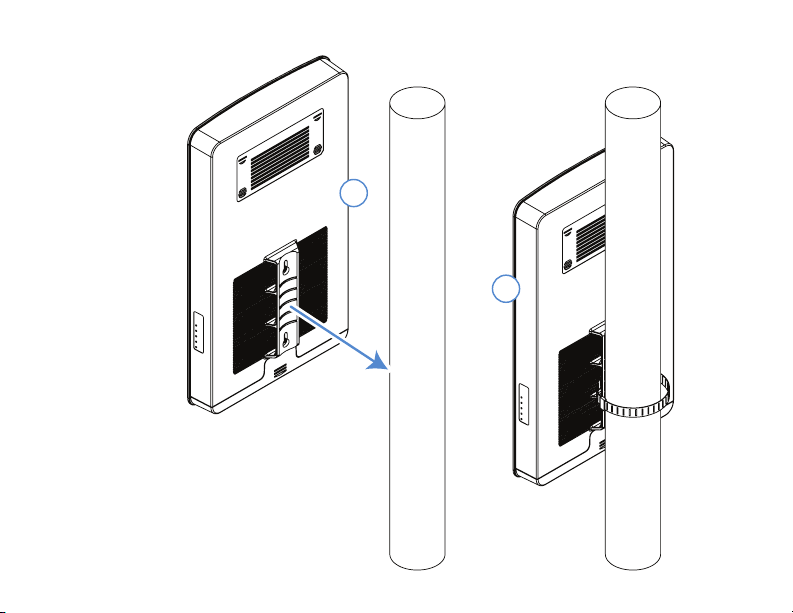
Pole mount
1
2
55
Page 6

Wall mount
1
2
66
3
Page 7

Powering up
The AP is powered by PoE+.
To power up the access point:
1 Connect power using a PoE+ injector or switch (both sold separately).
The access point should now be up and running with its default settings. It does
not need to be configured to be functional. To make changes to the SSID and
security settings, access the AP using a web browser.
77
Page 8

Logging in
To log in to the access point:
1 Connect the access point to your PoE+ switch or injector with an Ethernet cable.
2 Log in to your Pakedge router to find the IP address assigned to the access point
under the DHCP Client Table.
Tip: If you do not have a router in your network that distributes IP addresses, you
can try to access the access point through its default IP address of 192.168.1.21.
3 Enter that IP address into a web browser to open the access point interface. The
Sign In page opens.
Note: Because the AP uses self-signed certificates for secure connection to the
web browser, a security message will appear. There is no risk in proceeding to the
AP’s web interface, and communications will remain secure.
4 In the username box, type admin. In the password box, type password, then click
Sign In. The first time you log in, the Configure page opens.
88
Page 9

5 Enter and verify a new username and password (required) before continuing, then
click Apply to complete the setup.
Caution: For international models, you must change the Country Code (a drop-down
list defaulting to GB - United Kingdom), to the specific country of operation.
Note: Refer to the user guide (
information.
pkdge.co/wa2200-ug
99
) for detailed configuration
Page 10

Registering your device with BakPak Lite
You can connect your access point to your existing BakPak account or create a new
account to manage all of your BakPak network management agents.
To register your device to your BakPak account:
1 In the device’s Connections tab, to the right of the “This product is not managed
by BakPak” message, click Click here to enroll.
2 Follow the on-screen instructions to complete your device registration.
1010
Page 11

Creating a BakPak site for WA-2200 Series APs
To begin managing and configuring the AP, you need to create a BakPak site for it.
To create a BakPak site:
1 Log in to your BakPak account, then click Add Site to create a site.
2 In the Management Agent list, select the first WA-2200-O, complete the site
information, then click OK.
1111
Page 12

Adding WA-2200 Series APs to the site
After the BakPak site is created, the WA-2200-O will act as the “master AP” for adding
more WA-2200 Series APs to the site. For the full multi-AP deployment guide,
see
pkdge.co/wa2200-multi
To add APs and provision them with the existing configuration:
1 Make sure that the master AP is already configured (through the local UI or
BakPak), and that the additional APs are turned on for at least five minutes and
connected to your network.
2 In BakPak, select the new WA-2200-O site, then click Device Discovery.
Any additional WA-2200 Series APs are discovered and appear as tiles that can
be selected (already selected by default).
.
1212
Page 13

3 Click OK. The APs are added to the site.
4 To apply the master AP’s settings to the new APs, in the BakPak site select the
master AP, then complete the site information and click Save & Apply Multiple at
the bottom. The settings are copied to the new APs.
1313
Page 14

1414
Page 15

1515
Page 16

Technical Support
For technical help:
dealer.pakedge.com
support@pakedge.com
(650) 385-8703
For regulatory information:
pkdge.co/regulatory
11734 S. Election Road
Draper, UT 84020
Main: (650) 385-8700 Fax: (650) 685-5520
www.pakedge.com
sales@pakedge.com
©2019 Control4. All rights reserved.
Latest version at
pkdge.co/wa2200o-qsg
200-00634-A 2019-07-12 MS
