Page 1

System Remote Control
SR-260
Installation and Setup Guide
SR-260 buttons
SR-260 SR-260-I
A
A
Supported models
• SR-260 System Remote Control-English (C4-SR260)
• SR-260-I System Remote Control-Iconic (C4-SR260-I)
Introduction
The Control4® SR-260 System Remote Control goes beyond a
typical “universal” remote that simply learns IR codes from TVs,
VCRs, CD players, and DVD players. This remote control oers
complete system control in an elegant and compact design.
The remote is equipped with a full-color screen, battery gauge,
hidden ambient light sensor, faster processor, iconic button layout
(C4SR260-I model), improved List Navigator, nine programmable
shortcut buttons, and more. It’s included with the purchase of
select Control4 controllers, and can also be purchased separately.
The SR-260 requires Control4 OS 2.7 or later.
Use this guide along with the SR-260 User Guide.
Use the remote to:
• Navigate system menus and access network-stored media on
a TV or monitor with the on-screen Navigator
• Navigate system menus and access media information on the
remote’s display
• Control all system devices
Features
• Bi-directional communication with system components
• ZigBee® wireless mesh networking technology
• Full access to system components
• Full-color screen display
• Back-lit keys and display for ease of use in dark rooms
• Ambient light sensor for ecient control of backlighting
• 50 buttons total:
• Two quick-access buttons (WATCH and LISTEN) to display
either the most used AV devices or a list of all available
AV devices
• Nine programmable buttons
• Eight transport control buttons
• Standard alphanumeric buttons
• Control4 button
• Paging functionality
• Standard control features for digital satellite systems (DSS),
cable boxes, tuners, digital video recorders (DVR), DVD
changers/players, CD changers/players, MP3 players, VCRs,
or TVs
• Built-in motion detection can wake up the remote
automatically
• Powered by four AA alkaline batteries (included)
Control4 button—Displays
A
Control4 menu on TV (if enabled)
ROOM OFF
B
Display—Screen that displays List
C
Navigator
WATC H —Displays video
D
sources or plays most recently
watched source
LISTEN
E
or plays most recently played
source
LIST —Displays the system
F
menu (List Navigator) on the
remote’s display screen
Programmable buttons—Functions
G
vary (installer programs)
GUIDE —Displays TV listings
H
▲PAGE —Scrolls pages up
PAGE ▼ —Scrolls pages down
PREV —Returns to previous
channel or screen
VOL —Controls device volume
I
SELECT
J
buttons—Moves through menus
and selects menu items
—Turns room o
—Displays audio sources
and directional
B
C
D
E
F
G
H
I
J
K
L
M
N
O
P
CH+– —Changes TV channels
K
L
M
N
O
P
—Toggles device sound
MUTE
—Shows program
INFO
information
MENU —Accesses device
features and settings
CNCL —Sends “Cancel” or “Exit”
command
Playback control buttons
Rewinds or fast forwards
Skips back or forward
Plays the current AV source
Starts recording
Stops record or playback
Pauses
DVR Controls the DVR
Programmable buttons—Functions
vary (installer programs)
Alphanumeric buttons—Directly
enters channel numbers or text
descriptions
Special characters—Alphanumeric
buttons that can also be
programmed to work directly with
a device
B
C
D
E
F
G
H
I
J
K
L
M
N
O
P
11
Page 2

Install and maintain batteries
Install the batteries
Install the four AA Alkaline batteries (included) into the back of
the SR-260 according to the diagram in the battery compartment
(with the + and - terminals aligned correctly).
Important: The use of rechargeable AA batteries is not
supported. Using rechargeable AA batteries may result
in inaccurate battery gauge readings.
Battery use and care
• Keep the battery contacts and compartment clean.
• Remove the batteries from the remote if it is not going to be
used for several months.
• Extreme temperatures reduce battery performance. Avoid
putting the SR-260 in very warm places.
Battery replacement safety rules
Warning! To prevent a battery short, leakage or rupture:
• Use typical AA Alkaline batteries only.
• Do not mix battery types.
• Do not attempt to recharge a battery unless the
battery is specifically marked “rechargeable.”
• Never dispose of batteries in a fire.
AVERTISSEMENT ! Pour empêcher court-circuiter, fuite
ou rupture de batterie:
• Utilisez les accumulateurs alcalins typiques d’AA
seulement.
• Ne mélangez pas les types de batterie.
• N’essayez pas de recharger une batterie à moins
que la batterie soit spécifiquement marqué «
rechargeable ».
• Ne vous débarassez jamais des batteries dans un feu.
Recharging station
A Remote Recharging Station is also available (sold separately)
with a rechargeable battery to keep your remote always charged.
For more information, see
dealer.control4.com
.
Configure the remote
Add and configure the remote control with Composer Pro. See
the Composer Pro User Guide for instructions about adding
devices.
To configure the remote:
1 In Composer Pro, add and identify the System Remote
Control SR260 driver to your project.
2 In the System Design view, select System Remote Control
SR260 to view and change the remote’s properties.
• Backlight
• Screen Level—Sets the brightness of the remote’s
screen, from 0 (low) to 100 (full brightness).
• Keypad Level—Sets the brightness of the keypad
backlight, from 0 (o) to 100 (full brightness).
• Light Sensor Enabled—When selected, adjusts the
brightness of the screen and keypad backlight based on
the light it senses in the room.
• Awake/Check In Settings
• Awake Duration—Sets how long the remote stays
awake after motion or button presses have stopped.
The default setting is 15 seconds, but it can be
extended up to 90 seconds.
• Check In Interval—Sets frequency of the remote’s
checking in with a Director.
• Wake on Motion—Sets the remote to wake from sleep
mode when it’s picked up.
• Battery Level—Displays the current battery charge level.
If the remote uses a recharging station, select Enable
Recharge Station.
• Network
• MAC—Displays the remote’s MAC address.
• Firmware Version—Displays the remote’s current
firmware version.
• Watch/Listen Button Behavior—Sets whether the buttons
show a list of available devices or only the most recently
used devices.
2
Page 3

3 On the remote, press LIST, then select Settings > Config. The
following menu opens, where you can change remote control
settings:
• Display Brightness—Sets the brightness of the remote’s
screen.
• Keypad Brightness—Sets the brightness of the
remote’s keypad backlight.
• Motion Detect—Sets the remote to wake from sleep
mode when it’s picked up.
• Light Sensor—When enabled, adjusts the brightness of
the screen and keypad backlight based on the light it
senses in the room.
• Text Color—Changes the List Navigator’s text color.
• Recharge Station—When enabled, configures the
remote to use the Recharging Station’s rechargeable
lithium polymer battery. When disabled, configures the
remote for regular alkaline batteries.
• Battery Level—Shows the current battery charge level.
• Factory Defaults—Resets the remote to its factory
defaults.
Each change is saved as soon as it’s made.
Program the programmable buttons
Program the buttons using either the AV device’s Properties or
the room’s events.
3 On the device’s Properties page, select Code or Macro for
the button you want to program.
4 Select a code or macro from the button’s drop-down list,
then edit the help text as needed.
Tip: Help text describes custom programming on the
remote’s List Navigator.
5 When you’re done programming the buttons, click Set.
Programming buttons based on room
You can program any button on the remote, based on room.
To program buttons based on room:
1 Select the Programming view.
2 Select a room in the project tree in the Device Events pane.
3 Select the Commands radio button, then select a command
or button from the drop-down menu.
Programming buttons based on AV device
You can program up to nine buttons (red, green, yellow, blue,
•, ••, •••, *, and #), based on an AV device.
To program buttons based on AV device:
1 Select the System Design view.
2 Select an AV device to display the device’s Properties page.
4 Build the button’s room script using items from the Actions
pane.
For more information about programming, see the Composer Pro
User Guide.
3
Page 4
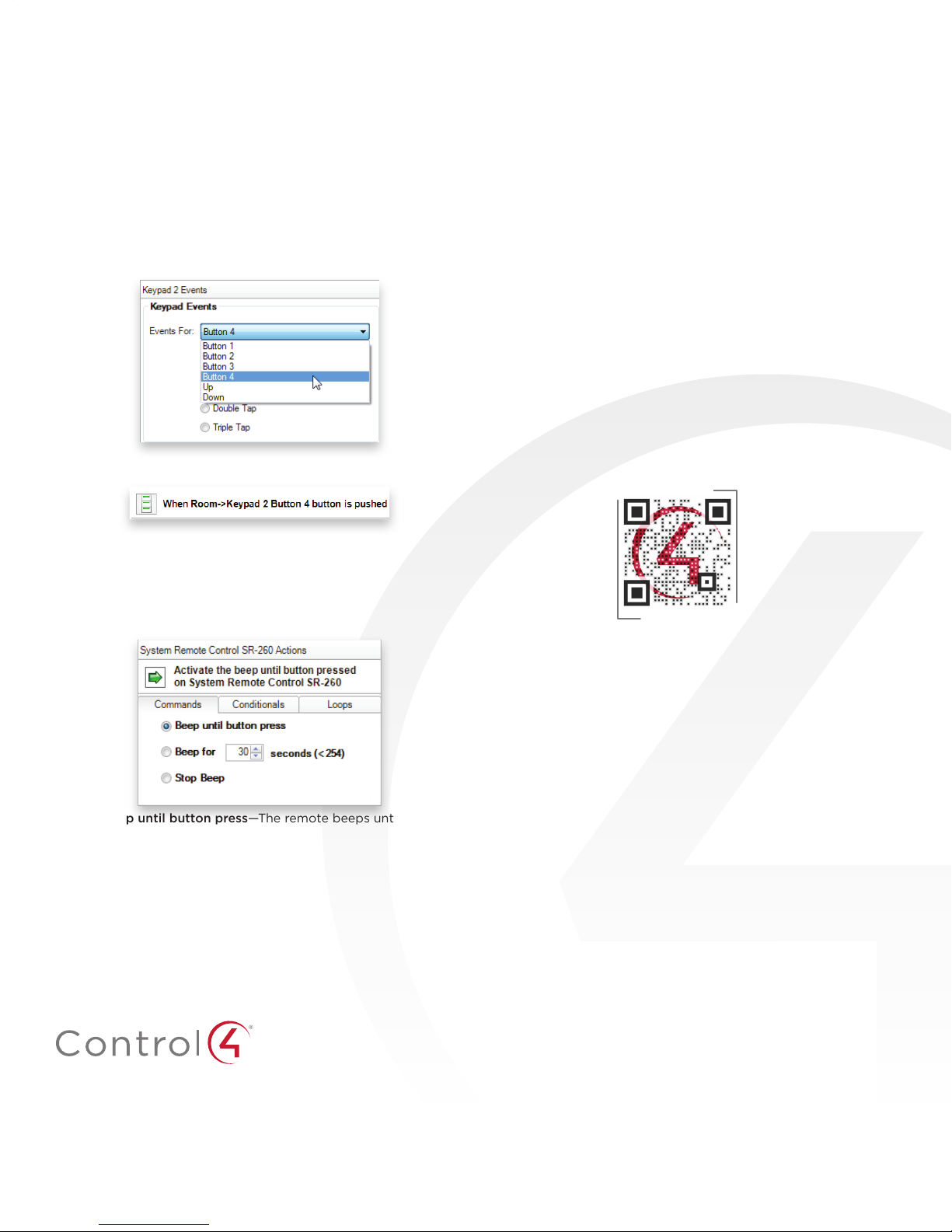
Program SR-260 paging
You can program an action, such as a keypad button press, to
page the remote control (have the remote beep several times) if
it’s misplaced.
To program the remote’s paging feature:
1 In Composer Pro, select the Programming view.
2 Select the event that you want to use to start the page. For
example, to select a keypad button press, first select the
keypad in the project tree in the Events pane, then select the
button under Events.
The first part of the script is added to the Script pane.
Additional resources
The following resources are available for more support.
• Control4 Knowledgebase and Forums
• Control4 Technical Support
• Control4 website:
• Composer documentation in Composer Pro online help or
PDF formats on the Dealer Portal
• Customer documentation on the Customer Portal
www.control4.com
Regulatory/safety information
To review regulatory information for Control4 products, see the
Control4 website at
ctrl4.co/reg
.
Warranty
Visit
www.control4.com/warranty
for details.
More help
For the latest version of this document and to view additional
materials, open the URL below or scan the QR code.
SR-260 DOCUMENTS
3 In the project tree in the Actions pane (on the right), select
System Remote Control SR260.
4 In the Commands list, choose an action for the remote
control, then double-click the green arrow to add the action
to the Script pane.
• Beep until button press—The remote beeps until you
press one of its buttons.
• Beep for X seconds (<254)—The remote beeps until x
seconds have elapsed, or you press one of its buttons.
• Stop Beep—The remote stops beeping.
ctrl4.co/sr260
control4.com | 888.400.4070
Copyright ©2017, Control4 Corporation. All rights reserved. Control4, the Control4 logo, the 4-ball logo, 4Store, 4Sight, Control4 My Home, and Mockupancy are
registered trademarks or trademarks of Control4 Corporation in the United States and/or other countries. All other names and brands may be claimed as the property of
their respective owners. All specifications subject to change without notice.
B
200-00394-B
2017-03-16 MS
