Page 1
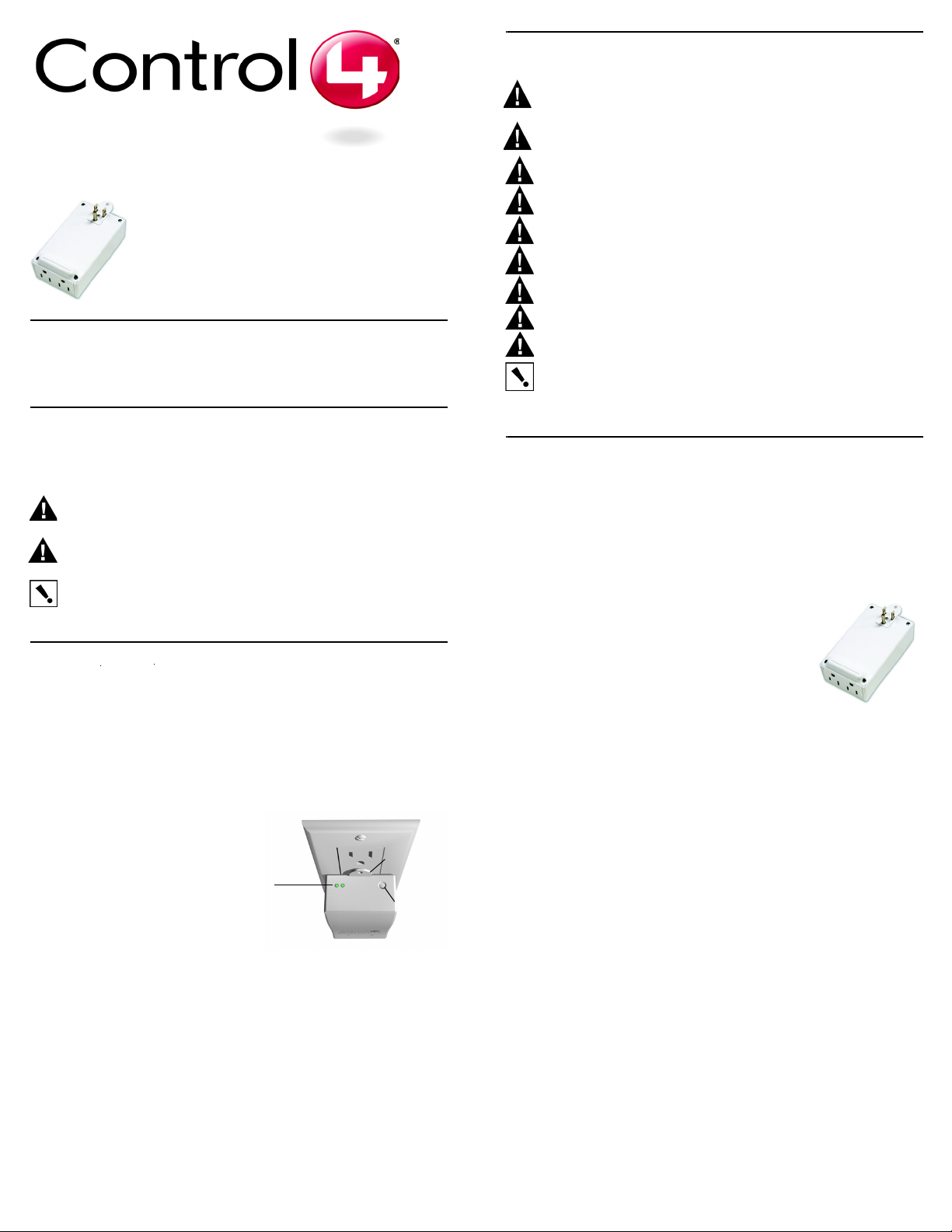
Wireless Outlet Dimmer
Installation Guide
Important Warnings and Information
WARNING! The Wireless Outlet Dimmer is rated for a combined load as listed
in the Specifications table; do not plug in devices that exceed these ratings,
either alone or in combination.
WARNING! Improper use or installation can cause SERIOUS INJURY,
DEATH, or LOSS/DAMAGE OF PROPERTY.
WARNING! Install in accordance with all national, state, and local electrical
codes.
WARNING! This product generates heat. The room must have adequate
ventilation or the ability to dissipate heat effectively.
WARNING! This product must be grounded in accordance with the National
Electrical Code (NEC) requirements.
WARNING! Do not use this device to control a non-dimmable load.
WARNING! Not for use with Aluminum wiring.
WARNING! Use this product only in dry locations.
Supported Models and Requirements
LOZ-5D1-W Wireless Outlet Dimmer
Graphical Symbols in this Guide
The following symbols and their descriptions draw your attention to important safe
practices and additional information that can help you avoid injury, death, or loss of
material or time.
WARNING! This indicates a potentially hazardous situation that, if not
may result in death or serious injury. DO NOT IGNORE A WARNING!
CAUTION! This indicates a potentially hazardous situation that, if not avoided,
may result in minor or moderate injury.
IMPORTANT! This indicates information that will help you avoid damage to
your equipment, loss of materials, or loss of time. PAY ATTENTION TO THESE
IMPORTANT STATEMENTS!
DO NOT IGNORE A CAUTION!
avoided,
Specifications and Supported Fixtures
The Wireless Outlet Dimmer plugs into a standard, earth-grounded (3-prong)
electrical wall outlet and communicates with the Control4
ZigBee (802.15.4) 2.4 GHz wireless connection through its built-in antenna.
It has two outlets that you can use it to control dimmable electrical devices,
such as incandescent lamps. This is a 800 watt dimmable surface outlet that
plugs directly into any standard receptacle similar to a 24VAC transformer.
The Wireless Outlet Dimmer features:
• Two individually controllable
120 VAC dimmable electrical outlets.
• Two multi-color LEDs indicate outlet
activity and system feedback.
• An external button used during initial
Wireless Outlet Dimmer setup to
identify it on the Control4 system.
LEDs
• A security screw tab that attaches to
the wall outlet’s center screw.
Specifications
Power Requirements: 120 VAC 60/50 Hz, 1.7 W
Load Types and
Ratings:
(Total of Both Outlets)
Operating
Temperature:
120 VAC 800 W total incandescent (all types)
120 VAC 800 W total halogen (all types)
All load ratings are based on an ambient temperature of 25 degrees Celsius.
®
system using a
Security
Screw Tab
Button
CAUTION! This product is for residential use only.
IMPORTANT! Using this product in a manner other than outlined in this
document voids your warranty. Further, Control4 is not liable for any damage
incurred because of the misuse of this product. See “Limited 1 Year Warranty”
on page 2.
Install and Configure a Wireless Outlet Dimmer
The Wireless Outlet Dimmer allows you full use of the Control4 system
features. For example, if you have a dimmable light plugged into the outlet
dimmer, the light can be dimmed in concert with other lights when added to a
lighting scene in the system.
To install and configure a Wireless Outlet Dimmer:
1 Choose a location where the ZigBee wireless
communication will be most efficient: (1) place
closely enough to receive a strong signal and
(2); the Dimmer should not be placed too close
to devices that cause interference, such as a 2.4
GHz portable phone.
2 Plug the Wireless Outlet Dimmer into a wall
outlet. Optionally, you can secure it to a wall
outlet (to protect against accidental unplugging) as described in the
following steps:
a. At the wall outlet where you plan to plug in the Wireless Outlet
Dimmer, remove the outlet faceplate screw.
b. With the outlet faceplate still in place, but without the outlet
faceplate screw, plug the Wireless Outlet Dimmer into the bottom
receptacle of the wall outlet.
c. Insert the outlet faceplate screw through the Wireless Outlet
Dimmer’s security screw tab hole and then screw it back in place.
3 Plug the desired device(s) into the outlet(s) on the Wireless Outlet
Dimmer.
4 Within the Composer software, add and configure the Wireless Outlet
Dimmer to control the device(s) you plugged into the Wireless Outlet
Dimmer. See the Composer online help topic: “Add and Configure a
Wireless Outlet Dimmer.”
Page 2
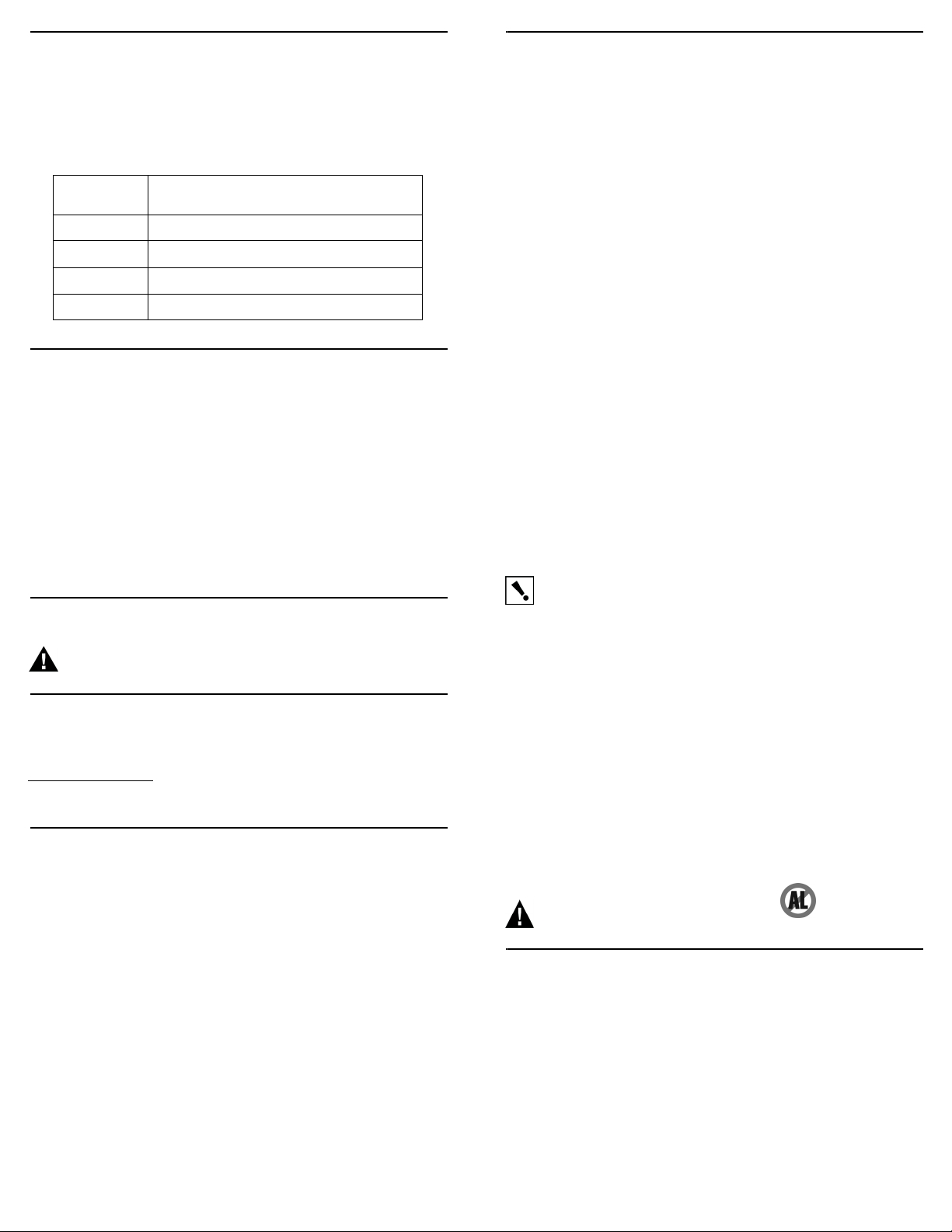
Operation and Configuration
Operate the lamps and other devices you have attached to the Wireless
Outlet Dimmer through one of the Control4 navigation devices, including the
Wireless Touch Screen, the On-Screen Navigator (television), the Mini
Touch Screen, and the LCD Keypad. Simply turn On, Off, or ramp the light
up or down to the level you prefer. As you control the device attached to the
Dimmer, the LED’s will display as follows:
LED Status Default Operational Mode (may differ depending
Blinking Orange Establishing wireless communication.
Red Outlet power is On—Device is Off (no current).
Green Outlet power is On—Device is On (drawing current).
Off Outlet power is Off.
on Composer settings)
Troubleshooting
If the Wireless Outlet Dimmer does not power its attached device:
• Check that the plugs for plugged-in devices are fully inserted into the
Wireless Outlet Dimmer and that the Outlet Dimmer’s plugs are fully
inserted into the wall outlet.
• Ensure the device(s) you plugged into the Wireless Outlet Dimmer
work(s) when plugged into a conventional AC outlet.
• Ensure the wall outlet power source is not turned Off or tripped.
• Verify that the Wireless Outlet Dimmer is attached and communicat-
ing with Composer (as specified in the Composer online help).
• Check Composer setting (“LED-Enabled/Disabled”) if at least one
LED is not lit.
Care and Cleaning:
WARNING! Unplug device before cleaning. Do NOT use any chemical
cleaners to clean the switch. Clean surface with a soft damp cloth as needed.
Control4 Technical Support
For help on the installation or operation of this product, email or call the Control4
Technical Support Center. Please provide your exact model number. Contact
support@control4.com or see the web site www.control4.com. United States Patent
Pending. © 2005-2006 Control4 Technologies.
Limited 1 Year Warranty
This device has a limited one (1) year warranty on parts from the date of purchase. Control4
will replace or repair any defective unit. Return unit to the place of purchase for replacement.
For any damages incurred, the warranty will never exceed the purchase price of the device.
This warranty does not cover installation, removal, or reinstallation cost. The warranty is not
valid in cases where damage was incurred due to misuse, abuse, incorrect repair, or improper
wiring or installation. It does not cover incidental or consequential damage. This warranty gives
you specific legal rights, and you might also be entitled to other rights that vary from state to
state. Some states do not allow limitations on how long an implied warranty lasts or the
exclusion or limitation of incidental or consequential damages. In these cases, the above
mentioned limitations might not apply to you. For complete warranty information, see
www.control4.com. To automatically receive notification of upgrades, return the enclosed
registration card or register online at www.control4.com.
Regulatory Compliance
This product complies with standards established by the following regulatory
bodies:
• Federal Communications Commission (FCC)
• Industry Canada
• Underwriters Laboratories Inc. (UL)
• Canadian Standards Association (CSA)
FCC
FCC ID: R33LOZ5D11:
This device complies with Part 15 of the FCC Rules. Operation is subject to
the following two conditions: (1) this device may not cause harmful
interference, and (2) this device must accept any interference received,
including interference that may cause undesired operation.
This equipment has been tested and found to comply with the limits for a
Class B digital device, pursuant to Part 15 of the FCC Rules. These limits are
designed to provide reasonable protection against harmful interference in a
residential installation. This equipment generates, uses, and can radiate
radio frequency energy and, if not installed and used in accordance with the
instructions, may cause harmful interference to radio communications.
However, there is no guarantee that interference will not occur in a particular
installation. If this equipment does cause harmful interference to radio or
television reception, which can be determined by turning the equipment off
and on, the user is encouraged to try to correct the interference by one or
more of the following measures:
• Reorient or relocate the receiving antenna.
• Increase the separation between the equipment and receiver.
• Connect the equipment into an outlet on a circuit different from that
to which the receiver is connected.
• Consult the dealer or an experienced radio/TV technician for help.
IMPORTANT! Changes or modifications not expressly approved by
Control4 could void the user’s authority to operate the equipment.
Industry Canada
This Class B digital apparatus complies with Canada ICES-003.
Cet appareil numérique de la classe B est conforme à la norme NMB-003 du
Canada.
Underwriters Laboratories Inc.
UL Control Number: TBD
This product has been tested by UL and found to comply with:
• UL 244A, Third Edition, “Standard for Solid State Controls for Appli-
ances”
• UL 1472, 1st edition, Solid State Dimming Controls and CSA C22.2
# 184.1 1ST edition.
• CSA C22.2 No. 177-92, “Standard for Clock-Operated Switches”
CAUTION! This product has not been approved.
About this Document
United States Patents Pending. Copyright © 2005-2006 Control4
Corporation. Control4 and the Control4 logo are registered trademarks of
Control4 Corporation. All trademarks are properties of their respective
owners. Part Number: 21-0080 Rev A Draft 5 (UL update)
