Page 1
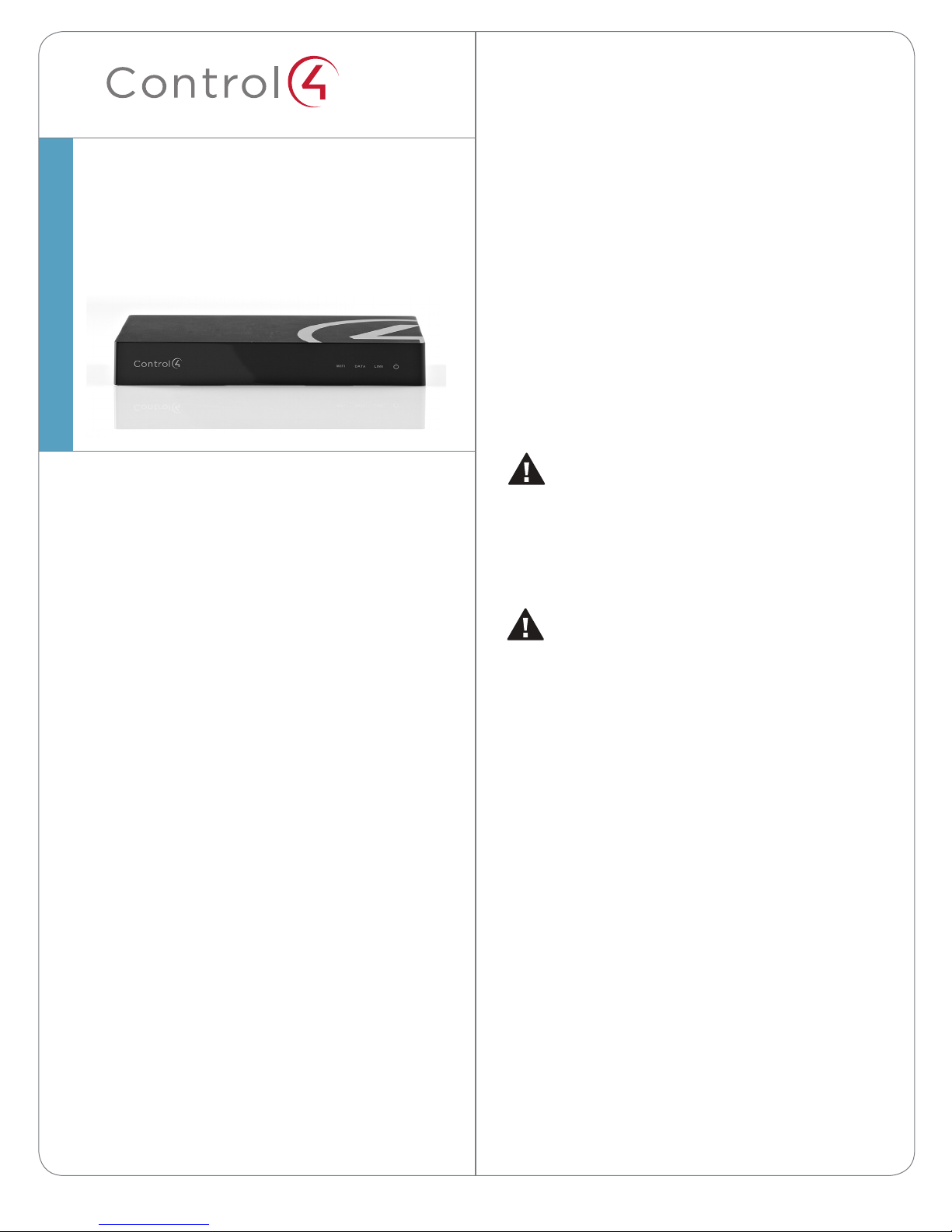
™
HC-250 Controller
Installation Guide
Supported Model
• C4-HC250-BL – HC-250 Controller, Black
Introduction
Box Contents
The following items are included in the HC-250 box:
• HC-250 Controller
• AC power cord
• IR emitters (4)
• Universal Television Mounting Plate
• Screws (4)
Accessories Available for Purchase
• Rack Mount Kit (C4-1URMK1B-B or C41URMK2B-B)
• Serial Cable Kit (C4-CBL3.5MM-DB9)
Warnings
WARNING! To reduce the risk of electrical
shock, do not expose this apparatus to rain or
moisture.
AVERTISSEMENT! Pour réduire le risque de
choc électrique, n’exposez pas cet appareil à la
pluie ou à l’humidité.
The Control4® HC-250 Controller (HC-250) provides
ways to control lights, home theaters, distributed
audio and video systems, and other devices
controlled by Infrared (IR), IP, Serial, Contact, or Relay
connections. The Controller has a fast processor,
built-in WiFi, HDMI for audio and video, improved
ZigBee radio, and is perfect for smaller systems!
The HC-250 also provides extensive media
management for audio and video content: CDs,
DVDs, and Blu-ray Discs, or digital media stored on
connected devices. Use an external storage device
with USB or NAS connectivity which supports multizone audio capabilities, sending music to various
rooms throughout the home. The HC-250 fits easily
behind a TV, stacked with AV devices, or mounted on
a rack using the Rack Mount Kit (sold separately).
After you install and configure the HC-250 (using the
Composer Pro software) along with other system
components, your customers can control their
system using the On-Screen Navigator, MyHome
apps, System Remote Controls, Touch Screens, or
any other Control4-supported interface devices (sold
separately).
CAUTION: In an over-current condition on
USB or contact output the software disables
the output and then blinks the power LED for
10 seconds. When a USB overcurrent fault is
detected, you will see the power light blink the
LED five (5) times per second, and then when
a contact overcurrent fault is detected, you will
see the power light blink the LED 12 times a
second. After the 10-second blinking period is
over the over-current circuit will be re-enabled.
If the over-current condition remains, then the
same sequence will repeat itself.
ATTENTION : Dans une condition de
surintensité sur USB ou sortie de contact le
logiciel désactive sortie, puis le DEL Power
clignote pendant 10 secondes. Quand une
erreur de condition de surintensité sur USB
est détectée, vous verrez le DEL Power
clignoté le DEL (5) fois par seconde et puis
quand un défaut de condition de surintensité
sur contact est détecté, vous verrez le DEL
clignoté 12 fois par seconde. Après la période
de 10 secondes de clignotement, le circuit de
sur-courant sera réactivé. Si la condition de
1
Page 2
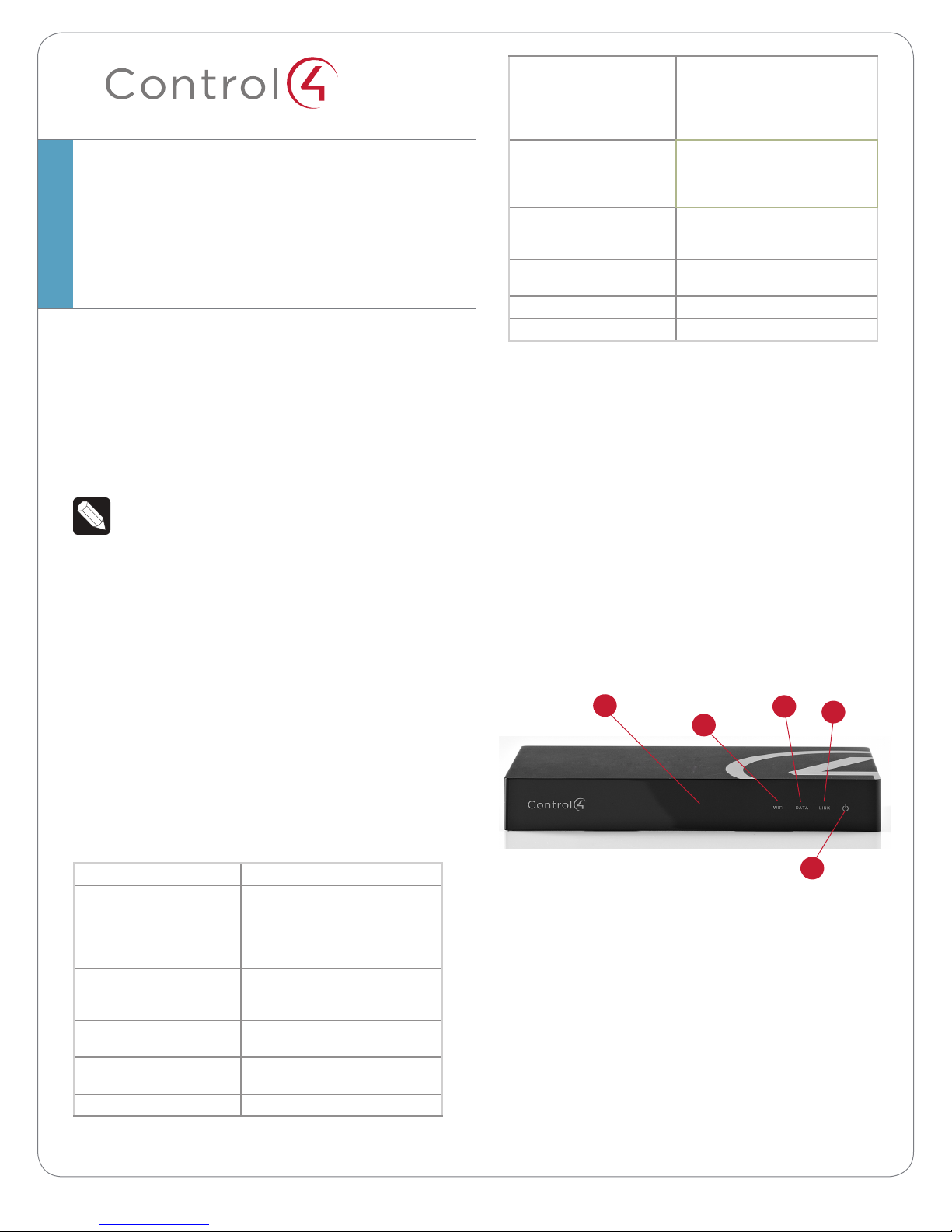
™
HC-250 Controller
Installation Guide
surintensité reste donc la même, la séquence
se répète.
Power Requirements
Contact (1)
Relay (1)
Dimensions (H x W x D)
Weight
Shipping Weight
100-240 VAC, 60/50 Hz, 0.25 A
MAX. Power limits: 30W maximum,
10W minimum. PoE requirement:
13W. IR: <100 mW or 20mA of
current.
DC - 36V maximum operation (low
voltage)
Maximum output current for 12V
rail: 125mA
AC - 36V, 2A
DC - 24V
maximum operation (low voltage)
1.23” (31.19 mm) x 8.59” (218.13 mm)
x 4.92” (125.01 mm)
1.3 lbs/0.589 kg
2.7 lbs/1.224 kg
For more information, refer to the Products or
Documentation pages at www.control4.com.
Requirements and Specifications
NOTES: (1) We recommend using Ethernet
with PoE (Power over Ethernet) rather than
WiFi for the best network connectivity. (2) The
Ethernet or WiFi network should be installed
prior to starting the HC-250 installation. (3)
The HC-250 is only compatible with PoE
injectors that have DC ground isolated from
AC ground. The easiest way to determine if
this is the case is to use PoE injectors that only
have a two-prong AC power cord.
The software required to configure this device is
Composer Pro. See the Composer Pro User Guide for
details.
Additional Resources
The following resources are available for more
support.
• Control4 Knowledgebase and Forums
• Control4 Technical Support
• Control4 website: http://www.control4.com
• Composer documentation in online help or PDF
format available on the Dealer portal
Front View
Figure 1. Front View
5
1
2
3
HC-250 Specifications
Model Number
Network
Media Recognition
Video
Audio Playback Formats
Display
C4-HC250-BL
Ethernet—required
WiFi (only supported
when the unit is used in a
single-Controller system or as a
Secondary Controller)
Online CD/DVD/Blu-ray
recognition and media information
service
HDMI 1.4 output; Component Video
output
MP3: 32kbps to 320kbps, CBR,
VBR, AAC, and FLAC
LED indicators
2
4
1 WiFi LED. This LED blinks first Red, then Orange,
and finally Blue during the boot process. When
the operating system is running, the WiFi driver
changes the LED color depending on the signal
strength of its connection to its associated
access point. Color/signal strength indicators:
Orange=Fair to Good, Blue=Excellent, and No
Light=No connection.
2 Data LED. The Blue LED indicates that the
Controller is streaming audio.
3 Link LED. The Blue LED indicates that the
Page 3

Controller has been identified in a Control4
Composer project and is communicating with
Director.
4 Power LED. The Blue LED indicates that AC or
PoE power is present. The Controller turns on
immediately after power is applied to it.
5 IR Window/IR Blaster. For capturing third-party
IR codes from hand-held devices (for example,
remote controls) or blasting IR codes.
Back View
NOTE: Audio cables are not provided with this
product.
Figure 2. Back View
1
2
4
3
5
7
6
9
8
identify the device in Composer Pro.
9 IR and Serial Outs (4). 3.5 mm jacks for up to
four (4) IR emiiters or for a combination of IR
emitters and serial devices. Ports 1 and 2 can
be configured independently for serial control,
e.g., receivers or disc changers, or for IR control.
See “Set Up IR Emitters or IR Blaster” in this
document for more information.
10 Factory Restore Button. Restores the Controller
to its factory defaults.
11 Contact (1). Pluggable terminal block connector
for one (1) dry contact closure, logic input
connection, e.g., door contact sensor, or motion
sensor. Provides power for small devices (12V),
signal input (SIG), and return path (GND).
12 Relay. Pluggable terminal block connector for
one (1) Normally Closed or Normally Opened
switchable connection, e.g., a blind, a fireplace, or
a projector screen. The set contains a connection
for Normally Opened (NO), Normally Closed
(NC), and Common (COM).
10
1 Power Plug Port. AC power receptacle for an
IEC 320 power cord. For use with the DC power
supply (provided).
2 Ethernet/PoE. RJ-45 jack for a 10/100 BaseT
Ethernet connection. Supports PoE (802.3af).
3 Audio In (1). 3.5 mm jack for stereo channel input
(line level) for one (1) stereo analog source.
4 Audio Out (1). 3.5 mm jack for stereo channel
line output (line level) for amplifiers or audio
switches.
5 Video Out. An HDMI port to display navigation
menus on a monitor or TV. Also an Audio Out
over HDMI.
6 Video Out. Component port.
NOTE: Use only an HDMI or Component cable
in one of these ports, not both.
7 USB. One (1) port for an external storage device
or a USB drive (e.g., FAT32-formatted devices).
See “Using External Storage Devices” in this
document for more information.
8 Identification Button. Easily-pressed button to
11
12
Installation Instructions
To install the Controller:
1 Ensure that the home network is in place before
starting system setup. The HC-250 requires a
network connection (Ethernet - preferred or
WiFi) to use all of the features as designed. When
connected, the Controller can access web-based
media databases, communicate with other IP
devices in the home, and access Control4 system
updates.
2 Mount options. The HC-250 can be mounted or
placed behind a TV, mounted on a wall, placed
in a rack, or stacked on a shelf. See “Wall Mount
Options” below if mounting the HC-250 on a wall.
3 Connect the HC-250 to the network.
• Ethernet. To connect using an Ethernet
connection, plug the data cable from the home
network connection into the Controller’s RJ-45
port (labeled “Ethernet”) and the network port
on the wall or at the network switch.
• WiFi. To connect using WiFi, first connect the unit
to Ethernet, and then use Composer Pro’s System
Manager to reconfigure the unit for WiFi. You
can find sample instructions in the Composer Pro
User Guide, “Configuring Speaker Point for WiFi.”
4 Power up the Controller. Plug the power cord
into the Controller’s power plug port and then
3
Page 4

into an electrical outlet. If you are powering the
Controller using PoE, you can skip this step.
5 Connect system devices. Attach the devices as
described in “Connect the Devices.”
6 Set up any external storage devices as described
in “Setting Up External Storage Devices” in this
document.
Wall Mount Options
• Mount the HC-250 horizontally using one (1)
standard single-gang back box (sold separately).
The wall mounting plate has four (4) horizontal
sets of slots. Install a single-gang back box
allowing the screws to protrude .08” from the
wall.
• Mount the HC-250 horizontally or vertically using
one (1) standard double-gang back box (sold
separately). Install a standard double-gang back
box allowing the screws to protrude .08” from
the wall.
• Mount the HC-250 horizontally or vertically (see
Figure 3) using four (4) screws (not provided)
placed directly into a wall stud or studs. Using
the mounting plate as a template, screw the four
(4) screws into a stud to align with the four (4)
center slots for vertical positioning or into two
(2) studs to align with the four (4) corner slots
for horizontal positioning and allowing the screws
to protrude .08” from the wall.
Mount the HC-250
1 Use the four (4) screws (provided) to attach the
mounting plate to the bottom of the Controller.
Ensure that the narrow end of the slots is on top
when the device is installed.
2 Arrange the wires to fit in the wire channels on
the mounting plate.
3 Line up the slots on the mounting plate with the
screws.
4 Press the device onto the screws and slide it
down until the screws are in the narrow end of
the slots.
5 Connect all applicable devices to the HC-250
using the connection options described next.
Connect the IR Ports/Serial Ports
(Optional)
The HC-250 provides four (4) IR ports; Ports 1 and
2 can be reconfigured independently for serial
communication. If not used for serial, they can be
used for IR. Connect a device to the HC-250, for
example, a receiver or disc changer, using the special
serial cable (optional). Serial ports support many
dierent baud rates (acceptable range: 1200 to
115200 baud for odd and even parity).
The following table shows the serial communication
values.
NOTE: To check the fit of the screws, place the
wall mounting plate over the screws before
attaching it to the bottom of the Controller.
Figure 3. Screw Location
Slots for mounting
Controller horizontally
Holes for attaching
plate to Controller
Slots for mounting
Controller vertically
4
Hardware
Flow
Control
Serial Port 1 X X X
Serial Port 2 X X X
Odd
Parity
Even
Parity
No
Parity
Other
To configure a port for serial or IR, make the appropriate connections in your project using Composer
Pro. See the Composer Pro User Guide for details.
Set Up IR Emitters or IR Blaster
Your system may contain third-party products
that are controlled through IR commands (usually
using remote controls). To provide a way for the
Controller to control a device that only recognizes IR
commands, complete one of the following setups:
Page 5

• IR Emitters
• IR Blaster
IR Emitters
1 Plug the 3.5 mm connector end of one of the four
(4) IR stick-on emitters provided into an IR Out
port on the HC-250.
2 Place the stick-on emitter end over the IR
receiver on the Media Player, TV, or other target
device to drive IR signals from the HC-250 to the
target.
IR Blaster
The HC-250 is also equipped with an IR blaster
which is located just left of the front LEDs. To use the
blaster rather than an IR emitter:
1 In Composer, connect the IR Blaster of the
Controller to the IR In for the device you want to
control.
2 Test and verify that the HC-250 is positioned in
such a way that the blaster can reach the device
you want to control.
Setting Up External Storage Devices
You can store and access media from an external
storage device, for example, a network hard drive
or USB memory device, by plugging the USB drive
into the USB port and configure or scan the media in
Composer Pro.
NOTES: (1) We support only USB drives
that are externally powered or USB sticks
(solid state). Self-powered USB drives are
not supported. (2) When using USB storage
devices on an HC-250, you can only use one
(1) partition with a 2TB maximum size. This
limitation applies to the USB storage on all
other Controllers also.
Composer Pro Driver Information
Troubleshooting
Factory Restore Button
CAUTION! This action deletes the Composer
project.
To restore the HC-250 for system recovery to the
factory default image, perform the following steps:
1 Disconnect power to the HC-250.
2 Insert one end of a paper clip into the small
hole on the back of the HC-250 that is labeled
‘Factory Restore.’
3 While pressing and holding the Factory Restore
button, power on the HC-250.
4 Hold the button until the Status LED blinks
Orange. This should take 5 to 7 seconds. The
Status LED will blink Orange while the restore
proces is running.
Identification Button (Identify and Network Reset)
To reset the HC-250 network settings to the default,
perform the following steps:
1 Disconnect power to the HC-250.
2 While pressing and holding the ID button on the
back of the HC-250, power on the HC-250.
3 Hold the ID button until the Data, Link and Power
LEDs are solid Blue, then immediately release the
button.
4 If during the boot sequence the Status LED stays
Orange, press and hold the Identification button
until the LED blinks Blue, and then release it.
Regulatory/Safety Information
To review regulatory information for your particular
Control4 products, see the information located on
the Control4 website at: http://www.control4.com/
regulatory/.
Select the Home Controller HC-250 driver in
Composer Pro and add it to your Composer project.
See the Composer Pro User Guide for details.
5
Page 6

Warranty
Go to http://www.control4.com/warranty for details.
About This Document
Part number: 200-00240, Rev. B 04/12/2012
control4.com |
6
©2012 Control4. All rights reserved. Control4, the Control4 logo, the Control4 iQ logo and the Control4 certified logo are registered trademarks or trademarks of Control4 Corporation in
the United States and/or other countries. All other names and brands may be claimed as the property of their respective owners.
™
