Page 1
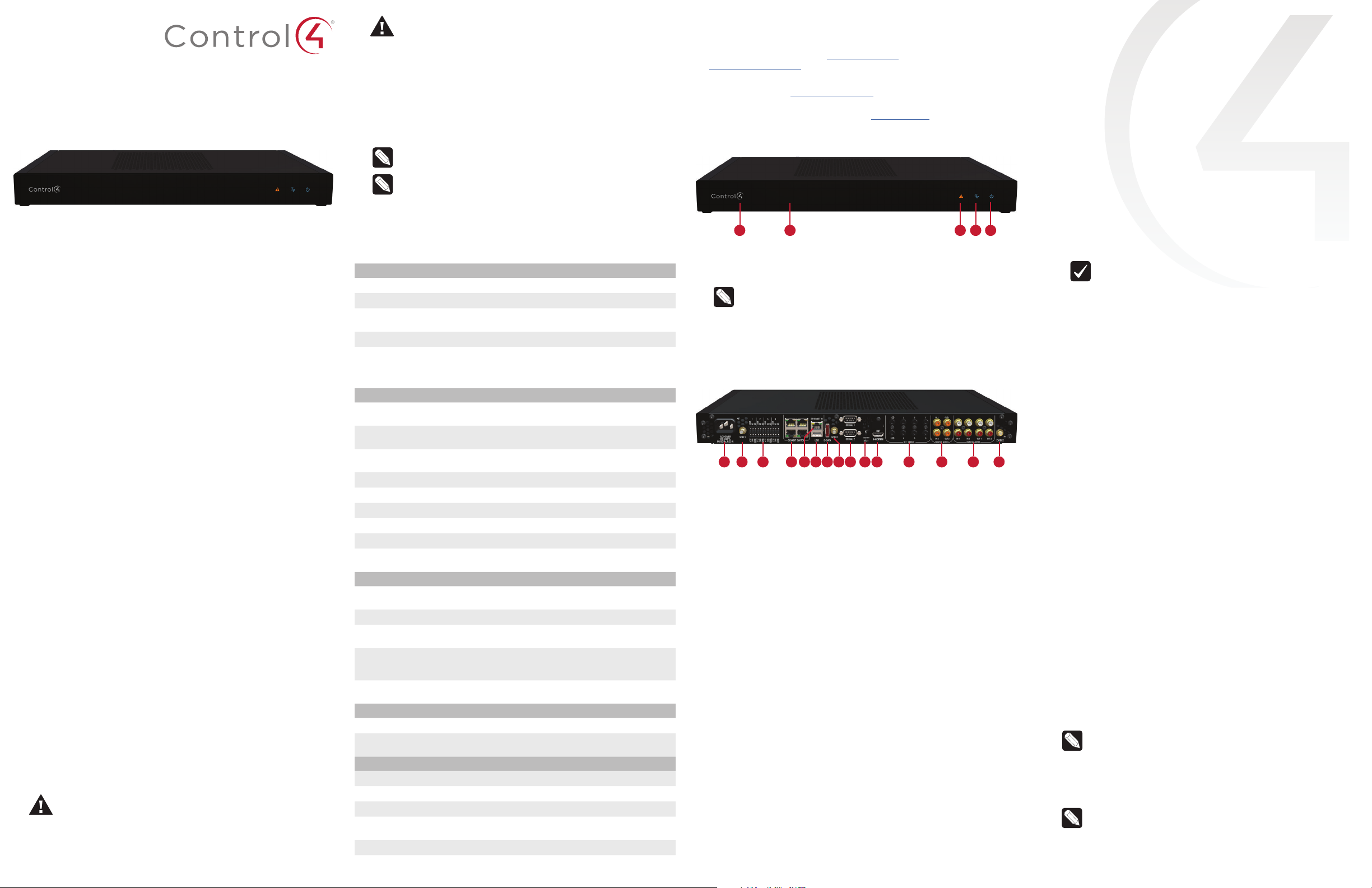
Control4 EA-5 Controller
Installation Guide
Supported model
• C4-EA5 Entertainment and Automation Controller, 5 Zone
Introduction
The EA-5 Controller in the Entertainment and Automation line
of controllers lets you control lights, home theaters, audio and
video, and other devices controlled by infrared (IR), IP, or serial
connections. The controller has a fast processor, dual-spectrum
built-in WiFi, HDMI output for Control4 On-Screen Navigator,
ZigBee radio, and expansion module. The EA-5 is perfect for
large homes and multi-room projects.
The controller also includes extensive media management for
audio and video content: CDs, DVDs, and Blu-ray Discs; digital
media stored on connected devices and streaming audio
services, such as Rhapsody, TuneIn, and others. Use an external
storage device, such as an external USB drive or NAS (networkattached storage), to store music and photos.
After you install and configure the controller with other Control4
devices, your customers can control their system using popular
Control4 interfaces (sold separately).
Box contents
The following items are included in the box:
• Control4 EA-5 Controller (C4-EA5)
• AC power cord
• IR emitters (6)
• Warranty card
• Rack ears (2)
• Dual-band antenna (3)
• Four-position terminal block for contacts and relays
Accessories sold separately
• Rack Mount Kit (C4-XXXX)
• Control4 3.5 mm-to-DB9 Serial Cable (C4-CBL3.5-DB9B)
Warnings
Caution! To reduce the risk of electrical shock, do not expose
this apparatus to rain or moisture.
Avertissement ! Pour réduire le risque de choc électrique,
n’exposez pas cet appareil à la pluie ou à l’humidité.
Caution! In an over-current condition on USB or contact
output the software disables the output. If the attached USB
device or contact sensor does not appear to power on, remove
the device from the controller.
Avertissement ! Dans une condition de surintensité sur USB
ou sortie de contact le logiciel désactive sortie. (additional
translation needed)
For more information, visit the Products pages at
www.control4.com
Requirements and specifications
Note: We recommend using Ethernet instead of WiFi for the
best network connectivity.
Note: The Ethernet or WiFi network should be installed before
you install the EA-5 Controller.
Composer Pro is required to configure this device. See the Composer
Pro User Guide (
Specifications
Model number
Video out
Video
Audio out
Audio in
Audio playback formats
Ethernet
Built-in Ethernet switch
Wireless
Wireless security
Wireless antenna
ZigBee Pro
ZigBee antenna
eSATA port
USB port
IR OUT
IR capture
SERIAL OUT
Contact
Relay
Power requirements
Power consumption
Operating temperature
Storage temperature
Fan dB level
Dimensions (H x W x D)
Weight
Shipping weight
ctrl4.co/cpro-ug
Inputs / Outputs
) for details.
C4-EA5
1 video out—1 HDMI
HDMI 1.4 output; HD 720p/1080p, 50-60 Hz
5 audio out—1 HDMI, 2 stereo analog, 2
digital coax
4 audio in—2 stereo analog, 2 digital coax
MP3: 32 kbps to 320 kbps, iTunes Plus, WMA,
WMA lossless, Apple lossless, CBR, VBR,
AAC, FLAC, and uncompressed WAV and
AIFF.
Network
10/100/1000BaseT compatible (required for
controller setup).
1 Ethernet in + 4 gigabit Ethernet switch
ports
Dual-Band Wireless-N (2.4GHz, 5GHz,
802.11n/g/b)
WEP, WPA, and WPA2
2 external reverse SMA connectors
802.15.4
External reverse SMA connector
1 eSATA port
1 USB 2.0 port, 500mA minimum, 600mA
maximum
Control
8 IR out, 5V 27mA max output
1 IR blaster, front
1 IR receiver, front; 0-60 KHz
4 Serial out (2 DB9 ports and 2 shared with
IR out 1-2)
4 contact sensors—36V DC maximum
operation. The available current for 12V
contact output is 1.25A maximum.
4 relays—AC: 36V, 2A; DC: 24V, 2A maximum
operation.
Power
100-240 VAC, 60/50Hz
Max: 40W, 136 BTUs/hour
Idle: XXW, XX BTUs/hour
Other
32˚ - 104˚ F (0˚ - 40˚ C)
4˚ - 158˚ F (-20˚ - 70˚ C)
Max: 35 dB
17.5" (444 mm) x 10.125" (258 mm) x 1.875"
(49 mm) w/feet
6.85 lbs (3.10 kg)
9.30 lbs (4.20 kg)
Additional resources
Installing the controller
The following resources are available for more support.
• Control4 Knowledgebase: kb.control4.com and Dealer Forums:
forums.control4.com
• Control4 Technical Support
• Control4 website: www.control4.com
.
• Composer Pro documentation in online help or PDF format available
on the Dealer Portal under Support: ctrl4.co/docs
Front view
To install the controller:
1 Ensure that the home network is in place before starting system
setup. The controller requires a network connection, Ethernet
(recommended) or WiFi, to use all of the features as designed.
When connected, the controller can access web-based media
databases, communicate with other IP devices in the home, and
access Control4 system updates.
2 Mount the controller in a rack or stacked on a shelf. Always allow
plenty of ventilation. See “Mounting the controller in a rack” in this
document.
3 Connect the controller to the network.
• Ethernet—To connect using an Ethernet connection, plug
the data cable from the home network connection into the
controller’s RJ-45 port (labeled “ETHERNET IN”) and the
network port on the wall or at the network switch.
A B C D E
A Data LED—The LED indicates that the controller is streaming audio.
B IR window—IR blaster and IR receiver for learning IR codes.
C Caution LED—This LED shows solid red, then blinks blue during the
boot process.
Note: The Caution LED flashes yellow during the factory
restore process. See “Factory Restore” in this document.
D Link LED—The blue LED indicates that the controller has been
identified in a Control4 Composer project and is communicating with
Director.
E Power LED—The blue LED indicates that AC power is connected. The
controller turns on immediately after power is applied to it.
Back view
• WiFi—To connect using WiFi, first connect the controller to
Ethernet, and then use Composer Pro System Manager to
reconfigure the controller for WiFi.
Important: Do not install your EA controller on a
172.18.xxx.xxx subnet.
4 Connect system devices. Attach IR and serial devices as described
in “Connecting the IR ports/serial ports” and “Setting up IR
emitters.”
5 Set up any external storage devices as described in “Setting up
external storage devices” in this document.
6 Power up the controller. Plug the power cord into the controller’s
power plug port and then into an electrical outlet.
Mounting the controller in a rack
Using the included rack-mount ears, the EA-5 can easily be mounted in
a rack for convenient installation and flexible rack placement.
To attach the rack ears to the controller:
A B C D E F G H I J K L
M
N O
A Power plug port—AC power receptacle for an IEC 60320-C13 power
cord.
B WIFI 1—Antenna 1 for the WiFi radio.
C Contact/Relay port—Connect up to four relay devices and four
contact sensor devices to the terminal block connector. Relay
connections are COM, NC (normally closed), and NO (normally
open). Contact sensor connections are +12, SIG (signal), and GND
(ground).
D GIGABIT SWITCH—Four port gigabit-ethernet switch to connect
other local devices to the network.
E ETHERNET IN—RJ-45 jack for a 10/100/1000 BaseT Ethernet
1 Remove the three screws in each of the rubber feet on the bottom
of the controller.
2 Remove the rubber feet and place the rack ears. The rack ears can
be positioned for front or rear rack mounting.
3 Use two of the screws from the rubber feet to secure the rack ears
to the controller.
Pluggable terminal block connectors
For the contact and relay ports, the EA-5 makes use of a pluggable
terminal block connector which is a removable plastic part that locks in
individual wires (included).
connection.
F USB—One port for an external USB drive (e.g., FAT32-formatted
devices). See “Set up external storage devices” in this document.
G E-SATA—One port for an external eSATA drive. See “Set up external
storage devices” in this document.
H WIFI 2—Antenna 2 for the WiFi radio.
I SERIAL—Two serial ports for RS-232 control. See “Connecting the
serial ports” in this document.
J ID and FACTORY RESET—ID button to identify the device in
Composer Pro. FACTORY RESET button to restore the controller to
factory defaults. Can also reboot the controller.
K HDMI OUT—An HDMI port to display system menus. Also an audio
out over HDMI.
L IR / SERIAL—Eight 0.5 mm jacks for up to eight IR emitters or for a
combination of IR emitters and serial devices. Ports 1 and 2 can be
configured independently for serial control, or for IR control. See
“Setting up IR emitters” in this document for more information.
M DIGITAL AUDIO—Two digital coax audio input and two output ports.
Allows audio to be shared (IN 1 or 2) over the local network to other
Control4 devices. Outputs audio (OUT 1 or 2) shared from other
Control4 devices or from digital audio sources (local media or digital
streaming services such as TuneIn.)
N ANALOG AUDIO—Two stereo audio input and two output ports.
Allows audio to be shared (IN 1 or 2) over the local network to other
Control4 devices. Outputs audio (OUT 1 or 2) shared from other
Control4 devices or from digital audio sources (local media or digital
To connect a device to the pluggable terminal block:
1 Insert one of the wires required for your device into the appropriate
opening in the pluggable terminal block you reserved for that
device.
2 Insert the wire:
• If using solid-core wire, insert the wire into the hole below the
slotted retention tab, and ensure that the wire is tightly secured.
• If using stranded wire, press the slotted retention tab in using a
small, flat-blade screwdriver. Insert the wire into the hole below
the tab, and then release the tab to secure the wire.
Example: To add a motion sensor (see Figure 3), connect its
wires to the following contact openings:
• Power input to +12V
• Output signal to SIG
• Ground connector to GND
Note: To connect dry contact closure devices, such as
doorbells, connect the switch between +12V (Power) and SIG
(Signal).
streaming services such as TuneIn.)
O ZIGBEE—Antenna for the ZigBee radio.
Page 2
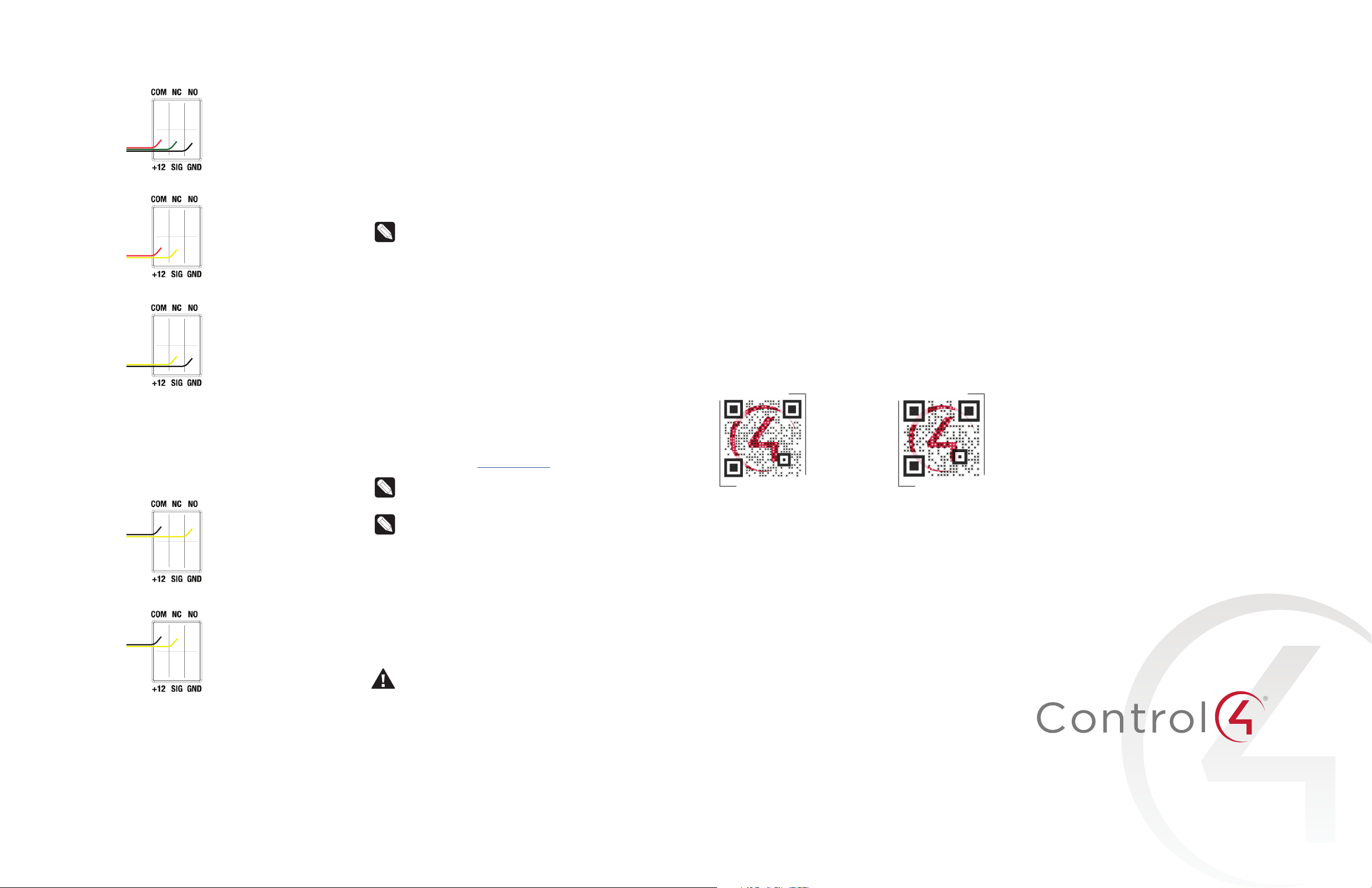
Connecting the contact ports
The EA-5 provides four contact ports for the included pluggable
terminal block. See Figures 3 through 5 to learn how to connect devices
to the contact port.
Figure 3. Contact Port for Voltage Source ( Motion Sensor)
Figure 4. Contact for Dry Contact ( Door Contact Sensor)
Figure 5. Contact for Self-Powered Voltage Source Device
Connecting the relay ports
The EA-5 provides four relay ports for the included pluggable terminal
block. With most applications, attach one wire to the COM terminal and
the other to the NO terminal. The relay switch closes when the relay is
activated.
See Figures 6 and 7 to learn how to connect a device to the relay port.
Figure 6. Relay Port, Normally Open
Connecting the serial ports
The EA-5 controller provides four serial ports. SERIAL 1 and SERIAL 2
can connect to a standard DB9 serial cable. IR ports 1 and 2 (serial 3
and 4) can be reconfigured independently for serial communication.
If not used for serial, they can be used for IR. Connect a serial device
to the controller using the Control4 3.5 mm-to-DB9 Serial Cable (C4CBL3.5-DB9B, sold separately).
1 The serial ports support many dierent baud rates (acceptable
range: 1200 to 115200 baud for odd and even parity). Serial ports 3
and 4 (IR 1 and 2) do not support hardware flow control.
2 See Knowledgebase article #268 (kb.control4.com/questions/268)
for pinout diagrams.
3 To configure a port’s serial settings, make the appropriate
connections in your project using Composer Pro. Connecting the
port to the driver will apply the serial settings contained in the
driver file to the serial port. See the Composer Pro User Guide for
details.
Note: Serial ports 3 and 4 can be configured as straightthrough or null with Composer Pro. Serial ports by default are
configured straight-through and can be changed in Composer
by selecting the option Enable Null-Modem Serial Port (3/4).
Setting up IR emitters
The EA-5 controller provides 8 IR ports. Your system may contain thirdparty products that are controlled through IR commands. The included
IR emitters can send commands from the controller to any IR-controlled
device.
1 Connect one of the included IR emitters into an IR OUT port on the
controller.
2 Remove the adhesive backing from the emitter (round) end of the
IR emitter and ax it to the device to be controlled over the IR
receiver on the device.
Setting up external storage devices
You can store and access media from an external storage device, for
example, a USB drive or eSata drive, by connecting the USB drive to
the USB port and configuring or scanning the media in Composer Pro.
A NAS drive can also be used as an external storage device, see the
Composer Pro User Guide (ctrl4.co/cpro-ug) for more details.
Note: We support only externally powered USB drives or solidstate USB drives (USB thumb drives). USB hard drives that do
not have a separate power supply are not supported.
Note: When using USB or eSATA storage devices on an EA-5
Controller, you can use only one partition with a 2TB maximum
size. USB and eSATA storage devices should be formatted
FAT32. This limitation also applies to USB storage on all other
controllers.
Power cycle the controller
Press and hold the ID button for five seconds. The controller will reset.
Reset the network settings
To reset the controller network settings to the default:
1 Disconnect power to the controller.
2 While pressing and holding the ID button on the back of the
controller, reconnect power to the controller.
3 Hold the ID button until the data, link and power LEDs are solid
blue, then immediately release the button.
4 If the caution LED stays orange during the boot sequence, press
and hold the ID button until the caution LED blinks blue, and then
release it.
Regulatory/Safety information
To review regulatory information for your Control4 products, see the
information located on the Control4 website at
regulatory/
.
www.control4.com/
Warranty
Visit
www.control4.com/warranty
More help
For the latest version of this document and to view additional materials,
open the URL below or scan the QR code on a device that can view
PDFs.
MOST RECENT VERSION
ctrl4.co/ea5-ig
for details.
MORE INFO ON EA CONTROLLERS
ctrl4.co/
ea
Figure 7. Relay Port, Normally Closed
Composer Pro driver information
Use Auto Discovery and SDDP to add the driver to the Composer
project. See the Composer Pro User Guide for details.
Troubleshooting
Reset to factory settings
Caution! The factory restore process will remove the
Composer project. Back up the project with Composer Pro
before you start the factory restore process
To restore the controller to the factory default image:
1 Insert a straightened paper clip into the small hole on the back of
the controller labeled FACTORY RESTORE.
2 Press and continue to hold the FACTORY RESTORE button, the
controller will reset and the caution LED will turn solid red.
3 Continue to hold the button for about five to seven seconds until
the caution LED blinks twice yellow. After the caution LED blinks
twice yellow, release the button and the factory restore process will
begin.
The caution LED will blink orange while the factory restore is
running. When complete, the caution LED turn os and the device
will reset.
control4.com | 888.400.4070
Copyright ©2015, Control4 Corporation. All rights reserved. Control4, the Control4 logo,
the 4-ball logo, 4Store, 4Sight, Control My Home, Everyday Easy, and Mockupancy are
registered trademarks or trademarks of Control4 Corporation in the United States and/
or other countries. All other names and brands may be claimed as the property of their
respective owners. All specifications subject to change without notice.
200-00382-A
2015-07-21 DH
A
Page 3
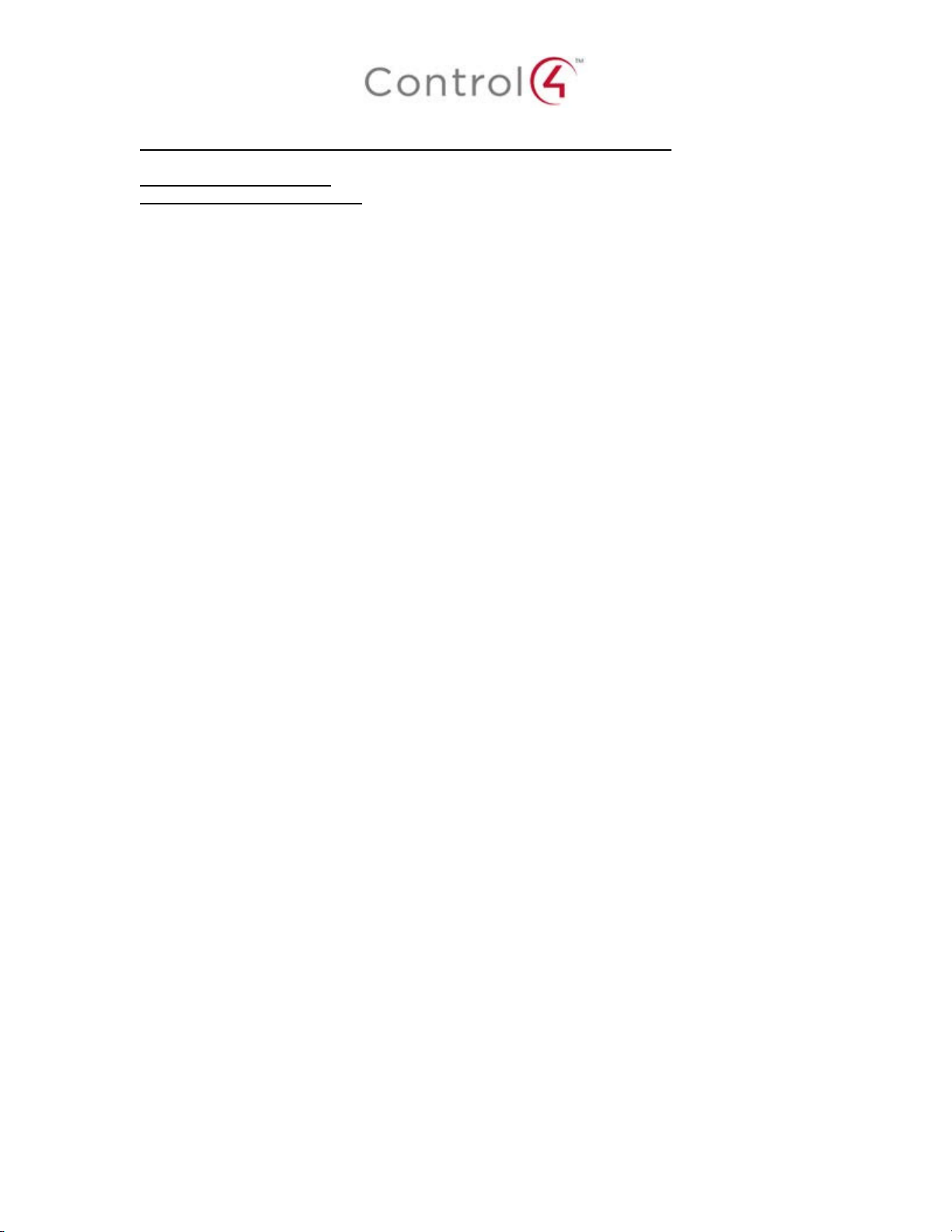
Regulatory Compliance & Safety Information for Control4 Model C4-EA5
Electrical Safety Advisory
Sécurité électrique consultatif
Important Safety Information
Informations de sécurité importantes
Read the safety instructions before using this product.
Lisez les consignes de sécurité avant d'utiliser ce produit.
1. Read these instructions.
1. Lisez ces instructions.
2. Keep these instructions.
2. Conservez ces instructions.
3. Heed all warnings.
3. Respectez tous les avertissements.
4. Follow all instructions.
4. Suivez toutes les instructions.
5. Do not use this apparatus near water.
5. Ne pas utiliser cet appareil près de l'eau.
6. Clean only with dry cloth.
6. Nettoyez-le uniquement avec un chiffon sec.
7. Do not block any ventilation openings. Install in accordance with the manufacturer’s
instructions.
7. Ne pas bloquer les ouvertures de ventilation. Installer conformément aux instructions du
fabricant.
8. Do not install near any heat sources such as radiators, heat registers, stoves, or other
apparatus (including amplifiers) that produce heat.
8. Ne pas installer près de sources de chaleur telles que des radiateurs, registres de
chaleur, poêles, ou autres appareils (incluant les amplificateurs) qui produisent de la
chaleur.
9. Do not defeat the safety purpose of the polarized or grounding-type plug. A polarized
plug has two blades with one wider than the other. A grounding type plug has two blades
and a third grounding prong. The wide blade or the third prong is provided for your safety.
If the provided plug does not fit into your outlet, consult an electrician for replacement of
the obsolete outlet.
9. Ne pas contourner le dispositif de sécurité de la fiche polarisée ou de mise à la terre. Une
fiche polarisée possède deux lames dont une plus large que l'autre. Une fiche de terre a
deux lames et une troisième broche de terre. La lame large ou la troisième broche est
Page 4
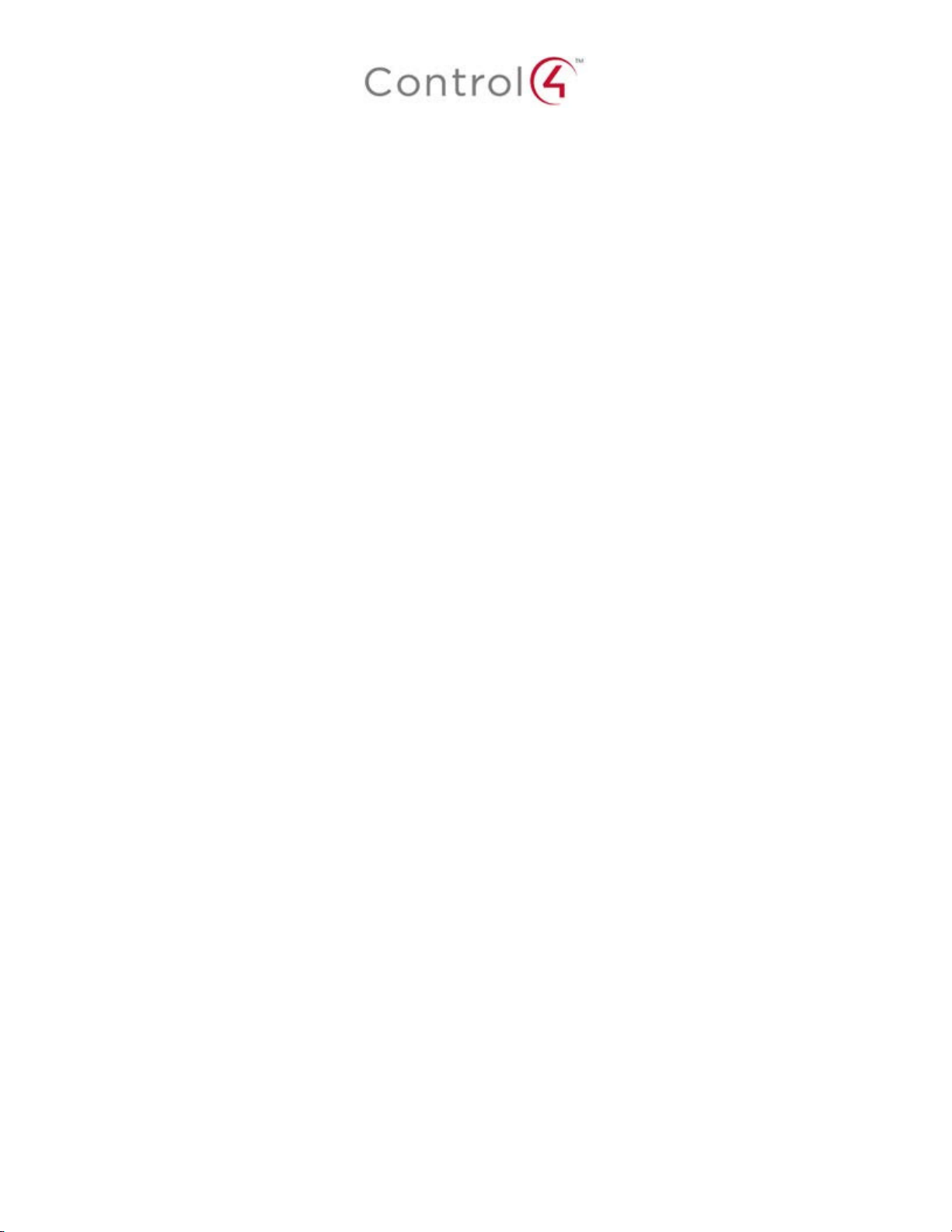
fournie pour votre sécurité. Si la fiche fournie ne s'adapte pas à votre prise, consultez un
électricien pour le remplacement de la prise obsolète.
10. Protect the power cord from being walked on or pinched particularly at plugs,
convenience receptacles, and the point where they exit from the apparatus.
10. Protégez le cordon d'alimentation ne soit piétiné ou pincé, en particulier au niveau des
fiches, des prises et au point où il sort de l'appareil.
11. Only use attachments/accessories specified by the manufacturer.
11. Utilisez uniquement des fixations / accessoires spécifiés par le fabricant.
12. Use only with the cart, stand, tripod, bracket, or table specified by the manufacturer, or
sold with the apparatus. When a cart is used, use caution when moving the
cart/apparatus combination to avoid injury from tip-over.
12. Utilisez uniquement avec le chariot, le socle, le trépied, le support ou la table spécifiés
par le fabricant ou vendu avec l'appareil. Lorsque vous utilisez un chariot, soyez prudent
lorsque vous déplacez l'ensemble chariot / appareil pour éviter des blessures dues au
renversement.
13. Unplug this apparatus during lightning storms or when unused for long periods of time.
This equipment uses AC power which can be subjected to electrical surges, typically
lightning transients which are very destructive to customer terminal equipment connected
to AC power sources. The warranty for this equipment does not cover damage caused
by electrical surge or lightning transients. To reduce the risk of this equipment becoming
damaged it is suggested that the customer consider installing a surge arrestor.
13. Débranchez cet appareil pendant les orages ou lorsqu'il n'est pas utilisé pendant de
longues périodes de temps. Cet équipement utilise la puissance AC qui peuvent être
soumis à des surtensions électriques, la foudre généralement transitoires qui sont très
destructives envers les équipements terminaux connectés à des sources d'alimentation
CA. La garantie de cet appareil ne couvre pas les dommages causés par les surtensions
électriques ou transitoires de foudre. Pour réduire le risque de cet équipement devient
endommagé, il est suggéré que le client envisager l'installation d'un limiteur de
surtension.
14. Refer all servicing to qualified service personnel. Servicing is required when the
apparatus has been damaged in any way, such as power-supply cord or plug is
damaged, liquid has been spilled or objects have fallen into the apparatus, the apparatus
has been exposed to rain or moisture, does not operate normally, or has been dropped.
14. Confiez toutes les réparations à un personnel qualifié. Une réparation est nécessaire
lorsque l'appareil a été endommagé de quelque façon que ce soit le cordon
d'alimentation ou la fiche est endommagé, du liquide a été renversé ou si des objets sont
tombés dans l'appareil, l'appareil a été exposé à la pluie ou à l'humidité, ne fonctionne
pas normalement , ou s'il est tombé.
15. Use the circuit breaker to disconnect the apparatus from the AC mains. The circuit
breaker shall remain readily accessible.
15. Utiliser le disjoncteur pour déconnecter l'appareil de l'alimentation secteur. Le disjoncteur
doit rester facilement accessible.
16. To completely disconnect unit power from the AC mains, turn off the circuit breaker. To
reconnect power, turn on the circuit breaker following all safety instructions and
guidelines.
Page 5
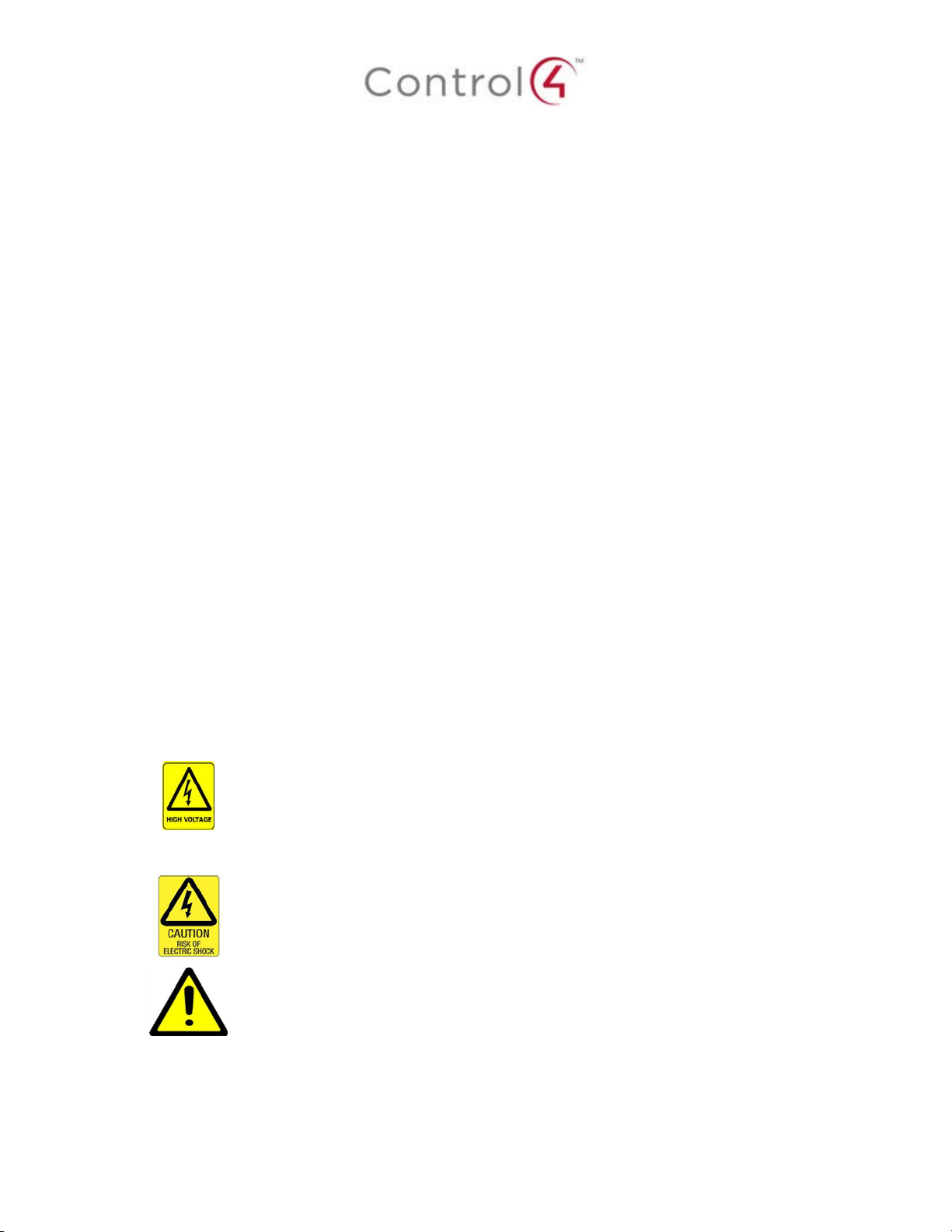
Caution: To reduce the risk of electric shock, do not remove cover (or back). No
The exclamation point within the triangle is a warning sign alerting you of
signale des instructions importantes accompagnant le produit.
Voir le marquage sur les bas / dos du produit
16. Pour couper entièrement l'alimentation appareil de l'alimentation secteur, éteignez le
disjoncteur. Pour rétablir le courant, mettez le disjoncteur après les consignes de sécurité
et des lignes directrices.
17. This product relies on the buildings installation for short-circuit (overcurrent) protection.
Ensure that the protective device is rated not greater than: 20A.
17. Ce produit repose sur l'installation des bâtiments pour les courts-circuits (surintensité) de
protection. Assurez-vous que le dispositif de protection est assignée ne dépassant pas:
20A.
18. CAUTION: As with all batteries, there is a risk of explosion or personal injury if the
battery is replaced by an incorrect type. Dispose of used battery according to the
instructions of the battery manufacturer and applicable environmental guidelines. Do not
open, puncture or incinerate the battery, or expose it to conducting materials, moisture,
liquid, fire or heat above 54° C or 130° F.
18. ATTENTION: Comme avec toutes les batteries, il ya un risque d'explosion ou de blessure
si la batterie est remplacée par un type incorrect. Éliminez les batteries usagées selon
les instructions du fabricant de la batterie et applicables des directives
environnementales. Ne pas ouvrir, percer ou incinérer la batterie, ou de l'exposer à des
matériaux conducteurs, de l'humidité, du liquide, un incendie ou une température
supérieure à 54 ° C ou 130 ° F.
19. Never push objects of any kind into this product through cabinet slots as they may touch
dangerous voltage points or short out parts that could result in fire or electric shock.
19. N'introduisez jamais d'objets d'aucune sorte dans ce produit à travers les fentes du
boîtier car ils pourraient toucher des points de tension dangereux ou court-circuiter des
pièces qui pourraient entraîner un incendie ou un choc électrique.
20. This product can interfere with electrical equipment such as tape recorders, TV sets,
radios, computers and microwave ovens if placed in close proximity.
20. Ce produit peut interférer avec des appareils électriques tels que les magnétophones,
téléviseurs,
radios, ordinateurs et fours à micro-ondes si placés à proximité.
The lightning flash and arrow head within the triangle is a warning sign alerting
you of dangerous voltage inside the product
L'éclair et la flèche dans le triangle est un signe d'alerte pour vous avertir d'une
tension dangereuse à l'intérieur du produit
user serviceable parts inside. Refer servicing to qualified service personnel.
Attention: Pour réduire le risque de choc électrique, ne pas retirer le couvercle
(ou l'arrière). Aucune pièce réparable par l'utilisateur. Confiez l'entretien à un
personnel qualifié.
important instructions accompanying the product.
Le point d'exclamation dans un triangle est un signe d'avertissement vous
See marking on bottom / back of product
Page 6

apparatus to rain or moisture
AVERTISSEMENT! Pour réduire le risque de choc électrique,
Warning!: To reduce the risk of electrical shock, do not expose this
n'exposez pas cet appareil à la pluie ou à l'humidité.
Save these instructions
Conservez ces instructions
Compliance of this equipment is confirmed by the following label that is placed on the equipment:
Conformité de cet appareil est confirmé par le symbole suivant qui est placé sur l'équipement:
USA & Canada Compliance
FCC Part 15, Subpart B Unintentional Emissions Interference Statement
This equipment has been tested and found to comply with the limits for a Class B digital device,
pursuant to Part 15 of the FCC rules. These limits are designed to provide reasonable protection
against harmful interference when the equipment is operated in a residential installation. This
equipment generates uses and can radiate radio frequency energy and, if not installed and used
in accordance with the instructions, may cause harmful interference to radio communications.
However, there is no guarantee that interference will not occur in a particular installation. If this
equipment does cause harmful interference to radio or television reception, which can be
determined by turning the equipment off and on, the user is encouraged to try to correct the
interference by one or more of the following measures:
• Reorient or relocate the receiving antenna.
• Increase the separation between the equipment and receiver.
• Connect the equipment into an outlet on a circuit different from that to which the receiver
is connected.
• Consult the dealer or an experienced radio/TV technician for help.
FCC Partie 15, sous-section B Unintentional Déclaration sur les interférences des
émissions
Cet équipement a été testé et jugé conforme aux limites établies pour un dispositif numérique de
classe B, conformément à la Partie 15 des règlements de la FCC. Ces limites sont conçues pour
fournir une protection raisonnable contre les interférences nuisibles lorsque l'équipement est
utilisé dans une installation résidentielle. Cet équipement génère, utilise et peut émettre de
l'énergie rayonnent fréquence et, s'il n'est pas installé et utilisé conformément aux instructions, il
peut causer des interférences nuisibles aux communications radio. Cependant, il n'existe aucune
garantie que des interférences ne se produiront pas dans une installation particulière. Si cet
équipement provoque des interférences nuisibles à la réception radio ou télévision, ce qui peut
Page 7

être déterminé en mettant l'équipement hors et sous tension, l'utilisateur est encouragé à essayer
de corriger l'interférence par une ou plusieurs des mesures suivantes:
• Réorienter ou déplacer l'antenne de réception.
• Augmenter la distance entre l'équipement et le récepteur.
Connecter l'équipement à une prise sur un circuit différent de celui sur lequel le récepteur
•
est branché.
• Consulter le revendeur ou un technicien radio / télévision qualifié pour obtenir de l'aide.
This device complies with part 15 of the FCC rules and Industry Canada’s licence-exempt RSSs.
Operation is subject to the following two conditions: (1) This device may not cause harmful
interference, and (2) this device must accept any interference received, including interference that
may cause undesired operation.
Le présent appareil est conforme aux CNR d’Industrie Canada applicables aux appareils radio
exempts de licence. L'exploitation est autorisée aux deux conditions suivantes : (1) l'appareil ne
doit pas produire de brouillage, et (2) l'utilisateur de l'appareil doit accepter tout brouillage
radioélectrique subi, même si le brouillage est susceptible d'en compromettre le fonctionnement.
IMPORTANT! Any changes or modifications not expressly approved by the party responsible for
compliance could void the user’s authority to operate this equipment.
IMPORTANT! Tous les changements ou modifications pas expressément approuvés par la partie
responsable de la conformité ont pu vider l’autorité de l’utilisateur pour actionner cet équipement
FCC Part 15, Subpart C / RSS-247 Intentional Emissions Interference Statement
Compliance of this equipment is confirmed by the following certification numbers that are placed
on the equipment:
Notice: The term “FCC ID:” and “IC:” before the certification number signifies that FCC and
Industry Canada technical specifications were met.
FCC ID: R33C4EA5
IC: 7848A-C4EA5
This equipment must be installed by qualified professionals or contractors in accordance with
FCC Part 15.203 & IC RSS-247, Antenna Requirements. Do not use any antenna other than the
one provided with the unit.
FCC Partie 15, sous-partie C / RSS-247 Déclaration volontaire des émissions interférences
Conformité de cet appareil est confirmé par les chiffres de certification suivants qui sont placés
sur l'équipement:
Avis: Le terme «FCC ID:" et "IC:" devant le numéro de certification signifie que les spécifications
techniques de la FCC et d'Industrie Canada ont été respectées.
FCC ID: R33C4EA5
IC: 7848A-C4EA5
Cet équipement doit être installé par des professionnels qualifiés ou entrepreneurs conformément
aux normes FCC partie 15.203 & IC RSS-247, Exigences d'antenne. Ne pas utiliser une antenne
autre que celui fourni avec l'appareil.
.
Page 8

This radio transmitter (WiFi Module Model: AEH-AR9462 certified under IC:20662-AEHAR9462
and C4-EA3 Zigbee transceiver certified under IC:7848A-C4EA5) has been approved by Industry
Canada to operate with the antenna types listed below with the maximum permissible gain
indicated. Antenna types not included in this list, having a gain greater than the maximum gain
indicated for that type, are strictly prohibited for use with this device.
Manufacturer: OxfordTec
Model: WAND2DBI-SMA
Maximum Gain: 2.4-2.5 GHz (2 dBi), 4.9-5.825 GHz (3 dBi)
Manufacturer: Cirocomm Technology
Model: 03A153040379240
Maximum Gain: 2.4-2.5 GHz (-5 dBi)
Le présent émetteur radio (identifier le dispositif par son numéro de certification) a été approuvé
par Industrie Canada pour fonctionner avec les types d'antenne énumérés ci-dessous et ayant un
gain admissible maximal. Les types d'antenne non inclus dans cette liste, et dont le gain est
supérieur au gain maximal indiqué, sont strictement interdits pour l'exploitation de l'émetteur.
Fabricant: OxfordTec
Modèle: WAND2DBI-SMA
Gain maximum: 2.4-2.5 GHz (2 dBi), 4.9-5.825 GHz (3 dBi)
Fabricant: Cirocomm Technology
Modèle: 03A153040379240
Gain maximum: 2.4-2.5 GHz (-5 dBi)
RF Radiation Exposure Statement
This equipment complies with the FCC/IC radiation exposure limits set fourth for portable
transmitting devices operation in an uncontrolled environment. End users must follow the specific
operating instructions to satisfy RF exposure compliance.
• The equipment should only be used or installed at locations where there is normally
greater than a 30cm separation between the antenna and all persons.
• This transmitter must not be co-located or operation in conjunction with any other
antenna or transmitter.
• Any changes or modifications not expressly approved by the party responsible for
compliance could void the user’s authority to operate this equipment.
Déclaration d'exposition aux radiations RF
Cet équipement est conforme aux limites FCC / IC d'exposition aux rayonnements définies
quatrième opération appareils portables transmettre dans un environnement non contrôlé. Les
utilisateurs finaux doivent suivre les instructions de fonctionnement spécifiques pour satisfaire la
conformité aux expositions RF.
•
L'équipement ne doit être utilisé ou installé à des endroits où il est normalement
supérieure à une séparation de 30 cm entre l'antenne et toute personne.
• Cet émetteur ne doit pas être co-localisés ou fonctionnement en conjonction avec une
autre antenne ou un autre émetteur.
• Tout changement ou modification non expressément approuvé par la partie responsable
de la conformité pourraient annuler l'autorité de l'utilisateur à utiliser cet équipement.
Page 9

European Compliance (English)
Conformity of the equipment with the guidelines below is attested by the application of the CE
mark.
CE Declaration of Conformity
Manufacturer’s Name: CONTROL4 CORPORATION
Manufacturer’s Address: 11734 S. ELECTION ROAD SUITE 200
SALT LAKE CITY
UT 84020 USA
EU Representative Name: CONTROL4 EMEA LIMITED
EU Representative Address: UNIT3, GREEN PARK BUSINESS CENTRE
SULTON-ON-THE FOREST
YORK YO61 IET, UNITED KINGDOM
Product Name(s): Home Controller
Brand: Contol4
Model(s): C4-EA5
Product Standard(s) to which Conformity of the Council Directive(s) is declared:
EMC - 2014/30/EU “Electromagnetic Compatibility (EMC) Directive”:
(Emissions) EN 55022:2010, (Immunity) EN 55024:2010, EN 301 489-1 V1.9.2 (2011-09), EN
301 489-17 V2.2.1 (2012-09), EN 61000-3-2:2006 + A1:2009 + A2:2009 & EN 61000-3-3:2008
Safety – 2006/95/EC “Low Voltage Directive (LVD)”:
EN 60950-1:2006/A11:2009/A1:2010/A12:2011
Radio - 2014/53/EU Radio Equipment Directive (RED):
EN 300 328 V1.9.1
ErP - 2009/125/EC Energy-related Product Directive.
RoHS - 2011/65/EU Restriction of the Use of certain Hazardous Substances in Electrical
and Electronic Equipment (EEE) & WEEE - 2002/96/EC Waste of Electrical and Electronic
Equipment (EEE).
We, the undersigned, hereby declare that the equipment specified above conforms to the above
directives and standards. Date of Issue: December 22, 2015
Legal Representative
Signature
Roger Midgley
Sr. Regulatory Compliance Engineer
Page 10

Conformité européenne (French)
Conformité de l'équipement avec les directives ci-dessous est attestée par l'apposition de la
marque CE.
Déclaration de conformité CE
Le nom du fabricant: CONTROL4 CORPORATION
Le fabricant Adresse: 11734 S. ÉLECTION Road Suite 200
SALT LAKE CITY
UT 84020 USA
Nom Représentant de l'UE: CONTROL4 EMEA LIMITED
UE représentant Adresse: Unit3, GREEN PARK CENTRE D'AFFAIRES
Sulton-ON-THE FOREST
YORK YO61 IET, ROYAUME-UNI
Nom (s) de produit: Accueil Controller
Marque: Contol4
Modèle (s): C4-EA5
Produit standard (s) dont la conformité de la directive du Conseil (s) est déclarée:
EMC - 2014/30 / "compatibilité électromagnétique (CEM)" UE:
(Émissions) EN 55022: 2010, (immunité) EN 55024: 2010, EN 301 489-1 v1.9.2 (2011-09), EN
301 489-17 V2.2.1 (2012-09), EN 61000-3-2: 2006 + A1: 2009 + A2: 2009 et EN 61000-3-3: 2008
Sécurité - 2006/95 / CE "Directive Basse Tension (DBT)":
EN 60950-1: 2006 / A11: 2009 / A1: 2010 / A12: 2011
Radio - 2014/53 / UE directive équipement radio (RED):
EN 300 328 V1.9.1
ErP - 2009/125 / CE liées à l'énergie directive sur les produits.
RoHS - 2011/65 / UE limitation de l'utilisation de certaines substances dangereuses dans
les équipements électriques et électroniques (EEE) et DEEE - 2002/96 / CE Déchets
d'équipements électriques et électroniques (EEE).
Nous, soussignés, déclarons que l'équipement indiqué ci-dessus est conforme aux directives et
normes ci-dessus. Date de publication 22 Décembre, ici à 2015
Représentant légal
Signature
Roger Midgley
Ingénieur de conformité réglementaire Sr.
Page 11

European Compliance (German)
Die Konformität mit den folgenden Richtlinien wird durch die Anwendung des CE-Kennzeichen bestätigt.
CE-Konformitätserklärung
Name des Herstellers: Control4 CORPORATION Adresse des Herstellers: 11734 S. WAHL ROAD SUITE 200 SALT LAKE CITY UT 84020 USA
EU-Vertreter Name: Control4 EMEA LIMITED EU-Vertreter Adresse: Unit3, GREEN Park Geschäftszentrum Sulton-ON-THE FOREST YORK YO61 IET, VEREINIGTES KÖNIGREICH
Produkt-Name (n): Home Controller
Marke: Contol4
Modell (e): C4-EA5
Produkt-Norm (en), um die Konformität der Richtlinie (n) deklariert ist:
EMC - 2014/30 / EG "Elektromagnetische Verträglichkeit (EMV) Die Richtlinie":
(Emissionen) EN 55022: 2010, (Immunität) EN 55024: 2010, EN 301 489-1 V1.9.2 (2011-09),
EN 301 489-17 V2.2.1 (2012-09), EN 61000-3-2 : 2006 + A1: 2009 + A2: 2009 und EN 61000-33: 2008
Sicherheit - 2006/95 / EG "Niederspannungsrichtlinie (LVD)":
EN 60950-1: 2006 / A11: 2009 / A1: 2010 / A12: 2011
Radio - 2014/53 / EU über Funkanlagen-Richtlinie (RED):
EN 300 328 V1.9.1
ErP - 2009/125 / EG Energiebezogene Produktrichtlinie.
RoHS - 2011/65 / EU zur Beschränkung der Verwendung bestimmter gefährlicher Stoffe in Elektro- und Elektronikgeräten (EEE) & WEEE - 2002/96 / EG Richtlinie über Elektro- und Elektronikgeräten (EEE).
Wir, die Unterzeichneten, erklären hiermit, dass das oben angegebene Gerät zu den oben genannten Richtlinien und Normen. Ausstellungsdatum: 22. Dezember 2015
Gesetzlicher Vertreter
Stempel, Unterschrift
Roger Midgley
Sr. Regulatory Compliance-Ingenieur
Page 12

Conformità Europea (Italian)
Conformità del materiale con le linee guida qui sotto è attestata dall'applicazione del marchio CE.
Dichiarazione di conformità CE
Nome del produttore: Control4 CORPORATION Indirizzo del produttore: 11734 S. ELEZIONI STRADA SUITE 200 SALT LAKE CITY UT 84020 Stati Uniti d'America
UE Nome Rappresentante: Control4 EMEA LIMITED UE Indirizzo Rappresentante: Unit3, GREEN PARK BUSINESS CENTRE Sulton-ON-THE FOREST YORK YO61 IET, REGNO UNITO
Nome del prodotto (s): Casa controller
Marca: Contol4
Modello (s): C4-EA5
Prodotto standard (s) a cui conformità della direttiva del Consiglio (s) è dichiarato:
EMC - 2014/30 / UE "Compatibilità elettromagnetica (EMC)":
(Emissioni) EN 55022: 2010, (immunità) EN 55024: 2010, EN 301 489-1 v1.9.2 (2011-09), EN
301 489-17 V2.2.1 (2012-09), EN 61000-3-2 : 2006 + A1: 2009 + A2: 2009 e EN 61000-3-3: 2008
Sicurezza - 2006/95 / CE "Direttiva bassa tensione (LVD)":
EN 60950-1: 2006 / A11: 2009 / A1: 2010 / A12: 2011
Radio - 2014/53 / Direttiva sulle apparecchiature radio dell'UE (RED):
EN 300 328 V1.9.1
ErP - 2009/125 / CE Energy legati direttiva sui prodotti.
RoHS - 2011/65 Limitazione / UE dell'uso di determinate sostanze pericolose nelle apparecchiature elettriche ed elettroniche (AEE) e RAEE - 2002/96 / CE sui rifiuti di apparecchiature elettriche ed elettroniche (AEE).
I sottoscritti, dichiariamo che l'apparecchiatura specificata in precedenza è conforme alle direttive e norme di cui sopra. Data di pubblicazione: 22 dicembre 2015
Rappresentante legale
Firma
Roger Midgley
Suor Conformità alle normative Ingegnere
Page 13

Conformidad Europea (Spanish)
La conformidad de los equipos con las siguientes pautas es atestiguado por la aplicación de la marca CE.
Declaración de conformidad CE
Nombre del fabricante: Control4 CORPORACIÓN Dirección del fabricante: 11734 S. ELECCIÓN Road Suite 200 SALT LAKE CITY UT 84020 EE.UU.
UE Nombre Representante: Control4 EMEA LIMITED Dirección Representante de la UE: Tema 3., VERDE PARQUE EMPRESARIAL CENTRO Sulton-EN-EL BOSQUE YORK YO61 IET, REINO UNIDO
Nombre (s) del producto: Controlador Inicio
Marca: Contol4
Modelo (s): C4-EA5
Producto estándar (s) a la que la conformidad de la Directiva del Consejo (s) se declara:
EMC - 2014/30 / UE "Directiva de compatibilidad electromagnética (EMC)":
(Emisiones) EN 55022: 2010, (inmunidad) EN 55024: 2010, EN 301 489-1 v1.9.2 (2011-09),
EN 301 489-17 V2.2.1 (2012-09), EN 61000-3-2 : 2006 + A1: 2009 + A2: 2009 y EN 61000-3-3:
2008
Seguridad - 2006/95 / CE "Directiva de Baja Tensión (LVD)":
EN 60950-1: 2006 / A11: 2009 / A1: 2010 / A12: 2011
Radio - 2014/53 / Directiva de Equipos de Radio de la UE (RED):
EN 300 328 V1.9.1
ErP - 2009/125 relacionados con energía / CE Directiva del producto.
RoHS - 2011/65 restricción del uso de ciertas sustancias peligrosas en equipos electrónicos (AEE) y WEEE eléctricos y / UE - 2002/96 / CE de Residuos de Aparatos Eléctricos (AEE) y electrónicos.
Nosotros, los abajo firmantes, declaramos por la presente que el equipo anteriormente mencionado se ajusta a las directrices y estándares anteriores. Fecha de emisión: 22 de diciembre 2015
Representante legal
Firma
Roger Midgley
Ingeniero Sr. Cumplimiento de la normativa
Page 14

Conformidade Europeia (Portuguese)
Conformidade do equipamento com as diretrizes abaixo é atestada pela aplicação da marca CE.
Declaração de Conformidade CE
Nome do fabricante: Control4 CORPORATION Do fabricante Endereço: 11734 S. ELEIÇÃO ROAD SUITE 200 SALT LAKE CITY UT 84020 EUA
Representante da UE Nome: Control4 EMEA LIMITED Representante da UE Endereço: UNIT3, GREEN PARK CENTRO DE NEGÓCIO Sulton-ON-THE FOREST YO61 IET YORK, REINO UNIDO
Nome (s) produto: Início Controlador
Marca: Contol4
Modelo (s): C4-EA5
Padrão do produto (s) a que Conformidade da Directiva do Conselho (s) é declarado:
EMC - 2014/30 / UE "Compatibilidade Electromagnética (EMC)":
(Emissões) EN 55022: 2010, (Imunidade) EN 55024: 2010, EN 301 489-1 v1.9.2 (2011-09), EN
301 489-17 V2.2.1 (2012-09), EN 61000-3-2 : 2006 + A1: 2009 + A2: 2009 e EN 61000-3-3: 2008
Segurança - 2006/95 / CE "Directiva de Baixa Tensão (LVD)":
EN 60950-1: 2006 / A11: 2009 / A1: 2010 / A12: 2011
Rádio - 2014/53 / UE Directiva equipamento de rádio (RED):
EN 300 328 v1.9.1
ERP - 2009/125 relacionados Energy-/ CE Directiva do produto.
RoHS - 2011/65 / UE Restrição do Uso de Certas Substâncias Perigosas em Equipamentos Eléctricos e Electrónicos (EEE) e WEEE - 2002/96 / EC de Resíduos de Equipamentos Eléctricos e Electrónicos (EEE).
Nós, abaixo-assinado, declaro que o equipamento especificado acima está em conformidade com as diretrizes e normas acima referidas. Data de Emissão: 22 de dezembro de 2015
Representante legal
Assinatura
Roger Midgley
Sr. Engenheiro Conformidade Regulatória
Page 15

Recycling
Control4 understands that a commitment to the environment is essential for a health life and
sustainable growth for future generations. We are committed to supporting the environmental
standards, laws, and directives that have been put in place by various communities and countries
that deal with concerns for the environment. This commitment is represented by combining
technological innovation with sound environmental business decisions.
WEEE Compliance
Control4 is committed to meeting all requirements of the Waste Electrical and Electronic
Equipment (WEEE) directive (2002/96/EC). The WEEE directive requires the manufacturers of
electrical and electronic equipment who sell in EU countries: (1) label their equipment to notify
customers that it needs to be recycled, and (2) provide a way for their products to be
appropriately disposed of or recycled at the end of their product lifespan. For collection or
recycling of Control4 products, please contact your local Control4 representative or dealer.
About this Document
Copyright © 2016 Control4 Corporation. All rights reserved. Control4 and the Control4 logo are
registered trademarks or trademarks of Control4 Corporation in the United States and/or other countries.
Part Number 200-00442 Rev A, 12/22/2015
