Page 1
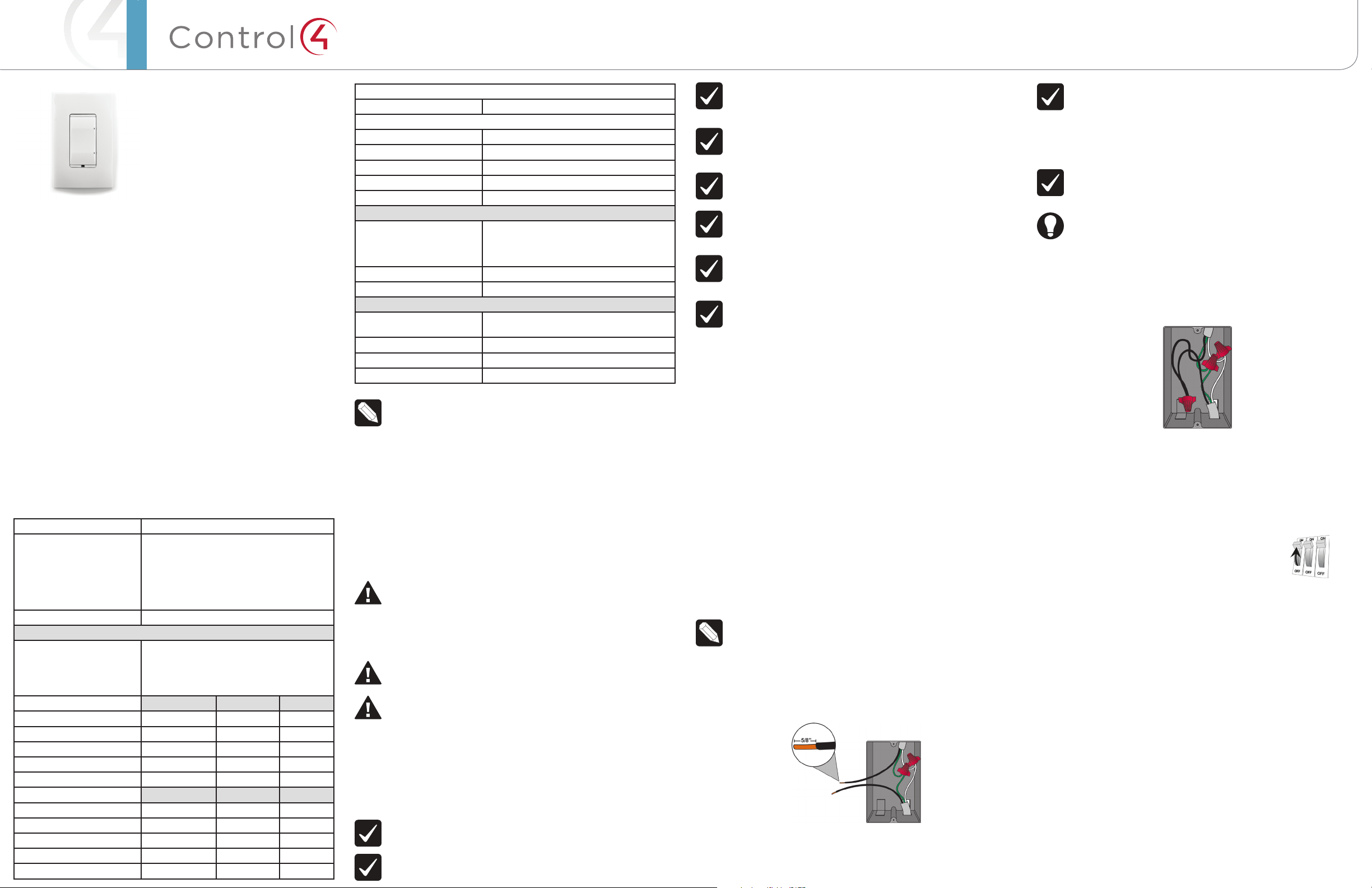
™
Adaptive Phase
Dimmer
Installation Guide
Supported Models
• C4-APD120 Adaptive Phase Dimmer, 120V
• C4-APD277 Adaptive Phase Dimmer, 277V
Introduction
The Control4® Adaptive Phase Dimmer operates independently or as part of a
Control4 home automation system. It installs in a standard back box using typical
wiring standards and communicates to the Control4 system using a wireless
connection.
Box Contents
• Adaptive Phase Dimmer
• Wire Nuts
• Warranty Card
• AdaptivePhaseDimmerInstallationGuide (this document)
Specifications and Supported Load Types
The specifications are described below.
Model Numbers C4-APD120-xx, C4-APD277-xx
Power Requirements C4-APD120: 120VAC +/-10%, 50/60Hz
Power Consumption C4-APD120: 450mW; C4-APD277: 550mW
Supported Load Types Incandescent; Halogen; Electronic (Solid State)
C4-APD120 Maximum Load 1 Gang 2 Gang 3+ Gang
Incandescent (Tungsten) 600W 550W 500W
Halogen 600W 550W 500W
Fluorescent* 300W 300W 300W
Compact Fluorescent (CFL)* 300W 300W 300W
LED* 120W 120W 120W
C4-APD277 Maximum Load 1 Gang 2 Gang 3+ Gang
Incandescent (Tungsten) 1000 900 800
Halogen 1000 900 800
Fluorescent* 500 500 500
Compact Fluorescent (CFL)* 500 500 500
LED* 200 200 200
C4-APD277: 277VAC +/-10%, 50/60Hz
This device can function with or without a
neutral AC connection depending on load
type. See load types and “Sample Wiring
Configurations” below.
Load Types and Ratings
Low Voltage (ELV) transformers, Magnetic
(Iron Core, Inductive) Low Voltage (MLV)
transformers; Phase-Dimmable Fluorescents,
Compact Fluorescents, and LEDs.
Minimum Load (with neutral)
All load types 1W
Minimum Load (without neutral)
Incandescent (Tungsten) 7W
Halogen 7W
Fluorescent* N/A
Compact Fluorescent (CFL)* N/A
LED* N/A
Environmental
Operational Temperature 32˚ F - 104˚ F (0˚ C - 40˚ C)
All load ratings are based on an ambient
temperature of 25˚ C.
Humidity 5% to 95% non-condensing
Storage -4˚ F - 158˚ F (-20˚ C - 70˚ C)
Miscellaneous
Control Communications ZigBee, IEEE 802.15.4, 2.4 GHz, 15-channel
spread spectrum radio
Wallbox Volume 5.75 cubic inches
Weight 0.12 lb. (0.05 kg)
Shipping Weight 0.18 lb. (0.08 kg)
* NOTES:
(1) The maximum load requirements for fluorescent, CFL and LED loads
can vary greatly depending upon the specific fixture and/or bulb being
used. These load types have significant in-rush current which can trip the
protection circuitry on the device.
(2) The quality and performance of these load types varies greatly
from manufacturer to manufacturer. When using these load types, we
recommend testing in advance. If problems are found, simply changing to
a dierent bulb manufacturer may solve the problem.
(3) Additionally, we do not recommend the use of fluorescent, CFL, or
LED loads without a neutral wire connected to the dimmer due to the
capacitive nature of these load types.
Warnings and Considerations
WARNING! Turn OFF electrical power before installing or servicing this
product. Improper use or installation can cause SERIOUS INJURY, DEATH
or LOSS/DAMAGE OF PROPERTY.
ATTENTION! Coupez l’alimentation électrique avant d’installer ou de
réparer ce produit. Une mauvaise installation ou utilisation peut entraîner
des blessures graves, décès ou perte / dommages à la propriété.
WARNING! This device must be protected by a circuit breaker (20A max).
ATTENTION! Cet appareil doit être protégé par un disjoncteur (20A max.)
WARNING! Ground this device in accordance with the National Electric
Code (NEC) requirements. DO NOT rely solely upon the yoke plate’s
contact with a metal wallbox for adequate grounding. Use the device’s
ground wire to make a secure connection to the safety ground of the
electrical system.
ATTENTION! Cet appareil doit être en conformité avec le Code national
de l’électricité (NEC). Ne comptez pas uniquement au contact de la
plaque avant avec un boîtier mural métallique pour la mise à la terre
adéquate. Utilisez cet appareil à la terre de l’appareil pour établir une
connexion sécurisée au système électrique.
IMPORTANT! This device must be installed by a licensed electrician in
accordance with all national and local electrical codes.
IMPORTANT! If you are unsure about any part of these instructions,
consult a qualified electrician.
IMPORTANT! Use this device only with copper or copper-clad wire. Do
not use aluminum wiring. This product has not been approved for use with
aluminum wiring.
IMPORTANT! To reduce the risk of overheating and possible damage
to other equipment, do not install to control a receptacle or a motor
operated appliance.
IMPORTANT! This product generates heat during normal operation.
IMPORTANT! Using this product in a manner other than outlined in this
document voids your warranty. Further, Control4 is NOT liable for any
damage incurred with the misuse of this product. See “Troubleshooting.”
IMPORTANT! Do NOT use a power screwdriver to install this device. If you
do, you may overtighten the screws and strip them. Also, overtightening
the screws may interfere with proper button operation.
IMPORTANT! This is an electronic device with intricate components.
Handle and install with care!
Installation Instructions
1 Ensure that the location and intended use meet the following criteria:
• Do not exceed the load capacity requirements of the dimmer. In multigang installations, a reduction of the dimmers’ capacity is required to allow
the dimmers to be installed side-by-side. Refer to the load ratings in the
specifications above for details.
• Install in accordance with all national and local electrical codes.
• The range and performance of the wireless control system is highly
dependent on the following: (1) distance between devices; (2) layout of the
home; (3) walls separating devices; and (4) electrical equipment located near
devices.
2 If installing in a multi-gang scenario, use pliers to remove the inner-side
breakaway tabs. Bend each tab forward first, and then back and forth until
it breaks o. Remove the inner-side tabs ONLY on any device side that will
be adjacent to another device. DO NOT remove tabs on any side that will
become the outer side of a group of devices. Handle the device with care
after removing the tabs, as the broken edge can be sharp.
3 Turn o the local electrical power by either switching o the circuit breaker or
removing the fuse from the fuse box. To ensure the wires do NOT have power
running to them, use an inductive voltage detector.
NOTE: The back box wiring shown in this document is an example. Your
wire colors and functions may dier. If you are not sure which wires
are the Hot, Neutral, Load, Traveler, and Ground wires, have a trained
electrician perform the installation.
4 Prepare each wire. Wire insulation should be stripped back 5/8 of an inch
from the wire end (see Figure 1).
Figure 1. Strip Wire Insulation
5 Identify your wiring application, and then see the appropriate wiring diagram
in the “Sample Wiring Configurations” section below.
IMPORTANT! Not grounding this product, as described in the “Warnings
and Considerations” section, may result in an installation less immune to
damage caused by electrical disturbances, such as ESD or lightning, and
may void the warranty.
6 Identify and connect the dimmer wires to the back box wires using the wire
nuts.
IMPORTANT! The yellow wire is not a traditional traveler. It cannot directly
power a lighting load. It must be used only to connect to a Control4
Auxiliary Keypad. See “Sample Wiring Configurations.”
TIP: If you are using a Control4 push-on (screwless) faceplate in a multi-
gang installation, attach the black faceplate subplate to all of the devices
that will be installed into the back box prior to attaching the devices to
the back box. This will help ensure that all the devices are properly aligned
and on the same plane after installation.
7 Fit the wires into the back box. Bend the wires in a zigzag pattern so that
they easily fold into the back box (Figure 2).
Figure 2. Bend the Wires
8 Align the dimmer to the back box (the load rating label should be at the
bottom) and fasten it with screws. Tighten the screws until the back side of
the yoke plate is even with the wall surface, but no further. Overtightening can
warp the dimmer and cause mechanical malfunction.
9 Install the Control4 Faceplate following the instructions in the Faceplate
Installation Guide or attach a standard Decora-style faceplate.
10 Turn ON power at the circuit breaker or replace the fuse
from the fuse box.
Operation and Configuration
On initial power up, all status LEDs on the dimmer will illuminate green, indicating
that the device has power. To set up this dimmer for use with a Control4 system,
refer to the Composer Pro User Guide.
To operate this dimmer as a stand-alone device:
• Click the top button to turn the light on.
• Click the bottom button to turn the light o.
• Press and hold the top button to ramp the light up. Release the button at the
desired light level.
• Press and hold the bottom button to fade the light down. Release the button
at the desired light level.
Air Gap Switch
During routine lamp replacement, remove power from the lamp by engaging the
air gap mechanism.
1 To engage, press on the right side of the top actuator bar until the left side
pops out. All LEDs on the dimmer will turn o, and the dimmer will no longer
control the light when the air gap mechanism has been engaged.
2 To return power to the dimmer and lamp, press on the left side of the top
actuator bar until it snaps back into place.
Page 2
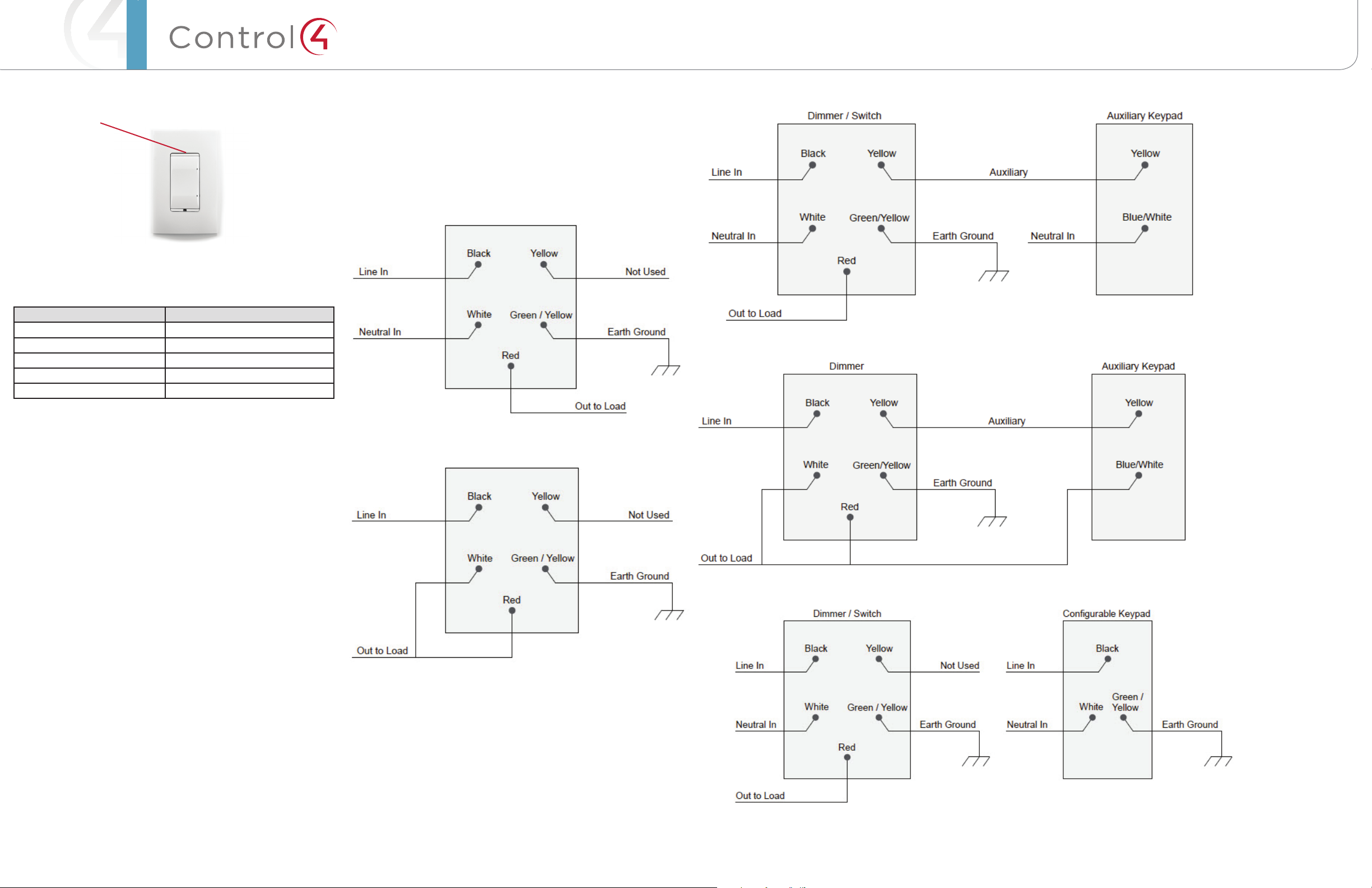
™
Figure 3. Dimmer with Actuator Bar
Actuator Bar
Button Tap Sequences
The button tap sequences are defined in the table below. Button tap sequences
that require a single (1) button should use the top button.
Function Button Sequence
Identify 4
ZigBee Channel 7
Reboot 15
Factory Reset 9-4-9
Leave Mesh and Reset 13-4-13
About this Document
Part Number: 200-00306 Rev A, 2/15/2013
Sample Wiring Configurations
Figure 4. Single Device Location, With Neutral Connection
Figure 6. Multiple Device Location Using Auxiliary Keypad, With Neutral Connection
Figure 7. Multiple Device Location with Auxiliary Keypad, Without Neutral Connection
Troubleshooting
If the light does not turn on:
• Ensure that at least one (1) LED on the face of the dimmer is lit.
• Ensure that the light bulb is not burned out and is screwed in tightly.
• Ensure that the circuit breaker is not turned OFF or tripped.
• Check for proper wiring (see “Sample Wiring Configurations”).
• For help on the installation or operation of this product, email or call the
Control4 Technical Support Center. Please provide your exact model number.
Contact support@control4.com or see the web site www.control4.com.
Care and Cleaning
• Do NOT paint the dimmer or its wall plate.
• Do NOT use any chemical cleaners to clean the dimmer.
• Clean surface of the dimmer with a soft damp cloth as needed.
Regulatory/Safety Information
To review Regulatory information for your particular Control4 products, see
the information located on the Control4 website at: http://www.control4.com/
regulatory/.
Patent Information
Figure 5. Single Device Location, Without Neutral Connection
Figure 8. Multiple Device Location Using Configurable Keypad, Neutral Required
Applicable patents are available at http://www.control4.com/legal/patents.
Warranty
For complete warranty information, including details on consumer legal rights as
well as warranty exclusions, review the Warranty card or visit www.control4.com/
warranty.
Copyright ©2013 Control4. . All rights reserved. Control4, the Control4 logo, the Control4 iQ logo and the Control4 certified logo are registered trademarks or trademarks of Control4 Corporation in
the United States and/or other countries. All other names and brands may be claimed as the property of their respective owners Pricing and specifications are subject to change without notice
Page 3
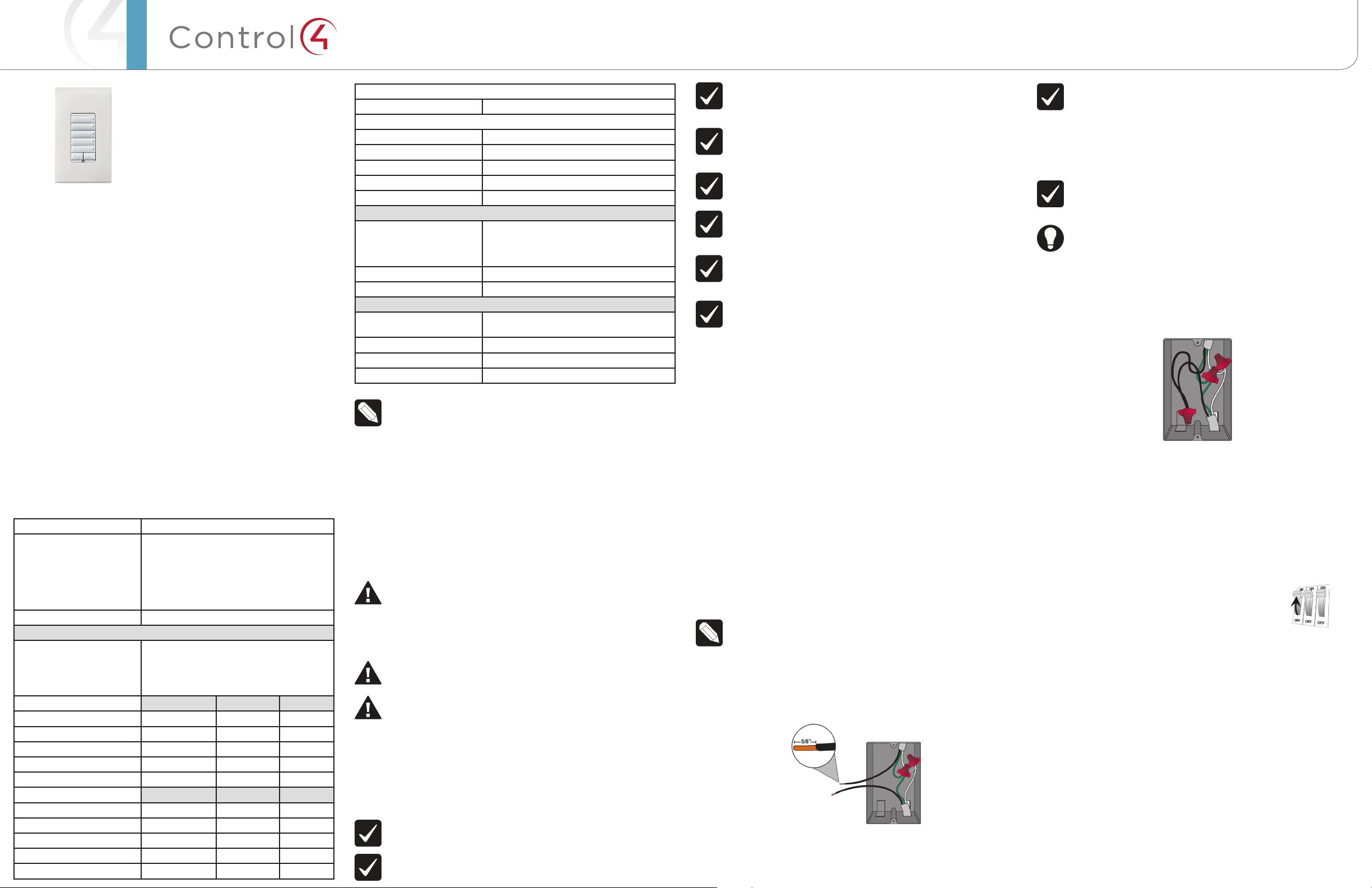
™
Keypad Dimmer
Installation Guide
Supported Models
• C4-KD120 Keypad Dimmer, 120V
• C4-KD277 Keypad Dimmer, 277V
Introduction
The Control4® Keypad Dimmer operates independently or as part of a Control4
home automation system. It installs in a standard back box using typical wiring
standards and communicates to the Control4 system using a wireless connection.
Box Contents
• Keypad Dimmer
• Wire Nuts
• Warranty Card
• KeypadDimmerInstallationGuide (this document)
• KeypadButtonInstallationGuide
Specifications and Supported Load Types
The specifications are described below.
Model Numbers C4-KD120-xx, C4-KD277-xx
Power Requirements C4-KD120: 120VAC +/-10%, 50/60Hz
Power Consumption C4-KD120: 450mW; C4-KD277: 550mW
Supported Load Types Incandescent; Halogen; Electronic (Solid State)
C4-KD120 Maximum Load 1 Gang 2 Gang 3+ Gang
Incandescent (Tungsten) 600W 550W 500W
Halogen 600W 550W 500W
Fluorescent* 300W 300W 300W
Compact Fluorescent (CFL)* 300W 300W 300W
LED* 120W 120W 120W
C4-KD277 Maximum Load 1 Gang 2 Gang 3+ Gang
Incandescent (Tungsten) 1000 900 800
Halogen 1000 900 800
Fluorescent* 500 500 500
Compact Fluorescent (CFL)* 500 500 500
LED* 200 200 200
C4-KD277: 277VAC +/-10%, 50/60Hz
This device can function with or without a
neutral AC connection depending on load
type. See load types and “Sample Wiring
Configurations” below.
Load Types and Ratings
Low Voltage (ELV) transformers, Magnetic
(Iron Core, Inductive) Low Voltage (MLV)
transformers; Phase-Dimmable Fluorescents,
Compact Fluorescents, and LEDs.
Minimum Load (with neutral)
All load types 1W
Minimum Load (without neutral)
Incandescent (Tungsten) 7W
Halogen 7W
Fluorescent* N/A
Compact Fluorescent (CFL)* N/A
LED* N/A
Environmental
Operational Temperature 32˚ F - 104˚ F (0˚ C - 40˚ C)
All load ratings are based on an ambient
temperature of 25˚ C.
Humidity 5% to 95% non-condensing
Storage -4˚ F - 158˚ F (-20˚ C - 70˚ C)
Miscellaneous
Control Communications ZigBee, IEEE 802.15.4, 2.4 GHz, 15-channel
spread spectrum radio
Wallbox Volume 5.75 cubic inches
Weight 0.12 lb. (0.05 kg)
Shipping Weight 0.22 lb. (0.10 kg)
* NOTES:
(1) The maximum load requirements for fluorescent, CFL and LED loads
can vary greatly depending upon the specific fixture and/or bulb being
used. These load types have significant in-rush current which can trip the
protection circuitry on the device.
(2) The quality and performance of these load types varies greatly
from manufacturer to manufacturer. When using these load types, we
recommend testing in advance. If problems are found, simply changing to
a dierent bulb manufacturer may solve the problem.
(3) Additionally, we do not recommend the use of fluorescent, CFL, or
LED loads without a neutral wire connected to the dimmer due to the
capacitive nature of these load types.
Warnings and Considerations
WARNING! Turn OFF electrical power before installing or servicing this
product. Improper use or installation can cause SERIOUS INJURY, DEATH
or LOSS/DAMAGE OF PROPERTY.
ATTENTION! Coupez l’alimentation électrique avant d’installer ou de
réparer ce produit. Une mauvaise installation ou utilisation peut entraîner
des blessures graves, décès ou perte / dommages à la propriété.
WARNING! This device must be protected by a circuit breaker (20A max).
ATTENTION! Cet appareil doit être protégé par un disjoncteur (20A max.)
WARNING! Ground this device in accordance with the National Electric
Code (NEC) requirements. DO NOT rely solely upon the yoke plate’s
contact with a metal wallbox for adequate grounding. Use the device’s
ground wire to make a secure connection to the safety ground of the
electrical system.
ATTENTION! Cet appareil doit être en conformité avec le Code national
de l’électricité (NEC). Ne comptez pas uniquement au contact de la
plaque avant avec un boîtier mural métallique pour la mise à la terre
adéquate. Utilisez cet appareil à la terre de l’appareil pour établir une
connexion sécurisée au système électrique.
IMPORTANT! This device must be installed by a licensed electrician in
accordance with all national and local electrical codes.
IMPORTANT! If you are unsure about any part of these instructions,
consult a qualified electrician.
IMPORTANT! Use this device only with copper or copper-clad wire. Do
not use aluminum wiring. This product has not been approved for use with
aluminum wiring.
IMPORTANT! To reduce the risk of overheating and possible damage
to other equipment, do not install to control a receptacle or a motor
operated appliance.
IMPORTANT! This product generates heat during normal operation.
IMPORTANT! Using this product in a manner other than outlined in this
document voids your warranty. Further, Control4 is NOT liable for any
damage incurred with the misuse of this product. See “Troubleshooting.”
IMPORTANT! Do NOT use a power screwdriver to install this device. If you
do, you may overtighten the screws and strip them. Also, overtightening
the screws may interfere with proper button operation.
IMPORTANT! This is an electronic device with intricate components.
Handle and install with care!
Installation Instructions
1 Ensure that the location and intended use meet the following criteria:
• Do not exceed the load capacity requirements of the dimmer. In multigang installations, a reduction of the dimmers’ capacity is required to allow
the dimmers to be installed side-by-side. Refer to the load ratings in the
specifications above for details.
• Install in accordance with all national and local electrical codes.
• The range and performance of the wireless control system is highly
dependent on the following: (1) distance between devices; (2) layout of the
home; (3) walls separating devices; and (4) electrical equipment located near
devices.
2 If installing in a multi-gang scenario, use pliers to remove the inner-side
breakaway tabs. Bend each tab forward first, and then back and forth until
it breaks o. Remove the inner-side tabs ONLY on any device side that will
be adjacent to another device. DO NOT remove tabs on any side that will
become the outer side of a group of devices. Handle the device with care
after removing the tabs, as the broken edge can be sharp.
3 Turn o the local electrical power by either switching o the circuit breaker or
removing the fuse from the fuse box. To ensure the wires do NOT have power
running to them, use an inductive voltage detector.
NOTE: The back box wiring shown in this document is an example. Your
wire colors and functions may dier. If you are not sure which wires
are the Hot, Neutral, Load, Traveler, and Ground wires, have a trained
electrician perform the installation.
4 Prepare each wire. Wire insulation should be stripped back 5/8 of an inch
from the wire end (see Figure 1).
Figure 1. Strip Wire Insulation
5 Identify your wiring application, and then see the appropriate wiring diagram
in the “Sample Wiring Configurations” section below.
IMPORTANT! Not grounding this product, as described in the “Warnings
and Considerations” section, may result in an installation less immune to
damage caused by electrical disturbances, such as ESD or lightning, and
may void the warranty.
6 Identify and connect the dimmer wires to the back box wires using the wire
nuts.
IMPORTANT! The yellow wire is not a traditional traveler. It cannot directly
power a lighting load. It must be used only to connect to a Control4
Auxiliary Keypad. See “Sample Wiring Configurations.”
TIP: If you are using a Control4 push-on (screwless) faceplate in a multi-
gang installation, attach the black faceplate subplate to all of the devices
that will be installed into the back box prior to attaching the devices to
the back box. This will help ensure that all the devices are properly aligned
and on the same plane after installation.
7 Fit the wires back into the back box. Bend the wires in a zigzag pattern so
that they easily fold into the back box (Figure 2).
Figure 2. Bend the Wires
8 Align the dimmer to the back box (the load rating label should be at the
bottom) and fasten it with screws. Tighten the screws until the back side of
the yoke plate is even with the wall surface, but no further. Overtightening can
warp the dimmer and cause mechanical malfunction.
9 Install the Control4 Faceplate following the instructions in the Faceplate
InstallationGuideor attach a standard Decora-style faceplate.
10 Attach the buttons, actuator bar, and sensor bar as described in the Keypad
ButtonInstallationGuide.
11 Turn ON power at the circuit breaker or replace the fuse
from the fuse box.
Operation and Configuration
On initial power up, all status LEDs on the dimmer will illuminate green indicating
that the device has power. To set up this dimmer for use with a Control4 system,
refer to the ComposerProUserGuide.
To operate this dimmer as a stand-alone device prior to configuration in Composer
Pro:
• If the light is o, click any button to turn the light on.
• If the light is on, click any button to turn the light o.
• Press and hold any button to ramp the light up/down. Release the button at
the desired light level.
• If the split up/down buttons have been installed in the bottom button slot, the
up and down arrows will ramp and fade the light respectively.
Page 4
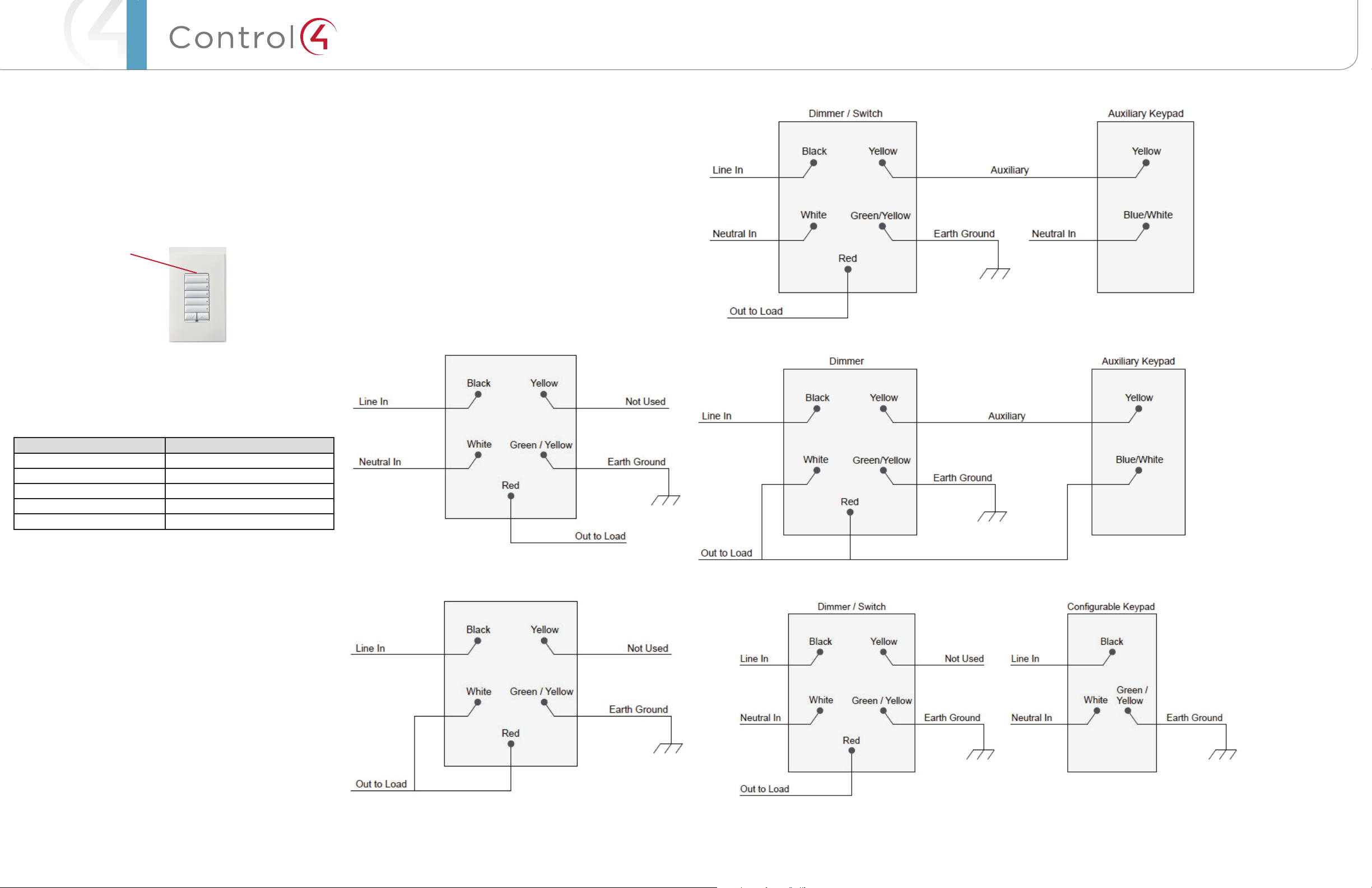
™
Air Gap Switch
Figure 6. Multiple Device Location Using Auxiliary Keypad, With Neutral Connection
During routine lamp replacement, remove power from the lamp by engaging the
air gap mechanism.
1 To engage, press on the right side of the top actuator bar until the left side
pops out. All LEDs on the dimmer will turn o and the dimmer will no longer
control the light when the air gap mechanism has been engaged.
2 To return power to the dimmer and lamp, press on the left side of the top
actuator bar until it snaps back into place.
Figure 3. Dimmer with Actuator Bar
Actuator Bar
Button Tap Sequences
The button tap sequences are defined in the table below. Button tap sequences
that require a single (1) button should use the top button. Button tap sequences
requiring two (2) buttons should use the top-most and bottom-most buttons
installed on the Keypad Dimmer.
Patent Information
Applicable patents are available at http://www.control4.com/legal/patents.
Warranty
For complete warranty information, including details on consumer legal rights as
well as warranty exclusions, review the Warranty card or visit www.control4.com/
warranty.
About this Document
Part Number: 200-00308 Rev A, 2/15/2013
Sample Wiring Configurations
Figure 4. Single Device Location, With Neutral Connection
Figure 7. Multiple Device Location with Auxiliary Keypad, Without Neutral Connection
Function Button Sequence
Identify 4
ZigBee Channel 7
Reboot 15
Factory Reset 9-4-9
Leave Mesh and Reset 13-4-13
Troubleshooting
If the light does not turn on:
• Ensure that at least one (1) LED on the face of the dimmer is lit.
• Ensure that the light bulb is not burned out and is screwed in tightly.
• Ensure that the circuit breaker is not turned OFF or tripped.
• Check for proper wiring (see “Sample Wiring Configurations”).
• For help on the installation or operation of this product, email or call the
Control4 Technical Support Center. Please provide your exact model number.
Contact support@control4.com or see the web site www.control4.com.
Care and Cleaning
• Do NOT paint the dimmer or its wall plate.
• Do NOT use any chemical cleaners to clean the dimmer.
• Clean surface of the dimmer with a soft damp cloth as needed.
Figure 8. Multiple Device Location Using Configurable Keypad, Neutral Required
Figure 5. Single Device Location, Without Neutral Connection
Regulatory/Safety Information
To review Regulatory information for your particular Control4 products, see
the information located on the Control4 website at: http://www.control4.com/
regulatory/.
Copyright ©2013 Control4. . All rights reserved. Control4, the Control4 logo, the Control4 iQ logo and the Control4 certified logo are registered trademarks or trademarks of Control4 Corporation in
the United States and/or other countries. All other names and brands may be claimed as the property of their respective owners Pricing and specifications are subject to change without notice
Page 5
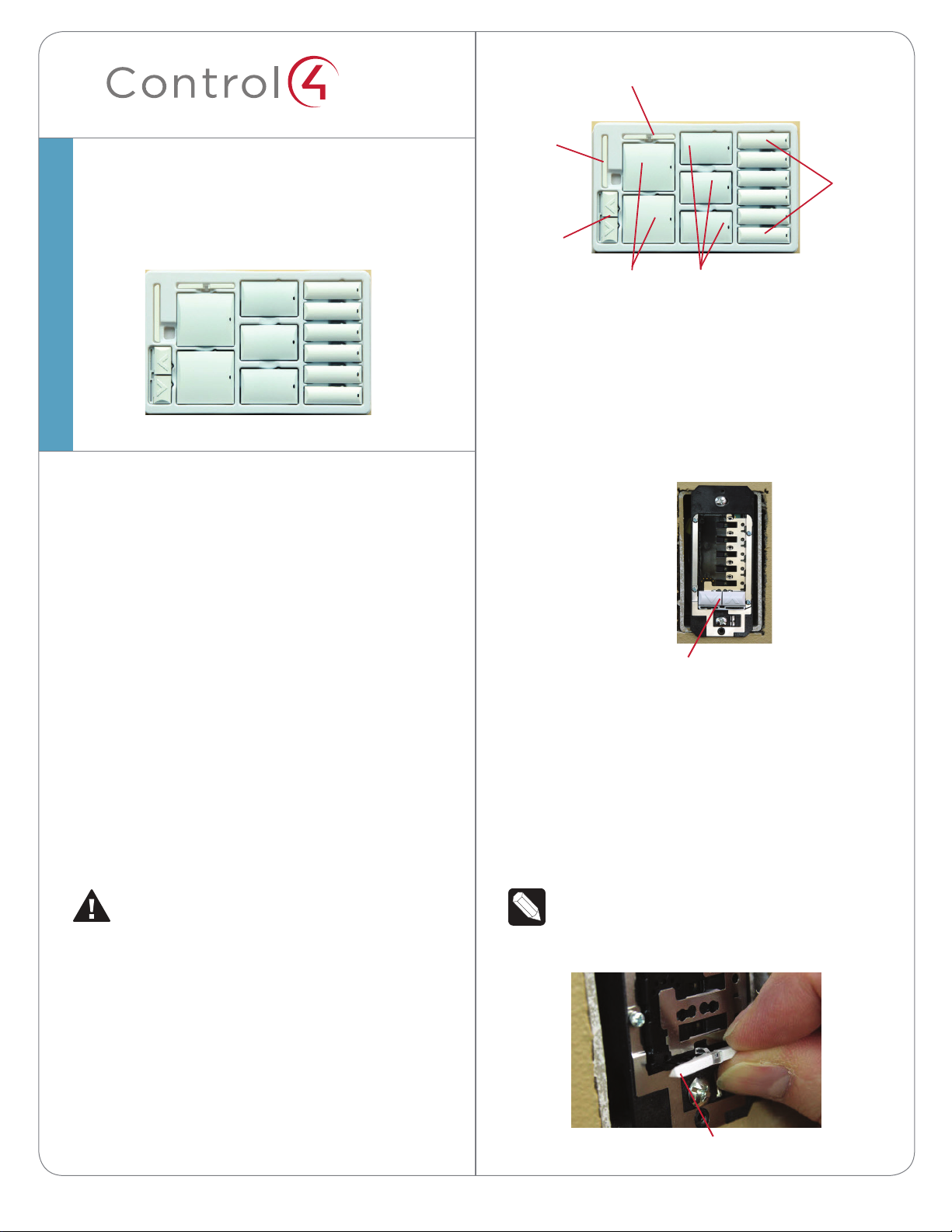
™
Keypad Buttons
Installation Guide
Figure 1. Keypad Button Kit
Sensor Bar
Actuator
Bar
Single
High
Buttons
Split
Up/Down
Buttons
Supported Models
• C4-KD120 Keypad Dimmer, 120V
• C4-KD240 Keypad Dimmer, 240V
• C4-KD277 Keypad Dimmer, 277V
• C4-KC120277 Configurable Keypad, 120V/277V
• C4-KC240 Configurable Keypad, 240V
• C4-KCB Configurable Keypad, Bus
Introduction
The Control4® Keypad Buttons let you and your customer
decide how to lay out the buttons on Keypad Dimmers,
Configurable Keypads, or Wired Bus Configurable Keypads
by providing multiple ways to attach the keycaps to
the devices. These buttons come in single, double, or
triple heights as well as a split up/down button. Use any
combination to snap the buttons into place easily.
Triple High
Buttons
Double High
Buttons
3 Determine the desired button layout. Buttons can be
mixed and matched as desired using the split up/down,
single-, double-, or triple-high buttons in the kit.
4 If you are using the split up/down button assembly,
attach the assembly (Figure 2), and then attach the
sensor bar (Figure 3). These must be placed first in the
bottom position (Figure 4).
Figure 2. Split Up/Down Buttons
Split Up/Down Buttons
Orient the button assembly so that the up button is
on the right, and then slide the mounting holes at the
bottom of the button assembly over the small black
prongs that stick out at the bottom of the keypad
button area.
5 Snap the sensor bar onto the bottom of the button area
of the keypad where the small black prongs protrude
(Figure 3). The sensor bar is the small bar with the clear
lens in the middle.
IMPORTANT! The button configuration defined
for the Keypad or Keypad Dimmer in Control4
Composer Pro must match the physical button
configuration for proper operation.
Keypad Button Installation
To attach the buttons onto a keypad:
1 Remove the keypad button tray and the keypad
buttons from the packaging.
2 Identify all of the pieces in the keypad tray.
NOTE: Orient the sensor bar so that the curved edge
faces toward the bottom of the keypad and the
straight edge faces toward the top of the keypad.
Figure 3. Attach Sensor Bar (shown without Split Up/Down
buttons)
Curved Edge Faces
Bottom of Keypad
Page 6
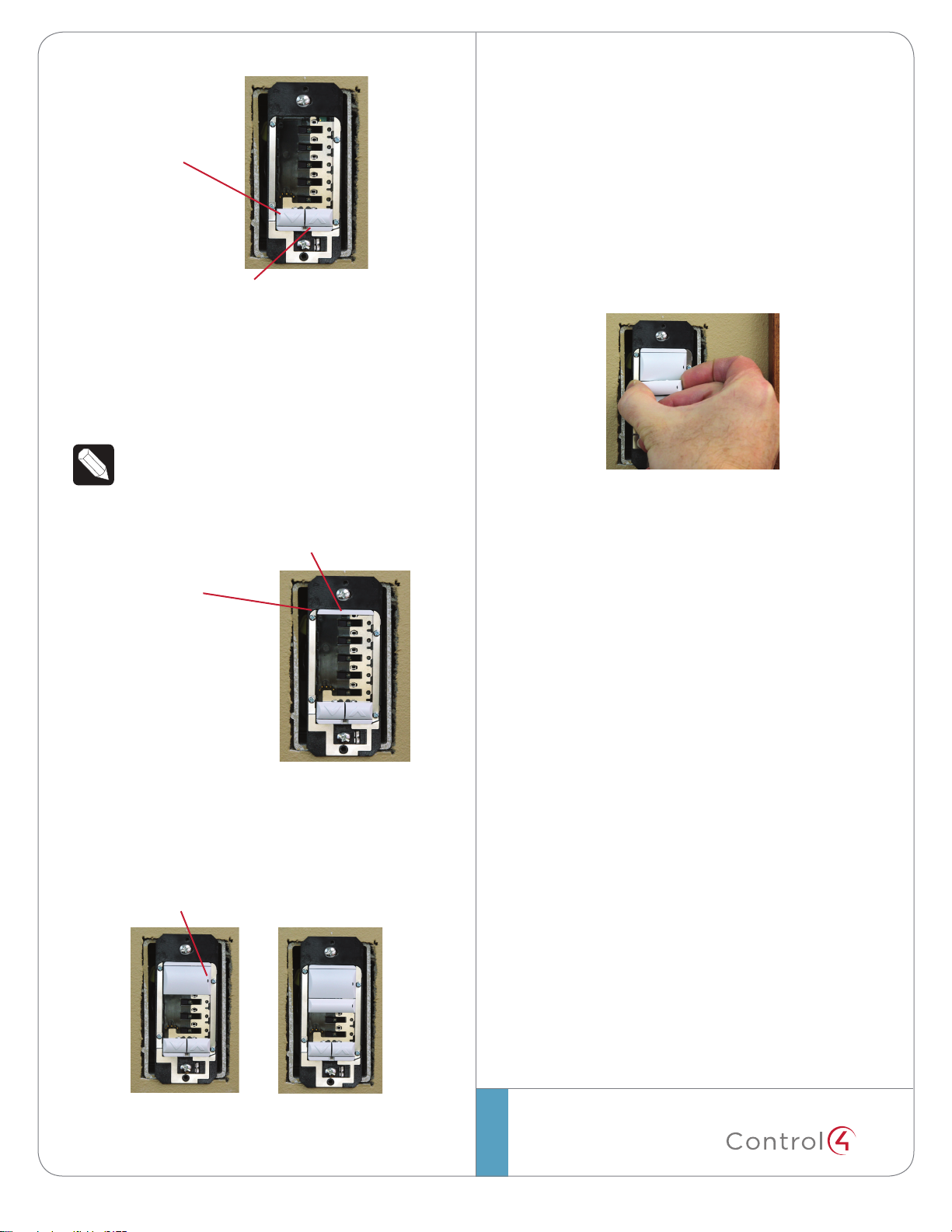
™
Figure 4. Sensor Bar with Split Up/Down Buttons
Split Up/Down
Buttons
Sensor Bar
6 Snap the actuator bar over the thin black rail that
protrudes near the top of the keypad button area
(Figure 5). Orient the actuator bar so that the curved
edge faces toward the top of the keypad and the
bottom straight edge faces toward the bottom of the
keypad.
NOTE: The actuator bar for Keypad Dimmers has
a prong that must be inserted into the Keypad
Dimmer prior to attaching the actuator bar.
Figure 5. Attach Actuator Bar
Actuator Bar
Curved Edge Faces
Top of Keypad
Keypad Button Removal
To remove the keypad buttons:
1 If the faceplate is already installed, remove the faceplate
and black subplate.
2 Using your fingers, gently pull the button forward
(Figure 7).
3 Alternatively, insert a small, flat-head screwdriver from
either the right- or left-hand side of the button and
gently pry it forward.
Figure 7. Keypad Button Removal
After you install or change the button configuration, you
must change the keypad button properties in Composer.
See the Composer Pro User Guide on the dealer portal for
details.
Regulatory/Safety Information
7 Starting at the top, snap the buttons onto the
keypad in the desired button layout (Figure 6).
Buttons should be oriented so that the status
LED light pipe is on the right side of the button.
Figure 6. Attach All Buttons
LED Light Pipe
To review regulatory information for your particular Control4
products, see the information located on the Control4
website at: http://www.control4.com/regulatory/.
Warranty
Limited 2-year Warranty. Go to http://www.control4.com/
warranty for details.
About This Document
Part number: 200-00356 Rev. A, 2/15/2013
control4.com |
©2013 Control4. All rights reserved. Control4, the Control4 logo, the Control4 iQ logo and the Control4 certified logo are registered trademarks or trademarks of Control4 Corporation in
the United States and/or other countries. All other names and brands may be claimed as the property of their respective owners.
Page 7
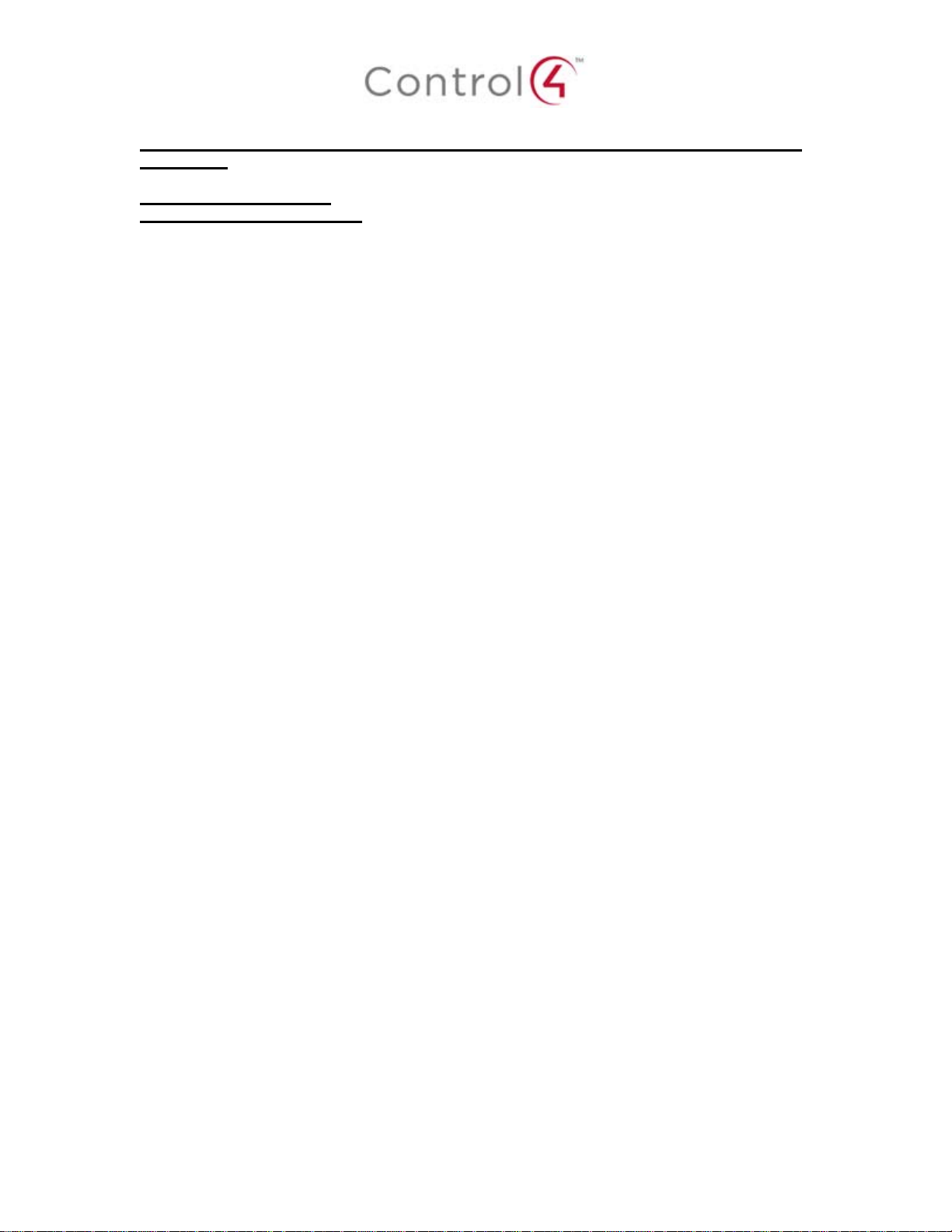
Regulatory Compliance & Safety Information for Contol4 Model C4-APD120, C4-APD277 &
C4-APD240.
Electrical Safety Advisory
Sécurité électrique consultatif
Important Safety Information
Informations de sécurité importantes
Read the safety instructions before using this product.
Lisez les consignes de sécurité avant d'utiliser ce produit.
1. Read these instructions.
1. Lisez ces instructions.
2. Keep these instructions.
2. Conservez ces instructions.
3. Heed all warnings.
3. Respectez tous les avertissements.
4. Follow all instructions.
4. Suivez toutes les instructions.
5. Do not use this apparatus near water.
5. Ne pas utiliser cet appareil près de l'eau.
6. Clean only with dry cloth.
6. Nettoyez-le uniquement avec un chiffon sec.
7. Do not block any ventilation openings. Install in accordance with the manufacturer’s
instructions.
7. Ne pas bloquer les ouvertures de ventilation. Installer conformément aux instructions du
fabricant.
8. Do not install near any heat sources such as radiators, heat registers, stoves, or other
apparatus (including amplifiers) that produce heat.
8. Ne pas installer près de sources de chaleur telles que des ra diateurs, registres de
chaleur, poêles, ou autres appareils (incluant les amplificateurs) qui produisent de la
chaleur.
9. Do not defeat the safety purpose of the polarized or grounding-type plug. A polarized
plug has two blades with one wider than the other. A grounding type plug has two blades
and a third grounding prong. The wide blade or the third prong is provided for your safety.
If the provided plug does not fit into your outlet, consult an electrician for replacement of
the obsolete outlet.
9. Ne pas contourner le dispositif de sécurité de la fiche polarisée ou de mise à la terre. Une
fiche polarisée possède deux lames dont une plus large que l'autre. Une fiche de terre a
Page 8

deux lames et une troisième broche de terre. La lame large ou la troisième broche est
fournie pour votre sécurité. Si la fiche fournie ne s'adapte pas à votre prise, consultez un
électricien pour le remplacement de la prise obsolète.
10. Protect the power cord from being walked on or pinched particularly at plugs,
convenience receptacles, and the point where they exit from the apparatus.
10. Protégez le cordon d'alimentation ne soit piétiné ou pincé, en particulier au niveau des
fiches, des prises et au point où il sort de l'appareil.
11. Only use attachments/accessories specified by the manufacturer.
11. Utilisez uniquement des fixations / accessoires spécifiés par le fabricant.
12. Use only with the cart, stand, tripod, bracket, or table specified by the manufacturer, or
sold with the apparatus. When a cart is used, use caution when moving the
cart/apparatus combination to avoid injury from tip-over.
12. Utilisez uniquement avec le chariot, le socle, le trépied, le support ou la table spécifiés
par le fabricant ou vendu avec l'appareil. Lorsque vous utilisez un chariot, soyez prudent
lorsque vous déplacez l'ensemble chariot / appareil pour éviter des blessures dues au
renversement.
13. Unplug this apparatus during lightning storms or when unused for long periods of time.
This equipment uses AC power which can be subjected to electrical surges, typically
lightning transients which are very destructive to customer terminal equipment connected
to AC power sources. The warranty for this equipment does not cover damage caused
by electrical surge or lightning transients. To reduce the risk of this equipment becoming
damaged it is suggested that the customer consider installing a surge arrestor.
13. Débranchez cet appareil pendant les orages ou lorsqu'il n'est pas utilisé pendant de
longues périodes de temps. Cet équipement utilise la puissance AC qui peuvent être
soumis à des surtensions électriques, la foudre généralement transitoires qui sont très
destructives envers les équipements terminaux connectés à des sources d'alimentation
CA. La garantie de cet appareil ne couvre pas les dommages causés par les surtensions
électriques ou transitoires de foudre. Pour réduire le risque de cet équipement devient
endommagé, il est suggéré que le client envisager l'installation d'un limiteur de
surtension.
14. Refer all servicing to qualified service personnel. Servicing is required when the
apparatus has been damaged in any way, such as power-supply cord or plug is
damaged, liquid has been spilled or objects have fallen into the apparatus, the apparatus
has been exposed to rain or moisture, does not operate normally, or has been dropped.
14. Confiez toutes les réparations à un personnel qualifié. Une réparation est nécessaire
lorsque l'appareil a été endommagé de quelque façon que ce soit le cordon
d'alimentation ou la fiche est endommagé, du liquide a été renversé ou si des objets sont
tombés dans l'appareil, l'appareil a été exposé à la pluie ou à l'humidité, ne fonctionne
pas normalement , ou s'il est tombé.
15. Use the circuit breaker to disconnect the apparatus from the AC mains. The circuit
breaker shall remain readily accessible.
15. Utiliser le disjoncteur pour déconnecter l'appareil de l'alimentation secteur. Le disjoncteur
doit rester facilement accessible.
16. To completely disconnect unit power from the AC mains, turn off the circuit breaker. To
reconnect power, turn on the circuit breaker following all safety instructions and
guidelines.
Page 9

16. Pour couper entièrement l'alimentation appareil de l'alimentation secteur, éteignez le
disjoncteur. Pour rétablir le courant, mettez le disjoncteur après les consig nes de sécurité
et des lignes directrices.
17. This product relies on the buildings installation for short-circuit (overcurrent) protection.
Ensure that the protective device is rated not greater than: 20A.
17. Ce produit repose sur l'installation des bâtiments pour les courts-circuits (surintensité) de
protection. Assurez-vous que le dispositif de protection est assignée ne dépassant pas:
20A.
18. CAUTION: As with all batteries, there is a risk of explosion or personal injury if the
battery is replaced by an incorrect type. Dispose of used battery according to the
instructions of the battery manufacturer and applicable environmental guidelines. Do not
open, puncture or incinerate the battery, or expose it to conducting materials, moisture,
liquid, fire or heat above 54° C or 130° F.
18. ATTENTION: Comme avec toutes les batteries, il ya un risque d'explosion ou de blessure
si la batterie est remplacée par un type incorrect. Éliminez les batteries usagées selon
les instructions du fabricant de la batterie et applicables des directives
environnementales. Ne pas ouvrir, percer ou incinérer la batterie, ou de l'exposer à des
matériaux conducteurs, de l'humidité, du liquide, un incendie ou une température
supérieure à 54 ° C ou 130 ° F.
19. Never push objects of any kind into this product through cabinet slots as they may touch
dangerous voltage points or short out parts that could result in fire or electric shock.
19. N'introduisez jamais d'objets d'aucune sorte dans ce produit à travers les fentes du
boîtier car ils pourraient toucher des points de tension dangereux ou court-circuiter des
pièces qui pourraient entraîner un incendie ou un choc électrique.
20. This product can interfere with electrical equipment such as tape recorders, TV sets,
radios, computers and microwave ovens if placed in close proximity.
20. Ce produit peut interférer avec des appareils électriques tels que les magnétophones,
téléviseurs, radios, ordinateurs et fours à micro-ondes si placés à proximité.
The lightning flash and arrow head within the triangle is a warning sign alerting
you of dangerous voltage inside the product
L'éclair et la flèche dans le triangle est un signe d'alerte pour vous avertir d'une
tension dangereuse à l'intérieur du produit
Caution: To reduce the risk of electric shock, do not remove cover (or back). No
user serviceable parts inside. Refer servicing to qualified service personnel.
Attention: Pour réduire le risque de choc électrique, ne pas retirer le couvercle
(ou l'arrière). Aucune pièce réparable par l'utilisateur. Confiez l'entretien à un
personnel qualifié.
The exclamation point within the triangle is a warning sign alerting you of
important instructions accompanying the product.
Le point d'exclamation dans un triangle est un signe d'avertissement vous
signale des instructions importantes accompagnant le produit.
See marking on bottom / back of product
Voir le marquage sur les bas / dos du produit
Page 10

Warning!: To reduce the risk of electrical shock, do not expose this
apparatus to rain or moisture
AVERTISSEMENT! Pour réduire le risque de choc électrique,
n'exposez pas cet appareil à la pluie ou à l'humidité.
Save these instructions
Conservez ces instructions
Compliance of this equipment is confirmed by the following label that is placed on the equipment:
Conformité de cet appareil est confirmé par le symbole suivant qui est placé sur l'équipement:
USA & Canada Compliance
FCC Part 15, Subpart B / ICES-003Unintentional Emissions Interference Statement
This equipment has been tested and found to comply with the limits for a Class B digital device,
pursuant to Part 15 of the FCC rules and Industry Canada ICES-003. These limits are designed
to provide reasonable protection against harmful interference when the equipment is operated in
a residential installation. This equipment generates uses and can radiate radio frequency energy
and, if not installed and used in accordance with the instructions, may cause harmful interference
to radio communications. However, there is no guarantee that interference will not occur in a
particular installation. If this equipment does cause harmful interference to radio or television
reception, which can be determined by turning the equipment off and on, the user is encouraged
to try to correct the interference by one or more of the following measures:
Reorient or relocate the receiving antenna.
Increase the separation between the equipment and receiver.
Connect the equipment into an outlet on a circuit different from that to which the receiver
is connected.
Consult the dealer or an experienced radio/TV technician for help.
FCC Partie 15, sous-section B / ICES-003Unintentional Déclaration sur les interférences
des émissions
Cet équipement a été testé et jugé conforme aux limites établies pour un dispositif numérique de
classe B, conformément à la Partie 15 des règlements de la FCC et d'Industrie Canad a ICES-
003. Ces limites sont conçues pour fournir une protection raisonnable contre les interférences
nuisibles lorsque l'équipement est utilisé dans une installation résidentielle. Cet équipement
génère, utilise et peut émettre de l'énergie rayonnent fréquence et, s'il n'est pas installé et utilisé
conformément aux instructions, il peut causer des interférences nuisibles aux communication s
radio. Cependant, il n'existe aucune garantie que des interférences ne se produiront pas dans
Page 11

une installation particulière. Si cet équipement provoque des interférences nuisibles à la
réception radio ou télévision, ce qui peut être déterminé en mettant l'équipement hors et sous
tension, l'utilisateur est encouragé à essayer de corriger l'interférence par une ou plusieurs des
mesures suivantes:
Réorienter ou déplacer l'antenne de réception.
Augmenter la distance entre l'équipement et le récepteur.
Connecter l'équipement à une prise sur un circuit différent de celui sur lequel le récepteur
est branché.
Consulter le revendeur ou un technicien radio / télévision qualifié pour obtenir de l'aide.
This device complies with part 15 of the FCC rules and Industry Canada ICES-003. Operation is
subject to the following two conditions: (1) This device may not cause harmful interference, and
(2) this device must accept any interference received, including interference that may cause
undesired operation.
Le présent appareil est conforme aux CNR d’Industrie Canada ap plicables aux appareils radio
exempts de licence. L’exploitation est autorisée aux deux conditions suivantes : (1) l’appareil ne
doit pas produire de brouillage, et (2) l’utilisateur de l’appareil doit accepter tout brouillage
radioélectrique subi, même si le brouillage est susceptible d’en compromettre le fonctionnement.
IMPORTANT! Any changes or modifications not expressly approved by the party responsible for
compliance could void the user’s authority to operate this equipment.
IMPORTANT! Tous les changements ou modifications pas expressément approuvés par la partie
responsable de la conformité ont pu vider l’autorité de l’utilisateur pour actionner cet équipement.
FCC Part 15, Subpart C / RSS-210 Intentional Emissions Interference Statement
Compliance of this equipment is confirmed by the following certification numbers that are placed
on the equipment:
Notice: The term “FCC ID:” and “IC” before the certification number signifies tha t FCC and
Industry Canada technical specifications were met.
FCC ID: R33C4APDKD
IC: 7848A-C4APDKD
This equipment must be installed by qualified professionals or contractors in accordance with
FCC Part 15.203 & IC RSS-210, Antenna Requirements. Do not use any antenna other than the
one provided with the unit.
FCC Partie 15, sous-partie C / RSS-210 Déclaration volontaire des émissions interféren ces
Conformité de cet appareil est confirmé par les chiffres de certification suivants qui sont placés
sur l'équipement:
Avis: Le terme “FCC ID:” and “IC” avant le numéro de certification signifie que la FCC et Industrie
Canada ont été respectées.
FCC ID: R33C4APDKD
IC: 7848A-C4APDKD
Page 12

Cet équipement doit être installé par des professionnels qualifiés ou entrepreneurs conformément
aux normes FCC partie 15.203 & IC RSS-210, Exigences d'antenne. Ne pas utiliser une antenne
autre que celui fourni avec l'appareil.
RF Radiation Exposure Statement
This equipment complies with the FCC/IC radiation exposure limits set fourth for portable
transmitting devices operation in an uncontrolled environment. End users must follow the specific
operating instructions to satisfy RF exposure compliance.
The equipment should only be used or installed at locations where there is normally at
least a 20cm separation between the antenna and all persons.
This transmitter must not be co-located or operation in conjunction with any other
antenna or transmitter.
Any changes or modifications not expressly approved by the party responsible for
compliance could void the user’s authority to operate this equipment.
Déclaration d'exposition aux radiations RF
Cet équipement est conforme aux limites FCC / IC d'exposition aux rayonnements définies
quatrième opération appareils portables transmettre dans un environnement non contrôlé. Les
utilisateurs finaux doivent suivre les instructions de fonctionnement spécifiques pour satisfaire la
conformité aux expositions RF.
L'appareil ne doit être utilisé ou installé à des endroits où il ya normalement au moins
une séparation de 20 cm entre l'antenne et toute personne.
Cet émetteur ne doit pas être co-localisés ou fonctionnement en conjonction avec une
autre antenne ou un autre émetteur.
Tout changement ou modification non expressément approuvé par la partie responsable
de la conformité pourraient annuler l'autorité de l'utilisateur à utiliser cet équipement.
European Compliance
Conformity of the equipment with the guidelines below is attested by the application of the CE
mark.
CE Declaration of Conformity
Manufacturer’s Name: CONTROL4 CORPORATION
Manufacturer’s Address: 11734 S. ELECTION ROAD SUITE 200
SALT LAKE CITY
UT 84020 USA
EU Representative Name: CONTROL4 EMEA LIMITED
EU Representative Address: UNIT3, GREEN PARK BUSINESS CENTRE
SULTON-ON-THE FOREST
YORK YO61 IET, UNITED KINGDOM
Product Name(s): Adaptive Phase Dimmer
Brand: Contol4
Page 13

Model(s): C4-APD240
Product Standard(s) to which Conformity of the Council Directive(s) is declared:
EMC - 2004/108/EC “Electromagnetic Compatibility (EMC) Directive”:
(Emissions & Immunity) IEC 60669-2-1:2009 Section 26, EN 301 489-1:2008 & EN 301 489-
17:2009
Safety – 206/95/EC “Low Voltage Directive (LVD)”:
EN 60669-2-1 .
Telecom & Radio - 1999/5/EC Radio equipment and Telecommunications Terminal
Equipment (R&TTE) Directive:
EN 300 328 V1.7.1 (2006-10)
RoHS - 2002/95/EC Restriction of the Use of certain Hazardous Substances in Electrical
and Electronic Equipment (EEE) & WEEE - 2002/96/EC Waste of Electrical and Electronic
Equipment (EEE).
We, the undersigned, hereby declare that the equipment specified above conforms to the above
directives and standards. Date of Issue: March 12, 2013
Legal Representative
Signature
Roger Midgley
Sr. Regulatory Compliance Engineer
Recycling
Control4 understands that a commitment to the environment is essential for a health life and
sustainable growth for future generations. We are committed to supporting the environmental
standards, laws, and directives that have been put in place by various communities and countries
that deal with concerns for the environment. This commitment is represented by combining
technological innovation with sound environmental business decisions.
WEEE Compliance
Control4 is committed to meeting all requirements of the Waste Electrical and Electronic
Equipment (WEEE) directive (2002/96/EC). The WEEE directive requires the manufacturers of
electrical and electronic equipment who sell in EU countries: (1) label their equipment to notify
customers that it needs to be recycled, and (2) provide a way for their products to be
appropriately disposed of or recycled at the end of their product lifespan. For collection or
recycling of Control4 products, please contact your local Control4 representative or dealer.
Page 14

Australia / New Zealand Compliance
Compliance of this equipment is confirmed by the following label that is placed on the equipment:
About this Document
Copyright © 2012 Control4 Corporation. All rights reserved. Control4 and the Control4 logo are
registered trademarks or trademarks of Control4 Corporation in the United States and/or other countries.
Part Number 200-00331 Rev A, 3/12/2013
Page 15

Regulatory Compliance & Safety Information for Contol4 Model C4-KD120, C4-KD277 & C4KD240.
Electrical Safety Advisory
Sécurité électrique consultatif
Important Safety Information
Informations de sécurité importantes
Read the safety instructions before using this product.
Lisez les consignes de sécurité avant d'utiliser ce produit.
1. Read these instructions.
1. Lisez ces instructions.
2. Keep these instructions.
2. Conservez ces instructions.
3. Heed all warnings.
3. Respectez tous les avertissements.
4. Follow all instructions.
4. Suivez toutes les instructions.
5. Do not use this apparatus near water.
5. Ne pas utiliser cet appareil près de l'eau.
6. Clean only with dry cloth.
6. Nettoyez-le uniquement avec un chiffon sec.
7. Do not block any ventilation openings. Install in accordance with the manufacturer’s
instructions.
7. Ne pas bloquer les ouvertures de ventilation. Installer conformément aux instructions du
fabricant.
8. Do not install near any heat sources such as radiators, heat registers, stoves, or other
apparatus (including amplifiers) that produce heat.
8. Ne pas installer près de sources de chaleur telles que des ra diateurs, registres de
chaleur, poêles, ou autres appareils (incluant les amplificateurs) qui produisent de la
chaleur.
9. Do not defeat the safety purpose of the polarized or grounding-type plug. A polarized
plug has two blades with one wider than the other. A grounding type plug has two blades
and a third grounding prong. The wide blade or the third prong is provided for your safety.
If the provided plug does not fit into your outlet, consult an electrician for replacement of
the obsolete outlet.
9. Ne pas contourner le dispositif de sécurité de la fiche polarisée ou de mise à la terre. Une
fiche polarisée possède deux lames dont une plus large que l'autre. Une fiche de terre a
Page 16

deux lames et une troisième broche de terre. La lame large ou la troisième broche est
fournie pour votre sécurité. Si la fiche fournie ne s'adapte pas à votre prise, consultez un
électricien pour le remplacement de la prise obsolète.
10. Protect the power cord from being walked on or pinched particularly at plugs,
convenience receptacles, and the point where they exit from the apparatus.
10. Protégez le cordon d'alimentation ne soit piétiné ou pincé, en particulier au niveau des
fiches, des prises et au point où il sort de l'appareil.
11. Only use attachments/accessories specified by the manufacturer.
11. Utilisez uniquement des fixations / accessoires spécifiés par le fabricant.
12. Use only with the cart, stand, tripod, bracket, or table specified by the manufacturer, or
sold with the apparatus. When a cart is used, use caution when moving the
cart/apparatus combination to avoid injury from tip-over.
12. Utilisez uniquement avec le chariot, le socle, le trépied, le support ou la table spécifiés
par le fabricant ou vendu avec l'appareil. Lorsque vous utilisez un chariot, soyez prudent
lorsque vous déplacez l'ensemble chariot / appareil pour éviter des blessures dues au
renversement.
13. Unplug this apparatus during lightning storms or when unused for long periods of time.
This equipment uses AC power which can be subjected to electrical surges, typically
lightning transients which are very destructive to customer terminal equipment connected
to AC power sources. The warranty for this equipment does not cover damage caused
by electrical surge or lightning transients. To reduce the risk of this equipment becoming
damaged it is suggested that the customer consider installing a surge arrestor.
13. Débranchez cet appareil pendant les orages ou lorsqu'il n'est pas utilisé pendant de
longues périodes de temps. Cet équipement utilise la puissance AC qui peuvent être
soumis à des surtensions électriques, la foudre généralement transitoires qui sont très
destructives envers les équipements terminaux connectés à des sources d'alimentation
CA. La garantie de cet appareil ne couvre pas les dommages causés par les surtensions
électriques ou transitoires de foudre. Pour réduire le risque de cet équipement devient
endommagé, il est suggéré que le client envisager l'installation d'un limiteur de
surtension.
14. Refer all servicing to qualified service personnel. Servicing is required when the
apparatus has been damaged in any way, such as power-supply cord or plug is
damaged, liquid has been spilled or objects have fallen into the apparatus, the apparatus
has been exposed to rain or moisture, does not operate normally, or has been dropped.
14. Confiez toutes les réparations à un personnel qualifié. Une réparation est nécessaire
lorsque l'appareil a été endommagé de quelque façon que ce soit le cordon
d'alimentation ou la fiche est endommagé, du liquide a été renversé ou si des objets sont
tombés dans l'appareil, l'appareil a été exposé à la pluie ou à l'humidité, ne fonctionne
pas normalement , ou s'il est tombé.
15. Use the circuit breaker to disconnect the apparatus from the AC mains. The circuit
breaker shall remain readily accessible.
15. Utiliser le disjoncteur pour déconnecter l'appareil de l'alimentation secteur. Le disjoncteur
doit rester facilement accessible.
16. To completely disconnect unit power from the AC mains, turn off the circuit breaker. To
reconnect power, turn on the circuit breaker following all safety instructions and
guidelines.
Page 17

16. Pour couper entièrement l'alimentation appareil de l'alimentation secteur, éteignez le
disjoncteur. Pour rétablir le courant, mettez le disjoncteur après les consig nes de sécurité
et des lignes directrices.
17. This product relies on the buildings installation for short-circuit (overcurrent) protection.
Ensure that the protective device is rated not greater than: 20A.
17. Ce produit repose sur l'installation des bâtiments pour les courts-circuits (surintensité) de
protection. Assurez-vous que le dispositif de protection est assignée ne dépassant pas:
20A.
18. CAUTION: As with all batteries, there is a risk of explosion or personal injury if the
battery is replaced by an incorrect type. Dispose of used battery according to the
instructions of the battery manufacturer and applicable environmental guidelines. Do not
open, puncture or incinerate the battery, or expose it to conducting materials, moisture,
liquid, fire or heat above 54° C or 130° F.
18. ATTENTION: Comme avec toutes les batteries, il ya un risque d'explosion ou de blessure
si la batterie est remplacée par un type incorrect. Éliminez les batteries usagées selon
les instructions du fabricant de la batterie et applicables des directives
environnementales. Ne pas ouvrir, percer ou incinérer la batterie, ou de l'exposer à des
matériaux conducteurs, de l'humidité, du liquide, un incendie ou une température
supérieure à 54 ° C ou 130 ° F.
19. Never push objects of any kind into this product through cabinet slots as they may touch
dangerous voltage points or short out parts that could result in fire or electric shock.
19. N'introduisez jamais d'objets d'aucune sorte dans ce produit à travers les fentes du
boîtier car ils pourraient toucher des points de tension dangereux ou court-circuiter des
pièces qui pourraient entraîner un incendie ou un choc électrique.
20. This product can interfere with electrical equipment such as tape recorders, TV sets,
radios, computers and microwave ovens if placed in close proximity.
20. Ce produit peut interférer avec des appareils électriques tels que les magnétophones,
téléviseurs, radios, ordinateurs et fours à micro-ondes si placés à proximité.
The lightning flash and arrow head within the triangle is a warning sign alerting
you of dangerous voltage inside the product
L'éclair et la flèche dans le triangle est un signe d'alerte pour vous avertir d'une
tension dangereuse à l'intérieur du produit
Caution: To reduce the risk of electric shock, do not remove cover (or back). No
user serviceable parts inside. Refer servicing to qualified service personnel.
Attention: Pour réduire le risque de choc électrique, ne pas retirer le couvercle
(ou l'arrière). Aucune pièce réparable par l'utilisateur. Confiez l'entretien à un
personnel qualifié.
The exclamation point within the triangle is a warning sign alerting you of
important instructions accompanying the product.
Le point d'exclamation dans un triangle est un signe d'avertissement vous
signale des instructions importantes accompagnant le produit.
See marking on bottom / back of product
Voir le marquage sur les bas / dos du produit
Page 18

Warning!: To reduce the risk of electrical shock, do not expose this
apparatus to rain or moisture
AVERTISSEMENT! Pour réduire le risque de choc électrique,
n'exposez pas cet appareil à la pluie ou à l'humidité.
Save these instructions
Conservez ces instructions
Compliance of this equipment is confirmed by the following label that is placed on the equipment:
Conformité de cet appareil est confirmé par le symbole suivant qui est placé sur l'équipement:
USA & Canada Compliance
FCC Part 15, Subpart B / ICES-003Unintentional Emissions Interference Statement
This equipment has been tested and found to comply with the limits for a Class B digital device,
pursuant to Part 15 of the FCC rules and Industry Canada ICES-003. These limits are designed
to provide reasonable protection against harmful interference when the equipment is operated in
a residential installation. This equipment generates uses and can radiate radio frequency energy
and, if not installed and used in accordance with the instructions, may cause harmful interference
to radio communications. However, there is no guarantee that interference will not occur in a
particular installation. If this equipment does cause harmful interference to radio or television
reception, which can be determined by turning the equipment off and on, the user is encouraged
to try to correct the interference by one or more of the following measures:
Reorient or relocate the receiving antenna.
Increase the separation between the equipment and receiver.
Connect the equipment into an outlet on a circuit different from that to which the receiver
is connected.
Consult the dealer or an experienced radio/TV technician for help.
FCC Partie 15, sous-section B / ICES-003Unintentional Déclaration sur les interférences
des émissions
Cet équipement a été testé et jugé conforme aux limites établies pour un dispositif numérique de
classe B, conformément à la Partie 15 des règlements de la FCC et d'Industrie Canad a ICES-
003. Ces limites sont conçues pour fournir une protection raisonnable contre les interférences
nuisibles lorsque l'équipement est utilisé dans une installation résidentielle. Cet équipement
génère, utilise et peut émettre de l'énergie rayonnent fréquence et, s'il n'est pas installé et utilisé
conformément aux instructions, il peut causer des interférences nuisibles aux communication s
radio. Cependant, il n'existe aucune garantie que des interférences ne se produiront pas dans
Page 19

une installation particulière. Si cet équipement provoque des interférences nuisibles à la
réception radio ou télévision, ce qui peut être déterminé en mettant l'équipement hors et sous
tension, l'utilisateur est encouragé à essayer de corriger l'interférence par une ou plusieurs des
mesures suivantes:
Réorienter ou déplacer l'antenne de réception.
Augmenter la distance entre l'équipement et le récepteur.
Connecter l'équipement à une prise sur un circuit différent de celui sur lequel le récepteur
est branché.
Consulter le revendeur ou un technicien radio / télévision qualifié pour obtenir de l'aide.
This device complies with part 15 of the FCC rules and Industry Canada ICES-003. Operation is
subject to the following two conditions: (1) This device may not cause harmful interference, and
(2) this device must accept any interference received, including interference that may cause
undesired operation.
Le présent appareil est conforme aux CNR d’Industrie Canada ap plicables aux appareils radio
exempts de licence. L’exploitation est autorisée aux deux conditions suivantes : (1) l’appareil ne
doit pas produire de brouillage, et (2) l’utilisateur de l’appareil doit accepter tout brouillage
radioélectrique subi, même si le brouillage est susceptible d’en compromettre le fonctionnement.
IMPORTANT! Any changes or modifications not expressly approved by the party responsible for
compliance could void the user’s authority to operate this equipment.
IMPORTANT! Tous les changements ou modifications pas expressément approuvés par la partie
responsable de la conformité ont pu vider l’autorité de l’utilisateur pour actionner cet équipement.
FCC Part 15, Subpart C / RSS-210 Intentional Emissions Interference Statement
Compliance of this equipment is confirmed by the following certification numbers that are placed
on the equipment:
Notice: The term “FCC ID:” and “IC” before the certification number signifies tha t FCC and
Industry Canada technical specifications were met.
FCC ID: R33C4APDKD
IC: 7848A-C4APDKD
This equipment must be installed by qualified professionals or contractors in accordance with
FCC Part 15.203 & IC RSS-210, Antenna Requirements. Do not use any antenna other than the
one provided with the unit.
FCC Partie 15, sous-partie C / RSS-210 Déclaration volontaire des émissions interféren ces
Conformité de cet appareil est confirmé par les chiffres de certification suivants qui sont placés
sur l'équipement:
Avis: Le terme “FCC ID:” and “IC” avant le numéro de certification signifie que la FCC et Industrie
Canada ont été respectées.
FCC ID: R33C4APDKD
IC: 7848A-C4APDKD
Page 20

Cet équipement doit être installé par des professionnels qualifiés ou entrepreneurs conformément
aux normes FCC partie 15.203 & IC RSS-210, Exigences d'antenne. Ne pas utiliser une antenne
autre que celui fourni avec l'appareil.
RF Radiation Exposure Statement
This equipment complies with the FCC/IC radiation exposure limits set fourth for portable
transmitting devices operation in an uncontrolled environment. End users must follow the specific
operating instructions to satisfy RF exposure compliance.
The equipment should only be used or installed at locations where there is normally at
least a 20cm separation between the antenna and all persons.
This transmitter must not be co-located or operation in conjunction with any other
antenna or transmitter.
Any changes or modifications not expressly approved by the party responsible for
compliance could void the user’s authority to operate this equipment.
Déclaration d'exposition aux radiations RF
Cet équipement est conforme aux limites FCC / IC d'exposition aux rayonnements définies
quatrième opération appareils portables transmettre dans un environnement non contrôlé. Les
utilisateurs finaux doivent suivre les instructions de fonctionnement spécifiques pour satisfaire la
conformité aux expositions RF.
L'appareil ne doit être utilisé ou installé à des endroits où il ya normalement au moins
une séparation de 20 cm entre l'antenne et toute personne.
Cet émetteur ne doit pas être co-localisés ou fonctionnement en conjonction avec une
autre antenne ou un autre émetteur.
Tout changement ou modification non expressément approuvé par la partie responsable
de la conformité pourraient annuler l'autorité de l'utilisateur à utiliser cet équipement.
European Compliance
Conformity of the equipment with the guidelines below is attested by the application of the CE
mark.
CE Declaration of Conformity
Manufacturer’s Name: CONTROL4 CORPORATION
Manufacturer’s Address: 11734 S. ELECTION ROAD SUITE 200
SALT LAKE CITY
UT 84020 USA
EU Representative Name: CONTROL4 EMEA LIMITED
EU Representative Address: UNIT3, GREEN PARK BUSINESS CENTRE
SULTON-ON-THE FOREST
YORK YO61 IET, UNITED KINGDOM
Product Name(s): Combination Keypad / Adaptive Phase Dimmer
Brand: Contol4
Page 21

Model(s): C4-KD240
Product Standard(s) to which Conformity of the Council Directive(s) is declared:
EMC - 2004/108/EC “Electromagnetic Compatibility (EMC) Directive”:
(Emissions & Immunity) IEC 60669-2-1:2009 Section 26, EN 301 489-1:2008 & EN 301 489-
17:2009
Safety – 206/95/EC “Low Voltage Directive (LVD)”:
EN 60669-2-1 .
Telecom & Radio - 1999/5/EC Radio equipment and Telecommunications Terminal
Equipment (R&TTE) Directive:
EN 300 328 V1.7.1 (2006-10)
RoHS - 2002/95/EC Restriction of the Use of certain Hazardous Substances in Electrical
and Electronic Equipment (EEE) & WEEE - 2002/96/EC Waste of Electrical and Electronic
Equipment (EEE).
We, the undersigned, hereby declare that the equipment specified above conforms to the above
directives and standards. Date of Issue: March 12, 2013
Legal Representative
Signature
Roger Midgley
Sr. Regulatory Compliance Engineer
Recycling
Control4 understands that a commitment to the environment is essential for a health life and
sustainable growth for future generations. We are committed to supporting the environmental
standards, laws, and directives that have been put in place by various communities and countries
that deal with concerns for the environment. This commitment is represented by combining
technological innovation with sound environmental business decisions.
WEEE Compliance
Control4 is committed to meeting all requirements of the Waste Electrical and Electronic
Equipment (WEEE) directive (2002/96/EC). The WEEE directive requires the manufacturers of
electrical and electronic equipment who sell in EU countries: (1) label their equipment to notify
customers that it needs to be recycled, and (2) provide a way for their products to be
appropriately disposed of or recycled at the end of their product lifespan. For collection or
recycling of Control4 products, please contact your local Control4 representative or dealer.
Page 22

Australia / New Zealand Compliance
Compliance of this equipment is confirmed by the following label that is placed on the equipment:
About this Document
Copyright © 2012 Control4 Corporation. All rights reserved. Control4 and the Control4 logo are
registered trademarks or trademarks of Control4 Corporation in the United States and/or other countries.
Part Number 200-00332 Rev A, 3/12/2013
