Page 1
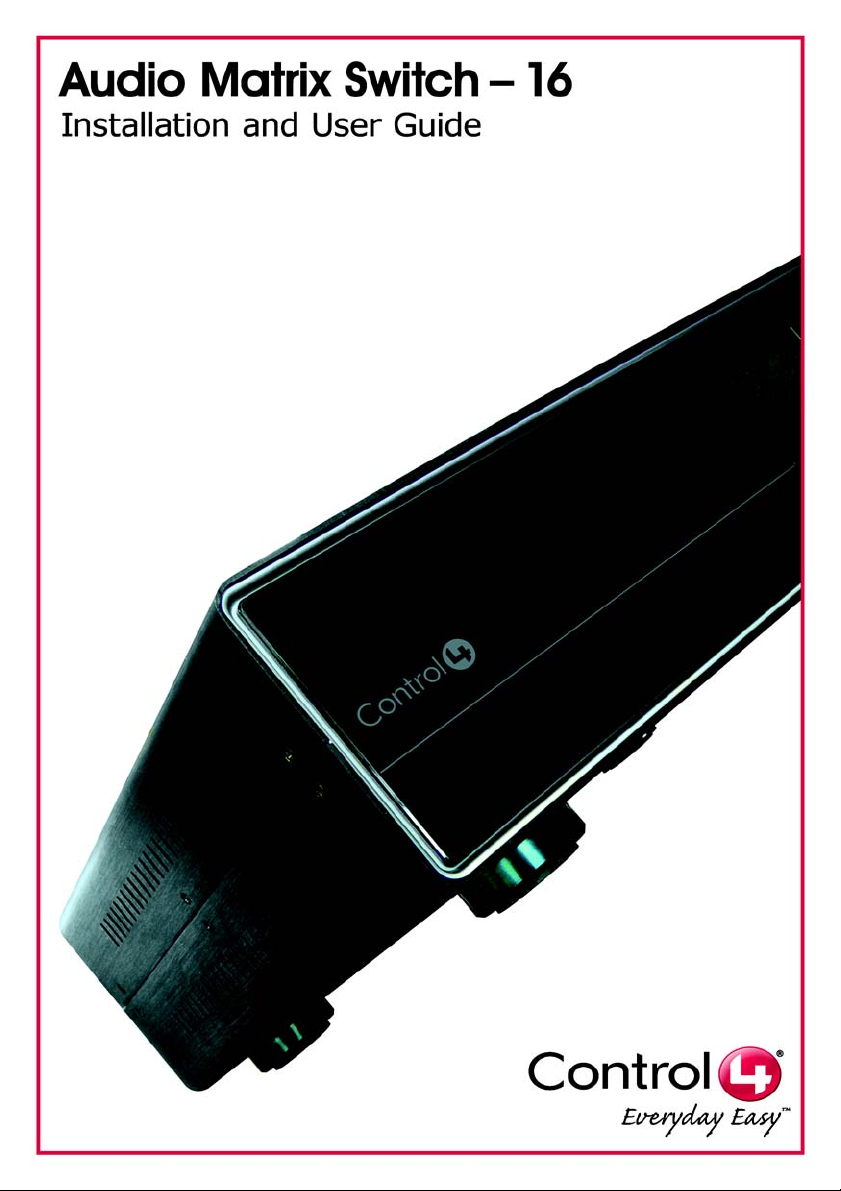
Page 2
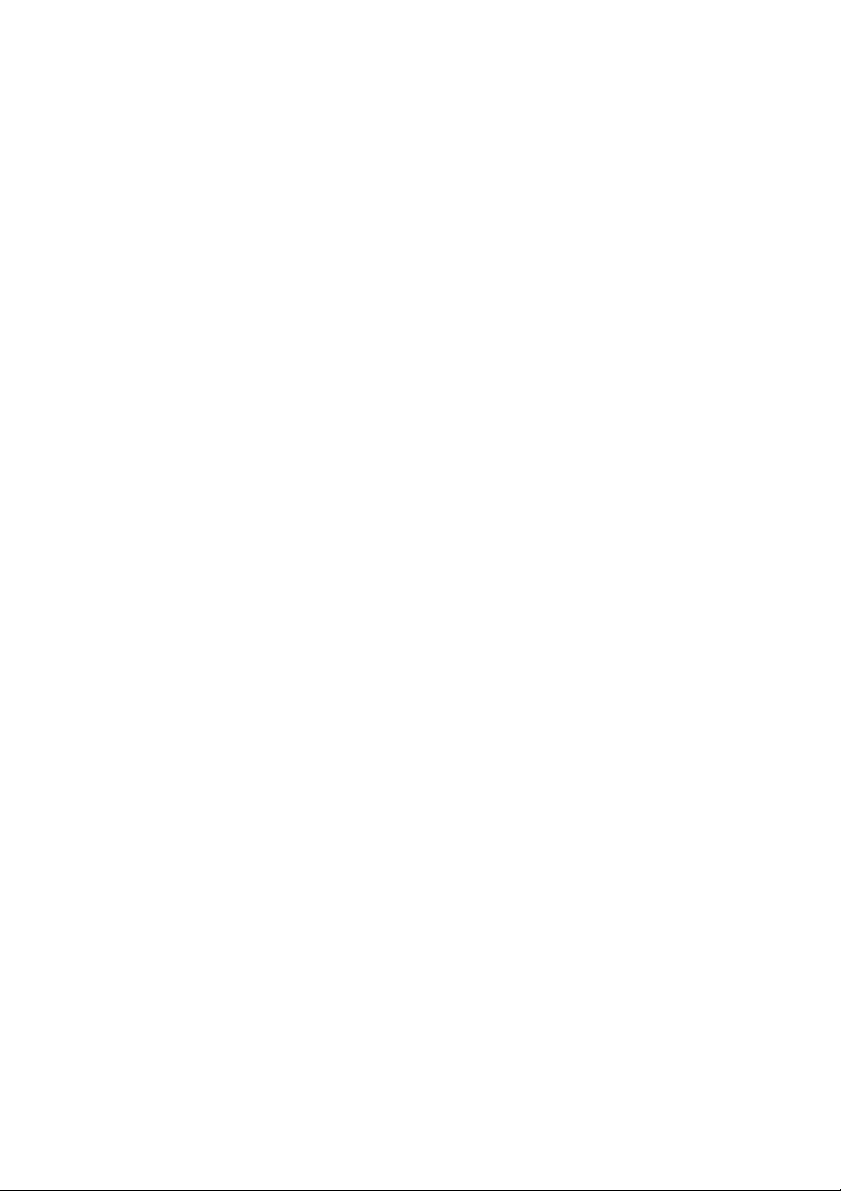
Disclaimer
Trademarks
Copyright
Contact Us
Control4® makes no representations or warranties with respect to this
publication, and specifically disclaims any express or implied warra nties of
merchantability or fitness for any particular purpose. Control4 reserves the
right to make changes to any and all parts of this publication at any time,
without any obligation to notify any person or entity of such changes.
Control4 and the Control4 logo are trademarks or registered trademarks of
Control4 Corporation. Other product and company names mentioned in
this document may be the trademarks or registered trademarks of their
respective owners.
Copyright © 2004-2008 Control4. All rights reserved. No part of this
publication may be reproduced, photocopied, stored on a retrieval system,
or transmitted without the express written consent of the publisher.
Control4 Corporation
11734 S. Election Road
Salt Lake City, UT 84020 USA
http://www.control4.com
Audio Matrix Switch - 16 Installation and User Guide
Part Number: 200-00039 Rev C (Draft 2)
Hardware Model Number: C4-16S2-E-B
Page 3
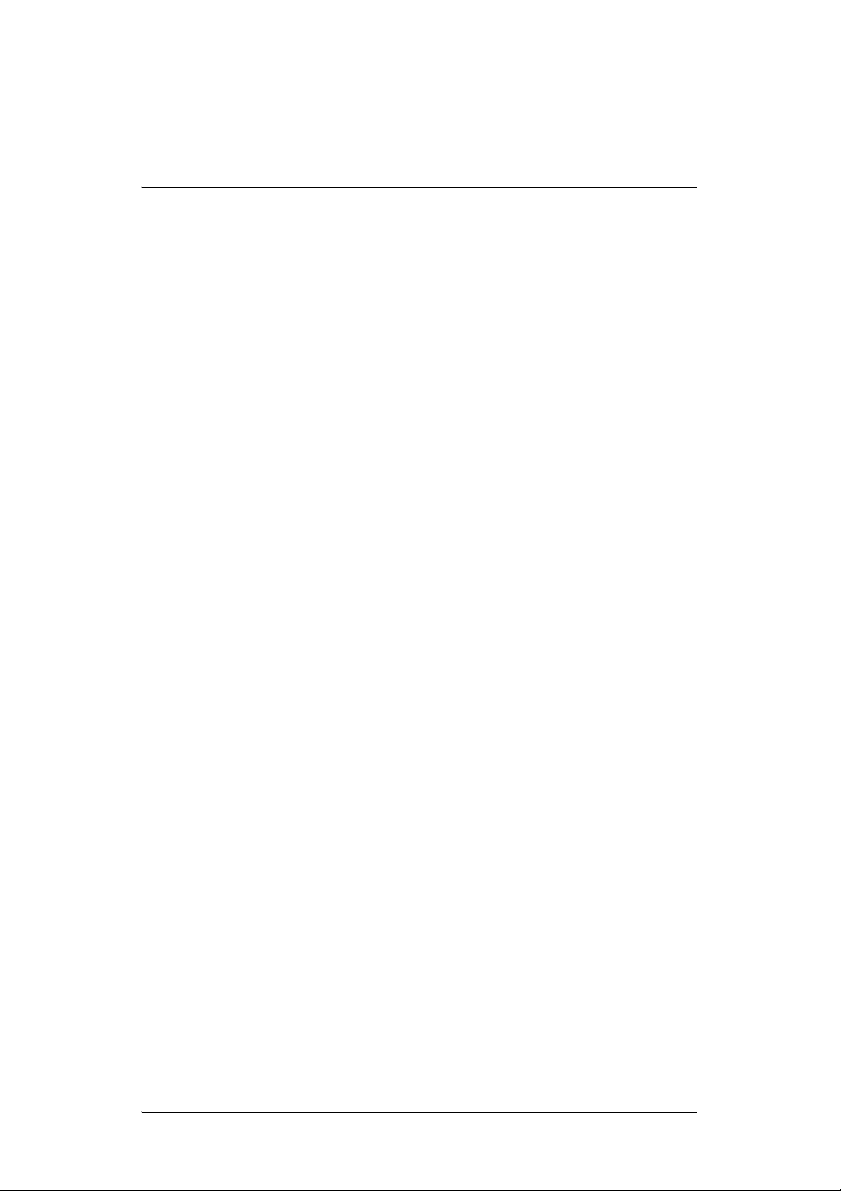
Contents
Preface Important Information ....................................1
Safety Instructions .................................1
Graphical Symbols on the Device..........3
Graphical Symbols in this Guide............3
Additional Resources.............................4
Chapter 1 Introduction to the Audio Matrix Switch.........5
Features and Benefits............................5
Network Requirements . ... ... ... ... .... ... ... ...5
What’s in the Box................ ... ... .... ... ... ...6
About the Audio Matrix Switch...............6
Front View............................ .... .........6
Back View.........................................7
Source Inputs........................... ... ... ...7
Audio Outputs...................................7
Front Display............................... ... ...8
Technical Specifications...................9
Chapter 2 Set Up the Audio Matrix Switch...................11
Plan Your Physical Layout...................11
Connect Input and Output Devices......14
Connect to the Network and Power.....14
Set Up Logical Connections ................14
Network Configuration ..... ... ... ... .... ... ....15
Chapter 3 Use Audio Matrix Switch..............................19
View Output Assignments......... .... ... ... .19
Manage Outputs........... ... ... ... ... .... .......20
View Output Assignments...............20
Configure an Output .......................21
Check Signal Status .......................22
View Network Settings..................... ... .23
Set Front Display Preferences.............23
i
Page 4

Chapter 4 Regulatory Compliance and Warranty.........25
Regulatory Compliance .......................25
FCC ................................................25
Industry Canada .............................26
Edison Test Lab (ETL)....................26
CE Declaration of Conformity.........27
Warranty ..............................................28
Index.....................................................................................29
ii
Page 5
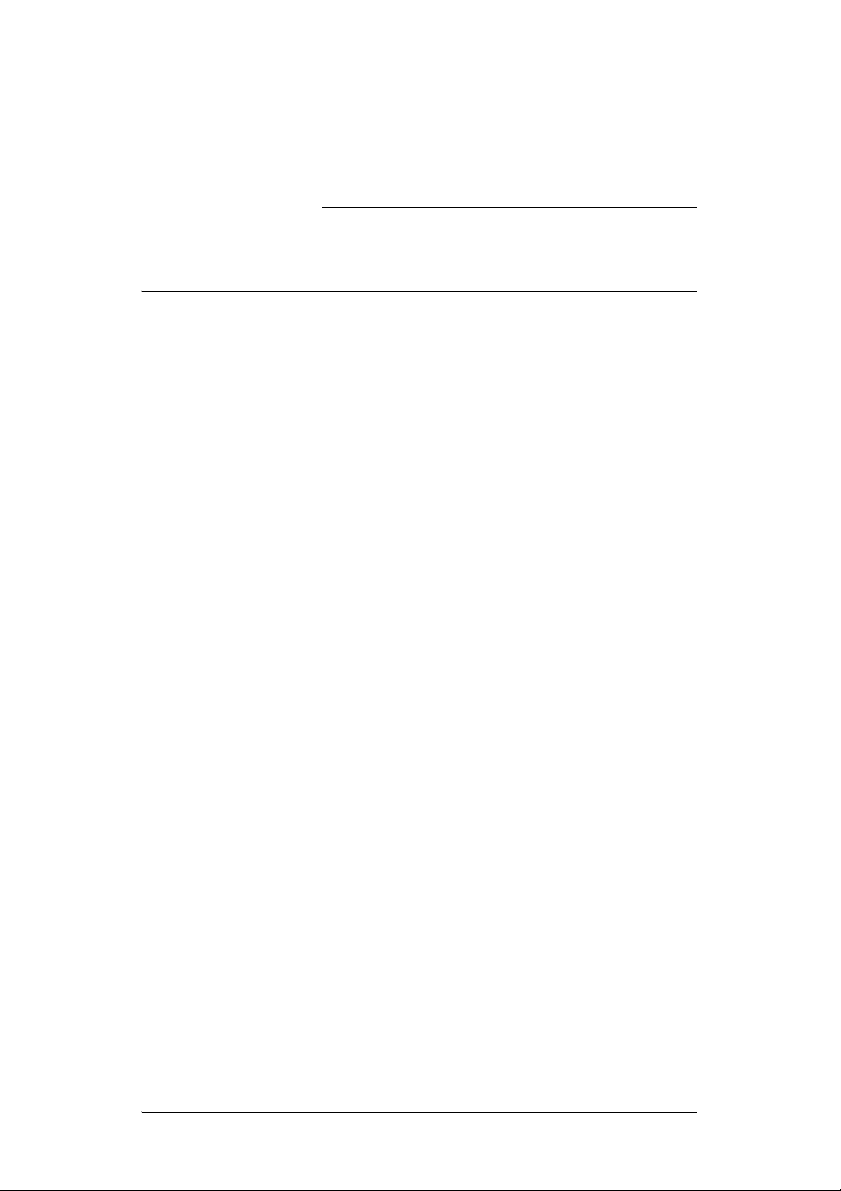
PREFACE
Important Information
Safety Instructions
1. Read these instructions.
2. Keep these instructions.
3. Heed all warnings.
4. Follow all instructions.
5. Do not use this apparatus near water.
6. Clean only with dry cloth.
7. Do not block any ventilation openings. Install in
accordance with the manufacturer’s instructions.
8. Do not install near any heat sources such as
radiators, heat registers, stoves, or other apparatus
(including amplifiers) that produce heat.
9. Do not defeat the safety purpose of the polarized or
grounding-type plug. A polarized plug has two blades
with one wider than the other. A grounding-type plug
has two blades and a third grounding prong. The
wide blade or the third prong is provided for your
safety. If the provided plug does not fit into your
outlet, consult an electrician for replacement of the
obsolete outlet.
10. Protect the power cord from being walked on or
pinched, particularly at plugs, convenience
receptacles, and the point where they exit from the
apparatus.
11. Only use attachments/accessories specified by the
manufacturer.
12. Use only with the cart, stand, tripod, bracket, or table
specified by the manufacturer, or sold with the
apparatus. When a cart is used, use caution when
1
Page 6
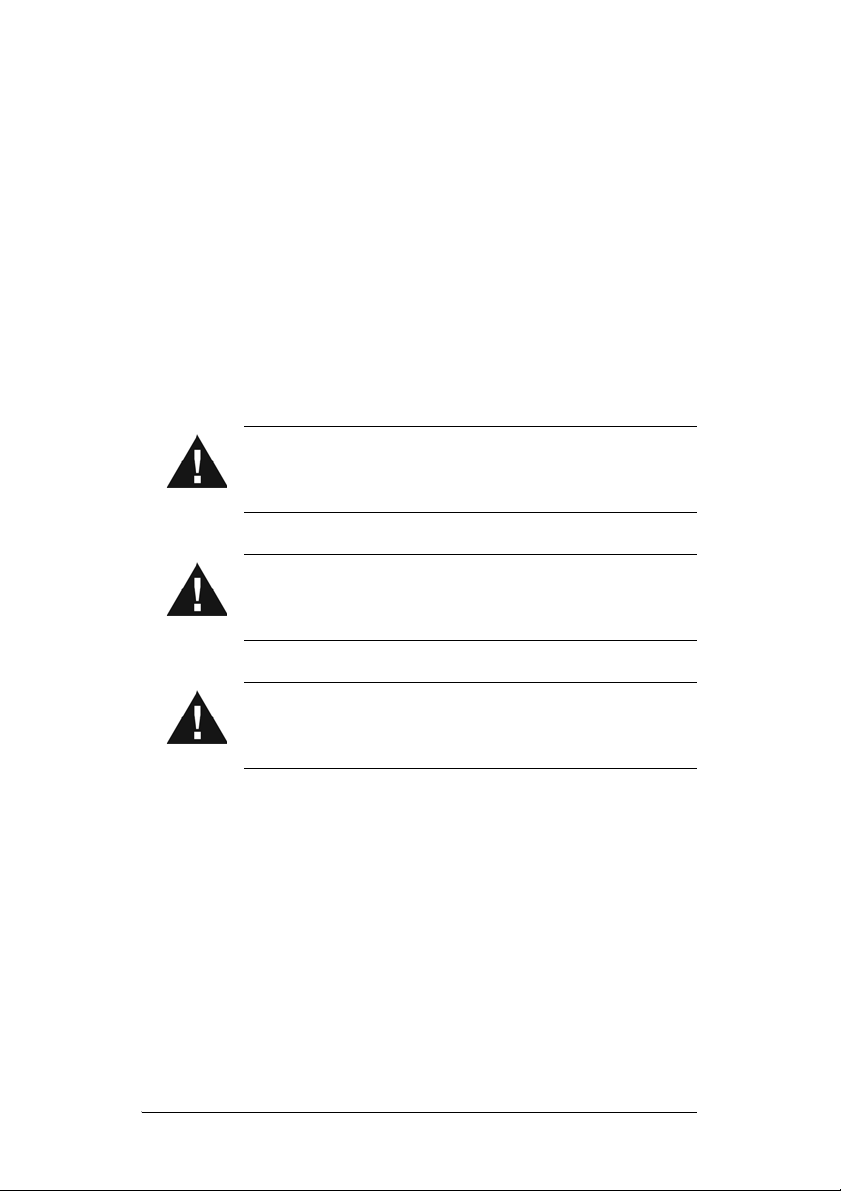
moving the cart/apparatus combination to avoid
injury from tip-over.
13. Unplug this apparatus during lighting storms or when
unused for long periods of time.
14. Refer all servicing to qualified service personnel.
Servicing is required when the apparatus has been
damaged in any way, such as when a power-supply
cord or plug is damaged, liquid has been spilled or
objects have fallen into the apparatus, the apparatus
has been exposed to rain or moisture, does not
operate normally, or has been dropped.
WARNING! Do not expose the apparatus to
dripping or splashing. Do not place objects filled
with liquids near the apparatus.
WARNING! To reduce the risk of fire or electrical
shock, do not expose this apparatus to rain or
moisture.
WARNING! Equipment must be connected to a
Mains socket outlet with a protective earthing
connection.
2
Page 7

Graphical Symbols on the Device
The following information is placed on the device:
Graphical Symbols in this Guide
Warning, Caution, Note, and Tip paragraphs draw your
attention to important safe practices and additional
information which may help you avoid injury, death, or loss
of material or time.
WARNING! This indicates a potentially hazardous
situation that, if not avoided, may result in death or
serious injury. DO NOT IGNORE A WARNING!
CAUTION! This indicates a potentially hazardous
situation that, if
moderate injury. DO NOT IGNORE A CAUTION!
not avoided, may result in minor or
3
Page 8
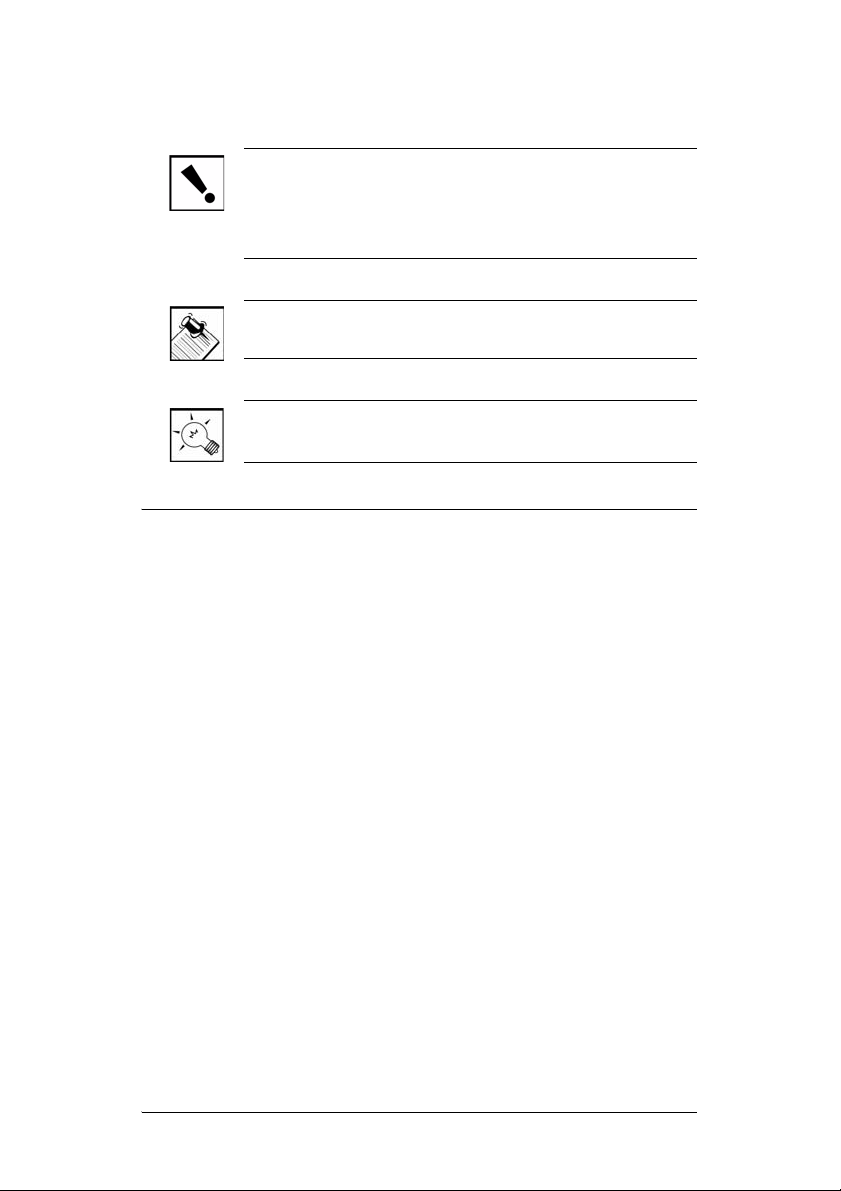
IMPORTANT! This indicates information that will help
you avoid damage to your equipment, loss of materials, or
loss of time. PAY ATTENTION TO THESE IMPORTANT
STATEMENTS!
NOTE: This indicates a note on related information
about the current topic.
TIP: This indicates a tip that may save you time or effort.
Additional Resources
The following resources are available:
` Your Control4-authorized reseller
` Control4 Web Site: http://www.control4.com/
4
Page 9
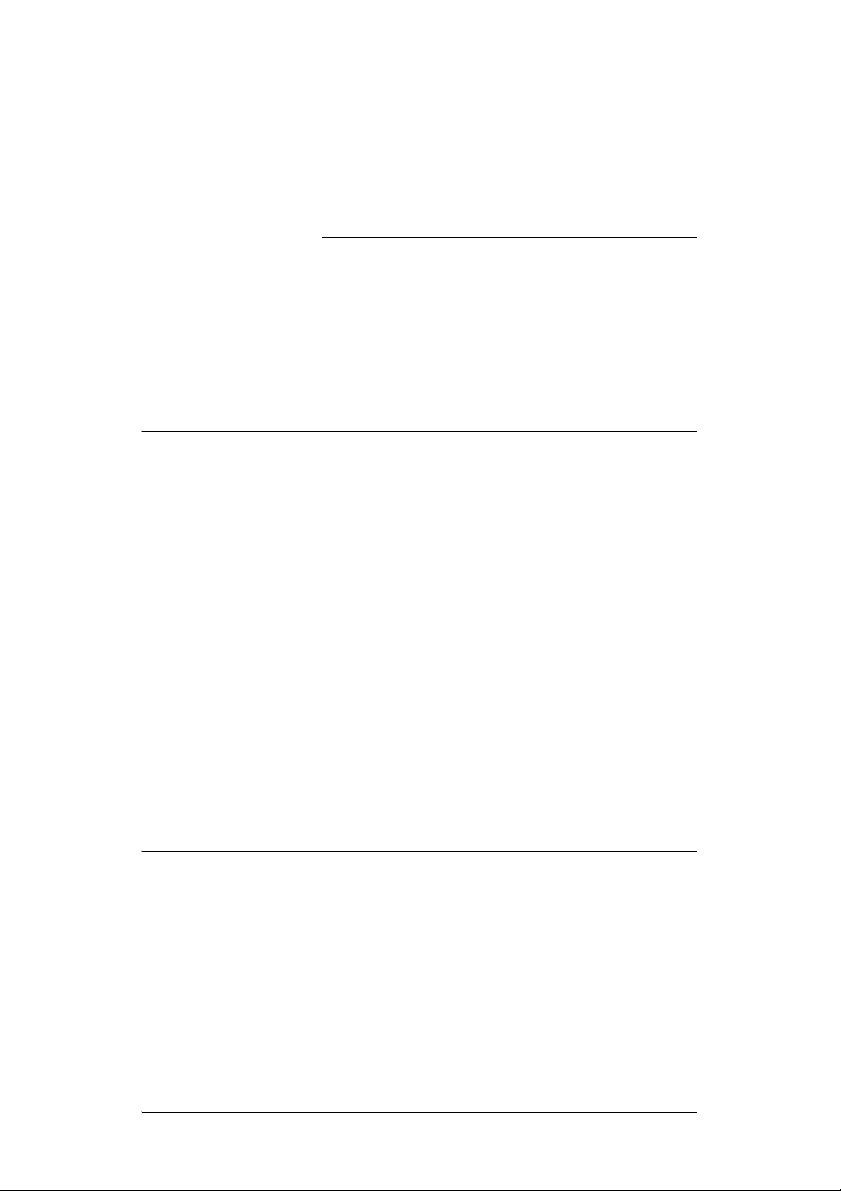
CHAPTER
1 Introduction to the Audio
Matrix Switch
Control4 systems are uniquely configured for every
customer and every site. A popular component among
music lovers is the Control4 Audio Matrix Switch.
This chapter introduces the Control4 Audio Matrix Switch
and its features.
Features and Benefits
` Switches up to 16 input sources to up to 16
simultaneous output zones.
` Adjustable gain, treble, bass, and balance for each
zone
` Audio sensing on inputs
` Device chassis is three standard rack units (RU) tall
and rack mountable conforming to EIA 19” rack
standards (5.25” x 17.34” x 14”)
` Communicates with control devices via Ethernet
10/100 port and ZigBee (a wireless standard for
mesh-networking).
` Backlighting feature turns on with any button push or
Select Dial push and stays lit for a preset time (default
is 30 seconds).
Network Requirements
In order for the Audio Matrix Switch to be managed and
controlled from the Control4 user interfaces, it must
communicate with the system through either a wired
(Ethernet) or wireless (ZigBee 802.15.4 mesh) network. If
you want to use an Ethernet connection for the Audio
5
Page 10
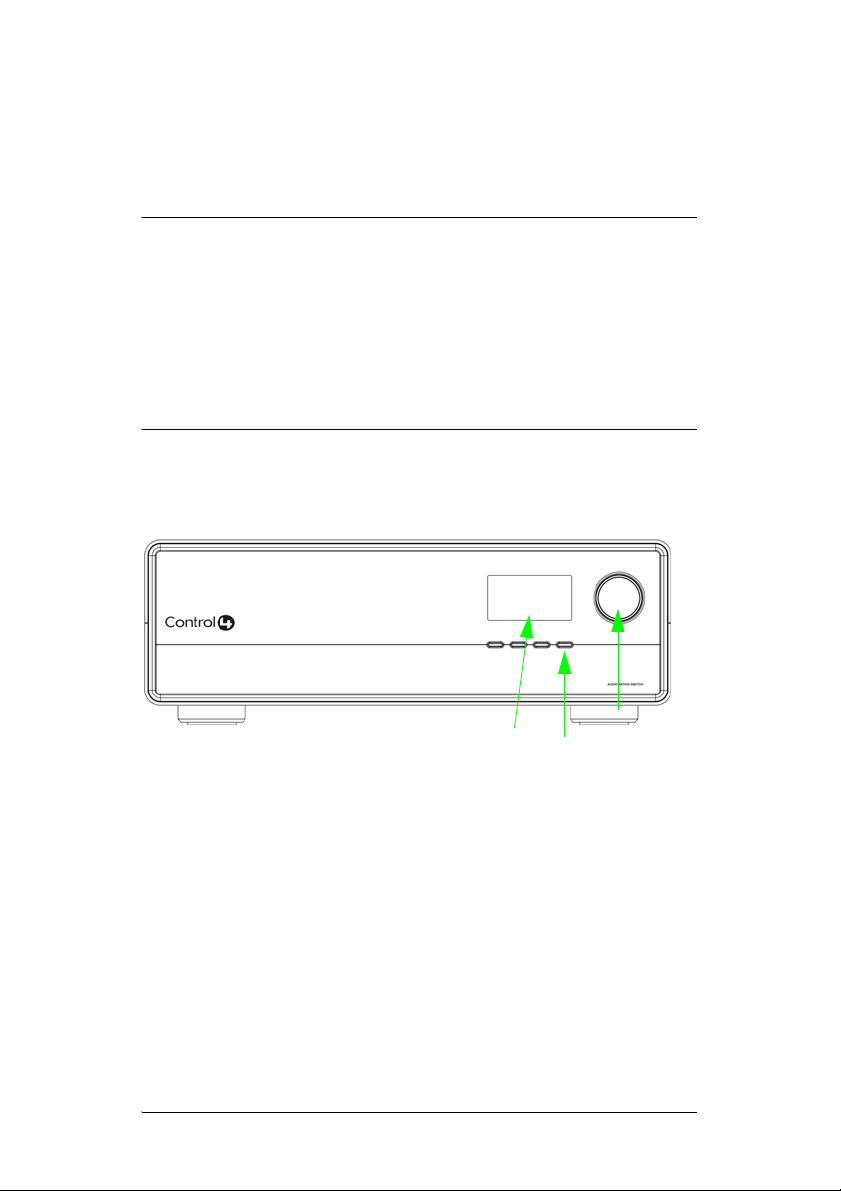
Matrix Switch, ensure that your home network wiring is in
place before starting system setup.
What’s in the Box
The following items are included in your Control4 Audio
Matrix Switch box.
` Control4 Audio Matrix Switch
` IEC power cord
` This manual
About the Audio Matrix Switch
Front View
6
23
1
1. Front Display—For displaying or setting
audio switch settings and navigating system
menus
2.
Buttons—For choosing options or menus
displayed in the front panel user interface
3.
Select Dial—For scrolling through and
selecting screen elements or options
displayed in the LCD
Page 11
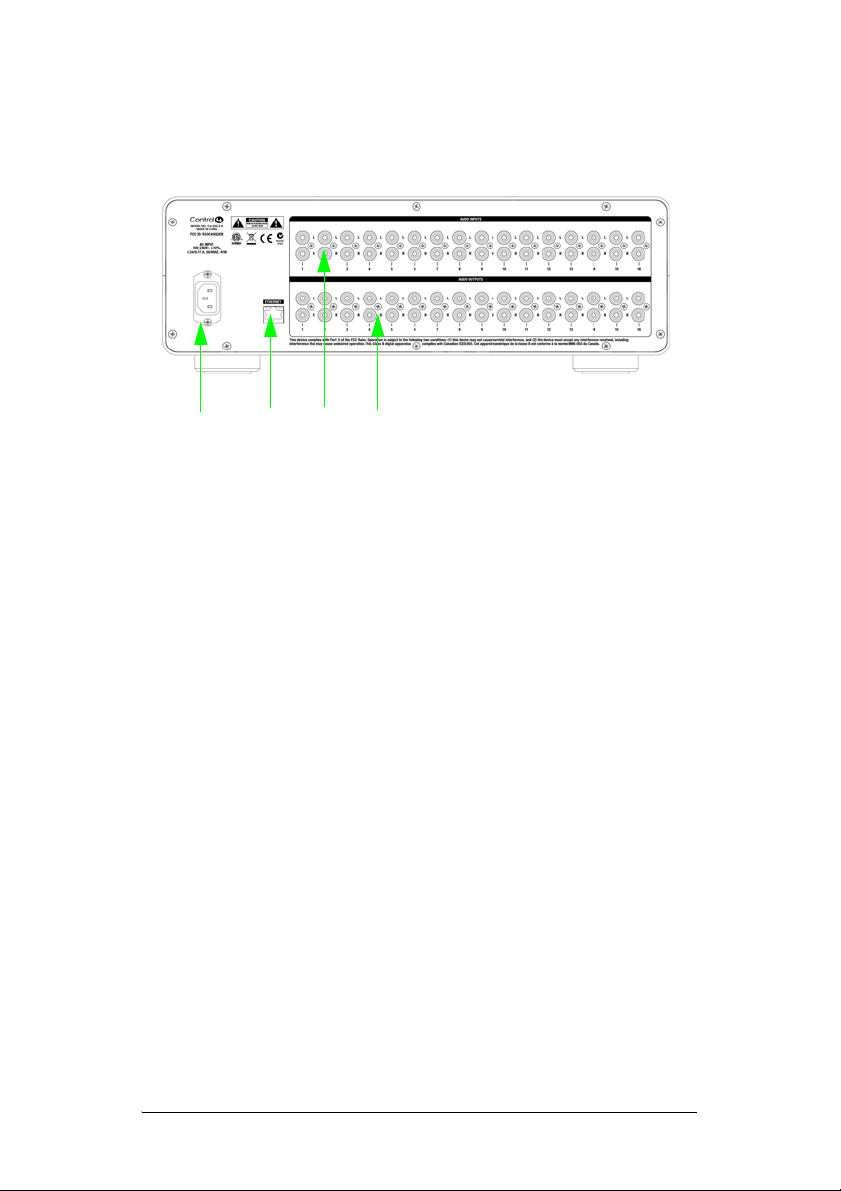
Back View
1
2
Source Inputs
Each of the 16 signal sensing analog audio inputs (the
RCA style ports) is labeled 1-16 for each individual
source.
Audio Outputs
The system automatically creates generic source names
displayed in the front of the device. To change these
names, you must update your system using supported
system designing software (such as Composer Pro on a
PC). For more information, refer to the documentation that
shipped with your Control4 controller or contact your
professional installer or reseller.
3
4
1. Power Plug Port—For standard IEC cord
(included). Supports universal AC input
(100-240 VAC 50/60 Hz).
2.
Ethernet—RJ-45 for a 10/100 Mb Ethernet
connection
3.
Audio In (Left-Right pairs) 1-16—RCA jacks
for stereo channel input for up to 16 stereo
analog sources
4.
Audio Out (Left-Right pairs) 1-16—RCA jacks
for stereo channel line output for up to 16
amplifiers
7
Page 12
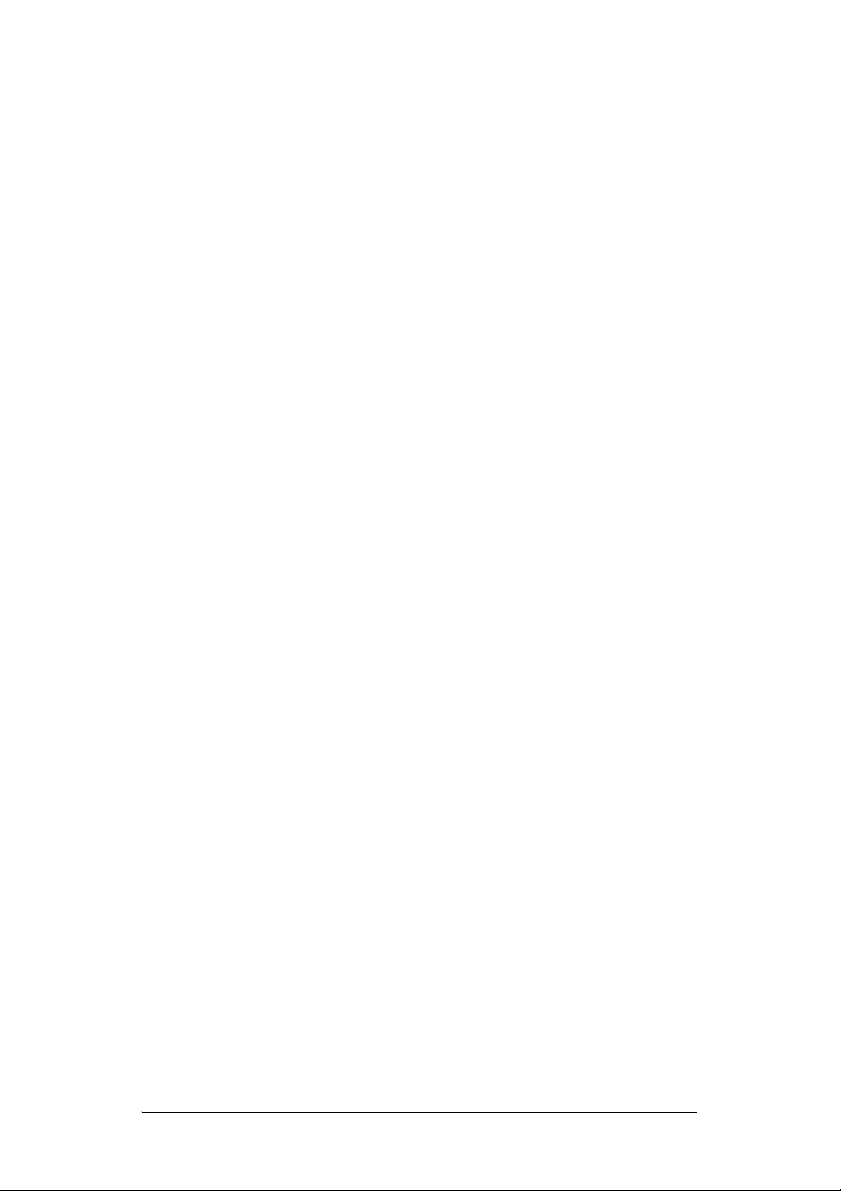
Front Display
The best method of initially setting up system routing for
the Audio Matrix Switch is using Composer Pro software
on a PC (for trained installers only). You can also make
adjustments from the front display.
The front display allows you to set or change audio source
routing and change zone settings for volume, bass, treble,
and mute. The display also shows the current source and
zone activity.
8
Page 13

Technical Specifications
Table 1-1. Audio Matrix Switch Technical Specifications
Inputs
# of Channels 16 L/R Stereo Pairs
Input Connectors RCA Jacks
Input Impedance 10 kΩ typical
Nominal Input Level -14 dBV
Maximum Input Level +4 dBV
Outputs
# of Channels 16 L/R Stereo Pairs
Output Connectors RCA Jacks
Output Impedance 50 Ω typical
Nominal Output Level -14 dBV
Maximum Output Level +4 dBV
Zone (Output) Control:
Available Gain Mute (-75 dB) to -40 to +8 dB
Treble -12 to +12 dB, 2 dB steps, High Shelving EQ
Bass -12 to +12 dB, 2 dB steps, Low Shelving EQ
Balance L / R
Input Power Requirement:
Voltage 100-240V~
Frequency 50/60 Hz
Amps .08 Amps
Watts 8 Watts
9
Page 14

10
Page 15

CHAPTER
2 Set Up the Audio Matrix
Switch
This device operates as part of the Control4 home
system, which requires physical and logical connections
to function as designed.
Essential setup tasks include:
1.Plan Your Physical Layout
2.Connect Input and Output Devices
3.Connect to the Network and Power
4.Set Up Logical Connections
5.Static IP Modifications
This chapter describes, in general terms, how to set up
physical connections required for the Audio Matrix Switch
and all associated devices. Refer to any device-specific
documentation for additional installation instructions.
To set up the logical connections required, refer to
Control4 Composer Pro User Guide software
documentation.
Plan Your Physical Layout
This section explains physical and logical connections
and can help you plan your physical connections.
Use a worksheet to plan your audio zones. Using the
worksheet provided in Table 1 on page 12, identify the
ports you will use for each planned devices and zones.
11
Page 16

Table 1: Audio Matrix Switch Routing Worksheet
12
Page 17

RCA
Audio In
Pair
Sources—RCA
(Left-Right) pairs for
#
stereo channel input for
up to 16 stereo analog
sources
1.
2.
3.
4.
5.
6.
7.
8.
9.
10.
Audio Out Zones—
RCA (Left-Right) pairs for
stereo channel output for
up to 16 output zones
11.
12.
13.
14.
15.
16.
13
Page 18

Connect Input and Output Devices
1. Connect audio source devices (such as CD changers
or players, tuners, iPods, or tape players) you want
included in the system to the audio in jacks.
2. Connect amplifiers or amplified speakers as needed
to the audio out jacks.
NOTE: If you are not sure which jacks to use, try using
the worksheet provided in Table 1 to plan your routes.
Connect to the Network and Power
1. If you are using an Ethernet connection for the Audio
Matrix Switch, plug the data cable from the home
network connection into the Audio Matrix Switch RJ45 port (labeled Ethernet) and the network port in
your wall or at the network hub or switch.
2. Connect the power cord provided to the back of the
Audio Matrix Switch and to the power outlet. Once
the power cord is connected, the Audio Matrix Switch
should power up.
Set Up Logical Connections
Physical and logical connections are required in order to
control, navigate, and use the Audio Matrix Switch as
designed.
Thus far you have set up the physical connections for the
Control4 Audio Matrix Switch. To complete the logical
setup, trained installers must use a PC connected (and
with Control4 Composer software installed) to the home
network. If you are a trained Control4 installer, refer to the
Control4 Composer User Guide.
14
Page 19

Network Configuration
To set the network configuration:
1. At the In to Out Assignments screen, press the
Network button.
2. On the Network Configuration screen, choose an
Ethernet or ZigBee network by rotating and pressing
the Select Dial.
IMPORTANT! When making logical connections in
Composer, identify the device as the network type
(Ethernet or Zigbee) that you choose on the device
network configuration. To avoid unexpected
behavior, d o not identify the device as both network
types.
If the switch is set to use a ZigBee network, the EUID,
3.
Gateway, and ZigBee channel number are displayed.
This screen has two menu options:
` Identify: When identifying the switch in
Composer, press this button.
` Back: Returns to the Network Configuration
screen.
4. If the switch is set to use an Ethernet network, the
MAC address, method of obtaining a network IP
address, the device’s IP address, Subnet Mask, and
Gateway are displayed.
15
Page 20

The Audio Matrix Switch, by default, uses DHCP to
obtain a network IP address.
If the local area network does not support DHCP , you
can configure the switch to use a Static IP address
instead:
4a. Press the Select Dial to enter Edit mode.
4b. Press the Down or Up button (or rotate the
Select Dial) to choose Static IP.
16
4c. Press OK (or press the Select Dial).
4d. Press Save (or press the Select Dial).
Page 21

4e. Edit the IP, Mask, and GWay fields for the
Static IP network: Use the Select Dial to
select a line, then press the dial.
Use the Select Dial to scroll the number up
or down and edit as needed, then press the
Select Dial to move to the next field within
the number.
4f. When finished editing, press Save.
17
Page 22

18
Page 23

CHAPTER
3 Use Audio Matrix Switch
This chapter introduces the user interface available to
Audio Matrix Switch users and common system tasks you
can perform with the Audio Matrix Switch from the front
display.
NOTE: Following initial setup, you may never need to
manually change settings on the Audio Matrix Switch.
This device is managed by the Control4 system. The use
of this chapter is completely optional.
This device assists in fulfilling a room-specific music
request. To play music, use a system navigation device
available to your current room to choose a specific music
source or a device. That device may or may not need to
make use of this switch.
View Output Assignments
Once you complete the physical and logical setup tasks,
you can view or change setup configuration in the Audio
Matrix Switch front display.
When you power up the Audio Matrix Switch, the following
System Status screen appears momentarily.
The System Status screen is then replaced by the
In to Out Assignments screen.
19
Page 24

Once you make an assignment, the screen displays the
assignment. For example, Output 1 is mapped to Input 1.
Manage Outputs
View Output Assignments
To view output assignments:
1. Ensure your Audio Matrix Switch is powered up and
that the In to Out Assignments screen displays in the
front display.
2. On the In to Out Assignments screen, view the
current input-to-output assignments.
20
The screen consists of 16 output zones and any
assigned input source. The shaded arrow indicates
the Output currently selected.
Page 25

T o explore these menu options, press the buttons on
the front panel:
` Setup: Displays an output-specific screen. The
most recent screen accessed is displayed by
default, but you can choose to view a different
output’s setting by changing the Output number.
` Network: Displays the Network Configuration
screen. From this screen, you can select
Ethernet or Zigbee.
` Display: Displays the Display Configuration
Screen.
Configure an Output
To change output source or settings:
1. On the Output to Input screen, press the Setup
button to view the output settings of the default output
screen (which is the last output screen accessed).
From the output screen, you can: (1) change to
another output screen; (2) change the output settings
on the screen; or (3) toggle to the Input Signal
Sensing screen.
1a. If the output-specific screen you want to view did
not display, use the Select Dial to highlight and
select the output number and then change it.
1b. (Optional) Change settings for the current
output using the supported ranges:
` Input: Displays the number of the
currently assigned input source and any
label given to the input source. You can
change this setting to any available input
sources.
21
Page 26

` Gain:
` Treble: Supported range: -12 to +12 dB
` Bass: Supported range: -12 to +12 dB
` Balance: Supported range: -50 to +50dB
1c. To toggle to view input signal sensing
information, press the Inputs button.
1d. To exit the screen, press the Exit button.
2. Rotate the Select Dial to highlight a setting.
3. Press the Select Dial to enter edit mode.
4. Rotate the dial to change the setting; then press the
dial to Save the new setting and exit edit mode or, to
exit without saving, use the Cancel button.
5. Press the Inputs button to go to the Input Signal
Sensing screen, or press the Exit button to return to
the Output to Input screen.
Check Signal Status
1. From the Output to Input screen, press the Setup
button, then press the Inputs button to access the
Input Signal Sensing screen.
Supported range: Mute and -44 to
+4 dB (default: 0 dB)
(default: 0 dB)
(default: 0 dB)
(default: 0 dB)
22
2. On the Input Signal Sensing screen, a shaded circle
appears by the device connection number of any
input device with a signal present.
Page 27

View Network Settings
To view network settings:
Press Network.
1.
2. From the Network Configuration screen, select
Ethernet or Zigbee.
3. To return to the Network Configuration screen, press
Back.
Set Front Display Preferences
To set your viewing preferences for the front display:
1. On the Output to Input screen, press the Display
button. The Display Configuration screen displays.
Use the buttons and/or the Select Dial to choose a
setting to change: Once you press the Select button
(or press the dial), you enter Edit mode.
2. In Edit mode, use the buttons or Select Dial to
change the highlighted setting then press the
button (or press the dial) to save the change and exit.
Brightness: Supported range: 0 to 100
Contrast: Supported range: 0 to 100
Backlight Timeout: Supported settings are:
`
OFF (always off)
` 1 to 90 seconds (default is 30 seconds)
` ON (always on)
Reset Defaults: Restores factory defaults.
OK
23
Page 28

24
Page 29

CHAPTER
4 Regulatory Compliance
and Warranty
Regulatory Compliance
This product complies with standards established by the following
regulatory bodies:
Federal Communications Commission (FCC)
Industry Canada
Underwriters Laboratories Inc. (UL)
CE
FCC
FCC ID: R33C416S2EB
This device complies with Part 15 of the FCC Rules. Operation is
subject to the following two conditions: (1) This device may not cause
harmful interference, and (2) this device must accept any interference
received, including interference that may cause undesired operation.
This equipment has been tested and found to comply with the limits for
a Class B digital device, pursuant to Part 15 of the FCC Rules. These
limits are designed to provide reasonable protection against harmful
interference in a residential installation. This equipment generates
uses and can radiate radio frequency energy and, if not installed and
used in accordance with the instructions, may cause harmful
interference to radio communications. However, there is no guarantee
that interference will not occur in a particular installation. If this
25
Page 30

equipment does cause harmful interference to radio or television
reception, which can be determined by turning the equipment off and
on, the user is encouraged to try to correct the interference by one of
the following measures:
` Reorient or relocate the receiving antenna.
` Increase the separation between the equipment and receiver.
` Connect the equipment into an outlet on a circuit different from that
to which the receiver is connected.
` Consult the dealer or an experienced radio/TV technician for help.
IMPORTANT! Changes or modifications not expressly
approved by
operate the equipment.
Control4 could void the user’s authority to
Industry Canada
This Class B digital apparatus complies with Canada ICES-003.
Cet appareil numérique de la classe B est conforme à la norme NMB-
003 du Canada.
Edison Test Lab (ETL)
This product has been tested by ETL and has been found to be
in compliance with:
`
UL 60065, Second Edition, “Standard for Audio/Video and Electronic
Equipment”
` CSA C22.2 No. 60065-03, First Edition: 2006, “Audio, Video and Similar
Electronic Equipment”
26
Page 31

CE Declaration of Conformity
European Contact Information
Control4 UK Limited
Unit 3, Green Park Business Centre
Sutton-on-the-Forest, York
YO61 IET, United Kingdom
+44 (0) 134781 2300, c4@control4-UK.com
Product: Audio Matrix Switch (Model # C4-16S2-E-B)
The undersigned hereby declares, on behalf of Control4 Corporation, that the
above-referenced product, to which this declaration relates, is in conformity with
the provisions of:
United States Contact
Information
Control4 Corporation
11734 S. Election Road, Suite 200
Salt Lake City, UT 84020-6432, USA
Tel (801) 523-3100
` Council Directive 89/336/EEC (May 3, 1989) on Electromagnetic
Compatibility
` Council Directive 1999/5/EC (Mar 9, 1999) on Radio & Telecommunication
Terminal Equipment (R&TTE)
` Council Directive 73/23/EEC (Feb. 19, 1973) on Low Voltage Equipment
Safety
` Council Directive 93/68/EEC (Jul. 22, 1993) Amending Directives 89/336/
EEC and 73/23/EEC
and has been tested to the requirements of, and shown to be in compliance with,
the following requisite standards:
` EN 300-328 V1.7.1 (2006-10), Electromagnetic Compatibility and Radio
Spectrum Matters (ERM); wide band transmission systems; data
transmission equipment operating in the 2.4 GHz ISM band and using wide
band modulation techniques.
` EN 55024:1998 incorporates: EN61000 (4-2, 4-3, 4-4, 4-5, 4-6, 4-8, 4-11
and A1 & A2)
` EN 61000-3-2:2005, Limits for harmonic current emissions
` EN 61000-3-3:2002, Limitation of voltage fluctuations and flicker in low
voltage supply systems
The Technical Construction File required by these Directives is maintained at
the corporate headquarters of Control4, Salt Lake City, Utah, U.S.A.
Signed,
Brett Molen—Vice President, Engineering, June 6, 2008
27
Page 32

Warranty
This device has a limited two (2) year warranty on parts from the date
of purchase. Control4 will replace or repair any defective unit. Return
unit to the place of purchase for replacement. For any damages
incurred, the warranty will never exceed the purchase price of the
device. This warranty does not cover installation, removal, or
reinstallation cost. The warranty is not valid in cases where damage
was incurred due to misuse, abuse, incorrect repair, or improper wiring
or installation. It does not cover incidental or consequential damage.
This warranty gives you specific legal rights, and you might also be
entitled to other rights that vary from state to state. Some states do not
allow limitations on how long an implied warranty lasts or the exclusion
or limitation of incidental or consequential damages. In these cases,
the above mentioned limitations might not apply to you. For complete
warranty information, see www.control4.com/warranty.
28
Page 33

Index
A
About the Audio Matrix Switch 6
Additional Resources
Audio
Inputs
7
Outputs
Audio In
Audio Matrix Switch
Back View
Front View
Audio Matrix Switch Routing Worksheet
Audio Out
7
7
7
Audio In
Audio Out
Ethernet
Power Plug Port
6
Buttons
Front Display
Select Dial
7
4
7
7
7
7
6
6
6
12
B
Back View 7
Backlighting
Buttons
5
6
C
Cautions 3
Check Signal Status
Configure an Output
Connect Input and Output Devices
22
21
14
29
Page 34

Connect to the Network and Power
D
Display 21
E
Ethernet 7, 15
DHCP
15
Static IP
16
F
Features and Benefits 5
Front Display
Front View
6, 8
6
I
Input
Connect Input and Output Devices
M
Manage Outputs 20
View Output Assignments
Display
Network
Setup
21
21
21
20
14
14
N
Network 21
Ethernet
Requirements
Settings
Zigbee
Network Configuration
Notes
30
15, 16
5
15
15
3
15
Page 35

O
Output
Configure
Connect Input and Output Devices
Manage Outputs
View Assignments
21
20
19
P
Plan Your Physical Layout 11
Power Plug Port
7
R
Regulatory Compliance 25
S
Safety Instructions 1
Select Dial
Set Front Display Preferences
Set Up Logical Connections
Set Up the Audio Matrix Switch
Setup
Source
Source Inputs
Static IP
6
14
21
7
7
16
14
23
11
T
Technical Specifications 9
Tips
3
U
Use Audio Matrix Switch 19
V
View 19
View Network Setting
23
31
Page 36

View Output Assignments
W
Warnings 3
Warranty
What’s in the Box
25
6
Z
Zigbee 15
19, 20
32
