Page 1
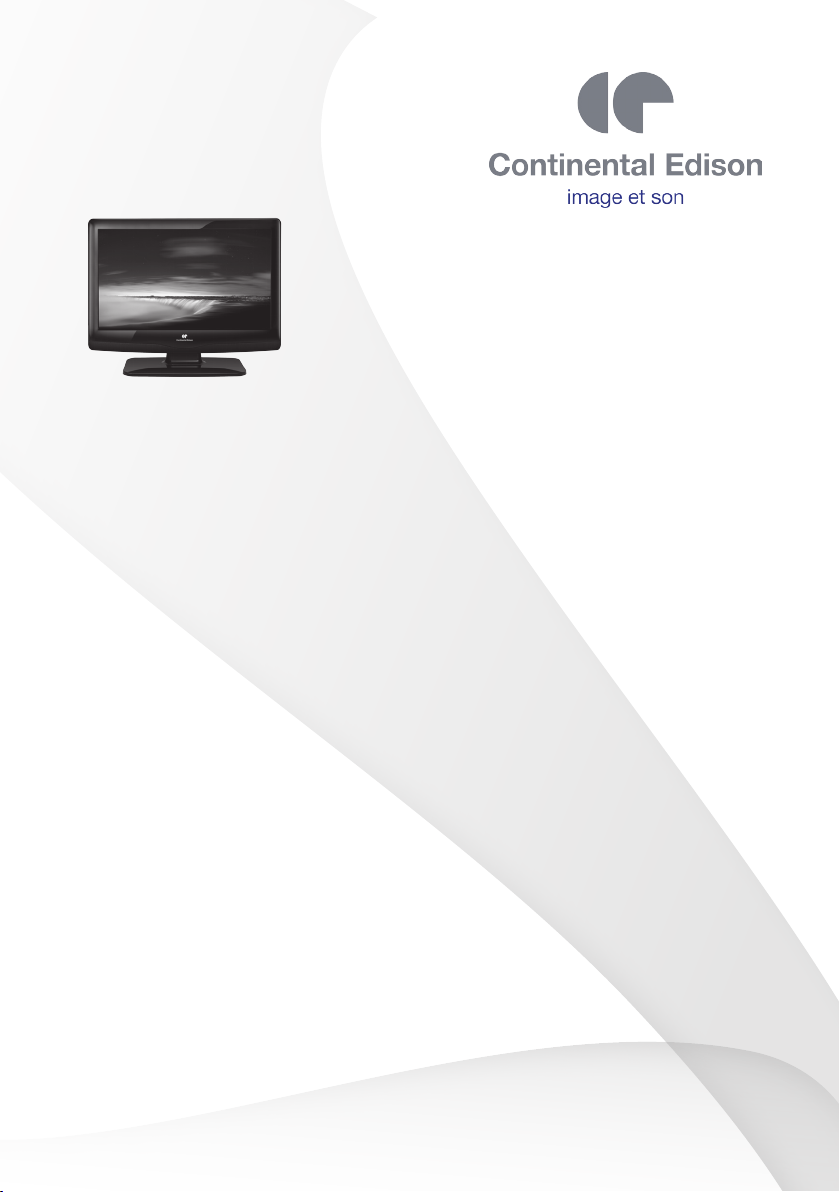
CE56SD22P
Manuel d’Utilisation
User Manual
Page 2
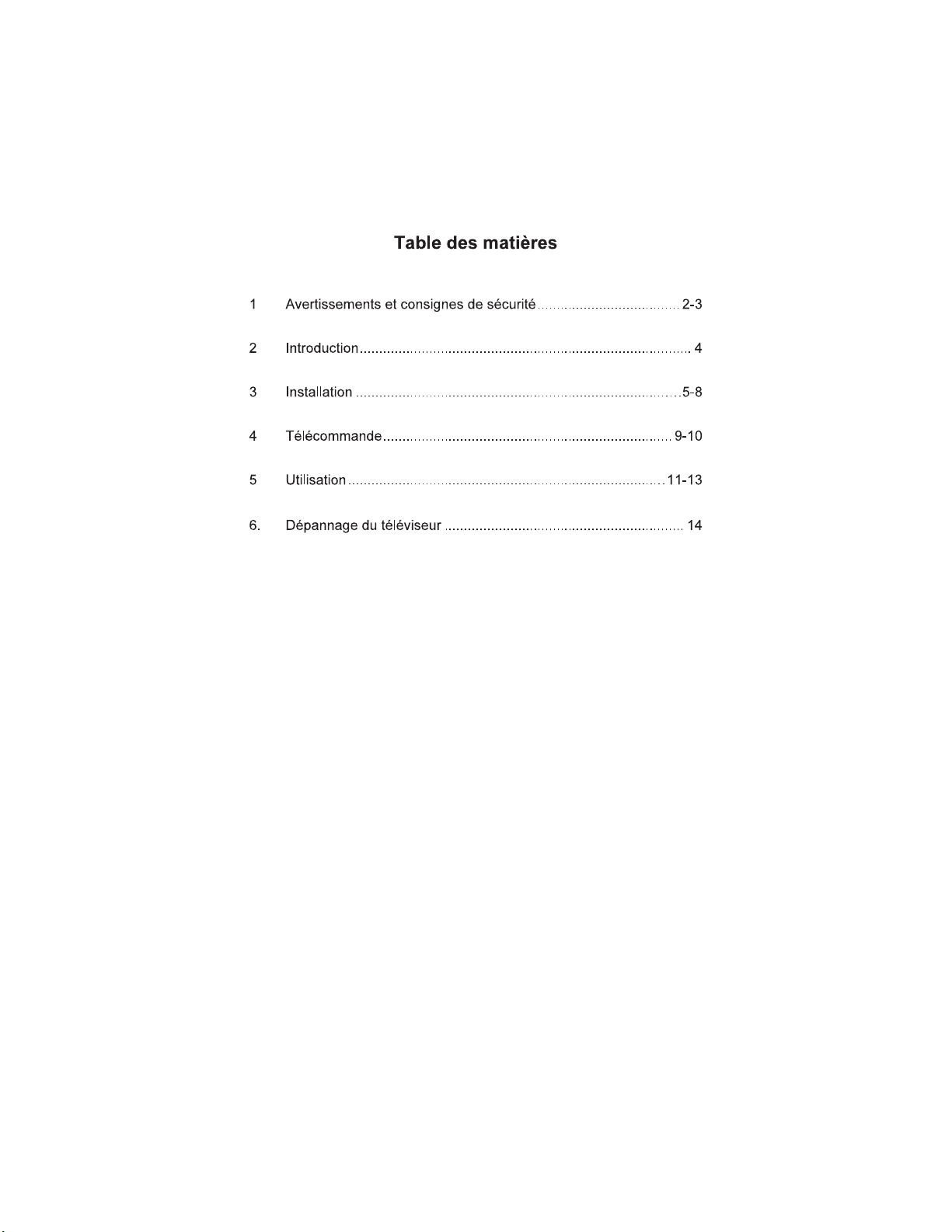
-1-
Page 3
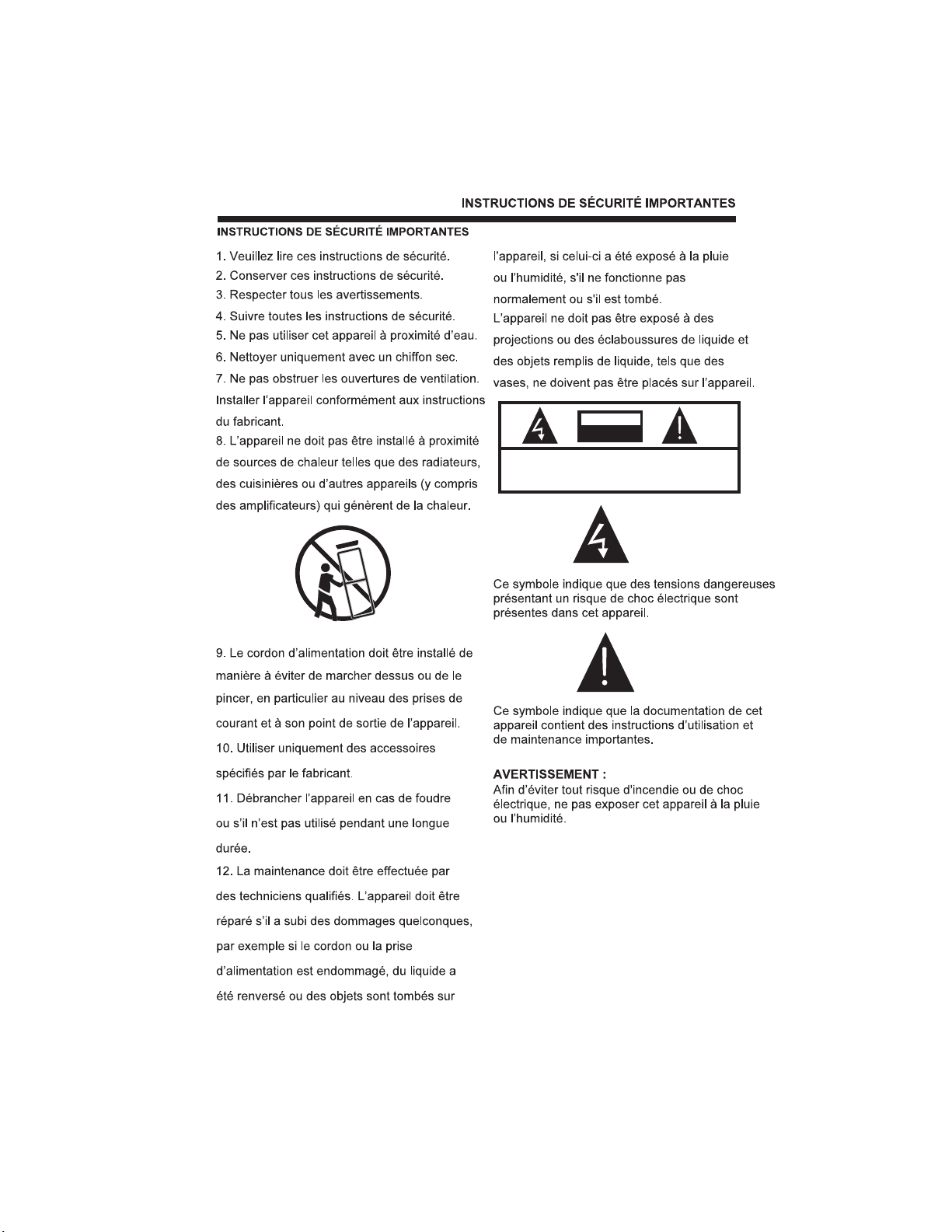
CAUTION
RISK OFELECTRIC SHOCK
DO NOTOPEN!
CAUTION
TO REDUCE THE RISKOF ELECTRIC SHOCK, DO NOT
REMOVE COVER(OR BACK).NO USER SERVICEABLE
PARTSINSIDE. REFER SERVICING TO QUALIFIED
SERVICE PERSONNEL.
-2-
Page 4
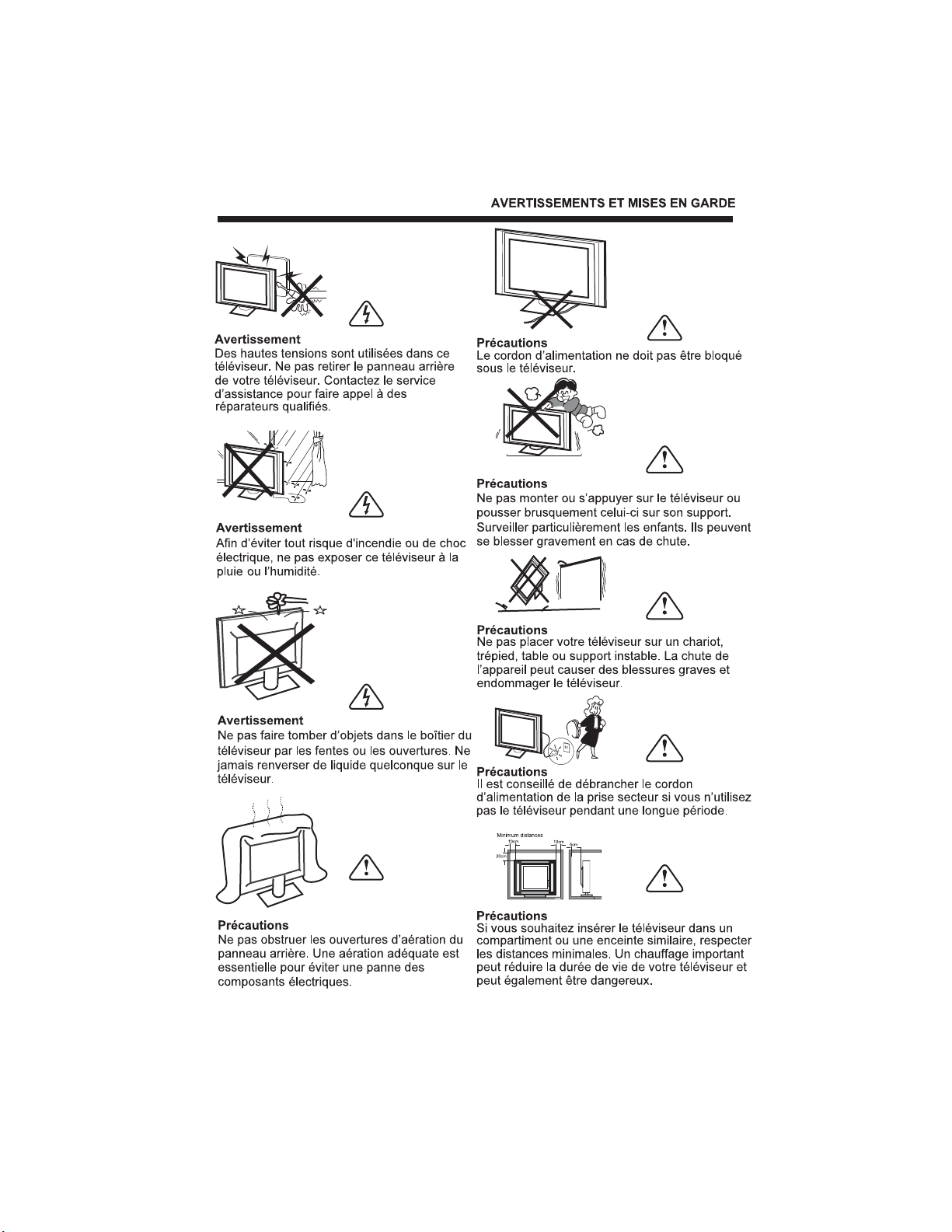
-3-
Dim:515*320mm(
Page 5
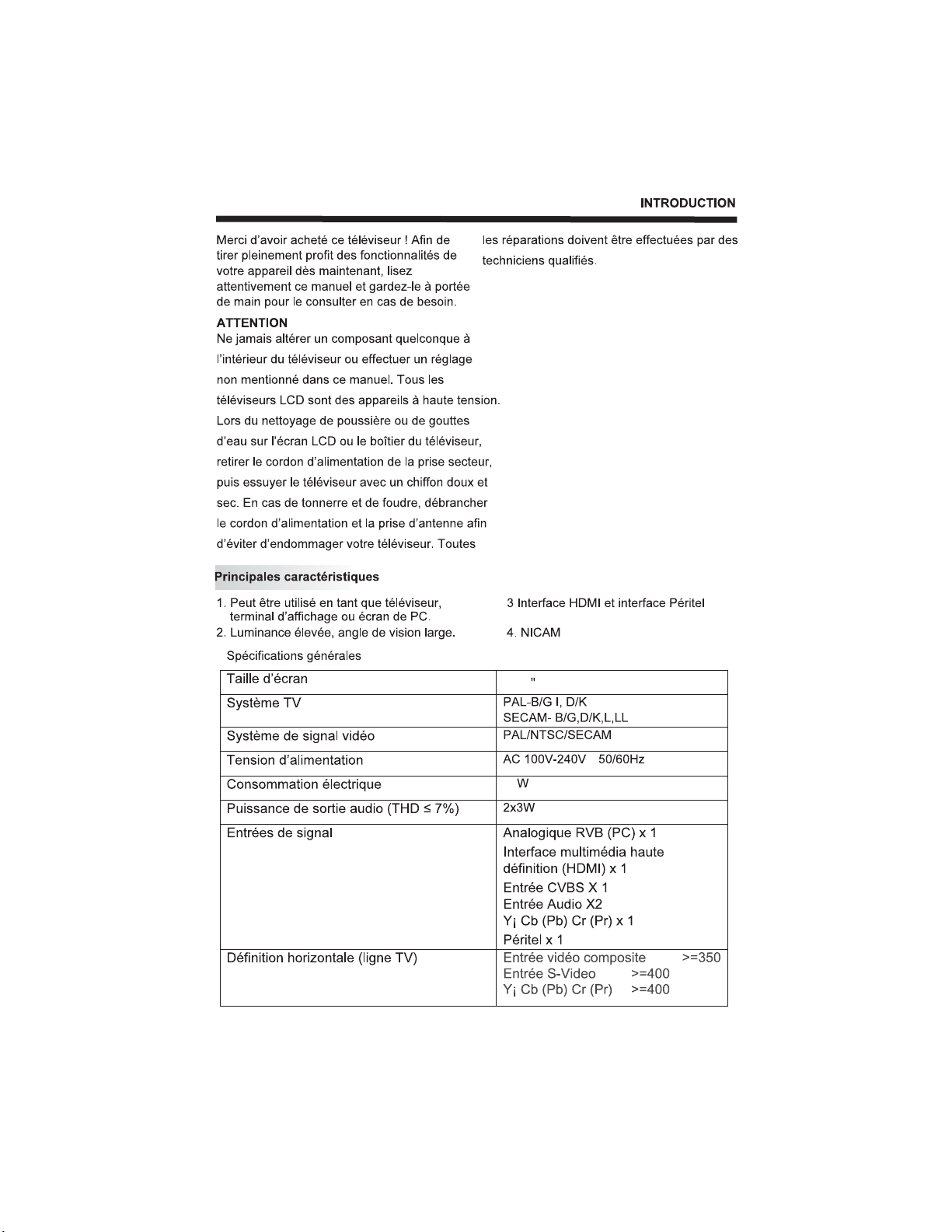
-4-
21.6
65
Page 6
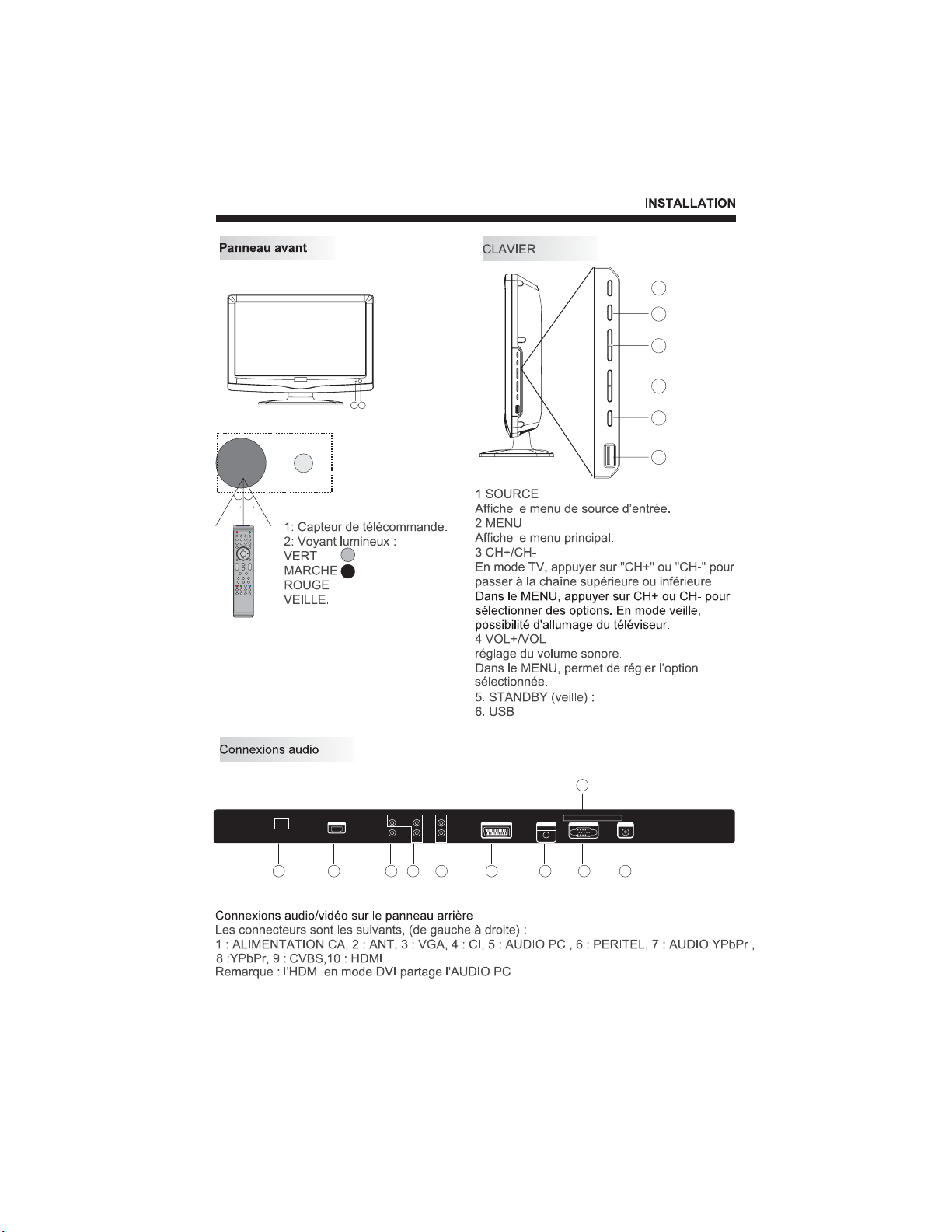
30 30
SOURCE
MENU
CH+
SOURCE
MENU
CH+
CH-
VOL+
VOL-
12
STAND-BY
CH-
VOL+
VOL-
STAND-BY
1
2
3
4
5
6
4
AC-INPUT
100-240V~ 50/60Hz
1 2
HDMI
10
Pr
CVBS
L
RPbY
7
89
SCART
6
AUDIO
VGAINPUT
5
COMMONINTERFACE (CI)
VGAINPUT
3
-5-
ANT
Page 7
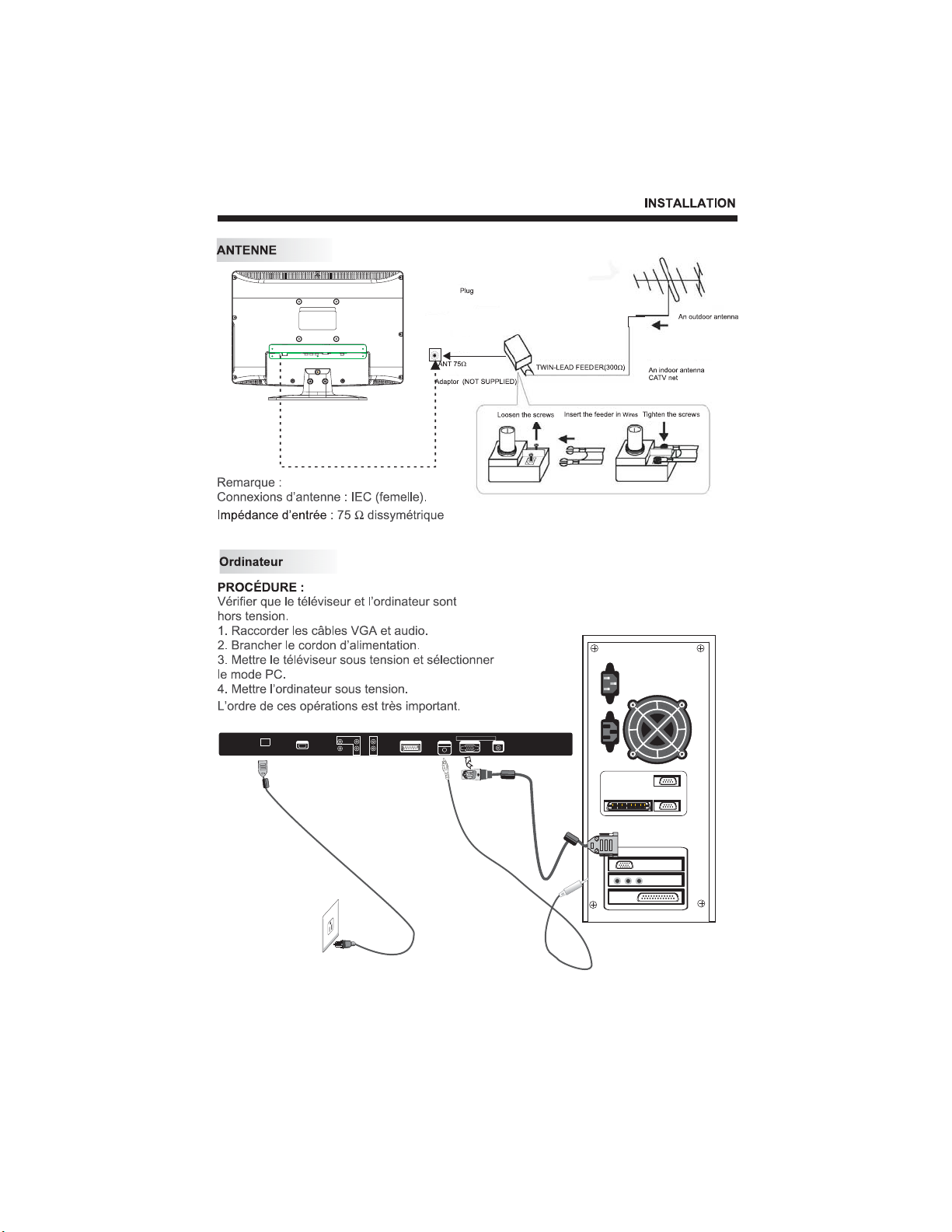
8
AC-INPUT
100-240V~ 50/60Hz
HDMI
CVBS
SCART
RPbY
L
Pr
VGAINPUT
AUDIO
COMMONINTERFACE(CI)
VGAINPUT
ANT
-6-
Page 8
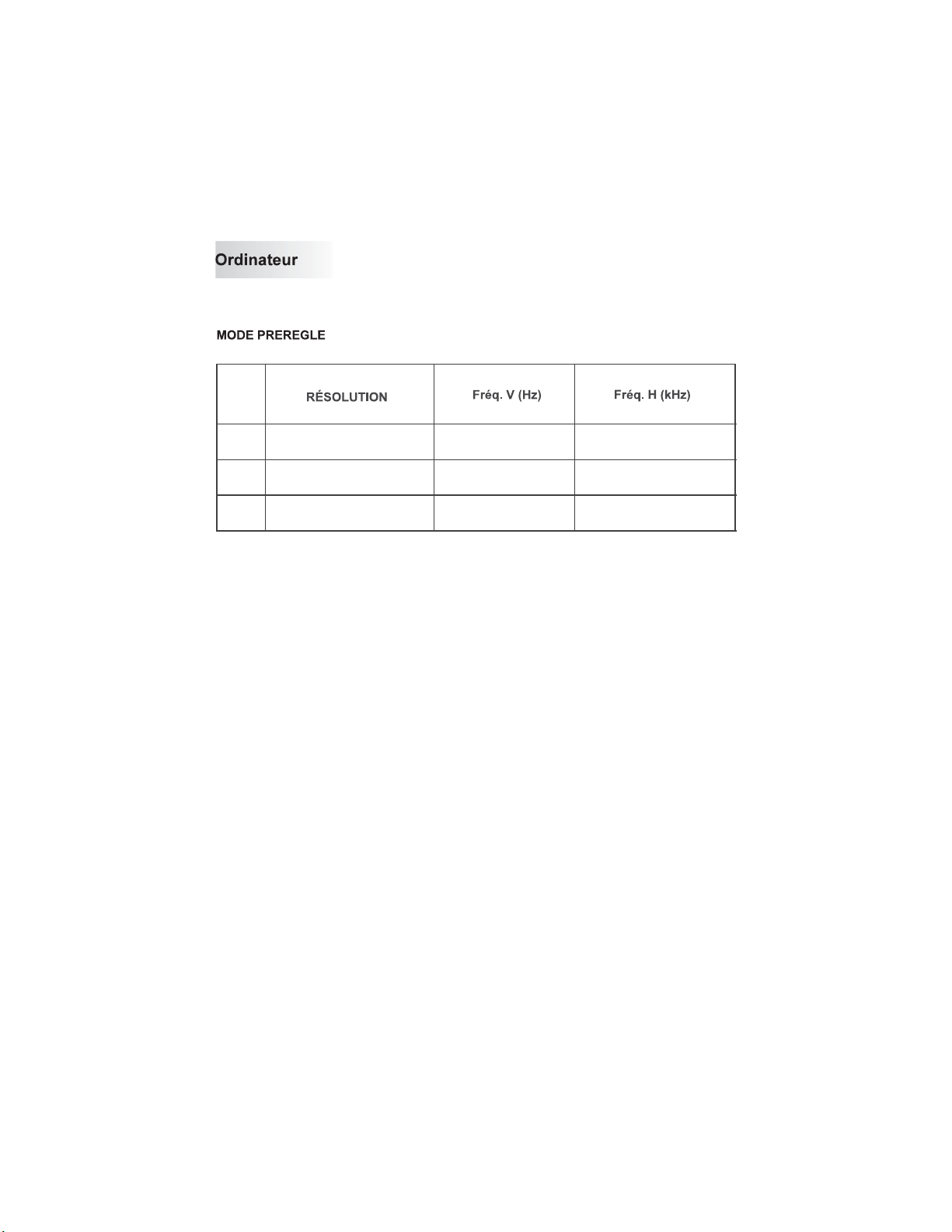
1
800*600
60
37.88
2
3
1024*768
1280*768
60
60
48.36
47.39
-7-
Page 9
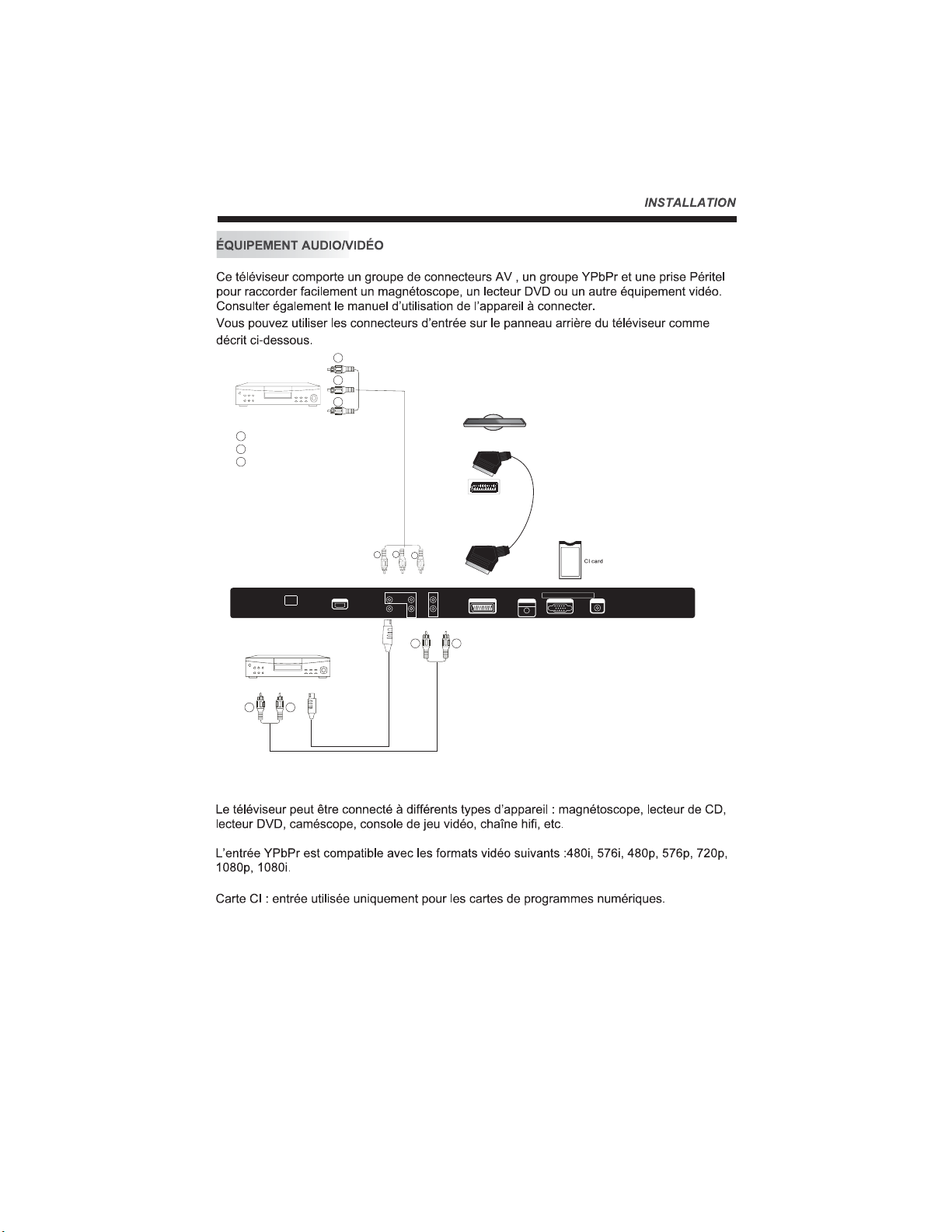
with
terminal
VIDEO EQUIPM ENT
R
Red(Pr)
B
Blue(Pb)
G
Green(Y)
R
B
Y
To YPbPr output
R
SCART
B
Y
AC-INPUT
100-240V~ 50/60Hz
with S-video
terminal
VIDEO EQUIPMENT
W R
HDMI
To CVBS output
Pr
CVBS
L
RPbY
W R
-8-
SCART
AUDIO
VGAINPUT
COMMONINTERFACE (CI)
VGAINPUT
ANT
Page 10

1
2
3
4
POWER
1OK2 3
4 5 6
7 8 9 0
TVMENU SOURCE
MUTE
AUDIO
RECALL
13
14
15
16
17
5
6
7
8
9
10
11
12
30
31
32
33
.
CH LIST
+
VOL
_
SLEEP ASPECT
REVEAL
SUBPAGE SIZE MIX SUBTITLE
EXIT
SOUND
+
CH
PIC
_
TEXTTV/RADIOFREEZE
INFOFAVEPG
INDEX
LIST
HOLD
REC/REP
18
19
20
21
22
23
24
25
26
27
28
29
-9-
Page 11

-10-
Page 12

-11-
Page 13

PC Setup
Auto Adjust
H-Offset
V-Offset
Size
Phase
50
50
0
60
ColourTemp
0
-12-
Page 14

SETUP
Language English
Audio Languages English
Subtitle Languages English
PVR FileSystem
MENU
EXIT
Hotel Mode Off
On Source Off
Menu Lock Off
Lock Keypad Off
Max Volume 100
OK
PVR FileSystem
Select Disk C:
Check PVRFile System Start
USB DiskConnection
Format
TimeShift Size
Speed
MENU
EXIT
OK
Lock System Off
Change Password
Block programme
Parental Guidance Off
Restore Setting
Hotel Mode
PVR FileSystem
Max recordtime 6Hr.
MENU
EXIT
OK
Record
Date
-13-
Page 15

Schedule
Recorder
PHOTO MUSIC MOVIE TEXT
200751~.jpg
200752~.jpg
200753~.jpg
EXIT
EXIT
OPERATION
SIZE:10956K Bytes
ENTER
OK
SELECT
Mode Auto
Start Date 2000/1/1
Start Time 00:20
End Date 2000/1/1
End Time 00:50
Schedule
Page 16

-14-
Page 17

Contents
1 Safety and warnings.............................................................2-3
2 Introduction........................................................................... 4
3 Installation........................................................................ ..5-8
4 Remote Control.................................................................9-10
5 Operation........................................................................ 11-13
6 TV Trouble Shooting.............................................................14
-1-
Page 18

IMPORTANT SAFETY INSTRUCTION
1.Read these safety instructions.
2.Keep these safety instructions.
3.Heed all warnings.
4.Follow all safety instructions.
5.Do not use this apparatus near water.
IMPORTANT SAFETY INSTRUCTIONS
12.Refer all servicing to qualified service
personnel. Servicing is required when the
apparatus has been damaged in any way,
such as the power-supply cord or plug is
damaged, liquid has been spilled or
objects have fallen into the apparatus,
the apparatus has been exposed to rain
or moisture , does not operate normally,
or has been dropped.
6.Clean only with dry cloth.
7.Do not block any ventilation openings.
Install in accordance with the
manufacturers instructions.
8.Do not install near any heat sources
such as radiators,,stoves, or other
apparatus (including
amplifiers)that
produce heat.
9.Protect the power cord from being
walked on or pinched particularly at
power outlets, and the point where they
exit from the apparatus.
10.Only use attachments/accessories
specified by the manufacturer.
11.Unplug this apparatus during lightning
storms or when unused for long periods
of time.
13.Apparatus must not be exposed to
dripping or splashing and no objects
filled with liquids, such as vases, should
be placed on the apparatus.
CAUTION
RISK OFELECTRIC SHOCK
DO NOTOPEN!
CAUTION
TO REDUCE THE RISKOF ELECTRIC SHOCK, DO NOT
REMOVE COVER(OR BACK).NO USER SERVICEABLE
PARTSINSIDE. REFER SERVICING TO QUALIFIED
SERVICE PERSONNEL.
The symbol indicates that dangerous
voltages constituting a risk of electric
shock are present within this unit.
The symbol indicates that there are
important operating and maintenance
instructions in the literature
accompanying this unit.
WARNING:
To prevent fire or shock hazard, do not
expose this appliance to rain or
moisture.
-2-
Page 19

WARNINGS AND CAUTIONS
High voltages are used in the operation
Warning
of this television receiver. Do not remove
the cabinet back from your set. Refer
servicing to qualified service personnel.
Warning
To prevent fire or electrical shock
hazard, do not expose the television
receiver to rain or moisture.
Warning
Do not drop or push objects into the
television cabinet slots or openings.
Never spill any kind of liquid on the
television receiver.
Do not trap the power supply cord under
Caution
the television receiver.
Caution
Never stand on, lean on, or suddenly push
the television or its stand. You should pay
special attention to children. Serious injury
may result if it should fall.
Caution
Do not place your television on an unstable
cart, stand, shelf or table. Serious injury to
an individual , and damage to the television,
may result if it should fall.
Caution
Do not block the ventilation holes in the
back cover. Adequate ventilation is
essential to prevent failure of electrical
components.
When the television receiver is not
Caution
used for an extended period of time, it
is advisable to disconnect theAC power
cord from theAC outlet.
Dim:515*320mm(
Caution
If the television is to be built into a
compartment or similar enclosure, the
minimum distances must be maintained.
Heat build-up can reduce the service life of
your television, and can also be dangerous.
-3-
Page 20

Thank you very much for purchasing this
TV. To enjoy your product from the very
beginning, read this manual carefully and
keep it handy for easy reference.
CAUTION
Never tamper with any components inside
the TV, or any other adjustment controls
not mentioned in this manual. All LCD-TVs
are high voltage instruments. When you
clean up dust or water drops on the LCD
PANEL or CABINET, the power cord should
be pulled out from the receptacle, then
wipe the TV with a dry soft cloth. During
thunder and lighting, unplug the power cord
and antenna cord to prevent damage to
your TV. All repairs to this TV should only
be performed by qualified TV service
personnel.
Main features
Used as Television, display terminal,
PC display
High luminance, wide viewing
Angle
INTRODUCTION
INSTALLATION
*Locate the TV in the room where light
does not strike the screen .
*Total darkness or a reflection on the
picture screen can cause eyestrain. Soft
and indirect lighting is recommended for
comfortable viewing.
*Allow enough space between the TV and
the wall to permit ventilation.
*Avoid excessively warm locations to
prevent possible damage to the cabinet or
premature component failure.
*This TV can be connected to AC 100-240
Volts. 50/60 Hz. Never connect to a DC
supply or any other power supply.
*Do not cover the ventilation openings
when using theTV.
3 HDMI interface and SCART
Interface
4NICAM
directly
Main parameter
Panel
TV System
Video Signal System PAL/NTSC/SECAM
I
nput Power Voltage AC 100V-240V 50/60Hz
Power consumption
Output Power THD 7%
Audio
Signal Input
Horizontal definition
TV line
21.6
PAL-B/G I D/K
SECAM- B/G
65W
2x3W
Analog RGB(PC)x1
High-Definition Multimedia Interface (HDMI)x1
CVBS Input X1
Audio Input x2
Y
Cb (Pb) Cr (PR)x1
SCARTx1
Composite Video input >=350
Super Video Input >=400
Y Cb(Pb) Cr(Pr) >=400
-4-
D/K L LL
Page 21

INSTALLATION
Front panel
12
30 30
1: Remote control sensor.
2: Indicator LED:
GREEN POWER ON.
RED STAND BY.
KEYBOARD
SOURCE
MENU
CH+
SOURCE
MENU
CH+
CH-
VOL+
VOL-
STAND-BY
CH-
VOL+
VOL-
STAND-BY
1 SOURCE
Display the input source menu.
2 MENU
Display main MENU.
3 CH+/CH-
In TV mode press CH+ or CHto change the channel up and down.
In MENU, press CH+ or CH- to
select items .In standby mode, it can
Turn on the TV.
4 VOL+/VOL-
Adjust sound level.
In MENU,adjust the item that you
Selected.
5. STANDBY
6. USB
1
2
3
4
5
6
REAR AV Connections
4
AC-INPUT
100-240V~ 50/60Hz
1 2
HDMI
10
Pr
CVBS
L
RPbY
7
89
SCART
6
All the terminals are(from left to right):
1:AC POWER,2: VGA,4: 7:YPbPr AUDIO,8
ANT,3: CI,5:PC AUDIO,6:SCART, :YPbPr,
9:CVBS,10:HDMI
Note:HDMI in DVI mode share PC AUDIO.
-5-
AUDIO
VGAINPUT
5
COMMONINTERFACE (CI)
VGAINPUT
3
ANT
Page 22

ANTENNA
Note:
Aerial connections:IEC(female).
Input impendance:75 unbalanced.
PC
STEPS:
Be sure both the TV and computer are
set to Power off.
1.Connect VGA and audio cable.
2.Connect the power cord.
3.Power on the TV, switch to PC mode.
4.Power on the PC.
This sequence is very important.
INSTALLATION
8
AC-INPUT
100-240V~ 50/60Hz
HDMI
CVBS
SCART
RPbY
L
Pr
VGAINPUT
AUDIO
COMMONINTERFACE(CI)
VGAINPUT
ANT
-6-
Page 23

PC
PRESET MODE
RESOLUTION
1
2
3
800*600
1024*768
1280*768
V.Freq.(Hz) H.Freq.(KHz)
60
60
60
37.88
48.36
47.39
-7-
Page 24

INSTALLATION
AV EQUIPMENT
This TV provides one group of AV ,one group of YPbPr and one SCART for convenient
connection to VCR,DVD or other video equipment. Please refer to the owners manual of
the equipment to be connected as well.
You can use the input terminals on TV set rear as follows.
with
terminal
R
B
Y
VIDEO EQUIPM ENT
R
Red(Pr)
B
Blue(Pb)
G
Green(Y)
with S-video
terminal
AC-INPUT
100-240V~ 50/60Hz
To YPbPr output
R
HDMI
Pr
CVBS
B
Y
L
RPbY
W R
SCART
SCART
COMMONINTERFACE (CI)
VGAINPUT
AUDIO
VGAINPUT
ANT
VIDEO EQUIPMENT
W R
To CVBS output
It can be connected to the following appliances: VCR, multi disc player, DVD, camcorder,
video game or stereo system, etc.....
YPbPr can support these video fomats:480i,576i,480p,576p,720p,1080p,1080i.
CI Card: It only for digital TV programs card .
-8-
Page 25

REMOTE CONTROL
REMOTE CONTROLREMOTE CONTROL
1
2
3
4
5
6
7
8
9
10
11
12
30
31
32
33
POWER
1OK2 3
4 5 6
7 8 9 0
TVMENU SOURCE
.
CH LIST
+
VOL
_
SLEEP ASPECT
REVEAL
SUBPAGE SIZE MIX SUBTITLE
MUTE
AUDIO
RECALL
EXIT
SOUND
+
CH
PIC
_
TEXTTV/RADIOFREEZE
INFOFAVEPG
INDEX
LIST
HOLD
REC/REP
13
14
15
16
17
18
19
20
21
22
23
24
POWER
1: :To set the TV to standby or power on.
NUMERIC KEY
2: :
TV MENU
3: :To display TV menu.
CURSOR
4: :To move within the menu.
CH.LIST
5: :To display the channels list.
VOL+/-
6: :To adjust sound level.
PIC
7: :To switch picture mode.
SLEEP
8: :S
FREEZE
9: : To freeze the picture.
EPG
10: :To display information about the
programme being viewed and what s
on next in DTV mode
FAV
11: :To access your favourite channels list
in TV or DTV mode
TELETEXT KEYS
12: : See page 13.
MUTE
13: :To disable or enable the sound output.
AUDIO
14: :To select the available audio
For direct access to channels.
et timer to turn off the TV.
’
.
.
/language of TV programs .
RECALL
15: : To access the previously viewed
channel.
SOURCE
16: : To select input source.
OK
25
26
27
28
29
17: :To confirm selection.
EXIT
18: :T
o return to the previous menu
or exit menu.
SOUND
19: :To switch sound mode.
CH+/CH-
20: :To access the next or previous
channels.
ASPECT
21: : To change picture aspect ratio.
TV/RADIO
22: :In DVB mode, it is u
sed to switch
between digital TV channels and radio
stations.
TEXT
23: :To enter or exit TELETEXT.
INFO
24: :T
o display information about the
channel being viewed .
SUBTITLE
25: :T
o switch between different
subtitles in DTV mode.
26. To skip to the next file in USB mode.
27. To skip to the previous file in USB mode.
28. REC/REP:In DTV mode ,record the TV
programme. In USB mode,select Repeat
mode.
29. Stop the media player in USB mode.
30.
To scan in reverse, during USB, DVD playback.
31. To scan in forward, during USB, DVD playback.
32. Play the media player in USB mode.
33. Pause the media player in USB mode.
-9-
Page 26

REMOTE CONTROL
TELETEXT
Teletext is an information system broadcast by certain channels which can be
consulted like a newspaper. It also offers access to subtitles for viewers with hearing
problems or who are not familiar with the transmission language(cable networks,
satellite channels, etc.)
Press:
T
EXT
SELECTING A PAGE
You will obtain:
This is used to call or exit teletext modes. The summary appears with
a list of items that can be accessed. Each item has a corresponding
3 digit page number. If the channel selected does not broadcast
teletext, theindication 100 will be displayed and the screen will
remain blank (in this case, exit teletext and select another channel).
Enter the number of the page required using the 0 to 9 up/down.
Example: page 120, enter 120. The number is displayed top left, the
counter turns and then the page is displayed. Repeat this operation to
view another page. If the counter continues to search, this means
that the page is not transmitted. Select another number.
E
DIRECT ACCESS
TO THE ITEMS
INDEX
SUB PAGE
HOLD
REVEAL
LIST
Coloured are as are displayed at the bottom of the screen. The 4
coloured keys are used to access the items or corresponding pages.
The coloured areas flash when the item or the page is not yet
available.
This returns to the contents page (usually page 100).
Certain pages contain sub-pages which are automatically
displayed successively. This key is used to stop or resume subpage acquisition. The indication appears top left.
To freeze the page.
To display or hide the concealed information (games solutions).
The user can set four favorite pages to be directly linked to the four
color keys. While list mode is activated, it is not possibility to use TOP
or FLOF navigation with the colorkeys. The favorite page numbers
should be stored and restored to/from nonvolatile memory for each
channel by the system software.
-10-
Page 27

OPERATION
Installation Guide
This screen only appear when the TV first time
turn on or reset to factory set.You can choose
language, auto turning programs . And after
turning the screen will skip to the DTV
program.
first
1.CHANNEL MENU
The first item of the MENU is channel menu( for
TV or DTV source only).
You can search channels and edit programs here.
1).Auto tuning:
Search all the channels automatically(ATV,DTV
&Radio)
All the stored channels will be disappear after
auto tuning .
After auto tuning , the channel will skip to
the first DTV channel.
2).DTV Manual tuning:
You can select a DTV channel then find the
program in this channel.
Pls press to select the channel , then press
OK to search the programs .
NOTE:
Bad Normal Good means signal intensity.
3). ATV Manual tuning :
You can change the sound system to search
the analog TV channels and fine tune the
channels , then storage the channels you
selected.
Pls press to select country at first ,press
to select start or cancel, then press OK button
to start or exit auto tuning .
NOTE:
All the channels including ATV, DTV and Radio
can be tuning by one time .
NOTE:
Press teletext red button to storage to channels
after manual tuning .
Program edit:
4).
You can Delete ,Rename ,Move, Skip , FAV any
programs.
Delete
Press teletext red button , it will shows red delete
cursor.
Press to choose the program.
Press red button again , the program will delete.
-11-
Page 28

OPERATION
Rename:
Only can rename ATV programs .
Move the cursor to the program, press teletext
green button to rename the program.
Press to choose the character. Press to
move the cursor .
Press MENU button to exit edit , Press EXIT to
exit the menu.
Note: ATV programs name only can be 5 character,
DTV programs name can be 25 character.
Move the cursor to the program , press teletext
yellow button , it will show yellow cursor , Press
to move the program.
Press to choose the program , press teletext
blue button to skip this program, The will
show on the right side of the program .
Choose the skipped program, press blue button
again , you can cancel the skip ,The will
disappear .
FAV
Press to choose the program , press FAV
button , it will show on the right side of the
program.Choose the FAV program , press
FAVbuttonagain,youcancanceltheFAV,
the will disappear .
Once your favorite group is created, you can
press the FAV key to quickly access your favorite
channel.
5). CI information: (optional)
This menu can display the CI card' s information.
2. PICTURE MENU
TheseconditemoftheMENUisPICTUREMENU.
You can adjust picture effect here, such as
contrast, brightness, etc.
Press to move, press to adjust.
PC Setup
Auto Adjust
H-Offset
V-Offset
Size
Phase
NOTE:
1).Tint is available in NTSC system only.
2).PC setup is available in PC mode only which,
can adjust Horizontal position, vertical
position, size and phase.
50
50
0
60
3.SOUND MENU
The third item of the MENU is the SOUND
MENU.
Youcanadjustthesoundeffecthere suchas
treble, bass, balance etc.
Press to move, press to adjust.
0
Note:
Auto volume: only available when the input
signal volume is too large or distortion.
4.TIME MENU
The forth item of the menu is the TIME MENU
You can adjust the clock, power on/off time,
sleep time etc Press to move, press to
adjust
ColourTemp
-12-
Page 29

NOTE:
Within 15 minutes there is no signal, the TV
will auto sleep , if Auto Sleep is set ON. The
clock time can get from the DTV system auto.
5.SETUPMENU
The fifth item of the MENU is the SETUP
MENU. You can adjust the Menu language,
Audio language,Subtitle language etc.
SETUP
Language English
Audio Languages English
Subtitle Languages English
PVR FileSystem
MENU
NOTE:
PVR File system is only available in DVT mode .
NOTE:
New disk require formatting in this Menu.
6.LOCK MENU
The sixth item of the menu is the LOCK MENU
You can lock system, set password, block program
and set parental guidance Once you set the lock
system on you can not search the channels or
change any programs.
EXIT
Select Disk C:
Check PVRFile System Start
USB DiskConnection
Format
TimeShift Size
Speed
EXIT
Max recordtime 6Hr.
EXIT
PVR FileSystem
MENU
PVR FileSystem
MENU
OK
OK
OK
OPERATION
Hotel Mode Off
On Source Off
Menu Lock Off
Lock Keypad Off
Max Volume 100
Hotel Mode menu:
Hotel Mode: To set Hotel Mode on or off.
OnSource:TofixtheTVturnonsource.Ifsetoff,
turn on source will be the last source when you
turnoffTV.Ifseton,theturnonTVsourcewillbe
the source that you set.
Menu Lock: If set on, main menu will be locked
except the Lock menu.
Lock Keypad: if set on, keypad will be locked.
Max Volume: To set the max volume.
7.EPG Menu(Electronic Program
Guide).
The EPG menu is used to look at what is being
broadcasted on DTV or Radio channel in the day.
To access the EPG menu, press the EPG
botton,the following menu will be displayed:
Record
INFO
1. Use to choose the programs , Press
INFO key, you can display the highlight program's
information.
Schedule
2. Press the teletext green key, It can list
all the reminder schedule, press to choose
the list, press red key to delete the schedule
list, Press EPG to return to EPG menu.
Date
DELETE
Lock System Off
Change Password
Block programme
Parental Guidance Off
Restore Setting
NOTE:
1).The default pass word is 6666.
2).Block program: Press to choose the
program ,press teletext green button to block
the program. If you want unblock the program,
pls enter the main menu , input the password,
then press green button again.
3).Hotel Mode is optional. If the item of Hotel
Mode exist, see the description below; otherwise
ignore the description about Hotel Mode.
Hotel Mode
-13-
Page 30

Reminder
3. Press the blue key to choose one program
and set up one reminder time, the TV screen will
skip to the choosed program in the reminder time
automatically.
Schedule
DATE
4. Press the yellow key ,then press to
display the next 7 days programs information.
Record
5. Press the REC/REP key to choose one
program and set up one record time, the TV
screen will skip to the choosed program in the
record time automatically.
Recorder
Mode Auto
Start Date 2000/1/1
Start Time 00:20
End Date 2000/1/1
End Time 00:50
Schedule
OPERATION
If you select the source: storage, this page will
display on the screen(optional).
PHOTO MUSIC MOVIE TEXT
200751~.jpg
200752~.jpg
200753~.jpg
OK
EXIT
EXIT
You can use the USB information, like play the
Mp3, JPEG and TEXT.
Use select PHOTO, MUSIC, MOVIE and
TEXT, then press ENTER to select.
Use select the item. Press ENTER to add to
the play list, then press to play or pause.
Press to skip to the next chapter or track.
Press to skip to previous chapter or track.
Press EXIT to exit the selection.
Press and holp to scan in reverse.
Press and holp to scan forward.
Under TEXT mode, press CH+/CH- for page
UP/down;
Under MOVIE or PHOTO mode, press CH+
/CH- for Zoom Out/Zoom In.
PHOTO support the JPG/BMP/PNG files.
MP3 play the MP3/WMAfiles.
MOVIE support TS/AVI/MPG/VOB/DAT/TRP files.
TEXT support English text document.only
ENTER
SIZE:10956K Bytes
SELECT
Page 31

Trouble shooting
Trouble phenomenon Symptom
Picture Audio
Snow Noise
Ghost
Interference
Normal Picture
No picture Mute
No colour Normal audio Colour control
Normal audio
Noise
Mute
Inspection Check
antenna position, direction
or connection
antenna position, direction
or connection
electronic equipment,car/
motorcycle,fluorescent light
Volume(check if mute is
activated or if the audio system
connections are not correct)
Power cord is not inserted
Power switch is not opened
Contrast and brightness/volume
setup
Press standby key on the remote
control for inspecting
Picture
breaking up
No colour
Normal audio
or weak
Noise
-14-
retune channel
TVsystem
Page 32

