Page 1
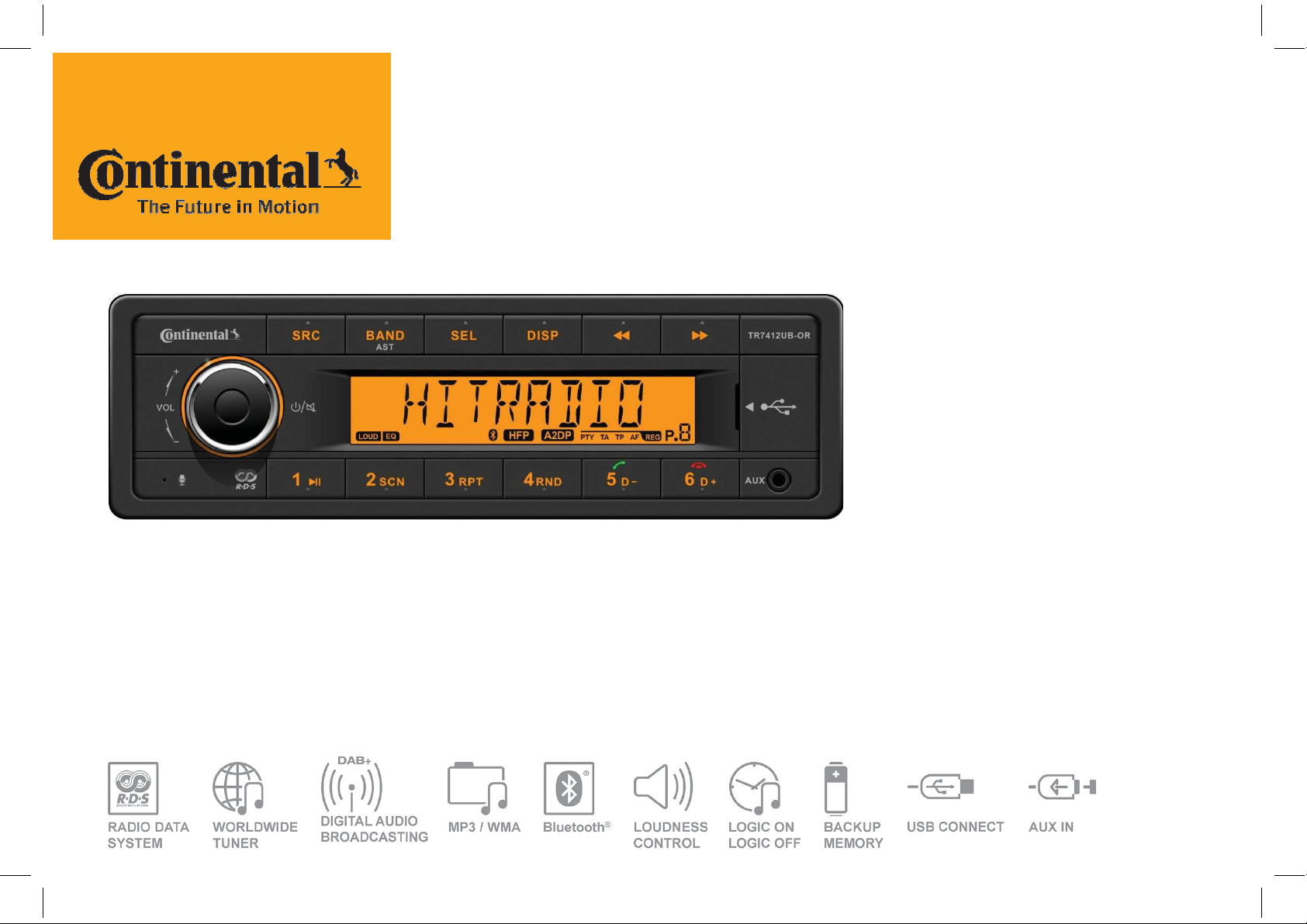
Continental Radios
OWNER’S MANUAL
Page 2
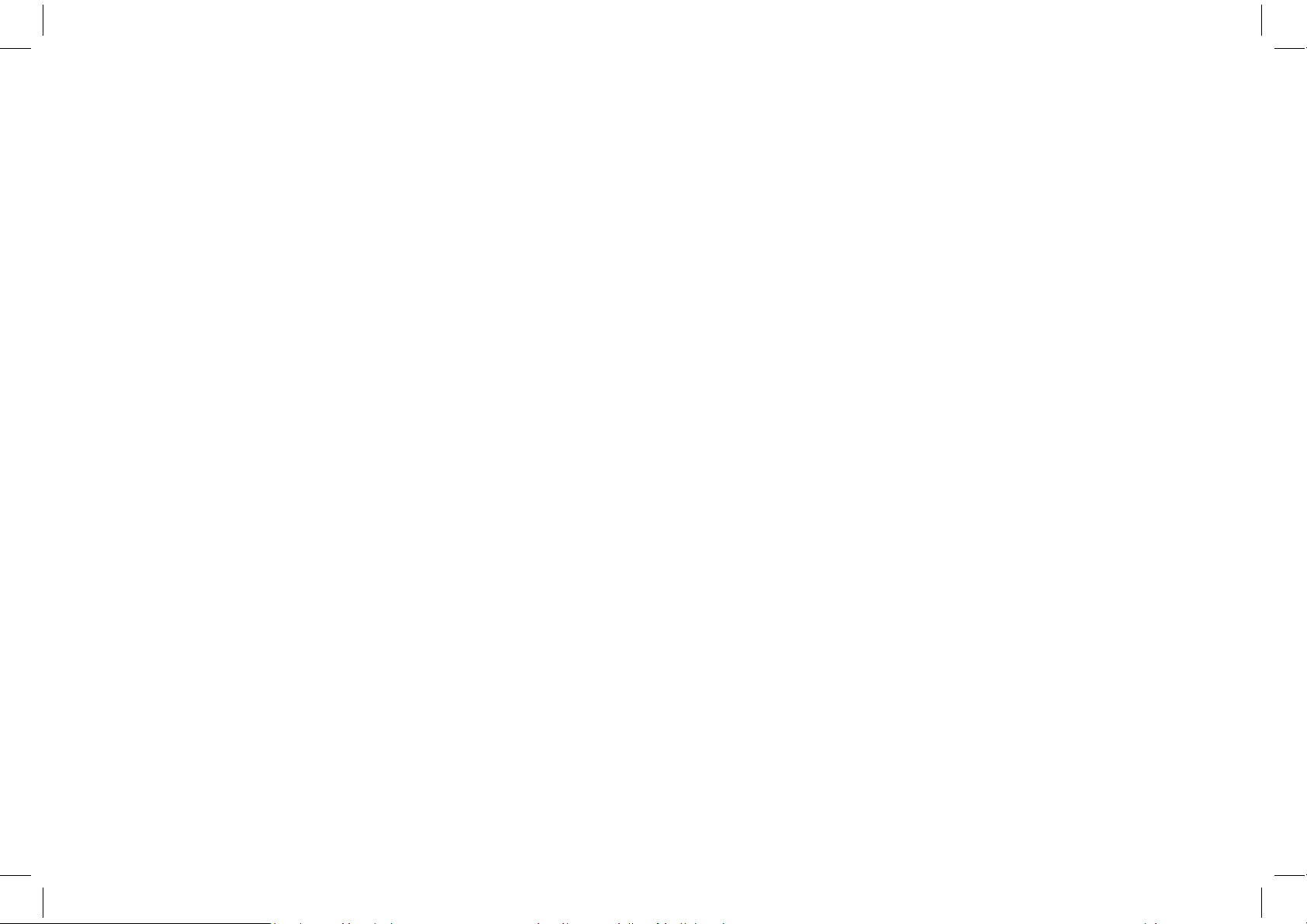
2
yourself
.
Ask
your
authorised
dealer
for
help
.
termina
l
whilemountin
gand
connecting
System Settings Items List
...............................
11
yourself
.
Ask
your
authorised
dealer
for
help
.
termina
l
whilemountin
gand
connecting
the
unit
.
Safety Information
Tha n k you for purchasi n g thi s produ c t,
please read the manual carefully before
operating, and reserve it for future reference.
Precaution
USE only in a 12-volt DC or a 24-volt DC
negative- ground electrical system according to
the right radio variant. (Refer to variants table)
Disconnect the vehicle's negative battery
When replacing the fuse, be sure to use one
with an identical amperage rating.
Using a fuse with a higher amperage rating
may cause serious damage to the unit.
Make sure that pins or obstacles do not get
inside the unit, they may cause malfunctions,
or create safety hazards such as electrical
shock.
Before operation
Do not raise the volume level too high. Keep
the volume at a level at which you can hear
outside warning sounds (horns sirens, etc.).
Stop the vehicle before performing any
complicated operations.
Caution
Do not open the cover and do not repair by
Note:
1 According to models with different wiring
har n e ss to connect th e definiti on of the
specific content, please refer to the model
label.
2 Specifications and the design are subject to
change without notice due to improvements in
technology.
Contents
Safety Information ........................................ 2
Panel Controls
General Operation
Volume and Sound ........................................ 4
AM/FM Radio …............................................. 5
DAB Radio
USB/MP3/WMA
Bluetooth………............................................... 8
Dimming.............. ....................... ........10
Electrical connections...................................14
Troubleshooting
Specifications................................................17
................................................................18
FCC
Variant Overview
Accessories..........
............................................... 3
...................................... .. 4
...................................................... 6
............................................. 7
............................................16
..........................................19
..........................................20
If you have parked the vehicle for a long
time in hot or cold weather, wait until the
temperature in the vehicle becomes normal
before operating the unit.
Page 3
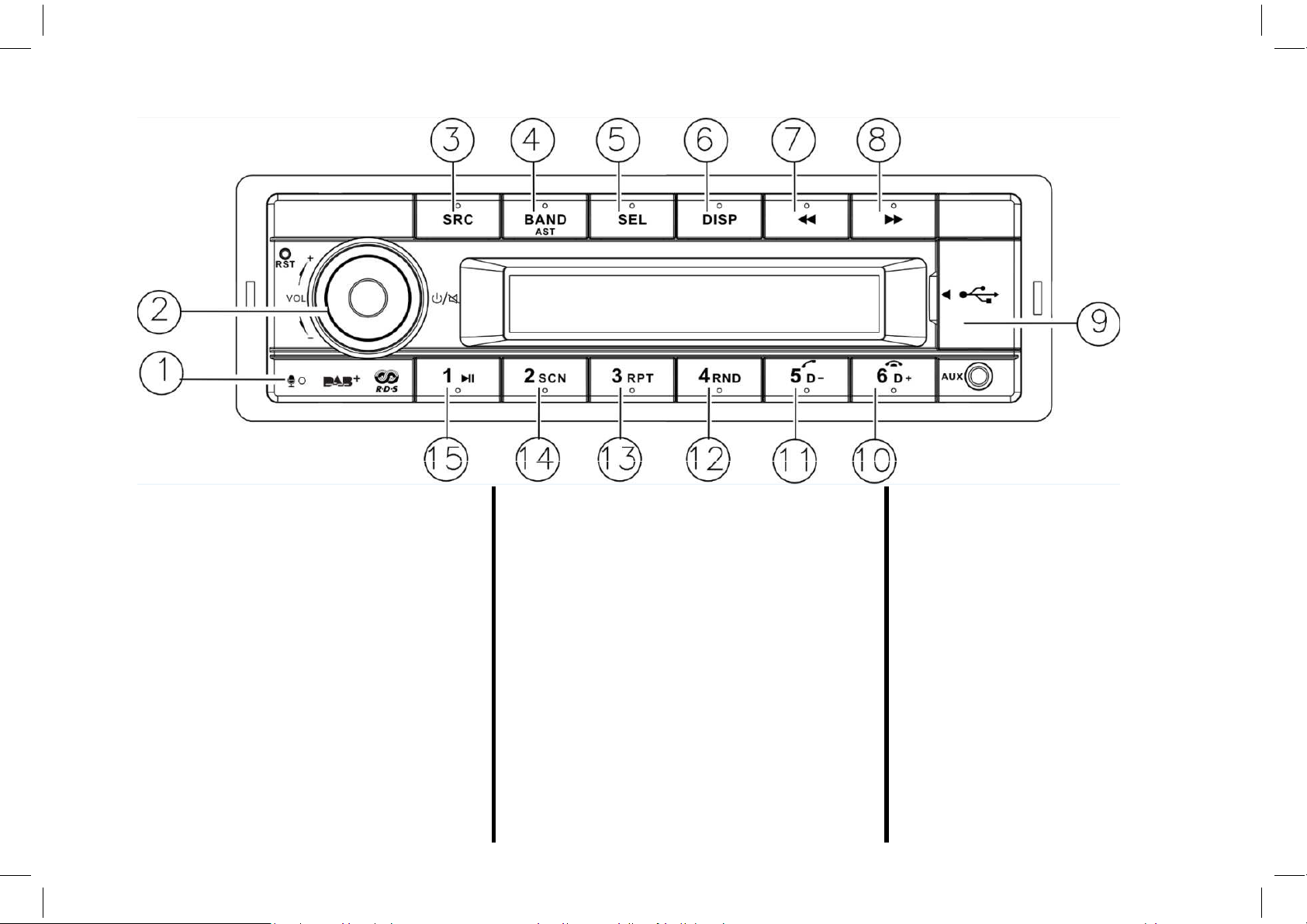
Panel Controls
3
(1) Microphone
(2) Power button
- On/Off (long press)
- Mute (short press)
- Rotate the VOL knob to adjust volume
(3) Source Button
- Select Source (short press)
- Select PTY Mode (long press)
(4) Band /AST Button
- Band select (short press)
- Auto store/DAB Service Scan (long press)
(5) Select Button
- Manual and Automatic Equalizing
- Select Menu entry in user Menu
(6) Display button
- Display System clock,
- Display PTY Information in Radio mode
- Display MP3 Information (USB Mode)
(7) << Button
Previous Station/Previous Track
(8) >> Button
Next Station/Next Track
(9) USB slot
(10 – 15) AM/FM, DAB Favorites
(10) MP3 folder ahead
Phone: Hang up
(11) MP3 folder back
Phone: Contact mode/Dial/Call transfer
(12) MP3 Random play
(13) MP3 repeat play
(14) Program intro Play (Scan)
(15) MP3/Bluetooth Play/Pause
Page 4
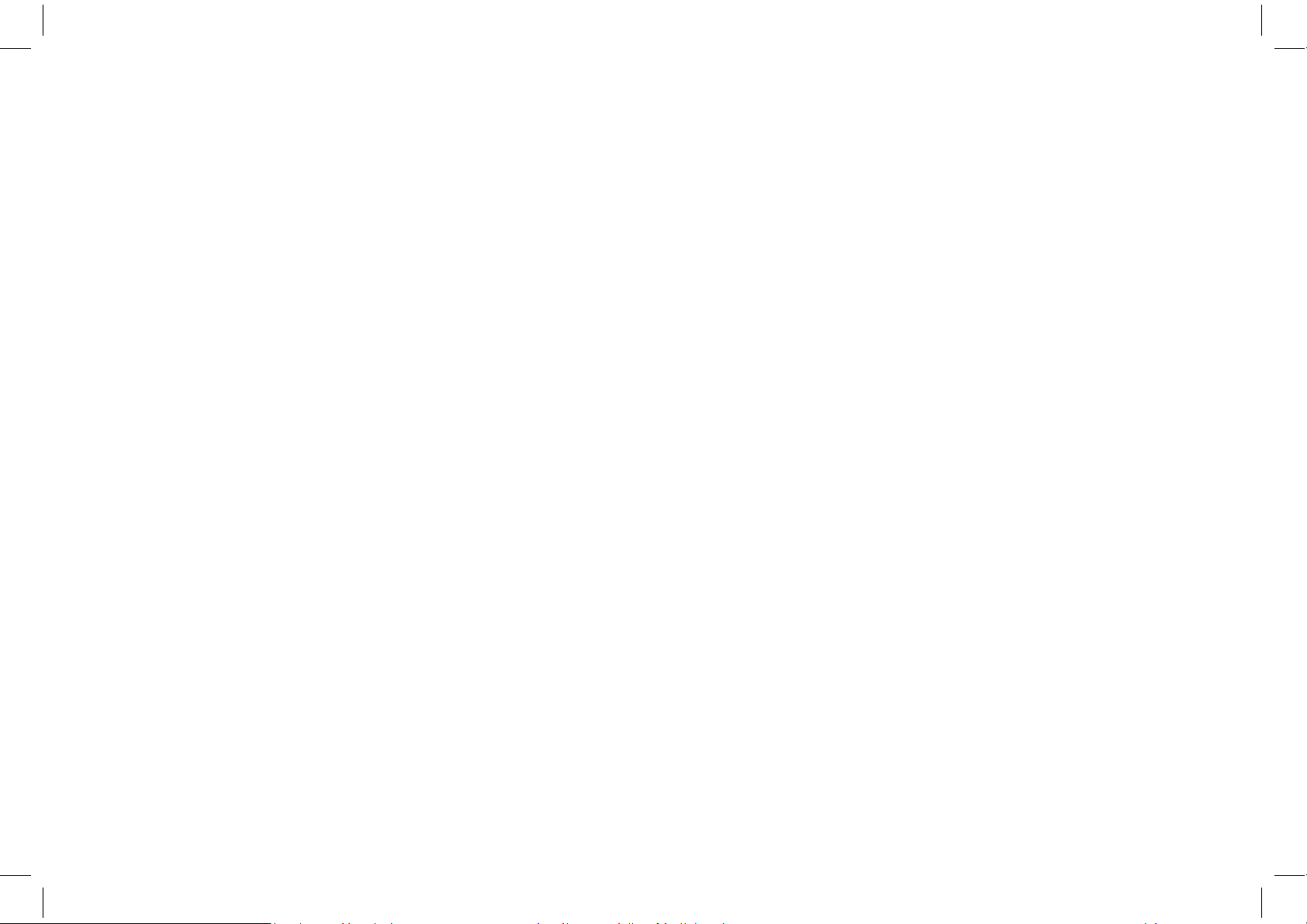
4
BALANCE, FADE and Loudness
With ignition logic activated (Default setting) the
General Operation
Power ON/OFF , Mute
To Switch on the Radio push the Power ON/OFF
button.
To switch off the Radio push the Power ON/OFF
button for more than 2 sec.
The Radio will be muted by pushing the Power
ON/OFF button for less that 2 sec.
Ignition Logic
Radio can be switched on and off manually even if
the vehicles ignition pin is not connected. To avoid
battery discharge the radio is switched off after 1h
without user operation.
System Settings
The system settings menu is entered by long
pressing the [DISP] button. To access the available
menu entries push the search buttons [ << />> ]. To
select the available options of each menu entry
rotate the [VOL] knob.
Select Source
Press the [SRC] button to switch between and
select available sources: TUNER->USB->AUX>Bluetooth->DAB. USB and Bluetooth is only
visible in the menu when connected.
Reception Area
This Radio is designed to work in different regions
with different frequency ranges.
The Reception area can be adjusted via the System
Settings menu. The default setting is “EUROPE”.
The following Areas are available:
EUROPE/ASIA/JAPAN/NORTH AFRICA/USA
Clock Setting
The clock time can be adjust manually by long
pressing the [DISP] button to set the time.
Select [CLOCK] with the search buttons [ << />> ].
Press [SEL] button and rotate [VOL] knob to adjust
the minutes.
Press search buttons [ << />> ] to select adjust
hours. Rotate [VOL] knob to adjust the hours.
Press the [SEL] button to exit the clock setting.
Volume and Sound
Volume
To adjust the Volume rotate the [VOL] knob
Predefined sound effects
The Radio provides different predefined sound
effects .
Press the [SEL] button to enter the Sound settings
menu. Rotate the [VOL] knob to select one of the
following options: EQ OFF -> POP
-> ROCK -> CLASSIC -> JAZZ -> CUSTOM.
To adjust Balance, Fader and Loudness press the
[SEL] button and then push [ << / >> ] button to
select BALANCE -> FADER -> LOUDNESS. Rotate the
[VOL] knob to adjust Balance, Fade and Loudness
according your needs.
Manual Sound Adjustment
For manual sound adjustment first select CUSTOM.
Push the [SEL] button again and then select BASS or
TREBLE with the [ << / >> ] button. Rotate the [VOL]
knob to adjust BASS and TREBLE according your
needs.
For details see chapter system settings of this
manual.
Page 5
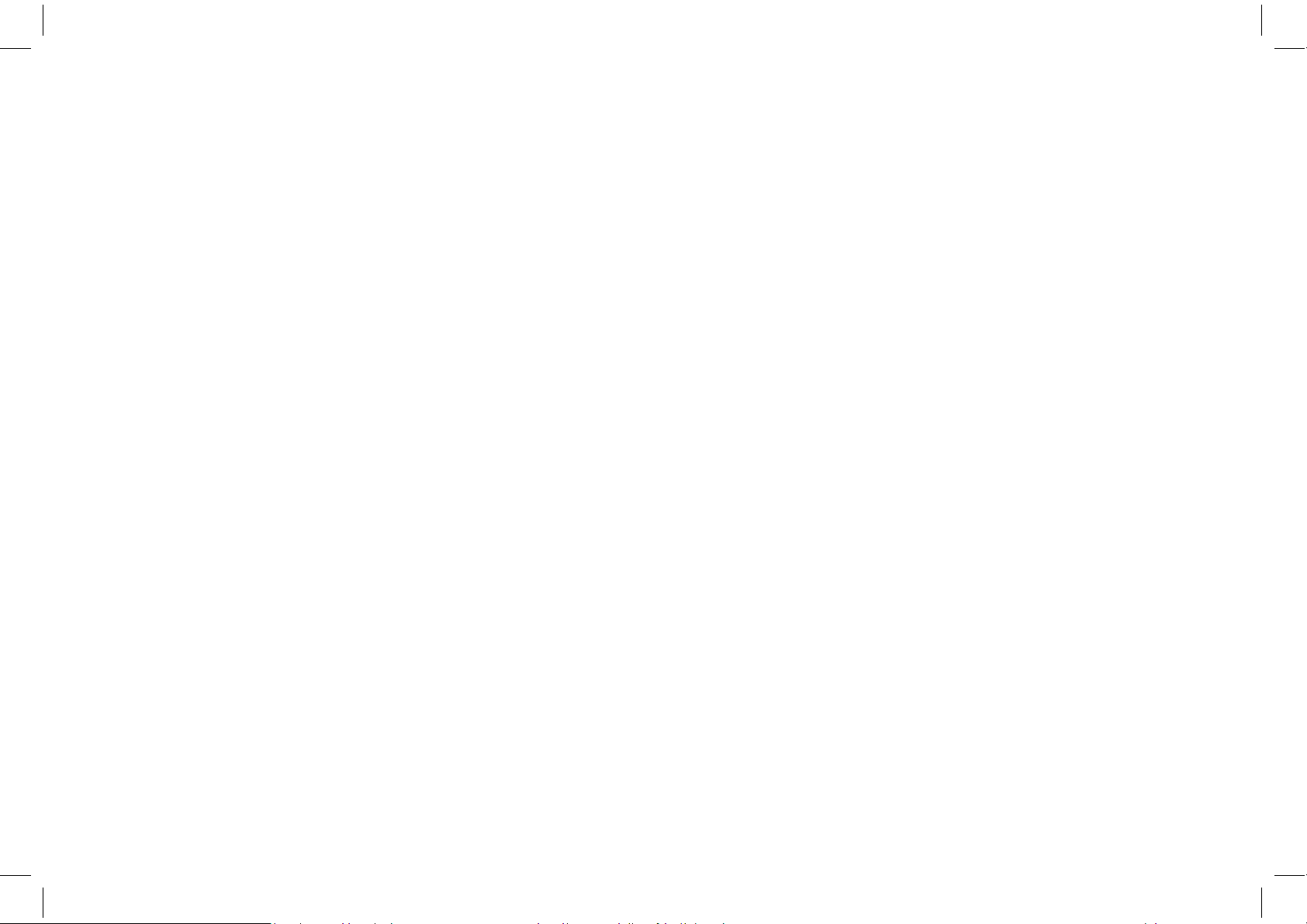
AM/FM Radio
and can switch to Radio even if an other Audio
5
AM/FM Radio Selection
To access AM/FM Radio press the [SRC] button
and select Tuner
Select Band
Press the [ BAND ] Button to select one of the
available Radio Bands. The Radio bands will be
changed in the following order:
FM1 -> FM2 -> FM3 -> MW1 -> MW2 -> LW
The AM and LW Bands can be deactivated by the
user via the system settings menu.
Automatic Tuning
For Automatic tuning press the [ << / >> ] button.
The Radio will search and select the next receivable
station.
When Traffic Announcement is activated (“TA =
ON”) only stations that broadcast Traffic
announcements will be tuned.
Manual Tuning
For manual station selection press the [ << / >> ]
button for longer than 2 sec. “MANUAL” is shown in
the display. Pressing the [ << / >> ] button again the
frequency will be incrementally
increased/decreased.
Manual Storing Favourites
There are 3 FM , 2 MW and 1 LW Favourite banks
available.
Select the favourite bank where to store the station
and tune the station that shall be stored.
Push the preset button longer than 2 sec .to store
the station
Recall Stored Favourites
To recall a stored favourite push the according
preset button
Auto Memory Store
To search for the best receivable stations and store
them as favourite press the (BAND/AST] button for
2 sec. The Radio searches the best receivable station
and stores them.
RDS
Many FM Stations in Europe transmit RDS data
(Radio Data System) in addition to their audio
program. With RDS the user has the following
benefits:
The best audible frequency (AF) of a selected
station is tuned automatically for best reception
quality.
To enable automatic selection of best audible
frequency select “AF=ON” in the Settings menu
The Radio recognizes Traffic Announcements
source is selected.
To enable automatic Traffic announcement select
“TA=ON” in the Settings menu
Some Stations provide regional specific programs.
With the regional (REG) function only those
frequencies are followed that broadcast the
selected regional program. To follow regional
programs select “REG=ON” in the Settings menu
The stations name can be displayed
For further settings see System Menu
Page 6
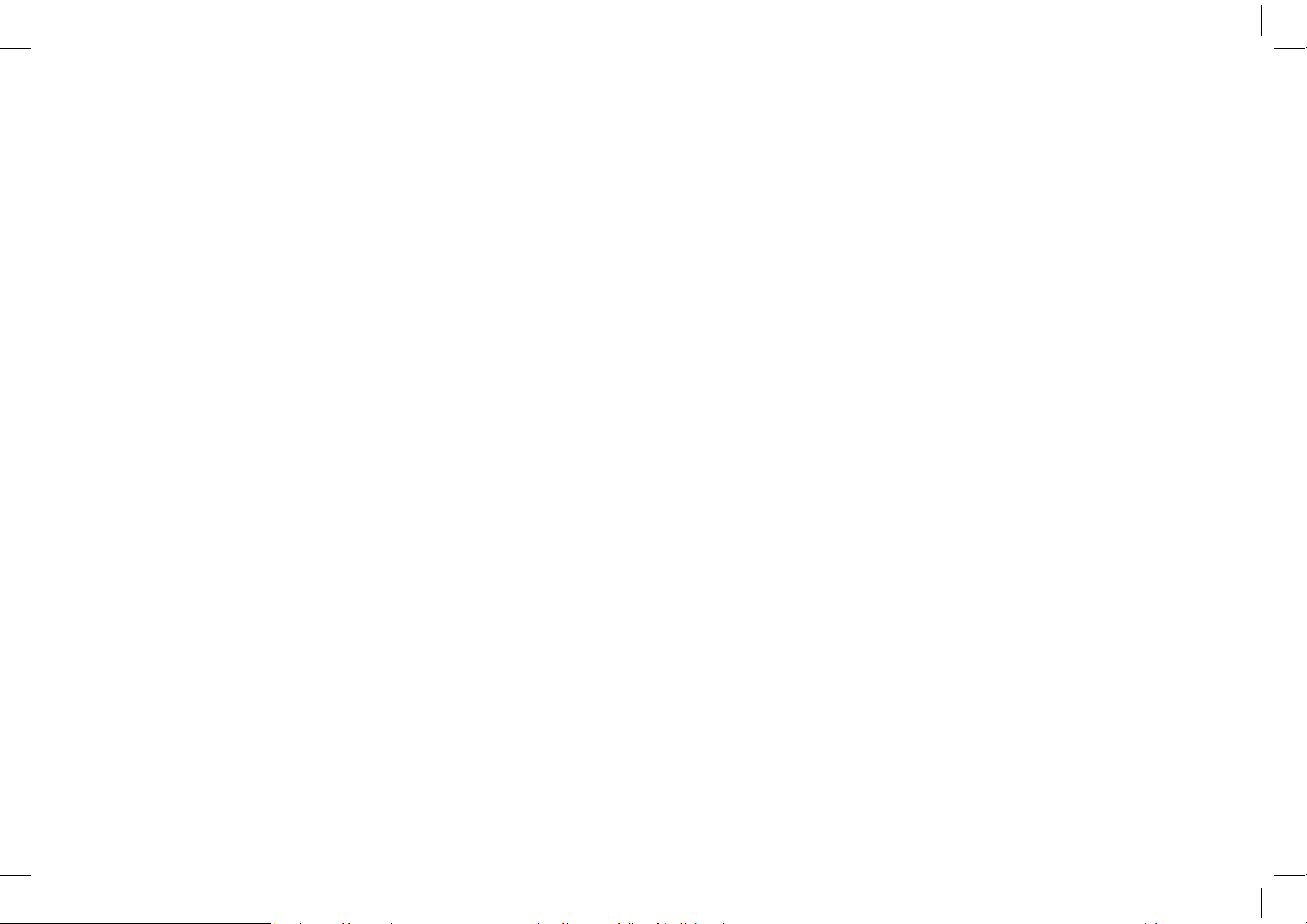
DAB Radio
“NO PTY” is shown in the Display.
Select DAB Band
6
PTY
Via the RDS System FM stations in many countries
transmit the type of program (Program Type , PTY)
that is broadcasted.
To search for a desired Program type push [SRC] for
about 2 sec. and select the Program type by rotating
the[VOL] knob.
The Radio will search for a Radio-Program with the
selected Program type when the [SEL] button is
pushed. “PTY SEEK” is shown in the Display.
If no station with the selected Program Type can be
found the last tuned station will be selected and
The following program types are available:
NEWS, AFFAIRS, INFO, SPORT, EDUCATE,
DRAMA, CULTURE, SCIENCE, VARIED, POP-M,
ROCK-M, EASY-M, LIGHT-M, CLASSICS-M ,
O T H E R-M , W E AT H E R, F I N A N C E , CHILDREN,
SOCIAL, RELIGION, PHONE IN, TRAVEL, LEISURE,
JAZZ, COUNTRY, NATIONAL-M, OLD IES, FO LK- M ,
DOC U M ENT, TE S T, ALARM
DAB Radio Selection
DAB/DAB+ Provides radio programs in digital
sound quality.
To access Digital Audio Broadcast (DAB) press the
[SRC] button and select DAB.
DAB Service SCAN
To search for receivable DAB Services the DAB
service SCAN has to be started by pushing
[BAND/AST] for 2 sec. “SCAN” is shown in the
display.
Press the [ BAND ] Button to select one of
the available DAB Bands. The DAB bands
will be changed in the following order:
DAB1 -> DAB2 -> DAB3
Tuning a DAB Service
To tune a DAB service push [<< / >> ] to select the
next/previous DAB service. “Tuning” is shown on
the Display.
DAB Service List
To get an overview of receivable DAB services a
DAB Service List can be displayed.
Push [SEL] for 2 sec. to open the DAB Service List.
Rotate the [VOL] Button to scroll through the list
of receivable stations.
To tune a DAB service push [SEL]. “Tuning” is
shown on the display.
In the case that a Service is temporary not
receivable “No Service” will be shown on the
display.
Storing DAB Favourites
There are 3 DAB favourite banks available.
Select the favourite bank where to store the
station and tune the station that shall be
stored.
Push the preset button longer than 2 sec .to
store the station
Recall Stored Favourites
To recall a stored favourite push the according
preset button
Switching between DAB and FM
When the DAB signal quality drops significant
it is reasonable to switch and listen to the
service via FM.
Switching between DAB and FM (DABFMLNK)
can be disabled via the system settings menu
Page 7
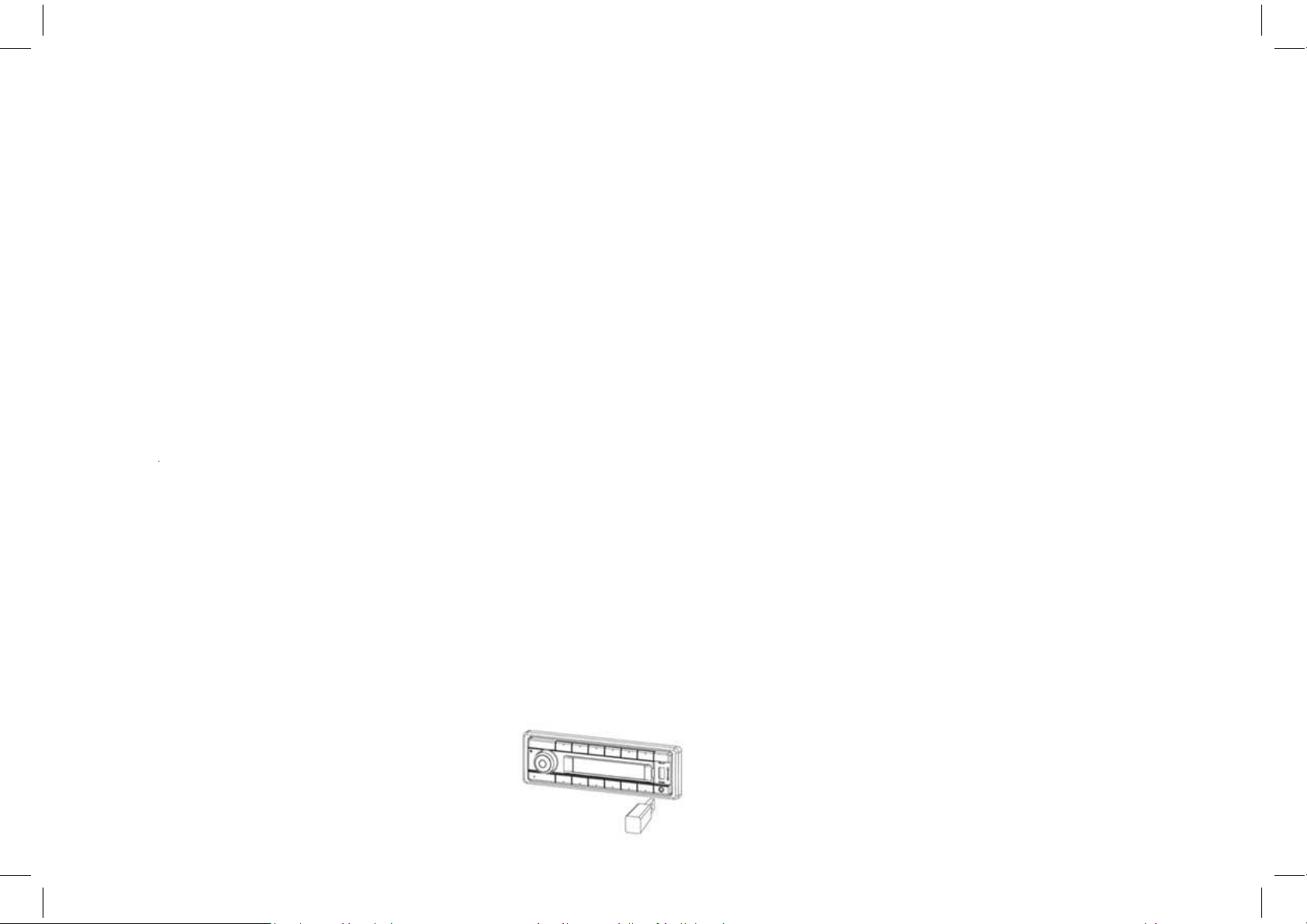
USB/MP3/WMA
•Inthis
manual,
we
refer
to
what
are
called
"MP
3
•Inthis
manual,
we
refer
to
what
are
called
"MP
3
Random Play
7
Note on MP3
•MP3 is short for MPEG Audio Layer 3 and refers
to an audio compression technology standard.
•This product allows playback of MP3 files.
•The unit can not read an MP3 file that has a file
extension other than ".mp3".
•If you play a non-MP3 file that has the “.mp3"
extension, you may hear some noise.
file" and "folder " in PC terminology as "track" and
"Album," respectively.
•Maximum number of directory and files is 65535,
including the root directory. Maximum number of
files per folder is 1000.
•The unit may not play tracks in the order of Track
numbers.
•Supports bit rate from 8 to 320 kbps and VBR
(Variable Bit Rate).
Note on WMA
USB Notes
USB functions (flash memory type) MP3 music play.
USB flash memory 2 in 1 support
FAT 12/FAT 16/FAT 32 format supported.
File name: 64 byte/dir name: 64 byte/tag
name: 30 byte.
Tag (id3 tag ver 2.0)
- title/artist/album: 32 byte support.
USB 1.1 support, USB 2.0 support
(For 2.0, speed performance is as USB 1.1)
Not all USB devices are compatible with the unit.
USB connector is support maximum work power
with 500 mA.
Loading/ Removal of USB Device
Insert a USB device into the USB-slot “Reading” is
shown on the Display. MP3 Playback will start
immediate afterwards.
Before removing the USB Device switch to an
other Source by pushing the [SRC] button.
MP3 Playback/Pause
To pause and resume MP3 Playback push button
[1>].
Next/Previous MP3 Track.
To select the next/previous track push the [<</>>]
button.
Fast forward/fast rewind.
To fast forward/fast rewind the current track push
the [<</>>] button longer than 2 sec.
To activate random play push the button [4 RND].
Repeat
Push the [3 RPT] button to activate repeat
Track/repeat directory/repeat all.
SCAN
To activate/stop the scan function push the button
[2 SCN]. In scan mode all titles are played for 10
sec.
Supports bit rate from 5 to 384 kbps and VBR
(Variable Bit Rate).
Page 8

Bluetooth
light up.
• Do not leave the
microphone on
Bluetooth
light up.
8
The Bluetooth allows you to utilize your vehicle’s
built-in audio system for wireless mobile phone
or music hands free communication. Some
Bluetooth mobile phones have the audio
features, and some portable audio players
support Bluetooth feature. This system can play
audio data stored in a Bluetooth audio device.
The vehicle stereo with Bluetooth will be able to
retrieve phonebook contacts, received call,
dialed call, missed call, incoming calls, outgoing
call and listen to music.
Notes:
hands free in the places with wind passing
such as air outlet of the air conditioner, etc.
This may cause a malfunction.
• If left in places subjected to direct sun, high
temperature can cause distortion,
discoloration which may result in a
malfunction.
• This system will not operate or may operate
improperly with some Bluetooth audio players.
• Cannot guarantee the compatibility of all
mobile phones together with unit.
• Audio playback will be set to the same
volume level as set during telephone call. This
might cause problems, if extreme volume level
is set during telephone call.
Hands free Operations
Pairing
1.Turn on Bluetooth function of your mobile phone.
2.Enter mobile phone’s Bluetooth setup menu.
3.Search for new Bluetooth devices.
4.Select Bluetooth devices from the pairing list on
the mobile phone.
5.Enter “ 1234 ” as the password ( The password
default setting is “ 1234 ”).
6.After pairing successfully, BT and HPF icons will
A2DP icon will light up after A2DP
connected
Dial Number
1. Phone dialing
Mobile phone dialing, LCD screen displays dialing
information.
2. Unit dialing
Press [SRC] button swicth to BT /Audio mode
press [5 D+] to choose the DIAL ON function, press
[SEL] button / [<</>>] button and rotate the knob to
input dialing numbers,
Transfer Call
You can switch between hands free call and mobile
phone call. Press the [5 /] button during call.
Answering a call
You can answer an incoming call by pressing the
[5/] button.
Press the [6 /] button to reject an incoming call.
Page 9

Audio Streaming
depends on the duration of playback.
9
What is audio streaming?
Audio streaming is a technique for transferring audio
data such that it can be processed as a steady and
continuous stream. Users can stream music from their
external audio player to their vehicle stereo wirelessly
and listen to the tracks through the vehicle ’s speakers.
Please consult your nearest dealer for more information
on the product of wireless audio streaming transmitter
offered.
Please avoid operating your connected mobile phone
while audio streaming as this may cause noise or
sound choppy on the song playback.
Audio streaming may or may not resume after
telephone interrupt as this is dependent on mobile
phone.
The system will always return to Radio mode if audio
streaming is disconnected.
BT /Audio mode (A2DP)
Playback/Pause
To pause and resume Playback push button [1>].
Next/Previous Track.
To select the next/previous track push the [<</>>]
button.
Note:
Playing order will depend on Bluetooth audio
player. When the [<</>>] button is pressed, some
A2DP devices will restart the current track
During music streaming playback, “A2DP and HFP”
will be shown on the display. When A2DP device is
disconnected, “DISCONN” will be shown on the
display Some Bluetooth audio players may not
have play / pause synchronized with this unit.
Please make sure both device and main unit are in
the same play/ pause status in BT /Audio mode.
Note:
Be sure to read the chapter “Pairing” before
proceeding.
Page 10

Dimming
To adjust Night Brightness of the display and
10
Display and Button Dimming
This radio allows manual or automatic dimming.
Select “DIMMING” in the settings menu and
select one of the following options:
Select “OFF” to disable Dimming
Select Manual dimming when the radio is not
connected to the vehicles ignition pin.
Select Automatic dimming when the Radio is
connected correct to the vehicles ignition-pin.
To adjust your favourite brightness-setting for
display- and button brightness select manual
mode.
Brightness adjustment
Select Manual dimming to adjust Brightness of Display
and Buttons
DAY/Night Selection
Select DIM MAN and change between day mode
and night mode by selecting “DIMDAY“ or
“DIMNIGHT”
Night Brightness adjustment of display and
Buttons
buttons select “DIMNIGHT”.
Then select “LCD Menu” and adjust the brightness
of the Display accordingly.
Then select “Key Menu” and adjust the brightness
of the Buttons accordingly.
Day Brightness adjustment of display and Buttons
To adjust Day Brightness of the display and
buttons select “DIMDAY”.
Then select “LCD Menu” and adjust the brightness
of the Display accordingly.
Then select “Key Menu” and adjust the brightness
of the Buttons accordingly
Manual Mode
Change between Day and Night Mode by selecting
“DIMDAY” or “DIMNIGHT”
Automatic Mode
In automatic mode the display will change
automatically between day and night mode when the
radio is correct connected to the vehicles illumination
pin.
Page 11

System Setting Item List
Tuner source DAB source AUX/ USB / BT (A2DP) source
11
Radio region: Europe
Page 12

System Setting Item List
Tuner source DAB source AUX/ USB / BT (A2DP) source
12
Radio region: Asia/ Japan/ N Africa/ USA
Page 13

System Setting
audible frequencies that broadcast different
Bluetooth Options
13
AM/FM Tuner Options
TA
Enable /Disable automatic switching to FM-tuner
mode in case of incoming Traffic announcements.
TA Return
Switch back time in the case that AnnouncementSignal can not be detected any more.
AF
Enable/Disable automatic selection of best
audible frequency in FM-Tuner Mode (RDS).
REG
Enable/Disable automatic selection of better
regional content.
CT
Automatic synchronization of Clock with time
received via RDS-Signal.
DX/LO
Search Level of AM/FM-Tuner.
ST/Mono
Selection of Stereo or Mono output of FM/AM
tuner
AERA SEL
To adjust the AM/FM tuner to your region.
DAB Tuner Options
DAB FMLINK
Enable /Disable automatic switching to FM-tuner
when DAB-Signal drops.
DAB LBND
Enable/Disable L-Band Decoding
DAB ANT
Selection of Active or Passive antenna is
connected.
DLS SCROLL
Enable display of Artist and Song
SCROLL
ON: Display ID3 tag information cyclic: TrackFolder-File-Album-Title-Artist-Track
OFF: Display Track
MIC SEL
Use of integrated Microphone in front panel or
external Microphone connected by rear connector
AUTO CON
To disable/enable Bluetooth connection
Steering Wheel Control Options
Dimming Options
DIMMING
To Select Dimming Mode (OFF, Manual, automatic)
LCD Menu
To Adjust Display brightness
KEY Menu
To adjust Button brightness
DIM MAN
To switch between DAY and Night Mode
Others
MW
To enable/disable MW Reception
LW
To enable/disable LW Reception
BEEP
To enable/disable confirmation signal
Logic
To enable/disable ignition logic
Clock
To adjust hours and minutes
12/24H
To select 12 / 24 h Clock format
SWRC TYPE
Selection of Steering Wheel control type
(Resistance/PWM)
SWRC SET
To enable/disable steering wheel control
Page 14

Electrical Connections
12V radio variants
Wiring Diagram
DAB SMB connector
AM/FM ISO connector
14
Page 15

Electrical Connections
24V radio variants
15
Wiring Diagram
Electrical Connections
DAB SMB
24V radio variants
connector
AM/FM
Wiring Diagram
DAB SMB connector
AM/FM ISO connector
15
Page 16

16
not work normall
y
.
Troubleshooting
The following checklist can help you solve some problems which you may encounter when using the unit. Before consulting it, check the connections and follow
the instructions in the user manual. Do not use the unit in abnormal condition, for example without sound, or with smoke or foul smell can cause fire or electric
shock, immediately stop using it and call the store where you purchased it.
Problem Possible cause Solution
General
The unit will not switch
on.
No sound
The unit or screen does
Mode TUNER
Unable to receive
stations.
Poor quality reception of
radio station.
Mode USB
Unable to insert USB
device
The USB device cannot
be read.
vehicle ignition is not on.
Cable is not properly connected.
Fuse is burnt.
Volume is set at minimum or the mute function is
on.
The unit system is unstable. Press the RESET button.
The antenna is not connected properly. Connect the antenna properly.
The antenna is not fully extended or it is broken. Fully extend the antenna and if broken, replace it with a new one.
The USB device has been inserted the wrong way
round.
NTFS format is not supported.
Turn your vehicle key in the ignition. Check
cable connection. Replace fuse with a new
fuse of the same capacity.
Check the volume or switch the mute function off.
Insert it the other way around.
Check that the file system is in FAT or FAT32 format. Due to different
formats, some models of storage devices or MP3 players may not be
read.
Page 17

Specifications
17
12 V DC or 24-volt DC negative ground
according to the right radio variant.
(Refer to variants table)
Dimensions (WxDxH): 188x 114.7 x 58.5 mm (12V variant)
188x 130 x 58.5 mm (24V variant)
Weight: 0.9 Kg
Refer to AM/FM tuner table
RECEIVED
AM/FM tuner BAND
FM 87.5 - 107.9MHz 200KHz 100KHz
American
EUROPE*
ASIA
Japan
LATAM
NORTH AFRICA LW 153 - 252KHz 3KHz 3KHz
AM 530 - 1710KHz 10KHz 10KHz
FM 87.5 - 108.0MHz 100KHz 50KHz
MW 522 - 1620KHz 9KHz 9KHz
LW 144 - 288KHz 3KHz 3KHz
FM 87.5 - 108.0MHz 50KHz 50KHz
AM 522 - 1629KHz 9KHz 9KHz
FM 76,0 - 95,0MHz 100KHz 100KHz
AM 522 - 1629KHz 9KHz 9KHz
FM 76,0 - 107.9MHz 50KHz 50KHz
AM 530 - 1710KHz 10KHz 10KHz
FM 87.5 - 108.0MHz 100KHz 50KHz
MW 531 - 1602KHz 9KHz 9KHz
FREQUENCY
AUTO
SPACE
CHANNEL
SPACE
Refer to AM/FM tuner table
USB Charging
Maximum power output: 0.5A @5V
Page 18

FCC
compliance could void the user's authority
to
18
FCC STATEMENT
This device complies with Part 15 of the FCC
Rul e s. Operation is subje c t t o thefollowing two
conditions:
(1) Thi s d e v i ce may n o t c ause har m ful
interference.
(2) This device must accept any interference
received, including interference that may cause
undesired operation.
(3) Changes or modifications not expressly
app r o ve d by th e p a rty r esp o n si b le f or
operate the equipment.
NOTE:
This equipment has been tested and
found to comply with the limits for a Class B
digital device, pursuant to Part 15 of the FCC
Rules. These limits are designed to provide
reasonable protection against harmful
interference in a residential installation.
television reception, which can be determined
by turning the equipment off and on, the user is
encouraged to try to correct the interference by
one or more of the following measures:
Reorient or relocate the receiving antenna.
Increase the separation between the
equipment and receiver
Connect the equipment into an outlet on a
circuit different from that to which the receiver is
connected.
Consult the dealer or an experienced radio/ TV
technician for help.
FCC Radiation Exposure Statement
This equipment complies with FCC radiation exposure
limits set forth for an uncontrolled env i r onment.
Thi s e q uipment should be installed and operated
with minimum distance 20cm between the radiator &
your body.
Th is equipment gen erates uses and can
radiate radio frequency energy and, if not
installed and used in accordance with the
instructions, may cause harmful interference to
radio communications. However, there is no
guarantee that interference will not occur in a
particular installation. If this equipment does
cause harmful interference to radio or
Page 19

Variant Overview
Cable
, SWRC Adapter
Cable
,
DIN/ISO antenna adaptor, removal tool
Variant Number Featuring Accessories
TR7411U-OR RADIO / USB MP3 / WMA 12V Metal sleeve, trim ring, SWRC Adapter Cable, DIN/ISO antenna
adaptor, removal tools
TR7422U-OR RADIO / USB MP3 / WMA 24V Metal sleeve, trim ring, SWRC Adapter Cable, DIN/ISO antenna
adaptor, removal tools
TR7412UB-OR RADIO / USB MP3 / WMA / Bluetooth® 12V Metal sleeve, trim ring, BT Microphone, BT Microphone Adaptor
TR7423UB-OR RADIO / USB MP3 / WMA / Bluetooth® 24V Metal sleeve, trim ring, BT Microphone, BT Microphone Adaptor
Cable, SWRC Adapter Cable, DIN/ISO antenna adaptor, removal
tools
19
TRD7412UB-OR RADIO / USB MP3 / WMA / DAB+ / DMB /
Bluetooth® 12V
TRD7423UB-OR RADIO / USB MP3 / WMA / DAB+ / DMB /
Bluetooth® 24V
Metal sleeve, trim ring, BT Microphone, BT Microphone Adaptor
Cable, SWRC Adapter Cable, DAB Antenna, DIN/ISO antenna
adaptor, removal tools
Metal sleeve, trim ring, BT Microphone, BT Microphone Adaptor
Cable, SWRC Adapter Cable, DAB Antenna, DIN/ISO antenna
adaptor, removal tools
Page 20

Accessories
20
DIN/ISO antenna adaptor SWRC Adapter Cable BT Microphone Adaptor
Cable
Metal sleeve Removal tools Bezel DAB antenna
BT Microphone
Page 21

Continental Trading GmbH
Soderner Str. 9
65824 Schwalbach
Germany
Support & Download
www.vdo.com
P/N: 127075007139
TR7412UB-OR_EN.indd 10 28/05/15 15:50
