Page 1

Overview Features Methods of Programming Programming Cable Programming TV, VCR, DVD, AUDIO Devices (
Code-Entry)
Programming TV,
VCR, DVD, AUDIO Devices (
Point & Press® – Auto Scan
) Programming TV / VCR Combo ALL SmartKey®Programming ALL SmartKey
®
Programming Channel Memory Button Using Channel Memory Button Volume Control Code Number Readback Reset Input Button Functions
Transport Button Functions
Previous Slide
Next Slide
Last Slide Viewed
- RT-U62CD
© 2006, Contec Corporation, Confidential & Proprietary, Rev. 10.07.06
SYNERGY
SYNERGY
®
®
V
V
Models RT
Models RT--
U62CD
U62CD
Remote Control Training
Remote Control Training
S
Y
N
E
R
G
Y
®
®
V
…
C
o
m
b
i
n
e
s
N
E
W
p
r
o
g
r
a
m
m
i
n
g
,
f
e
a
t
u
r
e
s
&
f
u
n
c
t
i
o
n
a
l
i
t
y
!
M1
Page 2
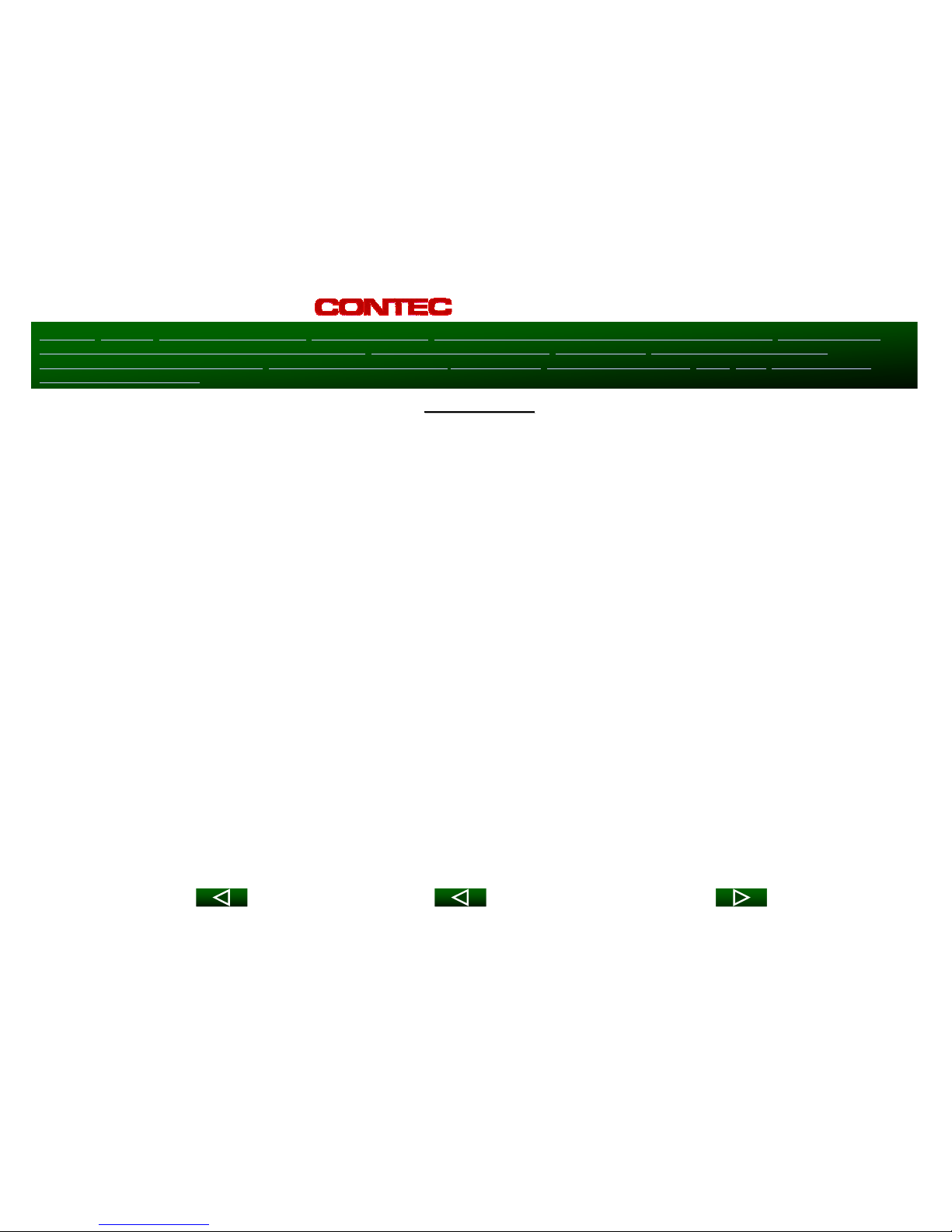
Overview Features Methods of Programming Programming Cable Programming TV, VCR, DVD, AUDIO Devices (
Code-Entry)
Programming TV,
VCR, DVD, AUDIO Devices (
Point & Press® – Auto Scan
) Programming TV / VCR Combo ALL SmartKey®Programming ALL SmartKey
®
Programming Channel Memory Button Using Channel Memory Button Volume Control Code Number Readback Reset Input Button Functions
Transport Button Functions
Previous Slide
Next Slide
Last Slide Viewed
- RT-U62CD
© 2006, Contec Corporation, Confidential & Proprietary, Rev. 10.07.06
Overview
Overview
55--Device Universal / DVR Remote Control
Device Universal / DVR Remote Control
Cable
Cable --
Digital
Digital
ooMotorola
Motorola ––
DCT
DCT
®
®
ooScientific Atlanta
Scientific Atlanta ––
Explorer 8000
Explorer 8000
®
®
ooSARA (RT
SARA (RT--
U60C)
U60C)
ooPassport
Passport
®
®
(RT
(RT--
U62CP)
U62CP)
ooPioneer
Pioneer --
Voyager
Voyager
®
®
ooPace
Pace
oo510 Digital Home Terminal
510 Digital Home Terminal
ooHD
HD
TV
TV
VCR
VCR
DVD
DVD
Audio
Audio ––
Receivers, amplifiers, CD players
Receivers, amplifiers, CD players
Page 3
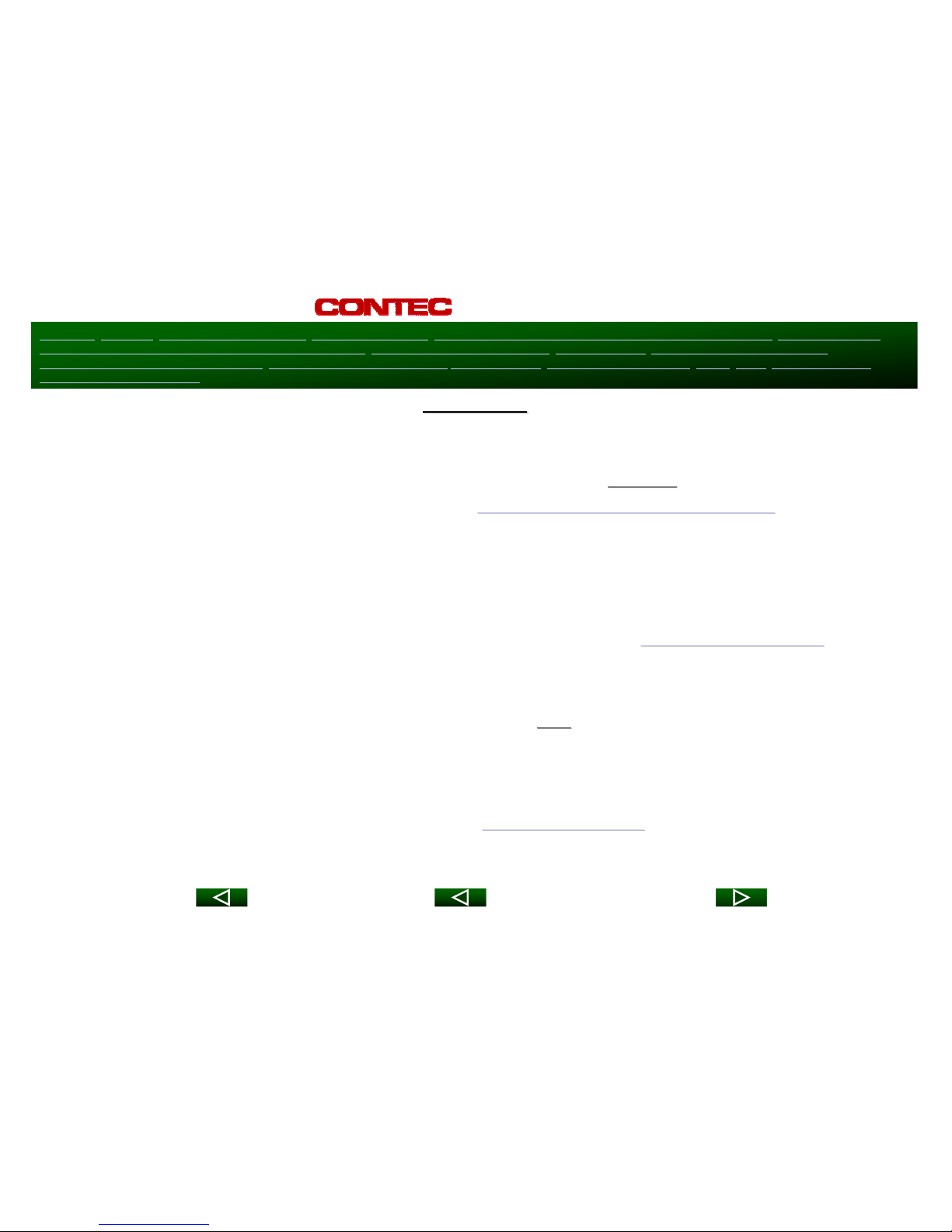
Overview Features Methods of Programming Programming Cable Programming TV, VCR, DVD, AUDIO Devices (
Code-Entry)
Programming TV,
VCR, DVD, AUDIO Devices (
Point & Press® – Auto Scan
) Programming TV / VCR Combo ALL SmartKey®Programming ALL SmartKey
®
Programming Channel Memory Button Using Channel Memory Button Volume Control Code Number Readback Reset Input Button Functions
Transport Button Functions
Previous Slide
Next Slide
Last Slide Viewed
- RT-U62CD
© 2006, Contec Corporation, Confidential & Proprietary, Rev. 10.07.06
Features
Features
Point and Press
Point and Press
®
®
Programming
Programming
ooLets you program your TV, VCR, DVD, AUDIO devices
Lets you program your TV, VCR, DVD, AUDIO devices
without
without
codes
codes
ooFor programming information, go to the
For programming information, go to the
Point and Press
Point and Press
®
®
Programming
Programming
slide
slide
Mode
Mode--
Lock
Lock™™
oo[MODE] button indicates which device (ex: CBL, TV, VCR, DVD, A
[MODE] button indicates which device (ex: CBL, TV, VCR, DVD, A
UDIO) the remote
UDIO) the remote
is currently operating by illuminating the power button
is currently operating by illuminating the power button
ooFor information on using the [MODE] button, go to the the
For information on using the [MODE] button, go to the the
Transport Function
Transport Function
slide
slide
[ALL] SmartKey
[ALL] SmartKey
®
®
ooTurns Cable set
Turns Cable set--
top terminal & TV on / off with
top terminal & TV on / off with
one
one
button press
button press
ooCan also be programmed to turn on / off additional devices and
Can also be programmed to turn on / off additional devices and
/ or tune TV to
/ or tune TV to
correct TV output channel (3, 2, 4)
correct TV output channel (3, 2, 4)
ooResets remote to Cable mode
Resets remote to Cable mode
ooFor programming information, go to the
For programming information, go to the
[ALL] SmartKey
[ALL] SmartKey
®
®
slide
slide
Page 4
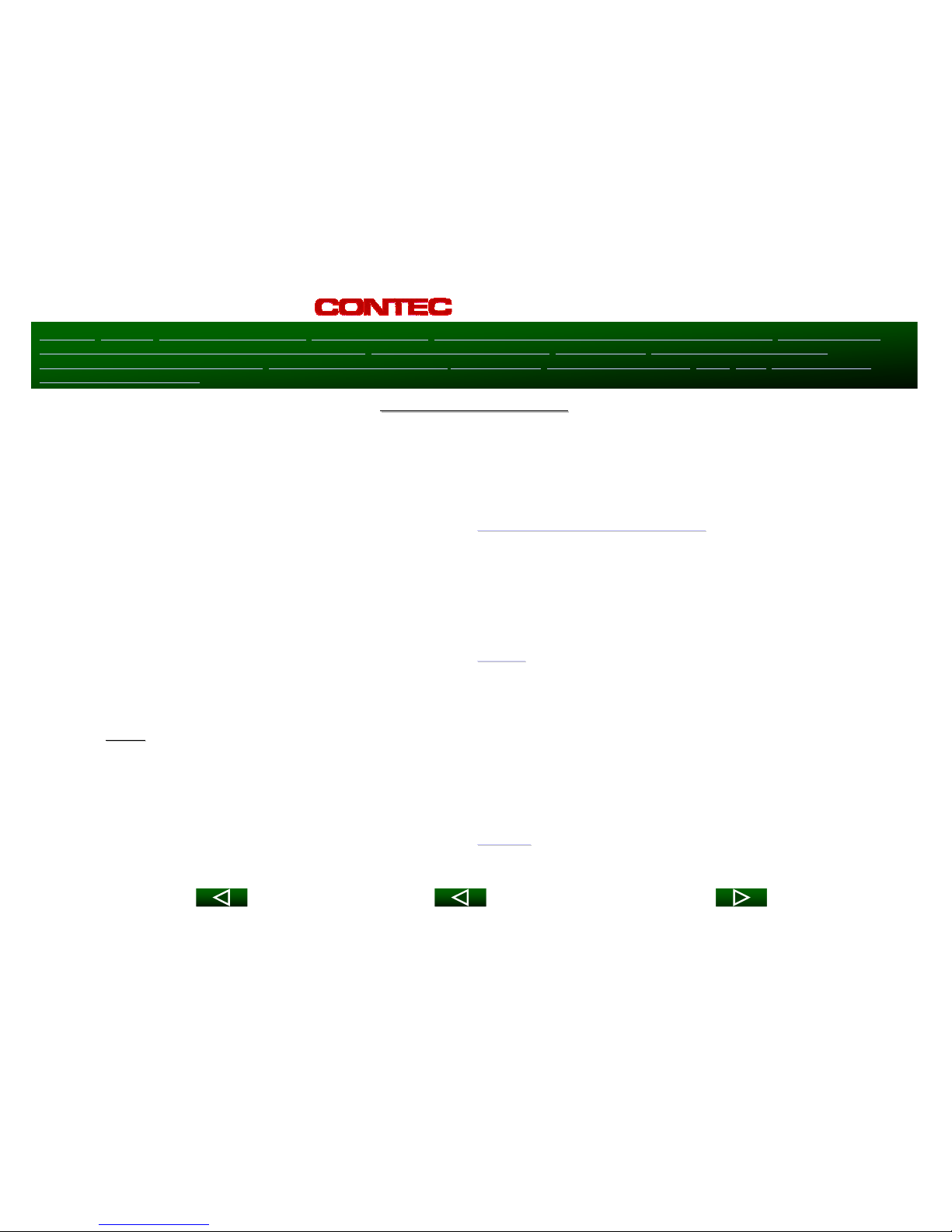
Overview Features Methods of Programming Programming Cable Programming TV, VCR, DVD, AUDIO Devices (
Code-Entry)
Programming TV,
VCR, DVD, AUDIO Devices (
Point & Press® – Auto Scan
) Programming TV / VCR Combo ALL SmartKey®Programming ALL SmartKey
®
Programming Channel Memory Button Using Channel Memory Button Volume Control Code Number Readback Reset Input Button Functions
Transport Button Functions
Previous Slide
Next Slide
Last Slide Viewed
- RT-U62CD
© 2006, Contec Corporation, Confidential & Proprietary, Rev. 10.07.06
Features
Features ––
cont.
cont.
Channel Memory Buttons
Channel Memory Buttons
ooTune up to 5 favorite channels on @ of [M1]
Tune up to 5 favorite channels on @ of [M1]
ooResets transport (play, stop, fwd
Resets transport (play, stop, fwd……
) buttons back to Cable mode
) buttons back to Cable mode
ooFor programming information, go to the
For programming information, go to the
Channel Memory Button
Channel Memory Button
slide
slide
[Input]
[Input]
ooSupports Cable function in Cable mode
Supports Cable function in Cable mode
ooCan be programmed to operate TV or VCR Input in Cable mode
Can be programmed to operate TV or VCR Input in Cable mode
ooFor programming information, go to the
For programming information, go to the
Input
Input
slide
slide
Reset Feature
Reset Feature
ooTwo
Two
resets allow remote to be reset to factory defaults
resets allow remote to be reset to factory defaults
ooPartial
Partial ––
Resets SmartKeys
Resets SmartKeys
®
®
, Vol / Mute, TV / VCR / DVD / AUDIO setup codes,
, Vol / Mute, TV / VCR / DVD / AUDIO setup codes,
Mode
Mode--
Lock
Lock™™
ooTotal
Total ––
Resets all programmable features
Resets all programmable features
ooFor programming information, go to the
For programming information, go to the
Reset
Reset
slide
slide
Page 5
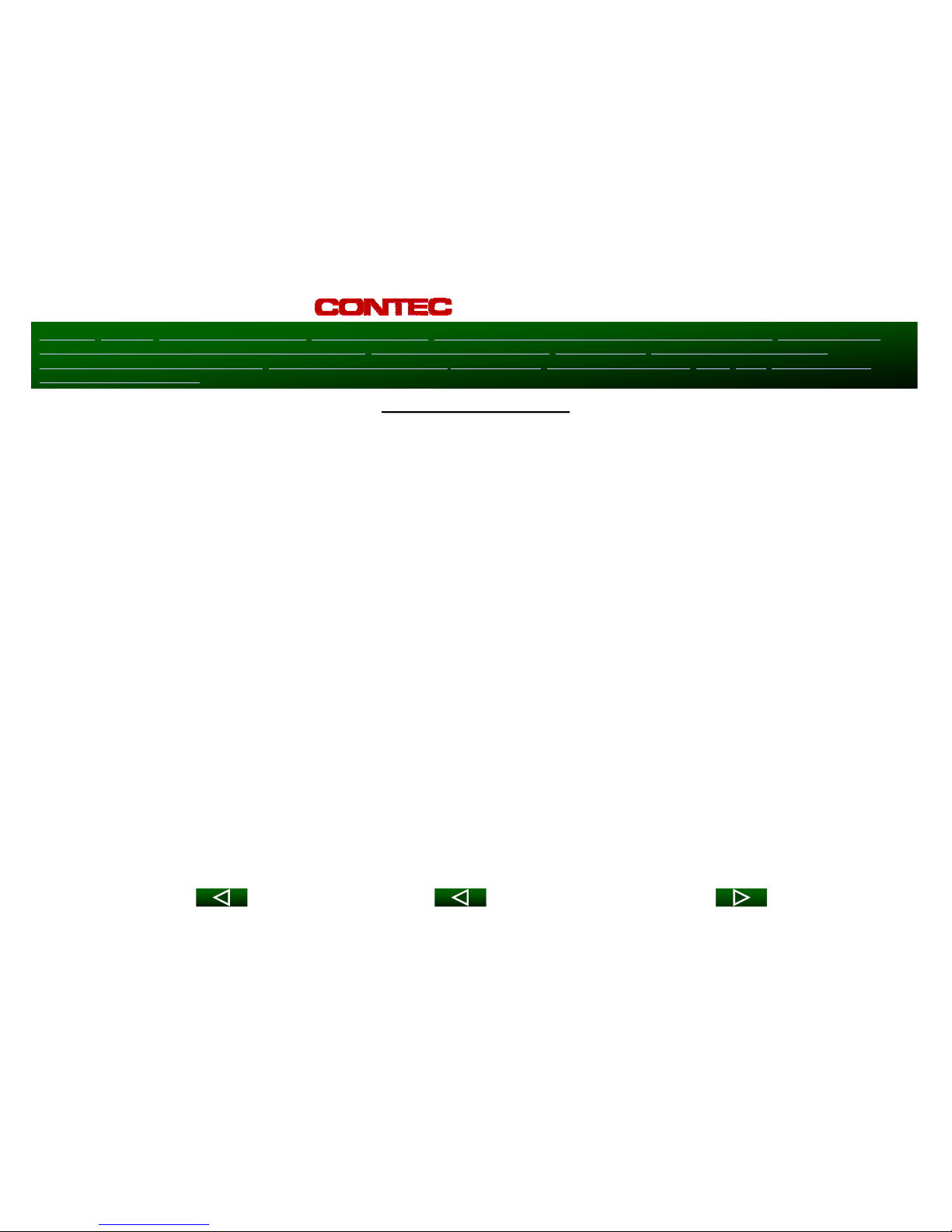
Overview Features Methods of Programming Programming Cable Programming TV, VCR, DVD, AUDIO Devices (
Code-Entry)
Programming TV,
VCR, DVD, AUDIO Devices (
Point & Press® – Auto Scan
) Programming TV / VCR Combo ALL SmartKey®Programming ALL SmartKey
®
Programming Channel Memory Button Using Channel Memory Button Volume Control Code Number Readback Reset Input Button Functions
Transport Button Functions
Previous Slide
Next Slide
Last Slide Viewed
- RT-U62CD
© 2006, Contec Corporation, Confidential & Proprietary, Rev. 10.07.06
Features
Features ––
cont.
cont.
Memory Guard
Memory Guard
®
®
ooPermanent code retention capability
Permanent code retention capability
ooEliminates reprogramming after battery changes
Eliminates reprogramming after battery changes
Low Battery Indication
Low Battery Indication
ooWhen batteries become low, [CBL] will blink 2
When batteries become low, [CBL] will blink 2--
times when any button is pressed
times when any button is pressed
Time Out
Time Out
ooAutomatically shuts off remote if same button pressed / held f
Automatically shuts off remote if same button pressed / held f
or 45
or 45--
seconds
seconds
ooExtends battery life
Extends battery life
Page 6
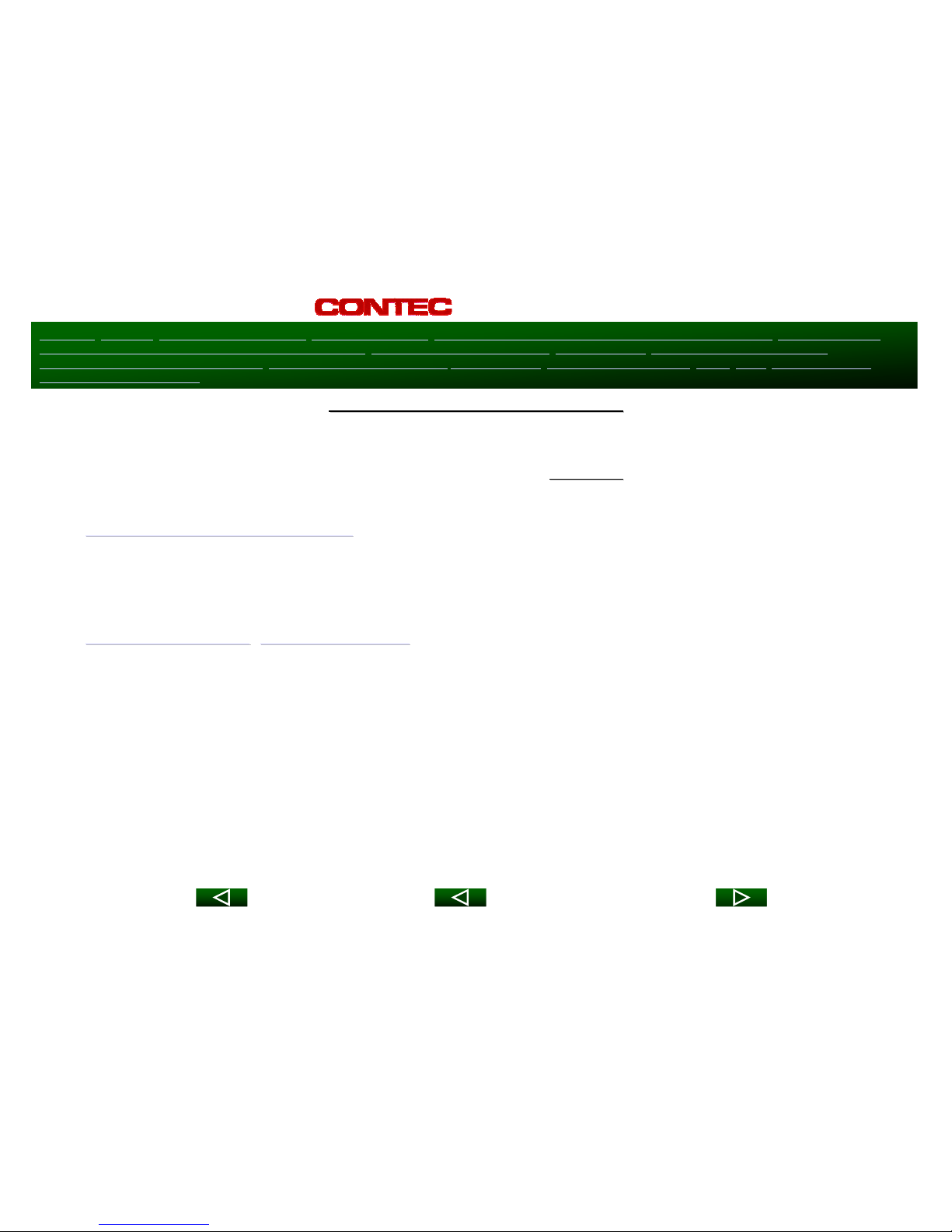
Overview Features Methods of Programming Programming Cable Programming TV, VCR, DVD, AUDIO Devices (
Code-Entry)
Programming TV,
VCR, DVD, AUDIO Devices (
Point & Press® – Auto Scan
) Programming TV / VCR Combo ALL SmartKey®Programming ALL SmartKey
®
Programming Channel Memory Button Using Channel Memory Button Volume Control Code Number Readback Reset Input Button Functions
Transport Button Functions
Previous Slide
Next Slide
Last Slide Viewed
- RT-U62CD
© 2006, Contec Corporation, Confidential & Proprietary, Rev. 10.07.06
SYNERGY
SYNERGY
®
®
V remote can be programmed in
V remote can be programmed in 22--
ways
ways
Code
Code--
Entry Programming
Entry Programming
ooEnter multiple 3
Enter multiple 3--
digit codes until device turns off
digit codes until device turns off
ooSimpler, faster “code
Simpler, faster “code--
entry” method than OEM model
entry” method than OEM model
Point and Press
Point and Press
®
®
Programming
Programming
ooSimplified “Auto Search”
Simplified “Auto Search”
ooPress and hold [CH +] until device turns off
Press and hold [CH +] until device turns off
ooEliminates codes
Eliminates codes
ooGreat for programming unknown brands
Great for programming unknown brands
ooProgramming instructions on battery cover
Programming instructions on battery cover
Methods of Programming
Methods of Programming
Page 7
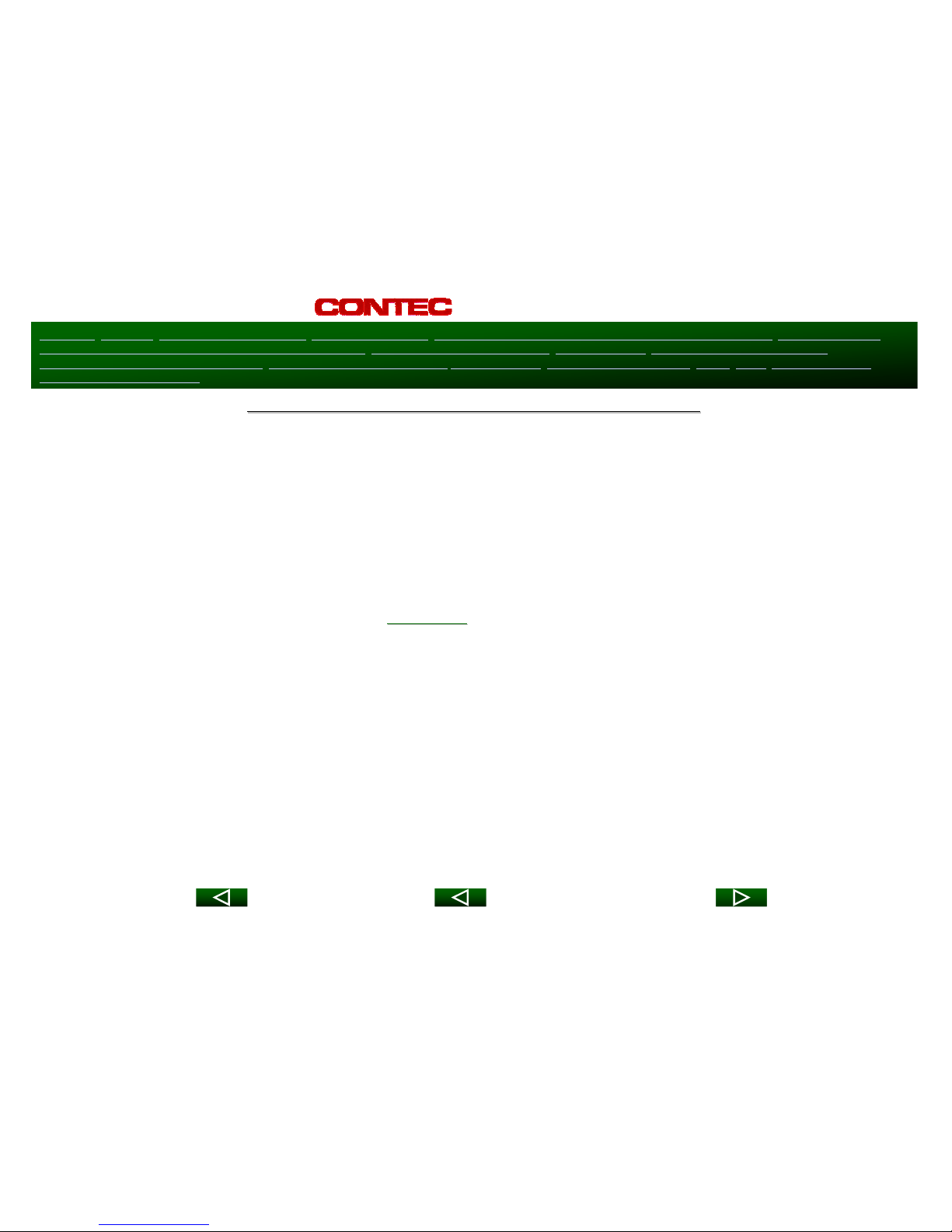
Overview Features Methods of Programming Programming Cable Programming TV, VCR, DVD, AUDIO Devices (
Code-Entry)
Programming TV,
VCR, DVD, AUDIO Devices (
Point & Press® – Auto Scan
) Programming TV / VCR Combo ALL SmartKey®Programming ALL SmartKey
®
Programming Channel Memory Button Using Channel Memory Button Volume Control Code Number Readback Reset Input Button Functions
Transport Button Functions
Previous Slide
Next Slide
Last Slide Viewed
- RT-U62CD
© 2006, Contec Corporation, Confidential & Proprietary, Rev. 10.07.06
Programming Cable Set
Programming Cable Set--
Top Terminals
Top Terminals
SYNERGY
SYNERGY
®
®
V is pre
V is pre--
programmed for the Motorola DCT
programmed for the Motorola DCT
®
®
digital cable set
digital cable set--
top
top
terminal
terminal
To program an SA Explorer
To program an SA Explorer
®
®
cable set
cable set--
top terminal
top terminal……
1. Turn on Cable set
1. Turn on Cable set--
top terminal
top terminal
2. Press [OK], then [MUTE]
2. Press [OK], then [MUTE]
together
together
until power / mode buttons illuminate in
until power / mode buttons illuminate in
slow
slow--
rotation (i.e. CBL
rotation (i.e. CBL →→
TV
TV →→
VCR
VCR →→
DVD
DVD →→
AUDIO
AUDIO →→
CBL
CBL……))
3. Enter [4,1,2] or [4,1,3].
3. Enter [4,1,2] or [4,1,3].
The SA set
The SA set--
top terminal will turn off
top terminal will turn off
4.
4.
Press [OK] to lock in code. The power / mode buttons will blin
Press [OK] to lock in code. The power / mode buttons will blin
k 3
k 3--
times and
times and
go out.
go out.
**** Can not use Point & Press
**** Can not use Point & Press
®
®
Programming for Cable devices ****
Programming for Cable devices ****
Page 8
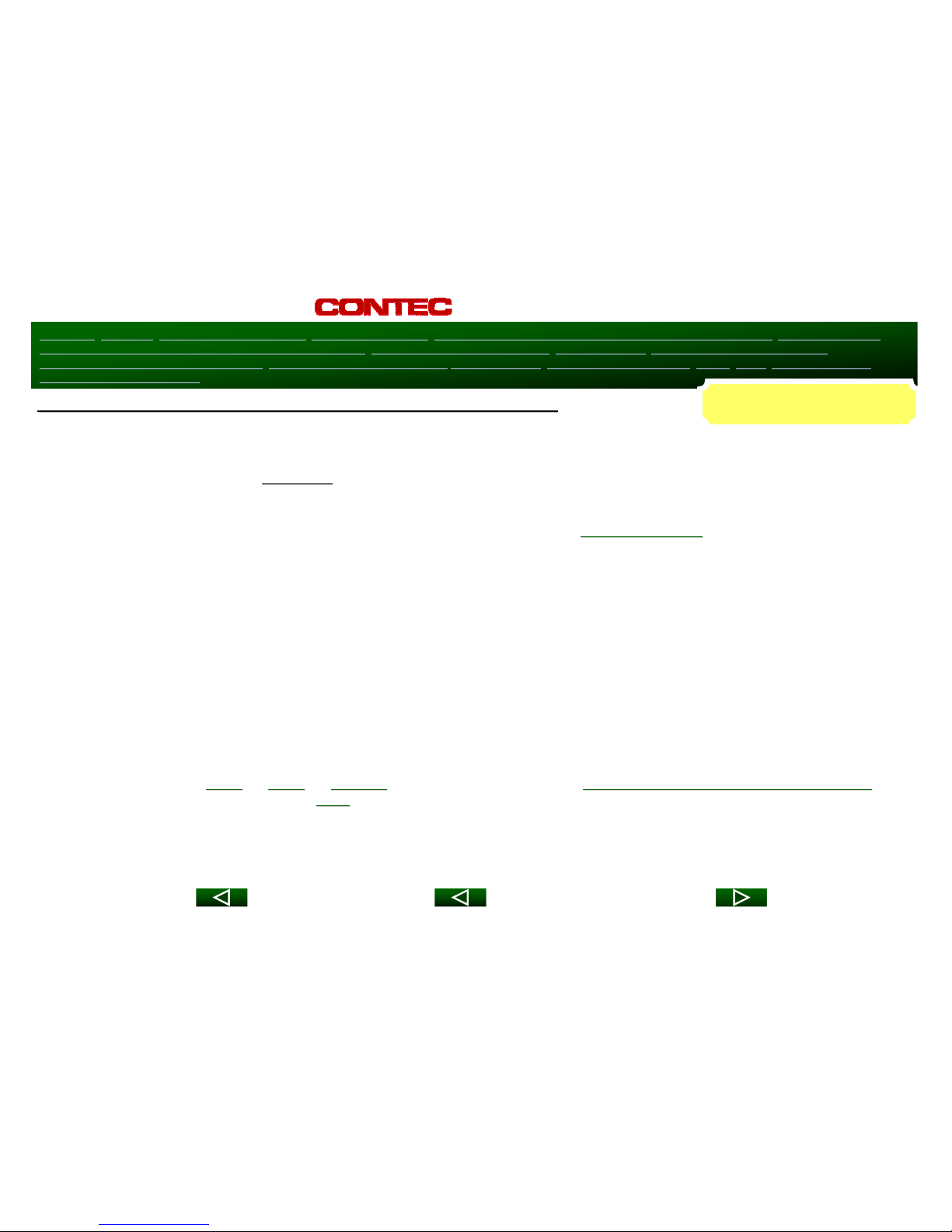
Overview Features Methods of Programming Programming Cable Programming TV, VCR, DVD, AUDIO Devices (
Code-Entry)
Programming TV,
VCR, DVD, AUDIO Devices (
Point & Press® – Auto Scan
) Programming TV / VCR Combo ALL SmartKey®Programming ALL SmartKey
®
Programming Channel Memory Button Using Channel Memory Button Volume Control Code Number Readback Reset Input Button Functions
Transport Button Functions
Previous Slide
Next Slide
Last Slide Viewed
- RT-U62CD
© 2006, Contec Corporation, Confidential & Proprietary, Rev. 10.07.06
Programming TV, VCR, DVD, AUDIO Devices
Programming TV, VCR, DVD, AUDIO Devices
1. Turn on all the electronic devices (TV, VCR, DVD, AUDIO) yo
1. Turn on all the electronic devices (TV, VCR, DVD, AUDIO) yo
u want the remote to operate
u want the remote to operate
2. Press [OK], then [MUTE]
2. Press [OK], then [MUTE]
together
together
until power / mode buttons illuminate in slow
until power / mode buttons illuminate in slow--
rotation (ex: CBL
rotation (ex: CBL JJ
TV
TV JJ
VCR
VCR JJ
DVD
DVD JJ
AUDIO
AUDIO JJ
CBL…)
CBL…)
3. a.
3. a.
To program TV, locate the 3
To program TV, locate the 3--
digit code for your brand in the
digit code for your brand in the
TV Setup Code
TV Setup Code
list and enter it on the
list and enter it on the
keypad of the remote. Entry of the correct code will cause the
keypad of the remote. Entry of the correct code will cause the
TV turn off. If multiple codes are listed
TV turn off. If multiple codes are listed
for your brand, you may have to try several different codes unti
for your brand, you may have to try several different codes unti
l TV turns off
l TV turns off
b.
b.
As soon as you have entered a 3
As soon as you have entered a 3--
digit code that turns your TV off, press [MUTE]
digit code that turns your TV off, press [MUTE]
1.
1.
If TV turns back on, press [OK] to lock in code. The power / mo
If TV turns back on, press [OK] to lock in code. The power / mo
de buttons will blink 3
de buttons will blink 3--
times
times
and go out
and go out
Or
Or
2.
2.
If TV does not turn back on, continue entering 3
If TV does not turn back on, continue entering 3--
digit setup codes until TV turns back on. Then
digit setup codes until TV turns back on. Then
press [OK] to lock in code. The power / mode buttons will blink
press [OK] to lock in code. The power / mode buttons will blink33--
times and go out
times and go out
** To program
** To program
VCR
VCR
or
or
DVD
DVD
or
or
AUDIO
AUDIO
equipment, refer to the
equipment, refer to the
VCR or DVD or AUDIO Setup Codes
VCR or DVD or AUDIO Setup Codes
lists
lists
and repeat steps 2. and 3. above **
and repeat steps 2. and 3. above **
** After setup code is locked, press [MODE] button to see device
** After setup code is locked, press [MODE] button to see device
/ mode that was just programmed **
/ mode that was just programmed **
Code
Code--
Entry Method
Entry Method
Page 9
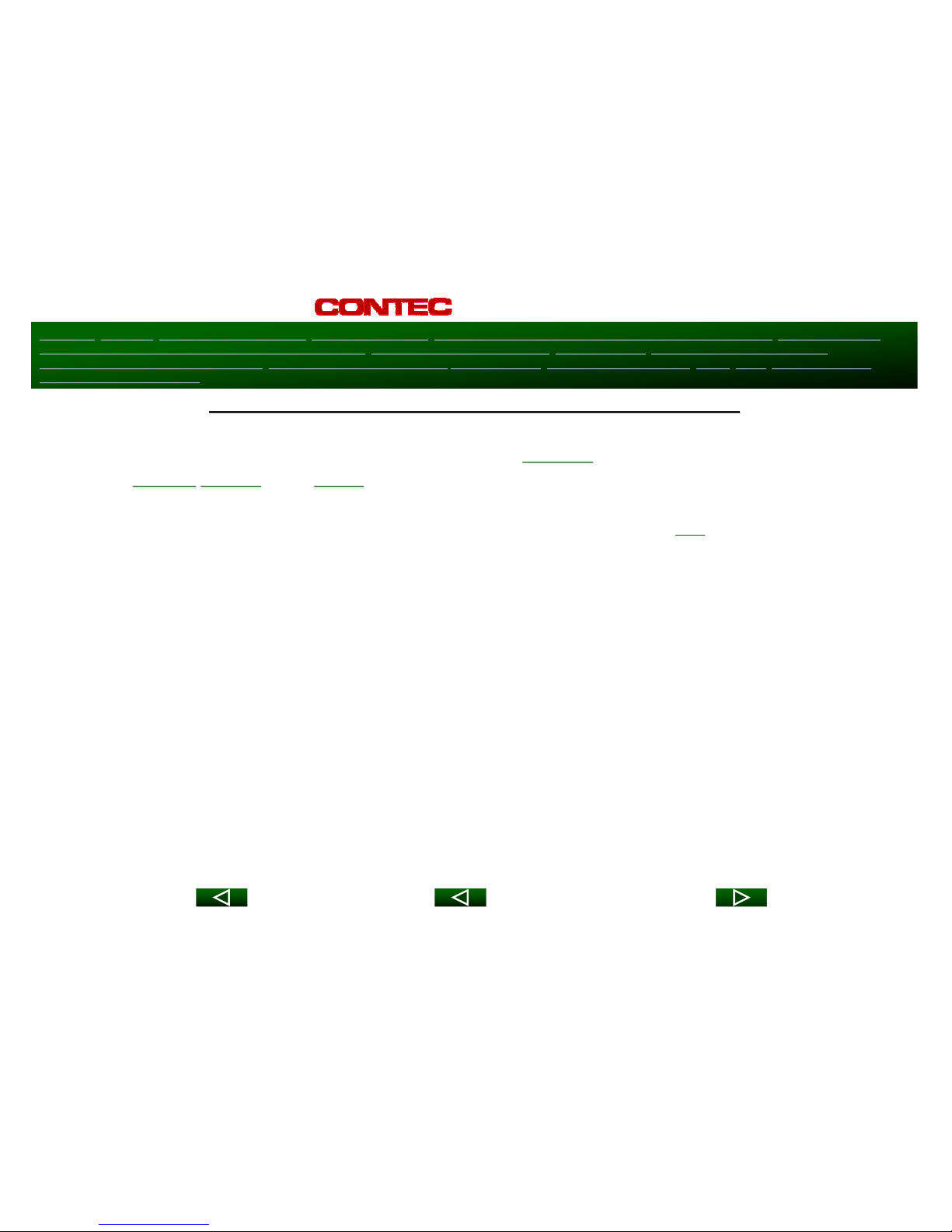
Overview Features Methods of Programming Programming Cable Programming TV, VCR, DVD, AUDIO Devices (
Code-Entry)
Programming TV,
VCR, DVD, AUDIO Devices (
Point & Press® – Auto Scan
) Programming TV / VCR Combo ALL SmartKey®Programming ALL SmartKey
®
Programming Channel Memory Button Using Channel Memory Button Volume Control Code Number Readback Reset Input Button Functions
Transport Button Functions
Previous Slide
Next Slide
Last Slide Viewed
- RT-U62CD
© 2006, Contec Corporation, Confidential & Proprietary, Rev. 10.07.06
Point and Press Programming
Point and Press Programming
®
®
(Auto
(Auto--
Search)
Search)
The Point & Press
The Point & Press
®
®
Programming method allows you to
Programming method allows you to
program
program
your TV, VCR, DVD and
your TV, VCR, DVD and
AUDIO
AUDIO
devices
devices
without
without
using
using
codes
codes
Instead, using a command (for example [CH +] or [CH
Instead, using a command (for example [CH +] or [CH --
] on next slide) that
] on next slide) that
you
you
select, the remote
select, the remote
automatically finds the correct code for your electronic device
automatically finds the correct code for your electronic device
When programming using this method, the order you program your e
When programming using this method, the order you program your e
lectronic devices is not important
lectronic devices is not important
While the remote is searching for the correct setup code(s) for
While the remote is searching for the correct setup code(s) for
your electronic devices, it’s possible
your electronic devices, it’s possible
that previously
that previously--
programmed devices may turn off. If this occurs, continue press
programmed devices may turn off. If this occurs, continue press
ing the [CH +] or [CH
ing the [CH +] or [CH --
] buttons until you find the code for the device being programme
] buttons until you find the code for the device being programmedd
When programming the remote using this method, it may take sever
When programming the remote using this method, it may take sever
al minutes for the remote to
al minutes for the remote to
search through its entire code library for the correct code that
search through its entire code library for the correct code that
turns the device you are programming
turns the device you are programming
on / off
on / off
For additional programming information, refer to the RT
For additional programming information, refer to the RT--
U62CD Instruction Manual.
U62CD Instruction Manual.
Page 10

Overview Features Methods of Programming Programming Cable Programming TV, VCR, DVD, AUDIO Devices (
Code-Entry)
Programming TV,
VCR, DVD, AUDIO Devices (
Point & Press® – Auto Scan
) Programming TV / VCR Combo ALL SmartKey®Programming ALL SmartKey
®
Programming Channel Memory Button Using Channel Memory Button Volume Control Code Number Readback Reset Input Button Functions
Transport Button Functions
Previous Slide
Next Slide
Last Slide Viewed
- RT-U62CD
© 2006, Contec Corporation, Confidential & Proprietary, Rev. 10.07.06
1. Turn on all the electronic devices (TV, VCR, DVD, AUDIO) yo
1. Turn on all the electronic devices (TV, VCR, DVD, AUDIO) yo
u want the remote to operate.
u want the remote to operate.
2. Press [OK], then [MUTE]
2. Press [OK], then [MUTE]
together
together
until power / mode buttons illuminate in slow
until power / mode buttons illuminate in slow--
rotation (ex: CBL
rotation (ex: CBL JJ
TV
TV
JJVCR
VCR JJ
DVD
DVD JJ
AUDIO
AUDIO JJ
CBL…)
CBL…)
3. Press and hold [CH +] button until
3. Press and hold [CH +] button until
one
one
device turns off. While pressing [CH +], the power / mode
device turns off. While pressing [CH +], the power / mode
buttons will illuminate in fast
buttons will illuminate in fast--
rotation. As soon as one device turns off, release [CH +]
rotation. As soon as one device turns off, release [CH +]
4. Press [MUTE]. If the device that turned off…
4. Press [MUTE]. If the device that turned off…
a.
a.
Turns back on, press [OK] to lock in this code. The power / mod
Turns back on, press [OK] to lock in this code. The power / mod
e buttons will blink 3
e buttons will blink 3--
times
times
and go out
and go out
Or
Or
b.
b.
Does not turn back on, press [CH
Does not turn back on, press [CH --
] one step at at time until that device turns back on. Each
] one step at at time until that device turns back on. Each
time you press [CH
time you press [CH --
], the power / mode buttons will illuminate once in reverse fast
], the power / mode buttons will illuminate once in reverse fast--
rotation
rotation
(AUDIO
(AUDIO JJ
DVD
DVD JJ
VCR
VCR JJ
TV
TV JJ
CBL)
CBL)
Once you have found a code that turns the first device on/off, p
Once you have found a code that turns the first device on/off, p
ress [OK] to lock in code The
ress [OK] to lock in code The
power / mode buttons will blink 3
power / mode buttons will blink 3--
times and go out
times and go out
** Repeat steps 2
** Repeat steps 2 ––
4 above for remaining devices you wish to program remote to ope
4 above for remaining devices you wish to program remote to ope
rate **
rate **
** After setup code is locked, press [MODE] button to see device
** After setup code is locked, press [MODE] button to see device
/ mode that was just programmed **
/ mode that was just programmed **
P
o
i
n
t
&
P
r
e
s
s
P
r
o
g
r
a
m
m
i
n
g
®
(
A
u
t
o
-
S
e
a
r
c
h
M
e
t
h
o
d
)
Programming TV, VCR, DVD, AUDIO Devices
Programming TV, VCR, DVD, AUDIO Devices
Page 11

Overview Features Methods of Programming Programming Cable Programming TV, VCR, DVD, AUDIO Devices (
Code-Entry)
Programming TV,
VCR, DVD, AUDIO Devices (
Point & Press® – Auto Scan
) Programming TV / VCR Combo ALL SmartKey®Programming ALL SmartKey
®
Programming Channel Memory Button Using Channel Memory Button Volume Control Code Number Readback Reset Input Button Functions
Transport Button Functions
Previous Slide
Next Slide
Last Slide Viewed
- RT-U62CD
© 2006, Contec Corporation, Confidential & Proprietary, Rev. 10.07.06
Programming TV / VCR Combination Device
Programming TV / VCR Combination Device
1.
1.
First
First
, turn on our TV / VCR combination device and install a VHS tape
, turn on our TV / VCR combination device and install a VHS tape
2.
2.
Next
Next
, program your remote to operate the TV functions
, program your remote to operate the TV functions
Using the Code Entry Programming method described in the previou
Using the Code Entry Programming method described in the previou
s slide,
s slide,
find a
find a
TV Setup Code
TV Setup Code
that operates the TV functions (Power, Vol + /
that operates the TV functions (Power, Vol + / --
, Mute) of
, Mute) of
your TV / VCR combination device
your TV / VCR combination device
3.
3.
Last
Last
, program your remote to operate the VCR functions
, program your remote to operate the VCR functions
Using the Code Entry Programming method described in the previou
Using the Code Entry Programming method described in the previou
s slide,
s slide,
enter, lock and test each 3
enter, lock and test each 3--
digit
digit
VCR Setup Code
VCR Setup Code
for your brand until a code
for your brand until a code
is found that operates the transport functions (play, stop, rew,
is found that operates the transport functions (play, stop, rew,
fast
fast--
fwd,
fwd,
pause, rec) functions of your TV / VCR combination device
pause, rec) functions of your TV / VCR combination device
Page 12

Overview Features Methods of Programming Programming Cable Programming TV, VCR, DVD, AUDIO Devices (
Code-Entry)
Programming TV,
VCR, DVD, AUDIO Devices (
Point & Press® – Auto Scan
) Programming TV / VCR Combo ALL SmartKey®Programming ALL SmartKey
®
Programming Channel Memory Button Using Channel Memory Button Volume Control Code Number Readback Reset Input Button Functions
Transport Button Functions
Previous Slide
Next Slide
Last Slide Viewed
- RT-U62CD
© 2006, Contec Corporation, Confidential & Proprietary, Rev. 10.07.06
Programming TV / DVD or TV / VCR / DVD Combination Device
Programming TV / DVD or TV / VCR / DVD Combination Device
1.
1.
First
First
, turn on our TV / DVD combination device and install a DVD
, turn on our TV / DVD combination device and install a DVD
2.
2.
Next
Next
, program your remote to operate the
, program your remote to operate the TVTV
functions
functions
Using the Code Entry Programming method described in an earlier
Using the Code Entry Programming method described in an earlier
slide, find a
slide, find a TVTV
Setup Code
Setup Code
that operates the TV functions (Power, Vol + /
that operates the TV functions (Power, Vol + / --
, Mute) of your TV / VCR
, Mute) of your TV / VCR
combination device
combination device
3.
3.
Last
Last
, program your remote to operate the
, program your remote to operate the
DVD
DVD
functions
functions
Using the Code Entry Programming method described in an earlier
Using the Code Entry Programming method described in an earlier
slide, enter, lock and
slide, enter, lock and
test each 3
test each 3--
digit
digit
DVD Setup Code
DVD Setup Code
for your brand until a code is found that operates the
for your brand until a code is found that operates the
transport functions (play, stop, rew, fast
transport functions (play, stop, rew, fast--
fwd, pause, rec) functions of your TV / DVD
fwd, pause, rec) functions of your TV / DVD
Combination device. See NOTE below.
Combination device. See NOTE below.\\
4.
4.
If you have a TV / VCR / DVD combination, you would now program
If you have a TV / VCR / DVD combination, you would now program
your remote to
your remote to
operate the
operate the
VCR
VCR
functions
functions
Using the Code Entry Programming method described in an earlier
Using the Code Entry Programming method described in an earlier
slide, enter, lock and
slide, enter, lock and
test each 3
test each 3--
digit
digit
VCR Setup Code
VCR Setup Code
for your brand until a code is found that operates the
for your brand until a code is found that operates the
transport functions (play, stop, rew, fast
transport functions (play, stop, rew, fast--
fwd, pause, rec) functions of your
fwd, pause, rec) functions of your
TV / VCR / DVD combination device. See NOTE below
TV / VCR / DVD combination device. See NOTE below
Note: Before you can test for the correct DVD or VCR setup code
Note: Before you can test for the correct DVD or VCR setup code
, you must first press
, you must first press
[MODE], then DVD or [MODE], then [VCR] to put the remote into it
[MODE], then DVD or [MODE], then [VCR] to put the remote into it
s DVD or VCR Mode.
s DVD or VCR Mode.
Page 13

Overview Features Methods of Programming Programming Cable Programming TV, VCR, DVD, AUDIO Devices (
Code-Entry)
Programming TV,
VCR, DVD, AUDIO Devices (
Point & Press® – Auto Scan
) Programming TV / VCR Combo ALL SmartKey®Programming ALL SmartKey
®
Programming Channel Memory Button Using Channel Memory Button Volume Control Code Number Readback Reset Input Button Functions
Transport Button Functions
Previous Slide
Next Slide
Last Slide Viewed
- RT-U62CD
© 2006, Contec Corporation, Confidential & Proprietary, Rev. 10.07.06
[ALL] SmartKey
[ALL] SmartKey
®
®
Turns Cable and TV on / off with
Turns Cable and TV on / off with
one
one
button press
button press
Can be programmed to turn on / off additional devices and tune
Can be programmed to turn on / off additional devices and tune
TV to correct
TV to correct
TV output channel (ex: 2, 3, 4)
TV output channel (ex: 2, 3, 4)
Resets remote to Cable mode
Resets remote to Cable mode
When using the [ALL] button, be sure to keep the remote aimed
When using the [ALL] button, be sure to keep the remote aimed
at all the
at all the
electronic devices until the electronic devices turn on / off
electronic devices until the electronic devices turn on / off
Page 14

Overview Features Methods of Programming Programming Cable Programming TV, VCR, DVD, AUDIO Devices (
Code-Entry)
Programming TV,
VCR, DVD, AUDIO Devices (
Point & Press® – Auto Scan
) Programming TV / VCR Combo ALL SmartKey®Programming ALL SmartKey
®
Programming Channel Memory Button Using Channel Memory Button Volume Control Code Number Readback Reset Input Button Functions
Transport Button Functions
Previous Slide
Next Slide
Last Slide Viewed
- RT-U62CD
© 2006, Contec Corporation, Confidential & Proprietary, Rev. 10.07.06
Programming [ALL] SmartKey
Programming [ALL] SmartKey
®
®
1. Press [ALL], then [SETTINGS]
1. Press [ALL], then [SETTINGS]
together
together
until the [CBL] button illuminates
until the [CBL] button illuminates
2. Enter
2. Enter
one
one
of the following options on the keypad of the remote
of the following options on the keypad of the remote……
Option
Option
Pre
Pre--
Programmed to turn on / off
Programmed to turn on / off……
[0]
[0]
CBL + TV (default setting)
CBL + TV (default setting)
[1]
[1]
CBL + TV & tune TV to Ch 03
CBL + TV & tune TV to Ch 03
[2]
[2]
CBL + TV & tune TV to Ch 02
CBL + TV & tune TV to Ch 02
[3]
[3]
CBL + TV & tune TV to Ch 04
CBL + TV & tune TV to Ch 04
[10]
[10]
CBL + TV + VCR + DVD
CBL + TV + VCR + DVD
[4]
[4]
CBL + TV + VCR + DVD & tune TV to Ch 03
CBL + TV + VCR + DVD & tune TV to Ch 03
[5]
[5]
CBL + TV + VCR + DVD & tune TV to Ch 02
CBL + TV + VCR + DVD & tune TV to Ch 02
[6]
[6]
CBL + TV + VCR + DVD & tune TV to Ch 04
CBL + TV + VCR + DVD & tune TV to Ch 04
[11]
[11]
CBL + TV + VCR + DVD + AUDIO
CBL + TV + VCR + DVD + AUDIO
[7]
[7]
CBL + TV + VCR + DVD + AUDIO & tune TV to Ch 03
CBL + TV + VCR + DVD + AUDIO & tune TV to Ch 03
[8]
[8]
CBL + TV + VCR + DVD + AUDIO & tune TV to Ch 02
CBL + TV + VCR + DVD + AUDIO & tune TV to Ch 02
[9]
[9]
CBL + TV + VCR + DVD + AUDIO & tune TV to Ch 04
CBL + TV + VCR + DVD + AUDIO & tune TV to Ch 04
[12]
[12]
CBL + TV + AUDIO
CBL + TV + AUDIO
[13]
[13]
CBL + TV + AUDIO & tune TV to Ch 03
CBL + TV + AUDIO & tune TV to Ch 03
[14]
[14]
CBL + TV + AUDIO & tune TV to Ch 02
CBL + TV + AUDIO & tune TV to Ch 02
[15]
[15]
CBL + TV + AUDIO & tune TV to Ch 04
CBL + TV + AUDIO & tune TV to Ch 04
3. As soon as you select an option, the [CBL] button will blink
3. As soon as you select an option, the [CBL] button will blink33--
times and go out
times and go out
Page 15

Overview Features Methods of Programming Programming Cable Programming TV, VCR, DVD, AUDIO Devices (
Code-Entry)
Programming TV,
VCR, DVD, AUDIO Devices (
Point & Press® – Auto Scan
) Programming TV / VCR Combo ALL SmartKey®Programming ALL SmartKey
®
Programming Channel Memory Button Using Channel Memory Button Volume Control Code Number Readback Reset Input Button Functions
Transport Button Functions
Previous Slide
Next Slide
Last Slide Viewed
- RT-U62CD
© 2006, Contec Corporation, Confidential & Proprietary, Rev. 10.07.06
Channel Memory Button
Channel Memory Button --
[M1]
[M1]
Can be programmed by user to store up to 5 channels
Can be programmed by user to store up to 5 channels
When pressed, reset operation of “transport” (play, stop, rew) b
When pressed, reset operation of “transport” (play, stop, rew) b
uttons back
uttons back
to Cable for “seamless” VOD operation
to Cable for “seamless” VOD operation
Great for programming “premium” channels, categories
Great for programming “premium” channels, categories
Can be set to tune VOD “barker” / access channel, thus simplifyi
Can be set to tune VOD “barker” / access channel, thus simplifyi
ng VOD
ng VOD
usage / purchases
usage / purchases
Can help generate new revenue
Can help generate new revenue--
streams
streams
Page 16

Overview Features Methods of Programming Programming Cable Programming TV, VCR, DVD, AUDIO Devices (
Code-Entry)
Programming TV,
VCR, DVD, AUDIO Devices (
Point & Press® – Auto Scan
) Programming TV / VCR Combo ALL SmartKey®Programming ALL SmartKey
®
Programming Channel Memory Button Using Channel Memory Button Volume Control Code Number Readback Reset Input Button Functions
Transport Button Functions
Previous Slide
Next Slide
Last Slide Viewed
- RT-U62CD
© 2006, Contec Corporation, Confidential & Proprietary, Rev. 10.07.06
Programming Channel Memory Button
Programming Channel Memory Button --
[M1]
[M1]
1. Press [M1], then [CBL]
1. Press [M1], then [CBL]
together
together
until the [CBL] button illuminates
until the [CBL] button illuminates
2. Enter each channel as follows (ex. assumes 4
2. Enter each channel as follows (ex. assumes 4--
digit channel format)…
digit channel format)…
a. Enter 1
a. Enter 1
st
st
channel #
channel # --
0001
0001
b. Press [CH +] to advance to next channel # setting
b. Press [CH +] to advance to next channel # setting
c. Enter 2
c. Enter 2
nd
nd
channel #
channel # --
0012
0012
d. Press [CH +] to advance to the next channel # setting
d. Press [CH +] to advance to the next channel # setting
e. Enter 3
e. Enter 3
rd
rd
channel #
channel # --
0123
0123
f. Press [CH +] to advance to the next channel # setting
f. Press [CH +] to advance to the next channel # setting
g. Enter 4
g. Enter 4
th
th
channel #
channel # --
1234
1234
h. Press [CH +] to advance to the next channel # setting
h. Press [CH +] to advance to the next channel # setting
i. Enter 5
i. Enter 5
th
th
channel #
channel # --
0017
0017
3. Press [M1] to store the above channels. The [CBL] button wi
3. Press [M1] to store the above channels. The [CBL] button wi
ll blink 3
ll blink 3--
times and go out.
times and go out.
[M1] can be pressed any time after a, c, e, g, i above to store
[M1] can be pressed any time after a, c, e, g, i above to store
fewer channels
fewer channels
Page 17

Overview Features Methods of Programming Programming Cable Programming TV, VCR, DVD, AUDIO Devices (
Code-Entry)
Programming TV,
VCR, DVD, AUDIO Devices (
Point & Press® – Auto Scan
) Programming TV / VCR Combo ALL SmartKey®Programming ALL SmartKey
®
Programming Channel Memory Button Using Channel Memory Button Volume Control Code Number Readback Reset Input Button Functions
Transport Button Functions
Previous Slide
Next Slide
Last Slide Viewed
- RT-U62CD
© 2006, Contec Corporation, Confidential & Proprietary, Rev. 10.07.06
Using Channel Memory Button
Using Channel Memory Button --
[M1]
[M1]
Following example from previous slide…
Following example from previous slide…
1. Press [M1]
1. Press [M1] --
Cable set
Cable set--
top terminal tunes to Ch 1
top terminal tunes to Ch 1
2. Press [M1] again
2. Press [M1] again --
Cable set
Cable set--
top terminal tunes to Ch 12
top terminal tunes to Ch 12
3. Press [M1] again
3. Press [M1] again --
Cable set
Cable set--
top terminal tunes to Ch 123
top terminal tunes to Ch 123
4. Press [M1] again
4. Press [M1] again --
Cable set
Cable set--
top terminal tunes to Ch 1234
top terminal tunes to Ch 1234
5. Press [M1] again
5. Press [M1] again --
Cable set
Cable set--
top terminal tunes to Ch 12345
top terminal tunes to Ch 12345
6. Press [M1] again
6. Press [M1] again --
Cable set
Cable set--
top terminal tunes to Ch 1…repeat
top terminal tunes to Ch 1…repeat
When pressing [M1], be sure to keep remote aimed at your Cable
When pressing [M1], be sure to keep remote aimed at your Cable
set
set--
top terminal to
top terminal to
ensure full channel #s are received in their entirety
ensure full channel #s are received in their entirety
Pressing [M1] also resets transport (play, stop, rew…) buttons
Pressing [M1] also resets transport (play, stop, rew…) buttons
back to
back to
Cable
Cable
mode
mode
Page 18

Overview Features Methods of Programming Programming Cable Programming TV, VCR, DVD, AUDIO Devices (
Code-Entry)
Programming TV,
VCR, DVD, AUDIO Devices (
Point & Press® – Auto Scan
) Programming TV / VCR Combo ALL SmartKey®Programming ALL SmartKey
®
Programming Channel Memory Button Using Channel Memory Button Volume Control Code Number Readback Reset Input Button Functions
Transport Button Functions
Previous Slide
Next Slide
Last Slide Viewed
- RT-U62CD
© 2006, Contec Corporation, Confidential & Proprietary, Rev. 10.07.06
Volume Control
Volume Control
When you first program the remote, volume / mute are controlled
When you first program the remote, volume / mute are controlled
through your TV
through your TV
(except AUDIO, which defaults to the AUDIO device)
(except AUDIO, which defaults to the AUDIO device)
Volume control options in each mode of the remote are…
Volume control options in each mode of the remote are…
CBL
CBL
TV (default), Cable or Audio
TV (default), Cable or Audio
TV
TV
TV (default), Cable or Audio
TV (default), Cable or Audio
VCR
VCR
TV (default), Cable or Audio
TV (default), Cable or Audio
DVD
DVD
TV (default), Cable or Audio
TV (default), Cable or Audio
AUDIO
AUDIO
AUDIO device (default), Cable or TV
AUDIO device (default), Cable or TV
To control volume / mute on
To control volume / mute on
Cable
Cable
set
set--
top terminal…
top terminal…
1. Press [CBL], then [OK]
1. Press [CBL], then [OK]
together
together
until the [CBL] button illuminates
until the [CBL] button illuminates
2. Press [VOL
2. Press [VOL ++
], then [CBL] for Cable volume. The [CBL] button will blink 3
], then [CBL] for Cable volume. The [CBL] button will blink 3--
times and go out
times and go out
To return volume control to TV, repeat step 1, then press [VOL+]
To return volume control to TV, repeat step 1, then press [VOL+]
, then [TV] in step 2
, then [TV] in step 2
Page 19

Overview Features Methods of Programming Programming Cable Programming TV, VCR, DVD, AUDIO Devices (
Code-Entry)
Programming TV,
VCR, DVD, AUDIO Devices (
Point & Press® – Auto Scan
) Programming TV / VCR Combo ALL SmartKey®Programming ALL SmartKey
®
Programming Channel Memory Button Using Channel Memory Button Volume Control Code Number Readback Reset Input Button Functions
Transport Button Functions
Previous Slide
Next Slide
Last Slide Viewed
- RT-U62CD
© 2006, Contec Corporation, Confidential & Proprietary, Rev. 10.07.06
Code Number Readback
Code Number Readback
To identify the 3
To identify the 3--
digit
digit TVTV
code stored under the Point and Press
code stored under the Point and Press
®
®
Programming method
Programming method……
1. Press [TV], then [OK]
1. Press [TV], then [OK]
together
together
until the [TV] button illuminates
until the [TV] button illuminates
2. Press [INFO]
2. Press [INFO]
3. The [TV] button will “blink back” the code number, with a 1
3. The [TV] button will “blink back” the code number, with a 1--
second interval between the
second interval between the
digits
digits
Ex: For TV code “035” the [TV] button will blink 10
Ex: For TV code “035” the [TV] button will blink 10--
times, then 3
times, then 3--
times, then 5
times, then 5--
times
times
To identify the 3
To identify the 3--
digit
digit
VCR
VCR
code, press [VCR], then [OK]
code, press [VCR], then [OK]
together
together
in step 1, then press
in step 1, then press
[INFO]
[INFO]
To identify the 3
To identify the 3--
digit
digit
DVD
DVD
code, press [DVD], then [OK]
code, press [DVD], then [OK]
together
together
in step 1, then press
in step 1, then press
[INFO]
[INFO]
To identify the 3
To identify the 3--
digit
digit
AUDIO
AUDIO
code, press [AUDIO], then [OK]
code, press [AUDIO], then [OK]
together
together
in step 1, then
in step 1, then
press [INFO]
press [INFO]
Page 20

Overview Features Methods of Programming Programming Cable Programming TV, VCR, DVD, AUDIO Devices (
Code-Entry)
Programming TV,
VCR, DVD, AUDIO Devices (
Point & Press® – Auto Scan
) Programming TV / VCR Combo ALL SmartKey®Programming ALL SmartKey
®
Programming Channel Memory Button Using Channel Memory Button Volume Control Code Number Readback Reset Input Button Functions
Transport Button Functions
Previous Slide
Next Slide
Last Slide Viewed
- RT-U62CD
© 2006, Contec Corporation, Confidential & Proprietary, Rev. 10.07.06
Input
Input
In the remote’s Cable mode, the [INPUT] button normally operates
In the remote’s Cable mode, the [INPUT] button normally operates
a Cable function
a Cable function
To program [INPUT] to operate the
To program [INPUT] to operate the
TV Input
TV Input
function in Cable mode…
function in Cable mode…
1. Press [INPUT], then [OK]
1. Press [INPUT], then [OK]
together
together
until the [CBL] button illuminates
until the [CBL] button illuminates
2. Press [TV]. The [CBL] button will blink 3
2. Press [TV]. The [CBL] button will blink 3--
times and go out
times and go out
To program [INPUT] to operate the
To program [INPUT] to operate the
VCR Input (TV / VCR)
VCR Input (TV / VCR)
function in Cable mode…
function in Cable mode…
1. Press [INPUT], then [OK]
1. Press [INPUT], then [OK]
together
together
until the [CBL] button illuminates
until the [CBL] button illuminates
2. Press [VIDEO]. The [CBL] button will blink 3
2. Press [VIDEO]. The [CBL] button will blink 3--
times and go out
times and go out
To reset [INPUT] to its normal
To reset [INPUT] to its normal
Cable
Cable
function in Cable mode…
function in Cable mode…
1. Press [INPUT], then [OK]
1. Press [INPUT], then [OK]
together
together
until the [CBL] button illuminates
until the [CBL] button illuminates
2. Press [CBL]. The [CBL] button will blink 3
2. Press [CBL]. The [CBL] button will blink 3--
times and go out
times and go out
Page 21

Overview Features Methods of Programming Programming Cable Programming TV, VCR, DVD, AUDIO Devices (
Code-Entry)
Programming TV,
VCR, DVD, AUDIO Devices (
Point & Press® – Auto Scan
) Programming TV / VCR Combo ALL SmartKey®Programming ALL SmartKey
®
Programming Channel Memory Button Using Channel Memory Button Volume Control Code Number Readback Reset Input Button Functions
Transport Button Functions
Previous Slide
Next Slide
Last Slide Viewed
- RT-U62CD
© 2006, Contec Corporation, Confidential & Proprietary, Rev. 10.07.06
Reset
Reset
Partial Reset
Partial Reset
returns some of your remote’s features to their default setting
returns some of your remote’s features to their default settings…s…
1. Press [CBL], then [OK]
1. Press [CBL], then [OK]
together
together
until the [CBL] button illuminates
until the [CBL] button illuminates
2. Press [SETTINGS], then [SETTINGS] again. The [CBL] button w
2. Press [SETTINGS], then [SETTINGS] again. The [CBL] button w
ill blink 3
ill blink 3--
times and go out
times and go out
Note: Partial Reset returns ALL SmartKey
Note: Partial Reset returns ALL SmartKey
®
®
, , Vol / Mute, Mode
Vol / Mute, Mode--
Lock
Lock™™
, Video Source
, Video Source
and TV /
and TV /
VCR / DVD / AUDIO codes to factory default settings
VCR / DVD / AUDIO codes to factory default settings
Total Reset
Total Reset
returns of ALL of your remote’s features to their default setti
returns of ALL of your remote’s features to their default setti
ngs…
ngs…
1. Press [CBL], then [OK]
1. Press [CBL], then [OK]
together
together
until the [CBL] button illuminates
until the [CBL] button illuminates
2. Press [SETTINGS], then [MENU] again. The [CBL] button will
2. Press [SETTINGS], then [MENU] again. The [CBL] button will
blink 3
blink 3--
times and go out
times and go out
Note: Total Reset returns ALL SmartKey
Note: Total Reset returns ALL SmartKey
®
®
, Vol / Mute, Mode
, Vol / Mute, Mode--
Lock
Lock™™
, Video Source, Channel
, Video Source, Channel
Memory Buttons, Cable setup code,
Memory Buttons, Cable setup code,
TV / VCR / DVD / AUDIO codes to factory default settings
TV / VCR / DVD / AUDIO codes to factory default settings
Page 22

Overview Features Methods of Programming Programming Cable Programming TV, VCR, DVD, AUDIO Devices (
Code-Entry)
Programming TV,
VCR, DVD, AUDIO Devices (
Point & Press® – Auto Scan
) Programming TV / VCR Combo ALL SmartKey®Programming ALL SmartKey
®
Programming Channel Memory Button Using Channel Memory Button Volume Control Code Number Readback Reset Input Button Functions
Transport Button Functions
Previous Slide
Next Slide
Last Slide Viewed
- RT-U62CD
© 2006, Contec Corporation, Confidential & Proprietary, Rev. 10.07.06
Programming Tips
Programming Tips
Always read the instructions before programming
Always read the instructions before programming
Remotes consume more power in a programming mode than during n
Remotes consume more power in a programming mode than during n
ormal operation. If
ormal operation. If
remote will not let you program, batteries could be old. Instal
remote will not let you program, batteries could be old. Instal
l new batteries
l new batteries
Remote operates slower in a programming mode. Press buttons s
Remote operates slower in a programming mode. Press buttons s
lowly, carefully, and in
lowly, carefully, and in
the order indicated
the order indicated
The LEDs will remain illuminated when the remote is in a progr
The LEDs will remain illuminated when the remote is in a progr
amming mode. If you
amming mode. If you
don’t start programming within 45
don’t start programming within 45--
seconds, the LEDs will go out
seconds, the LEDs will go out
Be sure to press the [OK] button to lock in a device once you
Be sure to press the [OK] button to lock in a device once you
have found the correct
have found the correct
setup code
setup code
When programming your remote, the [MUTE] button is used to con
When programming your remote, the [MUTE] button is used to con
firm the correct
firm the correct
setup code has been entered
setup code has been entered
Page 23

Overview Features Methods of Programming Programming Cable Programming TV, VCR, DVD, AUDIO Devices (
Code-Entry)
Programming TV,
VCR, DVD, AUDIO Devices (
Point & Press® – Auto Scan
) Programming TV / VCR Combo ALL SmartKey®Programming ALL SmartKey
®
Programming Channel Memory Button Using Channel Memory Button Volume Control Code Number Readback Reset Input Button Functions
Transport Button Functions
Previous Slide
Next Slide
Last Slide Viewed
- RT-U62CD
© 2006, Contec Corporation, Confidential & Proprietary, Rev. 10.07.06
Programming Tips (cont.)
Programming Tips (cont.)
For the majority of TVs, VCR, DVDs, pressing [MUTE] during pro
For the majority of TVs, VCR, DVDs, pressing [MUTE] during pro
gramming will turn the device you
gramming will turn the device you
are programming back on. However, due to their electronic desi
are programming back on. However, due to their electronic desi
gn, some brands (I.e. Philips) may not
gn, some brands (I.e. Philips) may not
turn back on when the [MUTE] button is pressed during programmin
turn back on when the [MUTE] button is pressed during programmingg
If this happens, simply press the [OK] button to lock in the c
If this happens, simply press the [OK] button to lock in the c
ode that was just entered. Then press
ode that was just entered. Then press
the [TV] button to see if the TV turns on. If the TV turns on,
the [TV] button to see if the TV turns on. If the TV turns on,
the correct code has been entered
the correct code has been entered
For brands such as Philips, the recommended programming steps
For brands such as Philips, the recommended programming steps
are as follows:
are as follows:
1. Turn on the TV
1. Turn on the TV
2. Press [OK] + [MUTE] together until the power / mode buttons
2. Press [OK] + [MUTE] together until the power / mode buttons
illuminate in sequence
illuminate in sequence
3. Locate and enter the 1st setup code listed for your brand
3. Locate and enter the 1st setup code listed for your brand
4. Press [OK] to lock in the code
4. Press [OK] to lock in the code
5. Press [TV]. If the TV….
5. Press [TV]. If the TV….
a. Turns on
a. Turns on oror
off, the correct code has been found
off, the correct code has been found
b. Does not turn on
b. Does not turn on oror
off, repeat steps 2, 3 and 4 above until you have locked in a c
off, repeat steps 2, 3 and 4 above until you have locked in a c
ode that
ode that
turns the TV on & off
turns the TV on & off
Page 24

Overview Features Methods of Programming Programming Cable Programming TV, VCR, DVD, AUDIO Devices (
Code-Entry)
Programming TV,
VCR, DVD, AUDIO Devices (
Point & Press® – Auto Scan
) Programming TV / VCR Combo ALL SmartKey®Programming ALL SmartKey
®
Programming Channel Memory Button Using Channel Memory Button Volume Control Code Number Readback Reset Input Button Functions
Transport Button Functions
Previous Slide
Next Slide
Last Slide Viewed
- RT-U62CD
© 2006, Contec Corporation, Confidential & Proprietary, Rev. 10.07.06
Button Functions
Button Functions
Illuminate / select electronic device
being operated. Press Mode,
then…
CBL - for Cable mode
TV - for TV mode
VCR - for VCR mode
DVD - for DVD mode
AUDIO - for Audio mode
Access cable guide
Moves through on-screen display
or cable guide menu (S,T,X,W)
Access on-screen display for cable
device
Functions set by cable operator
(A, B, C)
DayW / X in cable guide
Display Help screen on cable
device
Replay previous few seconds of
program (DVR set-top terminals
only)
Listing of recorded programs (DVR
set-top terminals only)
Rewind DVR, VCR, DVD
Stop DVR, VCR, DVD
Change viewing aspect of cable
device
PIP on / off
Swap PIP & and main screen
Selects video source
Channel memory button (may be
labeled or pre-set by cable
operator)
CBL & TV on / off
(programmable)
Individual device on / off power
Access on-screen display
for cable device
Display channel / program
information
Moves + / - through on-screen
displays, cable guide
Selects highlighted on-screen
or cable guide choice
Exit any on-screen display
Recall pre-selected favorite
channels
Return to last selected channel
Display live TV programming
(DVR set-top terminals only)
Fast-forward DVR, VCR, DVD
Play DVR, VCR, DVD
Record DVR, VCR
Pause DVR, VCR, DVD
Digital Music
Move PIP screen
PIP channel +/-
Access Pay-Per-View
programming where available
Access Video-On-Demand
programming where available
M1
Page 25

Overview Features Methods of Programming Programming Cable Programming TV, VCR, DVD, AUDIO Devices (
Code-Entry)
Programming TV,
VCR, DVD, AUDIO Devices (
Point & Press® – Auto Scan
) Programming TV / VCR Combo ALL SmartKey®Programming ALL SmartKey
®
Programming Channel Memory Button Using Channel Memory Button Volume Control Code Number Readback Reset Input Button Functions
Transport Button Functions
Previous Slide
Next Slide
Last Slide Viewed
- RT-U62CD
© 2006, Contec Corporation, Confidential & Proprietary, Rev. 10.07.06
Transport Functions
Transport Functions
Transport Functions – CABLE Mode
1. Press [Mode] (1), then [CBL] (2)
2. Remote in Cable operating mode
3. Transport (play, stop, rew) buttons (7) support Cable
Video-On-Demand (VOD) functions as follows:
Transport Functions – TV Mode
1. Press [Mode] (1), then [TV] (3)
2. Remote in TV operating mode
3. Transport (play, stop, rew) buttons (7) support
VCR functions
Transport Functions – DVD Mode
1. Press [Mode] (1), then [DVD] (5)
2. Remote in DVD operating mode
3. Transport (play, stop, rew) buttons (7) support
DVD functions
Transport Functions – AUDIO Mode
1. Press [Mode] (1), then [AUDIO] (6)
2. Remote in Audio operating mode
3. Transport (play, stop, rew) buttons (7) support
Audio CD functions
Transport Functions – VCR Mode
1. Press [Mode] (1), then [VCR] (4)
2. Remote in VCR operating mode
3. Transport (play, stop, rew) buttons (7) support
VCR functions
1
7
5
6
3
2
4
M1
Page 26

Overview Features Methods of Programming Programming Cable Programming TV, VCR, DVD, AUDIO Devices (
Code-Entry)
Programming TV,
VCR, DVD, AUDIO Devices (
Point & Press® – Auto Scan
) Programming TV / VCR Combo ALL SmartKey®Programming ALL SmartKey
®
Programming Channel Memory Button Using Channel Memory Button Volume Control Code Number Readback Reset Input Button Functions
Transport Button Functions
Previous Slide
Next Slide
Last Slide Viewed
- RT-U62CD
© 2006, Contec Corporation, Confidential & Proprietary, Rev. 10.07.06
Setup Codes
Setup Codes ––
Cable Device
Cable Device
Manufacturer / Brand Model Setup Code
Motorola DCT, CFT 2200 001
DCT 6208 002
Jerrold DL4, DP(V), DPBB 003
Scientific Atlanta Explorer 8000
(S AR A),
inc. HD 412
Explorer 8000
(PASSPORT)
413
8600x 005
8600 006
Pace 510 004
HD Digital 412
Pioneer Voyager 004
BA-V1000 007
Tocom 5507, 5508 008
Zenith MM2500 009
Digital 013
Page 27

Overview Features Methods of Programming Programming Cable Programming TV, VCR, DVD, AUDIO Devices (
Code-Entry)
Programming TV,
VCR, DVD, AUDIO Devices (
Point & Press® – Auto Scan
) Programming TV / VCR Combo ALL SmartKey®Programming ALL SmartKey
®
Programming Channel Memory Button Using Channel Memory Button Volume Control Code Number Readback Reset Input Button Functions
Transport Button Functions
Previous Slide
Next Slide
Last Slide Viewed
- RT-U62CD
© 2006, Contec Corporation, Confidential & Proprietary, Rev. 10.07.06
Setup Codes
Setup Codes --
TV, VCR, DVD, Audio Devices
TV, VCR, DVD, Audio Devices
Refer to the Instruction Manual for the RT
Refer to the Instruction Manual for the RT--
U62CD for the set
U62CD for the set--
up codes
up codes
for the TV, VCR, DVD and Audio devices
for the TV, VCR, DVD and Audio devices
Page 28

Overview Features Methods of Programming Programming Cable Programming TV, VCR, DVD, AUDIO Devices (
Code-Entry)
Programming TV,
VCR, DVD, AUDIO Devices (
Point & Press® – Auto Scan
) Programming TV / VCR Combo ALL SmartKey®Programming ALL SmartKey
®
Programming Channel Memory Button Using Channel Memory Button Volume Control Code Number Readback Reset Input Button Functions
Transport Button Functions
Previous Slide
Next Slide
Last Slide Viewed
- RT-U62CD
© 2006, Contec Corporation, Confidential & Proprietary, Rev. 10.07.06
Mode
Mode--
Lock™
Lock™
Locked Mode (default)
Locked Mode (default)
ooChannel control (CH +/
Channel control (CH +/--
, 0
, 0--
9) “locked” to Cable set
9) “locked” to Cable set--
top terminal
top terminal
oo[CABLE], [TV], [VCR], [DVR], [AUDIO]
[CABLE], [TV], [VCR], [DVR], [AUDIO] --
on / off for each device
on / off for each device
oo[MODE] button operates as follows:
[MODE] button operates as follows:
ooIlluminates current operating mode
Illuminates current operating mode
ooAllows user to select different operating mode for “transport”
Allows user to select different operating mode for “transport”
(play, stop,
(play, stop,
ff, rew, pause) functions.
ff, rew, pause) functions.
ooGreat for customer
Great for customer--
service troubleshooting
service troubleshooting
Unlocked Mode
Unlocked Mode
ooChannel control (CH +/
Channel control (CH +/--
, 0
, 0--
9) “unlocked” for multi
9) “unlocked” for multi--
device (CBL, TV, VCR) channel
device (CBL, TV, VCR) channel
operation
operation
oo[CABLE], [TV], [VCR], [DVD], [AUDIO]
[CABLE], [TV], [VCR], [DVD], [AUDIO] --
on / off for each device
on / off for each device
oo[MODE] button operable as follows:
[MODE] button operable as follows:
ooIlluminates current operating mode
Illuminates current operating mode
ooAllows user to select different operating mode for “transport”
Allows user to select different operating mode for “transport”
(play, stop,
(play, stop,
ff, rew, pause) functions and channel control
ff, rew, pause) functions and channel control
ooGreat for customer
Great for customer--
service troubleshooting
service troubleshooting
Page 29

Overview Features Methods of Programming Programming Cable Programming TV, VCR, DVD, AUDIO Devices (
Code-Entry)
Programming TV,
VCR, DVD, AUDIO Devices (
Point & Press® – Auto Scan
) Programming TV / VCR Combo ALL SmartKey®Programming ALL SmartKey
®
Programming Channel Memory Button Using Channel Memory Button Volume Control Code Number Readback Reset Input Button Functions
Transport Button Functions
Previous Slide
Next Slide
Last Slide Viewed
- RT-U62CD
© 2006, Contec Corporation, Confidential & Proprietary, Rev. 10.07.06
Locking / Unlocking Mode
Locking / Unlocking Mode--
Lock™
Lock™
To Unlock Mode
To Unlock Mode--
Lock™
Lock™
1. Press [CBL], then [MUTE] together until [CBL] button illumin
1. Press [CBL], then [MUTE] together until [CBL] button illumin
ates
ates
2. [9, 9, 9]. The [CBL] button will blink 3
2. [9, 9, 9]. The [CBL] button will blink 3--
times and go out.
times and go out.
3. Multi
3. Multi--
device channel control
device channel control --
Cable, TV, VCR
Cable, TV, VCR
To Lock Mode
To Lock Mode--
Lock™
Lock™
1. Press [CBL], then [MUTE] together until [CBL] button illumin
1. Press [CBL], then [MUTE] together until [CBL] button illumin
ates
ates
2. [0, 0, 0]. The [CBL] button will blink 3
2. [0, 0, 0]. The [CBL] button will blink 3--
times and go out
times and go out
3. Single
3. Single--
device channel control
device channel control --
Cable
Cable
