Page 1
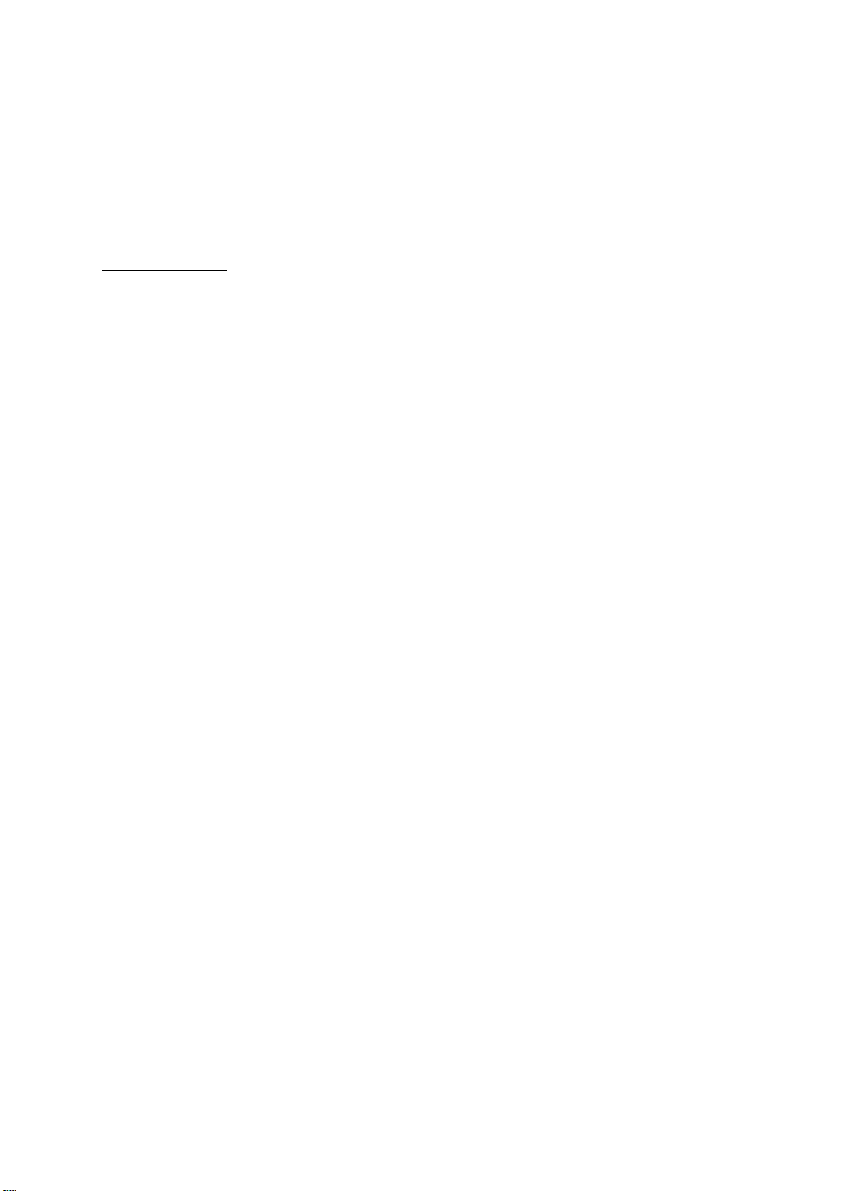
SBC Series
Single Board Computer
Half-size PICMG 1.3
with LAN, Audio, SATA
SEH-9450-LAS
User’s Manual
CONTEC CO.,LTD.
Page 2
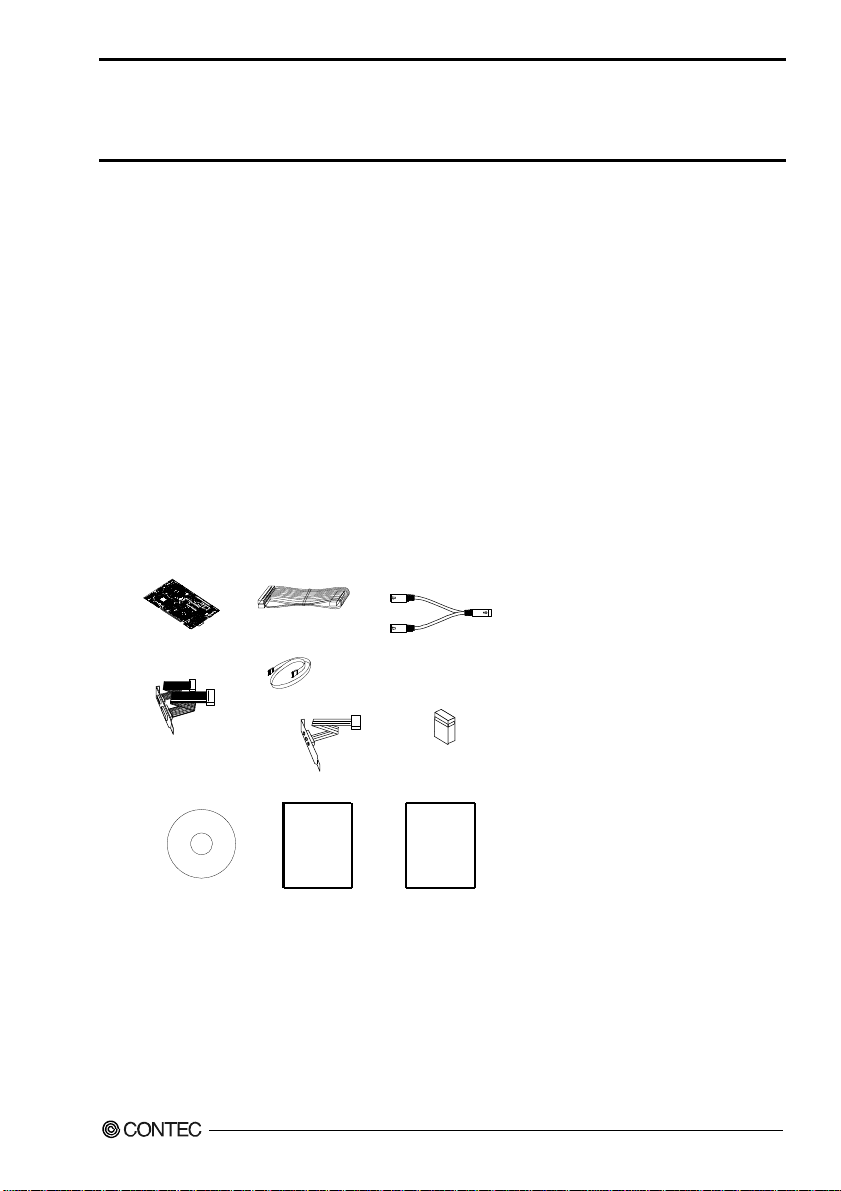
Check Your Package
Thank you for purchasing the CONTEC product.
The product consists of the items listed below.
Check, with the following list, that your package is complete. If you discover damaged or missing items,
contact your retailer.
Product Configuration List
- Industrial PICMG CPU Board (SEH-9450-LAS) …1
- Product Guide …1
- IPC Precaution List …1
- Driver disk utilities * 1 (CD-ROM) …1
- IDE 40 pin Ribbon Cable …1
- SATA Cable …2
- 2 serial Ports (9 pin D-SUB male x 2) ribbon cable (with bracket) …1
- Audio jack cable (with bracket) …1
- 6 pin mini-DIN cable (2 in 1 for PS2 Mouse & Keyboard functions) …1
- Jumper short pin (2.00 mm) …2
* 1 The CD-ROM contains the driver software and User’s Manual (this Manual)
Board
2 serial Ports
(9 pin D-SUB male x 2)
ribbon cable
(with bracket)
IDE 40 pin
Ribbon Cable
x 2
SATA cable
Audio jack Ribbon cable
(with brac ket)
Product
Guide
6 pin mini-DIN cable
(2 in 1 for PS2 Mouse
& Keyboard functions)
x 2
Jumper short pin
(2mm)
IPC Precaution
List
Driver disk utility
[CD-ROM]
SEH-9450-LAS
Product Guide
IPC Precaution List
i
Page 3
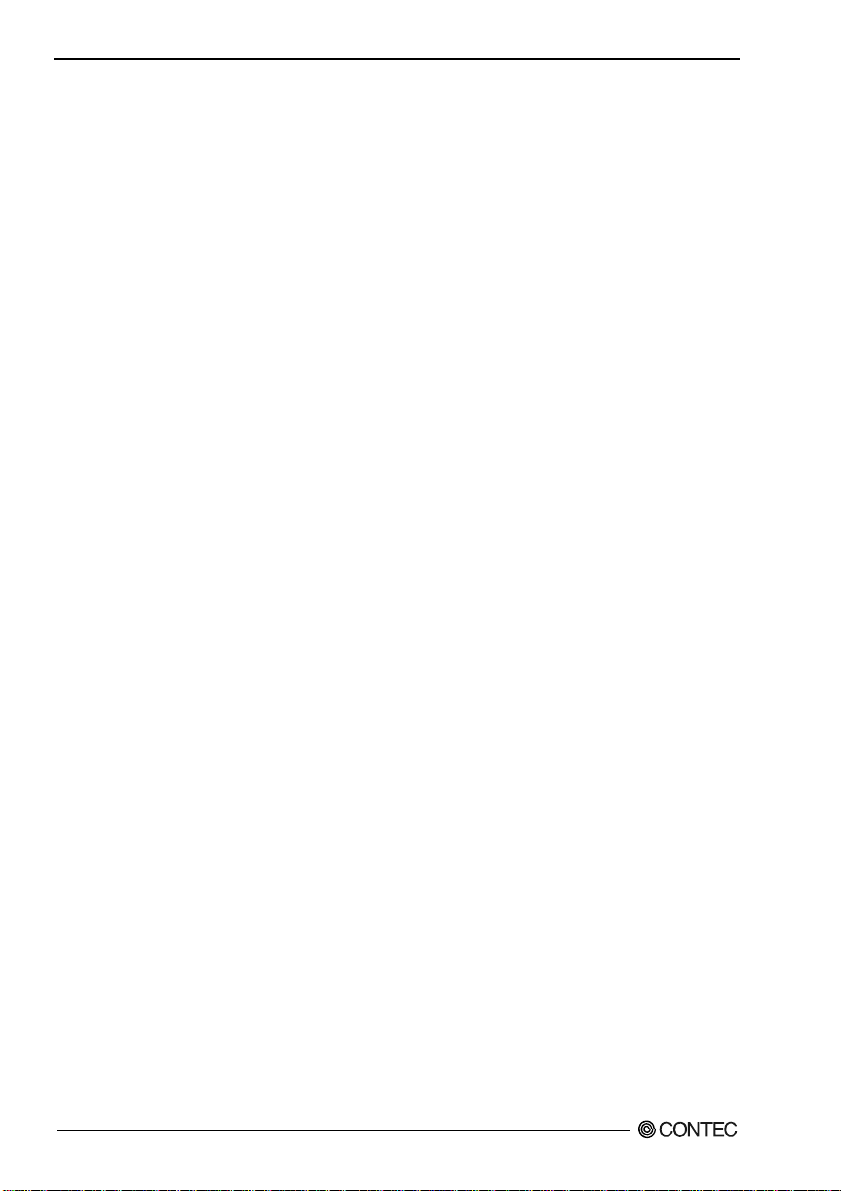
Copyright
Copyright 2007 CONTEC CO., LTD. ALL RIGHTS RESERVED
No part of this document may be copied or reproduced in any form by any means without prior written
consent of CONTEC CO., LTD.
CONTEC CO., LTD. makes no commitment to update or keep current the information contained in this
document. The information in this document is subject to change without notice.
All relevant issues have been considered in the preparation of this document. Should you notice an
omission or any questionable item in this document, please feel free to notify CONTEC CO., LTD.
Regardless of the foregoing statement, CONTEC assumes no responsibility for any errors that may appear
in this document nor for results obtained by the user as a result of using this product.
Trademarks
Intel, Celeron and Pentium are registered trademarks of Intel Corporation.
MS, Microsoft and are Windows trademarks of Microsoft Corporation. Other brand and product nam e s
are trademarks of their respective holder.
All Other product names or trademarks are properties of their respective owners.
Caution about Battery
Danger of explosion if battery is incorrectly replaced.
Replace only with the same or equivalent type recommended by the manufacturer.
Dispose of used batteries according to the local ordinances or regulations.
SEH-9450-LAS
ii
Page 4
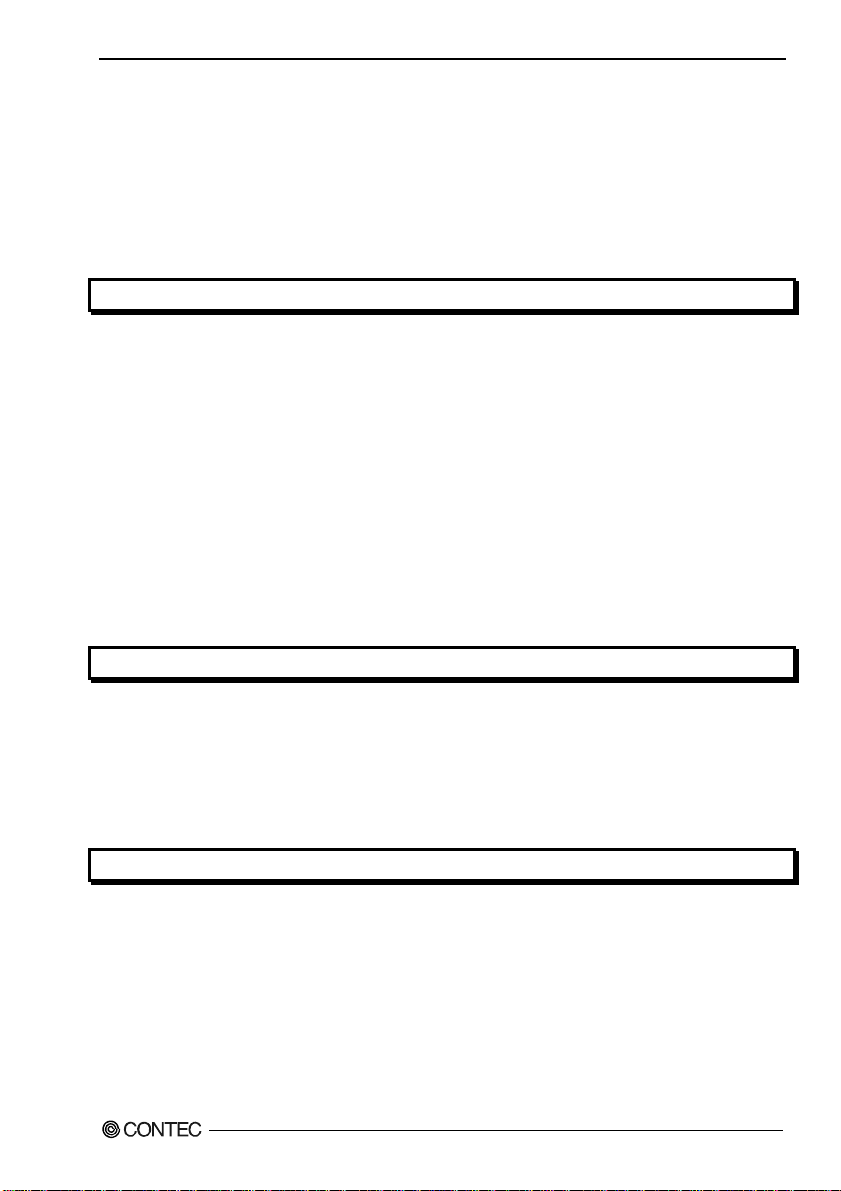
Table of Contents
Check Your Package ................................................................................................................................i
Copyright.................................................................................................................................................ii
Trademarks ..............................................................................................................................................ii
Caution about Battery..............................................................................................................................ii
Table of Contents....................................................................................................................................iii
1. INTRODUCTION 1
About the SBC.........................................................................................................................................1
Features............................................................................................................................................. 1
Customer Support....................................................................................................................................2
Web Site ...........................................................................................................................................2
Limited One Year Warranty.................................................................................................................... 2
How to Obtain Service ............................................................................................................................ 2
Liability....................................................................................................................................................2
Safety Precautions ...................................................................................................................................3
Safety Information............................................................................................................................3
Handling Precautions........................................................................................................................3
Environments....................................................................................................................................4
Inspection..........................................................................................................................................4
Storage.............................................................................................................................................. 4
Disposal ............................................................................................................................................4
2. SYSTEM REFERENCE 5
Specification ............................................................................................................................................5
Power Management Features .................................................................................................................. 7
Power Requirements................................................................................................................................7
Power Consumption .........................................................................................................................7
Connector & Jumper Location ................................................................................................................8
Block Diagram.......................................................................................................................................10
3. HARDWARE INSTALLATIONS 11
Installation procedure ............................................................................................................................11
CPU Installation: ...................................................................................................................................12
Main Memory Installation: DIMM1, DIMM2...................................................................................... 12
Audio Connector: AUDIO1 ..................................................................................................................13
Compact Flash Slot: CF1.......................................................................................................................13
Serial Port Connector: COM1 / COM2.................................................................................................14
RS-422 / RS-485 specifications ............................................................................................................14
CPU FAN Connector: FAN1.................................................................................................................15
SEH-9450-LAS
iii
Page 5
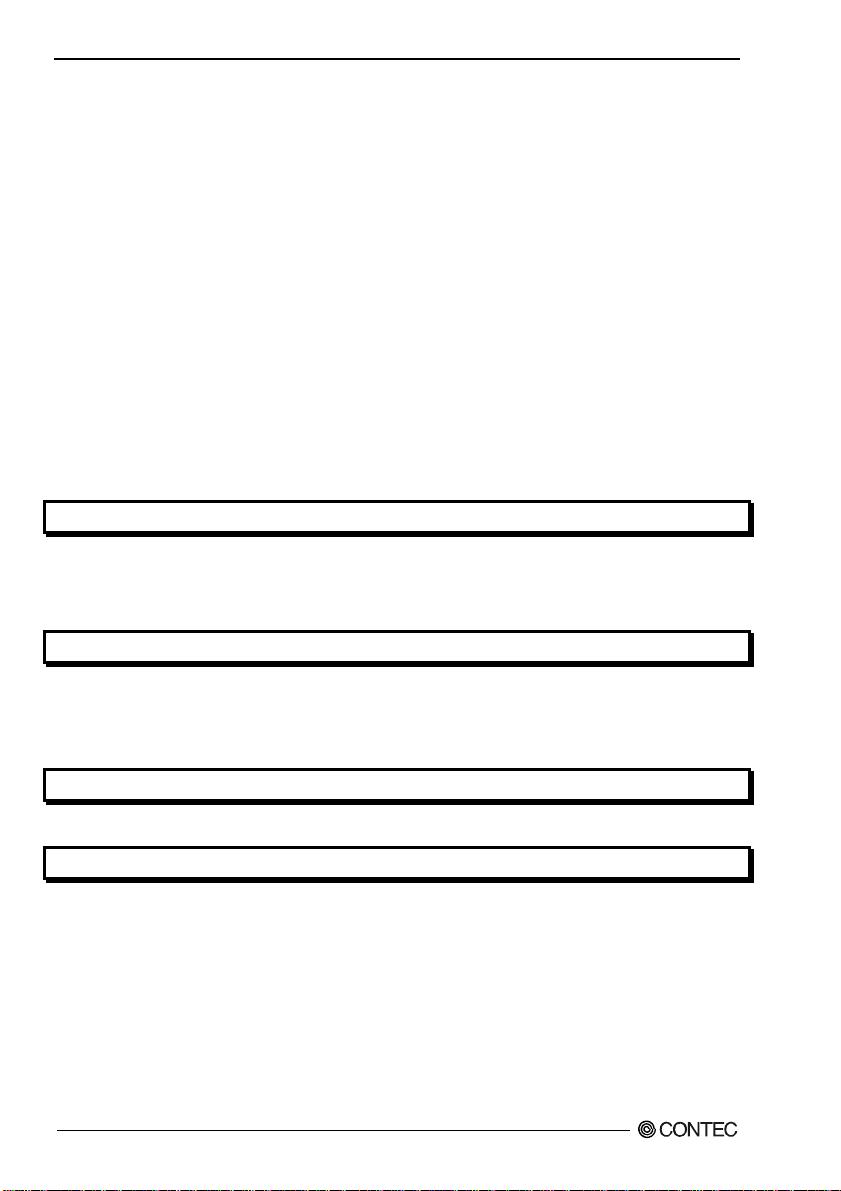
System FAN Connector: FAN2.............................................................................................................15
Front Panel Connector: FP1............................................................................................................16
Power Switch (Power BT) ..............................................................................................................16
Reset Switch (RESET)....................................................................................................................16
Power LED......................................................................................................................................16
Hard drive activity LED (IDE ACT)..............................................................................................16
Speaker (BUZZER) ........................................................................................................................16
IDE port Connector: IDE1 .....................................................................................................................17
Keyboard / Mouse Connector: KB/MS1 ...............................................................................................18
Adapter connector for Giga LAN: LAN1..............................................................................................18
LVDS LCD Connector: LVDS1 / LVDS2............................................................................................19
Mini PCI type III expansion socket: PCI1.............................................................................................20
Power supply Connector: PWR1...........................................................................................................21
Serial ATA Connector: SATA1 / SATA2.............................................................................................21
Serial Digital Video Output: SDVO1....................................................................................................22
USB Connector: USB1, USB2, USB3 ..................................................................................................23
VGA Connector: VGA1.........................................................................................................................24
4. JUMPER SETTING 25
Clear CMOS Content & BIOS setting cancel: JBAT1..........................................................................25
CF Master / Slave selector: JP1 .............................................................................................................26
RS-232/422/485 Selector: JCOM1........................................................................................................26
5. CPU BOARD RESOURCES 29
System address map...............................................................................................................................29
Compatibility Area..........................................................................................................................29
Memory Segment............................................................................................................................29
PCI Routing Information ................................................................................................................29
6. WATCH-DOG-TIMER (WDT) SETTING 31
Introduction............................................................................................................................................31
7. HARDWARE MONITOR 35
Hardware Monitor..................................................................................................................................35
Temperature ....................................................................................................................................35
Voltage............................................................................................................................................35
Speed Sensor..........................................................................................................................................35
SEH-9450-LAS
iv
Page 6
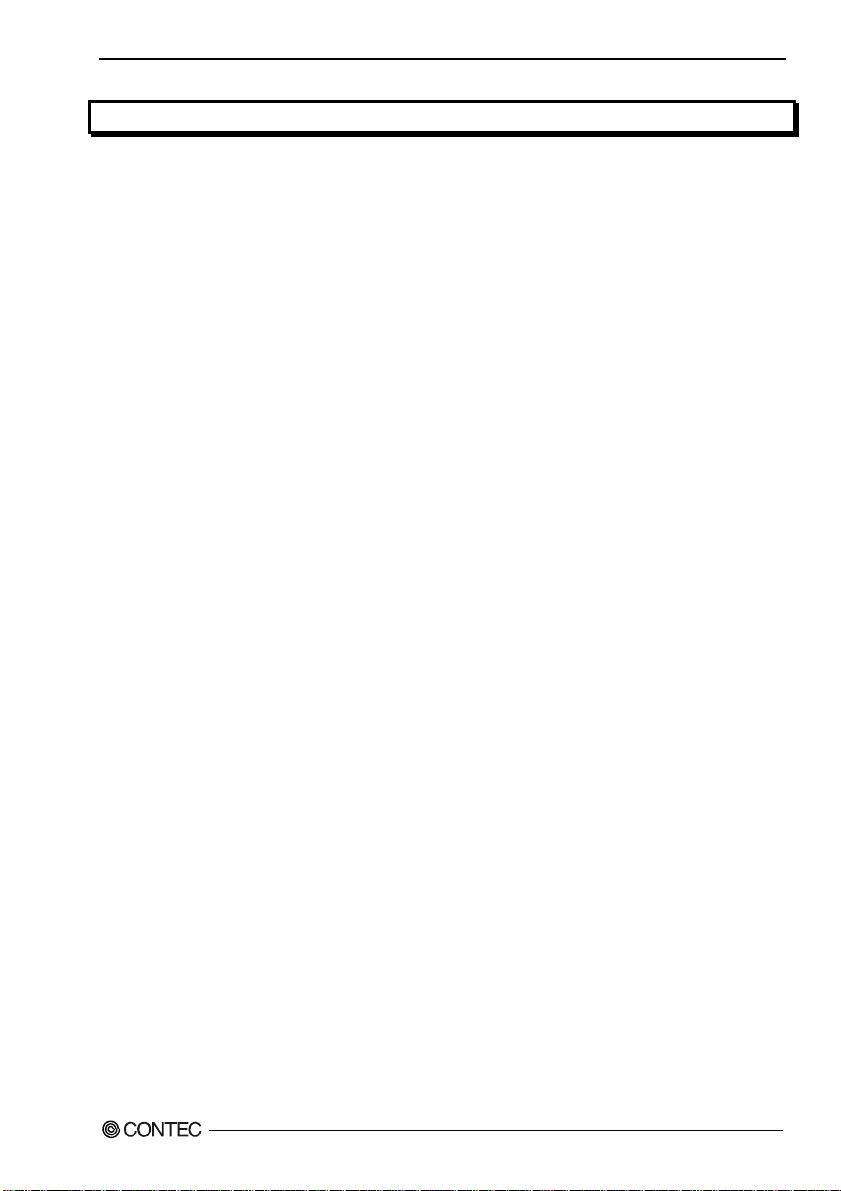
8. BIOS SETUP 37
Introduction............................................................................................................................................37
Starting Setup .................................................................................................................................37
Using Setup.....................................................................................................................................38
Getting Help ...................................................................................................................................38
In Case of Problems........................................................................................................................38
A Final Note About Setup..............................................................................................................38
Main Menu.............................................................................................................................................39
Setup Items .....................................................................................................................................39
Standard CMOS Setup .......................................................................................................................... 41
Main Menu Selections........................................................................................................................... 42
IDE Adapters.................................................................................................................................. 43
Advanced BIOS Features Setup............................................................................................................44
CPU Feature...........................................................................................................................................45
Hard Disk Boot Priority......................................................................................................................... 46
Virus Warning ................................................................................................................................47
Advanced Chipset Features Setup......................................................................................................... 52
PCI Express Root Port Function ........................................................................................................... 55
VGA setting........................................................................................................................................... 56
Integrated Peripherals............................................................................................................................ 57
OnChip IDE Device...............................................................................................................................58
On Chip Serial ATA Setting..................................................................................................................61
Onboard Device.....................................................................................................................................63
Super IO Device ....................................................................................................................................65
Power Management Setup..................................................................................................................... 66
PnP/PCI Configuration Setup................................................................................................................72
IRQ n Resources....................................................................................................................................74
PCI Express relative items..................................................................................................................... 77
PC Health Status....................................................................................................................................78
Frequency/Voltage Control ...................................................................................................................80
Defaults Menu .......................................................................................................................................81
Supervisor /User Password Setting .......................................................................................................81
Exit Selecting......................................................................................................................................... 82
POST Messages.....................................................................................................................................82
POST Beep ............................................................................................................................................82
Error Messages ......................................................................................................................................82
POST Codes...........................................................................................................................................87
SEH-9450-LAS
v
Page 7
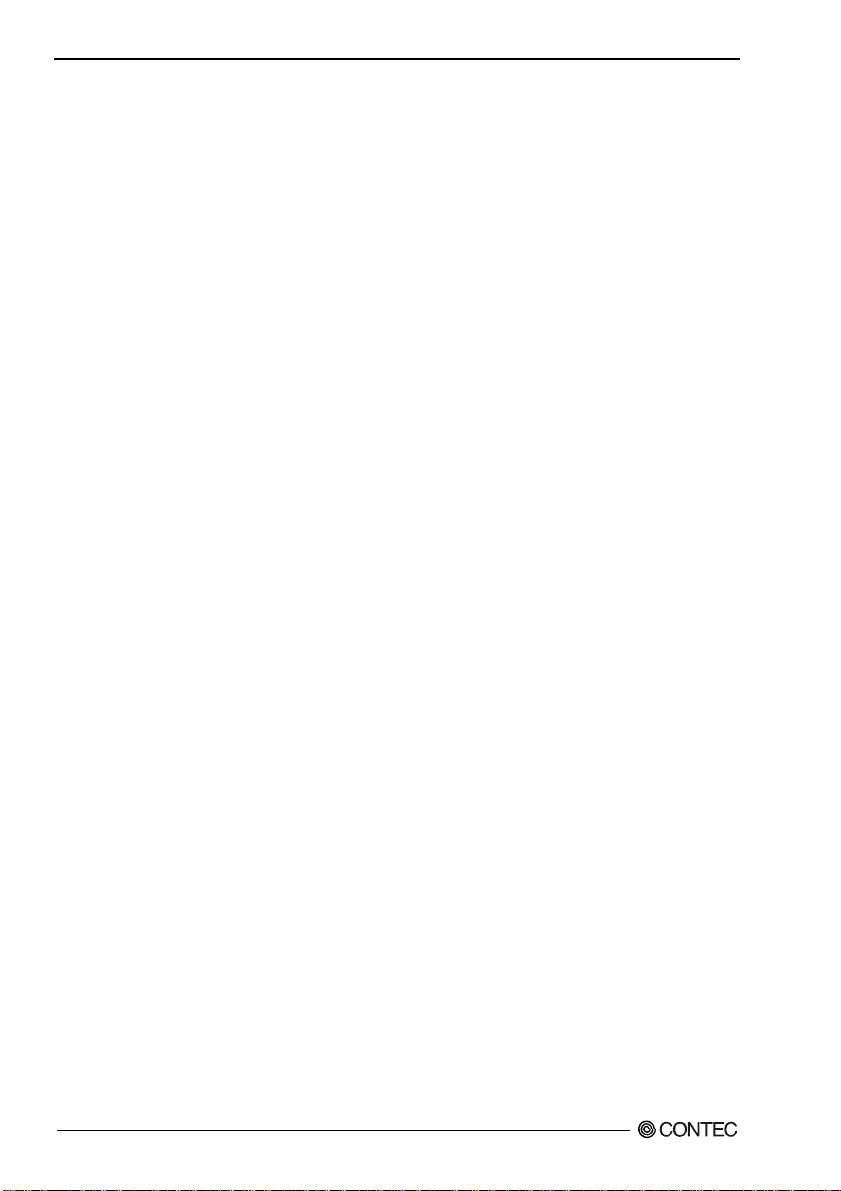
SEH-9450-LAS
vi
Page 8
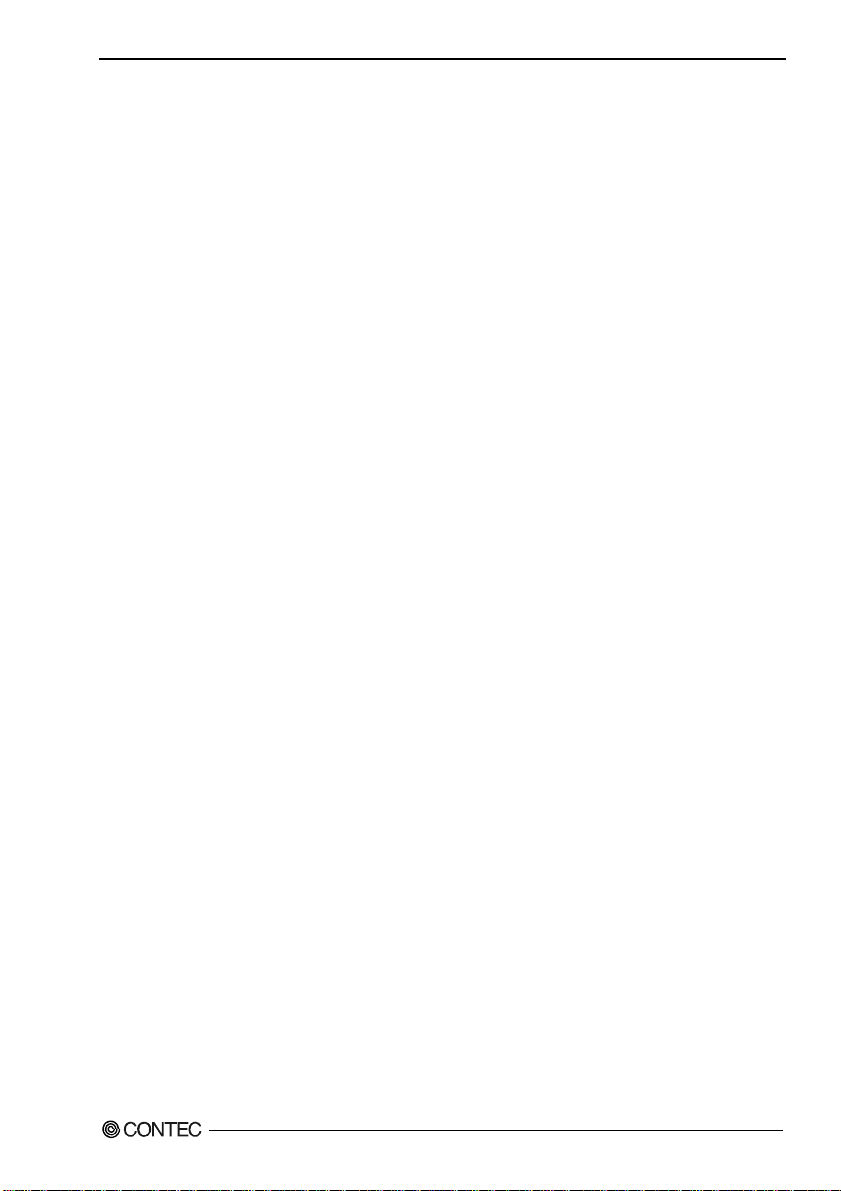
1. Introduction
1. Introduction
About the SBC
This product is a half-size sized single-board computer that supports PICMG1.3.
It uses Intel (R) 945GME Chipset. The supported CPU is Intel (R) Core Duo / Core
For the memory, up to 4 GB (total capacity : 3.1GB) of DDR2 SDRAM can be mounted.
The all-in-one design features a wide variety of interfaces including Analog RGB, LVDS, SDVO,
USB2.0 x 4, SATA x 2, 1000BASE-T/100BASE-TX, audio, IDE, serial and PS/2 Keyboard/Mouse.
When used in combination with the optional PICMG1.3-compatible Backplane BEH-0611, you can use
the PCI Express / PCI bus expansion board on it.
The built-in CF card slot (Type I/II) enables boot-up from a CF card.
When to connecting external devices or building the system, please read this manual carefully.
Features
- Half-size single-board computer supporting PICMG1.3
This PICMG1.3-compatible half-size model, when used in combination with a PICMG1.3 backplane,
allows you to build a system configuration that uses the PCI Express / PCI bus expansion board.
- Adoption of 945GME Chipset to allow the mounting of Intel Core Duo / Core
The use of Intel (R) 945GME + GMCH, ICH7M-DH, FWH Chipset allows you to incorporate
M-socket-compatible Intel (R) Core Duo / Core
2 Duo processor (FSB 533/566MHz) CPU.
2 Duo processor.
2 Duo processor
- Max. 4 GB (total capacity : 3.1GB) of DDR2 SDRAM
For the memory, up to 4 GB (total capacity : 3.1GB) of DDR2 SDRAM(400/533/667MHz) can be
mounted.
- The all-in-one design features a wide variety of interfaces.
This product comes with interfaces such as Analog RGB, LVDS, SDVO, USB2.0 x 4, SATA x 2,
1000BASE-T/100BASE-TX, audio, IDE, serial and PS/2 interfaces.
- Equipped with a CF card slot (Type I/II), enabling boot-up from a CF card.
Equipped with a CF card slot (Type I/II), enabling boot-up from a CF card. It can also be used through
IDE compatibility (True IDE) with ATA/ATA-4.
SEH-9450-LAS
1
Page 9
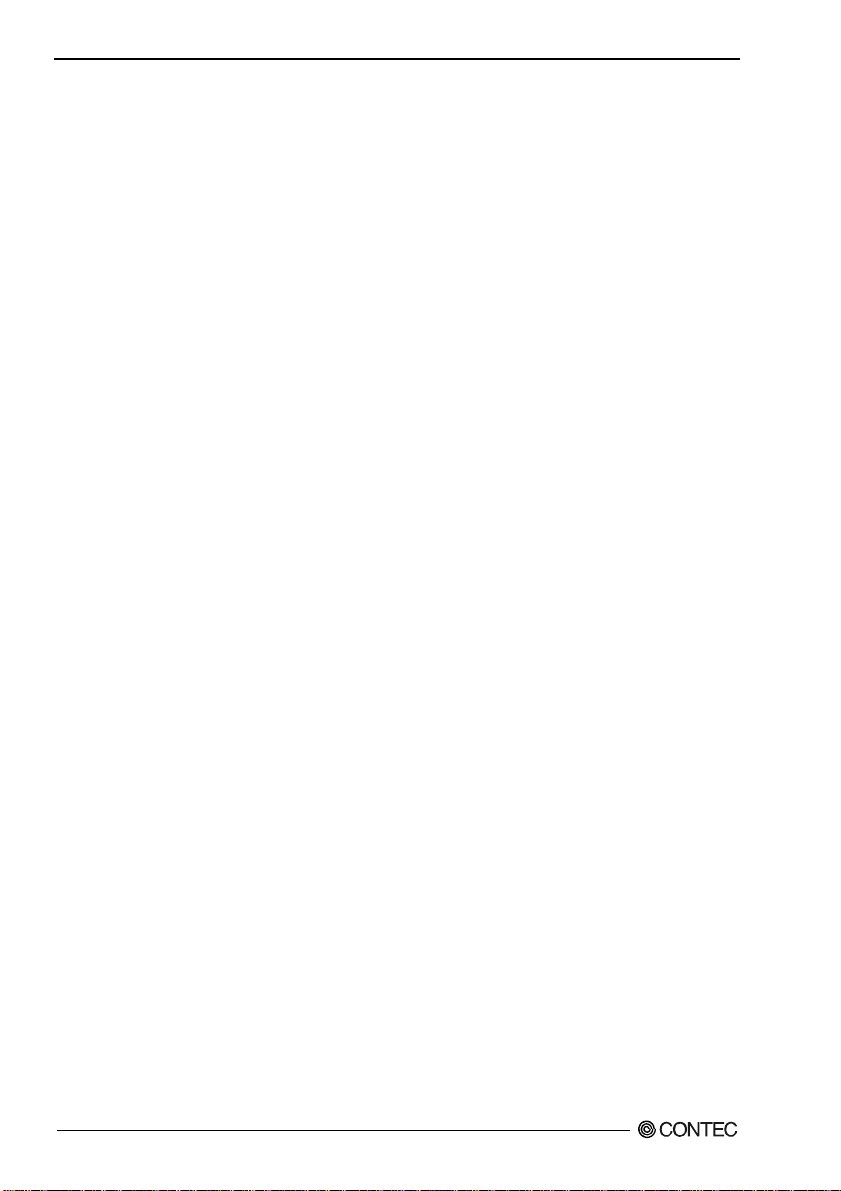
1. Introduction
Customer Support
CONTEC provides the following support services for you to use CONTEC products more efficiently and
comfortably.
Web Site
Japanese http://www.contec.co.jp/
English http://www.contec.com/
Chinese http://www.contec.com.cn/
Latest product information
CONTEC provides up-to-date information on products.
CONTEC also provides product manuals and various technical documents in the PDF.
Free download
You can download updated driver software and differential files as well as sample programs available in
several languages.
Note! For product information
Contact your retailer if you have any technical question about a CONTEC product or need its price,
delivery time, or estimate information.
Limited One Year Warranty
CONTEC Product is warranted by CONTEC CO., Ltd. to be free from defects in material and
workmanship for up to one year from the date of purchase by the original purchaser.
Repair will be free of charge only when this device is returned freight prepaid with a copy of the original
invoice and a Return Merchandise Authorization to the distributor or the CONTEC group office from
which it was purchased.
This warranty is not applicable for scratches or normal wear, but only for the electronic circuitry and
original boards. The warranty is not applicable if the device has been tampered with or damaged through
abuse, mistreatment, neglect, or unreasonable use, or if the original invoice is not included, in which case
repairs will be considered beyond the warranty policy.
How to Obtain Service
For replacement or repair, return the device freight prepaid, with a copy of the original invoice. Please
obtain a Return Merchandise Authorization Number (RMA) from our Sales Administration Department
before returning any product.
* No product will be accepted by CONTEC group without an RMA number.
Liability
The obligation of the warrantor is solely to repair or replace the product. In no event will the warrantor be
liable for any incidental or consequential damages due to such defect or consequences that arise from
inexperienced usage, misuse, or malfunction of this device.
SEH-9450-LAS
2
Page 10
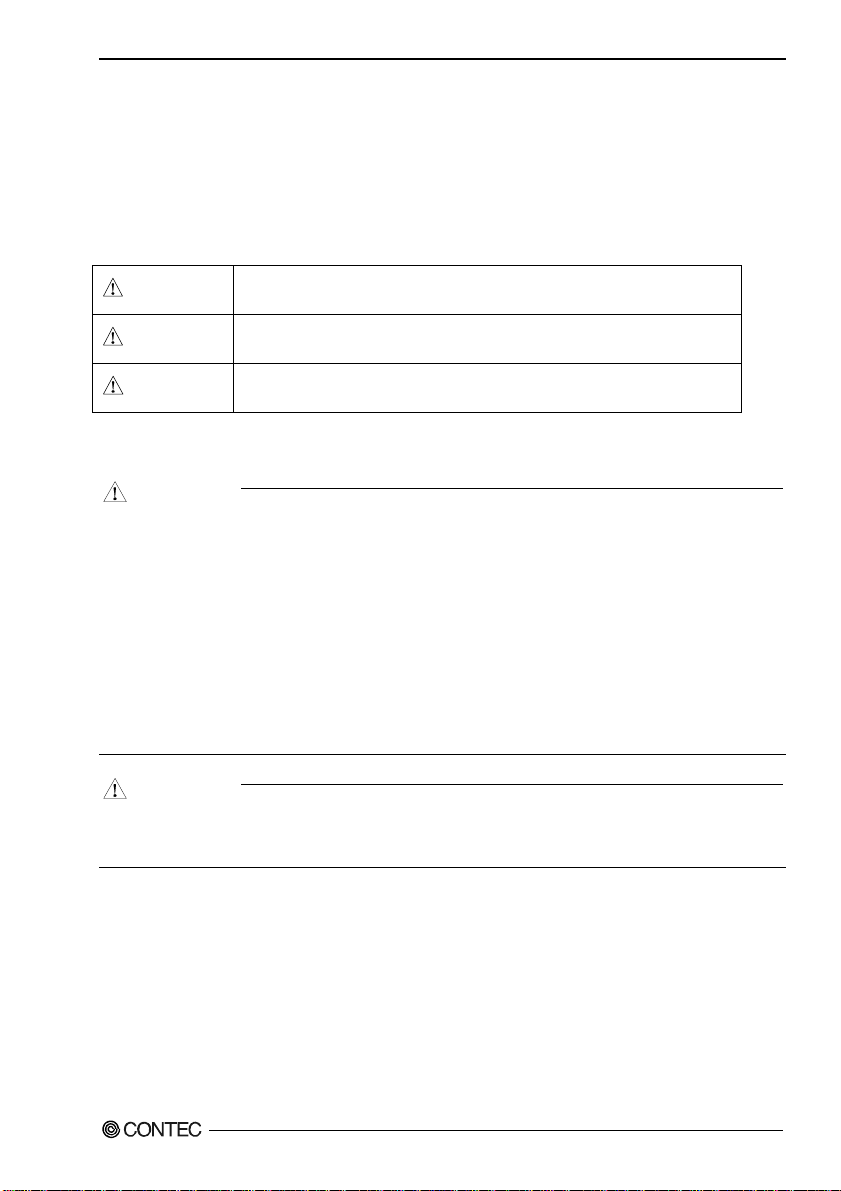
Safety Precautions
Understand the following definitions and precautions to use the product safely.
1. Introduction
Safety Information
This document provides safety information using the following symbols to prevent accidents resulting in
injury or death and the destruction of equipment and resources. Understand the meanings of these labels
to operate the equipment safely.
DANGER
WA RN I NG
CAUTION
DANGER indicates an imminently hazardous situation which, if not
avoided, will result in death or serious injury.
WARNING indicates a potentially hazardous situation which, if not
avoided, could result in death or serious injury.
CAUTION indicates a potentially hazardous situation which, if not avoided,
may result in minor or moderate injury or in property damage.
Handling Precautions
CAUTION
- Do not modify the product. CONTEC will bear no responsibility for problems, etc., resulting from
modifying this product.
- Do not strike or bend the board.
Otherwise, the board may malfunction, overheat, cause a failure or breakage.
- Do not touch the board’s metal plated terminals (edge connector) with your hands.
Otherwise, the board may malfunction, overheat, or cause a failure. If the terminals are touched by
someone’s hands, clean the terminals with industrial alcohol.
- There are switches and jumpers on the board that need to be set in advance. Be sure to check these
before installing to the expansion slot.
- Only set the switches and jumpers on the board to the specified settings.
Otherwise, the board may malfunction, overheat, or cause a failure.
CAUTION
- Danger of explosion if battery is incorrectly replaced. Replace only with the same or equivalent type
recommended by the manufacturer. Dispose of used batteries according to the manufacture’s
instructions.
SEH-9450-LAS
3
Page 11
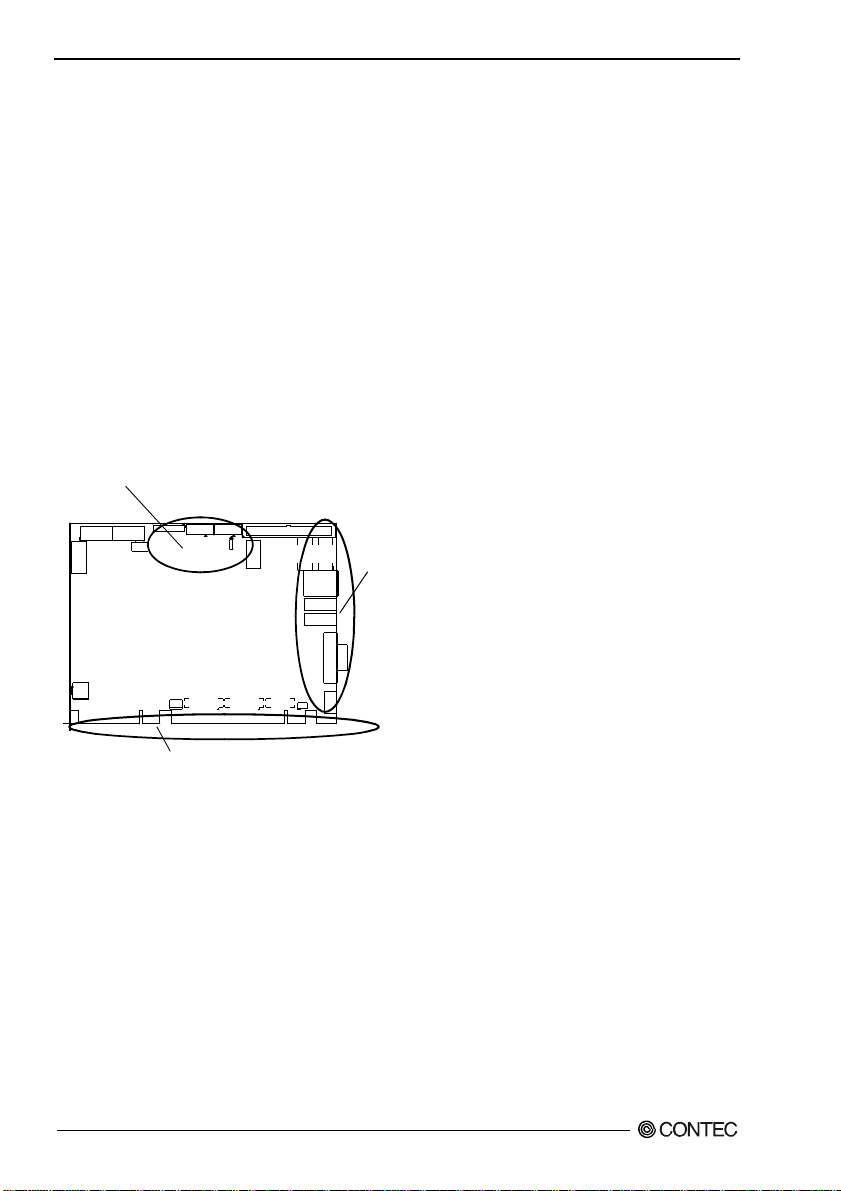
1. Introduction
Environments
Use this product in the following environment. If used in an unauthorized environment, the board may
overeat, malfunction, or cause a failure.
Operating temperature
0 - 60°C
Operating humidity
10 - 90%RH (No condensation)
Corrosive gases
None
Floating dust particles
Not to be excessive
Inspection
Inspect the product periodically as follows to use it safely.
- Check that the board has
no dust or foreign matter adhering.
- The gold-plated leads of the bus connector
have no stain or corrosion.
- Check that the bus connector
of the b oard and its cab le have
been plugged correctly.
Storage
When storing this product, keep it in its original packing form.
(1) Put the board in the storage bag.
(2) Wrap it in the packing material, and then put it in the box.
(3) Store the package at room temperature at a place free from direct sunlight, moisture, shock, vibration
magnetism, and static electricity.
Disposal
When disposing of the product, follow the disposal procedures stipulated under the relevant laws and
municipal ordinances.
SEH-9450-LAS
4
Page 12
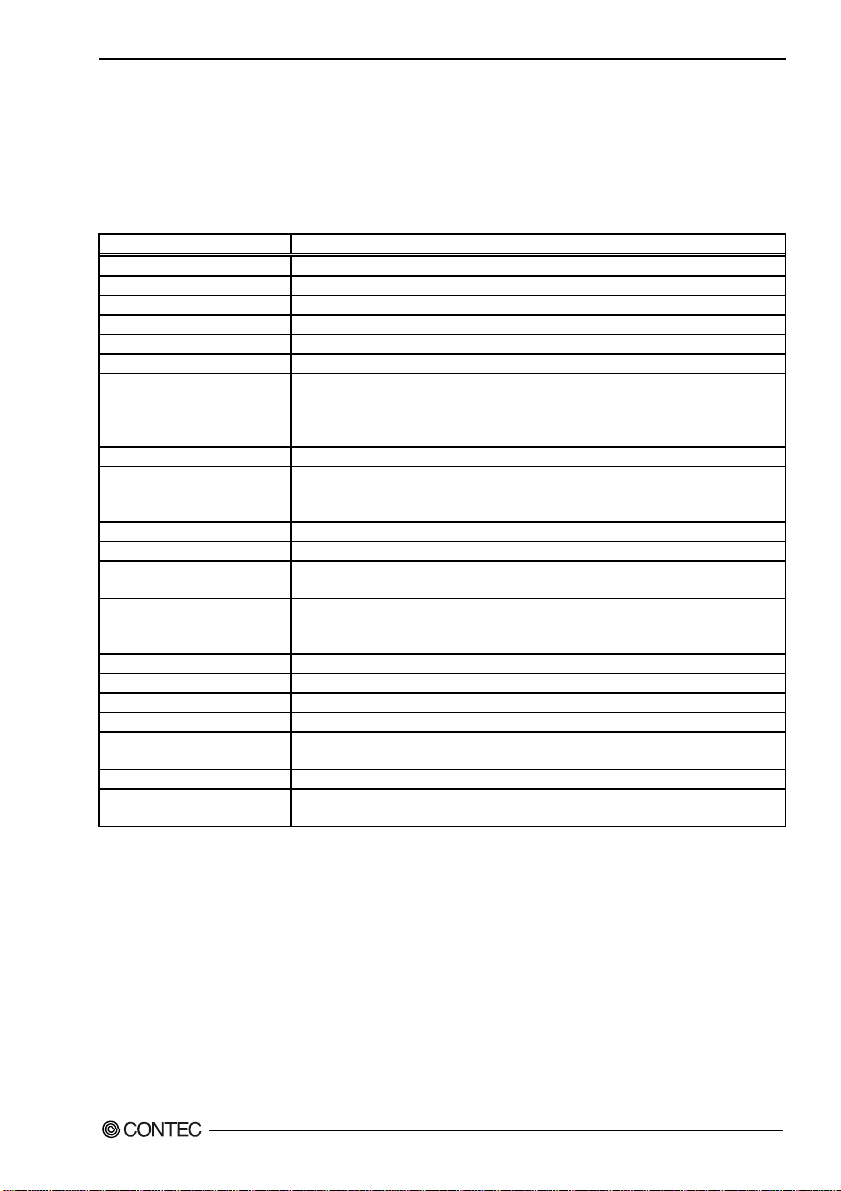
2. System Reference
2. System Reference
Specification
Table 2.1. Functional Specifications < 1 / 2 >
Type Specifications
Supported CPU
Cache
Processor socket
Memory (Option)
Chipset
BIOS
VGA
Keyboard / Mouse connector
Serial I/F
Parallel I/F
On board expansion bus
LAN Port
IDE I/F
SATA I/F
FDD I/F
Compact Flash Slot *5
SSD Socket
USB Port
RAID
Audio
*1 Max. available memory capacity is 3.1GB. (ECC is not support.)
*2 PCI-E X16 SDVO PORT can’t use at same time.
*3 1000 BASE-T is supported with the Windows 2000 and Windows XP.
*4 IDE port cannot support by UltraDMA66/100 mode at the time of CF card use.
*5 This CF card slot do not have the hot-swap function. The card cannot remove from slot and attach to slot at the
time of a power supply ON.
The card may be damaged if a power supply is turned off at the time of card access.
*6 IDE Slave port can support one drive at the time of CF card use.
Intel(R) Core Duo / Core 2 Duo (FSB 533 / 667 MHz)
Built in CPU
Socket M
Up to MAX 4G, DDR2 400 / 533 / 667, 200 pin SO-DIMM Socket X 2 *1
Intel(R) 945GME+ ICH7M-DH
Phoenix AwardBIOS, PnP support
Built in Intel 945GME,
One Analog RGB D-Sub 15pin connector.
One LVDS (18bit) I/F: (One box-header 30-pins and one box-header 20-pins connectors)
One SDVO I/F (box-header 30-pins connector) *2
One PS/2 keyboard/Mouse connector (Bundled the 2 in 1 cable)
One box-header 10-pin connector (RS-232C)
One box-header 10-pin connector (RS-232C/422/485)
Baud rate: 115,200 - 50 bps (programmable)
None
Mini PCI bus
1000BASE-T/100BASE-TX, Intel 82573E controller, One RJ-45 connector. *3
Wake On LAN support
One EIDE ports, up to two IDE devices
One box-header 40-pin connector, support Ultra DMA 33/66/100 *4
The CF card slot and it shares with a Slave port.
Two Serial ATA 1.0 compliant ports
None
Type I/II x 1, IDE Slave Master port connection, Support booting *6
None
4ch USB2.0 compliant ports, one box-header 10-pin connector that support 2ch,
Two USB type A connectors support 2ch.
RAID0, RAID1
AC97 CODEC., One pin-header 10-pin connector for speaker-out, line-in,
microphone-in.
SEH-9450-LAS
5
Page 13
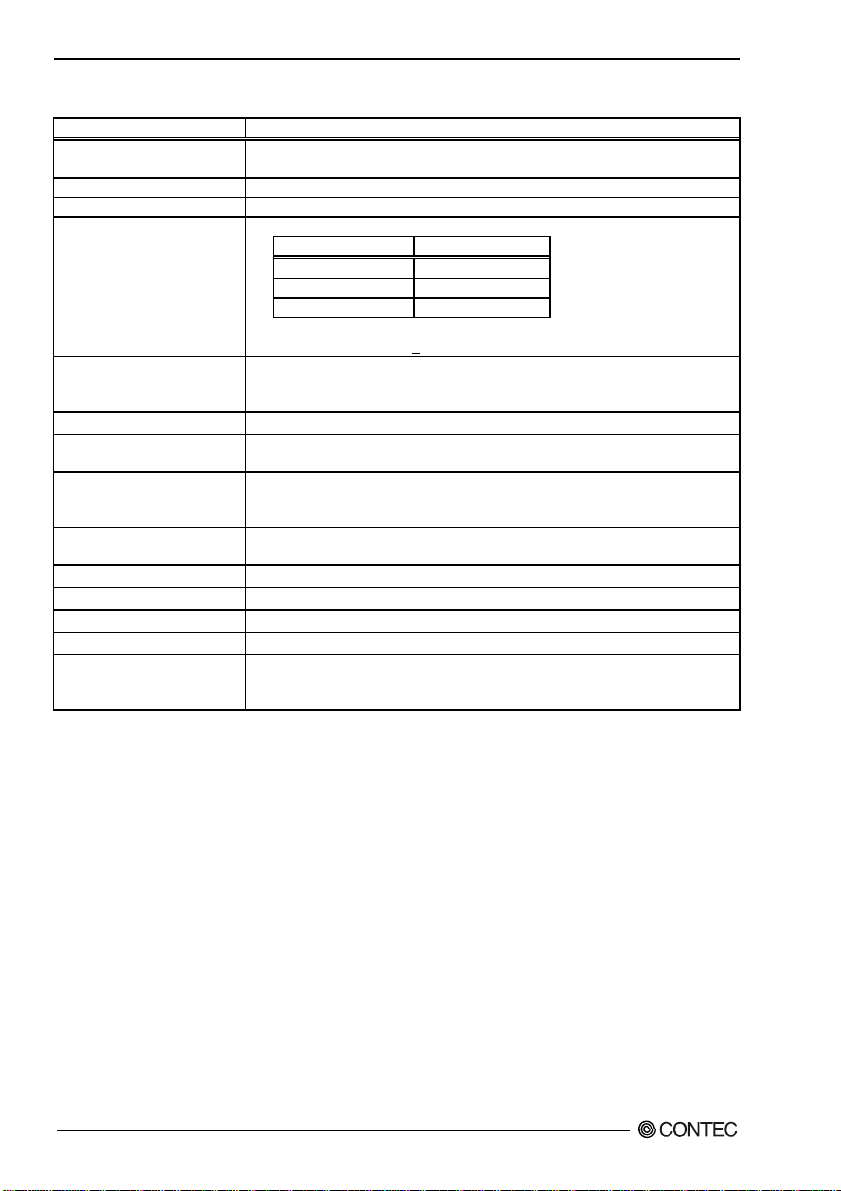
2. System Reference
Table 2.1. Functional Specifications < 2 / 2 >
Type Specifications
Watchdog Timer
General-purpose I/F
Hardware Monitor
RTC
Power Management
Bus specification/Size (mm)
DC Power Requirements
Power supply specifications
(Max.)
Operating temperature/
Operating Humidity
Storage temperature
Floating dust particles
Corrosive gases
Weight
Operating System Support
*7 Depends on the specification of CPU and heat sink.
Software programmable 255 levels (1 - 255sec).
When time up: Reset
None
Monitoring of the temperature of CPU and board, power supply voltage, and fan speed
The coin type Lithium battery specification is shown in table
Specification CR2450
Voltage 3V
Capacity 620mAh
Weigh 6.3g
* Backup time: Over 7 years at 25ºC.
* Real Time Clock accourate: +3 minutes/month at 25ºC.
Power management setup via BIOS
Modem Ring On/Wake One LAN
Supports PC98/PC99 ACPI Power management
SHB ExpressTM (PICMG 1.3) 167.64 / (L) x 126.50 (H)
+12VDC±5%
+5VSB (Stand by) ±5% (only when using the ATX power supply)
Power Consumption (Intel CoreTM2 Duo T7200 2.06GHz/667 MHz ):
+12VDC±5%, 3.0A
+5VSB±5%, 0.5A
0 - 60°C *7
10 - 90%RH (No condensation)
-20 - 80°C
Not to be excessive
None
480g
Windows XP Professional
Windows XP Home Edition
Windows 2000 Professional
SEH-9450-LAS
6
Page 14
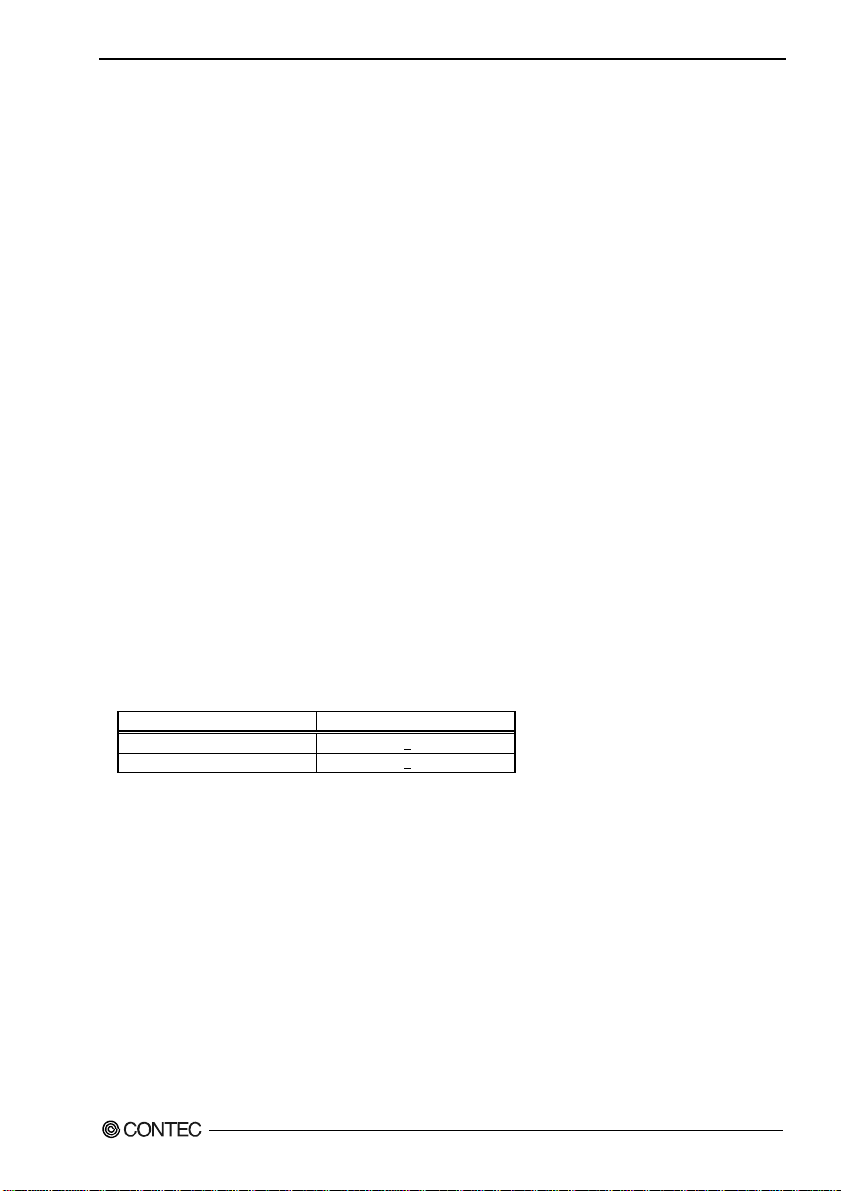
2. System Reference
Power Management Features
- Support both ACPI (Advanced Configuration and Power Interface) and legacy (APM) power
management.
- ACPI v2.0 compliant
- APM v1.2 compliant
- PCI bus clock run, Power Management Enable (PME) control, all with hardware automatic wake-up
- Multiple suspends power plane controls and suspends status indicators
- Normal, doze, sleep, suspend and conserve modes
- Global and local device power control
Power Requirements
Your system requires a clean, steady power source for reliable performance of the high frequency CPU on
the product, the quality of the power supply is even more important. For the best performance makes
sure your power supply provides a range of 11.4 volts minimum to 12.6 volts maximum DC power
source.
Power Consumption
For typical configurations, the CPU card is designed to operate with at least a 250W power supply. A
higher-wattage power supply should be used for heavily-loaded configurations.
The power supply must meet the following requirements:
- Rise time for power supply: 2 ms - 20 ms
- Minimum delay for reset to Power Good: 100ms
- Minimum Power down warning: 1 ms
The following table lists the power supply’s tolerances for DC voltages:
Table 2.2. DC voltage tolerance
DC Voltage Acceptable Tolerance
+ 5VSB (Stand by) +5%
+ 12V +5%
SEH-9450-LAS
7
Page 15
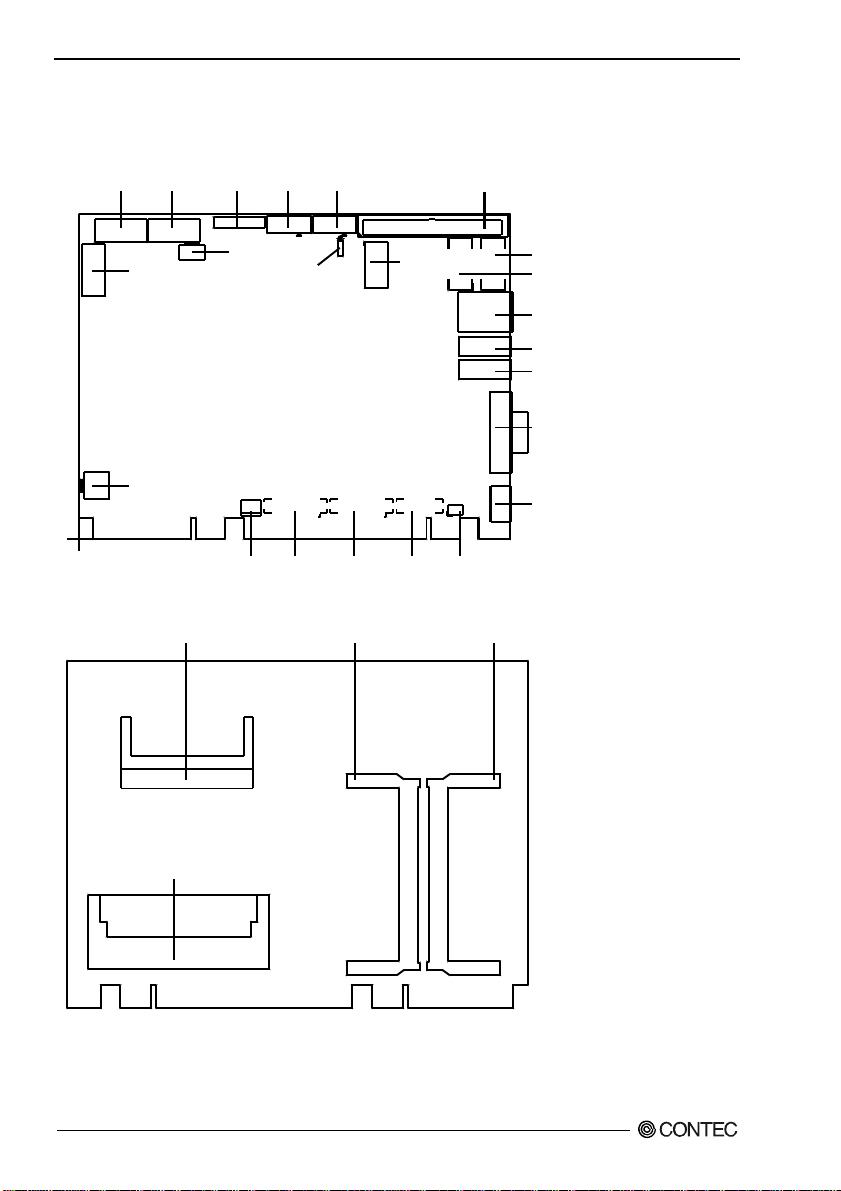
2. System Reference
Connector & Jumper Location
Top side
COM1 COM2 JCOM1 SATA1 SATA2
IDE1
Bottom side
FP1
PWR1
FAN 1
JP1
FAN 2 SDVO1 LVDS 1 LVD S2 JBAT1
CF1 DIMM1 DIMM2
TPM1
AUDIO1
USB1
LAN1
USB2
USB3
VGA1
KB/MS1
PCI1
Figure 2.1. Connector & Jumper Location
SEH-9450-LAS
8
Page 16
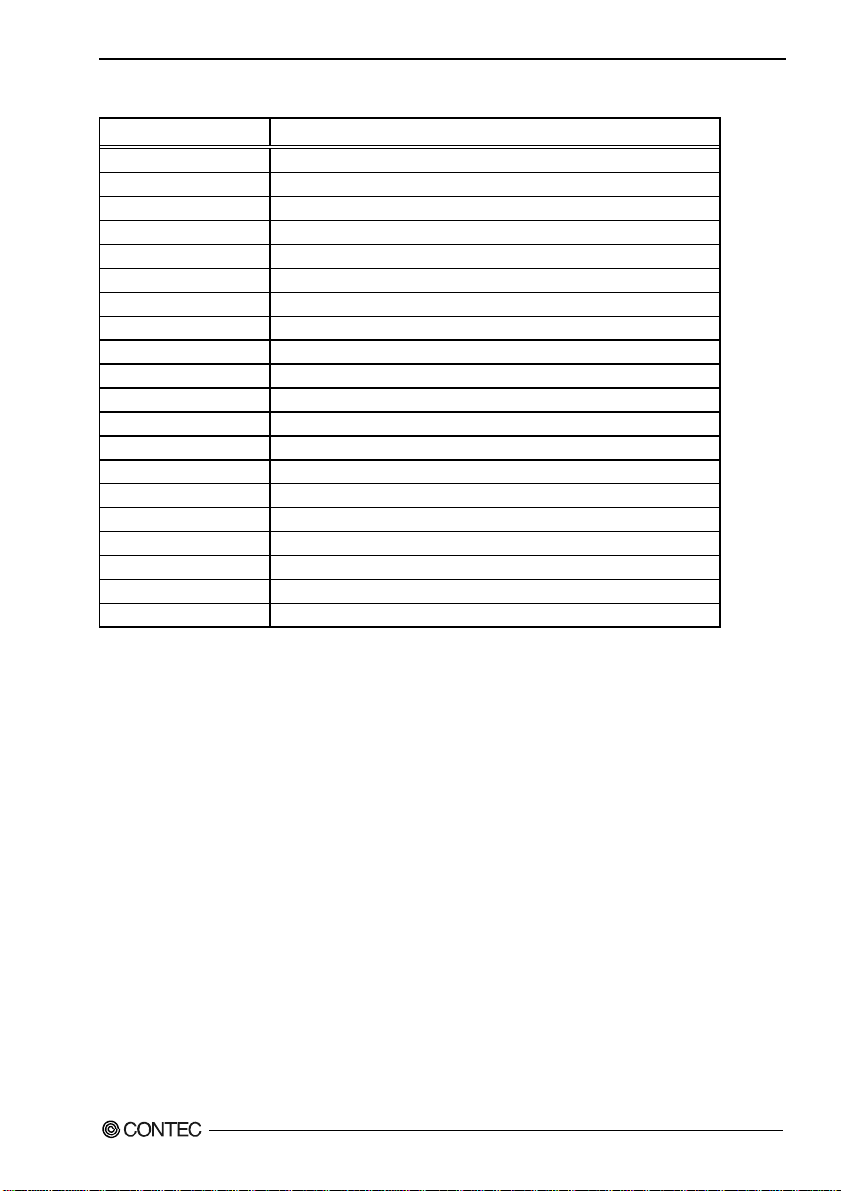
Table 2.3. SBC Connectors
Item Content
AUDIO1 Audio Connector
CF1 Compact Flash Slot
COM1 Serial 1 Port Connector
COM2 Serial 2 Port Connector
DIMM1, DIMM2 DIMM Memory Socket
FAN1 CPU FAN Connector
FAN2 System FAN Connector
FP1 Front Panel Connector
IDE1 Primary IDE Connector
JBAT1 CMOS / ROM Clear
JP1 CF Setting
KB/MS1 PS/2 Keyboard / Mouse Connector
LAN1 10/100/Giga LAN Connector
LVDS1, LVDS2 LVDS Connectors
PCI1 Mini PCI Slot
PWR1 Power Connector
SATA1, SATA2 Serial ATA Connectors
SDVO1 Serial Digital Video Output connector
USB1, USB2, USB3 USB Port Connectors
VGA1 15 pin D-Sub Connecto
2. System Reference
SEH-9450-LAS
9
Page 17
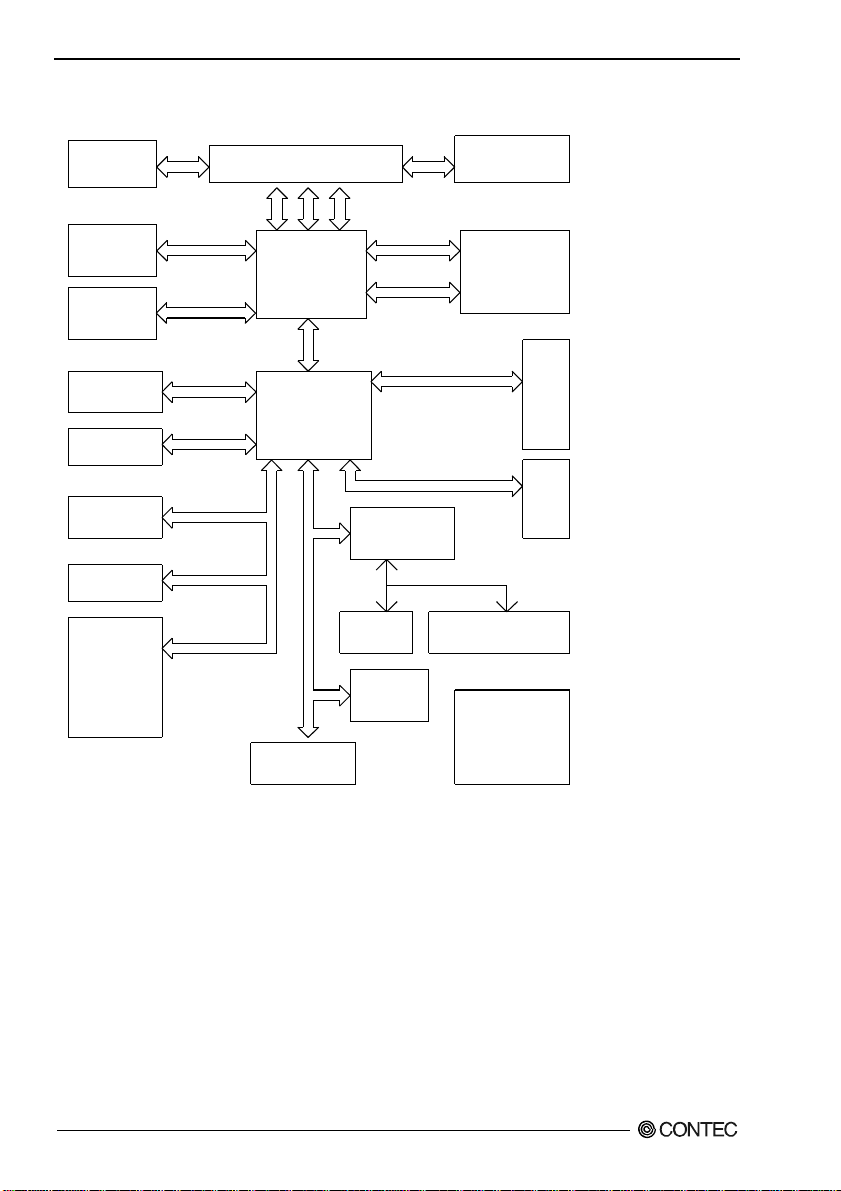
2. System Reference
Block Diagram
IMVP6
ISL6262CR
R.G.B.
D-SUB 15Pin
LVDS 18bit
2Channel
IDE Primary &
CompactFlash
USB 2.0
Audio Codec
ALC202A
SATA
Conncetor
LAN PHY
10/100 b/s
82562GZ
GIGA LAN
82573
CPU Socket for Yonah &
Merom
R.G.B.
LVD S BU S
DMA33/66/100
USB Interface
AC LINK
SATA Interface
Figure 2.2. Block Diagram
CTRL
ADDR
GMCH
945GME
DMI BUS
ICH7M-DH
LPC BUS
FirmWare Hub
DATA
LPC IO
W83627EHG
Keyboard &
Mouse
TPM
Function
Channel A
Channel B
PICMG 1.3 BUS
PCI Interface
Serial Port
(RS232/RS422/RS485)
CK-410M
ISC954226
DDR2 667
Dual-Channel
Golden Finger
System
Power
PICMG 1.3
Mini PCI
SEH-9450-LAS
10
Page 18
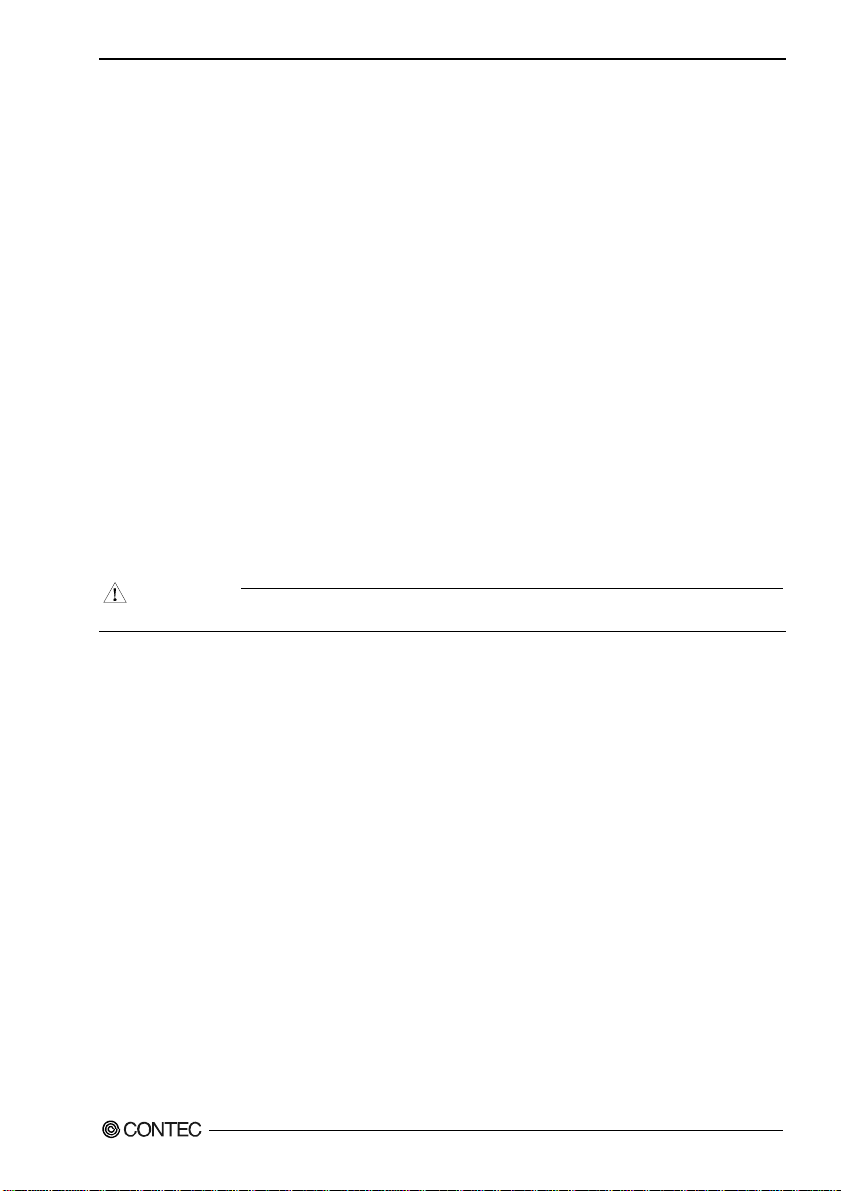
3. Hardware Installations
3. Hardware Installations
This chapter provides information on how to use the jumpers and connectors on the product in order to set
up a workable system.
Installation procedure
(1) Confirm the power supply is off.
(2) Install the processor with correct orientation.
(3) Mount the Heat sink on the top of the processor. (The heat sink with a fan connects a fan cable to
the fan connector on a board.)
(4) Insert the DDR2 SDRAM module with correct orientation.
(5) Confirm this product into to PICMG backplane.
(6) Insert all external cables. (Keyboard, Mouse, LAN, etc)
(7) Prepare a CRT monitor for CMOS setup.
(8) Turn on the power.
(9) Enter the BIOS setup mode by pressing ‘DEL’ key during boot up.
(10) Use the ‘Load BIOS Optimal Defuals’ feature.
(11) Configure the
CAUTION
The CMOS memory may be in an undefined state at power-on after a period of no battery backup.
Peripheral Setup
and the
Standard Setup
correctly.
SEH-9450-LAS
11
Page 19
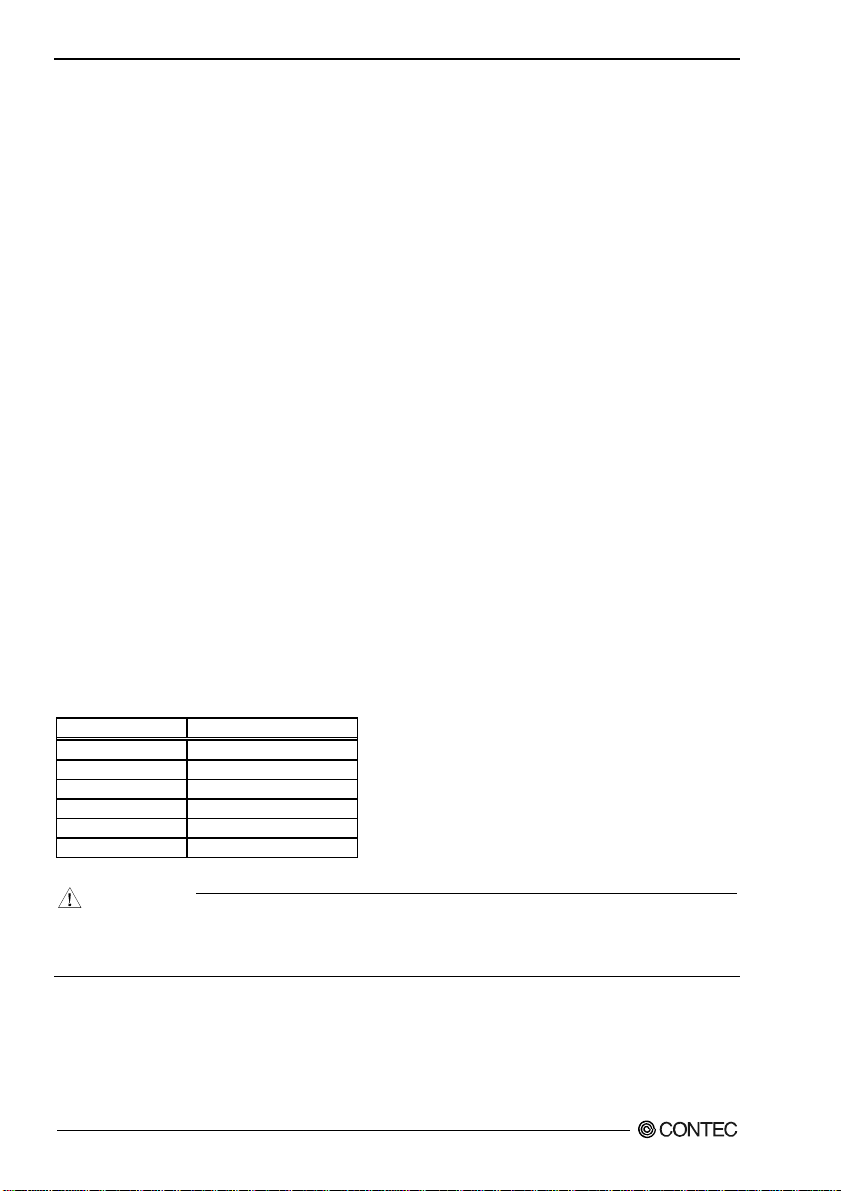
3. Hardware Installations
CPU Installation:
This product supports a single Intel socket-M type Core Duo processor or Core 2 Duo processor. The
processor’s VID pins automatically program the voltage regulator on the CPU card to the required
processor voltage. The host bus speed is automatically selected. The processor connects to the CPU
card through the socket M.
The socket-M comes with a turn lock to secure the processor. Make sure the notch on the corner of the
CPU corresponds with the notch on the inside of the socket.
After you have installed the processor into the socket-M, check if the configuration setup for the CPU
type and speed are correct. The CPU should always have a Heat Sink and a cooling fan attached to
prevent overheating.
Refer to the description of optional heat sink fan appending for attachment of a heat sink fan.
Main Memory Installation: DIMM1, DIMM2
The product supports one single-side or double-sided DDR2-667 unregistered SO-DIMM, 200-pin
sockets for a maximum total memory of 2GB.
This product supports the following memory features:
- 200-pin SO-DIMM with gold-plated contacts
- 400 / 533 / 667 Mhz DDR2 SDRam
- 1.8V memory only.
- Single or double-sided SO-DIMM in the following sizes:
NOTE : Install 4GB Memory Only recognize 3.1GB
Table 3.1. DDR2 SDRAM
SO-DIMM Capacity Non-ECC configuration
256MB 32M x 16
512MB 32M x 16
512MB 64M x 8
1GB 64M x 8
1GB 128M x 8
2GB 128M x 8
CAUTION
All memory components and SO-DIMM used with the SEH-9450-LAS CPU card must comply with
the PC SDRAM Specification. These include: the PC SDRAM Specification (memory component
specific), the PC Un-buffered DIMM Specification, and the PC Serial Presence Detect Specification.
SEH-9450-LAS
12
Page 20
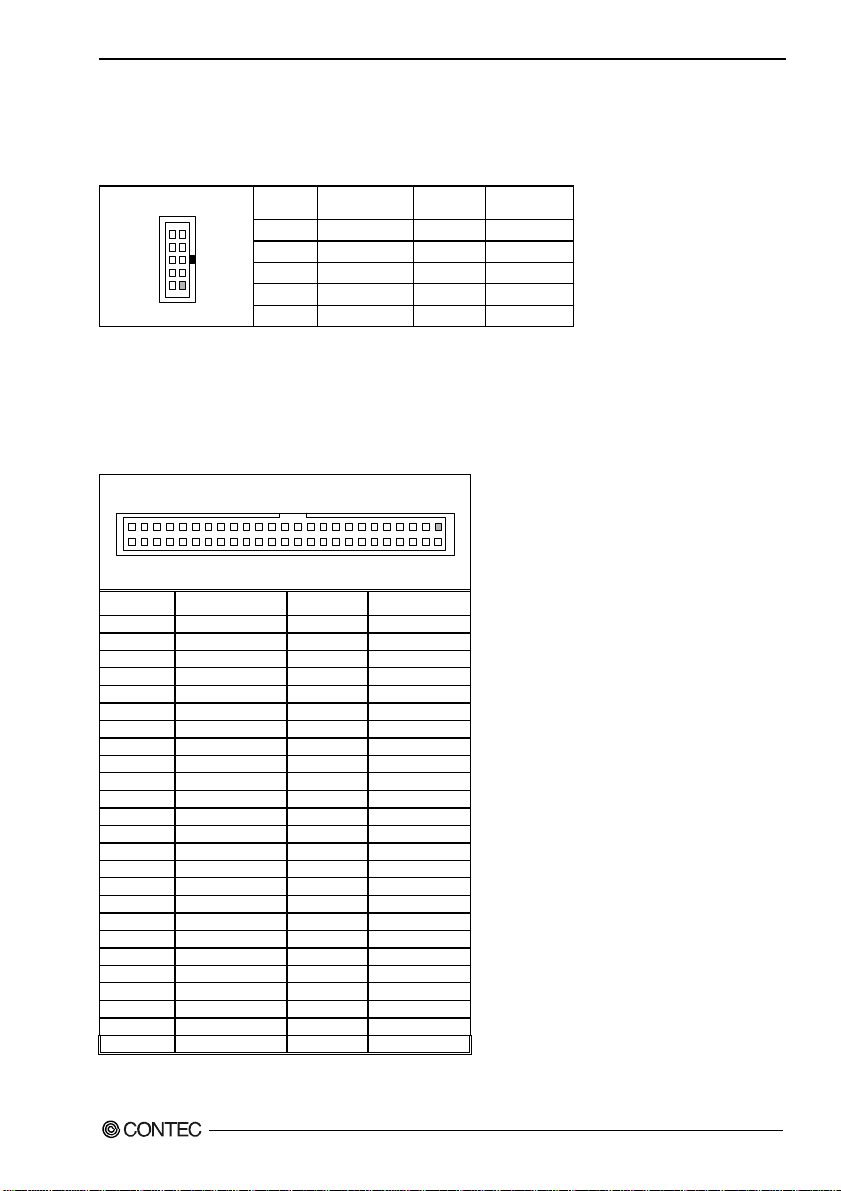
3. Hardware Installations
Audio Connector: AUDIO1
This connector connects the Audio jack cable.
Table 3.2. Audio Connector
AUDIO1
10 9
2
1
PIN No. Function PIN No. Function
10 LINE-IN-L 9 LINE-IN-R
8 GND 7 GND
6 MICIN 5 NC
4 GND 3 GND
LINE-OUT-L
2
1
LINE-OUT-R
Compact Flash Slot: CF1
This product provides a Compact Flash interfaces. This interface is a very small removable mass
storage device. It provides compatibility plus True IDE functionality compatible with ATA/ATA-4.
Table 3.3. Compact Flash Slot
49
CF1
1
50
PIN No. Function PIN No. Function
1
3 D4 4 D5
5 D6 6 D7
7 CS1# 8 GND
9 GND 10 GND
11 GND 12 GND
13 VCC 14 GND
15 GND 16 GND
17 GND 18 A2
19 A1 20 A0
21 D0 22 D1
23 D2 24 NC
25 GND 26 GND
27 D11 28 D12
29 D13 30 D14
31 D15 32 CS3#
33 GND 34 IOR#
35 IOW# 36 VCC
37 IRQ15 38 VCC
39
41 SDRST# 42 IORDY
43 SDREQ 44 SDDACK#
45 CF_LED2# 46 SDIAG
47 D8 48 D9
49 D10 50 GND
GND
CSEL#
2
40 NC
2
D3
SEH-9450-LAS
13
Page 21
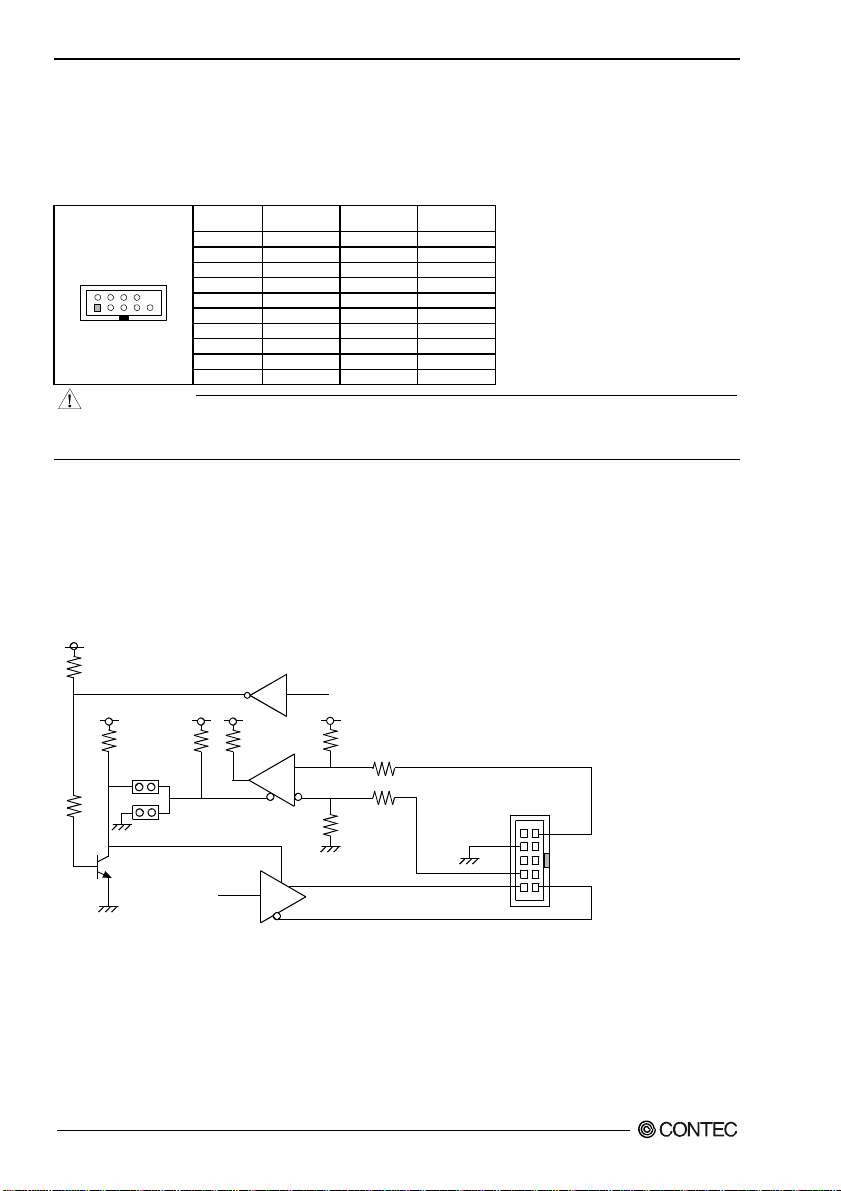
3. Hardware Installations
Serial Port Connector: COM1 / COM2
Serial 1 (COM1), Serial 2 (COM2), are onboard serial ports of the product. The following table shows
the pin assignments of these connectors.
Table 3.4. Serial Port Connector
PIN No. RS-232C RS-422 RS-485
1 DCD TX- TX-
COM1 / COM2
6
9
1
5
CAUTION
2 RXD TX+ TX+
3 TXD RX+ RX+
4 DTR RX- RX5 GND GND GND
6 DSR N.C. N.C.
7 RTS N.C. N.C.
8 CTS N.C. N.C.
9 RI N.C. N.C.
10 N.C. N.C. N.C.
- For RS-485, TX+(pin 2) and RX+ (pin 3) must jumper together inside the D type connector.
- TX- (pin 1) and RX- (pin 4) is the same.
RS-422 / RS-485 specifications
- Transmission system: Asynchronous, half-/full-duplex serial transmission conforming to
RS-422/RS-485
- Baud rate : 115,200 - 50bps (programmable)
- Signal extensible distance: 1.2km Max.
4.7
KΩ
4.7
KΩ4.7KΩ4.7KΩ4.7KΩ
JCOM1: 14-6
1ΚΩ
JCOM1: 15-6
SOUTB
RTS#
6.2ΚΩ
R
4.7
KΩ
D
6.2ΚΩ
10 5
61
Figure 3.1. RS-422 / RS-485
SEH-9450-LAS
14
Page 22
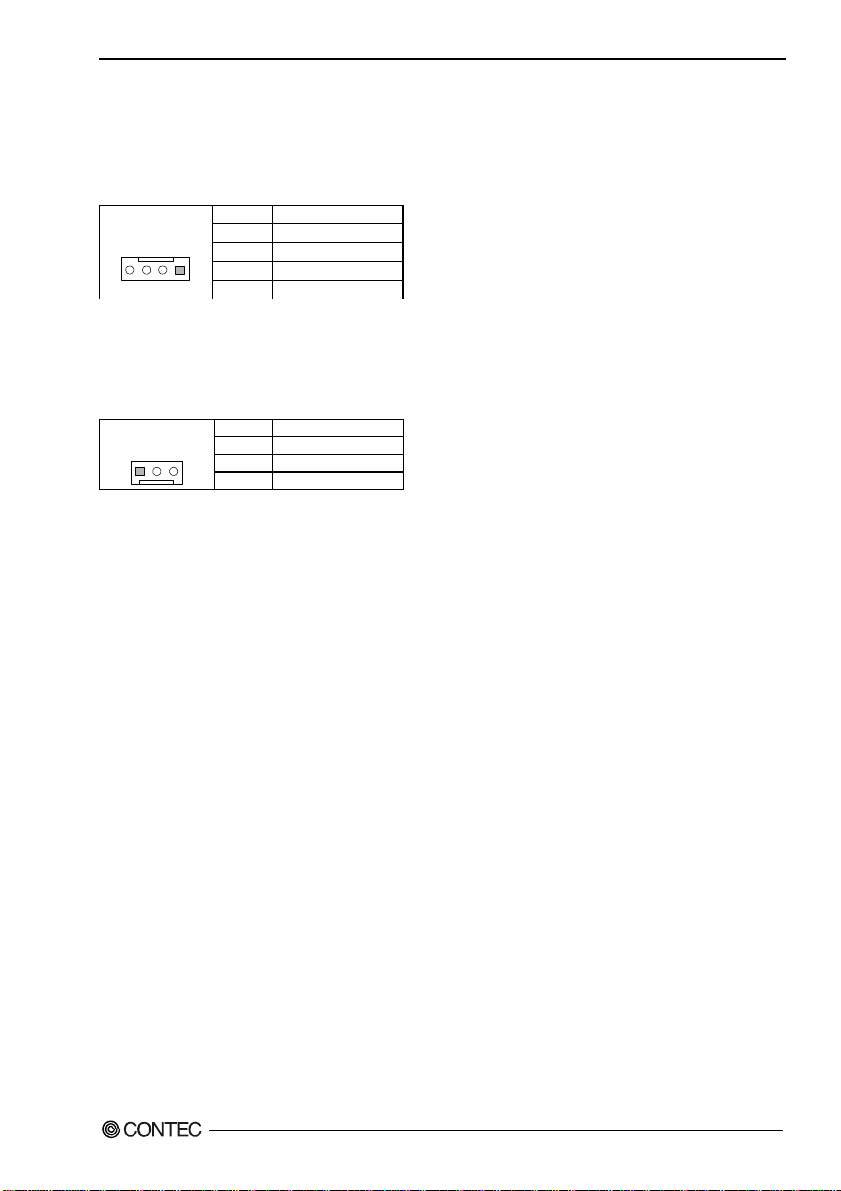
3. Hardware Installations
CPU FAN Connector: FAN1
FAN1 is a 4-pins box-header for the CPU cooling fan power connector. The fan must be a 12V fan.
Pin 3 is for Fan tachometer input. Pin is for PWM Fan output control. Pin 2 is for 12V voltage.
Table 3.5. CPU FAN Connector
FAN1
PIN No. Function
1 GND
1234
2 POWER
3 FAN Sense
4 PWM FAN control
Housing: 5102-04 (molex)
Contact: 5104 (molex)
System FAN Connector: FAN2
FAN2 is a 3-pins box-header for the CPU cooling fan power connector. The fan must be a 12V fan.
Pin 3 is for Fan speed sensor input. Pin 2 is for PWM regulating voltage output.
Table 3.6. System FAN Connector
FAN2
12
PIN No. Function
3
1 GND
2 +12V
3 FAN sense
Housing: 5102-03 (molex)
Contact: 5103 (molex)
SEH-9450-LAS
15
Page 23
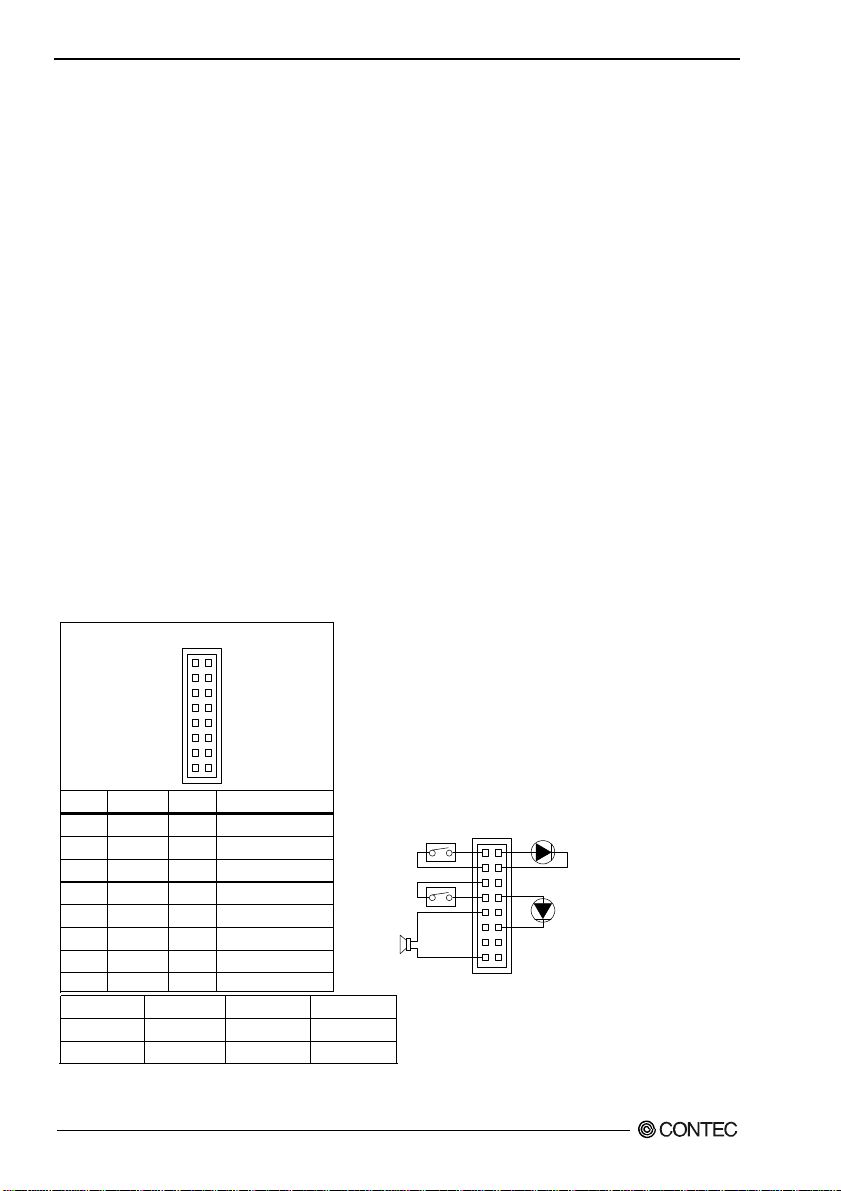
3. Hardware Installations
Front Panel Connector: FP1
FP1 consist of header can be connected to a front panel power switch. The front panel connector
includes headers for these I/O connections:
Power Switch (Power BT)
This header can be connected to a power push switch for ATX power supply.
Reset Switch (RESET)
This header can be connected to a reset push switch.
Power LED
This header can be connected to an LED that will light when the computer is powered on.
Hard drive activity LED (IDE ACT)
This header can be connected to an LED to provide a visual indicator that data is being read from or
written to an IDE hard drive. For the LED to function properly, the IDE drive must be connected to the
onboard IDE controller.
Speaker (BUZZER)
A speaker can be installed on the SEH-9450-LAS as a manufacturing option. The speaker is connected
by a jumper on pins 9, 11, 13, 15 of the front panel connector.
The speaker (on-board or off-board) provides error beep code information during the POST in the event
that the computer cannot use the video interface. The speaker is not connected to the audio subsystem
and does not receive output from the audio subsystem.
Table 3.7. Front Panel Connector
FP1
1
2
15
16
Pin No.
Function
Pin No.
1
Power BT
3
5
RESET
7
9
11
13
15
BUZZER
Speaker
Reset Button
Power LED
GND
GND
VCC
N.C.
N.C.
2
4
6
8
10
12
14
16
9, 11, 13, 15
5, 7
8, 10, 12
SEH-9450-LAS
16
Function
VCC
IDE ACT
N.C.
VCC
N.C.
GND (for Power LED)
N.C.
N.C.
Power Button
HDD LED
Power Switch
for ATX
Reset Switch
External Speaker
(Ex. 8Ω 0. 25W)
1, 3
2, 4
1
HDD Active Indicator LED
Power LED
15
Page 24
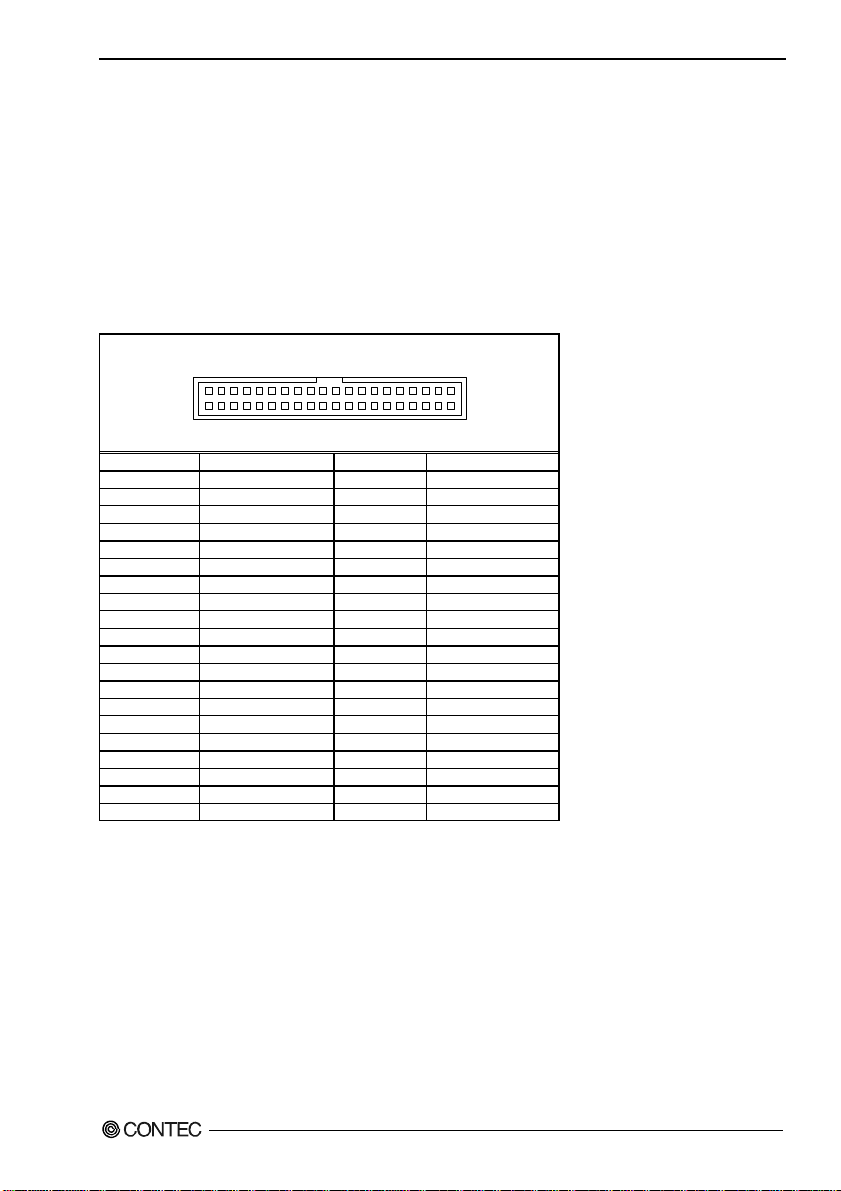
3. Hardware Installations
IDE port Connector: IDE1
This product provides a bus-mastering PCI IDE interface. This interface support PIO Mode 3, PIO
Mode 4, ATAPI devices (e.g., CD-ROM), and Ultra DMA/33/66/100 synchronous-DMA mode transfers.
The BIOS supports logical block addressing (LBA) and extended cylinder head sector (ECHS) translation
modes. The BIOS automatically detects the IDE device transfer rate and translation mode.
After connecting the single end to the board, connect the two plugs at the other end to your hard disk(s).
If you install two hard disks, you must configure the second drive to Slave mode by setting its jumper
accordingly. Please refer to your hard disk documentation for the jumper setting.
Table 3.8. Primary IDE Connector (IDE1)
39
40
PIN No. Function PIN No. Function
1
3 D7 4 D8
5 D6 6 D9
7 D5 8 D10
9 D4 10 D11
11 D3 12 D12
13 D2 14 D13
15 D1 16 D14
17 D0 18 D15
19 GND 20 NC
21 DREQ 22 GND
23 IOW 24 GND
25 IOR 26 GND
27 IORDY 28 ALE
29 DACK 30 GND
31 IRQ 32 NC
33 A1 34 PDIAG
35 A0 36 A2
37 CS1 38 CS3
39 HD ACT 40 GND
RESET
IDE1
2
1
2
GND
SEH-9450-LAS
17
Page 25

3. Hardware Installations
Keyboard / Mouse Connector: KB/MS1
The CPU card provides a standard PS/2 keyboard/mouse connector for attaching a PS/2 keyboard/mouse.
You will connect with an add-on cable for a PS/2 keyboard/mouse. You can select that plug a PS/2
mouse directly, PS/2 keyboard directly or both (use Y-cable) by jumper setting.
The PS2 Connector pin definition is shown below:
Table 3.9. Keyboard / Mouse Connector (KB/MS1)
PIN No. Function
KB/MS1
6
4
2
5
3
1
1
2 MS Data
3 GND
4 +5VSB
5 KB Clock
6 MS Clock
KB Data
CAUTION
The mouse and keyboard can be plugged into either PS/2 connector. Power to should be turned off
before a keyboard or mouse is connected or disconnected
Adapter connector for Giga LAN: LAN1
This connector is for the LAN adapter that has LED indicate for 10/100/1000 Base-TX RJ45 (1X1) with
LEDs integrated magnetics connector. The follow table shows the pin assignments of this connector.
Table 3.10. GIGA LAN
LAN1
Transmit
LED
81
Link
LED
PIN No.
1 TX+ TRD+(0)
2 TX- TRD-(0)
3 RX+ TRD+(1)
4 NC TRD+(2)
5 NC TRD-(2)
6 RX- TRD-(1)
7 NC TRD+(3)
8 NC TRD-(3)
100Base-TX
Function
1000Base-T
Right LED: Link LED
Link: Green, Active: Blink
Left LED: Transmit LED
10M: Off, 100M Gree, 1000M: Orange
SEH-9450-LAS
18
Page 26
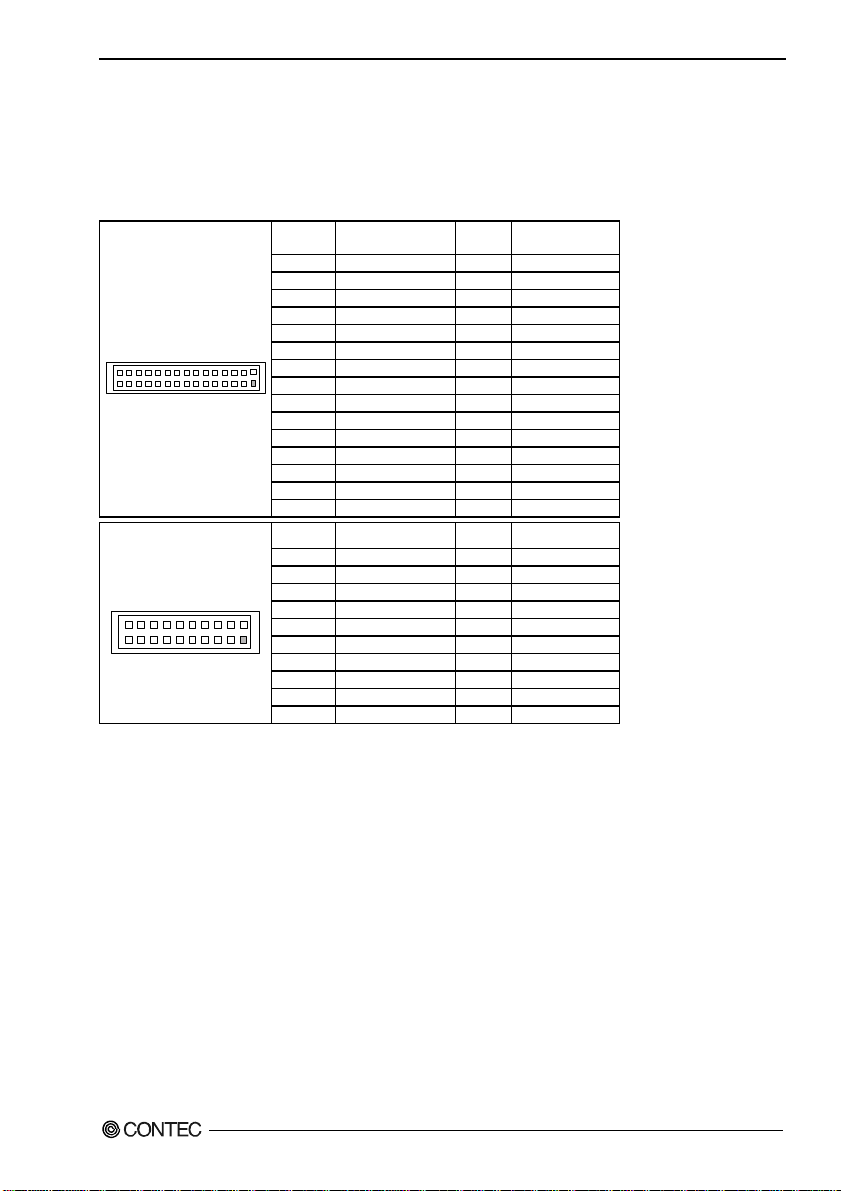
3. Hardware Installations
LVDS LCD Connector: LVDS1 / LVDS2
LVDS1 and LVDS2 consist of 30-pin and 20-pin connectors that using the Hirose’s DF13A-30DP-1.25V
/DF13A-20DP-1.25V. The SEH-9450-LAS supports 2 channels (2 x 18-bit) of LVDS LCD panel
display.
Table 3.11. LVDS Connector
PIN No. Function PIN No. Function
2 TXL1+ 1 TXL0+
4 TXL1- 3 TXL06 GND 5 GND
8 N.C. 7 TXL2+
LVDS1
30
29
LVDS2
20
19
VDD: +3.3V LCD power out (1A Max.)
10 N.C. 9 TXL212 GND- 11 GND
2
14 +3.3V 13 TXL_CLK+
16 +3.3V 15 TCL_CLK-
1
18 GND 17 GND
20 DCC_DATA 19 DCC_CLOCK
22 RST 21 LVDS_OUT
24 BKL_ADJ 23 LVDS_IN
26 +5V 25 BL_EN
28 +12V 27 GND
30 +12v 29 GND
PIN No. Function PIN No. Function
2 TXU1+ 1 TXU0+
4 TXU1- 3 TXU0-
2
1
6 GND 5 GND
8 N.C. 7 TXU2+
10 N.C. 9 TXU212 GND 11 GND
14 +5V 13 TXU_CLOCK+
16 +5V 15 TXU_CLOCK18 +5V 17 GND
20 +12V 19 +12V
SEH-9450-LAS
19
Page 27
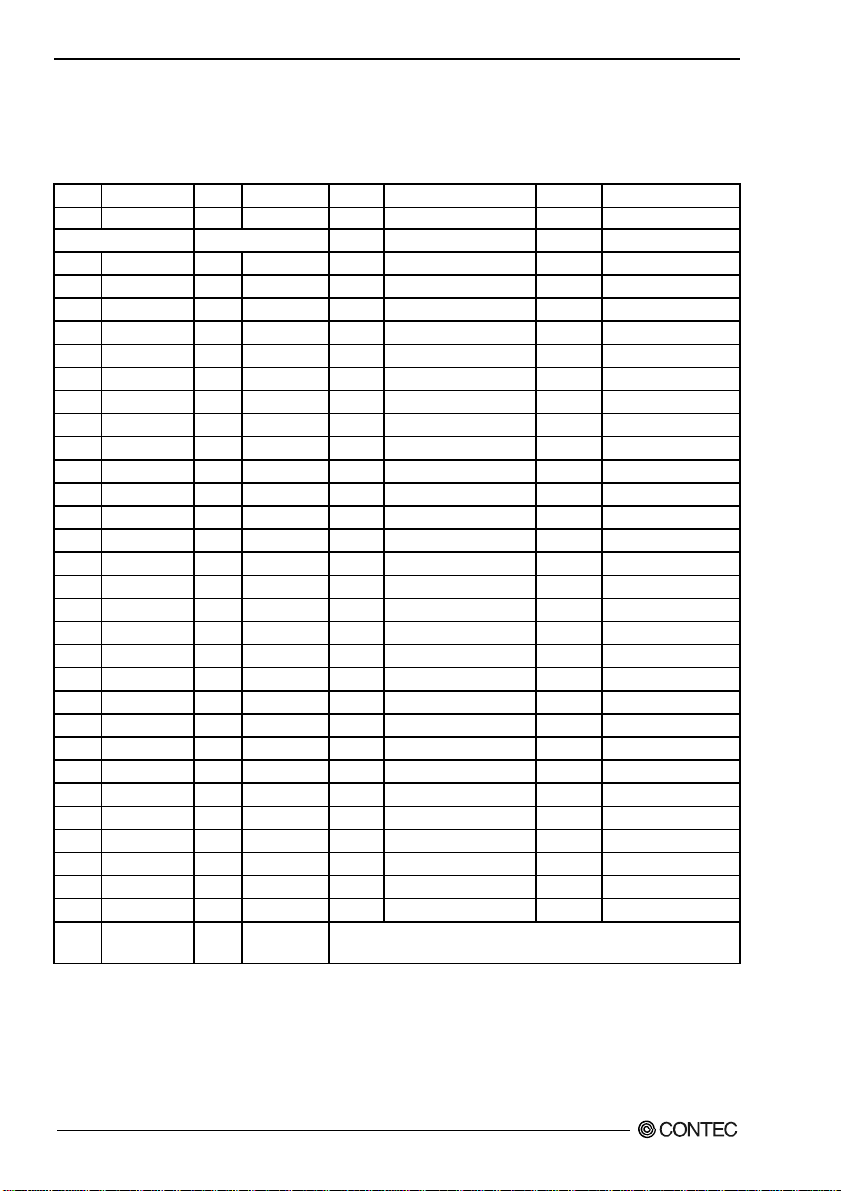
3. Hardware Installations
Mini PCI type III expansion socket: PCI1
The Mini PCI specification defines an alternate implementation for small form factor PCI card.
Table 3.12. Mini PCI socket
Pin No. Signal name Pin No. Signal name Pin No. Signal name Pin No. Signal name
1 TIP 2 RING 63 3.3V 64 FRAME#
Key Key 65 CLKRUN# 66 TRDY#
3 8PMJ-3 4 8PMJ-1 67 SERR# 68 STOP#
5 8PMJ-6 6 8PMJ-2 69 GND 70 3.3V
7 8PMJ-7 8 8PMJ-4 71 PERR# 72 DEVSEL#
9 8PMJ-8 10 8PMJ-5 73 C/BE1 74 GND
11 LED1_GRNP 12 LED2_YELP 75 AD14 76 AD15
13 LED1_GRNN 14 LED2_YELN 77 GND 78 AD13
15 CHSGND 16 RESERVED 79 AD12 80 AD11
17 INTB# 18 5V 81 AD10 82 GND
19 3.3V 20 INTA# 83 GND 84 AD09
21 RESERVED 22 RESERVED 85 AD08 86 C/BE0
23 GND 24 3.3VAUX 87 AD07 88 3.3V
25 CLK 26 RST# 89 3.3V 90 AD06
27 GND 28 3.3V 91 AD05 92 AD04
29 REQ# 30 GNT# 93 RESERVED 94 AD02
31 3.3V 32 GND 95 AD03 96 AD00
33 AD31 34 PME# 97 5V 98 RESERVED
35 AD29 36 RESERVED 99 AD01 100 RESERVED
37 GND 38 AD30 101 GND 102 GND
39 AD27 40 3.3V 103 AC_SYNC 104 M66EN
41 AD25 42 AD28 105 AC_SDATA_IN 106 AC_SDATA_OUT
43 RESERVED 44 AD26 107 AC_BIT_CLK 108 AC_CODEC_ID0#
45 C/BE3 46 AD24 109 AC_CODEC_ID1# 110 AC_RESET#
47 GND 48 IDSEL 111 MOD_AUDIO_MON 112 RESERVED
49 GND 50 GND 113 AUDIO_GND 114 GND
51 AD21 52 AD22 115 SYS_AUDIO_OUT 116 SYS_AUDIO_IN
53 AD19 54 AD20 117 SYS_AUDIO_OUT_GND 118 SYS_AUDIO_IN GND
55 GND 56 PAR 119 AUDIO_GND 120 AUDIO_GND
57 AD17 58 AD18 121 RESERVED 122 MPCIACT#
59 C/BE2 60 AD16 123 VCC5VA 124 3.3VAUX
61 IRDY# 62 GND 8PMJ = 8 position modular jack connector pin, hereinafter referred to as
RJ-45.
SEH-9450-LAS
20
Page 28
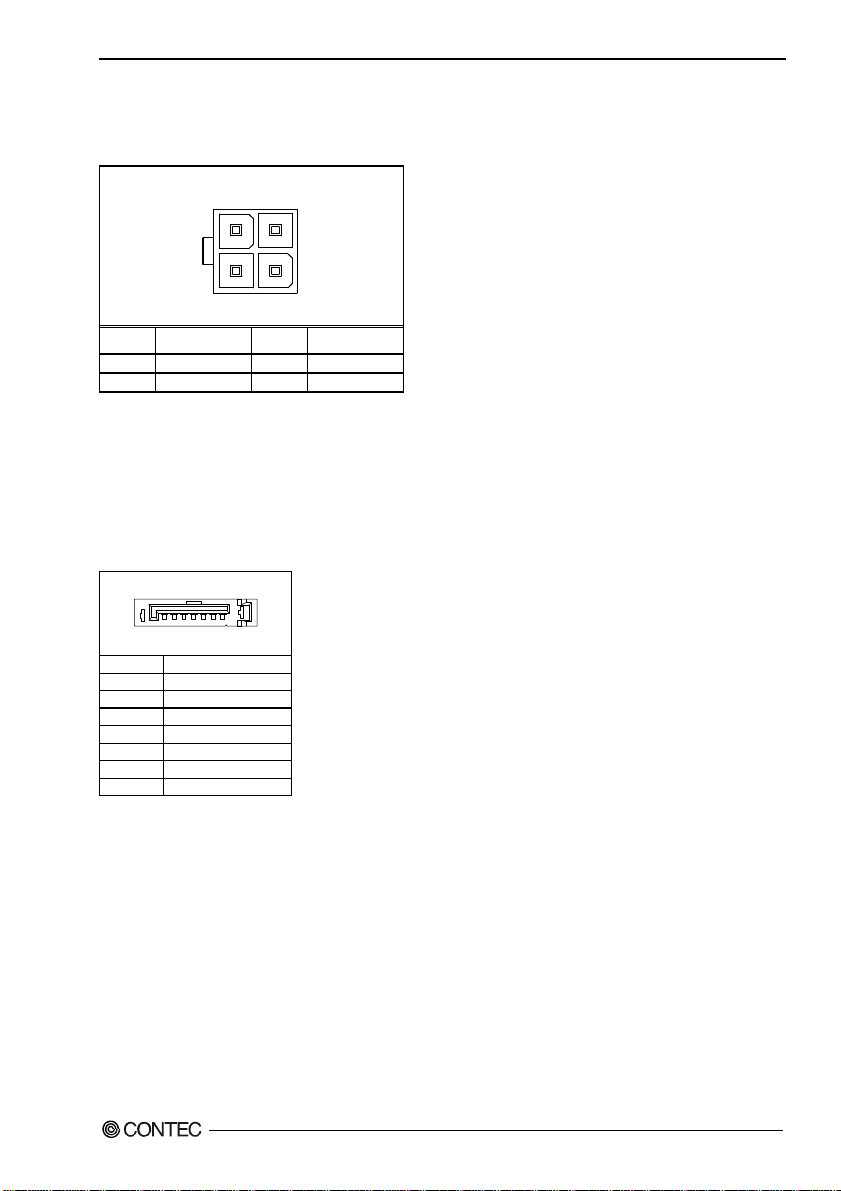
Power supply Connector: PWR1
Table3.13. Power supply connector
PWR1
321
3. Hardware Installations
4
PIN No. Function PIN No. Function
3
4
+12V
+12V
Serial ATA Connector: SATA1 / SATA2
1
2
GND
GND
Suitable Housing: 39-01-2200 (Correpond)
Suitable: Contact: 5556 (correspond)
Maker: Molex
Serial ATA is the revolutionary ATA interface that provides scalable performance for IDE device. With
up to 150MB/s data transfer rate, Serial ATA is faster than current Parallel ATA and delivers superior
input/output performance. In addition, the Serial ATA interface is furnished with RAID 0,1 function for
extra performance enhancement and data protection.
Table 3.14. Serial ATA Connector
SATA1 / SATA2
1
Pin no. Function
1 GND
2 Serial ATA TX+
3 Serial ATA TX4 GND
5 Serial ATA RX6 Serial ATA RX+
7 GND
SEH-9450-LAS
21
Page 29
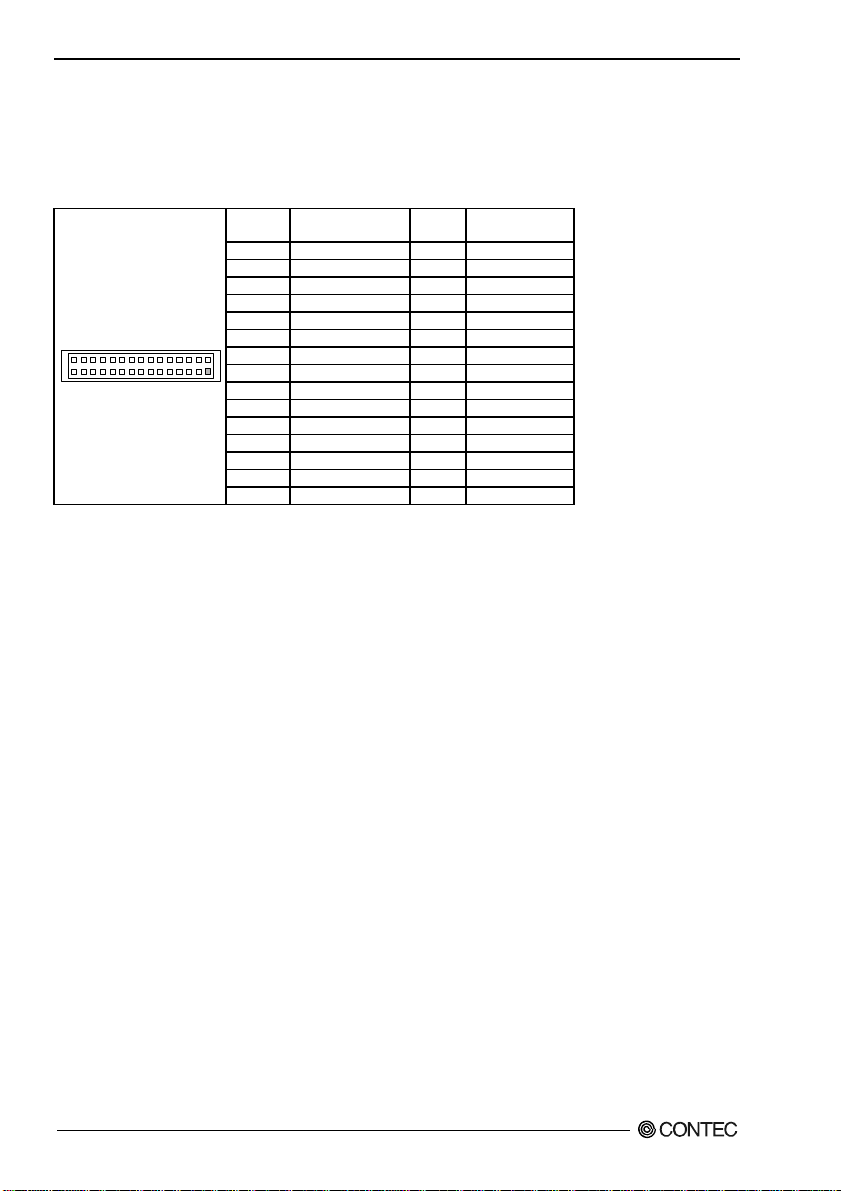
3. Hardware Installations
Serial Digital Video Output: SDVO1
The SDVO specification defines an alternate implementation for PCI express card. The pin assignments
are as follows:
Table 3.15. SDVO1 Connector
PIN No. Function PIN No. Function
2 SDVOB_GREEN- 1 SDVOB_RED4 SDVOB_GREEN+ 3 SDVOB_RED+
6 GND 5 GND
8 SDVOB_CLK- 7 SDVOB_BLUE-
SDVO1
30
29
Note: PCIe X16 SDVO PORT Can’t use at same time
10 SDVOB_CLK+ 9 SDVOB_BLUE+
12 GND 11 GND
2
14 SDVOB_INT- 13 SDVO_DATA
16 SDVOB_INT+ 15 SDVO_CLOCK
1
18 GND 17 GND
20 PCIRST- 19 RESERVED
22 GPIO21 21 RESERVED
24 NC 23 GND
26 +3.3V 25 +5V
28 LVDS_OUT 27 +5V
30 LVDS_IN 29 LVDS_RST
SEH-9450-LAS
22
Page 30
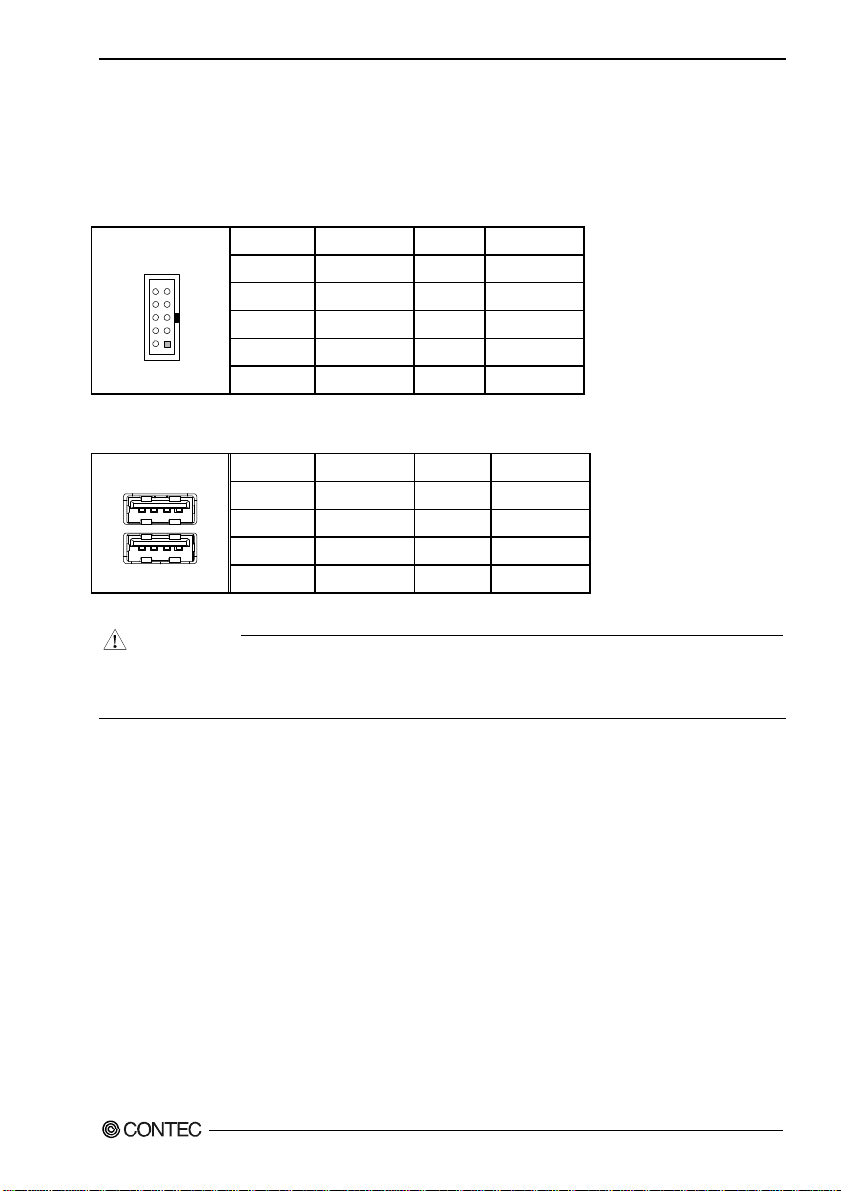
3. Hardware Installations
USB Connector: USB1, USB2, USB3
This product have four USB (v2.0 compliant) ports. One box-header connector USB1. This
box-header connector is for the optinal USB cable to provide two A Type connectors; and two USB A
Type connectors.
Table 3.16. USB Pin-header Connector
Pin No. Function Pin No. Function
USB1
10
9
8
7
6
5
4
3
2
1
* Optional USB Cable: USB Connector Cable
Table 3.17. USB A type Connector
USB2/USB3
B1
A1
B4
A4
CAUTION
Computer systems that have an unshielded cable attached to a USB port may not meet FCC Class B
requirements, even if no device or a low-speed USB device is attached to the cable. Use shielded
cable that meets the requirements for full-speed devices
10 N. C. 9 N. C.
8 GND 7 GND
6 USB1+ 5 USB0+
4 USB1- 3 USB0-
2 VCC1 1 VCC0
Pin No. Function Pin No. Function
A1 USB2_VCC B1 USB3_VCC
A2 USB2- B2 USB3-
A3 USB2+ B3 USB3+
A4 USB2_GND B4 USB3_GND
SEH-9450-LAS
23
Page 31

3. Hardware Installations
VGA Connector: VGA1
This is a VGA connector (D-Sub 15 pin). The pin assingnment is shown below.
Table 3.18. VGA Connector
VGA1
6
11
1
5
15
10
PIN No. Function PIN No. Function
1
2 GREEN 10 GND
3 BLUE 11 D-DATE
4 N.C 12 N.C
5 GND 13 H-SYNC
6 GND 14 V-SYNC
7 GND 15 D-DCLK
8 GND
RED
9
N.C
SEH-9450-LAS
24
Page 32

4. Jumper Setting
4. Jumper Setting
Clear CMOS Content & BIOS setting cancel: JBAT1
The time, date, and CMOS values can be specified in the Setup program. The CMOS values can be
returned to their defaults by using the Setup program. The RAM data contains the password information
is powered by the onboard button cell battery. User can erase the CMOS memory content by short pin2
and pin3 of JBAT1 together.
Table 4.1. Clear CMOS Content
JBAT1 Function
2 4 6
Normal Operation (Default)
1 3 5
2 4 6
Clear CMOS Content
1 3 5
It is possible to start by invalidating the BIOS setting because pin 2 of JBAT1 and pin 4 are connected
and the system is started. If the system doesn’t start, please try this setting. Please set the setup screen
again when the system starts.
Please connect pin 2 and pin 4 in the state of driving usually.
Table 4.2. Clear CMOS (in ROM) Content
JBAT1 Function
2 4 6
Normal Operation (Default)
1 3 5
2 4 6
1 3 5
ROM Clear
SEH-9450-LAS
25
Page 33

4. Jumper Setting
CF Master / Slave selector: JP1
On board CF slot is connected to Secondary IDE. This jumper is select Master/Slave of CF memory
card. Usually, please use it with a master setup.
Table 4.3. CF Master / Slave selector
JP1 Function
1
2
3
1
2
3
Set to Master
Set to Slave (Default)
RS-232/422/485 Selector: JCOM1
Table 4.4. RS-232/422/485 Selector
JCOM1
RS-232C
(Default)
RS-422
RS-485
1. For RS-485, TX+ (pin2) and RX+ (pin3) must jumper together inside the D type connector.
TX- (pin1) and RX- (pin 4) is the same.
2.
19 17 15 13 11 9 7 5 3 1
20 18 16 14 1210 8 6 4 2
JCOM1
19 17 15 13 11 9 7 5 3 1
20 18 16 14 1210 8 6 4 2
JCOM1
19 17 15 13 11 9 7 5 3 1
20 18 16 14 1210 8 6 4 2
Transmit date control in half-duplex mode
In half-duplex mode, the transmission buffer must be controlled to prevent transmit data from causing a
collision. The SEH-9450-LAS uses the RTS signal and bit 1 in the modem control register to control
transmit data.
Modem control register
(Setting I/O address +4H) bit 1: 0 … RTS High (Disables transmission)
1 … RTS low (Enables transmission)
SEH-9450-LAS
26
Page 34

4. Jumper Setting
Setting the RS-422/RS-485 receiver disable control jumper
When the RS-422/RS-485 port is used, the RTS signal is used for driver enable control Connecting
JCOM1 Pins 14 and 16 disables the receiver at the same time, preventing the port from receiving output
data to an external device.
RS-422/485 setting
KΩ
4.7
KΩ4.7KΩ4.7KΩ4.7KΩ
4.7
JCOM1: 14-6
1ΚΩ
JCOM1: 15-6
SOUTB
RTS#
6.2ΚΩ
R
KΩ
4.7
D
6.2ΚΩ
10 5
61
Figure 4.1. RS-422/485 Setting
I/O addresses and instructions
The table below lists I/O addresses for use as SERIAL2.
Table 4.5. I/O Addresses and instructions
I/O address DLAB Read/Write Register
02F8H
02F9H
02FAH X R Interrupt ID Register IIR
02FBH X W Line control Register LCR
02FCH X W Modem Control Register MCR
02FDH X R Line status Register LSR
02FEH X R Modem Status Register MSR
02FFH X R/W Scratch Register SCR
0
1 W Divisor latch Register (LSB) DLL
1 W Divisor latch Register (MSB) DLM
0 W Interrupt enable Register IER
W Transmitter holding Register THR
R Receiver buffer Register RBR
SEH-9450-LAS
27
Page 35

4. Jumper Setting
SEH-9450-LAS
28
Page 36

5. CPU Board Resources
5. CPU Board Resources
System address map
The GMCH memory map includes a number of programmable ranges. All of these ranges must be
unique and non-overlapping. There are no hardware interlocks to prevent problems in the case of
overlapping ranges. Accesses to overlapped ranges may produce indeterminate results.
Compatibility Area
Address Description
0 - 640KB DOS area
640 - 768KB Video Buffer area
768 - 896KB Expansion Area
896 - 960KB Extended System BIOS Area
960 - 1MB System BIOS Area
Memory Segment
Memory Segments Comments
00000h - 9FFFFh 0 - 640K DOS Region
A0000h - BFFFFh Video Buffer
B0000h - B7FFFh Monochrome Adapter range
C0000h - CBFFFh Video BIOS
CC000h - DFFFFh Expansion Area
E0000h - EFFFFh Extended System BIOS Area
F0000 - FFFFFh System BIOS Area
100000h - 7FFFFFFFh Extended Memory Area
00100000 to Top of Main Memory Main DRAM Address Range
Top of Main Memory Extended SMRAM Address Range
Top of Main Memory To 4GB PCI Memory Address Range
FEC0000h - FECFFFFFh,
FEE00000h - FEEFFFFFh
FFE0000h - FFFFFFFFh High BIOS Area
APIC configuration space
PCI Routing Information
IDSEL INT Onboard Function
AD25 INT H LAN Intel 82573E
AD26 INT G SATA
SEH-9450-LAS
29
Page 37

5. CPU Board Resources
SEH-9450-LAS
30
Page 38

6. Watch-Dog-Timer (WDT) Setting
6. Watch-Dog-Timer (WDT) Setting
Introduction
The watchdog timer serves as a safeguard against possible system lock-up in your industrial computer
system. In most industrial environments, there are heavy equipment, generators, high-voltage power
lines, or power drops that have adverse effects on your computer system. For instance, when a power
drop occurs, it could cause the CPU to come to a halt state or enter into an infinite loop, resulting in a
system lock-up.
With the watchdog timer enabled, a RESET can be automatically generated unless the CPU periodically
triggers the timer within the time-out interval. That is, while the system gets hung up, the running
program can’t trigger the timer periodically. The timer will generate a reset signal to reboot the system.
This feature allows a running program to restart in an orderly way when a power glitch or any abnormal
condition occurs.
The watchdog timer comes with 255-level time-out interval, 1 - 255 seconds per interval, which can be
adjusted by software setting. There is a tolerance of 2 second for this time-out interval. For example, if
the time-out interval has been set to 32 seconds, your program should trigger the watchdog timer before
28 seconds are escaped. Otherwise, after 28-32 seconds are escaped, the system will automatically
reboot. To keep the system running normally, your program should trigger the watchdog timer every 28
seconds.
The I/O port is defined at address 2e/2fH. You can trigger/enable disable the timer by writing
port2e/2fH.
Here is an example for flow chart and programming how to use the watch-dog-timer.
(1) Example flow chart
START
WDT Initial
WDT Start
WDT Stop
Yes
WDT
Restart?
No
END
SEH-9450-LAS
If it passes over the time,
"System Reset" will occur.
}
31
Page 39

6. Watch-Dog-Timer (WDT) Setting
(2) Example programming
The following example is written in Intel8086 assembly language.
;===============
;<WDT Initial>
;===============
;----------------------------------;Enter the extended function mode
;----------------------------------MOV DX,2EH
MOV AL,87H
OUT DX,AL
OUT DX,AL
;----------------------------------;Set WDT function at pin89
;----------------------------------MOV DX,2EH
MOV AL,2BH
OUT DX,AL
MOV DX,2FH
MOV AL,0DH
OUT DX,AL
;-----------------------------------------------;Select logical device WDT(number 8)
;------------------------------------------------MOV DX,2EH
MOV AL,07H
OUT DX,AL
MOV DX,2FH
MOV AL,08H
OUT DX,AL
;--------------------------------------------------;Activate logical device WDT(number 8)
;--------------------------------------------------MOV DX,2EH
MOV AL,30H
OUT DX,AL
MOV DX,2FH
MOV AL,01H
OUT DX,AL
;----------------------------------;Set timer unit : second
;----------------------------------MOV DX,2EH
MOV AL,F5H
OUT DX,AL
MOV DX,2FH
MOV AL,00H
OUT DX,AL
;------------------------------------------
SEH-9450-LAS
32
Page 40

6. Watch-Dog-Timer (WDT) Setting
;Exit the extended function mode
;-----------------------------------------MOV DX,2EH
MOV AL,AAH
OUT DX,AL
;================================
;<WDT START : counter set and a start >
;================================
;--------------------------------------------;Enter the extended function mode
;--------------------------------------------MOV DX,2EH
MOV AL,87H
OUT DX,AL
OUT DX,AL
;-----------------------------------------------;Select logical device WDT(number 8)
;-----------------------------------------------MOV DX,2EH
MOV AL,07H
OUT DX,AL
MOV DX,2FH
MOV AL,08H
OUT DX,AL
;-----------------------------------------------------;Set time of WDT and start to count down
;-----------------------------------------------------MOV DX,2EH
MOV AL,F6H
OUT DX,AL
MOV DX,2FH
;------------------------------------------------------------------
---------------;The data of an example is 15 seconds.(01H=1sec.- FFH=255sec.)
MOV AL,0FH ; 0FH = 15Sec.
;------------------------------------------------------------------
----------------OUT DX,AL
;----------------------------------;Exit the extended function mode
;----------------------------------MOV DX,2EH
MOV AL,AAH
OUT DX,AL
;==============
;<WDT STOP>
;==============
;----------------------------------;Enter the extended function mode
;-----------------------------------
SEH-9450-LAS
33
Page 41

6. Watch-Dog-Timer (WDT) Setting
MOV DX,2EH
MOV AL,87H
OUT DX,AL
OUT DX,AL
;----------------------------------;Select logical device WDT(number 8)
;----------------------------------MOV DX,2EH
MOV AL,07H
OUT DX,AL
MOV DX,2FH
MOV AL,08H
OUT DX,AL
;----------------------------------;Stop count down of WDT
;----------------------------------MOV DX,2EH
MOV AL,F6H
OUT DX,AL
MOV DX,2FH
;----------------------------------;The data of 00H is stop WDT
MOV AL,00H
;----------------------------------OUT DX,AL
;----------------------------------;Exit the extended function mode
;----------------------------------MOV DX,2EH
MOV AL,AAH
OUT DX,AL
CAUTION
The timer’s intervals have a tolerance of ±2 seconds.
SEH-9450-LAS
34
Page 42

7. Hardware Monitor
7. Hardware Monitor
Hardware Monitor
Hardware Monitor function is included in Hardware Monitor controller (Winbond W83627HF) on this
product.
You can read Temperature, Voltage and Fan Sensor output of SBC.
Temperature
Two Thermistor are mounted on SBC as following. You can read Temperature of this position.
Voltage
You can read +3.3V, +5V, +1.05, +1.8V, +1.5V, 5VSB, Vcore of SBC.
VTT(1.05V) : CPU I/O voltage
Vcore : CPU core voltage
Speed Sensor
FAN Speed Sensor signal is input in FAN1 / FAN2 pin3 when you use FAN with speed sensor. You
can read FAN speed.
CAUTION
You must use FAN with speed sensor if you would like to read FAN Speed.
SEH-9450-LAS
35
Page 43

7. Hardware Monitor
SEH-9450-LAS
36
Page 44

8. BIOS Setup
8. BIOS Setup
Introduction
This chapter discusses Award’s Setup program built into the FLASH ROM BIOS. The Setup program
allows users to modify the basic system configuration. This special information is then stored in
battery-backed RAM so that it retains the Setup information when the power is turned off.
The rest of this chapter is intended to guide you through the process of configuring your system using
Setup.
Starting Setup
The Award BIOS is immediately activated when you first power on the computer. The BIOS reads the
system information contained in the CMOS and begins the process of checking out the system and
configuring it. When it finishes, the BIOS will seek an operating system on one of the disks and then
launch and turn control over to the operating system.
While the BIOS is in control, the Setup program can be activated in one of two ways:
1 By pressing <Del> immediately after switching the system on, or
2 By pressing the <Del> key when the following message appears briefly at the bottom of the screen
during the POST (Power On Self-Test).
Press DEL to enter SETUP.
If the message disappears before you respond and you still wish to enter Setup, restart the system to try
again by turning it OFF then ON or pressing the "RESET" button on the system case. You may also
restart by simultaneously pressing <Ctrl>, <Alt>, and <Delete> keys. If you do not press the keys at the
correct time and the system does not boot, an error message will be displayed and you will again be asked
to.
Press F1 to continue, DEL to enter SETUP
SEH-9450-LAS
37
Page 45

8. BIOS Setup
Using Setup
In general, you use the arrow keys to highlight items, press <Enter> to select, use the PageUp and
PageDown keys to change entries, press <F1> for help and press <Esc> to quit. The following table
provides more detail about how to navigate in the Setup program using the keyboard.
Table 8.1. Using Setup
Key Function
Up Arrow Move to the previous item
Down Arrow Move to the next item
Left Arrow Move to the item on the left (menu bar)
Right Arrow Move to the item on the right (menu bar)
Esc
Move Enter Move to the item you desired
PgUp key Increase the numeric value or make changes
PgDn key Decrease the numeric value or make changes
+ key Increase the numeric value or make changes
- key Decrease the numeric value or make changes
Esc key
F1 key General help on Setup navigation keys
F5 key Load previous values from CMOS
F6 key Load the fail-safe defaults from BIOS default table
F7 key Load the optimized defaults
F10 key Save all the CMOS changes and exit
Main Menu: Quit without saving changes
Submenus: Exit Current page to the next higher level menu
Main Menu -- Quit and not save changes into CMOS
Status Page Setup Menu and Option Page Setup Menu -- Exit current page and return to
Main Menu
Getting Help
Press F1 to pop up a small help window that describes the appropriate keys to use and the possible
selections for the highlighted item. To exit the Help Window press <Esc> or the F1 key again.
In Case of Problems
If, after making and saving system changes with Setup, you discover that your computer no longer is able
to boot, the AwardBIOS™ supports an override to the CMOS settings which resets your system to its
defaults.
The best advice is to only alter settings which you thoroughly understand. To this end, we strongly
recommend that you avoid making any changes to the chipset defaults. These defaults have been
carefully chosen by both Award and your systems manufacturer to provide the absolute maximum
performance and reliability. Even a seemingly small change to the chipset setup has the potential for
causing you to use the override.
A Final Note About Setup
The information in this chapter is subject to change without notice.
SEH-9450-LAS
38
Page 46

8. BIOS Setup
Main Menu
Once you enter the Award BIOS CMOS Setup Utility, the Main Menu will appear on the screen. The
Main Menu allows you to select from several setup functions and two exit choices. Use the arrow keys
to select among the items and press <Enter> to accept and enter the sub-menu.
Note that a brief description of each highlighted selection appears at the bottom of the screen.
Figure 8.1. Main Manu
Setup Items
The main menu includes the following main setup categories. Recall that some systems may not include
all entries.
Standard CMOS Features
Use this menu for basic system configuration.
Advanced BIOS Features
Use this menu to set the Advanced Features available on your system.
Advanced Chipset Features
Use this menu to change the values in the chipset registers and optimize your system's performance.
Integrated Peripherals
Use this menu to specify your settings for integrated peripherals.
Power Management Setup
Use this menu to specify your settings for power management.
SEH-9450-LAS
39
Page 47

8. BIOS Setup
PnP / PCI Configuration
This entry appears if your system supports PnP / PCI.
Load Fail-Safe Defaults
Use this menu to load the BIOS default values for the minimal/stable performance for your system to
operate.
Load Optimized Defaults
Use this menu to load the BIOS default values that are factory settings for optimal performance system
operations. While Award has designed the custom BIOS to maximize performance, the factory has the
right to change these defaults to meet their needs.
Supervisor / User Password
Use this menu to set User and Supervisor Passwords.
Save & Exit Setup
Save CMOS value changes to CMOS and exit setup.
Exit Without Save
Abandon all CMOS value changes and exit setup.
SEH-9450-LAS
40
Page 48

8. BIOS Setup
Standard CMOS Setup
Figure 8.2. Standard CMOS Setup
The items in Standard CMOS Setup Menu are divided into 10 categories. Each category includes no,
one or more than one setup items. Use the arrow keys to highlight the item and then use the <PgUp> or
<PgDn> keys to select the value you want in each item.
SEH-9450-LAS
41
Page 49

8. BIOS Setup
Main Menu Selections
This table shows the selections that you can make on the Main Menu
Table 8.2. Main Menu Selections
Item Options Description
Date Month DD YYYY
Time HH : MM : SS Set the system time
IDE Channel 0 Master Options are in its sub menu
IDE Channel 0 Slave Options are in its sub menu
IDE Channel 2 Master Options are in its sub menu
IDE Channel 2 Slave Options are in its sub menu
EGA/VGA
Video
Halt On
Base Memory N/A
Extended Memory N/A
Total Memory N/A
CGA 40
CGA 80
MONO
All Errors
No Errors
All, but Keyboard
Set the system date. Note that the ‘Day’
automatically changes when you set the
date
Press <Enter> to enter the sub menu of
detailed options
Press <Enter> to enter the sub menu of
detailed options
Press <Enter> to enter the sub menu of
detailed options
Press <Enter> to enter the sub menu of
detailed options
Select the default video device
Select the situation in which you want the
BIOS to stop the POST process and notify
you
Displays the amount of conventional
memory detected during boot up
Displays the amount of extended memory
detected during boot up
Displays the total memory available in the
system
SEH-9450-LAS
42
Page 50

8. BIOS Setup
IDE Adapters
The IDE adapters control the hard disk drive. Use a separate sub menu to configure each hard disk
drive.
Use the legend keys to navigate through this menu and exit to the main menu. Use Table 3 to configure
the hard disk.
Table 8.3. IDE Adapters configurations
Item Options Description
IDE HDD Auto-detection Press Enter
IDE Channel 0/2
Master/Slave
Capacity
Access Mode
The following options are selectable only if the ‘IDE Channel 0/2 Master/Slave’ item is set to ‘Manual’
Cylinder
Head
Precomp
Landing zone
Sector
None
Auto
Manual
Auto Display your disk
drive size
CHS
LBA
Large
Auto
Min = 0
Max = 65535
Min = 0
Max = 255
Min = 0
Max = 65535
Min = 0
Max = 65535
Min = 0
Max = 255
Press Enter to auto-detect the HDD on this channel. If
detection is successful, it fills the remaining fields on this
menu.
Selecting ‘manual’ lets you set the re-maining fields on this
screen. Selects the type of fixed disk. "User Type" will let
you select the number of cylinders, heads, etc.
Note: PRECOMP=65535 means NONE !
Disk drive capacity (Approximated). Note that this size is
usually slightly greater than the size of a formatted disk
given by a disk checking program.
Choose the access mode for this hard disk
Set the number of cylinders for this hard disk.
Set the number of read/write heads
**** Warning: Setting a value of 65535 means no hard disk
****
Number of sectors per track
SEH-9450-LAS
43
Page 51

8. BIOS Setup
Advanced BIOS Features Setup
This section allows you to configure your system for basic operation. You have the opportunity to select
the system’s default speed, boot-up sequence, keyboard operation, shadowing and security.
Figure 8.3. Advanced BIOS Features Setup
SEH-9450-LAS
44
Page 52

CPU Feature
Figure 8.4. CPU Feature Setup
Press <Enter> to configure the settings relevant to CPU Feature.
8. BIOS Setup
Table 8.4. CPU Features Selections
Description Choice
Delay Prior to Thermal
Select the interval to setup the delay timer for CPU
Thermal-Throuttling
C1E Function
CPU C1E Function Select.
SEH-9450-LAS
45
Page 53

8. BIOS Setup
Description Choice
Execute Disable Bit
When disabled, forces the XD feature flag to always return
0.
Hard Disk Boot Priority
Figure 8.5. Hard Disk Boot Priority Setup
With the field, there is the option to choose, aside from the hard disks connected, “Bootable add-in
Cards” which refers to other external device.
SEH-9450-LAS
46
Page 54

8. BIOS Setup
Virus Warning
When enabled, you receive a warning message if a program (specifically, a virus) attempts to write to the
boot sector or the partition table of the hard disk drive. You should then run an anti-virus program.
Keep in mind that this feature protects only the boot sector, not the entire hard drive.
CAUTION
Many disk diagnostic programs that access the boot sector table can trigger the virus warning
message. If you plan to run such a program, we recommend that you first disable the virus warning.
Enabled
Disabled
Table 8.5. Advance BIOS Feature Selections
Description Choice
CPU L1 & L2 Cache
Cache memory is additional memory that is faster than
conventional DRAM. These allow you to enable (speed up
memory access) or disable the cache function.
Activates automatically when the system boots up causing a
warning message to appear when any-thing attempts to
access the boot sector or hard disk partition table.
No warning message will appear when anything attempts to
access the boot sector or hard disk partition table.
Quick Power On Self Test
Select Enabled to reduce the amount of time required to run
the power-on self-test (POST). A quick POST skips certain
steps. We recommend that you normally disable quick
POST. Better to find a problem during POST than lose
data during your work
SEH-9450-LAS
47
Page 55

8. BIOS Setup
Description Choice
First Boot Device
The BIOS attempts to load the operating system from the
devices in the sequence selected in these items.
Second Boot Device
The BIOS attempts to load the operating system from the
devices in the sequence selected in these items.
Third Boot Device
The BIOS attempts to load the operating system from the
devices in the sequence selected in these items.
SEH-9450-LAS
48
Page 56

Description Choice
Boot Other Device
The BIOS attempts to load the operating system from the
devices in the sequence selected in these items.
Boot Up NumLock Status
Toggle between On or Off to control the state of the
NumLock key when the system boots. When toggled On,
the numeric keypad generates numbers instead of
controlling cursor operations.
Gate A20 option
Gate A20 refers to the way the system addresses memory
above 1 MB (extended memory). When set to Fast, the
system chipset controls Gate A20. When set to Normal, a
pin in the keyboard controller controls Gate A20. Setting
Gate A20 to Fast improves system speed, particularly with
OS/2 and Windows
8. BIOS Setup
Typematic Rate Setting
When Disabled, the following two items (Typematic Rate
and Typematic Delay) are irrelevant. Keystrokes repeat at
a rate determined by the keyboard controller in your system.
When Enabled, you can select a typematic rate and
typematic delay.
SEH-9450-LAS
49
Page 57

8. BIOS Setup
Description Choice
Typematic Rate (Chars/Sec)
When the typematic rate setting is enabled, you can select a
typematic rate (the rate at which character repeats when
you hold down a key) of 6, 8, 10, 12, 15, 20, 24 or 30
characters per second.
Typematic Delay (Msec)
When the typematic rate setting is enabled, you can select a
typematic delay (the delay before key strokes begin to
repeat) of 250, 500, 750 or 1000 milliseconds.
Keyboard Clock
Select the keyboard clock.
Security Option
Select whether the password is required every time the
system boots or only when you enter setup. If you have set
a password, select whether the password is required every
time the System boots, or only when you enter Setup.
System: The system will not boot and access to Setup will be
denied if the correct password is not entered at the prompt.
Setup: The system will boot, but access to Setup will be
denied if the correct password is not entered at the prompt.
Note: To disable security, select PASSWORD SETTING at Main Menu and then you will be asked to enter password. Do
not type anything and just press <Enter>, it will disable security. Once the security is disabled, the system will boot and
you can enter Setup freely.
SEH-9450-LAS
50
Page 58

Description Choice
APIC Mode
APIC stands for Advanced Programmable Interrupt
Controller.
Note : This item is show only
MPS Version Control For OS
Use the Multiprocessor Specification (MPS) for OS option to
specify the MPS version to be used. MPS version 1.4 added
extended configuration tables to improve support for
multiple PCI bus configurations and improve future
expandability.
OS Select For DRAM > 64M
Select the operating system that is running with greater
than 64MB of RAM on the system.
8. BIOS Setup
SEH-9450-LAS
51
Page 59

8. BIOS Setup
Advanced Chipset Features Setup
Figure 8.6. Advanced Chipset Features Setup
This section allows you to configure the system based on the specific features of the installed chipset.
This chipset manages bus speeds and access to system memory resources, such as DRAM and the
external cache. It also coordinates communications between the conventional ISA bus and the PCI bus.
It must be stated that these items should never need to be altered. The default settings have been chosen
because they provide the best operating conditions for your system. The only time you might consider
making any changes would be if you discovered that data was being lost while using your system.
Table 8.6. Advance Chipset Feature Selections
Description Choice
DRAM Timing Selectable
The value in this field depends on performance parameters
of the installed memory chips (DRAM). Do not change the
value from the factory setting unlees you install new
memory that has a different performance rating than the
original DRAMs.
SEH-9450-LAS
52
Page 60

Description Choice
CAS Latency Time
When synchronous DRAM is installed, the number of clock
cycles of CAS latency depends on the DRAM timing. Do
not reset this fild from the default value specified by the
system designer.
You can select CAS latency time in HCLK of 3/4/5/6 or Auto.
The system board designer should set the values in this
field, depends on the DRAM installed specifications of the
installed DRAM or the installed CPU.
DRAM RAS# to CAS# delay
This field lets you insert a timing delay between the CAS
and RAS strobe signals, used when DRAM is written to,
read from, or refreshed. Fast gives faster performance; and
Slow gives more stable performance. This field applies only
when synchronous DRAM is installed in the system.
DRAM RAS# Precharge
The precharge time is the number of cycles it takes for the
RAS to accumulate its charge before DRAM refresh. If
insufficient time is allowed, refresh may be incomplete and
the DRAM may fail to retain data.
8. BIOS Setup
Precharge delay (tRAS)
This item controls the number of DRAM clocks to activate
the precharge delay. The default setting for the DRAM
Cycle time tRAS is Auto.
SEH-9450-LAS
53
Page 61

8. BIOS Setup
Description Choice
System Memory Frequency
This item sets the main memory frequency. When you use
an external graphics card, you can adjust this to enable the
best performance for your system.
SLP_S4# Assertion Width
Allows you to set the SLP_S4# assertion width. The
default setting is 1 to 2 Sec.
System BIOS Cacheable
Selecting Enabled allows caching of the system BIOS ROM
at F0000h-FFFFFh, resulting in better system performance.
However, if any program writes to this memory area, a
system error may result.
Video BIOS Cacheable
Selecting Enabled allows caching of the video BIOS ROM at
C0000h to C7FFFh, resulting in better video performance.
However, if any program writes to this memory area, a
system error may result.
Memory Hole At 15M-16M
In order to improve performance, certain space in memory
can be reserved for ISA card. This memory must be
mapped into the memory space below 16MB.
SEH-9450-LAS
54
Page 62

PCI Express Root Port Function
Figure 8.7. PCI Express Root Port Function
Table 8.7. PCI Express Root Port Function Selections
Description Choice
8. BIOS Setup
PCI Express Port 1/2/3/4/5/6
This item allows you to enable or disable or Auto configure
the PCI Express Port 1/2/3/4/5/6.
PCI-E Compliancy Mode
This item allows you to set PCI Express compliancy mode.
SEH-9450-LAS
55
Page 63

8. BIOS Setup
VGA setting
The field under the On-Chip VGA Setting and their defaults settigs are:
Table 8.8. VGA Setting Selections
Description Choice
PEG/On Chip VGA Control
Select VGA Control by PCI Express Graphic, On-chip or
Auto.
On-Chip Frame Buffer Size
When Enabled, a fixed VGA frame buffer from A000h to
BFFFh and a CPU-to-PCI write buffer are implemented.
DVMT Mode
Allows you to set the Dynamic Video Memory Technology
(DVMT) mode.
DVMT/FIXED Memory Size
Allows you to set the Dynamic Video Memory Technolosy
(DVMT) memory sieze.
SEH-9450-LAS
56
Page 64

8. BIOS Setup
Description Choice
Boot Display
This item allows you to select the boot display device.
Note : When installing SDVO, then it will display CRT+
EFP item.
Panel Number
These fields allow you to select the LCD Panel type.
Integrated Peripherals
This section sets configurations for your hard disk and other integrated peripherals. The first screen
shows three main items for user to select. Once an item selected, a submenu appears. Details follow.
Figure 8.8. Integrated Peripherals
SEH-9450-LAS
57
Page 65

8. BIOS Setup
OnChip IDE Device
Figure 8.9. OnChip IDE Device
Table 8.9. On Chip IDE Device Selections
Description Choice
HDD Select
You can choose your hard disk type to Auto Select or UDMA
33.
SEH-9450-LAS
58
Page 66

Description Choice
IDE HDD Block mode
Block mode is also called block transfer, multiple commands,
or multiple sectors read/write. If your IDE hard drive
supports block mode (most new drives do), select Enabled for
automatic detection of the optimal number of block
read/writes per sector the drive can support.
IDE DMA transfer access
This item allow you to enable or disable the IDE DMA
transfer access.
On-Chip Primary PCI IDE
The integrated peripheral controller contains an IDE
interface with support for two IDE channels. Select
Enabled
to activate each channel separately.
8. BIOS Setup
SEH-9450-LAS
59
Page 67

8. BIOS Setup
Description Choice
IDE Primary Master / Slave PIO
The four IDE PIO (Programmed Input/Output) fields let you
set a PIO mode (0-4) for each of the four IDE devices that
the onboard IDE interface supports. Modes 0 through 4
provide successively increased performance. In Auto mode,
the system automatically determines the best mode for each
device.
IDE Primary Master/Slave UDMA
UDMA (Ultra DMA) is a DMA data transfer protocol that
utilizes ATA commands and the ATA bus to allow DMA
commands to transfer data at a maximum burst rate of 33
MB/s. When you select Auto in the four IDE UDMA fields
(for each of up to four IDE devices that the internal PCI IDE
interface supports), the system automatically determines
the optimal data transfer rate for each IDE device.
SEH-9450-LAS
60
Page 68

On Chip Serial ATA Setting
Table 8.10. On Chip Serial ATA setting Selections
Description Choice
SATA Mode
Allow you setting the SATA hard disk mode to IDE, RAID or
AHCI mode.
On-Chip Serial ATA
Disabled: Disabled SATA Controller.
Combined Mode: PATA and SATA are combined.
Maximum of 4 IDE devices can use 2 for SATA 2 for PATA.
Enhanced Mode: Enable both SATA and PATA. Maximum of
4 IDE devices are supported.
SATA Only: SATA is operating in legacy mode.
8. BIOS Setup
SATA PORT Speed Settings
Disable the SATA Port Speed setting or force to GEN I /
GEN II.
PATA IDE Mode
The fix setting of the PATA IDE Mode is secondary.
SEH-9450-LAS
61
Page 69

8. BIOS Setup
Description Choice
SATA Port
Sets the Serial ATA channel to primary only.
Note:The item is show only
SEH-9450-LAS
62
Page 70

Onboard Device
Figure 8.10. Onboard Device
8. BIOS Setup
Table 8.11. On board device Selections
Description Choice
USB Controller
Select Enabled if your system contains a Universal Serial
Bus (USB) controller and you have USB peripherals.
SEH-9450-LAS
63
Page 71

8. BIOS Setup
Description Choice
USB 2.0 Controller
You can disable this function if you are not using onboard
USB 2.0 feature.
USB Keyboard Support
Select Enabled if your system contains a Universal Serial
Bus (USB) controller and you have a USB keyboard.
AC97 Audio
Select Enabled to use the audio capabilities of your system.
Most of the following fields do not appear when this field is
Disabled.
Onboard LAN
Select Enabled to active the onboard 10/100/1000 LAN
controller, select Disabled to turn-off the onboard
10/100/1000 LAN controller when you do not want to use
this function.
SEH-9450-LAS
64
Page 72

Super IO Device
Figure 8.11. SuperIO Device
Table 8.12. Super I/O device Selections
Description Choice
8. BIOS Setup
Onboard Serial Port 1
Select a logical COM port name and matching address for
the first and second serial ports. Select an address and
corresponding interrupt for the first and second serial ports.
Onboard Serial Port 2
Select a logical COM port name and matching address for
the first and second serial ports. Select an address and
corresponding interrupt for the first and second serial ports.
SEH-9450-LAS
65
Page 73

8. BIOS Setup
Power Management Setup
The Power Management Setup allows you to configure you system to most effectively save energy while
operating in a manner consistent with your own style of computer use.
Figure 8.12. Power Management Setup
Table 8.13. Power Management setup Selections
Description Choice
Power Supply Type
This item sets the power supply type that you used.
SEH-9450-LAS
66
Page 74

Description Choice
ACPI Function
When set to ‘Enabled’, turns on the ACPI Function. The
default setting is ‘Enabled’.
8. BIOS Setup
Note: ACPI (Advanced Configuration and Power Interface) is a power management specification that makes hardware
status information available to the operating system ACPI enables a computer to turn its peripherals on and off for
improved power management. It also allows the computer to be turned on and off by external devices, so that mouse or
keyboard activity wakes up the computer.
ACPI Suspend Type
The fix setting of the ACPI Suspend mode is S1(POS).
Power management
This setting controls the System Doze Mode, Standby Mode,
and Suspend Mode Timer features.
This category allows you to select the type (or degree) of power saving and is directly related to the following mode HDD
Power Down
User Define:
Allows you to set each mode individually. When not disabled, each of the ranges are from 1 min. to 1 hr. except for HDD
Power Down which ranges from 1 min. to 15 min. and disable.
Min Saving:
Minimum power management. Standby Mode = 1 hr., Suspend Mode = 1 hr., and HDD Power Down = 15 min.
Max Saving:
Maximum power management – Standby Mode = 1 min., Suspend Mode = 1 min., and HDD Power Down = 1 min.
SEH-9450-LAS
67
Page 75

8. BIOS Setup
Description Choice
Video Off Method
This determines the manner in which the monitor is
blanked.
Blank Screen This option only writes blanks to the video buffer.
V/H SYNC+Blank This selection will cause the system to turn off the vertical and horizontal synchronization ports
and write blanks to the video buffer.
DPMS Initial display power management signaling.
Video Off In Suspend
This determines the manner in which the monitor is
blanked.
Suspend Type
Enables you to select the Suspend type. Options are "Stop
Grant" and "PwrOn Suspend".
MODEM Use IRQ
If you want an incoming call on a modem to automatically
resume the system from a power-saving mode, use this item
to specify the interrupt request line (IRQ) that is used by
the modem. You might have to connect the fax/modem to a
Keyboard computer Wake On Modem connector for this
feature to work.
SEH-9450-LAS
68
Page 76

Description Choice
Suspend Mode
The CPU clock will be stopped and the video signal will be
suspended if no Power Management events occur for a
specified length of time. Full power function will return
when a Power Management event is detected.
HDD Power Down
When enabled and after the set time of system inactivity,
the hard disk drive will be powered down while all other
devices remain active.
8. BIOS Setup
Soft-Off by PWR-BTTN
When enabled, turning the system off with the on/off button
places the system is a very low-power-usage state, with only
enough circuitry receiving power to detect power button
activity or Resume by Ring activity.
SEH-9450-LAS
69
Page 77

8. BIOS Setup
Description Choice
Power after PWR-Fail
Select a Power On status by the BIOS setup when power fail
PCI Express WAKE
By default, this field is disabled.
If set Enable to enable On board lan “WOL” function
PCI Express PME
By default, this field is disabled.
For Add on PCI-E Card PME
Wake-Up by PCI card
When Enabled, your can awakens the system from Suspend
mode from LAN/ PCI card event.
Power On by Ring
When set to "Enabled," any activity on the Modem port will
wake up the system from a power saving mode.
SEH-9450-LAS
70
Page 78

Description Choice
Resume by Alarm
When Enabled, your can set the date and time at which the
RTC (real-time clock) alarm awakens the system from
Suspend mode.
8. BIOS Setup
Reload Global Timer Events: When Enabled, an event occurring on each listed device restarts the global timer for Standby
mode.
SEH-9450-LAS
71
Page 79

8. BIOS Setup
PnP/PCI Configuration Setup
This section describes configuring the PCI bus system. PCI, or Personal Computer Interconnect, is a
system which allows I/O devices to operate at speeds nearing the speed the CPU itself uses when
communicating with its own special components. This section covers some very technical items and it
is strongly recommended that only experienced users should make any changes to the default settings.
Figure 8.13. PnP/PCI Configuration Setup
Table 8.14. PCI PnP/PCI Configuration Setup Selections
Description Choices
Init Display First
Initialize the onboard video display before initializing any
other display device on the system. Thus the onboard
display becomes the primary display.
SEH-9450-LAS
72
Page 80

Description Choices
Reset Configuration Data
Normally, you leave this field Disabled. Select Enabled to
reset Extended System Configuration Data (ESCD) when you
exit Setup if you have installed a new add-on and the system
reconfiguration has caused such a serious conflict that the
operating system can not boot
Resource Controlled by
The Award Plug and Play BIOS can automatically configure
all the boot and Plug and Play – compatible devices. If you
select Auto, all the interrupt request (IRQ) and DMA
assignment fields disappear, as the BIOS automatically
assigns them
8. BIOS Setup
SEH-9450-LAS
73
Page 81

8. BIOS Setup
IRQ n Resources
Figure 8.14. IRQ n Resources
When resources are controlled manually, assign each system interrupt as on of the following type,
depending on the type of device using the interrupt.
Legacy ISA Devices compliant with the original PC AT bus specification, requiring a specific interrupt
(Such as IRQ4 for serial port 1)
PCI/ISA PnP Devices compliant with the Plug and Play standard, whether designed for PCI or ISA bus
architecture.
The Choice: Reserved and PCI device.
Description Choices
PCI/VGA Palette Snoop
This item is designed to overcome some problems that can be
caused by some non-standard VGA cards. This board
includes a built-in VGA system that does not require palette
snooping so you must leave this item disabled. Leave this
field at Disabled.
SEH-9450-LAS
74
Page 82

8. BIOS Setup
Description Choices
INT Pin 1 Assignment
Devices(s) using this INT:
Display Controller
- Bus 0 Dev 2 Func 0
USB 1.0/1.1 UHCI Controller
- Bus 0 Dev 29 Func 3
INT Pin 2 Assignment
Devices(s) using this INT:
Multimedia Device
- Bus 0 Dev30 Func 2
INT Pin 3 Assignment
Devices(s) using this INT:
USB 1.0/1.1 UHCI Contorller
- Bus 0 Dev29 Func 2
SEH-9450-LAS
75
Page 83

8. BIOS Setup
Description Choices
INT Pin 4 Assignment
Devices(s) using this INT:
IDE Controller
- Bus 0 Dev 31 Func 2
USB 1.0/1.1 UHCI Contorller
- Bus 0 Dev 29 Func 1
SMBus Controller
- Bus 0 Dev 31 Func 3
INT Pin 5 Assignment
Devices(s) using this INT:
Network Controller
- Bus 1 Dev 8 Func 0
Simple Communication Controller
- Bus 0 Dev 30 Func 3
INT Pin 6 Assignment
Devices(s) using this INT:
- Reserved
SEH-9450-LAS
76
Page 84

8. BIOS Setup
Description Choices
INT Pin 7 Assignment
Devices(s) using this INT:
- Reserved
INT Pin 8 Assignment
Devices(s) using this INT:
USB 1.0/1.1 UHCI Controller
- Bus 0 Dev 29 Func 0
USB 2.0 EHCI Controller
- Bus 0 Dev 29 Func 7
PCI Express relative items
Table 8.15. PCI Express Relative Items Selections
Description Choices
Maximum Payload Size
Set macimum TLP payload size for the PCI Express Devices.
The unit is byte.
SEH-9450-LAS
77
Page 85

8. BIOS Setup
PC Health Status
Figure 8.15. PC Health Status
The BIOS shows the PC health status in this window.
SEH-9450-LAS
78
Page 86

Table 8.16. PC Health Status Selections
Description Choices
CPU THRM-Throttling
This item sets the percentage of time that the CPU is idled
if CPU throttling is initiated by excess heat.
Smart Fan
Disabled: Disable this function.
Enabled: When this function is enabled, CPU fan will ran at
different speed depending on CPU temperature. Users can
adjust the fan speed with Easy Ture based on their
requirements.
8. BIOS Setup
Current FAN1 Speed
Current FAN2 Speed
Current CPU Temp.
Current System Temp.
Vcore / +5V / +1.05V / + 1.8V / +1.5V / +3.3V / 5VSB
This field displays the current FAN1 speed, if your computer
contains a monitoring system.
This field displays the current FAN2 speed, if your computer
contains a monitoring system.
This field displays the current CPU temperature, if your
computer contains a monitoring system.
This field displays the current system temperature, if your
computer contains a monitoring system.
These fields display the current voltage of input lines, if
your computer contains a monitoring system.
SEH-9450-LAS
79
Page 87

8. BIOS Setup
Frequency/Voltage Control
Figure 8.16. Frequency/Voltage Control
Table 8.17. Frequency/Voltage Control Selections
Spread Spectrum
When the system clock generator pulses, the extreme values
of the pulse generate excess EMI. Enabling pulse spectrum
spread modulation changes the extreme values from spikes
to flat curves, thus reducing EMI. This benefit may in
some cases be outweighed by problems with timing-critical
devices, such as a clock-sensitive SCSI device.
Description Choices
SEH-9450-LAS
80
Page 88

8. BIOS Setup
Defaults Menu
Selecting “Defaults” from the main menu shows you two options which are described below
Load Fail-Safe Defaults
When you press <Enter> on this item you get a confirmation dialog box with a message similar to:
Load Fail-Safe Defaults (Y/N) ? N
Pressing ‘Y’ loads the BIOS default values for the most stable, minimal-performance system operations.
Load Optimized Defaults
When you press <Enter> on this item you get a confirmation dialog box with a message similar to:
Load Optimized Defaults (Y/N) ? N
Pressing ‘Y’ loads the default values that are factory settings for optimal performance system operations.
Supervisor /User Password Setting
You can set either supervisor or user password, or both of then. The differences between are:
SUPERVISOR PASSWORD:
USER PASSWORD:
menus. When you select this unction, the following message will appear at the center of the screen to
assist you in creating a password.
ENTER PASSWORD:
Type the password, up to eight characters in length, and press <Enter>. The password typed now will
clear any previously entered password from CMOS memory. You will be asked to confirm the
password. Type the password again and press <Enter>. You may also press <Esc> to abort the selection
and not enter a password.
To disable a password, just press <Enter> when you are prompted to enter the password. A message
will confirm the password will be disabled. Once the password is disabled, the system will boot and you
can enter Setup freely.
PASSWORD DISABLED.
When a password has been enabled, you will be prompted to enter it every time you try to enter Setup.
This prevents an unauthorized person from changing any part of your system configuration.
Additionally, when a password is enabled, you can also require the BIOS to request a password every
time your system is rebooted. This would prevent unauthorized use of your computer.
You determine when the password is required within the BIOS Features Setup Menu and its Security
option (see Section 3). If the Security option is set to “System”, the password will be required both at
boot and at entry to Setup. If set to “Setup”, prompting only occurs when trying to enter Setup.
just can only enter but do not have the right to change the options of the setup
can enter and change the options of the setup menus.
SEH-9450-LAS
81
Page 89

8. BIOS Setup
Exit Selecting
Load Fail-Safe Defaults
Save & Exit Setup
Pressing <Enter> on this item asks for confirmation:
Save to CMOS and EXIT (Y/N)? Y
Pressing “Y” stores the selections made in the menus in CMOS – a special section of memory that stays
on after you turn your system off. The next time you boot your computer, the BIOS configures your
system according to the Setup selections stored in CMOS. After saving the values the system is
restarted again.
Exit Without Saving
Pressing <Enter> on this item asks for confirmation:
Quit without saving (Y/N)? Y
This allows you to exit Setup without storing in CMOS any change. The previous selections remain in
effect. This exits the Setup utility and restarts your computer.
POST Messages
During the Power On Self-Test (POST), if the BIOS detects an error requiring you to do something to fix,
it will either sound a beep code or display a message.
If a message is displayed, it will be accompanied by:
PRESS F1 TO CONTINUE, CTRL-ALT-ESC OR DEL TO ENTER SETUP
POST Beep
Currently there are two kinds of beep codes in BIOS. This code indicates that a video error has occurred
and the BIOS cannot initialize the video screen to display any additional information. This beep code
consists of a single long beep followed by two short beeps. The other code indicates that your DRAM
error has occurred. This beep code consists of a single long beep repeatedly.
Error Messages
One or more of the following messages may be displayed if the BIOS detects an error during the POST.
This list includes messages for both the ISA and the EISA BIOS.
CMOS battery has failed
CMOS battery is no longer functional. It should be replaced.
CMOS checksum error
Checksum of CMOS is incorrect. This can indicate that CMOS has become corrupt. This error may
have been caused by a weak battery. Check the battery and replace if necessary.
SEH-9450-LAS
82
Page 90

8. BIOS Setup
DISK BOOT failure
INSERT SYSTEM DISK AND PRESS ENTER
No boot device was found. This could mean that either a boot drive was not detected or the drive does
not contain proper system boot files. Insert a system disk into Drive A: and press <Enter>. If you
assumed the system would boot from the hard drive, make sure the controller is inserted correctly and all
cables are properly attached. Also be sure the disk is formatted as a boot device. Then reboot the
system.
Diskette drives or types mismatch error
RUN SETUP
Type of diskette drive installed in the system is different from the CMOS definition. Run Setup to
reconfigure the drive type correctly.
Display switch is set incorrectly
Display switch on the motherboard can be set to either monochrome or color. This indicates the switch
is set to a different setting than indicated in Setup. Determine which setting is correct, and then either
turn off the system and change the jumper, or enter Setup and change the VIDEO selection.
Display type has changed since last BOOT
Since last powering off the system, the display adapter has been changed. You must configure the
system for the new display type.
EISA configuration checksum error
PLEASE RUN EISA CONFIGURATION UTILITY
The EISA non-volatile RAM checksum is incorrect or cannot correctly read the EISA slot. This can
indicate either the EISA non-volatile memory has become corrupt or the slot has been configured
incorrectly. Also be sure the card is in-stalled firmly in the slot.
EISA configuration is not complete
PLEASE RUN EISA CONFIGURATION UTILITY
The slot configuration information stored in the EISA non-volatile memory is incomplete.
Note: When either of these errors appear, the system will boot in ISA mode,
which allows you to run the EISA Configuration Utility.
Error encountered initializing hard drive
Hard drive cannot be initialized. Be sure the adapter is installed correctly and all cables are correctly
and firmly attached. Also be sure the correct hard drive type is selected in Setup.
Error initializing hard disk controller
Cannot initialize controller. Make sure the cord is correctly and firmly installed in the bus. Be sure the
correct hard drive type is selected in Setup. Also check to see if any jumper needs to be set correctly on
the hard drive.
SEH-9450-LAS
83
Page 91

8. BIOS Setup
Floppy disk controller error or no controller present
Cannot find or initialize the floppy drive controller. Make sure the controller is installed correctly and
firmly. If there are no floppy drives installed, be sure the Diskette Drive selection in Setup is set to
NONE.
Invalid EISA configuration
PLEASE RUN EISA CONFIGURATION UTILITY
The non-volatile memory containing EISA configuration information was programmed incorrectly or has
become corrupt. Re-run EISA configuration utility to correctly program the memory.
Note: When this error appears, the system will boot in ISA mode, which allows you to
run the EISA Configuration Utility.
Keyboard error or no keyboard present
Cannot initialize the keyboard. Make sure the keyboard is attached correctly and no keys are being
pressed during the boot.
If you are purposely configuring the system without a keyboard, set the error halt condition in Setup to
HALT ON ALL, BUT KEYBOARD. This will cause the BIOS to ignore the missing keyboard and
continue the boot.
Memory address error at …
Indicates a memory address error at a specific location. You can use this location along with the
memory map for your system to find and replace the bad memory chips.
Memory parity error at …
Indicates a memory parity error at a specific location. You can use this location along with the memory
map for your system to find and replace the bad memory chips.
Memory size has changed since last BOOT
Memory has been added or removed since the last boot. In EISA mode use Configuration Utility to
reconfigure the memory configuration. In ISA mode enter Setup and enter the new memory size in the
memory fields.
Memory verify error at …
Indicates an error verifying a value already written to memory. Use the location along with your
system's memory map to locate the bad chip.
Offending address not found
This message is used in conjunction with the I/O CHANNEL CHECK and RAM PARITY ERROR
messages when the segment that has caused the problem cannot be isolated.
Offending segment
This message is used in conjunction with the I/O CHANNEL CHECK and RAM PARITY ERROR
messages when the segment that has caused the problem has been isolated.
Press a key to REBOOT
This will be displayed at the bottom screen when an error occurs that requires you to reboot. Press any
key and the system will reboot.
SEH-9450-LAS
84
Page 92

8. BIOS Setup
Press F1 to disable NMI, F1 to REBOOT
When BIOS detects a Non-maskable Interrupt condition during boot, this will allow you to disable the
NMI and continue to boot, or you can reboot the system with the NMI enabled.
RAM parity error
CHECKING FOR SEGMENT ...
Indicates a parity error in Random Access Memory.
Should be empty but EISA board found
PLEASE RUN EISA CONFIGURATION UTILITY
A valid board ID was found in a slot that was configured as having no board ID.
Note, When this error appears, the system will boot in ISA mode, which allows you to
run the EISA Configuration Utility.
Should have EISA board but not found
PLEASE RUN EISA CONFIGURATION UTILITY
The board installed is not responding to the ID request, or no board ID has been found in the indicated
slot.
Note, When this error appears, the system will boot in ISA mode, which allows you to
run the EISA Configuration Utility.
Slot not empty
Indicates that a slot designated as empty by the EISA Configuration Utility actually con-tains a board.
Note, When this error appears, the system will boot in ISA mode, which allows you to
run the EISA Configuration Utility.
System halted, (CTRL-ALT-DEL) to REBOOT …
Indicates the present boot attempt has been aborted and the system must be rebooted. Press and hold
down the CTRL and ALT keys and press DEL.
Wrong board in slot
PLEASE RUN EISA CONFIGURATION UTILITY
The board ID does not match the ID stored in the EISA non-volatile memory.
Note, When this error appears, the system will boot in ISA mode, which allows you to
run the EISA Configuration Utility.
Floppy disk(s) fail (80)
Unable to reset floppy subsystem.
Floppy disk(s) fail (40)
Floppy Type mismatch.
Hard disk(s) fail (80)
HDD reset failed.
SEH-9450-LAS
85
Page 93

8. BIOS Setup
Hard disk(s) fail (40)
HDD controller diagnostics failed.
Hard disk(s) fail (20)
HDD initialization error.
Hard disk(s) fail (10)
Unable to recalibrate fixed disk.
Hark disk(s) fail (08)
Sector Verify failed.
Keyboard is locked out – Unlock the key
Unlock the key. BIOS detect the keyboard is locked. P17 of keyboard controller is pulled low.
Keyboard error or no keyboard present
Cannot initialize the keyboard. Make sure the keyboard is attached correctly and no keys are being
pressed during the boot.
Manufacturing POST loop
System will repeat POST procedure infinitely while the P15 of keyboard controller is pull low. This is
also used for M/B burn in test.
BIOS ROM checksum error – System halted
The checksum of ROM address F0000H-FFFFFH is bad.
Memory test fail
BIOS reports the memory tests fail if the onboard memory is tested error.
SEH-9450-LAS
86
Page 94

8. BIOS Setup
POST Codes
POST
(hex)
CFh Test CMOS R/W functionality.
C0h
C1h
C3h Expand compressed BIOS code to DRAM
C5h Call chipset hook to copy BIOS back to E000 & F000 shadow RAM.
0h1 Expand the Xgroup codes locating in physical address 1000:0
02h Reserved
03h Initial Superio_Early_Init switch.
04h Reserved
05h
06h Reserved
07h
08h
09h Reserved
0Ah
0Bh Reserved
0Ch Reserved
0Dh Reserved
0Eh Test F000h segment shadow to see whether it is R/W-able or not. If test fails, keep beeping the speaker.
0Fh Reserved
10h
11h Reserved
12h
13h Reserved
14h Program chipset default values into chipset. Chipset default values are MODBINable by OEM customers.
15h Reserved
16h Initial Early_Init_Onboard_Generator switch.
17h Reserved
18h Detect CPU information including brand, SMI type (Cyrix or Intel®) and CPU level (586 or 686).
19h Reserved
1Ah Reserved
1Bh
1Ch Reserved
1Dh Initial EARLY_PM_INIT switch.
1Eh Reserved
Early chipset initialization:
-Disable shadow RAM
-Disable L2 cache (socket 7 or below)
-Program basic chipset registers
Detect memory
-Auto-detection of DRAM size, type and ECC.
-Auto-detection of L2 cache (socket 7 or below)
1. Blank out screen
2. Clear CMOS error flag
Clear 8042 interface
Initialize 8042 self-test
Test special keyboard controller for Winbond 977 series Super I/O chips.
Enable keyboard interface.
Disable PS/2 mouse interface (optional).
Auto detect ports for keyboard & mouse followed by a port & interface swap (optional).
Reset keyboard for Winbond 977 series Super I/O chips.
Auto detect flash type to load appropriate flash R/W codes into the run time area in F000 for ESCD & DMI
support.
Use walking 1’s algorithm to check out interface in CMOS circuitry. Also set real-time clock power status,
and then check for override.
Initial interrupts vector table. If no special specified, all H/W interrupts are directed to
SPURIOUS_INT_HDLR & S/W interrupts to SPURIOUS_soft_HDLR.
Description
SEH-9450-LAS
87
Page 95

8. BIOS Setup
POST
(hex)
1Fh Load keyboard matrix (notebook platform)
20h Reserved
21h HPM initialization (notebook platform)
22h Reserved
23h
24h Reserved
25h Reserved
26h Reserved
27h Initialize INT 09 buffer
28h Reserved
29h
2Ah Reserved
2Bh Reserved
2Ch Reserved
2Dh
2Eh Reserved
2Fh Reserved
30h Reserved
31h Reserved
32h Reserved
33h Reset keyboard except Winbond 977 series Super I/O chips.
34h Reserved
35h Reserved
36h Reserved
37h Reserved
38h Reserved
39h Reserved
3Ah Reserved
3Bh Reserved
3Ch Test 8254
3Dh Reserved
3Eh Test 8259 interrupt mask bits for channel 1.
3Fh Reserved
40h Test 8259 interrupt mask bits for channel 2.
41h Reserved
42h Reserved
Check validity of RTC value: e.g. a value of 5Ah is an invalid value for RTC minute.
Load CMOS settings into BIOS stack. If CMOS checksum fails, use default value instead.
Prepare BIOS resource map for PCI & PnP use. If ESCD is valid, take into consideration of the ESCD’s
legacy information.
Onboard clock generator initialization. Disable respective clock resource to empty PCI & DIMM slots.
Early PCI initialization:
-Enumerate PCI bus number
-Assign memory & I/O resource
-Search for a valid VGA device & VGA BIOS, and put it into C000:0.
Program CPU internal MTRR (P6 & PII) for 0~640K memory address.
Initialize the APIC for Pentium class CPU.
Program early chipset according to CMOS setup. Example: onboard IDE controller.
Measure CPU speed.
Invoke video BIOS.
Initialize multi-language
Put information on screen display, including Award title, CPU type, CPU speed ….
Description
SEH-9450-LAS
88
Page 96

8. BIOS Setup
POST
(hex)
43h Test 8259 functionality.
44h Reserved
45h Reserved
46h Reserved
47h Initialize EISA slot
48h Reserved
49h
4Ah Reserved
4Bh Reserved
4Ch Reserved
4Dh Reserved
4Eh
4Fh Reserved
50h Initialize USB
51h Reserved
52h Test all memory (clear all extended memory to 0)
53h Reserved
54h Reserved
55h Display number of processors (multi-processor platform)
56h Reserved
57h
58h Reserved
59h Initialize the combined Trend Anti-Virus code.
5Ah Reserved
5Bh
5Ch Reserved
5Dh
5Eh Reserved
5Fh Reserved
60h Okay to enter Setup utility; i.e. not until this POST stage can users enter the CMOS setup utility.
61h Reserved
62h Reserved
63h Reserved
64h Reserved
65h Initialize PS/2 Mouse
66h Reserved
67h Prepare memory size information for function call: INT 15h ax=E820h
68h Reserved
69h Turn on L2 cache
6Ah Reserved
6Bh Program chipset registers according to items described in Setup & Auto-configuration table.
Calculate total memory by testing the last double word of each 64K page.
Program writes allocation for AMD K5 CPU.
Program MTRR of M1 CPU
Initialize L2 cache for P6 class CPU & program CPU with proper cacheable range.
Initialize the APIC for P6 class CPU.
On MP platform, adjust the cacheable range to smaller one in case the cacheable ranges between each CPU
are not identical.
Display PnP logo
Early ISA PnP initialization
-Assign CSN to every ISA PnP device.
(Optional Feature)
Show message for entering AWDFLASH.EXE from FDD (optional)
Initialize Init_Onboard_Super_IO switch.
Initialize Init_Onbaord_AUDIO switch.
Description
SEH-9450-LAS
89
Page 97

8. BIOS Setup
POST
(hex)
6Ch Reserved
6Dh
6Eh Reserved
6Fh
70h Reserved
71h Reserved
72h Reserved
73h
74h Reserved
75h Detect & install all IDE devices: HDD, LS120, ZIP, CDROM…..
76h Reserved
77h Detect serial ports & parallel ports.
78h Reserved
79h Reserved
7Ah Detect & install co-processor
7Bh Reserved
7Ch Reserved
7Dh Reserved
7Eh Reserved
7Fh
80h Reserved
81h Reserved
82h
83h Save all data in stack back to CMOS
84h Initialize ISA PnP boot devices
85h
86h Reserved
87h Reserved
88h Reserved
89h Reserved
90h Reserved
91h Reserved
92h Reserved
93h Read HDD boot sector information for Trend Anti-Virus code
Assign resources to all ISA PnP devices.
Auto assign ports to onboard COM ports if the corresponding item in Setup is set to “AUTO”.
Initialize floppy controller
Set up floppy related fields in 40:hardware.
(Optional Feature)
Enter AWDFLASH.EXE if :
-AWDFLASH is found in floppy drive.
-ALT+F2 is pressed
Switch back to text mode if full screen logo is supported.
-If errors occur, report errors & wait for keys
-If no errors occur or F1 key is pressed to continue:
Clear EPA or customization logo.
Call chipset power management hook.
Recover the text fond used by EPA logo (not for full screen logo)
If password is set, ask for password.
USB final Initialization
NET PC: Build SYSID structure
Switch screen back to text mode
Set up ACPI table at top of memory.
Invoke ISA adapter ROMs
Assign IRQs to PCI devices
Initialize APM
Clear noise of IRQs.
Description
SEH-9450-LAS
90
Page 98

8. BIOS Setup
POST
(hex)
Enable L2 cache
Program boot up speed
94h
95h
96h
FFh Boot attempt (INT 19h)
Chipset final initialization.
Power management final initialization
Clear screen & display summary table
Program K6 write allocation
Program P6 class write combining
Program daylight saving
Update keyboard LED & typematic rate
Build MP table
Build & update ESCD
Set CMOS century to 20h or 19h
Load CMOS time into DOS timer tick
Build MSIRQ routing table.
Description
SEH-9450-LAS
91
Page 99

SEH-9450-LAS
User’s Manual
CONTEC CO.,LTD. March 2008 Edition
3-9-31, Himesato, Nishiyodogawa-ku, Osaka 555-0025, Japan
Japanese http://www.contec.co.jp/
English http://www.contec.com/
Chinese http://www.contec.com.cn/
No part of this document may be copied or reproduced in any form by any means without prior written
consent of CONTEC CO., LTD. [03072008]
[11132007] Management No. A-51-402
[03072008_rev2] Parts No. LYHD212
