Page 1
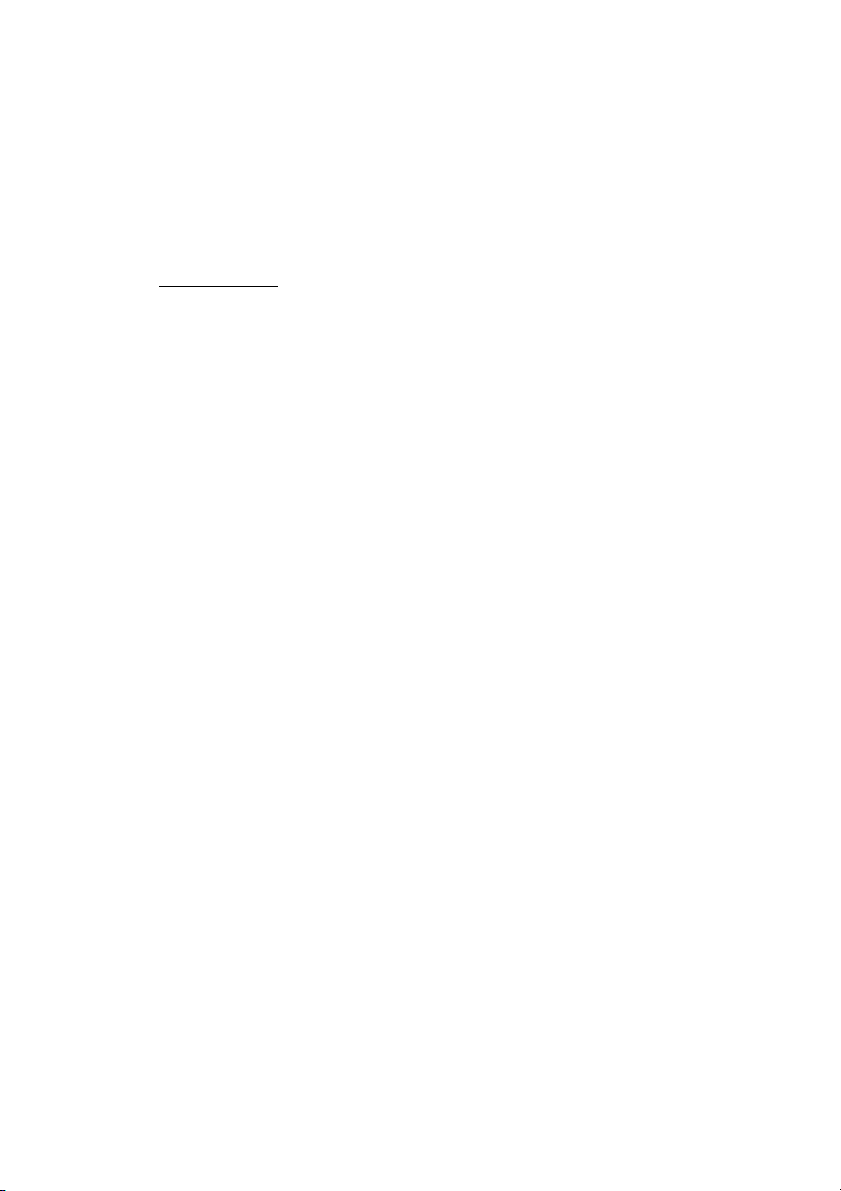
IPC Series
BOX-PC
for IPC-BX720-AC Series
User’s Manual
CONTEC CO.,LTD.
Page 2
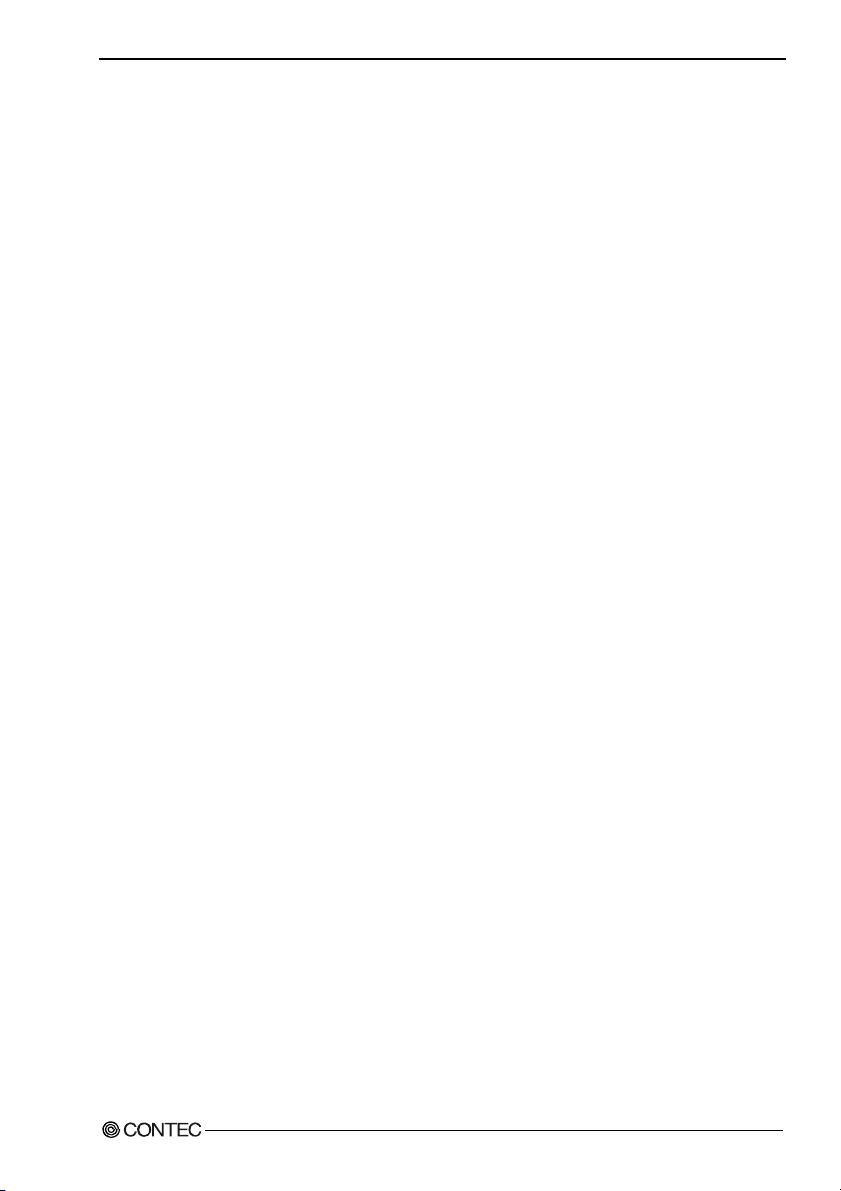
Copyright
Copyright 2005 CONTEC CO., LTD. ALL RIGHTS RESERVED.
No part of this document may be copied or reproduced in any form by any means without prior written
consent of CONTEC CO., LTD.
CONTEC CO., LTD. makes no commitment to update or keep current the information contained in this
document.
The information in this document is subject to change without notice.
All relevant issues have been considered in the preparation of this document. Should you notice an
omission or any questionable item in this document, please feel free to notify CONTEC CO., LTD.
Regardless of the foregoing statement, CONTEC assumes no responsibility for any errors that may
appear in this document or for results obtained by the user as a result of using this product.
Trademarks
Intel and Celeron are registered trademarks of Intel Corporation. MS, Microsoft, Windows and
MS-DOS and are trademarks of Microsoft Corporation. Other brand and product names are trademarks
of their respective holder.
User’s Manual
i
Page 3
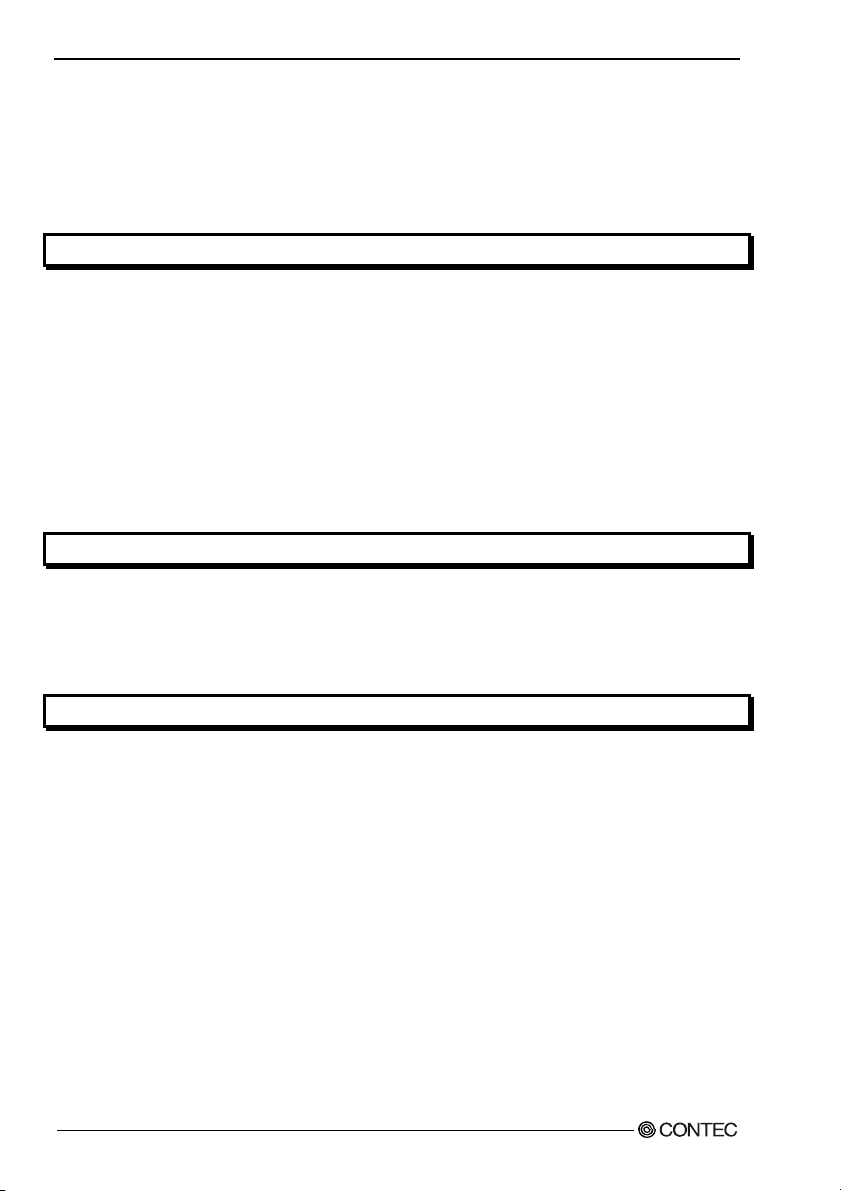
Table of Contents
Copyright .............................................................................................................................................i
Trademarks .......................................................................................................................................... i
Table of Con tents................................................................................................................................ii
1. INTRODUCTION 1
Features ........................................................................................................................................ 1
Supported OS ............................................................................................................................... 2
Customer Supp o rt ...............................................................................................................................2
Web Site.......................................................................................................................................2
Limited One- Ye ar Wa rr a nt y............................................................................................................... 2
How to Obtain Serv i ce........................................................................................................................3
Liability............................................................................................................................................... 3
Safety Precau t io ns .............................................................................................................................. 3
Safety Infor mat i o n .......................................................................................................................3
Handling Pre ca u tio ns ................................................................................................................... 4
2. OVERVIEW 7
Specificatio n s...................................................................................................................................... 7
System Config u ra ti on .......................................................................................................................10
Physical Di men si ons.........................................................................................................................11
Air flows ...........................................................................................................................................12
3. HARDWARE SETUP 13
Before Using the BOX -P C fo r th e Fi rs t Time.................................................................................. 13
Hardware Se tup.................................................................................................................................14
How to attach th e PC I bo a rd......................................................................................................14
Locations and S ett ing s of D IM M So ck e ts an d Ju mpe rs ........................................................... 1 7
Installing th e Ha rd D is k.............................................................................................................20
Attaching the C F c a rd sto pp e r ................................................................................................... 21
Fastening the AC Po w er Ca bl e..................................................................................................23
Installation Requirements .......................................................................................................... 25
User’s Manual
ii
Page 4
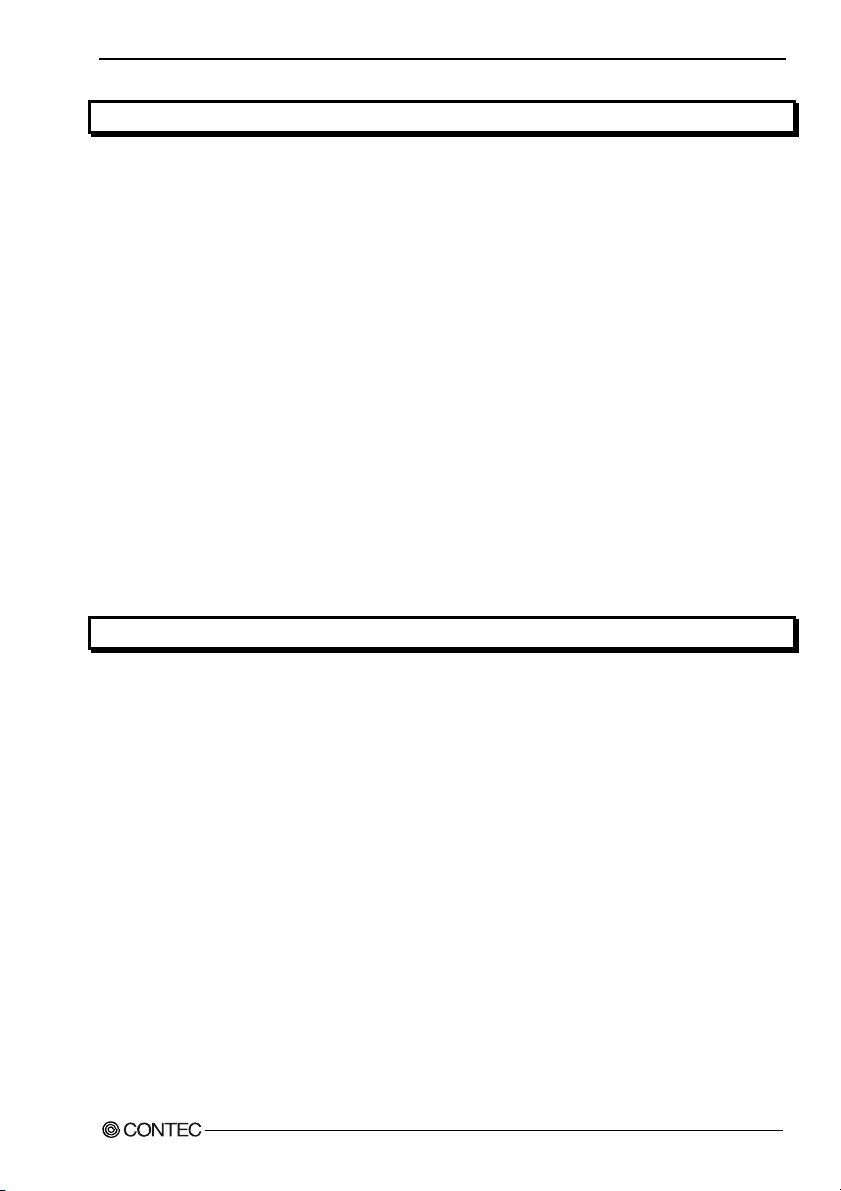
4. BIOS SETUP 27
BIOS Setup .......................................................................................................................................27
Starting the S e tup S cre e n...........................................................................................................27
Main Menu................................................................................................................................. 30
Standard CMO S S etu p............................................................................................................... 31
Advanced BIO S F e atu r es S et up ................................................................................................ 33
Advanced Chi ps e t F ea tu r es Se tu p ............................................................................................. 36
Integrated P eri p h er a ls ................................................................................................................ 39
Power Manage me nt S et up ......................................................................................................... 42
PnP/PCI Configurations Setup .................................................................................................. 43
PC Health Sta tus S et up.............................................................................................................. 45
Frequency/Vo ltage Control ....................................................................................................... 47
Load Fail-S afe Defaults.............................................................................................................47
Load Optimiz ed Defaults........................................................................................................... 47
Supervisor/ Us er Pa ss wo rd S e tt in g ............................................................................................ 48
Save & Exit Set u p...................................................................................................................... 49
Exit Without S av i n g .................................................................................................................. 49
Clear CMOS (EE PR O M) d at a.......................................................................................................... 49
POST Messages ................................................................................................................................49
POST Beep ....................................................................................................................................... 49
Error Messag es ................................................................................................................................. 50
5. EACH COMPONENT FUNCTION 53
Component Na me ............................................................................................................................. 53
Component Fun ct i on ........................................................................................................................ 54
Line in Interf a ce : L I NE IN .......................................................................................................54
Line out Interface : LINE OUT ................................................................................................. 54
MIC input Interface : MIC.........................................................................................................54
Reset SW : RES ET .................................................................................................................... 54
Connector for the In t ern a l Dri v e (Pr i mar y I DE Ma s t er Con n ec t ion ) : P -I D E.........................55
Secondary IDE C onn e ct o r (S e co nd a ry ID E Ma ste r C onn e ct io n ) : S- ID E ............................... 56
CF Card Connector ( Se con da ry IDE S la v e Co nn e cti o n) : CF .................................................. 57
Fast-Ethernet : LAN1 ................................................................................................................58
Giga bit ethern e t : LA N2 ........................................................................................................... 59
USB Ports .................................................................................................................................. 60
Serial Port In t e rfa ce ................................................................................................................... 61
Keyboard Int e rf ace : K B............................................................................................................70
Mouse Interface : MOUSE ........................................................................................................ 70
DVI Interface : DV I................................................................................................................... 7 1
RAS Functions........................................................................................................................... 73
Watchdog Ti mer ........................................................................................................................ 74
General-purp os e I/ O and Re mo te R e set .................................................................................... 78
Expansion Slots ................................................................................................................ ......... 82
User’s Manual
iii
Page 5
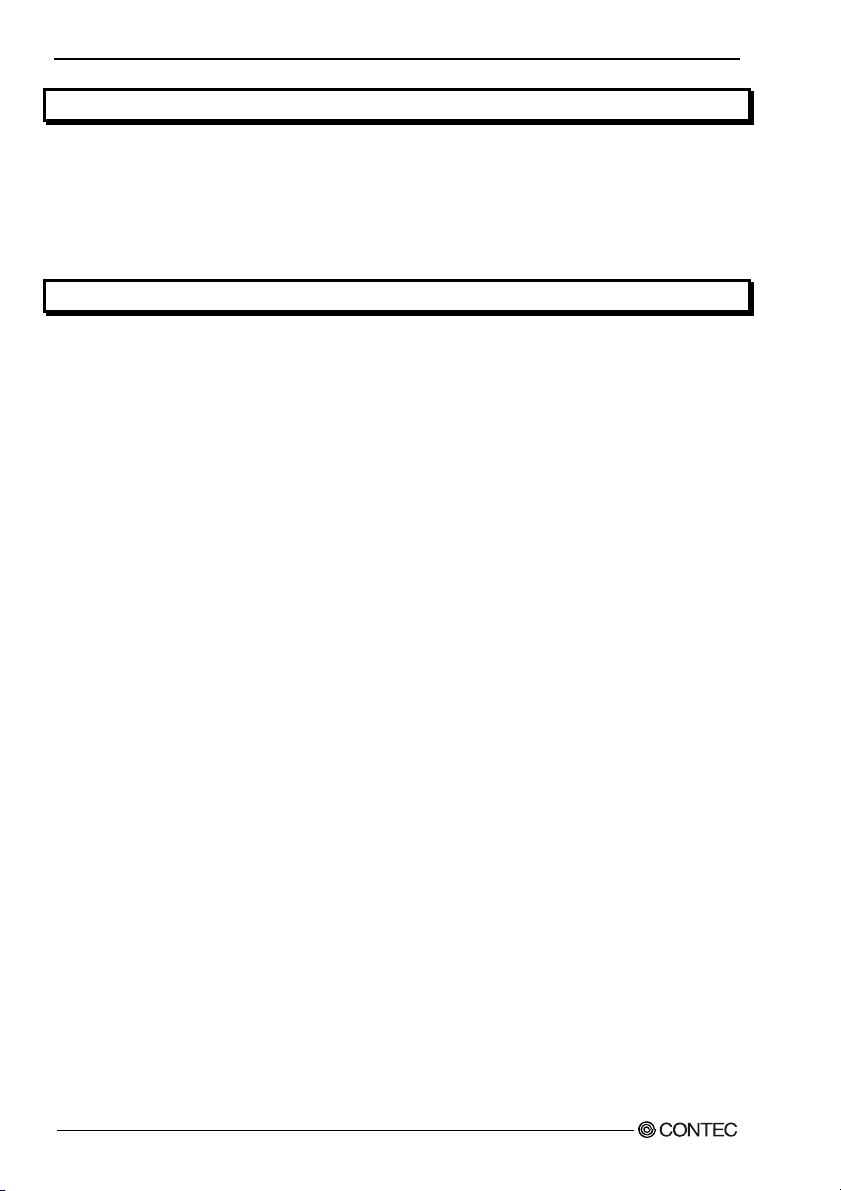
6. APPENDIX 83
Memory Map .................................................................................................................................... 83
I/O Port Addresses............................................................................................................................84
Interrupt Le ve l L i st ........................................................................................................................... 85
Utility Soft ........................................................................................................................................ 86
How to exchange th e F AN ............................................................................................................... 87
7. LIST OF OPTIONS 91
User’s Manual
iv
Page 6
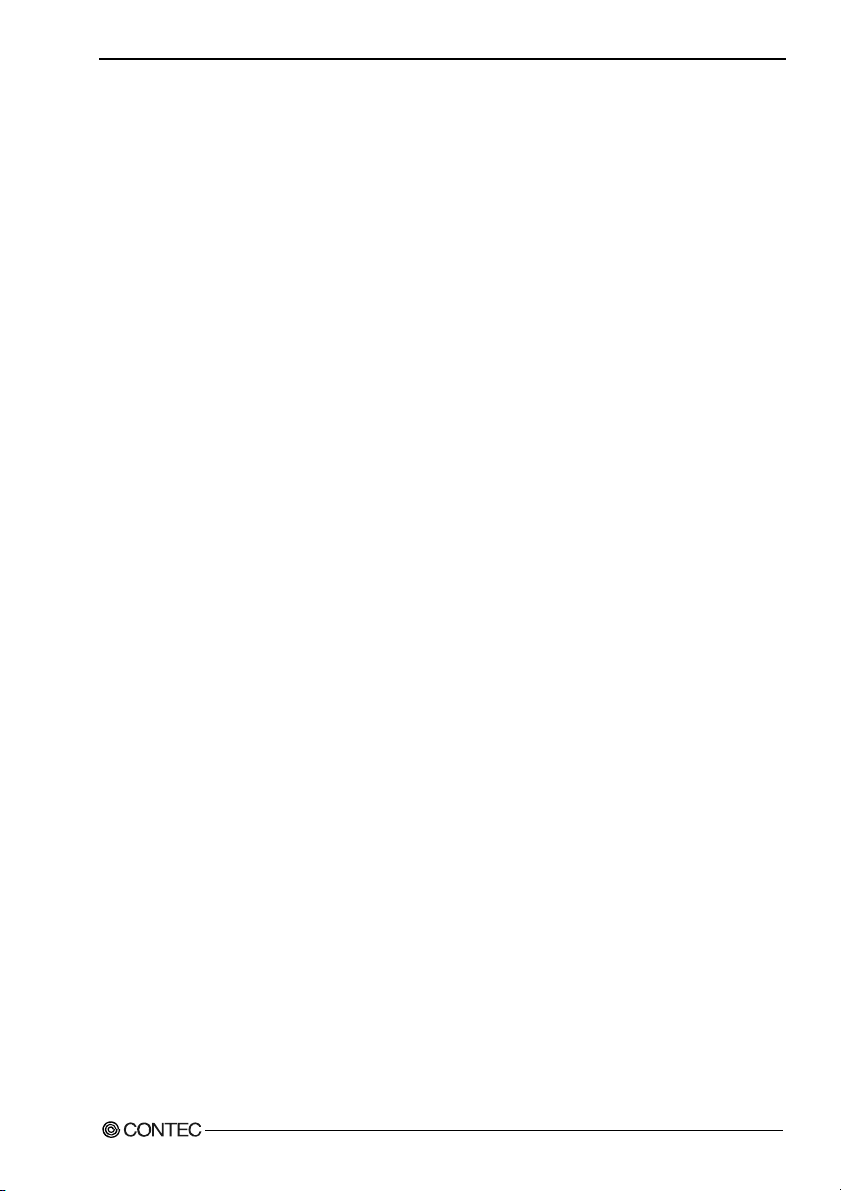
1. Introduction
1. Introduction
IPC-BX720-AC is the "BOX-PC 720 Series" of embedded computers based on the I ntel(R) Celeron (R)
2.0 GHz processor with a Windows OS preinstalled. The 720 Series is a compact BOX-PC with a
high-power CPU while clearing severe environment conditions for ambient temperatures based on its
dust cooling system provi ding high co oling e fficie ncy and dust resi stance. T he BOX-PC has a weal th of
extension interfaces , w ith all the co nnec tor s in clud ing th e PC I slot s con cen t rated on th e fr ont pa nel ,
providing superb maintainability and other added values unique to CONTEC. As the BOX-PC
incorporates handpicked components such as the embedded types of CPU and chipset, it excels in
reliability and stable supply for an extended period of time, offering usability without anxiety.
Features
High performance
- Equipped with a high-performance CPU of Intel (R) Celeron (R) processor 2.0 GHz (400-MHz
FSB), supporting high-speed data acquisition/arithmetic applications.
- High-power CPU based compact PC serviceable in a guaranteed operating range of ambient
temperatures from 0 to 50 degrees centigrade (*1).
Assorted extension interfaces
- Coming standard with a variety of ex tensions such as two PCI slots, five serial ports (RS-232C x 4,
RS-422/485 x 1 [inside a RAS connector]), two LAN connectors (100BASE-T x 1, 100BASE-TX x
1), a CF slot (bootable), and the RAS connector.
High maintainability
- The front panel with all the connectors and PCI slots and the slot-in system facilitating the mounting
and demounting of storage devices.
- PCI slots in the riser unit structure removable from the system unit, making it easy to plug and
unplug PCI boards.
- Long-life fan (life expectancy of six years (*2)) in an easily replaceable fan unit
High reliability and secure design
- Duct cooling system with high cooling efficiency and dust resistance, using the fan unit to directly
cool the CPU and the left and right ducts to exhaust the isolated air from heat sources.
- Equipping with a falling-o ff st opper cl amp for the AC power cable, a fal li n g-o ff st o pper brac ket for
the CF slot, and a strong falling-off stopper clamp for the PCI-slot.
- EEPROM retaining the BIOS s etting s, c apabl e of boo ting even when the battery is dead.
Stable supply
- Long-life design with handpicked components such as the CPU and chipset for embedded
computing, remaining in stable supply for an extended period of time as industrial equipment.
User’s Manual
1
Page 7
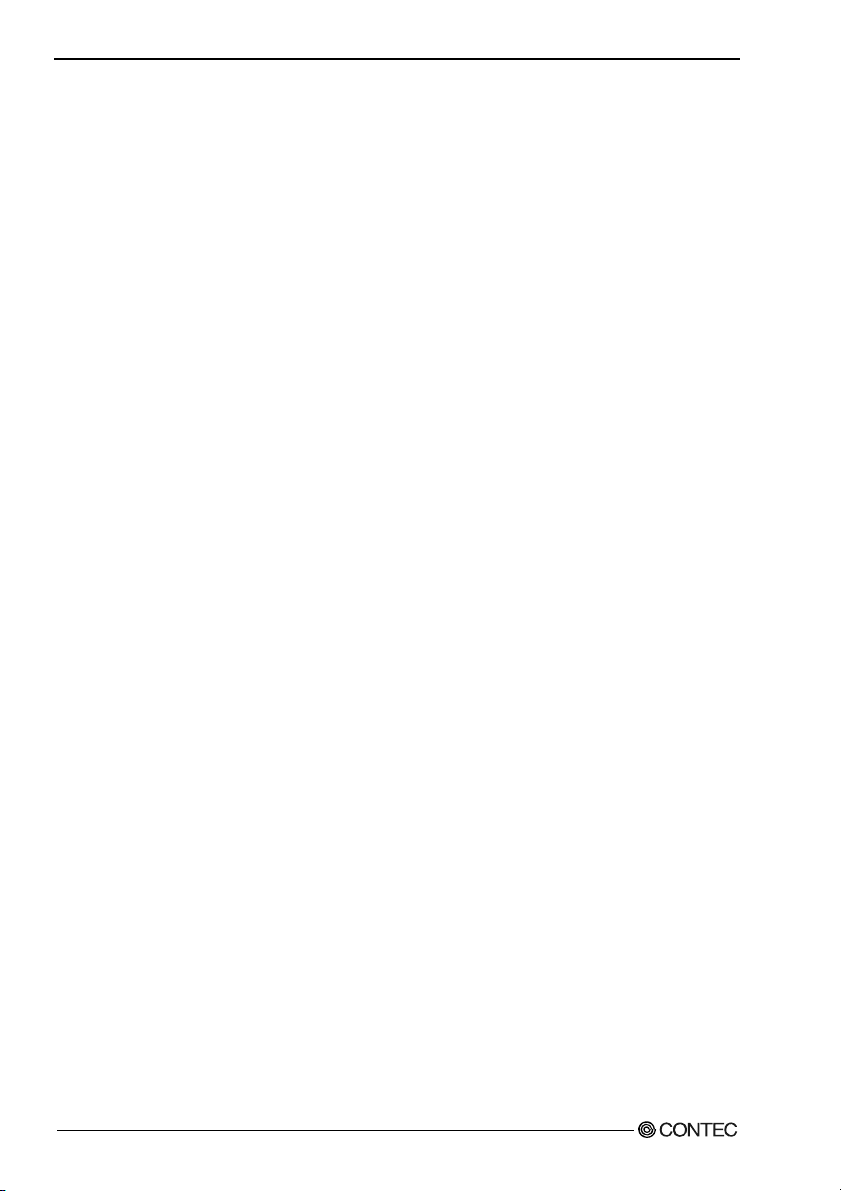
1. Introduction
(*1) The temperature range is for the silicon disk drive m ounted model wi th a Window s OS preins talled.
For the HDD mounted model, the guaranteed operating range of temperatures is 5 to 45 degrees
centigrade.
The period of time is expected assuming the continuous operation at an ambient temperature of 40
(*2)
degrees centigrade.
Supported OS
- Windows XP Professional
- Windows XP Embedded
Customer Support
CONTEC provides the following s upport services fo r you to use CONTEC products more efficiently and
comfortably.
Web Site
Japanese http://www.contec.co.jp/
English http://www.contec.com/
Chinese http://www.contec.com.cn/
Latest product information
CONTEC provides up-to-date information on products.
CONTEC also provides product manuals and various technical documents in the PDF.
Free download
You can download updated driver software a nd diff erenti al files as we ll as sample pr ograms available i n
several languages.
Note! For product information
Contact your retailer if you have any technical question about a CONTEC product or need its price,
delivery time, or estimate information.
Limited One-Year Warranty
CONTEC products are warranted by CONTEC CO., LTD. to be free from defects in material and
workmanship for up to one year from the date of purchase by the original purchaser.
Repair will be free of char ge only w hen thi s device is ret urned fr eight pr epaid with a c opy of t he origi nal
invoice and a Return Merchandise Authorization to the distributor or the CONTEC group office, from
which it was purchased.
This warranty is not applicable for scratches or normal wear, but only for the electronic circuitry and
original products. The warranty is not applicable if the device has been tampered with or damaged
through abuse, mistreatment, neglect, or unreasonable use, or if the original invoice is not included, in
which case repairs will be considered beyond the warranty policy.
User’s Manual
2
Page 8
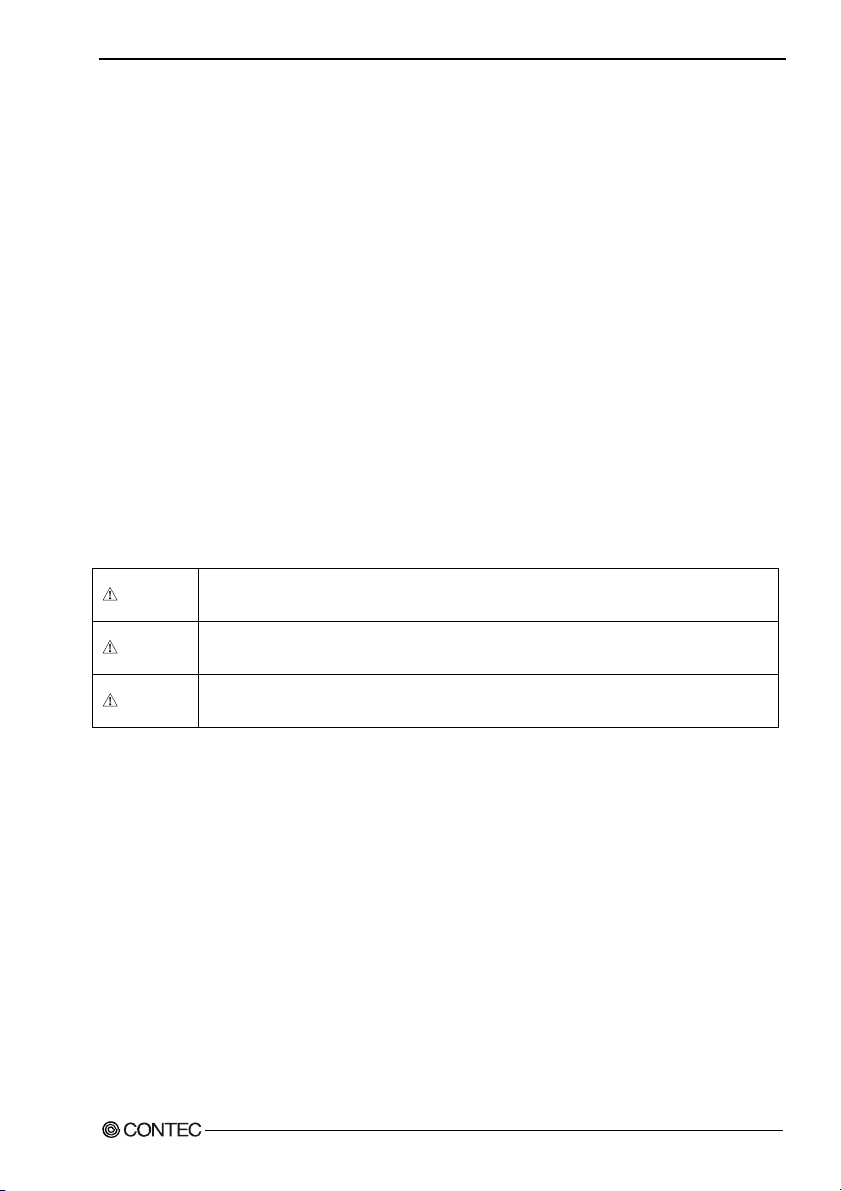
1. Introduction
How to Obtain Service
For replacement or repair, return the device freight prepaid, with a copy of the original invoice. Please
obtain a Return Merchandise Authorization number (RMA) from the CONTEC group office where you
purchased before returning any product.
* No product will be accepted by CONTEC group without the RMA number.
Liability
The obligation of the warrantor is solely to repair or replace the product. In no event will the warrantor
be liable for any incidental or consequential damages due to s uch defec t or consequence s that arise from
inexperienced usage, misuse, or malfunction of this device.
Safety Precautions
Understand the following definitions and precautions to use the product safely.
Safety Information
This document provides safety information u sing the foll owing sym bols to prevent a ccidents res ulting in
injury or death and the destruc tion of equi pment and res ources. Under stand the mean ings of these la bels
to operate the equipment safely.
DANGER
WAR NI NG
CAUTION
User’s Manual
DANGER indicates an imminently hazardous situation which, if not avoided, will
result in death or serious injury.
WARNING indicates a potentially hazardous situation which, if not avoided, could
result in death or serious injury.
CAUTION indicates a potentially hazardous situation which, if not avoided, may
result in minor or moderate injury or in property damage.
3
Page 9
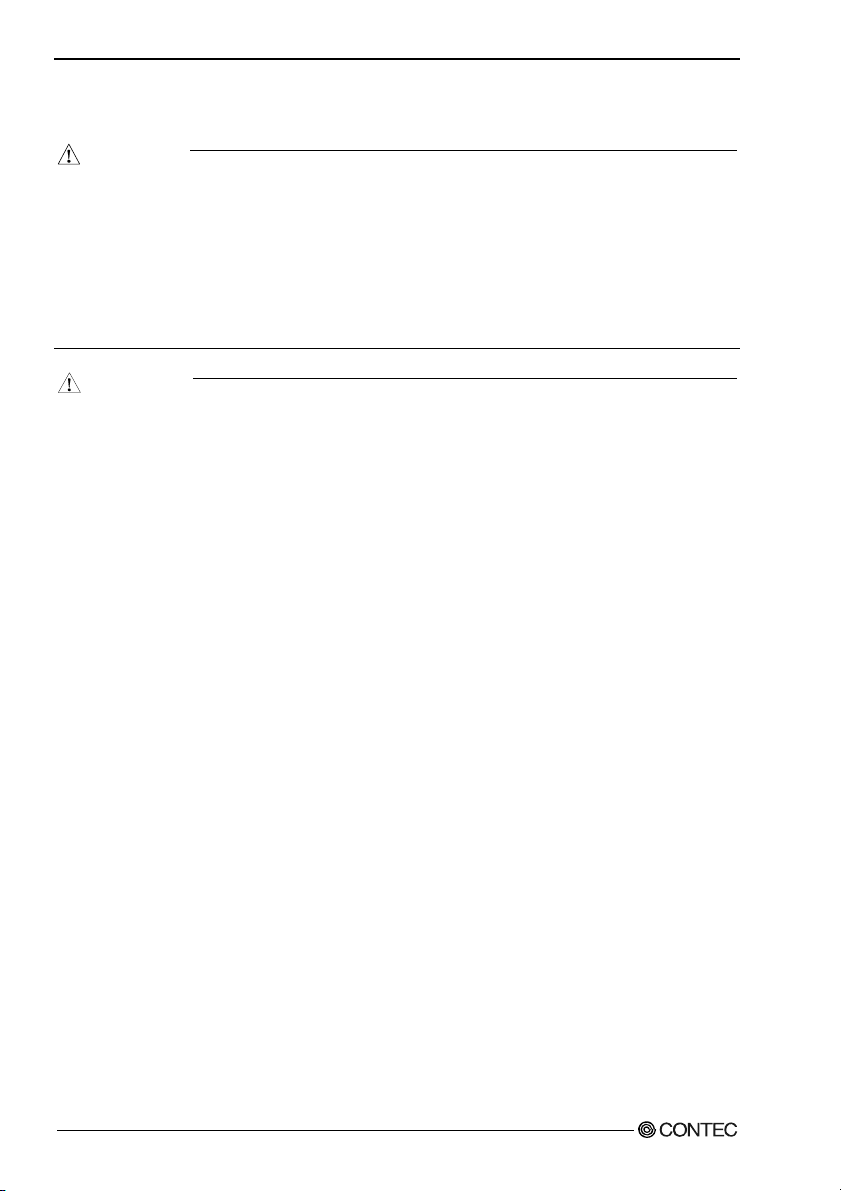
1. Introduction
Handling Precautions
WA RN IN G
- Always check that the power supply is turne d off before connecting or disconnecting power cables.
- Do not modify the product.
- Always turn off the power before inserting or removing circuit boards or cables.
- This product is not intended for use in aerospace, space, nuclear power, medical equipment, or other
applications that require a very high level of reliability. Do not use the product in such applicati ons.
- If using this product in applications where safety is critical such as in railways, automotive, or
disaster prevention or security systems, please contact your retailer.
CAUTION
- Do not use or store the product in a location exposed to extremely high or low temperature or
susceptible to rapid temperature changes.
Example: - Exposure to direct sun
- In the vicinity of a heat source
- Do not use the product in extremely humid or dusty locations. It is ex tremely dang erous to use the
product with its interior penetrated by water or any other fluid or conductive dust. If the product
must be used in such an environment, install it on a dust-proof control panel, for example.
- Avoid using or storing the device in locations subject to shock or vibration.
- Do not use the product in the vicinity of devices that generate strong magnetic force or noise. Such
devices will cause this device to malfunction.
- Do not use or store the product in the presence of chemicals.
- To clean the BOX-PC, wipe it gently wit h a soft cl oth dam pened with eit her water or mild deter gent.
Do not use chemicals or a volatile solvent, such as benzene or thinner, to prevent pealing or
discoloration of the paint.
- Hard disks have a limited life span. Please perform systematic backup and maintenance.
- CONTEC does not provide any guarantee for the integrity of data on hard disks.
- To prevent corruption of files, always shutdown the OS before turning off the BOX-PC.
- 2.5 inches hard disk drive (HDD) of our company has not guaranteed use by continuation and
continuation power for 24 ho urs. When it is use d by contin uation operatio n and conti nuation power,
a life fails extremely. In the case of a 24 hours operation system, use of our company silicon disk
drive (SDD) is recommended.
- Be sure to unplug the power cable from a wall outlet before plugging or unplugging an expansion
board or any connector.
- CONTEC does not provide any guarantee for the integrity of data on hard disks.
- In the event of failure or abnormality (foul smells or excessive heat generation), unplug the power
cord immediately and contact your retailer.
- To connect with peripherals, use a grounded, shielded cable.
- The AC cable must use the one that suited the power-supply voltage and the outlet plug used.
(Supplied cable is for 125VAC.)
- Connection USB apparatus
User’s Manual
4
Page 10
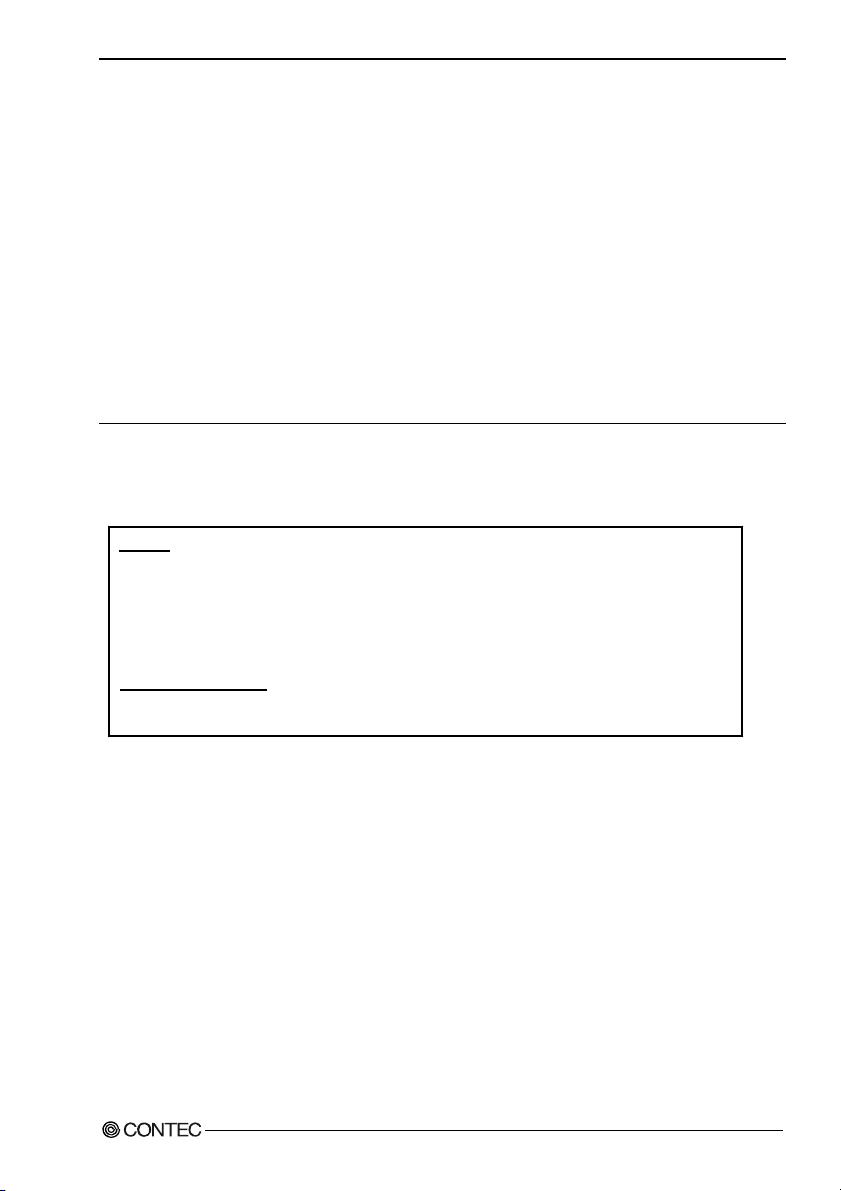
1. Introduction
There is USB apparatus by which current flows conversely to BOXPC through a connection cable at
the time of power supply off of BOXPC. When such apparatus is connected, since 5V power supply
does not turn off completely, BOXPC may be unable to be started. In such a case, please remove
USB apparatus and connect again after a power supply injection. However, please connect again
before performing apparatus detection, when using USB apparatus as a boot device.
- Component Life:
(1) Power supply--- When continuously operating at 40°C, the estimated life expectancy is about
five years(The horizontal installation). However, it decreases according to the
use temperature (high temperature).
(2) Battery--- The internal calendar clock and CMOS RAM are backed by a Lithium primary
battery. The backup time at a temperature of 25°C with the power disconnected is
10 years or more.
(3) FAN--- When continuously operating at 40°C, the estimated life expectancy is about six years.
However, it decreases according to the use temperature (high temperature).
* Replacement of expendables is handled as a repair (there will be a charge).
FCC PART 15 Class A Notice
NOTE
This equipment has been tested and found to comply with the limits for a Class A digital device,
pursuant to part 15 of the FCC Rules. These limits are designed to provide reasonable protection
against harmful interference when the equipment is operated in commercial environment.
This equipment generates, uses, and can radiate radio frequency energy and, if not installed and
used in accordance with the instruction manual, may cause harmful interference to radio
communications. Operation of this equipment in a residential area is likely to cause harmful
interference at his own expense.
WARNING TO USER
Change or modifications not expressly approved the manufacturer can void the user's authority to
operate this equipment.
User’s Manual
5
Page 11
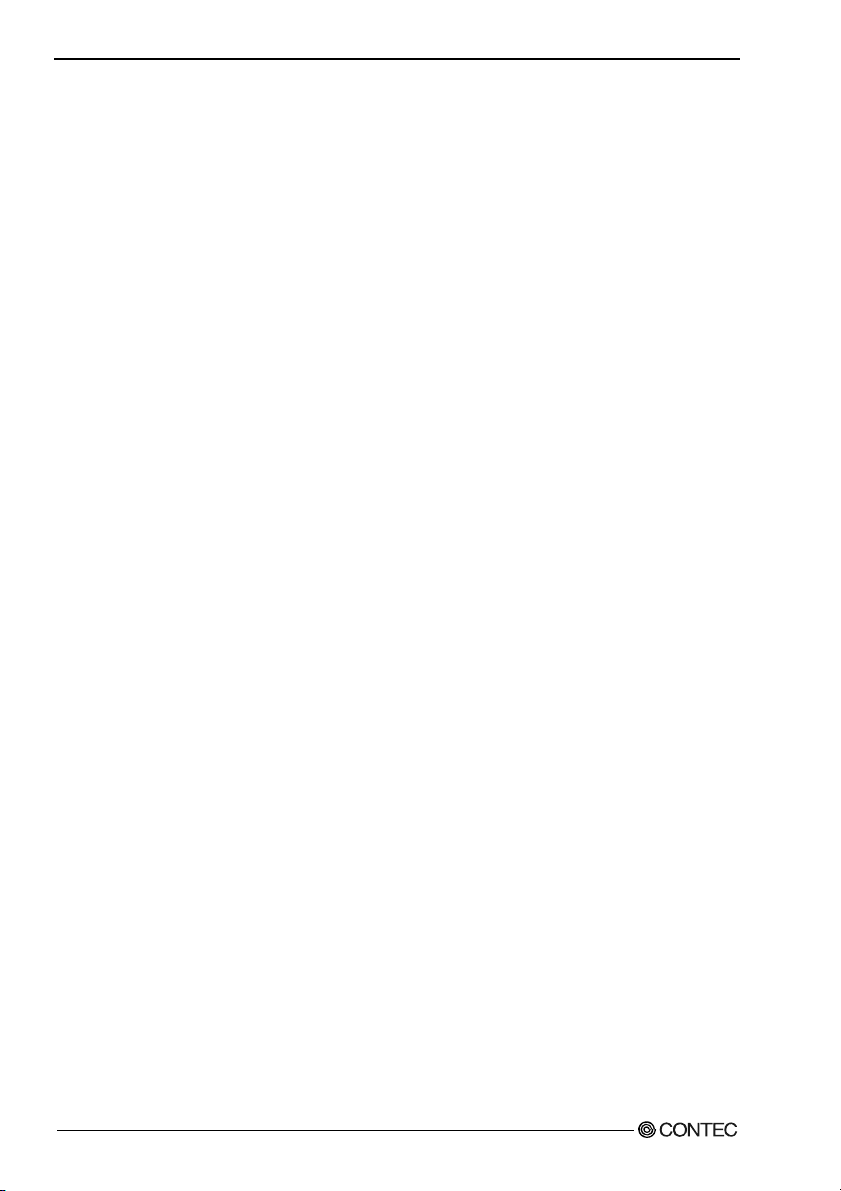
1. Introduction
User’s Manual
6
Page 12
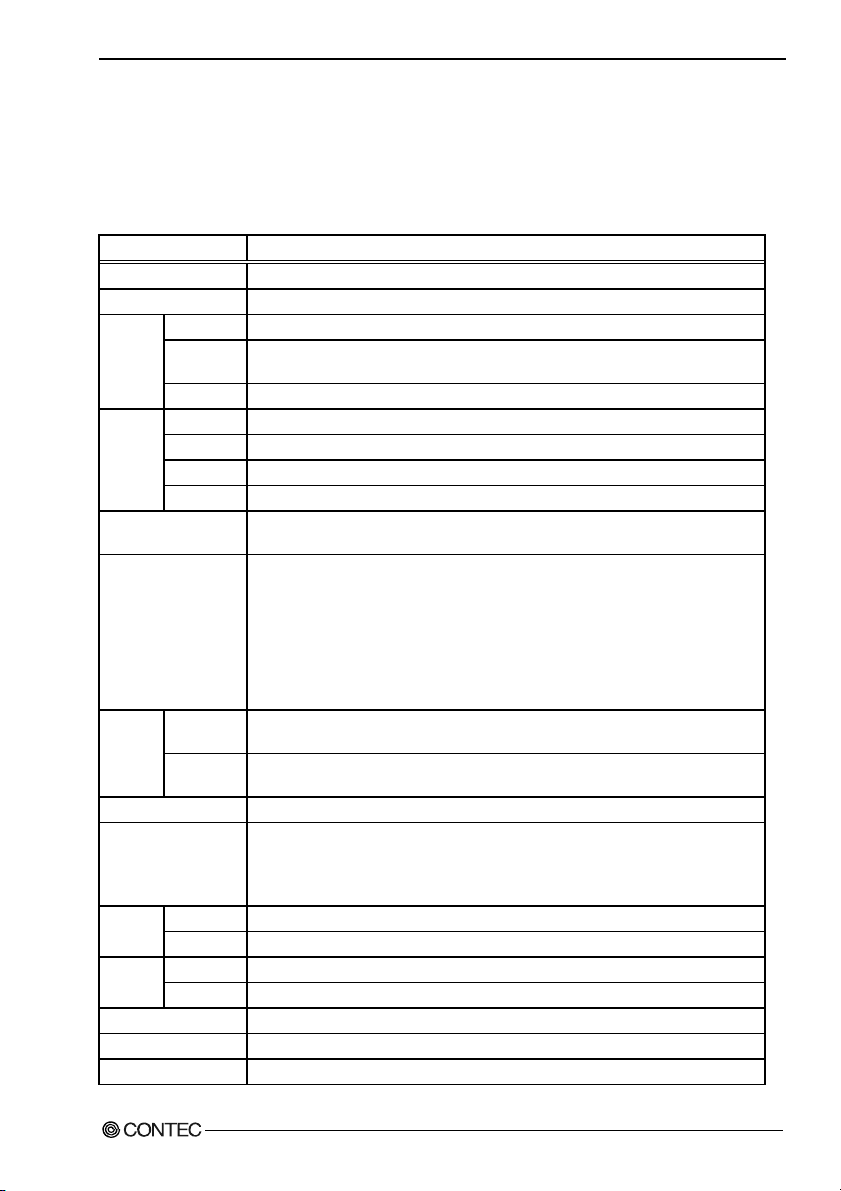
2. Overview
2. Overview
Specifications
Table 2.1. Functional Specifications < 1 / 2 >
Item Specification
CPU Intel(R) Celeron(R) Processor 2.0GHz(FSB400MHz)
Chipset Intel(R) 845GV
Memory
Video
System resolution 640 x 480(16,770,000 colors), 800 x 600(16,770,000 colors), 1,024 x 768(16,770,000 colors),
Audio AC97 compliant
IDE HDD
I/F
CF card slot CF CARD Type I, II x 1(dedicated to memory card)(Secondary IDE Slave)
Serial I/F RS-232C(general-purpose): 4ch (SERIAL PORT1, 2, 3, 4) 9 pin D-SUB connector
USB I/F 4ch(USB 2.0 specification)
keyboard I/F Corresponding to PS/2 keyboard (6pin mini-DIN connector)
Mouse I/F Corresponding to PS/2 mouse (6pin mini-DIN connector)
L2 Cache 256KB
Main
memory
BIOS ROM 128KB E0000H - FFFFFH (Award)
Controller Intel(R) 845GV (Built into the controller)
Video RAM Main memory shared
Video BIOS 48KB (C0000H - CBFFF)
Display I/F DVI-I 29 pin *2
Primary Ultra DMA/100
Secondary Equipped with a dedicated 36pin, half-pitch connector
I/F Ethernet 100BASE-TX/10BASE-T RJ-45 connector LAN1
Controller Intel(R) ICH4(Built into the controller)
I/F Ethernet 1000BASE-T/100BASE-TX/10BASE-T RJ-45 connector LAN2
Controller Intel(R) 82541PI
Standard 512MB *1 2GB(1GB x 2)(Max.),
2.5V 184 pin DDR SDRAM PC2100 DIMM Socket x 2
1,280 x 1,024(16,770,000 colors), 1,600 x 1,200(16,770,000 colors)
LINE IN: φ3.5 Stereo mini jack
Full-scale input level 1.3Vrms(Typ.)
LINE OUT: φ3.5 Stereo mini jack
Full-scale output level 1.0Vrms(Typ.), Dual 250mW Amplifier
MIKE IN: φ3.5 Monaural mini jack
Full-scale input level 1.3Vrms(Typ.)
One 2.5-inch IDE HDD or silicon disk drive mounted (Primary IDE Master)
(for connection of an optional CD-ROM/DVD-ROM drive) (Secondary IDE Master)
RS-232C(touch panel): 1ch (SERIAL PORT5) [inside the DVI connector] *3
RS-422/485(general-purpose): 1ch (SERIAL PORT6) [inside the RAS connector]
Baud rate: SERIAL1, 2 is 115,200bps, SERIAL3 - 6 is 230,400bps
User’s Manual
7
Page 13
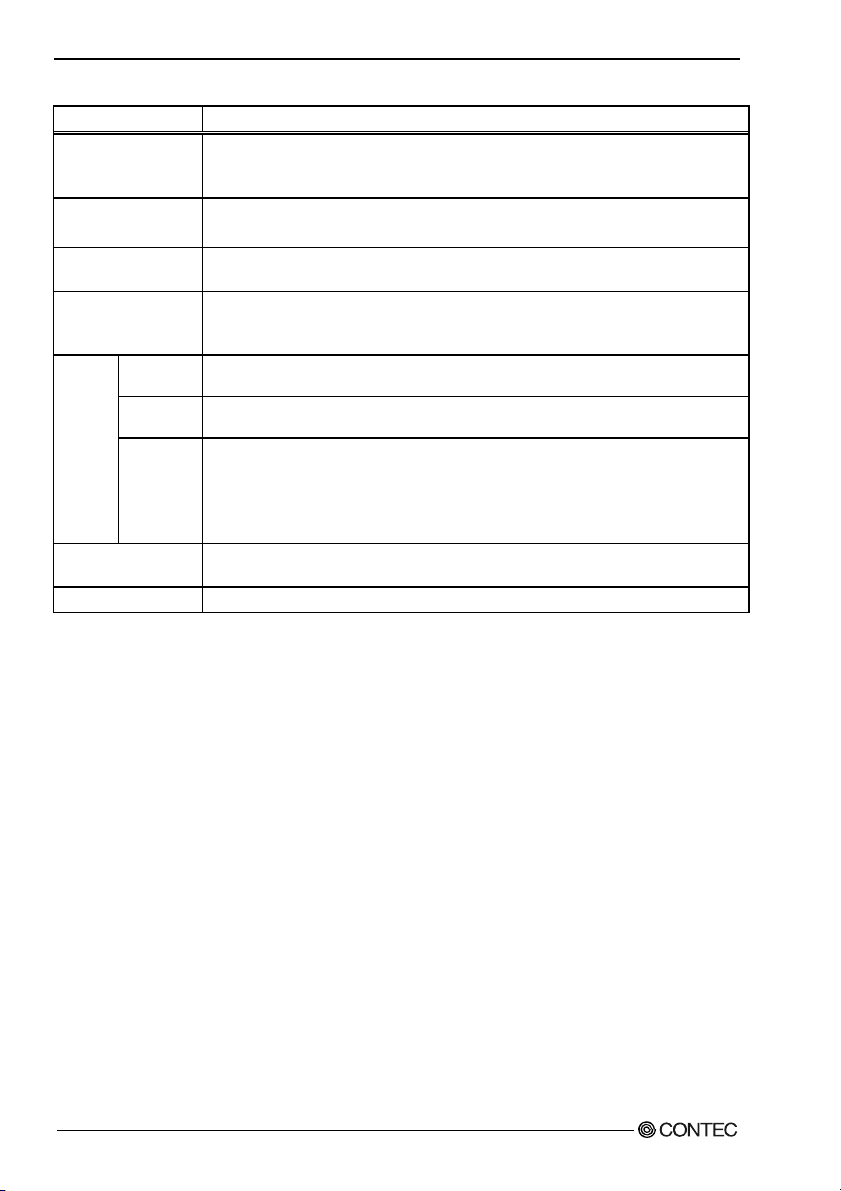
2. Overview
Table 2.1. Functional Specifications < 2 / 2 >
Item Specification
General-purpose I/O 3 Optocoupler isolated inputs and outputs
(However, one output also serves as an external WDT output and one input also serves
as remote reset. They become available when switched.)
RAS function WDT: 1sec - 255sec (RESET, interrupt or external output is allowed at time expiration)
Expansion board slot
RTC/CMOS Lithium backup battery life: 10 years or more
Power
supply
Physical dimension
(mm)
Weight About 5.6kg(At the time of the HDD(SDD) uninstalling)
*1 512MB memory module is plugged.
*2 The interface can connect the PC to a CONTEC Panel Link input type display (using an optional cable) or an
*3 The interface is used for the CONTEC Panel Link or touch panel type display.
*4 This product contains a high-precision RTC (±1 minute/per month) beside the ICH4 integrated RTC. You can use
*5 If an external device rapidly consumes current immediately after the power is turned on, the BOX-PC may not
*6 The total supply capacity for +5V external devices must be within 3 A.
Input supply
voltage
Current
consumption
External
device power
supply
capacity *5
ordinary analog RGB input display (using the bundled DVI-analog RGB adapter).
the RTC utility to synchronize the ICH4 integrated RTC with the high-precision RTC. For using the RTC utility,
refer to IPC-SLIB-01.
work normally even when the supply source capacity is within the specified range.
Remote reset: External input signal
PCI slot x 2 (PCI Rev2.0 compliant)
Usable board dimension: 190.00(L) x 106.68(H)mm (Max.)
The real-time clock is accurate within ±3 minutes (at 25°C) per month (ICH4 built in RTC) *4,
±1 minute/per month (a high-precision RTC) *4.
85 - 132VAC/170 - 264VAC(47 - 63Hz) input automatic operation switch
190VA (Max.)
- CF card slot: +5V: 500mA *6
- USB I/F: +5V: 2A (500mA x 4) *6
- Expansion board slot:
+5V: 2A (1A x 2 slot) *6, +3.3V: 2A(1A x 2 slot), -5V: unsupply,
+12V: 0.5A, -12V: 80mA
242(W) x 262(D) x 115(H) (No protrusion)
User’s Manual
8
Page 14
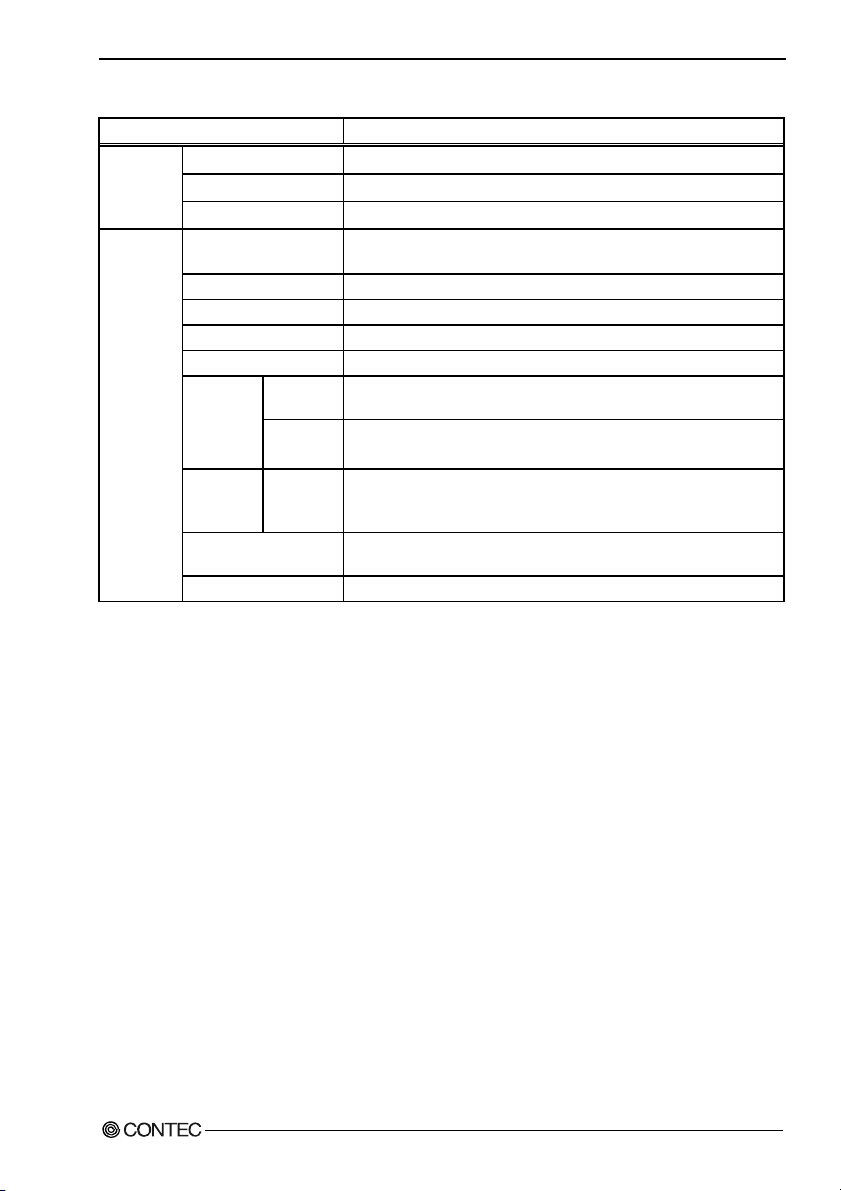
2. Overview
Table 2.2. Installation Environment Requirements
Item Specification
Power supply
specifications
Ambient
specifications
*1 When Windows OS operates(Please consult about operation excluding Windows OS)
*2 When the HDD is not in use.
*3 CPU heat sink and the duct opening are excluded.
Allowable instantaneous
power outage
Dielectric strength
Operating temperature
Storage temperature
Operating humidity 10 - 90%RH(No condensation)
Floating dust particles Not to be excessive
Corrosive gases None
Line-noise
resistance
Vibration
resistance *2
Impact resistance *2
Grounding
Line noise
Static
electricity
resistance *3
Sweep
resistance
Less than 20ms
One minute each for 2.0kV AC (input - FG) 20mA
50MΩ (500VDC)
0 - 50°C(Using the SDD *1),
5 - 45°C(Using the HDD)
-10 - 60°C
AC line/±2kV,
Signal line/±1kV (IEC61000-4-4Level 3, N61000-4-4Level 3)
Contact discharge/±4kV (IEC61000-4-2Level 2, EN61000-4-2Level 2)
Atmospheric discharge/±8kV (IEC61000-4-2Level 3, EN61000-4-2 Level 3)
10 - 57Hz/semi-amplitude 0.15mm 57 - 150Hz/2.0G
40 min. each in x, y, and z directions
(JIS C0040-compliant, IEC68-2-6-compliant)
10G, half-sine shock for 11 ms in x, y, and z directions
(JIS C0041-compliant, IEC68-2-27-compliant)
Class D grounding (previous class 3 grounding)
User’s Manual
9
Page 15
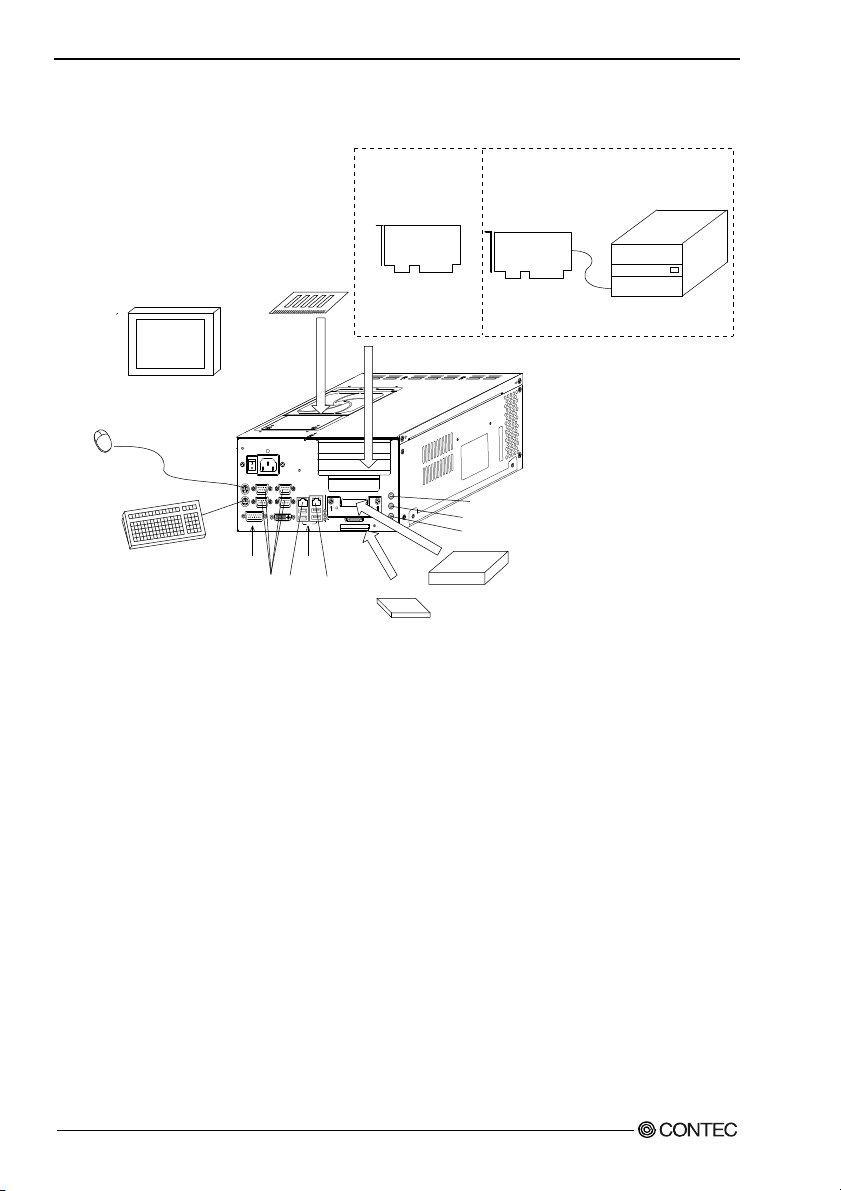
2. Overview
System Configuration
When using the Panel Link
standard I/F LCD
*optional DVI-Panel Link
conversion cable
Main memory
184pin DIMM
Display
When using the general-purpose
analog input display
*DVI-analog RGB adapter
(bundled)
Mouse
Keyboard
POWER
SERIAL1MOUSEKBSERIAL3
SERIAL2
RAS DVI
RAS
SERIAL port
(1, 2, 3, 4)
Built-in
SERIAL4
Figure 2.1. System Configuration
LAN2LAN1
100/10
1000/100/10
STATUSUSB
USB
LAN(1, 2)
PCI half-size board
POWER
P - IDE
ACCESS
S - IDE
CF
Expansion slot
PC-HELPER
series
IPC-BX720-AC series
LINE IN
LINE OUT
MIC
RESET
CF card
Please use the ECH series additionally
when you increase the slot.
Expansion
bus adapter
ECH series
LINE IN
LINE OUT
MIC
2.5-inch
Hard(silicon)disc drive
User’s Manual
10
Page 16
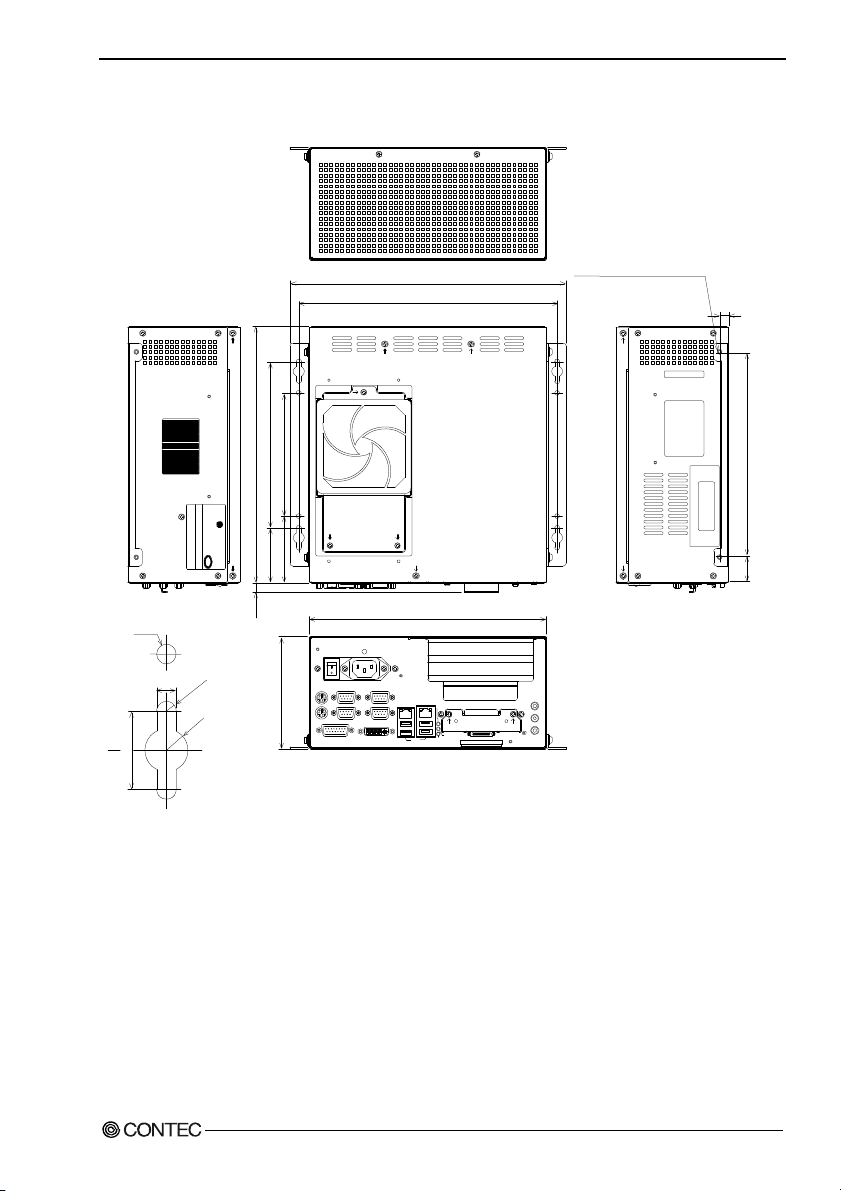
2. Overview
Physical Dimensions
4-M4 TAP
(Containing it in facing)
(Maximum tapping
length : 5mm)
9
210
262
170
282
264
126
CONTEC
CONTEC CO.,LTD.
4-φ5
MADE IN JAPAN
I
N
S
PASS
P
E
C
T
5
.
2
5
R
-
2
5
5.
R
(10)
68
56
115
20
Figure 2.2. IPC-BX720-AC
XXXXXXXXXXXXXXXXXXXXX
26
242
POWER
SERIAL3
MOUSE
SERIAL1
KB
SERIAL2
RAS
LAN2LAN 1
1000/100/10
SERIAL4
POWER
ACCESS S - IDE
STATUSUSBDVI
CF
LINE IN
P - IDE
LINE OUT
MIC
RESET
[mm]
User’s Manual
11
Page 17
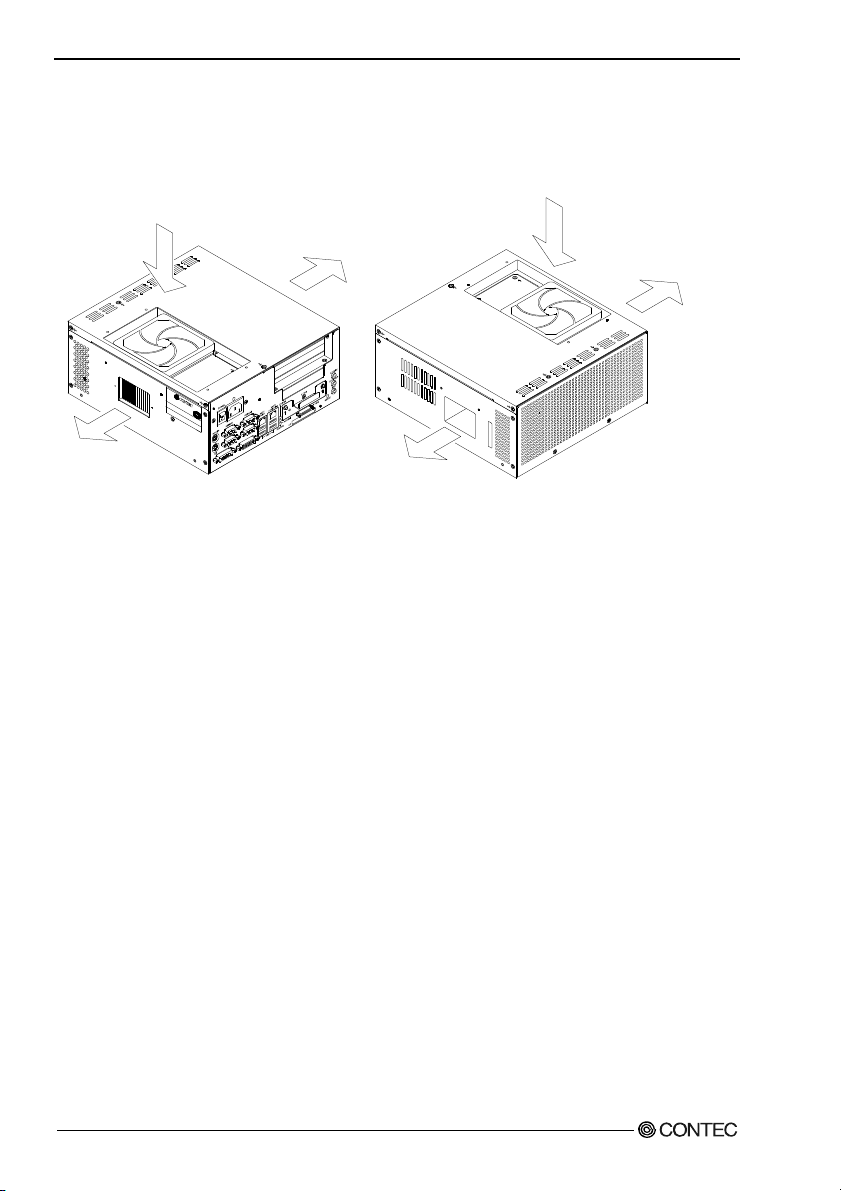
2. Overview
Air flows
The following sketches ill us trate air fl ow s of t hi s product. Before installing the pr od uc t, c onsi der t he a ir
flows, ventilation, and installation conditions for its use.
Figure 2.3. Air flows
Front Back
User’s Manual
12
Page 18
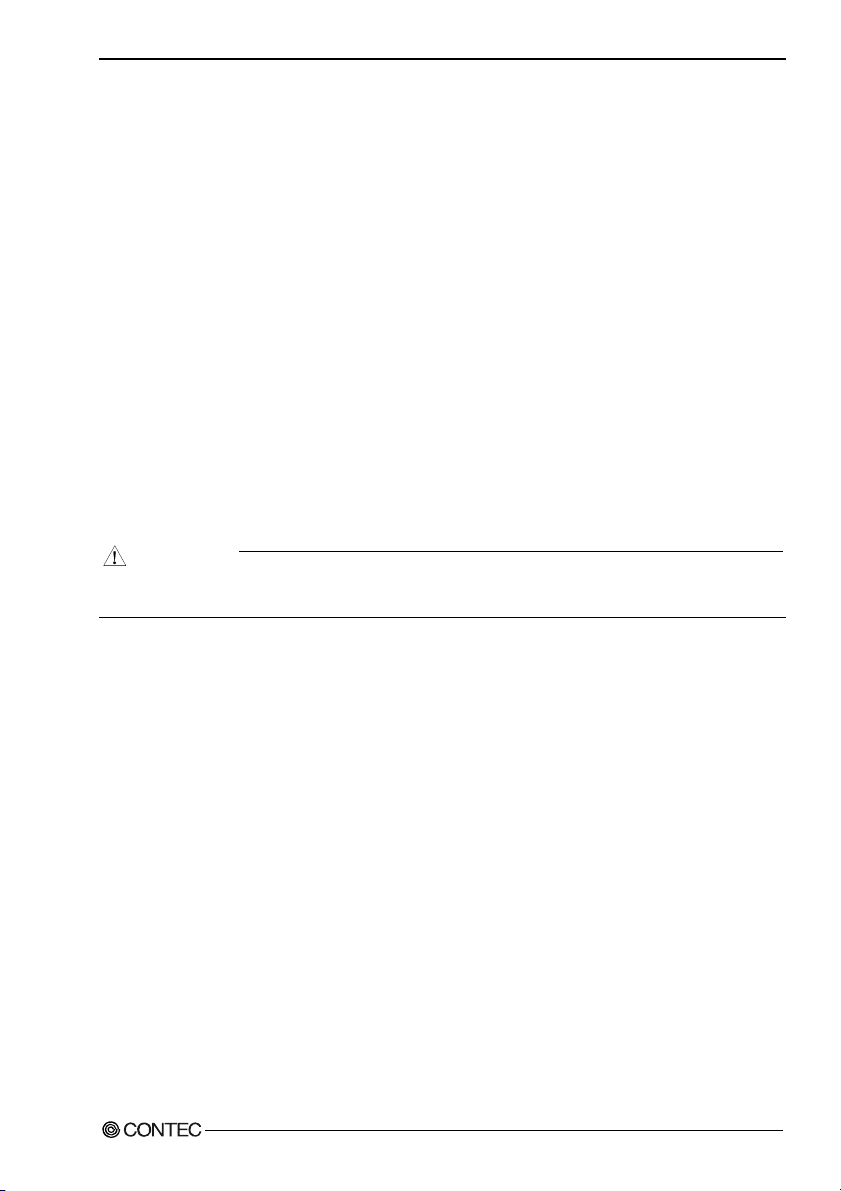
3. Hardware Setup
3. Hardware Setup
Before Using the BOX-PC for the First Time
Follow the next steps to set up the BOX-PC:
STEP1 Install the hard disk and set jumper switches.
By referring to the information in this chapter, set the BOX-PC.
STEP2 Connect cables.
Connect necessary external devices, such as a printer and a CRT, to the BOX-PC using
appropriate cables .
STEP3 Turn on the power.
After verifying that you have correctly followed steps 1 and 2, turn on the power. If you
feel something is wrong after turning on the power, turn off the power immediately and
check to see if the BOX-PC has been set up correctly.
STEP4 Set up BIOS.
By referring to Chapter 4, set up BIOS. This setup requires a keyboard and a display.
* Before using the BOX-PC, be sure to execute "Load Optimized Defaults" to initialize the
BIOS settings to their default values. (See Chapter 4, "Main Menu.")
CAUTION
If your BOX-PC is a Windows preinstalled model, be sure to connect the keyboard and mouse to it
before turning the power on for the first time.
User’s Manual
13
Page 19
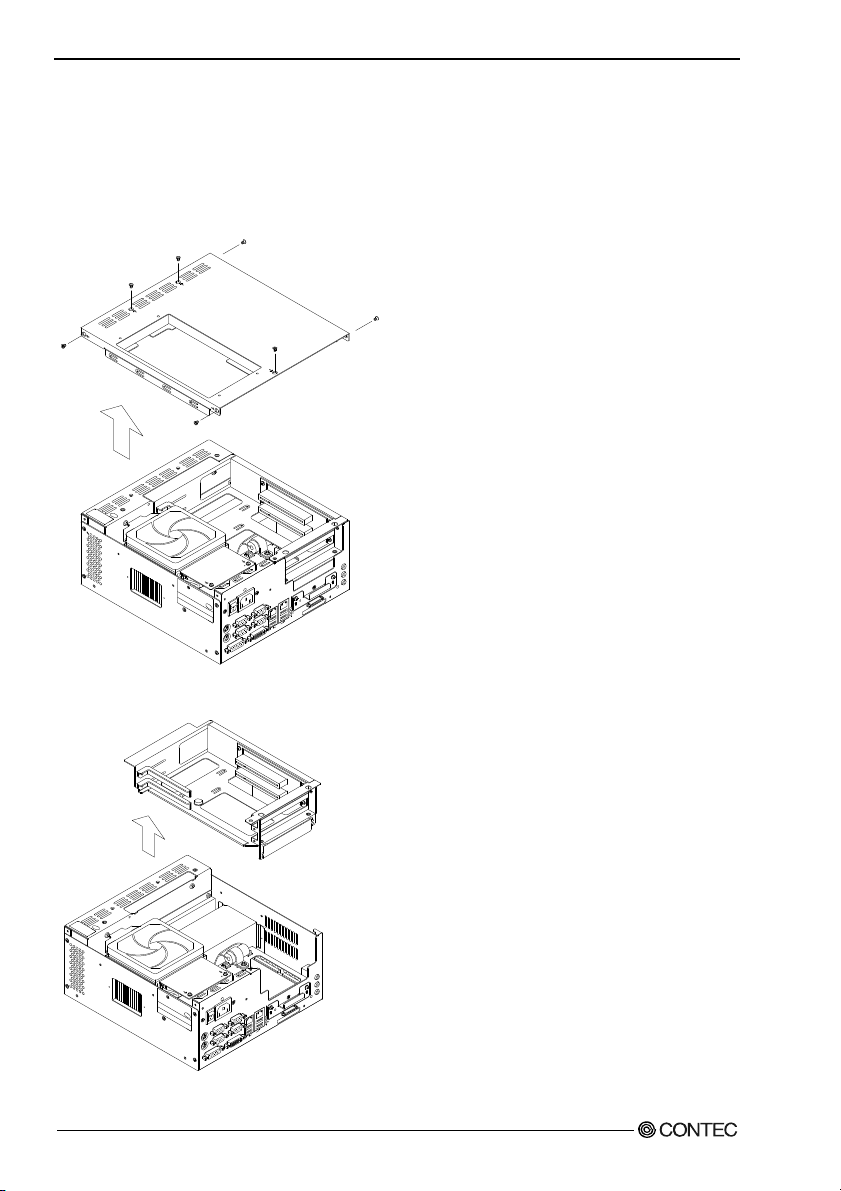
3. Hardware Setup
Hardware Setup
- Please confirm the power supply is turning off before it works.
- Please do not remove excluding the explained screw.
How to attach the PCI board
(1) Use a Phillips screwdriver to remove the screws and top cover as shown below.
N
I
E
N
I
L
T
U
O
E
N
I
L
C
I
M
E
D
I
-
P
T
C
O
N
T
E
C
R
E
W
O
P
1
3
N
L
A
A
L
I
0
1
R
/
E
0
0
S
1
1
L
A
I
R
E
S
E
S
U
O
M
B
K
Figure 3.1. Removing the top cover
(2) Remove the PCI Riser bracket.
E
S
E
R
R
E
E
D
W
I
-
O
P
S
2
N
0
A
1
/
L
0
0
1
/
0
0
0
1
S
S
E
C
C
A
F
C
S
U
T
A
T
S
B
S
U
N
I
E
N
I
L
T
U
O
E
N
I
L
C
I
M
E
D
I
P
C
O
N
T
E
C
R
E
W
O
P
1
3
L
N
A
A
I
L
0
R
1
/
E
0
S
0
1
1
L
A
I
R
E
S
E
S
U
O
M
U
B
K
T
E
S
E
R
R
E
E
D
W
I
-
O
P
S
2
N
0
A
1
/
L
0
0
1
/
0
0
0
1
S
S
E
C
C
A
F
C
S
U
T
A
T
S
B
S
Figure 3.2. Removing the PCI Riser bracket
User’s Manual
14
Page 20
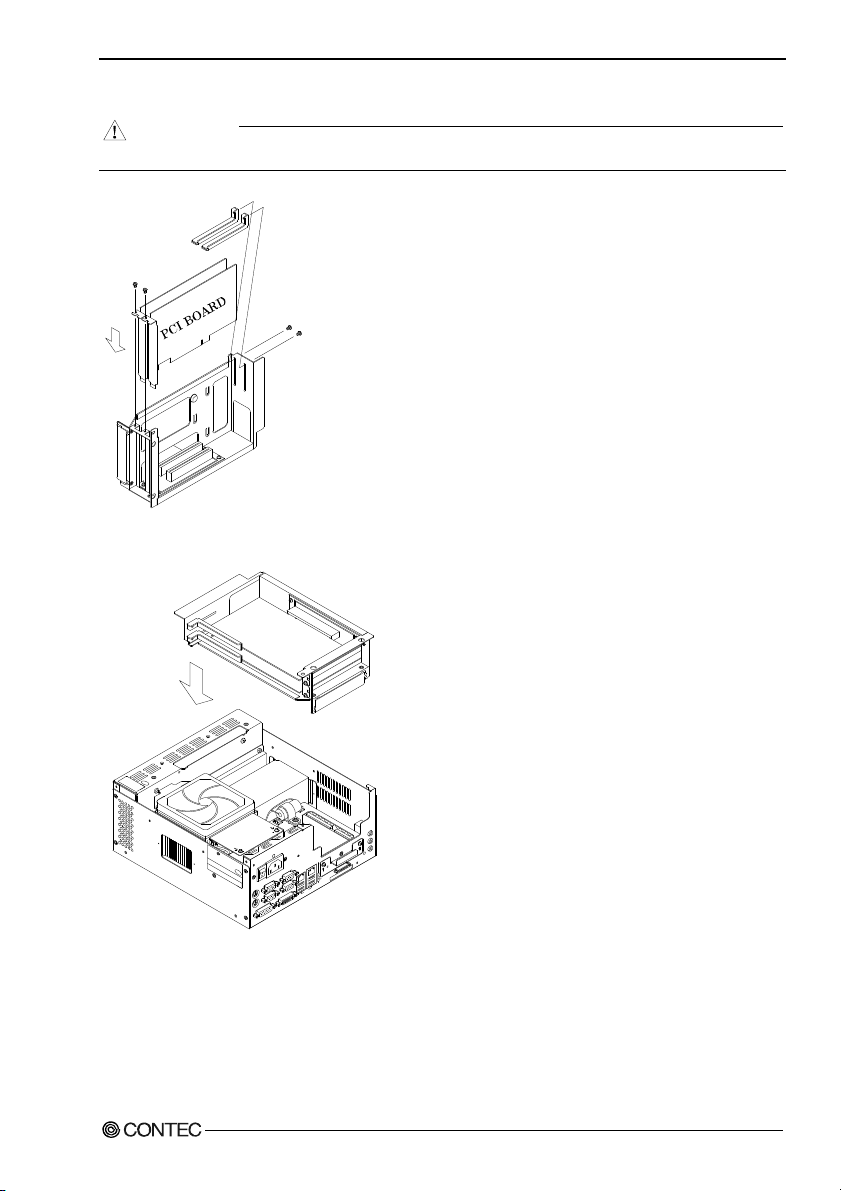
3. Hardware Setup
(3) Insert each PCI board into the PCI riser bracket and attach the plug board holding bracket.
CAUTION
Make sure carefully that the board has been secured in the slot.
Figure 3.3. Setting the PCI Boards on the PCI Riser Bracket
(4) Mount the PCI riser bracket with PCI boards on the system unit.
D
R
A
O
B
I
PC
N
I
E
N
I
L
T
U
O
E
N
I
L
C
I
M
E
D
I
P
T
C
O
N
T
E
C
R
E
W
O
P
1
3
N
L
A
A
L
I
0
R
1
/
E
0
S
0
1
1
L
A
I
R
E
S
E
S
U
O
M
S
U
B
K
E
S
E
R
R
E
E
D
W
I
O
-
P
S
2
N
0
A
1
/
L
0
0
1
/
0
0
0
1
S
S
E
C
C
A
F
C
S
U
T
A
T
S
B
Figure 3.4. Setting the PCI Riser Bracket
User’s Manual
15
Page 21
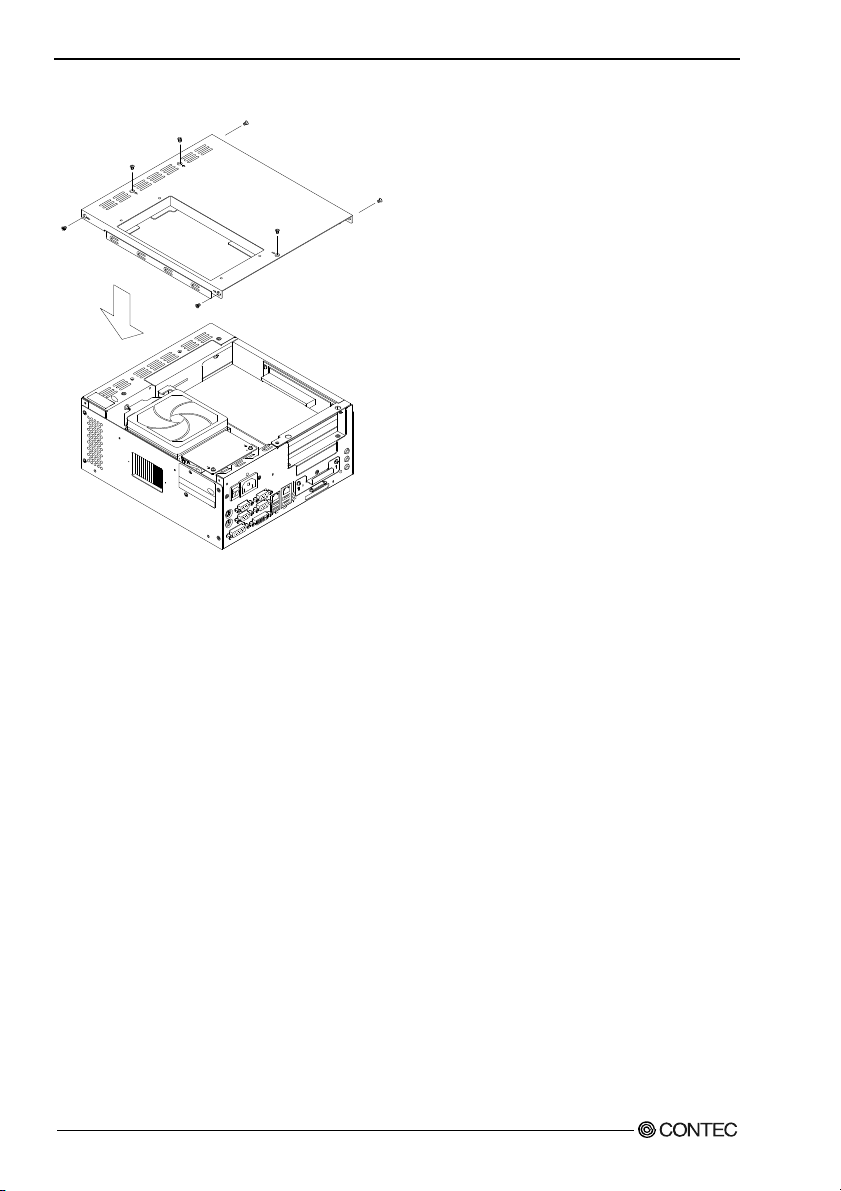
3. Hardware Setup
(5) Set the top c ove r.
D
R
A
O
B
I
C
P
N
I
E
N
I
L
T
U
O
E
N
I
L
C
I
M
E
D
I
-
P
T
C
O
N
T
E
C
R
E
W
O
P
1
3
N
L
A
A
0
L
I
1
R
/
E
0
S
0
1
1
L
A
I
R
E
S
E
S
U
O
M
S
U
B
K
E
S
E
R
R
E
E
D
W
I
O
-
P
S
2
N
0
A
1
/
L
0
0
1
/
0
0
0
1
S
S
E
C
C
A
F
C
S
U
T
A
T
S
B
Figure 3.5. Setting the PCI Riser Bracket
User’s Manual
16
Page 22

3. Hardware Setup
Locations and Settings of DIMM Sockets and Jumpers
(1) Remove the top cover.
X
X
X
X
X
X
X
X
T
X
X
C
S
X
E
S
X
A
X
X
P
P
X
X
X
S
X
X
X
N
X
I
X
X
X
X
X
X
X
X
:
X
X
N
/
X
S
X
X
C
P
I
N
I
E
N
I
L
T
U
O
E
N
I
L
C
I
M
E
D
I
-
P
T
C
O
N
T
E
C
R
E
W
O
P
1
3
N
L
A
A
L
I
I
N
S
P
E
C
P
A
S
T
S
0
R
1
/
E
0
S
0
1
1
L
A
I
R
E
S
E
S
U
O
M
U
B
K
Figure 3.6. Removing the top cover
(2) Remove the PCI riser bracket and the fan bracket.
E
S
E
R
R
E
E
D
W
I
O
-
P
S
2
N
0
1
A
/
L
0
0
1
/
0
0
0
1
S
S
E
C
C
A
F
C
S
U
T
A
T
S
B
S
X
X
X
X
X
X
X
X
X
T
X
X
C
S
S
X
X
E
A
X
P
P
X
X
S
X
X
X
X
I
N
X
X
X
X
X
X
X
X
X
:
X
X
/
N
X
S
X
-
X
C
P
I
N
I
E
N
I
L
T
U
O
E
N
I
L
C
I
M
E
D
I
-
P
T
C
O
N
T
E
C
R
E
W
O
P
1
3
N
L
A
A
I
L
N
I
S
P
E
P
A
C
T
S
S
0
1
R
/
E
0
0
S
1
1
L
A
I
R
E
S
E
S
U
O
M
U
B
K
E
S
E
R
R
E
E
D
W
I
O
-
P
S
2
N
0
1
A
/
L
0
0
1
/
0
0
0
1
S
S
E
C
C
A
F
C
S
U
T
A
T
S
B
S
Figure 3.7. Removing the PCI Riser Bracket, FAN Bracket
User’s Manual
17
Page 23
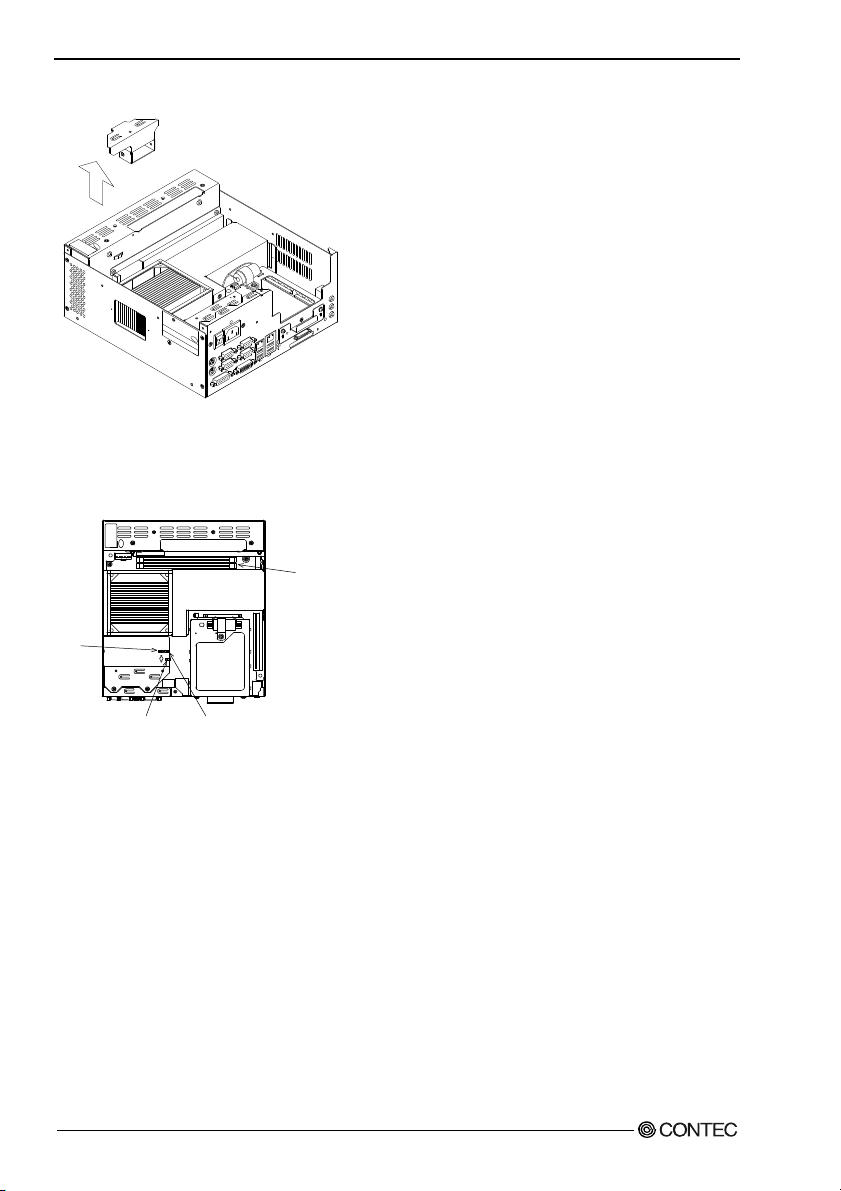
3. Hardware Setup
(3) Remove the power duct bracket.
N
I
E
N
I
L
T
U
O
E
N
I
L
C
I
M
E
D
I
-
P
T
E
S
E
R
R
E
E
D
W
I
-
O
P
S
2
R
N
0
E
1
A
/
W
L
0
0
O
1
P
/
0
0
0
1
1
3
N
L
A
A
0
L
I
1
R
/
0
E
0
S
1
S
S
E
C
C
A
1
L
A
I
R
E
S
E
S
U
O
M
B
K
F
C
S
U
T
A
T
S
B
S
U
Figure 3.8. Removing the power duct bracket
When you have removed the top cover and brackets, you can see the DIMM sockets and a series of
jumpers as shown below.
TI
C
PES
PASS
N
DIMM Slot
JBAT1
Front
JP1
JP4
Figure 3.9. Locations and Settings of Jumpers and Connectors inside the Top Cover
User’s Manual
18
Page 24
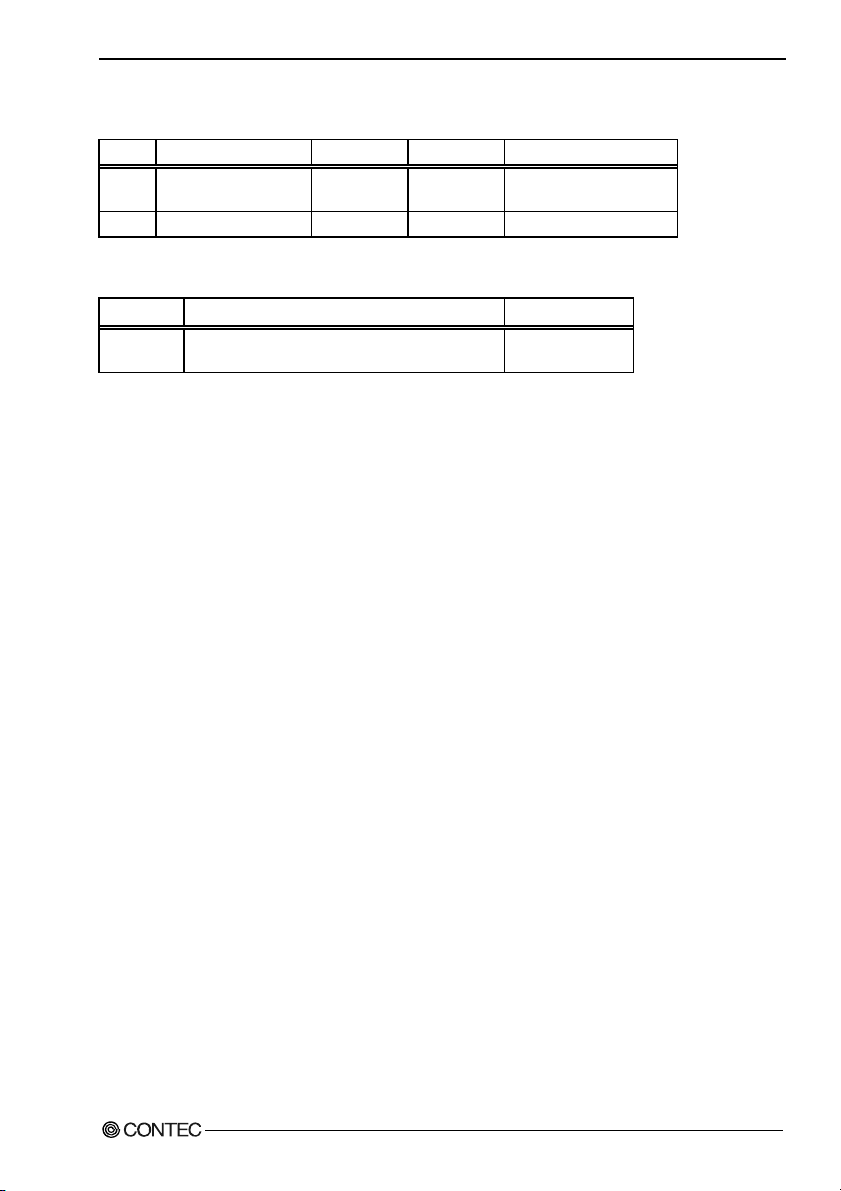
3. Hardware Setup
(4) Set the jumpers according to Tables 2.1 and 2.2.
Table 3.1. Jumper List
No. Function Factory setting Reference Page Remarks
JBAT1
Clear CMOS(EEPROM)
JP4
JP1 Sets RS-485 termination
1-2 shorted
2-3 shorted
49
63
Table 3.2. Internal Connector List
Name Function Reference page
DIMM1,
DIMM2
Memory socket (184 pin DIMM Socket) ----
(5) To increase the memory capacity, plug appropriate modules into the DIMM1 and DIMM2 sockets.
Compatible DIMM Types
Obtain the following special option products.
- Package type : 184 pin DIMM
- Specifications : PC2700/DDR333 2.5V
- Capacity : 512MB
- Type : SDRAM
- Optional memories * : PC-MDD512-184A(512MB)
* Operation is not guaranteed if memory parts other than CONTEC option products are used.
(6) After setting the jumpers and plugging the DIMMs, put the brackets and top cover back in place in
reverse order.
User’s Manual
19
Page 25
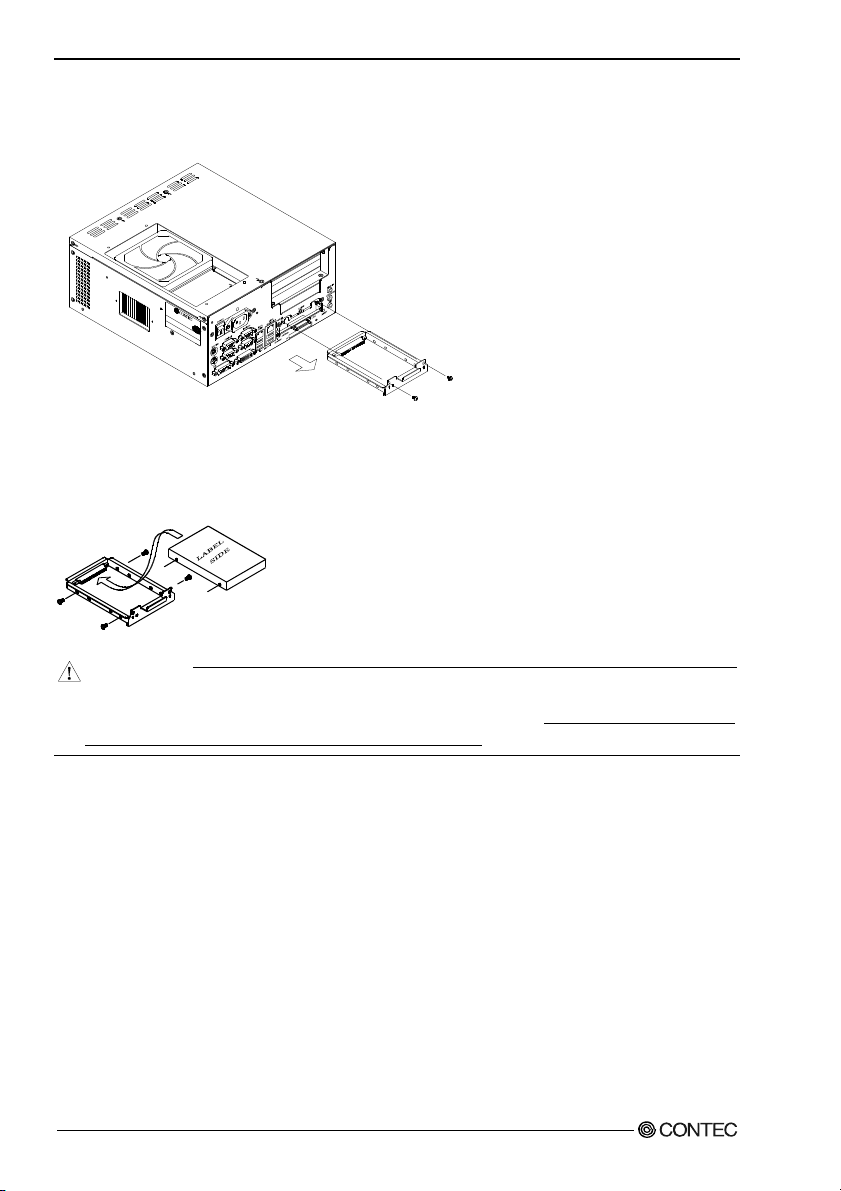
3. Hardware Setup
Installing the Hard Disk
(1) Remove the Hard Disk bracket from the IPC-BX720-AC.
Figure 3.10. Removing the Hard Disk Bracket
(2) Install the hard disk (silicon disk) to the hard disk bracket. Plug the HDD into the socket first, then
fasten it with four screws.
Fasten the disk using the outer or inner hole depending on the model you are using. (The figure
below shows an example that uses the inner screw hole.)
Figure 3.11. Installing the Hard Disk to the bracket
CAUTION
Connect the HDD cable in alignment with pins from the left end of the connector on the HDD side.
Four master/slave setting pins are left unconnected on the right side. Be aware that connecting the
power with the connector misaligned will damage the cable.
User’s Manual
20
Page 26
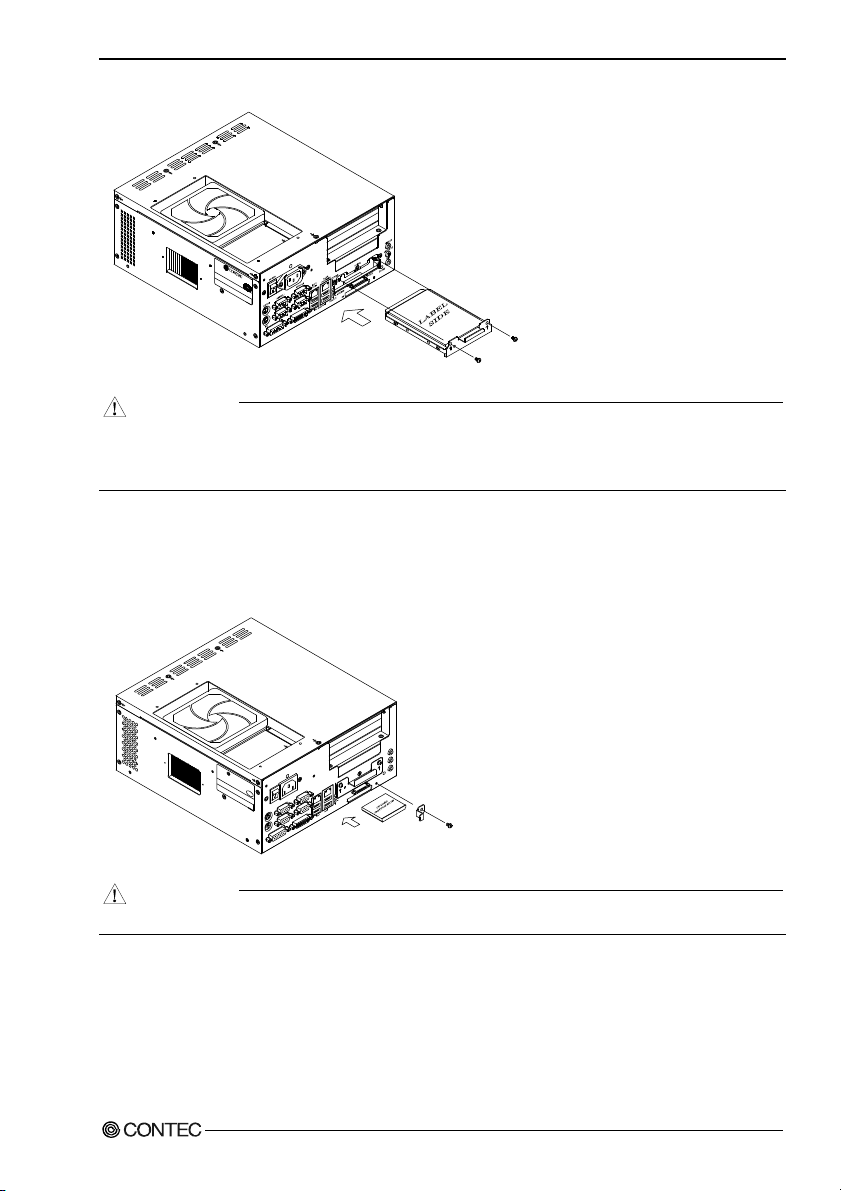
3. Hardware Setup
(3) Insert the HDD mounted bracket into the system unit and fasten them with screws.
Figure 3.12. Installing the Hard Disk Bracket
CAUTION
When tightening the screws to fasten the HDD to the bracket or the HDD mounted bracket to the
system unit, do not use any tool such as an electric screwdriver, which vibrates the HDD. Not doi ng
so will damage the HDD.
Attaching the CF card stopper
(1) After plugging the CF card, attach the bundled CF card stopper with a screw.
N
I
E
N
I
L
T
U
O
E
N
I
L
C
I
M
E
D
I
-
P
C
O
N
T
E
C
R
E
W
L
O
P
0
0
0
1
1
3
L
N
A
A
0
I
I
N
S
P
E
P
C
A
T
S
S
L
1
R
/
0
E
S
0
1
1
L
A
I
R
E
S
E
S
U
O
M
B
S
U
B
K
T
E
S
E
R
R
E
E
D
W
I
-
O
P
S
2
N
0
1
A
/
0
0
1
/
S
S
E
C
C
A
F
C
S
U
T
A
T
S
Figure 3.13. Attaching the CF Card Stopper
CAUTION
Insert the CF card with the bottom face down.
User’s Manual
21
Page 27
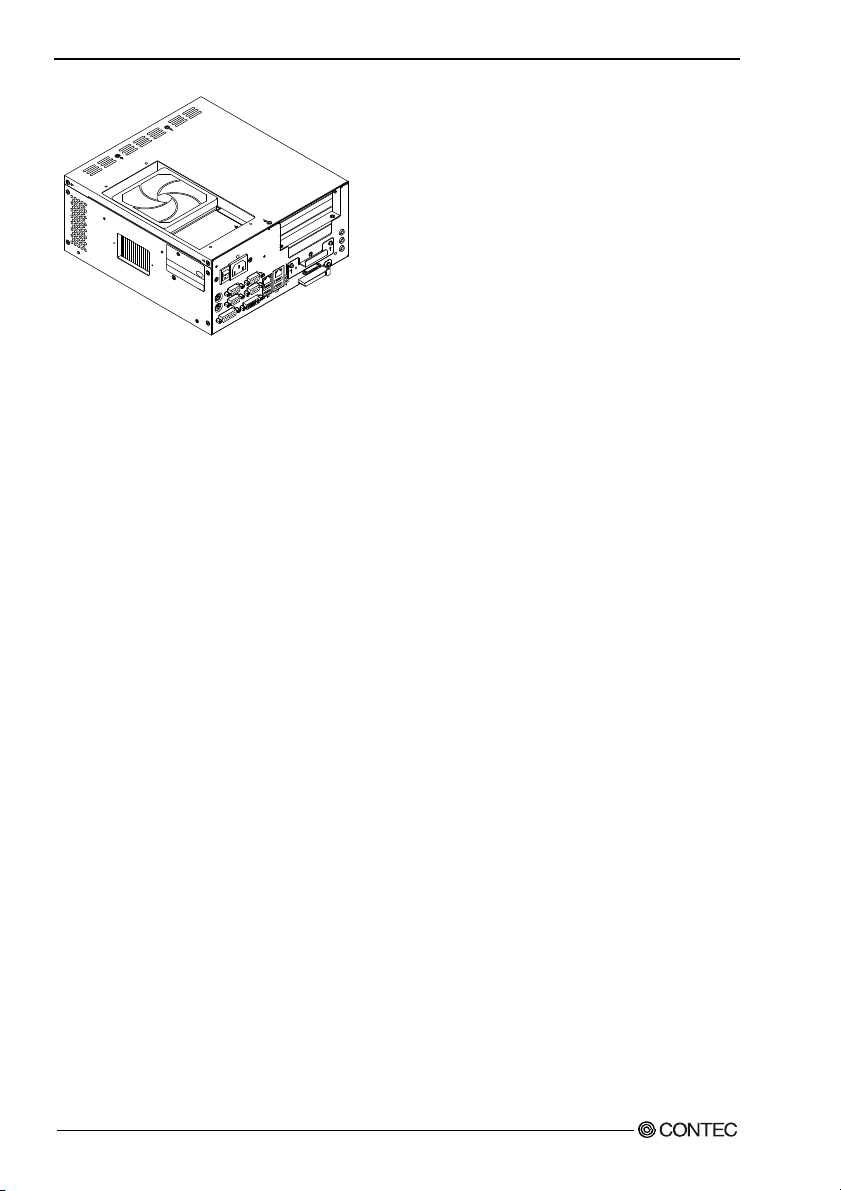
3. Hardware Setup
N
I
E
N
I
L
T
U
O
E
N
I
L
C
I
M
E
D
I
P
T
C
O
N
T
E
C
R
E
W
L
O
P
0
0
0
1
1
3
N
L
A
A
L
I
N
I
S
P
E
C
P
A
S
T
S
0
1
R
/
0
E
0
S
1
1
L
A
I
R
E
S
E
S
U
O
M
B
S
U
B
K
E
S
E
R
R
E
E
D
W
I
-
O
P
S
2
N
0
A
1
/
0
0
1
/
S
S
E
C
C
A
F
C
S
U
T
A
T
S
Figure 3.14. After the CF Card Stopper is Attached
User’s Manual
22
Page 28
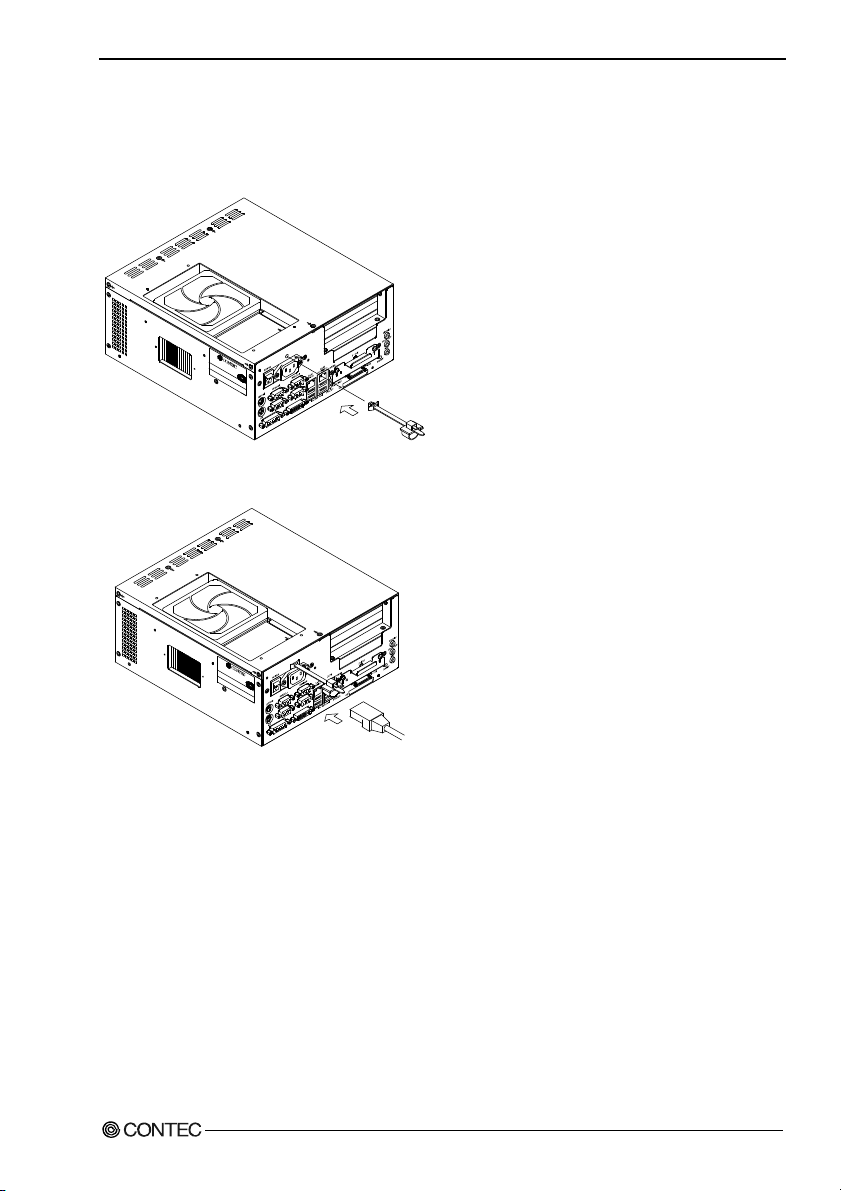
3. Hardware Setup
Fastening the AC Power Cable
The “Power Cable Fixed Clamp” is attached to the main case.
(1) Attach the tip of the cable tie to the hole above the AC inlet.
Figure 3.15. Attaching the cable tie
(2) Plug the AC power cable into the AC inlet.
Figure 3.16. Plugging the Power Cable
User’s Manual
23
Page 29
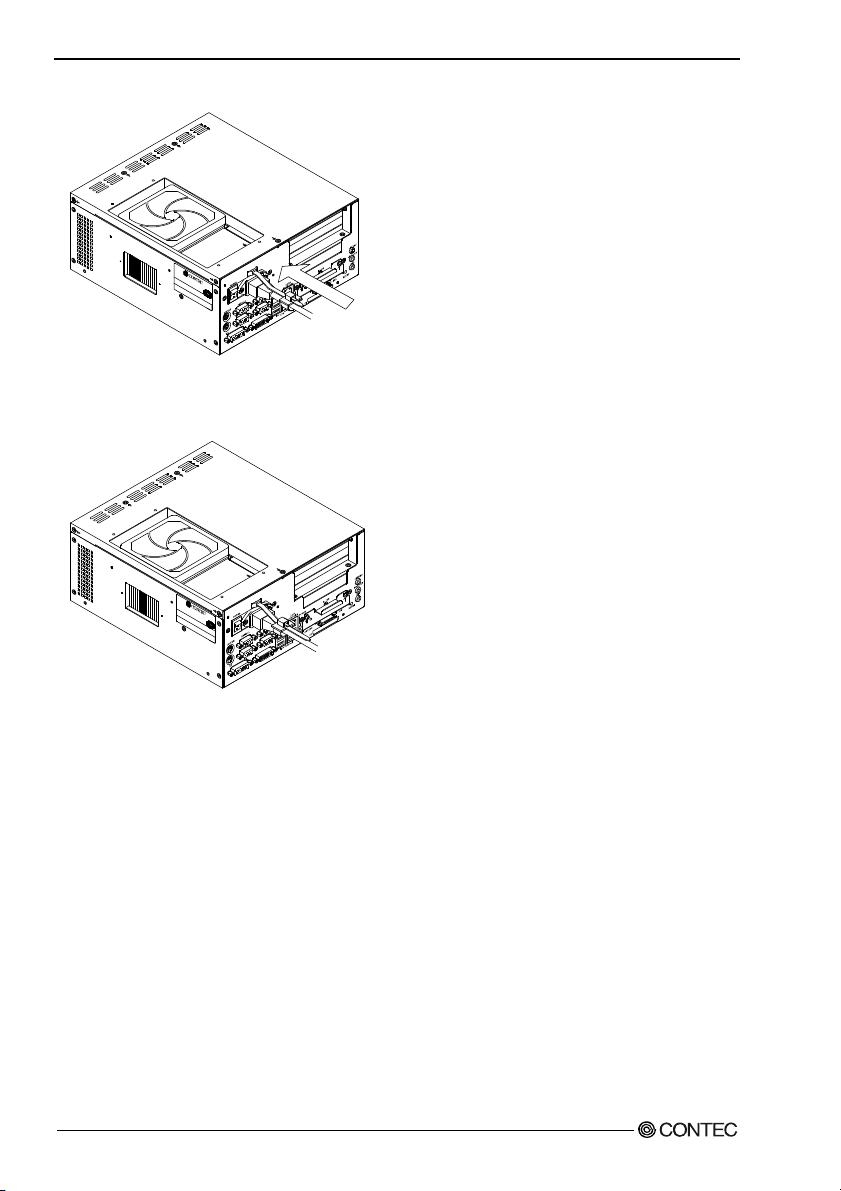
3. Hardware Setup
(3) Apply the clamp to the AC power cable.
Figure 3.17. Installing the Clamp
(4) Move the clamp as close to the AC inlet as possible, then tighten the clamp to fasten the AC power
cable.
Figure 3.18. Fixing the Clamp
User’s Manual
24
Page 30
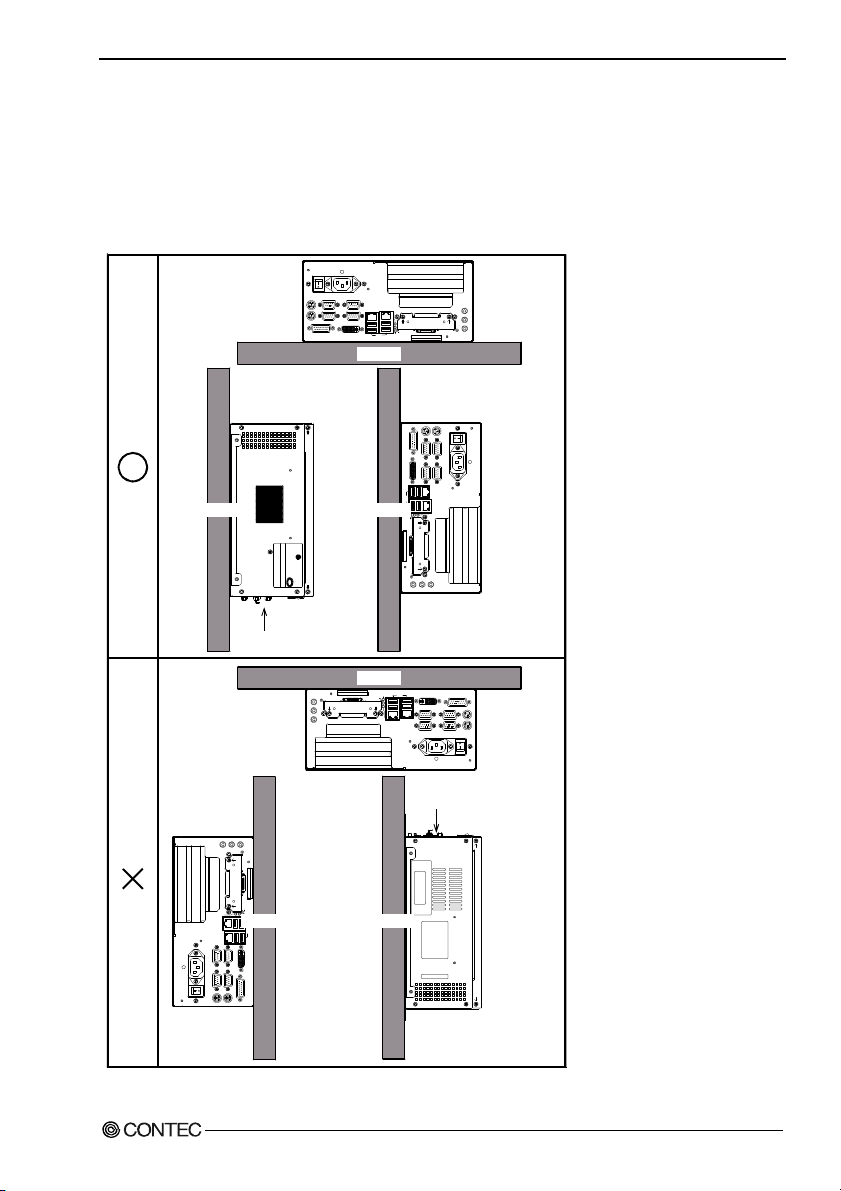
3. Hardware Setup
Installation Requirements
The BOX-PC can be installed in any orientation (1) through (3). Avoid orientation (4) through (6) since
it might not adequate ly diss ipa te hea t. Si milarl y, t o ma inta in the a mbie nt te mper at ur e wi thin th e rang e
specified in the specifications, ensure a cleara nce between the unit and surr ounding equipment of at lea st
100mm for the top and rear and 50mm for the bottom and sides.
Installation Orientation
(1)
POWER
SERIAL1
SERIAL3
MOUSE
SERIAL2
SERIAL4
KB
RAS
Wal l Wal l
CONTEC
CONTEC C O., LTD.
MADE IN JAPAN
I
N
PASS
PS
E
C
T
Connector part
RESET
MIC
LINE OUT
(4)
LINE IN
(5)
MIC
LINE IN
LINE OUT
RESET
P - IDE
CF
ACCESS S - IDE
POWER
STATUSUSBDVI
Wal l Wal l
LAN2LAN1
1000/100/10
SERIAL4
SERIAL3
SERIAL2
SERIAL1
POWER
RAS
KB
MOUSE
1000/100/10
Floor
(3)(2)
Ceiling
CF
ACCESS S - IDE
P - IDE
(6)
LAN2LAN1
POWER
P - IDE
ACCESS
STATUSUSBDVI
CF
KB
RAS
SERIAL2
SERIAL4
STATUSUSBDVI
ACCESS S - IDE
CF
RESET
MIC
STATUSUSBDVI
POWER
1000/100/10
LAN2LAN1
Connector part
LINE IN
LINE OUT
MIC
S - IDE
RESET
MOUSE
POWER
SERIAL1
SERIAL3
1000/100/10
LAN2LAN1
POWER
P - IDE
LINE OUT
LINE IN
RAS
SERIAL2
SERIAL4
KB
SERIAL1
SERIAL3
MOUSE
POWER
XXXXXXXXXXXXXXXXXXXXX
Figure 3.19. Installation Orientation
User’s Manual
25
Page 31

3. Hardware Setup
Distances between the BOX-PC and Its Vicinity
50mm or more (Side view) 50mm or more (Side view)
100mm or more
(top view)
POWER
SERIAL1
SERIAL3
MOUSE
KB
RAS
LAN2LAN1
1000/100/10
SERIAL2
POWER
SERIAL4
ACCESS S - IDE
STATUSUSBDVI
LINE IN
P - IDE
LINE OUT
MIC
RESET
CF
50mm or more (Back view)
Connector part
XXXXXXXXXXXXXXXXXXXXX
Figure 3.20. Distances between the BOX-PC and Its Vicinity
User’s Manual
26
Page 32

4. BIOS Setup
4. BIOS Setup
BIOS Setup
BIOS setup sets various settings during startup. When using the system for the first time, be sure to run
BIOS setup. Once set up, the specified details will be backed up.
Starting the Setup Screen
When you turn on the system power supply, the BOX-PC displays the following i nitial screen as long as
the system is normal. Press the <F2> key at the keyboard.
Phoenix - AwardBIOS v6.00PG, An Energy Star Ally
Copyright(C) 1984-2003, Phoenix Technologies, LTD
IPC-F720 series BIOS ver. x.xx
Main Processor : Intel(R) Celeron(R) CPU 2.8GHz(133x21.0)
Memory Testing : 2539 52 K OK + 8192 K Sha re d Mem or y
CPU Brand Name : Intel(R) Celeron(R) CPU 2.8GHz
Memory Frequency For DDR333
Primary Master : None
Primary Slave : None
Secondary Master : None
Secondary Slave : None
Press DEL to enter SETUP
Figure 4.1. Initial Screen
User’s Manual
27
Page 33

4. BIOS Setup
Using Setup
In general, you use the arrow keys to highligh t items, press <Enter> to select, use the <PageUp> and
<PageDown> keys to change entries, press <F1> for help and press <Esc> to quit.
Table 4.1. Using Setup program
Key Function
Up Arrow
Down Arrow
Left Arrow
Right Arrow
Esc
Move Enter
PgUp key
PgDn key
+ key
- key
Esc key
F1 key
F5 key
F6 key
F7 key
F10 key
Move to the previous item
Move to the next item
Move to the item on the left (menu bar)
Move to the item on the right (menu bar)
Main Menu: Quit without saving changes
Submenus: Exit Current page to the next higher level menu
Move to the item you desired
Increase the numeric value or make changes
Decrease the numeric value or make changes
Increase the numeric value or make changes
Decrease the numeric value or make changes
Main Menu -- Quit and not save changes into CMOS(EEPROM)
Status Page Setup Menu and Option Page Setup Menu -- Exit current page and
return to Main Menu
General help on Setup navigation keys
Load previous values from CMOS(EEPROM)
Load the fail-safe defaults from BIOS default table
Load the optimized defaults
Save all the CMOS(EEPROM) changes and exit
Getting Help
Press <F1> to pop up a small help window that describes the appropriate keys to use and the possible
selections for the highlighted item. To exit the Help Window, press <Esc> or the <F1> key again.
User’s Manual
28
Page 34

4. BIOS Setup
Note on the setup
Information in this chapter is subject to change without notice.
Phoenix - AwardBIOS CMOS Setup utility
res
> Standard CMOS Features
> Advanced BIOS Features
> Advanced Chipset Features
> Integrated Peripherals
> Power Management Setup
> PnP/PCI Configurations
> PC Heal th Status
res
> Frequency/Voltage Control
Load Fail-Safe Defaults
Load Optinized Defaults
Set Supervisor Password
Set User Password
Save & Exit Setup
Exit Without Saving
Esc : Quit
F10 : Save & Exit Setup
Figure 4.2. Main window
: Select Item
Time, Date, Hard Disk Type...
User’s Manual
29
Page 35

4. BIOS Setup
Main Menu
Once you enter the Award BIOS CMOS Setup Utility, the Main Menu will appear on the screen. The
Main Menu allows you to select from se veral setup functions and two exit c hoices. Use the arrow keys to
select among the items and press <Enter> to accept and enter the sub-menu.
Note that a brief description of each highlighted selection appears at the bottom of the screen.
Setup Items
The main menu includes the following main setup categories.
Standard CMOS Features
Use this menu to se t th e s tan d ard C M OS function available on your system.
Advanced BIOS Features
This section allows you to configure your system for basic operation.
Advanced Chipset Features
Use this menu to set up some features of the chipset.
Integrated Peripherals
Use this menu to set up peripheral devices such as IDE and PCI devices.
Power Management Setup
Use this menu to specify your settings for power management.
PnP / PCI Configuration
Use this menu to configu re the PCI bu s sys te m.
PC Health Status
Use this menu to reference internal voltages and temperatures of the PC.
Frequency/Voltage Control
You do not have to use this menu for setup on this machine.
Load Fail-Safe Defaults
Use this menu to load th e Fa il-S af e D ef au lts va lues .
Load Optimized Defaults
Use this menu to lo ad th e BI OS app ro p ria te def au lt v a lu es.
Supervisor / User Password
Use these menu items to specify passwords for BIOS Setup.
You can set up all the BIOS setup items in supervisor mode but not in user mode.
User’s Manual
30
Page 36

4. BIOS Setup
CAUTION
Once a password is registered, even the password function itself cannot be cancelled without the
password. Passwords should be handled with great care.
Save & Exit Setup
Use this option to save a ll th e ch anges ma d e on the Setup screen to CMOS (EEPROM) and reboot the
PC.
Exit Without Save
Use this option to reboo t th e P C wi th th e las t sav ed sett in gs w ithou t sa v ing an y chan ge s made on the
Setup screen to CMOS (EEPROM).
Standard CMOS Setup
Phoenix - AwardBIOS CMOS Setup Utility
Standard CMOS Features
Data (nn:dd:yy) Tue : Apr 26 2005
Time (hh:nn:ss) 19 : 36 : 6
> IDE Primary Master [None]
> IDE Primary Slave [None]
> IDE Secondary Master [None]
> IDE Secondary Slave [None]
Video EGA/VGA
Halt On [All, But Keyboard]
Base Memory 640K
Extended memory 252928K
Total Memory 253952K
Item Help
Menu Level >
Changer the day, month,
year and century
: Move Enter : Select +/-/PU/PD : Value F10 : Save ESC : Exit F1 : General Help
F5 : Previous Values F6 : Fail-Safe Defaults F7 : Optimized Defaults
Figure 4.3. Standard CMOS Setup Window (factory setting)
The items in Standard CMOS Se tup Menu are divi ded into 10 categorie s. Each ca tegory in cludes no, one
or more than one setup items. Use the arrow keys to highlight the item and then use the <PgUp> or
<PgDn> keys to select the value you want in each item.
User’s Manual
31
Page 37

4. BIOS Setup
Selection from the Standard CMOS Setup
This table shows the selections that you can make on the
Standard CMOS Setup
.
Table 4.2. Selecting item of the Standard CMOS Setup
Item Option Description
Date Month DD YYYY Sets the date on the equipment calendar clock.
Note that the ‘Day’ automatically changes
when you set the date.
Time HH : MM : SS Sets the time on the equipment calendar
IDE Primary Master None
Auto
Manual
IDE Primary Slave None
Auto
Manual
IDE Secondary Master None
Auto
Manual
IDE Secondary Slave None
Auto
Manual
Halt On All Errors
No Errors
All, but Keyboard
All, but Diskette
All, but Disk/Key
Video EGA/VGA Displays the detected amount of Video card
Base Memory N/A Displays the detected amount of memory
Extended Memory N/A Displays the detected amount of memory
Total Memory N/A Displays the detected amount of memory
*1 To use a PC-SDD V series product with a capacity of 500 MB or less, set the item to "Manual" and select the CHS
mode. For drive information such as the number of cylinders, see the manual for the PC-SDD series.
clock.
Set the type of HDD(SDD *1) to be used as the
first drive. Selecting this field changes the
screen to the submenu for manually setting
drive configuration data such as the number
of cylinders. This field is set to [Auto] by
default. You can leave it intact for normal
use.
Connection not allowed. Set to "None."
Usually, set this item to "None." If you have
connected a CD-ROM drive to the secondary
IDE connector, set this to "Auto" or "Manual"
as required.
Usually, set this item to "None." If you have
connected a CF card to the CF connector, set
this to "Auto" or "Manual" as required.
The default is "All, but Keyboard"; you usually
do not have to change this setting.
installed on the system.
installed on the system.
installed on the system.
installed on the system.
User’s Manual
32
Page 38

4. BIOS Setup
Advanced BIOS Features Setup
This section allows you to configure your system for basic operation.
Phoenix - AwardBIOS CMOS Setup Utility
Advanced BIOS Features
Virus Warning [Disabled]
CPU L1 & L2 Cache [Enabled]
Quick power On Self Test [Enabled]
First Boot Device [USB-FDD]
Second Boot Device [CDROM]
Third Boot Device [HDD-0]
Boot Other Device [Enabled]
Boot Up NumLock Status [On]
Gate A28 Option [Fast]
Security Option [Setup]
: Move Enter : Select +/-/PU/PD : Value F10 : Save ESC : Exit F1 : General Help
F5 : Previous Values F6 : Fail-Safe Defaults F7 : Optimized Defaults
Menu Level >
Allows you to choose
the VIRUS warning
feature for IDE Hard
Disk boot sector
protection. If this
function is enabled
and someone attempt to
write data into this
area, BIOS will show
a warning message on
screen and alarm beep
Figure 4.4. Advanced BIOS Features Window (factory setting)
Item Help
User’s Manual
33
Page 39

4. BIOS Setup
Selection from the Advanced BIOS Features Setup
This table shows the selections that you can make on the
Advanced BIOS Features Setup
.
Table 4.3. Selecting item of the Advanced BIOS Features Setup < 1 / 2 >
Item Option Description
Virus Warning Enabled
Disabled
CPU L1 & L2 Cache
Quick Power On Self Test
First/Second/Third/Boot
Device
Boot Other Device
Boot Up NumLock Status
Gate A20 option
Enabled
Disabled
Disabled
Enabled
HDD-0
SCSI
CDROM
HDD-1
HDD-2
HDD-3
USB-FDD
USB-CDROM
USB-HDD
LAN
Disabled
Disable
Enable
Off
On
Normal
Fast
If you enable this feature, a warning message
is displayed when a program (a virus in
particular) attempts to write to the boot sector
or partition table of the hard disk drive. *1
The default is "Enabled"; you usually do not
have to change this setting.
Setting this item to "Disabled" causes Power
On Self Test (POST) to be performed in more
detail. The default is "Enabled"; you usually
do not have to change this setting.
BIOS starts booting the system in the device
order selected here. Set these items
depending on the devices connected.
- HDD-0 : Internal HDD (SDD) *2
- SCSI : SCSI device if an SCSI board has
been plugged in an expansion slot
- CD-ROM : Optional CD-ROM drive
(IDE connection)
- HDD-1 : Card plugged in the CF connector
on the system unit *2
(IDE connection)
- HDD-2/3 : Not available
- USB-FDD/CDROM/HDD :
- Device connecting to the USB
- LAN : For boot-up from a network *3
In the case that it is not possible boot with the
First/Second/Third setting devices, BIOS tries
the boot from other devices.
The default is "Enabled"; you usually do not
have to change this setting.
Select a NumLock key status at system
startup.
The default is "On"; you usually do not have to
change this setting.
The default is "Fast"; you usually do not have
to change this setting.
User’s Manual
34
Page 40

4. BIOS Setup
Table 4.3. Selecting item of the Advanced BIOS Features Setup < 2 / 2 >
Item Option Description
Select whether the password is required every
time the system boots or only when you enter
setup. Select whether the password be
requested whenever the system boots up or
only upon startup of Setup. The default is
Security Option
*1 If a warning message appears, run an antivirus program. This feature protects only the boot sector. Note that the
feature does not protect the entire hard disk drive. A virus warning message may be displayed in response to
various diagnostic and installation programs which access the boot sector table. You should disable Virus Warning
before running such a program.
*2 If the system unit contains no HDD (SDD), "HDD-0" causes the system to be booted from the card in the CF
connector on the system unit. ("HDD-1" is disabled.)
*3 Boot-up from a network uses the PXE (Pre-Boot eXecution Environment) client feature.
Boot-up from a LAN requires a server supporting the PXE client. (Such as a Windows remote install server)
*4 To disable security, select PASSWORD SETTING at Main Menu and then you will be asked to enter password. Do
not type anything and just press <Enter>, it will disable security. Once the security is disabled, the system will
boot and you can enter Setup freely.
Setup
System
"Setup"; you usually do not have to change
this setting.
System: The system won't boot up and access
to Setup will be denied unless the correct
password is entered at the prompt.
Setup: The system will boot, but access to
Setup will be denied if the correct password is
not entered at the prompt. *4
CAUTION
- If a warning message appears, run an antivirus program. This feature protects only the boot sector.
Note that the feature does not protect the entire hard disk drive. A virus warning message may be
displayed in response to various diagnostic and installation programs which access the boot sector
table. You should disable Virus Warning before running such a program.
- To disable security, select PASSWORD SETTING at Main Menu and then you will be asked to
enter password. Do not type anything and just press <Enter>, it will disable security. Once the
security is disabled, the system will boot and you can enter Setup freely.
User’s Manual
35
Page 41

4. BIOS Setup
Advanced Chipset Featur es Set u p
Use this menu to set up some features of the chipset.
Phoenix - AwardBIOS CMOS Setup Utility
Advanced Chipset Features
DRAM Timing Selectable [By SPD]
* CAS Latency Time 2.5
* Active to Precharge Delay 7
* DRAM RAS# to CAS# Delay 3
* DRAM RAS# Precharge 3
Memory Freque ncy For [Auto]
> Buffer Stre ngth Control [Press Enter]
System BIOS Cacheable [Enabled]
Video BIOS Cacheable [Disabled]
Memory Hole At 15M-16M [Disabled]
Delay Prior to Thermal [16 Min]
AGP Aperture Size (MB) [64]
** OnChip VGA Setting **
On-Chip VGA [Enabled]
On-Chip Frame Buffer Size [8MB]
Boot Display [Auto]
Internal DDC ROM [Disabled]
HDD Select [Auto Select]
: Move Enter : Select +/-/PU/PD : Value F10 : Save ESC : Exit F1 : General Help
F5 : Previous Values F6 : Fail-Safe Defaults F7 : Optimized Defaults
Figure 4.5. Advanced Chipset Features Window (factory setting)
Selection from the Advanced Chipset Features Setup
This table shows the selections that you can make on the
Advanced Chipset Features Setup
Item Help
Menu Level >
.
Table 4.4. Selecting item of the Advanced Chipset Features Setup < 1 / 3 >
Item Option Description
DRAM Timing Selectable Manual
By SPD
1.5
CAS Latency Time
Active to precharge Delay 7 6
DRAM RAS# to CAS#
Delay
DRAM RAS# Precharge
2
2.5
5
3
2
3
2
The default is "By SPD"; you usually do not have to
change this setting.
This item is disabled with "DRAM Timing Selectable "
set to " By SPD." You usually do not have to change
this setting.
This item is disabled with "DRAM Timing Selectable"
set to " By SPD." You usually do not have to change
this setting.
This item is disabled with "DRAM Timing Selectable"
set to " By SPD." You usually do not have to change
this setting.
This item is disabled with "DRAM Timing Selectable"
set to " By SPD." You usually do not have to change
this setting.
User’s Manual
36
Page 42

4. BIOS Setup
Table 4.4. Selecting item of the Advanced Chipset Features Setup < 2 / 3 >
Item Option Description
Memory Frequency For
System BIOS Cacheable
Video BIOS Cacheable
Momory Hole At
15M-16M
Delay Prior to Thermal
AGP Aperture Size (MB)
On-Chip VGA
On-Chip Frame Buffer
Size
Boot Display
Internal DDC ROM
HDD Select
DDR333
DDR266
Auto
Disabled
Enabled
Disabled
Enabled
Disabled
Enabled
1 Min
2 Min
4 Min
8 Min
16 Min
32 Min
4
8
16
32
64
128
256
Disabled
Enabled
1MB
8MB
Auto
CRT
EFP
CRT+EFP
Disabled
Enabled
Auto Select
UDMA33
The default is "Auto"; you usually do not have
to change this setting.
The default is "Disabled"; you usually do not
have to change this setting.
The default is "Disabled"; you usually do not
have to change this setting.
The default is "Disabled"; you usually do not
have to change this setting.
The default is "64M"; you usually do not have
to change this setting.
The default is "Enabled"; you usually do not
have to change this setting.
Specifies the size of video memory for the
on-board graphics chip.
The specified size of main memory is allocated
as the video memory.
Sets the monitor.
Selecting "Auto" automatically detects and
displays the the currently connected monitor.
Select "EFP" if the monitor to be used is
connected via the DVI/panel link
(see Chapter 7 " List of Options ").
The default is "Disabled"; you usually do not
have to change this setting.
Set the transfer mode of the HDD (SDD)
connected.
The default is "Auto Serect"; you usually do
not have to change this setting.
User’s Manual
37
Page 43

4. BIOS Setup
Table 4.4. Selecting item of the Advanced Chipset Features Setup < 3 / 3 >
Item Option Description
Set watchdog timer output to PO2.
Selecting "Enabled" connects the output of the
WDT Output to PO2
WDT Power-on State
WDT Time-up State
Disabled
Enabled
Off
On
On
Off
watchdog timer to the PIO2 pin in the RAS
connector. The output value changes
depending on the "WDT Power-on State" and
"WDT Time-up State" settings.
This item is enabled with "WDT Output to
PO2" set to " Enabled." Set the state of output
from the watchdog timer when the power is
turned on.
This item is enabled with "WDT Output to
PO2" set to " Enabled." Set the state of output
from the watchdog timer when the time-up.
User’s Manual
38
Page 44

4. BIOS Setup
Integrated Peripherals
Phoenix - Award BIOS CMOS Setup Utility
Integral Peripherals
On-Chip Primary PCI IDE [Enabled]
IDE Primary Master PIO [Auto]
IDE Primary Slave PIO [Auto]
IDE Primary Master UDMA [Auto]
IDE Primary Slave UDMA [Auto]
On-Chip Secondary PCI IDE [Enabled]
IDE Secondary Master PIO [Auto]
IDE Secondary Slave PIO [Auto]
IDE Secondary Master UDMA [Auto]
IDE Secondary Slave UDMA [Auto]
USB Controller [Enabled]
USB 2.0 Controller [Enabled]
USB Keyboard Support [Disabled]
USB Mouse Support [Disabled]
AC97 Audio [Auto]
Init Display First [PCI Slot]
POWER ON Function [BUTTON ONLY]
* KB Power ON Password Enter
* Hot Key Power ON Ctrl-F1
: Move Enter : Select +/-/PU/PD : Value F10 : Save ESC : Exit F1 : General Help
F5 : Previous Values F6 : Fail-Safe Defaults F7 : Optimized Defaults
Figure 4.6. Integrated Peripherals Window (factory setting)
For details on each item, see the corresponding menu given below.
Selection from the Integrated Peripherals Setup
This table shows the selections that you can make on the
Integrated Peripherals Setup
Item Help
Menu Level >
.
Table 4.5. Selecting item of the Integrated Peripherals Setup < 1 / 3 >
Item Option Description
On-Chip Primary PCI
IDE
IDE Primary
Master/Slave PIO
IDE Primary
Master/Slave UDMA
On-Chip Secondary PCI
IDE
Disabled
Enabled
Auto
Mode 0
Mode 1
Mode 2
Mode 3
Mode 4
Disabled
Auto
Disabled
Enabled
The default is "Enabled"; you usually do not
have to change this setting.
The default is "Auto"; you usually do not have
to change this setting.
The default is "Enabled"; you usually do not
have to change this setting.
The default is "Auto"; you usually do not have
to change this setting.
User’s Manual
39
Page 45

4. BIOS Setup
Table 4.5. Selecting item of the Integrated Peripherals Setup < 2 / 3 >
Item Option Description
Auto
Mode 0
IDE Secondary
Master/Slave PIO
IDE Secondary
Master/Slave UDMA
USB Controller
USB 2.0 Controller
USB Keyboard Support
USB Mouse Support
AC97 Audio
Init Display First
POWER ON Function
KB Power ON Password Enter
Mode 1
Mode 2
Mode 3
Mode 4
Disabled
Auto
Disabled
Enabled
Disabled
Enabled
Disabled
Enabled
Disabled
Enabled
Auto
Disabled
PCI Slot
Onboard
Password
Hot KEY
Mouse Left
Mouse Right
Any Key
BUTTON ONLY
Keyboard98
The default is "Auto"; you usually do not have
to change this setting.
The default is "Auto"; you usually do not have
to change this setting.
Enable or disable the USB port.
Enable or disable the use of the USB ports for
USB2.0. When "Disabled" is selected, the
USB port works as a USB1.1 port.
Select whether to emulate a USB keyboard as
a PS/2 keyboard. Set this item to "Enabled" to
install an OS with a USB keyboard. You do
not have to set this to "Enabled" to place the
keyboard under control of the OS's driver
after starting the OS.
Select whether to emulate a USB mouse as a
PS/2 mouse.
The default is "Disabled"; you usually do not
have to change this setting.
Enable or disable the audio feature.
The default is "PCI Slot"; you usually do not
have to change this setting.
Selects the method of returning from standby
mode.
Allows you to specify a password with
"POWER ON Function" set to "Password".
User’s Manual
40
Page 46

4. BIOS Setup
Table 4.5. Selecting item of the Integrated Peripherals Setup < 3 / 3 >
Item Option Description
Hot Key Power ON
Onboard Serial Port 1
Onboard Serial Port 2
Ctrl-F1
Ctrl-F2
Ctrl-F3
Ctrl-F4
Ctrl-F5
Ctrl-F6
Ctrl-F7
Ctrl-F8
Ctrl-F9
Ctrl-F10
Ctrl-F11
Ctrl-F12
Disabled
3F8/IRQ4
2F8/IRQ3
3E8/IRQ4
2E8/IRQ3
Auto
Disabled
3F8/IRQ4
2F8/IRQ3
3E8/IRQ4
2E8/IRQ3
Auto
You can select hot keys with "POWER ON Function"
set to "HotKEY".
Select the base I/O address and IRQ for serial port 1.
- Selecting "3F8/IRQ4" assigns the port to COM1
- Selecting "2F8/IRQ3" assigns the port to COM2
- Selecting "3E8/IRQ4" assigns the port to COM3
- Selecting "2E8/IRQ3" assigns the port to COM4
in Windows.
Select the base I/O address and IRQ for serial port 1.
- Selecting "3F8/IRQ4" assigns the port to COM1
- Selecting "2F8/IRQ3" assigns the port to COM2
- Selecting "3E8/IRQ4" assigns the port to COM3
- Selecting "2E8/IRQ3" assigns the port to COM4
in Windows.
User’s Manual
41
Page 47

4. BIOS Setup
Power Management Setup
Phoenix - AwardBIOS CMOS Setup Utility
Power Management Setup
ACAP Function [Enabled]
ACAP Suspend Type [SI(POS)]
* Run VGABIOS if S3 Resume Auto
Wake-Up by Onboard LAN [Enabled]
Power On by Ring [Enabled]
* USB KB Wake-Up From S3 Disabled
: Move Enter : Select +/-/PU/PD : Value F10 : Save ESC : Exit F1 : General Help
F5 : Previous Values F6 : Fail-Safe Defaults F7 : Optimized Defaults
Item Help
Menu Level >
Figure 4.7. Power Management Setup Window (factory setting)
Selection from the Power Management Setup
This table shows the selections that you can make on the
Power Management Setup
.
Table 4.6. Selecting item of the Power Management Setup
Item Option Description
ACPI Function Enabled
Disabled
ACPI Suspend Type S1(POS)
S3(STR)
S1&S3
Wake-Up by Onboard
LAN
Power On by Ring Enabled
*1 To use the Wake Up On LAN feature, this machine must receive a magic packet to awaken itself. The magic packet
contains six bytes of FF followed by 16 contiguous copies of the MAC address (irrespective of the protocol used).
Enabled
Disabled
Disabled
The default is "Enabled"; you usually do not have to
change this setting.
Please use it by default setting "S1(POS)".
Enable or disable the LAN to turn the power on with
Windows in the sleep/hibernate/shutdown state. *1
Enable or disable the Ring to turn the power on with
Windows in the sleep/hibernate/shutdown state.
User’s Manual
42
Page 48

4. BIOS Setup
PnP/PCI Configurations Setup
Phoenix - AwardBIOS CMOS Setup Utility
PnP/PCI Configurations
Reset Configuration data [Disabled]
Resources Controlled By [Auto(ESCD)]
* IRQ Resources Press Enter
: Move Enter : Select +/-/PU/PD : Value F10 : Save ESC : Exit F1 : General Help
F5 : Previous Values F6 : Fail-Safe Defaults F7 : Optimized Defaults
Item Help
Menu Level >
Default is Disabled.
Select Enabled to
reset Extended System
Configuration Data
ESCD) when you exit
Setup if you have
installed a new add-on
and the system
reconfiguration has
caused such a serious
conflict that the OS
cannot boot
Figure 4.8. PnP/PCI Configurations Setup Window (factory setting)
Selection from the PnP/PCI Configurations Setup
This table shows the selections that you can make on the
PnP/PCI Configurations Setup
Table 4.7. Selecting item of the PnP/PCI Configurations Setup
Item Option Description
Reset Configuration Data Enabled
Disabled
Resources Controlled By Auto(ESCD)
Manual
IRQ Resources Press Enter Pressing the Enter key opens the submenu.
The default is "Disabled"; you usually do not have to
change this setting.
After upgrading the BIOS, start it up with "Enabled"
selected, then select "Disabled" again.
The default is “Auto(ESCD)”.
If you have set the watchdog timer or PIO event to an IRQ,
set this item to "Enabled" and the IRQ to be used to
"Reserved" in the submenu of "IRQ Resources".
.
User’s Manual
43
Page 49

4. BIOS Setup
IRQ Resources
Phoenix - AwardBIOS CMOS Setup Utility
IRQ-3 assigned to [PCI Device]
IRQ-4 assigned to [PCI Device]
IRQ-5 assigned to [PCI Device]
IRQ-7 assigned to [PCI Device]
IRQ-9 assigned to [PCI Device]
IRQ-10 assigned to [PCI Device]
IRQ-11 assigned to [PCI Device]
IRQ-12 assigned to [PCI Device]
IRQ-14 assigned to [PCI Device]
IRQ-15 assigned to [PCI Device]
:Move Enter:Select +/-/PU/PD:Values F10:Save Esc:Exit F1 General Help
F5: Previous Values F6: Fail-Safe Defaults F7: 0 timized Defaults
IRQ Resources
Item Help
Menu Level
Legacy ISA for devices
compliant with the
original PC AT bus
specification, PCI/ISA
PnP for devices
compliant with the
Plug and Play standard
PCI or ISA bus
architecture
Figure 4.9. IRQ Resources Window (factory setting)
If you have set the watchdog timer or PIO event to an IRQ, set that IRQ to "Reserved". Use the other
IRQs set to "PCI Device".
User’s Manual
44
Page 50

4. BIOS Setup
PC Health Status Setup
Phoenix - AwardBIOS CMOS Setup Utility
CPU Temperature Function [Disabled]
* Warning DEEP Disabled
* THRM-Throttling Disabled
* Throttling Mode 50.0%
Current System Tenp. 38°C/100°F
Current CPU Temperature 43°C/109°F
Current CPUFAN1 Speed 2678 RPM
Current CPUFAN2 Speed 7031 RPM
Vcore 1.31V
+1.5V 1.47V
+3.3V 3.29V
+5V 4.94V
+12V 12.09V
VBAT(V) 3.28V
5USB(U) 4.89V
: Move Enter : Select +/-/PU/PD : Value F10 : Save ESC : Exit F1 : General Help
F5 : Previous Values F6 : Fail-Safe Defaults F7 : Optimized Defaults
PC Health Status
Menu Level >
Figure 4.10. PC Health Status Setup Window
Selection from the PC Health Status Setup
This table shows the selections that you can make on the
PC Health Status Setup
.
Table 4.8. Selecting item of the PC Health Status Setup < 1 / 2 >
Item Option Description
CPU Temperature
Function
Warning BEEP Disabled
Disabled
°C/122°F
50
°C/127°F
53
°C/133°F
56
°C/140°F
60
°C/145°F
63
°C/151°F
66
°C/158°F
70
°C/167°F
75
°C/176°F
80
°C/185°F
85
°C/194°F
90
°C/205°F
95
Enabled
If the CPU temperature reaches the set value,
the system beeps or activates the throttling
function.
The system beeps when the CPU temperature
reaches the value set under "CPU
Temperature Function" with this item set to
"Enabled".
Item Help
User’s Manual
45
Page 51

4. BIOS Setup
Table 4.8. Selecting item of the PC Health Status Setup < 2 / 2 >
Item Option Description
THRM-Throttling Disabled
Enabled
Throttling Mode 87.5%
75.0%
62.5%
50.0%
37.5%
25.0%
12.5%
Current System
Temperature
Current CPU
Temperature
Vcore/+1.5V/+3.3V/+5V/
+12V/VBAT(V)/5VSB(V)
N/A Displays the temperature detected by the sensor at the center of the board.
N/A Displays the temperature detected by the CPU board temperature sensor.
N/A Displays the CPU core, +1.5V, +3.3V, +5V, +12V, battery, and 5VSB
Throttling starts when the CPU temperature reaches the value set under
"CPU Temperature Function" with this item set to "Enabled".
Allows you to set a mode for throttling with "THRM Throttling" set to
"Enabled".
voltages.
User’s Manual
46
Page 52

4. BIOS Setup
Frequency/Voltage Control
Phoenix - AwardBIOS CMOS Setup Utility
Frequency/Voltage Control
Spread Spectrum [Disabled]
:Move Enter:Select +/-/PU/PD:Values F10:Save Esc:Exit F1 General Help
F5: Previous Values F6: Fail-Safe Defaults F7: 0 timized Defaults
Figure 4.11. Frequency/Voltage Control Window (factory setting)
Description Choice
Spread Spectrum
This item is not used for the module. Use the module
with this item set to "Disabled" by default.
Disable
Enable
Item Help
Menu Level
Load Fail-Safe Defaults
When you press <Enter> on this item you get a confirmation dialog box with a message similar to:
Load Fail-Safe Defaults (Y/N) ? N
Press the <Y> key loads the most safe settings.
Load Optimized Defaults
When you press <Enter> on this item you get a confirmation dialog box with a message similar to:
Load Optimized Defaults (Y/N) ? N
Pressing the <Y> key loads the values optimized by the BIOS. The BIOS optimized set tings are factory
defaults.
User’s Manual
47
Page 53

4. BIOS Setup
Supervisor/User Password Setting
You can set either supervisor or user password, or both of then. The differences between are:
SUPERVISOR PASSWORD: can enter and change the options of the setup menus.
USER PASSWORD: just can only enter but do not have the right to change the options of the setup
menus. When you select this function, the following message will appear at the center of the screen to
assist you in creating a password.
ENTER PASSWORD:
Enter a password within eight c haracters and press the <E nter> key, and y ou will be pr ompted to confirm
the password. Type the password again and press <Enter>. You may also press <Esc> to abort the
selection and not enter a password.
To disable a password, just press <Enter> when you are prompte d to enter the passwor d. A message will
confirm the password will be disabled. Once the password is disabled, the system will boot and you can
enter Setup fr ee ly.
PASSWORD DISABLED.
When a password has been enabled, you will be prompted to enter it every time you try to enter Setup.
This prevents an unauthorized person from changing any part of your system configuration.
You can also set up the password so that you are prompted to enter it whenever the system is rebooted.
This would prevent unauthorized use of your computer.
You determine when the password is required within the BIOS Features Setup Menu and its Security
option. If the Security option is set to “System”, the password will be required both at boot and at entry
to BIOS Setup. If set to “Setup”, prompting only occurs when trying to enter BIOS Setup.
User’s Manual
48
Page 54

4. BIOS Setup
Save & Exit Setup
Pressing <Enter> on this item asks for confirmation:
Save to CMOS and EXIT (Y/N)? Y
Pressing the <Y> key saves the changes made on the Setup screen to CMOS (EEPROM).
Pressing “Y” stores the selections made in the menus in CMOS(EEPROM) – a special section of
memory that stays on after you turn your system off. The next time you start up your computer, the BIOS
configures your system according to the value stored in CMOS(EEPROM). After saving the values the
system is restarted again.
Exit Without Saving
Pressing <Enter> on this item asks for confirmation:
Quit Without Saving (Y/N)? N
Pressing the <Y> key quits Setup without saving the changes made on the Setup screen to CMOS
(EEPROM). Quitting Setu p w ithou t sa ving lea ve s th e l ast save d settin gs in effe ct, wi th wh ich th e
system is rebooted after that.
Clear CMOS (EEPROM) data
If an unexpected startup failure occ urs a f ter BIOS s et up , y ou can boot t he sy stem with the current BIOS
settings disabled by handling JBAT1 and JP4 in the following steps:
(1) Remove the top cover and so on so that you can touch JBA1 and JP4. To remove the cover, see
Chapter 3 "Hardware Setup".
(2) With the system unit turned off, connect pins 2 and 3 on JBAT1 using the jumper plug.
(3) Remove the jumper plug connecting JBAT1 pins 2 and 3 and connect pins 1 and 2 instead.
(4) Connect pins 2 and 3 on JP4 using the jumper plug.
(5) Turn on the system unit to start the system. During system startup, invoke BIOS Setup to set up the
BIOS again.
(6) After BIOS setup, remove the j umper plug conne cting JP4 pins 2 a nd 3, connect pi ns 1 and 2 instea d,
then save the settings and reboot the system.
POST Messages
During the Power On Self-Test (POST), if the BIOS detects an error requiring you to do something to fix,
it will either sound a beep code or display a message.
POST Beep
The BIOS reports errors using two ty pes of beeps when t hey cannot be re ported with on- screen message s.
One is a long beep followed by two short beeps. This indicates an error in the video system.
The other is a repetition of a long beep, indicating a DRAM error.
User’s Manual
49
Page 55

4. BIOS Setup
Error Messages
One or more of the following messages may be displayed if the BI OS detects an error during the POST.
DISK BOOT failure
[INSERT SYSTEM DISK AND PRESS ENTER]
No boot device was found.
This message appears, for example, when the BIOS cannot find any drive from which
to boot the system. Check whether a bootable device has been connected and whether
the connectors and cables have been plugged correctly.
Error encountered initializing hard drive
Error initializing hard disk controller
Hard disk(s) fail (80)
Hard disk(s) fail (40)
Hard disk(s) fail (20)
Hard disk(s) fail (10)
Hard disk(s) fail (08)
The HDD (SDD) is abnormal.
These messages appear when the HDD (SDD) connected is detected to be abnormal in
some way. If any of the messages is dis pla yed , ch eck the con nect ion of th e d rive and
its settings.
Primary IDE Channel no 80 conductor cable installed
Secondary IDE Channel no 80 conductor cable installed
These messages appear when the system unit cannot recognize a connected ATA100
IDE device as an ATA100 device. If either of the messages is displayed, check that
"HDD Select" in the "Advanced Chipset Features" menu has been set to "A uto Se lect."
User’s Manual
50
Page 56

4. BIOS Setup
Keyboard error or no keyboard present
This message appears with no keyboard connected.
The message may also appear if a key remains held down during a boot-up.
If this message is displayed, check the connection of the keyboard and its situation
during startup.
If you use the module with no keyboard connected, use BIOS Setup to set "Halt On" in
the "Standard CMOS Feature" menu to "All, But Keyboard."
Keyboard is locked out – Unlock the key
Memory address error at…
Memory parity error at…
Memory verify error at…
Memory test fail
Press F1 to disable NMI, F2 to REBOOT
Press a key to REBOOT
System halted, (CTRL-ALT-DEL) to REBOOT…
BIOS ROM checksum error - System halted
A key remains held down during a system boot. Check that the keyboard is connected
correctly and that no key is pressed during a system boot.
These error messages appear when system memory is abnormal.
They may appear when a BIOS Setup value is abnormal.
Run BIOS Setup again if possible.
This message appears when the system detects a nonmaskable interrupt (NMI).
You can select whether to continue processing with the NMI disable or to reboot the
system with the NMI enabled after the message is cleared.
This message appears along with anot her message for an error, i ndicati ng that the err or
requires a reboot.
Press any key and the system will reboot.
This message appears along with another message as well, but indicating that the
system has been hung. Press and hold down the <CTRL> and <ALT> keys and press
<DEL> to re-start the system.
BIOS ROM data is invalid. This message appears, for example, when an attempt to
upgrade the BIOS has failed. BIOS ROM must be removed for repair.
User’s Manual
51
Page 57

4. BIOS Setup
User’s Manual
52
Page 58

5. Each Component Function
5. Each Component Function
Component Name
SERIAL1
TOP COVER
POWER
SERIAL3
AC INLET
UTP
(Ethernet)
Expansion slot PCI x 2
POWER SW
MOUSE
KEYBOARD
MOUSE
KB
RAS
SERIAL2
SERIAL1
SERIAL2
RAS
SERIAL3
SERIAL4
DVI
SERIAL4
LAN2LAN1
1000/100/10
STATUSUSBDVI
USB
STATUS LED
POWER LED
POWER
P - IDE
ACCESS S - IDE
CF
CompactFlash
ACCESS LED
LINE IN
LINE OUT
MIC
RESET
RESET
Figure 5.1. Component Name
Table 5.1. Component Function
Name Function
LINE IN Line in (φ3.5 PHONE JACK)
LINE OUT Line out (φ3.5 PHONE JACK)
MIC Mike in (φ3.5 PHONE JACK)
RESET Hard reset push button
P-IDE Primary IDE connector (dedicated to 44 pin socket)
S-IDE Secondary IDE connector (dedicated to 36 pin half pitch connector)
CF CF card slot (secondary IDE connection)
POWER Power ON display LED
ACCESS IDE disk access display LED
STATUS General-purpose LED
LAN1 Ethernet 100BASE-TX/10BASE-T RJ-45 connector
LAN2 Ethernet 1000BASE-T/100BASE-TX/10BASE-T RJ-45 connector
USB USB port connector
SERIAL1 Serial port 1 connector (9 pin D-SUB/male)
SERIAL2 Serial port 2 connector (9 pin D-SUB/male)
SERIAL3 Serial port 3 connector (9 pin D-SUB/male)
SERIAL4 Serial port 4 connector (9 pin D-SUB/male)
KB Keyboard connector (6 pin mini-DIN)
MOUSE PS/2 mouse connector (6 pin mini-DIN)
DVI DVI connector (DVI-I 29 pin)
RAS RAS function and RS-485 connector (15 pin D-SUB/female)
POWER Power SW & AC power input connector
Expansion slot PCI x 2
Primary IDE
Secondary IDE
LINE IN
LINE OUT
MIC
User’s Manual
53
Page 59

5. Each Component Function
Component Function
Line in Interface : LINE IN
A line input connector is provided. You can connect the au dio output, for ex ample, of a CD player to t his
connector to record data from the CD or to play it through LINE OUT.
Line out Interface : LINE OUT
A line output connector is provided. You ca n plug a headphone or am plifier-inte grated speakers into this
connector.
MIC input Interface : MIC
A MIC input connector is provided. You can plug a microphone to this conn ecto r for sound inpu t.
Audio driver
The audio driver is required to use the line input, line output, and microphone input interfaces.
Install the appropriate audio driver for your OS from the bundled CD-ROM [IPC-SLIB-01].
(For information on the latest version of IPC-SLIB-01, check the CONTEC's web site.)
Reset SW : RESET
The BOX-PC is equipped with a hardware re set switch. To prevent i t from being pr essed by mista ke, the
switch is designed to be difficult to press. Use a pointed object to push the switch with.
User’s Manual
54
Page 60

5. Each Component Function
Connector for the Internal Drive (Primary IDE Master Connection) : P-IDE
The BOX-PC is equipped with an E-IDE controller to allow a 2.5inch IDE hard disk to be connected to
connector on the board by using the bundled hard disk brack et.
Table 5.2. Primary IDE Connector (CN3)
Connector in use
44-wire header type (2mm pitch)
Pin No.
1
3
5
7
9
11
13
15
17
19
21
23
25
27
29
31
33
35
37
39
41
43
1
2
Signal name
RESET-
DD7
DD6
DD5
DD4
DD3
DD2
DD1
DD0
GND
DDRQ
DIOW-
DIOR-
IOCHRDY
DDACK-
INTRQ
DA1
DA0
CSI-
DACT-
+5V
GND
Direction
Output
I/O
I/O
I/O
I/O
I/O
I/O
I/O
I/O
-------
Input
Output
Output
Input
Output
Input
Output
Output
Output
Output
-------
-------
Pin No.
2
4
6
8
10
12
14
16
18
20
22
24
26
28
30
32
34
36
38
40
42
44
43
44
Signal name
GND
DD8
DD9
DD10
DD11
DD12
DD13
DD14
DD15
N.C.
GND
GND
GND
CSEL
GND
N.C.
N.C.
DA2
CS3-
GND
+5V
N.C.
Direction
-------
I/O
I/O
I/O
I/O
I/O
I/O
I/O
I/O
-------
-------
-------
-------
Output
-------
-------
Output
Output
-------
-------
-------
User’s Manual
55
Page 61

5. Each Component Function
Secondary IDE Connector
(
Secondary IDE Master Connection) : S-IDE
Use the dedicated option cable “IPC-CDC-04” to connect the dedicated option DVD-ROM / CD-ROM
drive.
Before plugging or unplugging the cable, be sure to turn the power off.
The cable is not intended to connect devices (such as hard disks) other than CONTEC option products.
Table 5.3. Secondary IDE Connector (S-IDE)
Connector in use 36 pin half-pitch type (0.8mm pitch)
18 1
36 19
Pin No. Signal name Direction Pin No. Signal name Direction
1 RESET- Output 19 DDRQ Input
2 GND 20 GND
3 DD7 I/O 21 DIOW- Output
4 DD8 I/O 22 GND
5 DD6 I/O 23 DIOR- Output
6 DD9 I/O 24 GND
7 DD5 I/O 25 IOCHRDY Input
8 DD10 I/O 26 DDACK- Output
9 DD4 I/O 27 GND
10 DD11 I/O 28 INTRQ Input
11 DD3 I/O 29 +5V
12 DD12 I/O 30 DA1 Output
13 DD2 I/O 31 PDIAG- Output
14 DD13 I/O 32 DA0 Output
15 DD1 I/O 33 DA2 Output
16 DD14 I/O 34 CS1- Output
17 DD0 I/O 35 CS3- Output
18 DD15 I/O 36 DACT- Output
User’s Manual
56
Page 62

5. Each Component Function
CF Card Connector (Secondary IDE Slave Connection) : CF
The CF Card (Type I and II x 1 : dedicated to the memory card) can be connected.
Please go after turning off the power supply without fail when the CF card is pulled out and it opens.
Table 5.4. CF Card Connector
Connector in use 50-wire header type (1.27mm pitch)
50
25
Pin No. Signal name Direction Pin No. Signal name Direction
1 GND 26 N.C
2 DD3 I/O 27 DD11 I/O
3 DD4 I/O 28 DD12 I/O
4 DD5 I/O 29 DD13 I/O
5 DD6 I/O 30 DD14 I/O
6 DD7 I/O 31 DD15 I/O
7 CS0- Output 32 CD3- Output
8 GND 33 N.C
9 GND 34 DIOR- Output
10 GND 35 DIOW- Output
11 GND 36 +5V
12 GND 37 INTRQ Input
13 +5V 38 +5V
14 GND 39 CSEL- Output
15 GND 40 N.C
16 GND 41 RESET- Output
17 GND 42 IOCHRDY Input
18 DA2 Output 43 DDRQ Input
19 DA1 Output 44 DDACK- Output
20 DA0 Output 45 DACT- Output
21 DD0 I/O 46 PDIAG- Output
22 DD1 I/O 47 DD8 I/O
23 DD2 I/O 48 DD9 I/O
24 N.C 49 DD10 I/O
25 N.C 50 GND
26
1
User’s Manual
57
Page 63

5. Each Component Function
Fast-Ethernet : LAN1
A Fast Ethernet interface is provided.
- Network type : 100BASE-TX/10BASE-T
- Transmission speed* : 100M/10M bps
- Max. network path length : 100m/segment
- Controller : ICH2 integrated (Intel)
* Operation at 100Mbps requires a category 5 cable.
Table 5.5. Ethernet Connector
Connector type
RJ-45
Pin No.
1
2
3
4
5
6
7
8
Speed
LED
ignal name
S
Link / Act
LED
81
TD+
TD-
RD+
N.C.
N.C.
RD-
N.C.
N.C.
Tra nsm itte d d ata (+)
Transmitted data(-)
Received data(+)
Not connected
Not connected
Received data(+)
Not connected
Not connected
Meaning
LEDs for display of network statuses:
Left LED: Speed LED
10M: OFF, 100M: Orange ON
Right LED: Link / Operation LED
Normal connection: Yellow ON, Operation: Yellow Blinking
LAN drivers
Install the appropriate audio driver for your OS from the bundled CD-ROM [IPC-SLIB-01].
(For information on the latest version of IPC-SLIB-01, check the CONTEC's web site.)
User’s Manual
58
Page 64

5. Each Component Function
Giga bit ethernet : LAN2
A Giga Ethernet interface is provided.
- Network type : 1000BASE-T/100BASE-TX/10BASE-T
- Transmission speed* : 1000M/100M/10M bps
- Max. network path length : 100m/segment
- Controller : 82541PI(Intel)
* Operation at 100Mbps requires a category 5 cable.
Table 5.6. Ethernet Connector
Connector type
Speed
LED
RJ-45
Link / Act
LED
81
Pin No.
1
2
3
4
5
6
7
8
10/100BASE-TX 1000BASE-T
Signal name
TD+
TD+ TP0+T
TD-
RD+
N.C.
N.C.
-
RD
N.C.
N.C.
P0-T
P1T
+
P2T
+
P2T
-
P1T
-
P3T+P3T
+
P3T
-
LEDs for display of network statuses:
Left LED: Speed LED
10M : OFF, 100M : Green ON, 1000M : Orange ON
Right LED: Link / Operation LED
Normal connection: Green ON, Operation: Green Blinking
LAN drivers
Install the appropriate audio driver for your OS from the bundled CD-ROM [IPC-SLIB-01].
(For information on the latest version of IPC-SLIB-01, check the CONTEC's web site.)
User’s Manual
59
Page 65

5. Each Component Function
USB Ports
The BOX-PC is equipped with four USB 2.0 interface channels.
Table 5.7. USB Connector
1
Pin No. Signal name
1 USB VCC
2 USB -Data
3 USB0 +Data
4 USB GND
CAUTION
To recover the OS using a retail USB-connected CD-ROM drive, refer to the bundled "Recovery
Procedures" and follow the procedures therein.
4
User’s Manual
60
Page 66

5. Each Component Function
Serial Port Interface
CAUTION
Serial ports 3 - 6 are implemented by mounting a CONTEC PCI serial communication board
"COM-4(PCI)H" on the CPU board.
The board ID on the CPU board is 0.
When installing the COM-4(PCI)H in a PCI expansion slot, use the board ID other than 0.
SERIAL1, 2(RS-232C Ports)
The product has two channels of RS-232C compliant serial ports supporting up to a baud rate of
115,200bps with a 16-byte transmission-dedicated data b uffer and a 16-byte reception-dedicated data
buffer. You can use BIOS Setup (described in Chapter 4) to configure an I/O address, interrupt and
unused state for each of the ports independently. (The same I/O address and IRQ cannot be shared with
any other device.)
Table 5.8. SERIAL 1 and 2 I/O Addresses and Interrupts
COM
1 3F8h - 3FFh
2 2F8h - 2FFh
3 3E8 h - 3EFh
4 2E8 h - 2EFh
The BIOS defaults to the following factory settings:
Serial port 1: COM1(3F8h-3FFh),IRQ4
Serial port 2: COM2(2F8h-2FFh),IRQ3
I/O address Interrupt
IRQ 3
IRQ 4
User’s Manual
61
Page 67

5. Each Component Function
SERIAL3, 4(RS-232C Ports)
The product has two channels of RS-232C compliant serial ports supporting up to a baud rate of 230,400
bps with a 64-byte transmission-dedicated data buffer and a 64-byte reception-dedicated data buffer.
Table 5.9. RS-232C Port Connector
Connector used on the product
1 5
6
Pin No.
Signal name
1
2
3
4
5
6
7
8
9
CD
RD
TD
DTR
GND
DSR
RTS
CTS
RI
9-socket D-SUB (MALE)
No.4-40UNC
Inch thread
9
Meaning
Carrier detect
Received data
Transmitted data
Data terminal ready
Signal ground
Data set ready
Request to send
Clear to send
Ring indicat or
Direction
Input
Input
Output
Output
-----
Input
Output
Input
Input
User’s Manual
62
Page 68

5. Each Component Function
SERIAL5 (touch panel)
One channel of serial port is provided f o r use as a touch panel connector (for a CONTEC flat panel
display).
SERIAL6 (RS-422/485 Ports)
One channel of serial port is provid ed f or use as a RS-422/485 ports supporting up to a b aud rate of
230,400 bps with a 64-byte transmission-dedicated data buffer and a 64-byte reception-dedicated data
buffer.
Table 5.10. RS-422/485 Port Connector (Inside the RAS Connector)
Pin No. Signal name Meaning
2
10
3
11
TX + Transmitted data +
TX - Transmitted data -
RX + Received data +
RX - Received data -
Reference
For more information on the RAS connector see Table 5.18, "RAS connector."
RS-422/RS-485 Specifications
- Transmission method : RS-422/RS-485-compliant, asynchronous , serial trans mission, h alf
duplex/full duplex
- Baud rate : 50 - 230,400bps (progra mmable)
- Signal extension distance : 1.2km Max.
Terminal Resistor when RS-485 is in Use
Set with JP1 inside the top cover. The factory setting is " terminal resistor not available."
JP1
123
2 and 3 shorted
Receiver terminal
resistor not available
JP1
123
1 and 2 shorted
Receiver terminal
resistor available
Figure 5.2. Terminal Resistor Settings
User’s Manual
63
Page 69

5. Each Component Function
Control of Transmitted Data in Half-Duplex Mode
In half-duplex mode, the transmission buffer needs to be controlled in order to prevent collision of
transmitted data. The BOX-PC uses RTS and controls the buffer with modem control register's bit 1.
Transmission and reception gate control by the register setting of po rt address 4006h and 4007h is
allowed only for the RS-422/485 (Serial port D). For more information see section, "General-purpose
I/O and Remote Reset" in Chapter 5.
Modem control register
(Set I/O address +4H) bit 1 : 0 … RTS is High. (Disable transmission)
1 … RTS is Low. (Enable transmission)
I/O Addresses and Instructions
The I/O addresses and instructions of COM1 are shown next.
Table 5.11. I/O Addresses
I/O address DLAB Read/Write Register
03F8H
03FAH X R Interrupt ID register IIR
03FBH X W Line control register LCR
03FCH X W Modem control register MCR
03FDH X R Line status register LSR
03FEH X R Modem status register MSR
03FFH X R/W Scratch register SCR
DLAB (Divisor Latch Access Bit) : The value in bit 7 of the line control register
0 W Transmitter holding register THR
R Receive buffer register RBR
1 W Divisor latch register DLL
1 W Divisor latch register DLM 03F9H
0 W Interrupt enable register IER
User’s Manual
64
Page 70

5. Each Component Function
Table 5.12. Function of Each Register < 1 / 4 >
I/O address Description
03F8H
03F8H
03F8H
03F9H
03F9H
THR: Transmitter Holding Register [DLAB=0]
D7 D6 D5 D4 D3 D2 D1 D0
bit7
MSB
Register dedicated to write transmitted data to
RBR: Reciever Buffer Register [DLAB=O]
D7 D6 D5 D4 D3 D2 D1 D0
bit7
MSB
Register dedicated to read received data from
DLL: Divisor Latch (LSB) [DLAB=1]
D7 D6 D5 D4 D3 D2 D1 D0
bit7
MSB
Baud rate setting register (LSB)
DLH: Divisor Latch (MSB) [DLAB=1]
D7 D6 D5 D4 D3 D2 D1 D0
bit7
MSB
Baud rate setting register (MSB)
IER: Interrupt Enable Register [DLAB=0]
D7 D6 D5 D4 D3 D2 D1 D0
0
000EMSELSI
ETHREI
Receiver line status
Interrupt enable
Modem status interrupt enable
[Always used at 0.]
bit0
LSB
bit0
LSB
bit0
LSB
bit0
LSB
ERDAI
Received data
Interrupt enable
Received data register empty
Interrupt enable
User’s Manual
1: Enable interrupt
0: Disable interrupt
65
Page 71

5. Each Component Function
Table 5.12. Function of Each Register < 2 / 4 >
I/O address Description
03FAH
IIR : Interrupt Identification Register
D7 D6 D5 D4 D3 D2 D1 D0
00000
Interrupt details
bit20bit10bit01Priority Description
Interrupts are not generated.
110
100
010
000
Generated by overrun, parity, framing error or break
1 (high)
interrupt.
Cleared when the line status register is read.
Generated when the receive buffer register is ready.
2
Cleared when the receiving buffer is read.
Generated when the transmitter holding register is
3
empty. Cleared when the IIR is read or when
transmitted data is written to THR.
Modem status interrupt is generated.
4 (low)
(CTS, DSR, RI, CD)
Cleared when the modem status register is read.
1: Do not generate interrupts
0: Generate interrupts
03FBH
LCR : Line Contror Regester
D7 D6 D5 D4 D3 D2 D1 D0
0 : 1 STOP bit
1 : 1.5 STOP bits at 5-bit length
2 STOP bits at 6-, 7-, or 8-bit length
0 : Disable parity
1 : Enable parity
0 : Odd parity
1 : Even parity
0 : Disable stick parity
1 : Enable stick parity
0 : Break signal off
1 : Send break signal
DLAB (Divisor Latch Access Bit)
In order to access the divisor latch register, you need to set the bit
to 1. To access another register, set the bit to 0.
D1
D0
Bit table
0
0
0
1
1
5
1
6
0
7
1
8
User’s Manual
66
Page 72

5. Each Component Function
Table 5.12. Function of Each Register < 3 / 4 >
I/O address Description
03FCH
03FDH
MCR: Modem Control Register
D7 D6 D5 D4 D3 D2 D1 D0
000Loop
LSR: Line Status Regester
D7 D6 D5 D4 D3 D2 D1 D0
0 TEMT
THRE
Tra nsm itter emp ty
(Set to 1 when both transmitter holding register and
transmitter shift register are empty.)
IRQ X RTS DTR
Interrupt control bit
0 : Disable
1 : Enable
Diagnostic local loop-back test
0 : Disable
1 : Enable
BI FE PE OE DR
Framing error (1 for occurrence of an error)
Break interrupt (1 for detection of break state)
Transmitter holding register empty
(1 for transmission buffer being empty)
DTR
0 : Inactive
[HIGH]
1 : Active
RTS
Overrun error
(1 for occurrence of an error)
Parity error (1 for occurrence of an error)
[LOW]
0 : Inactive
[HIGH]
1 : Active
[LOW]
Data ready
(1 for existence of received data)
User’s Manual
67
Page 73

5. Each Component Function
Table 5.12. Function of Each Register < 4 / 4 >
I/O address Description
03FEH
03FFH
MSR : Modem Status Register
D7 D6 D5 D4 D3 D2 D1 D0
DSR
DDCD
TERI
Delta data carrier detect
CTS
DCD RI DSR CTS
RI
DCD
SCR : Scratchpad Register
This is an 8-bit, readable/writable register which is available to the user to
allow data to be saved temporarily.
DCTS
DDSR
Delta CTS
Delta DSR
Trailing edge RI
Since these
statuses are
not used with
RS-485, data
is not valid.
Baud Rate Settings
A baud rate is set by software by dividing the clock input (1.8432MHz). The baud rate in terms of
hardware can be set to a maximum of 115,200 bps for SERIAL1, 2 and 230,400bps for SERIAL3 - 6.
The baud rates available in practice depend on the operating environment (cable, software, etc.). The
table below lists typical baud rates and their respective values to be written to the divisor latch register
(LSB, MSB).
User’s Manual
68
Page 74

5. Each Component Function
Table 5.13. Baud Rate Sett ing s
Baud rate to be set
in the divisor register
50 2304 --- 18432 ---
75 1536 --- 12288 ---
110 1047 0.026 8378 0.0022
134.5 857 0.058 6852 0.0006
150 768 --- 6144 ---
300 384 --- 3072 ---
600 192 --- 1536 ---
1200 96 --- 768 ---
1800 64 --- 512 ---
2000 58 0.69 461 0.04
2400 48 --- 384 ---
3600 32 --- 256 ---
4800 24 --- 192 ---
7200 16 --- 128 ---
9600 12 --- 96 ---
14400 8 --- 64 ---
19200 6 --- 48 ---
28800 4 --- 32 ---
38400 3 --- 24 ---
57600 2 --- 16 ---
76800 --- --- 12
115200 1 --- 8 ---
153600 --- --- 6 ---
230400 --- --- 4 ---
Example : To set 9,600 bps, write "00" to the (MSB) divisor latch register and "12 (decimal)" to the (LSB) divisor latch
register.
SERIAL1, 2
Clock input (1.8432MHz)
Value to be set
(Decimal)
Setting error (%) Value to be set
in the divisor register
SERIAL3 - 6
Clock input (14.7456MHz)
Setting error (%)
(Decimal)
User’s Manual
69
Page 75

5. Each Component Function
Keyboard Interface : KB
The BOX-PC is equipped with a keyboard connector
Table 5.14. Keyboard Connector
Connector type Equivalent to the MD-DS12300-14S-14 (JST)
6
5
Pin No.
1
2
3
4
4
2
Signal name
+KBD DATA
N.C.
GND
+5.0V DC
SHIELD
Pin No.
5
6
---
3
1
Signal name
+KBD CLK
N.C.
GND
Mouse Interface : MOUSE
The BOX-PC is equipped with a mouse connector
Table 5.15. Mouse Connector
Connector type
Pin No.
Equivalent to the MD-DS12300-14S-14(JST)
6
4
21
1
2
3
4
Signal name
+MOUSE DATA
N.C.
GND
+5.0V DC
Pin No.
5
6
SHELD
---
5
3
Signal name
+MOUSE CLK
N.C.
GND
User’s Manual
70
Page 76

5. Each Component Function
DVI Interface : DVI
A DVI interface is provided. You can use it to connect a CRT (even a 15 pin D-SUB connector is
acceptable by using the bundled DVI-analog RGB adapter) or a CONTEC Panel Link display. The
connector is named DVI (DVI-I 29-pin connector).
Table 5.16. DVI Connector
Connector type DVI-I 29pin
18
C1 C2
C5
17 24 169
Pin No. Signal name Pin No. Signal name Pin No. Signal name
1 DATA2- 13 N.C. C1 RED
2 DATA2+ 14 +5V C2 GREEN
3
4 N.C. 16 HPD C4 HSYNC
5 N.C. 17 DATA0- C5 GND
6 DDC CLK 18 DATA0+
7
8 VSYNC 20 TXD
9 DATA1- 21 RXD
10 DATA1+ 22
11
2 N.C. 24 CLK-
DATA2
SHIELD
DDC
DATA
DATA1
SHIELD
C3 C4
15 GND C3 BLUE
19
23 CLK+
DATA0
SHIELD
DATA0
SHIELD
User’s Manual
71
Page 77

5. Each Component Function
Table 5.17. DVI-Analog RGB conversion adapter
Connector DVI-I 29pin
C4
C3
16
24
17
C5
C2
C1
8
39.40
1
1
33.00
5
6
11
15
10
15.00
Pin No. Signal name Pin No. Signal name
1 RED 9 HPD
2 GREEN 10 GND
3 BLUE 11 N.C.
4 N.C. 12 DDC DATA
5 GND 13 HSYNC
6 GND 14 VSYNC
7 GND 15 DDC CLK
8 GND
6.20 5.80
30.00
Analog RGB signals
[mm]
For the LCDs that can be connected, please refer to “Chapter7 List of Options”.
Display driver
Install the appropriate audio driver for your OS from the bundled CD-ROM [IPC-SLIB-01].
(For information on the latest version of IPC-SLIB-01, check the CONTEC's web site.)
Serial Interface for Touch Panel (Inside the DVI connector)
The BOX-PC is equipped with a serial port (SERIAL5) to communicate with a touch panel when an
LCD equipped with a touch panel is used.
User’s Manual
72
Page 78

5. Each Component Function
RAS Functions
A RAS port is provided for this product. This port offers watchdog timer, re mote reset, and
general-purpose I/O RAS functions.
Table 5.18. RAS Connector
Connector type
Pin No.
1
9
2
10
3
11
4
12
PO2/WDT
5
13
6
7
14
8
15
*Fastening screw: No. 4-40UNC inch thread
RAS port address: 4000h - 4007h
CAUTION
Pin 4 NCOM (minus common dedicated to PO2) and pin 6 NCOM (minus common shared by PO0
and PO1) are electrically separated from each other.
15pin D-SUB(FEMALE) (DALC-J15SAF-20L9) JAE
81
915
Signal
SPK
External speaker signal
GND
External speaker ground
TX +
RS-485 transmitting line
TX -
RX +
RS-485 receiving line
RX -
NCOM
Minus common dedicated to PO2
General-purpose output or watchdog timer alarm output
PO0
General-purpose output
PO1
NCOM
General-purpose output minus common
PI1
General-purpose input
PI2/IRQ
General-purpose input or interrupt input
PCOM
General-purpose input plus common
PI0
General-purpose input
Function
User’s Manual
73
Page 79

5. Each Component Function
Watchdog Timer
The watchdog timer is started by output of A5 to I/O port address 4002h. A second output of A5 to the
same port within the specified expiration time once again triggers the watchdog timer. If a time-out
occurs, a reset or an interrupt is generated according to the 4004h port setting or an alarm is output
according to the 4004h port setting.
The time-out period can be set between 1 - 255 seconds depending on the timer value setting for the
WDT counter port (4003h).
The watchdog timer stops by reading port 4002h. The alarm-out output is cancelled at the same time.
The alarm out is output from the RAS connector's PO2/WDT (pin 12) and cancelled when reset.
The alarm-out output can be set to BIOS startup by BIOS setup (see Chapter 4), watchdog timer startup,
or watchdog timer time-up.
Specifications
- Time to be set: 1sec - 255sec
- Interrupt or reset: Resets or generates an interrupt at time-up (Port setting).
- External alarm output: Optocoupler isolated open-collector output (the output status is set by
software). For more information, see the general-purpose I/O
specifications.
- I/O addresses: 4000h - 4007h (RAS port)
User’s Manual
74
Page 80

5. Each Component Function
How to Use the Watc hdo g Ti mer
BIOS setting
Power ON
Set event
output control
Instruct
WDT to stop
Set timer value
Start & clear WDT
Application
NO
Modify timer
value?
*WDT: Watch Dog Timer
YES
Output data to ports 4001h and 4004h to set the counter clock.
...
Read port 4002h, stop the WDT, and turn off alarm output.
...
...
Output set data to port 4003h.
Output of A5h to port 4002h starts the WDT and output
...
of A5h to the same port clears the timer.
To modify the timer value during operation, the WDT
...
needs to be stopped temporarily.
Figure 5.3. How to Use the Watchdog Timer
Example usage :
To assign IRQ5 to the event whose time-up value is 15sec:
Out 4004h 01h : Set the event at the time of WDT expiration to IRQ5.
In 4002h : Stop the WDT timer and cancel the alarm.
Out 4003h 0Fh : Set th e WDT expi ration ti me to 15 sec.
Out 4002h A5h : Start and clear the WDT.
In 4002h : Stop the WDT and cancel the alarm.
User’s Manual
75
Page 81

5. Each Component Function
* 4001h (bit4-6): Alarm out output control
D5 D4 D3 D2 D1
D6
--- WD_S0
WD_S1 PO2_M PIM2 PIM1 PIM0RESET
D0D7
R/W (Default: XXXX0000b)
Figure 5.4. Alarm Out Output Control Port (4001h)
PO2_M : PO PO2/WDT pin output setting
0 : Set the RAS connector's PO2/WDT(12) signal to PO2 (general-purpose output).
1 : Set the RAS connector's PO2/WDT(12) signal to alarm out.
Table 5.19. WD_S1, WD_S0: Alarm-out Output Status Settings
External alarm output status
WD_S1 WD_S0
0 0 OFF OFF OFF ON
1 0 OFF OFF ON OFF
1 1 OFF ON ON OFF
0 1 OFF ON OFF ON
When power is
turned off
When BIOS
starts
When
WDT starts
When time
expires on WDT
* 4002h: WDT control
D6 D5 D4 D3 D2 D1 D0
D7
R/W
Figure 5.5. WDT Control Port (4002h)
R : Cancels WDT stop/alarm.
Read data is undefin ed.
W : Start and clear the WDT
Write A5h to start and clear the WDT.
* 4003h: WDT counter
D6 D5 D4 D3 D2 D1 D0D7
T6 T5 T4 T3 T2 T1 T0T7
W
Figure 5.6. WDT Counter Port (4003h)
W : Writes watchdog timer count data.
Write watchdog timer counter expiration time data.
1sec → 01h
8sec → 08h
15sec
30sec
0Fh
→
1Eh
→
User’s Manual
76
Page 82

5. Each Component Function
* 4004h : Event output control
D5 D4 D3 D2 D1
D6
--- ---
--- --- WM2 WM1 WM0RESET
D0D7
R/W (Default: XXXX0000b)
Figure 5.7. Event Output Control Port (4004h)
Table 5.20. WM2-WM0: Interrupt Output Modes
WM2 WM1 WM0
0 0 1
0 1 0
0 1 1
1 0 0
1 0 1
1 1 0 Output to NMI when time expires on the WDT.
Others Inhibits output when time expires on the WDT.
Interrupt output at occurrence of WDT errors
Output to IRQ5 when time expires on the WDT.
Output to IRQ7 when time expires on the WDT.
Output to IRQ9 when time expires on the WDT.
Output to IRQ10 when time expires on the WDT.
Output to IRQ11 when time expires on the WDT.
Table 5.21. RESET: Reset Output Modes
RESET RESET output at occurrence of WDT errors
0 Inhibits RESET output when time expires on the WDT.
1 Allows RESET output when time expires on the WDT.
Note! : When time expires on WDT, the alarm-out is output irrelevant to the settings of the port for controlling event
output.
* 4005h : RAS status port
D6 D5 D4 D3 D2 D1 D0D7
WDT
Figure 5.8. RAS Status Port (4005h)
R : RAS status port
WDT : WDT status
This is the WDT status bit. This bit is cleared when the WDT stops (read port 4002h).
0 : The WDT is either stopped or counting.
1 : The time set on the WDT expired.
User’s Manual
R (Default: XXXXXXX0b)
77
Page 83

5. Each Component Function
General-purpose I/O and Remote Reset
The BOX-PC is equipped with three general-purpose isolated signals each for input and output. The
input signals can also be used for interrupt input or remote reset input.
Specifications
[ Input ]
- Input specifications : Current-driven input by photocoupler insulation.
- Input resistance : 4.7kΩ
- Input signal count : 3 [One of the m can be used for re mote reset and in terrupt inpu t.
(bit2<fixed>)]
- Input protection circuit : Equipped with a reverse-connection protection diode
- Input response time : Less than 100μsec
- External circuit power supply: 12 - 24VDC (±10%)
[ Output ]
- Output specifications : Open-collector output by photocoupler insulation
- Output rating : Max. 30VDC, 100mA
- Output signal count : 3 [One of them can be used for WDT alar m output. (b it2<fixed> )]
- Output response time : Less than 300μsec
[ Common ]
- I/O addresses 4000h and 4001h
How to Use General-purpose I/O and Remote Reset
Event output
control
I/O
...
Output data to port 4001h to set PI0, PI2 or PO2 mode.
...
Implement input and output with port 4000h.
Figure 5.9. How to Use General-purpose I/O and Remote Reset
User’s Manual
78
Page 84

5. Each Component Function
I/O Addresses and Instructions
* 4000h: General-purpose I/O
D6 D5 D4 D3 D2 D1 D0D7
PIO2 PIO1 PIO0
R/W
Figure 5.10. General-purpose Input Port (4000h)
R : Read data from PI0, PI1 and PI2.
W : Set data to be output to PO0, PO1 and PO2.
* 4001h (bit0-3): PI2/IRQ(14) event input control
D7
D6 D5 D4 D3 D2 D1 D0
WD_S0WD_S1 PO2_M PIM2 PIM1 PIM0RESET
Figure 5.11. Event Input Control Port (4001h)
Table 5.22. PIM2 - PIM0 : Interrupt output mode
RIM2 RIM1 RIM0
0 0 1
0 1 0
0 1 1
1 0 0
1 0 1
1 1 0 Input the RAS connector's PI2/IRQ (14) signal to NMI.
Others Inhibit the RAS connector's PI2/IRQ (14) signal interrupt to be set.
Input the RAS connector's PI2/IRQ (14) signal to IRQ5.
Input the RAS connector's PI2/IRQ (14) signal to IRQ7.
Input the RAS connector's PI2/IRQ (14) signal to IRQ9.
Input the RAS connector's PI2/IRQ (14) signal to IRQ10.
Input the RAS connector's PI2/IRQ (14) signal to IRQ11.
PI2/IRQ (14) interrupt input
Table 5.23. RESET: RESET: Reset Input Modes
RESET PI2/IRQ (14)'s RESET input
0 Inhibit the remote reset input function of the RAS connector's PI2/IRQ (14) signal.
1 Use as the remote reset input function of the RAS connector's PI2/IRQ (14) signal.
CAUTION
A bit indicated with "rsv" is used by the system. Do not modify the bit.
User’s Manual
79
Page 85

5. Each Component Function
* 4006h: Index address setting
D6 D5 D4 D3 D2 D1 D0D7
AD0
AD1
W
Figure 5.12. Index Address Setting Port (4006h)
W : Index address setting
When specifying the RS-485 setting with port 4007h, output 00h to this port before you specify
the setting. (* Index ad dresses other t han 00h are used by the sy stem. Do not set addr esses except
for 00h.)
* 4007h: Control of RS-485 transmission and reception
D6 D5 D4 D3 D2 D1 D0D7
RE_GATE TE_GATE TE_SEL
rsv*
R/W (Default: XXXX0000b)
Figure 5.13. RS-485 Transmission and Reception Control Port (4007h)
TE_SEL : Select the RS-485 transmission enable signal.
0 : Sets the RTS signal to the RS-485 transmission enable signal. (factory setting)
1 : Sets the TE_GATE value to the RS-485 transmission enable signal.
TE_GATE : RS-485 transmission enable signal. Valid only when the TE_SEL value is "1."
0 : RS-485 transmission Enable (facto ry settin g)
1 : RS-485 transmission Disable
RE_GATE : RS-485 transmission enable s ignal.
0 : RS-485 reception Enable (factory setting)
1 : RS-485 reception Disable
CAUTION
A bit indicated with "rsv" is used by the system. Do not modify the bit.
TXD
0 : Transmission prohibited
RTS
1 : Transmission permitted
TE_GATE
0 : Transmission permitted
1 : Transmission prohibited
RE_GATE
0 : Receiving permitted
1 : Receiving prohibited
RXD
TE_SEL
0 : Controlled by RTS
1 : Controlled by TE_GATE
0
1
Ω
47k
6.2k
R
6.2k
Ω
47k
VCC
Ω
Ω
D
RX-(11)
1
23
JP4
Ω
120
RX+ (3)
TX
-
(10)
TX+ (2)
Figure 5.14. Half-Duplex Connection Method
User’s Manual
80
Page 86

5. Each Component Function
TXD
0 : Controlled by RTS
1 : Controlled by TE_GATE
0
1
R
0 : Transmission prohibited
RTS
1 : Transmission permitted
TE_GATE
0 : Transmission permitted
1 : Transmission prohibited
RE_GATE
0 : Receiving permitted
1 : Receiving prohibited
RXD
TE_SEL
Figure 5.15. Full-Duplex Connection Method
External I/O Circuit
(IN)
Internal
reset
4.7kΩ
PC817
4.7kΩ
1/4W
(PI 0 - 2)
RAS connector
47k
6.2k
6.2k
47k
(PCOM)
VCC
Ω
Ω
Ω
Ω
(External circuit)
D
1
23
Input
contact
JP4
120
Ω
External power
(12V - 24VDC)
RX-(11)
RX+ (3)
-
(10)
TX
TX+ (2)
Figure 5.16. Input Circuit
510Ω
PC817
Figure 5.17. Output Circuit
User’s Manual
2N3904
4.7kΩ
RAS connector
(PO 0 - 2)
(NCOM)
(External circuit)
Lard
External power
(Max. 30VDC)
81
Page 87

5. Each Component Function
Expansion Slots
This product
Board Dimensions Allowed
Figure 5.18. Expansion Board Dimensions
A board that uses the back of the board ed ge connector (the shaded area in the figure) may not be
mounted.
has two PCI bus expansion slots to hold PC I bus bo ards.
190.00mm(Max.)
CAUTION
User’s Manual
82
Page 88

6. Appendix
6. Appendix
Memory Map
FFFFFFF
Expansion memory area
0100000
00FFFFF
00E0000
00DFFFF
00D0000
00CFFFF
00CC000
00CBFFF
00C0000
00BFFFF
00A0000
009FFFF
0000000
Figure 6.1. Memory Map
Main BIOS
(128KB )
Expansion ROM area
(Free to the user)
Reserved for BIOS
VGA BIOS
(48KB)
Video RAM area
(128KB )
RAM
(640KB )
User’s Manual
83
Page 89

6. Appendix
I/O Port Addresses
Table 6.1. I/O Port Addresses < 1 / 2 >
ADDRESS(hex) Description Remark
000-00F
010-01F
020-03F
040-05F
060-06F
070-07F
080-09F
0A0-0BF
0C0-0DF
0E0-0FF
170-17F
180-18F
1E8-1EF Reserved for system
1F0-1FF
270-27F Reserved for system
290-297
2E8-2EF Reserved for system
2F8-2EF
370-375 Reserved for system
376-377
378-3AF
3B0-3BB Reserved for system
3BC-3BF
3C0-3DF Reserved for system
3E8-3EF Reserved for system
3F0-3F7
3F8-3FF
400-4BF Reserved for system
4D0-4D1 Reserved for system
510-51F SMBus controller
A78-A7B
B78-B7B Reserved for system
BBC-BBF Reserved for system
DMA controller 1 (slave)
Reserved for system
Interrupt controller 1 (master)
Timer
Keyboard controller
RTC, NMI mask
DMA page register
Interrupt controller 2 (slave)
DMA controller 2 (master)
Reserved for system
IDE hard disk controller
Reserved for system
IDE hard disk controller
Reserved for system
Serial port
IDE hard disk controller
Reserved for system
Reserved for system
FD controller
Serial port
Reserved for system
ch0 - 3(8-bit transfer)
ch5 - 7(16-bit transfer)
Secondary
Primary
COM2
Secondary
COM1
User’s Manual
84
Page 90

6. Appendix
Table 6.1. I/O Port Addresses < 2 / 2 >
ADDRESS(hex) Description Remark
CF0-CFF
4000-4007 RAS function
4008-400F
4020-402F RTC function
4030-403F
46E8 Reserved for system
83D0-B3D3 Reserved for system
Reserved for system
Reserved for system
Reserved for system
Interrupt Level List
Table 6.2. Hardware Interrupt Levels (Factory Settings)
Type 8259 Priority Description Vector Remarks
NMI
IRQ0 MASTER
IRQ1 "
IRQ2 "
IRQ8 SLAVE
IRQ9 "
IRQ10 "
IRQ11 "
IRQ12 "
IRQ13 "
IRQ14 "
IRQ15 "
IRQ3 MASTER
IRQ4 "
IRQ5 "
IRQ6 "
IRQ7 "
High
-I/O CH CK 02H
↑ Timer 0
⏐ Keyboard
⏐ Interrupt controller 2 (slave)
⏐ Real-time clock
⏐ Reserved for PCI device
⏐ Not in use
⏐ Not in use
⏐ Reserved for PS/2 mouse
⏐ Reserved for coprocessor
⏐ Reserved for hard disk
⏐
Reserved for CF card / optional CD-ROM 77H Secondary
⏐
Serial port B (COM2) 0BH
⏐
Serial port A (COM1) 0CH
⏐ Not in use
↓ Reserved for floppy disk
Low Not in use
08H
09H
0AH
70H
71H
Available to user
72H
Available to user
73H
74H
75H
76H Primary
Available to user
0DH
0EH
Available to user
0FH
User’s Manual
85
Page 91

6. Appendix
Utility Soft
The following gives a brief description of utility software found on the bundled CD-ROM
"IPC-SLIB-01". For detailed information and usage, refer to the help file in IPC-SLIB-01.
Hardware monitor Utility MTView
MTView is a utility to monitor the following items using the hardware monitor and SMART features:
- CPU temperature
- MB temperature
- Rotational speed of CPU fan
- Rotational speed of SYSTEM fan
- SMART information
You should set threshold values for the above items in advance (except for SMART information items).
If the system becomes abnormal with any of the threshold values exceeded, the utility can take the
following reaction while recording that condition to the system event log:
- Shut down the system
- Reboot the system
- Start the application
Monitoring is performed with MTView up and running. Once started, MTView accesses the hardware
monitors periodically at user-specified time intervals to check various states.
You can use API functions as well as MTView to access the har dware monitors. For details, re fer to the
help file in IPC-SLIB-01.
RTC utility RTCSync
This product contains a high-precision RTC (hereafter the master RTC) as well as the ICH4 integrated
RTC. While the ICH4 integrated RTC is managed by the OS , the master RT C is indepe ndent o f the OS.
You can use the RTCSync utility to access the master RTC.
RTCSync is intended to read the time from the master RTC and set it as the system clock for the OS
(collectively referred to as synchronization). This synchronization can be executed either manually via
a setup dialog box or automatically at a specific time pre-set by the scheduling function.
User’s Manual
86
Page 92

6. Appendix
How to exchange the FAN
1. Remove the screw and dismount FAN bracket from system from main case.
B
A
A. Case of 40mm FAN (IPC-FAN4020S)
[1] Release the lock of the connector which fixed to the bracket.
Push the lock and release the connector
[2] Remove old FAN and attach new FAN to bracket. Then be careful of wind direction.
User’s Manual
87
Page 93

6. Appendix
[3] Attach connector to bracket.
Attach the connector to
hole near from 40mm FAN
B. Case of 92mm FAN (IPC-FAN9225S)
[1] Remove the FAN filter and release the lock of the connector which fixed to the bracket.
Release the cable
Push the lock and release the connector
User’s Manual
88
Page 94

6. Appendix
[2] Remove old FAN and attach new FAN to bracket. Then be careful of wind direction.
[3] Attach FAN filter and attach connector to bracket.
Let the cable pass to hole
User’s Manual
Attach the connector to
hole farfrom 40mm FAN
89
Page 95

6. Appendix
2. Mount the FAN bracket to main case and fasten the screw.
User’s Manual
90
Page 96

7. List of Options
7. List of Options
Memory for extension (184 pin DIMM)
- PC-MDD512-184A 184-Pin DDR-Memory (PC2700, 512MB)
- PC-MDD1G-184A 184-Pin DDR-Memory (PC2700, 1GB)
Silicon disk drive for extension (IDE 2.5inch)
[PC-ESD Series]
- PC-ESD500-A 512MB silicon disk drive
- PC-ESD1000-A 1GB silicon disk drive
- PC-ESD2000-A 2GB silicon disk drive
- PC-ESD4000-A 4GB silicon disk drive
- PC-ESD8000-A 8GB silicon disk drive
- PC-ESD500 512MB silicon disk drive
- PC-ESD1000 1GB silicon disk drive
- PC-ESD2000 2GB silicon disk drive
- PC-ESD4000 4GB silicon disk drive
- PC-ESD8000 8GB silicon disk drive
[PC-SDD V Series]
- PC-SDD64V 64MB silicon disk drive
- PC-SDD128V 128MB silicon disk drive
- PC-SDD192V 192MB silicon disk drive
- PC-SDD320V 320MB silicon disk drive
- PC-SDD500V 512MB silicon disk drive
- PC-SDD1000V 1GB silicon disk drive
- PC-SDD2000V 2GB silicon disk drive
CF Card
- CF-1GB-A 1GB CompactFlash for Fix Disk
- CF-2GB-A 2GB CompactFlash for Fix Disk
- CF-4GB-A 4GB CompactFlash for Fix Disk
- CF-8GB-A 8GB CompactFlash for Fix Disk
- CF-1GB-R 1GB CompactFlash for Fix Disk
- CF-2GB-R 2GB CompactFlash for Fix Disk
- CF-4GB-R 4GB CompactFlash for Fix Disk
- CF-8GB-R 8GB CompactFlash for Fix Disk
User’s Manual
91
Page 97

7. List of Options
Terminal block for connecting the RAS connector
- IPC-PSD-20 Terminal block for connecting the RAS connector
TFT color liquid-crystal display
< Analog RGB types >
- FPD-H21XT-AC (15 inch 1024 x 768 dots, Panel mounted type)
- FPD-L21ST-AC (12.1 inch 800 x 600 dots, Panel mounted type)
- FPD-M21VT-AC (10.4 inch 640 x 480 dots, Panel mounted type)
< Panel Link types >
- IPC-DT/H40X(PC)T (15 inch 1024 x 768 dots, Panel mounted type)
- IPC-DT/L40S(PC)T (12.1 inch 800 x 600 dots, Panel mounted type)
- IPC-DT/L440(PC)TA (12.1 inch 800 x 600 dots, Desktop/wall-mounted)
- IPC-DT/L440(PC)TB (12.1 inch 800 x 600 dots, Desktop/wall-mounted,
anti-glare type)
< Analog RGB types >
- IPC-DT/M20V(PC)T (10.4 inch 640 x 480 dots)
- IPC-DT/L20S(PC)T (12.1 inch 800 x 600 dots)
- IPC-DT/H20X(PC)T (15 inch 1024 x 768 dots)
Display cable only for DVI-D
- IPC-DVI/D-020 DVI-D type display cable (2m)
- IPC-DVI/D-050 DVI-D type display cable (5m)
Display cable only for PanelLink
- IPC-DVIPL-020 DVI-PanelLink conversion display cable (2m)
- IPC-DVIPL-050 DVI-PanelLink conversion display cable (5m)
Touch-panel cable for an analog RGB display
- IPC-CBL3-2 AT host Touch panel, COM cable (2m)
- IPC-CBL3-5 AT host Touch panel, COM cable (5m)
CD-ROM/ DVD-ROM drive
- IPC-CDD-03 CD-ROM/ DVD-ROM drive
CD-ROM/ DVD-ROM drive connection cable
- IPC-CDC-04 CD-ROM/DVD-ROM CABLE
User’s Manual
92
Page 98

7. List of Options
FAN, FAN Filler
- IPC-FAN9225S FAN for IPC-Series (92 x 25mm)
- IPC-FAN4020S FAN for IPC-Series (40 x 20mm)
- IPC-FLT92 FAN Filter (92 x 92mm 10pcs)
User’s Manual
93
Page 99

IPC-BX720-AC Series
User’s Manual
IPC-BX720-AC
CONTEC CO.,LTD. October 2008 Edition
3-9-31, Himesato, Nishiyodogawa-ku, Osaka 555-0025, Japan
Japanese http://www.contec.co.jp/
English http://www.contec.com/
Chinese http://www.contec.com.cn/
No part of this document may be copied or reproduced in any form by any means without prior written
consent of CONTEC CO., LTD. [10032008]
[09012005] Management No. A-51-037
[10032008_rev9] Parts No. LYEY233
