Page 1
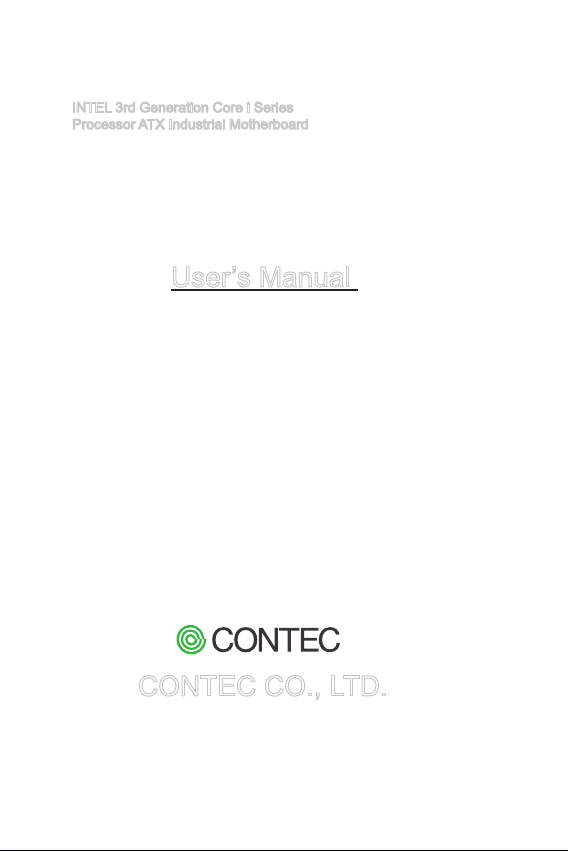
INTEL 3rd Generation Core i Series
Processor ATX Industrial Motherboard
GMB-Q7710-LLVA
User’s Manual
CONTEC CO., LTD.
Page 2
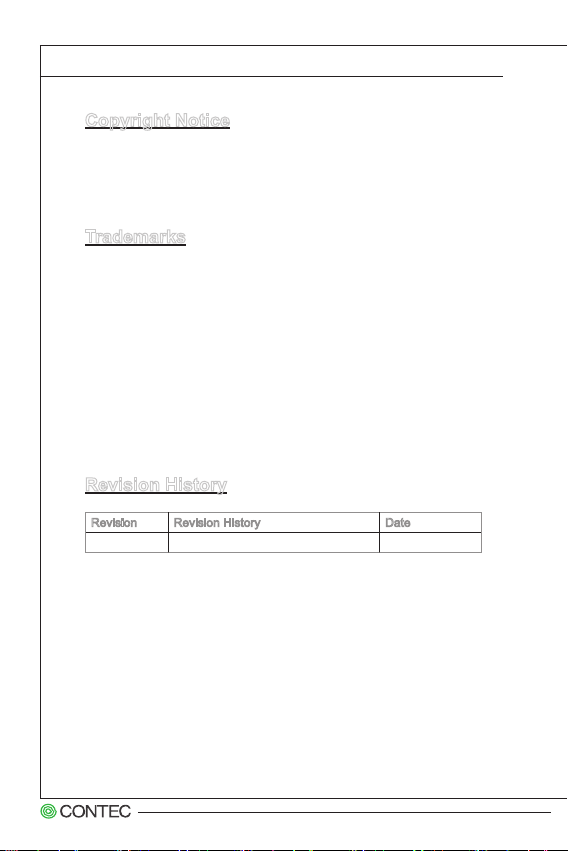
▍ Preface
Copyright Notice
The material in this document is our intellectual property. We take every
care in the preparation of this document, but no guarantee is given as to the
correctness of its contents. Our products are under continual improvement
and we reserve the right to make changes without notice.
Trademarks
All trademarks are the properties of their respective owners.
®
■ NVIDIA
is registered trademark of NVIDIA Corporation.
®
■ ATI
is registered trademark of ATI Technologies, Inc.
®
■ AMD
is registered trademarks of AMD Corporation.
®
■ Intel
is registered trademarks of Intel Corporation.
®
■ Windows
■ AMI
■ Award
■ Realtek
is registered trademarks of Microsoft Corporation.
®
is registered trademark of Advanced Micro Devices, Inc.
®
is a registered trademark of Phoenix Technologies Ltd.
®
is registered trademark of Realtek Semiconductor Corpora-
tion.
Revision History
Revision Revision History Date
V1.1 For PCB v1.x 2013/02
GMB-Q7710-LLVA User’s manual
ii
Page 3
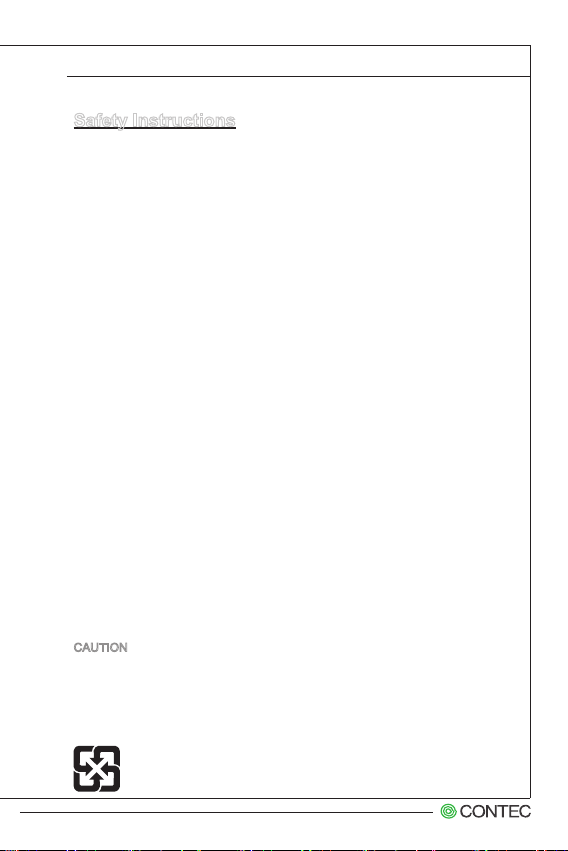
Safety Instructions
Always read the safety instructions carefully.
■
■ Keep this User’s Manual for future reference.
■ Keep this equipment away from humidity.
■ Lay this equipment on a reliable at surface before setting it up.
■ The openings on the enclosure are for air convection hence protects the
equipment from overheating. DO NOT COVER THE OPENINGS.
■ Make sure the voltage of the power source and adjust properly 110/220V
before connecting the equipment to the power inlet.
■ Place the power cord such a way that people can not step on it. Do not
place anything over the power cord.
■ Always Unplug the Power Cord before inserting any add-on card or mod-
ule.
■ All cautions and warnings on the equipment should be noted.
■ Never pour any liquid into the opening that could damage or cause electri-
cal shock.
■ If any of the following situations arises, get the equipment checked by ser-
vice personnel:
◯ The power cord or plug is damaged.
◯ Liquid has penetrated into the equipment.
◯ The equipment has been exposed to moisture.
◯ The equipment does not work well or you can not get it work according
to User’s Manual.
◯ The equipment has dropped and damaged.
◯ The equipment has obvious sign of breakage.
■ DO NOT LEAVE THIS EQUIPMENT IN AN ENVIRONMENT UNCONDI-
TIONED, STORAGE TEMPERATURE ABOVE 80oC (176oF), IT MAY DAMAGE THE EQUIPMENT.
CAUTION: Danger of explosion if battery is incorrectly replaced. Replace only with
the same or equivalent type recommended by the manufacturer.
警告使用者:
這是甲類資訊產品,在居住的環境中使用時,可能會造成無線電干擾,在這種情
況下,使用者會被要求採取某些適當的對策。
廢電池請回收
For better environmental protection, waste batteries should be
collected separately for recycling or special disposal.
GMB-Q7710-LLVA User’s manual
Page 4
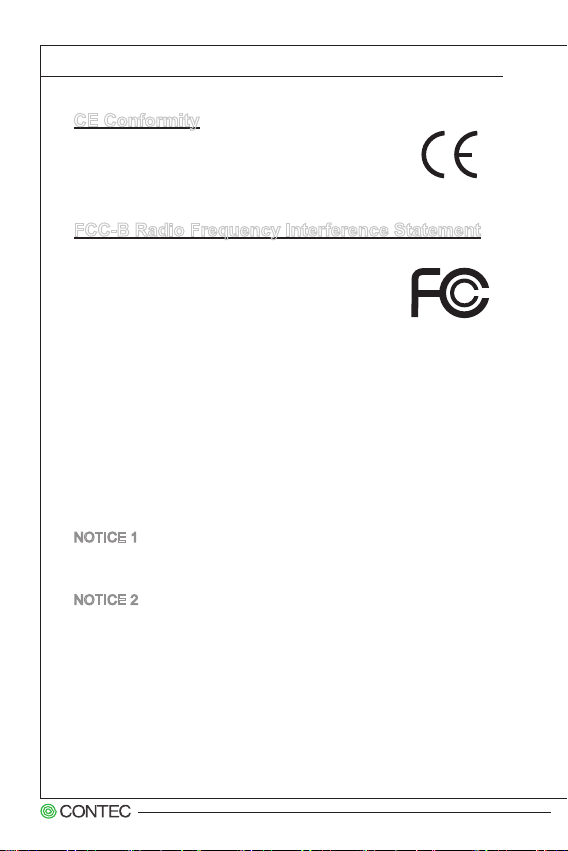
▍ Preface
CE Conformity
Hereby, we declare that this device is in compliance with the
essential safety requirements and other relevant provisions set
out in the European Directive.
FCC-B Radio Frequency Interference Statement
This equipment has been tested and found to comply with the limits for a Class
B digital device, pursuant to Part 15 of the FCC Rules. These
limits are designed to provide reasonable protection against
harmful interference in a residential installation. This equipment generates, uses and can radiate radio frequency energy
and, if not installed and used in accordance with the instruction manual, may
cause harmful interference to radio communications. However, there is no guarantee that interference will not occur in a particular installation. If this equipment
does cause harmful interference to radio or television reception, which can be
determined by turning the equipment off and on, the user is encouraged to try to
correct the interference by one or more of the measures listed below:
■ Reorient or relocate the receiving antenna.
■ Increase the separation between the equipment and receiver.
■ Connect the equipment into an outlet on a circuit different from that to
which the receiver is connected.
■ Consult the dealer or an experienced radio/television technician for help.
NOTICE 1
The changes or modications not expressly approved by the party responsible
for compliance could void the user’s authority to operate the equipment.
NOTICE 2
Shielded interface cables and AC power cord, if any, must be used in order to
comply with the emission limits.
VOIR LA NOTICE D’INSTALLATION AVANT DE RACCORDER AU RESEAU.
This device complies with Part 15 of the FCC Rules. Operation is subject to the
following two conditions:
1. this device may not cause harmful interference, and
2. this device must accept any interference received, including interference
that may cause undesired operation.
GMB-Q7710-LLVA User’s manual
iv
Page 5
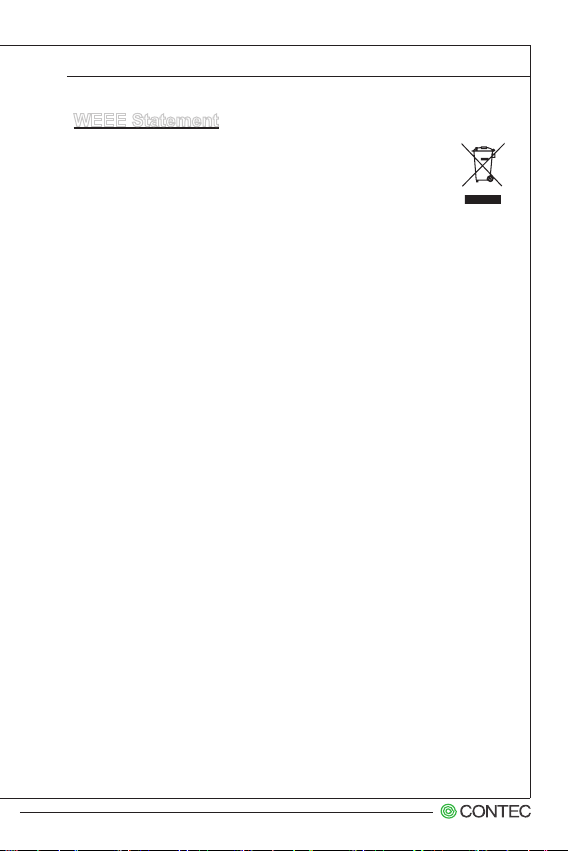
WEEE Statement
ENGLISH
Under the European Union (“EU”) Directive on Waste Electrical and Electronic Equipment, Directive 2002/96/EC, which takes effect on August 13,
2005, products of “electrical and electronic equipment” cannot be discarded
as municipal waste anymore and manufacturers of covered electronic equipment will be
obligated to take back such products at the end of their useful life.
DEUTSCH
Gemäß der Richtlinie 2002/96/EG über Elektro- und Elektronik-Altgeräte dürfen Elektround Elektronik-Altgeräte nicht mehr als kommunale Abfälle entsorgt werden. Wir haben
europaweit verschiedene Sammel- und Recyclingunternehmen beauftragt, die in die Europäische Union in Verkehr gebrachten Produkte, am Ende seines Lebenszyklus zurückzunehmen. Bitte entsorgen Sie dieses Produkt zum gegebenen Zeitpunkt ausschliesslich
an einer lokalen Altgerätesammelstelle in Ihrer Nähe.
FRANÇAIS
Au sujet de la directive européenne (EU) relative aux déchets des équipement électriques
et électroniques, directive 2002/96/EC, prenant effet le 13 août 2005, que les produits électriques et électroniques ne peuvent être déposés dans les décharges ou tout simplement
mis à la poubelle. Les fabricants de ces équipements seront obligés de récupérer certains
produits en n de vie. Par conséquent vous pouvez retourner localement ces matériels
dans les points de collecte.
РУССКИЙ
В соответствии с директивой Европейского Союза (ЕС) по предотвращению
загрязнения окружающей среды использованным электрическим и электронным
оборудованием (директива WEEE 2002/96/EC), вступающей в силу 13 августа 2005
года, изделия, относящиеся к электрическому и электронному оборудованию, не могут
рассматриваться как бытовой мусор, поэтому производители вышеперечисленного
электронного оборудования обязаны принимать его для переработки по окончании
срока службы.
ESPAÑOL
Bajo la directiva 2002/96/EC de la Unión Europea en materia de desechos y/o equipos
electrónicos, con fecha de rigor desde el 13 de agosto de 2005, los productos clasicados
como “eléctricos y equipos electrónicos” no pueden ser depositados en los contenedores
habituales de su municipio, los fabricantes de equipos electrónicos, están obligados a
hacerse cargo de dichos productos al termino de su período de vida.
NEDERLANDS
De richtlijn van de Europese Unie (EU) met betrekking tot Vervuiling van Electrische en
Electronische producten (2002/96/EC), die op 13 Augustus 2005 in zal gaan kunnen niet
meer beschouwd worden als vervuiling. Fabrikanten van dit soort producten worden verplicht om producten retour te nemen aan het eind van hun levenscyclus.
GMB-Q7710-LLVA User’s manual
Page 6
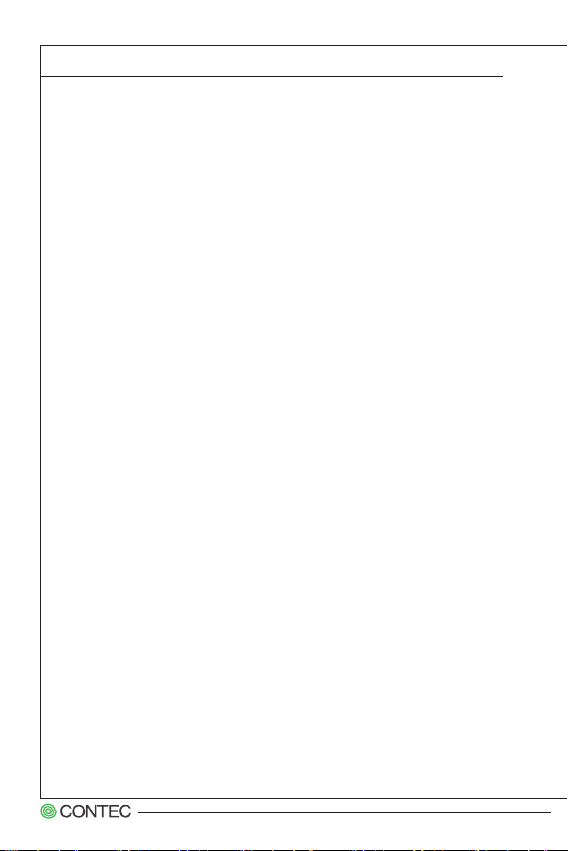
▍ Preface
SRPSKI
Po Direktivi Evropske unije (“EU”) o odbačenoj ekektronskoj i električnoj opremi, Direktiva 2002/96/EC, koja stupa na snagu od 13. Avgusta 2005, proizvodi koji spadaju
pod “elektronsku i električnu opremu” ne mogu više biti odbačeni kao običan otpad i
proizvođači ove opreme biće prinuđeni da uzmu natrag ove proizvode na kraju njihovog
uobičajenog veka trajanja.
POLSKI
Zgodnie z Dyrektywą Unii Europejskiej (“UE”) dotyczącą odpadów produktów elektrycznych i elektronicznych (Dyrektywa 2002/96/EC), która wchodzi w życie 13 sierpnia
2005, tzw. “produkty oraz wyposażenie elektryczne i elektroniczne “ nie mogą być traktowane jako śmieci komunalne, tak więc producenci tych produktów będą zobowiązani
do odbierania ich w momencie gdy produkt jest wycofywany z użycia.
TÜRKÇE
Avrupa Birliği (AB) Kararnamesi Elektrik ve Elektronik Malzeme Atığı, 2002/96/EC Kararnamesi altında 13 Ağustos 2005 tarihinden itibaren geçerli olmak üzere, elektrikli ve
elektronik malzemeler diğer atıklar gibi çöpe atılamayacak ve bu elektonik cihazların
üreticileri, cihazların kullanım süreleri bittikten sonra ürünleri geri toplamakla yükümlü
olacaktır.
ČESKY
Podle směrnice Evropské unie (“EU”) o likvidaci elektrických a elektronických výrobků
2002/96/EC platné od 13. srpna 2005 je zakázáno likvidovat “elektrické a elektronické
výrobky” v běžném komunálním odpadu a výrobci elektronických výrobků, na které se
tato směrnice vztahuje, budou povinni odebírat takové výrobky zpět po skončení jejich
životnosti.
MAGYAR
Az Európai Unió („EU”) 2005. augusztus 13-án hatályba lépő, az elektromos és elektronikus berendezések hulladékairól szóló 2002/96/EK irányelve szerint az elektromos és
elektronikus berendezések többé nem kezelhetőek lakossági hulladékként, és az ilyen
elektronikus berendezések gyártói kötelessé válnak az ilyen termékek visszavételére
azok hasznos élettartama végén.
ITALIANO
In base alla Direttiva dell’Unione Europea (EU) sullo Smaltimento dei Materiali Elettrici
ed Elettronici, Direttiva 2002/96/EC in vigore dal 13 Agosto 2005, prodotti appartenenti
alla categoria dei Materiali Elettrici ed Elettronici non possono più essere eliminati come
riuti municipali: i produttori di detti materiali saranno obbligati a ritirare ogni prodotto alla
ne del suo ciclo di vita.
GMB-Q7710-LLVA User’s manual
vi
Page 7
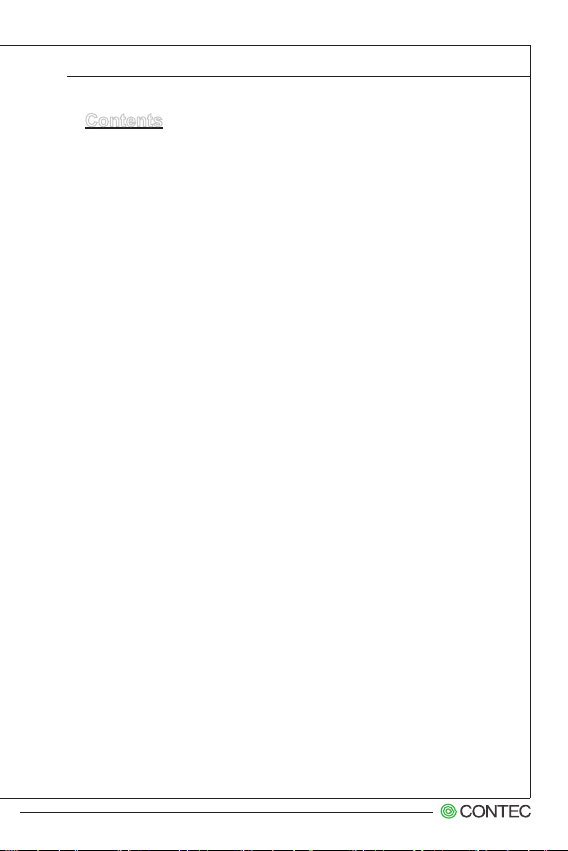
Contents
Copyright Notice .................................................................................ii
Trademarks .........................................................................................ii
Revision History ..................................................................................ii
Safety Instructions ............................................................................. iii
CE Conformity ....................................................................................iv
FCC-B Radio Frequency Interference Statement .............................. iv
WEEE Statement ................................................................................v
Chapter 1 Overview ������������������������������������������������������������������������������� 1-1
Mainboard Specications ................................................................ 1-2
Mainboard Layout ........................................................................... 1-4
Chapter 2 Hardware Setup�������������������������������������������������������������������� 2-1
Components Reference Guide ....................................................... 2-2
CPU ................................................................................................ 2-3
Memory ........................................................................................... 2-6
Power Supply .................................................................................. 2-8
Back Panel I/O ................................................................................ 2-9
Connector ..................................................................................... 2-12
Jumper .......................................................................................... 2-18
Slot ................................................................................................ 2-20
Chapter 3 BIOS Setup ���������������������������������������������������������������������������3-1
Entering Setup ................................................................................3-2
The Menu Bar .................................................................................3-4
Main ................................................................................................3-5
Advanced ........................................................................................3-7
Boot ...............................................................................................3-13
Security .........................................................................................3-14
Chipset ..........................................................................................3-19
Power ............................................................................................3-20
Exit ................................................................................................3-22
GMB-Q7710-LLVA User’s manual
Page 8

Chapter 1
Overview
Thank you for choosing GMB-Q7710-LLVA, an excellent industrial computer board.
Based on the innovative Intel
for optimal system efciency, GMB-Q7710-LLVA supports Ivy Bridge and Sandy Bridge processor series
in socket LGA1155 and supports up to four DDR3
1066/1333/1600 UDIMM slots to provide the maximum of 32GB memory capacity.
In the advanced-level and mid-range market segment,
GMB-Q7710-LLVA provides a high-performance solution for today’s front-end and general purpose workstation, as well as in the future.
®
Panther Point chipset
Page 9
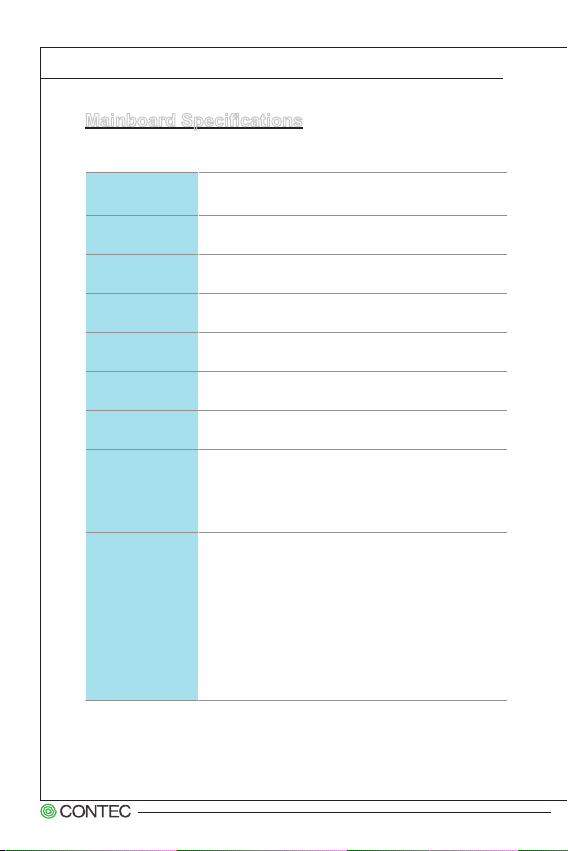
▍ Overview
Mainboard Specications
CPU
(Optional)
Chipset
Memory
LAN
SATA
RAID
Audio
Graphics
Back Panel I/O
■ Intel Ivy Bridge series and Sandy Bridge series
processor in socket LGA1155
■ Intel Q77 PCH
■ Support iAMT 8.0
■ 4 DDR3 1066/1333/1600 UDIMM slots
■ Supports the maximum of 32GB
■ Gigabit Fast Ethernet by Intel 82579LM PHY &
82583V GbE controllers
■ 3 SATA 3Gb/s ports by Intel Cougar Point
■ 2 SATA 6Gb/s ports by Intel Cougar Point
■ SATA1~5 support Intel Rapid Storage Technology
(AHCI/ RAID 0/ 1/ 5/ 10) by Intel Panther Point
■ HDA Codec by Realtek® ALC887
■ Compliant with Azalia 1.0 specs
■ Support by the installed processor
- Support 3 independent displays by Ivy Bridge
series
- Support 2 independent displays by Sandy Bridge
series
■ 1 PS/2 mouse/ keyboard port
■ 1 VGA port
■ 1 DVI-D port
■ 1 Serial port
■ 1 Displayport
■ 2 Gigabit LAN jacks
■ 2 USB 2.0 ports
■ 4 USB 3.0 ports
■ 1 Line-In audio jack
■ 1 Line-Out audio jack
■ 1 Mic-In audio jack
GMB-Q7710-LLVA User’s manual
1-2
Page 10
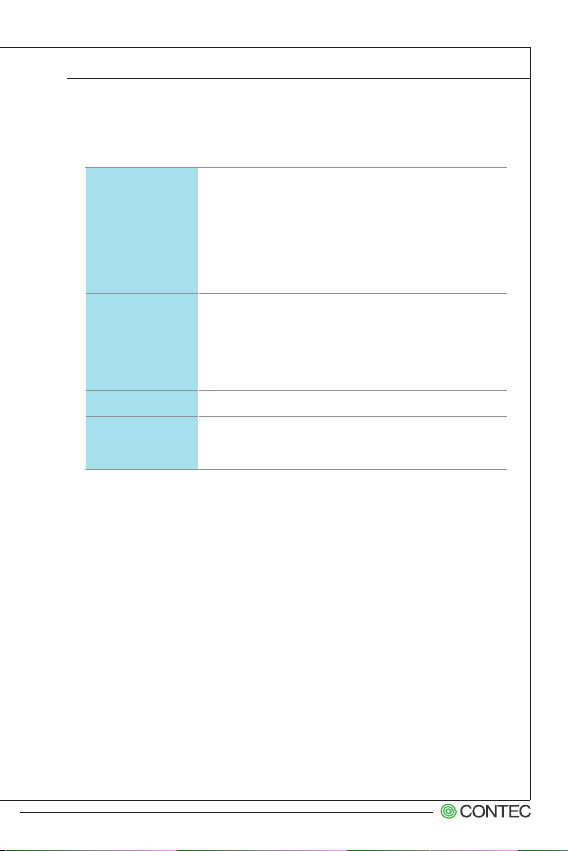
Onboard
Connectors/
Pinheaders
Slot
Form Factor
Environmental
■ 3 USB 2.0 pin-headers
■ 5 Serial port connectors
■ 1 GPIO pin-header
■ 1 Front Audio pin-header
■ 1 Chassis Intrusion pin-header
■ 1 Parallel Port pin-header
■ 1 TPM Module connector (optional)
■ 1 Front Panel pin-header
■ 1 PCIe x16 slot
■ 1 PCIe x4 slot
■ 1 Mini-PCIe slot
■ 1 mSATA slot
■ 5 PCI slots
■ 1 ISA slot (optional)
■ ATX: 305mm x 244mm
■ Operating Temperature: 0oC to 60oC
■ Storage Temperature: -20oC to 80oC
■ Humidity: 5% ~ 95% RH, Non-Condensing
1-3
GMB-Q7710-LLVA User’s manual
Page 11
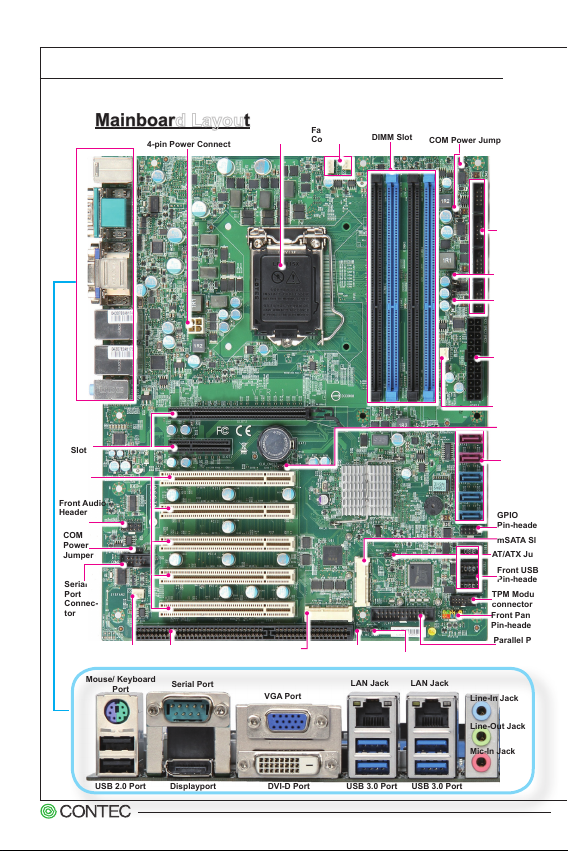
▍ Overview
Mainboard Layout
4-pin Power Connector
PCI-E
Slot
PCI
Slot
Front Audio
Header
COM
Power
Jumper
Serial
Port
Connec-
tor
Fan Power
Connector
Mouse/ Keyboard
Port
ISA Slot
Serial Port
CPU
Mini PCI-E Slot
VGA Port
Fan Power
Connector
Chassis Intrusion
Pin-header
LAN Jack
DIMM Slot
Intel AMT ME Jumper
LAN Jack
COM Power Jumper
AT/ATX Jumper
TPM Module
connector
Front Panel
Pin-header
Line-In Jack
Line-Out Jack
Mic-In Jack
Serial Port
Connector
COM Power
Jumper
COM Power
Jumper
24-pin
Power Connector
Fan Power
Connector
Clear CMOS
Jumper
SATA Connector
GPIO
Pin-header
mSATA Slot
Front USB
Pin-header
Parallel Port
Pin-header
Displayport
GMB-Q7710-LLVA User’s manual
DVI-D Port
USB 3.0 Port
USB 3.0 PortUSB 2.0 Port
1-4
Page 12
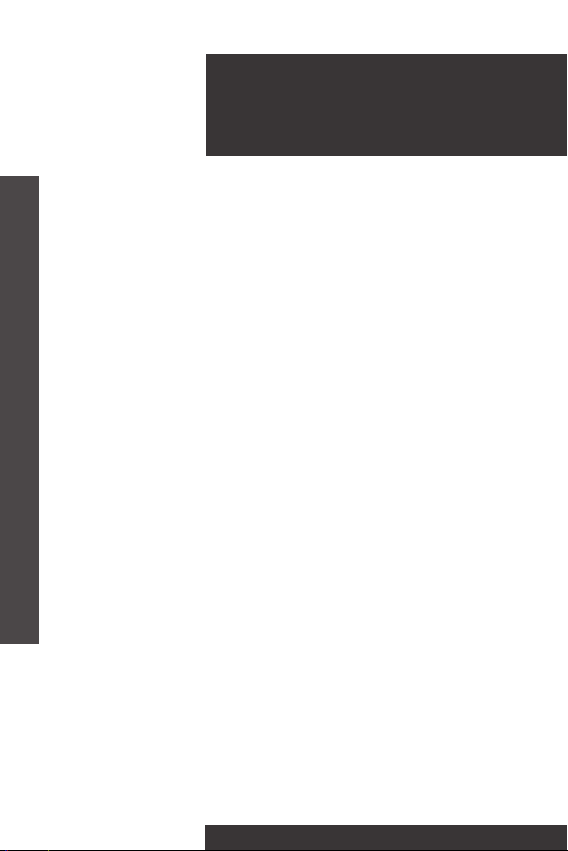
Chapter 2
Hardware Setup
This chapter provides you with the information on
mainboard hardware congurations. Incorrect setting
of jumpers and connectors may damage your mainboard. Please pay special attention not to connect
these headers in wrong direction. DO NOT adjust any
jumper while the mainboard is powered on.
Page 13
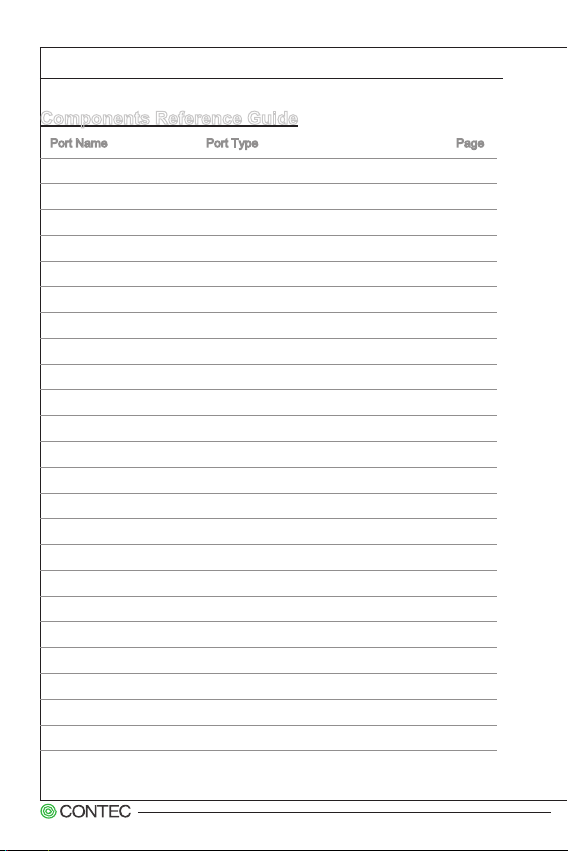
▍ Hardware Setup
Components Reference Guide
Port Name Port Type Page
CPU LGA 1155 CPU Socket 2-3
DIMM1~4 DDR3 Memory Slots 2-6
JPWR1~2 ATX Power Connectors 2-8
Back Panel I/O Ports 2-9
CI1 Chassis Intrusion Connector 2-12
SATA1~5 SATA Connectors 2-12
JTPM1 TPM Module Connector 2-13
CPUFAN,SYSFAN1~3 Fan Power Connectors 2-13
JGPIO1 GPIO peripheral module Connector 2-14
JFP1 Front Panel Connectors 2-14
JUSB1~3 USB 2.0 Expansion Connectors 2-15
COM2~6 Serial Port Connector 2-16
JAUD1 Front Panel Audio Connector 2-17
JLPT1 Parallel Port Connector 2-17
CLR_CMOS1 Clear CMOS Jumper 2-18
ME_DIS1 Intel AMT ME Jumper 2-18
JAT1 AT/ ATX Select Jumper 2-19
JCOM1~6 Com Port Power Jumper 2-19
PCI1~5 PCI Expansion Slots 2-20
Slot1~2 PCIe Expansion Slots 2-20
ISA1 ISA Slot 2-21
MPCIE1 Mini PCIE Slot 2-21
MSATA1 mSATA Slot 2-21
GMB-Q7710-LLVA User’s manual
2-2
Page 14
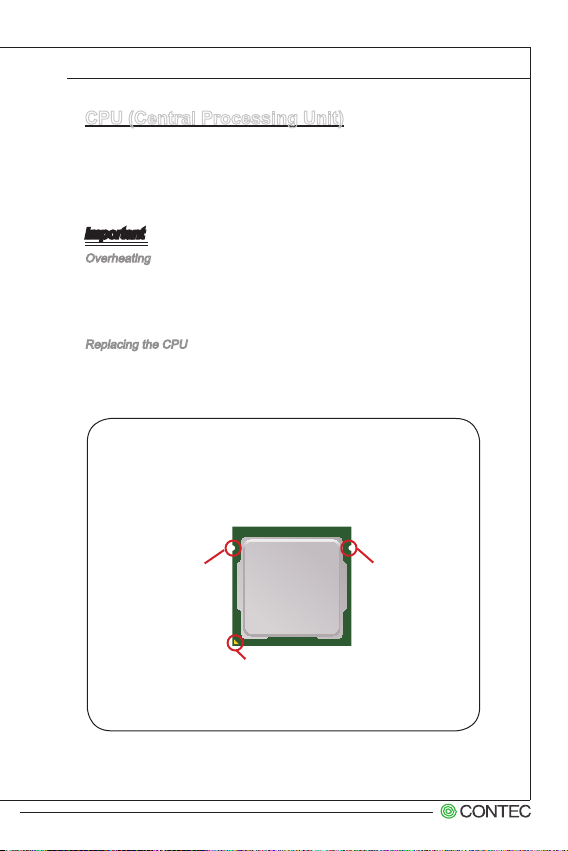
CPU (Central Processing Unit)
When you are installing the CPU, make sure that you install the cooler to
prevent overheating. If you do not have the CPU cooler, consult your dealer
before turning on the computer.
Important
Overheating
Overheating will seriously damage the CPU and system. Always make sure
the cooling fan can work properly to protect the CPU from overheating.
Make sure that you apply an even layer of thermal paste (or thermal tape)
between the CPU and the heatsink to enhance heat dissipation.
Replacing the CPU
While replacing the CPU, always turn off the power supply or unplug the
power supply’s power cord from the grounded outlet rst to ensure the
safety of CPU.
Introduction to LGA 1155 CPU
The surface of LGA 1155 CPU. Remember to apply some thermal paste
on it for better heat dispersion.
2-3
Alignment Key
Yellow triangle is the Pin 1 indicator
Alignment Key
GMB-Q7710-LLVA User’s manual
Page 15
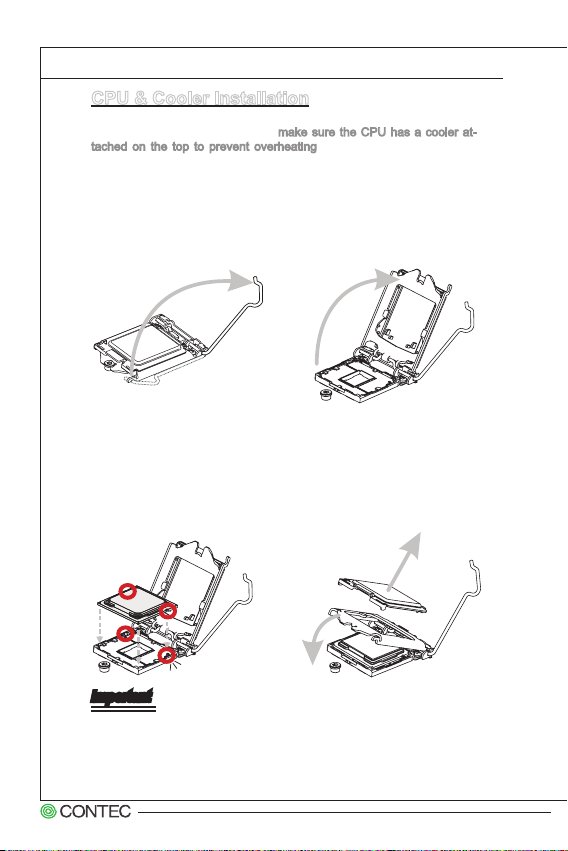
▍ Hardware Setup
CPU & Cooler Installation
When you are installing the CPU, make sure the CPU has a cooler attached on the top to prevent overheating. Meanwhile, do not forget to
apply some thermal paste on CPU before installing the heat sink/cooler
fan for better heat dispersion.
Follow the steps below to install the CPU & cooler correctly. Wrong installation will cause damage to your CPU & mainboard.
1. Open the load lever. 2. Lift the load lever up to fully
open position.
3. After conrming the CPU
direction for correct mating,
put down the CPU in the
socket housing frame. Be
sure to grasp on the edge of
the CPU base. Note that the
alignment keys are matched.
4. Remove the plastic cap.
Engage the load lever while
pressing down lightly onto
the load plate.
Important
Visually inspect if the CPU is seated well into the socket. If not, take out
the CPU with pure vertical motion and reinstall.
GMB-Q7710-LLVA User’s manual
2-4
Page 16
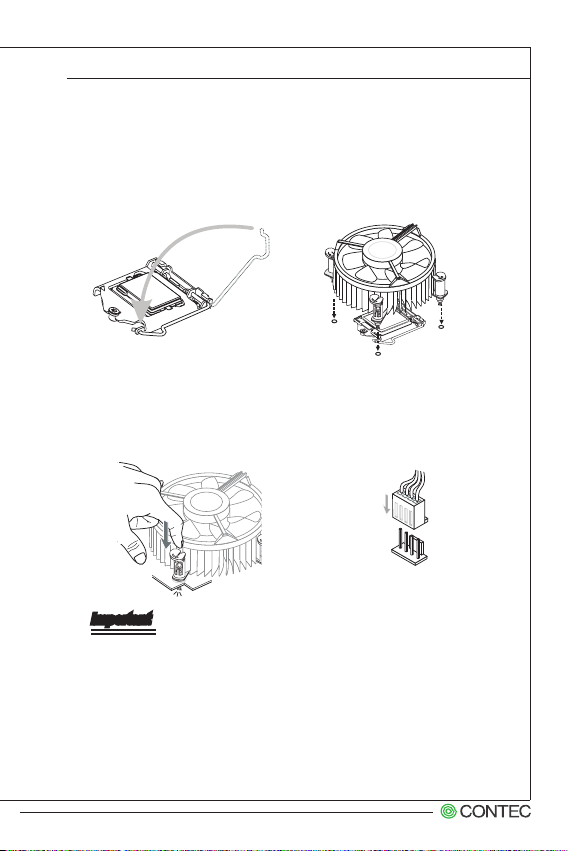
5. Secure the lever near the
hook end under the retention tab.
6. Make sure the four hooks are
in proper position before you
install the cooler. Align the
holes on the mainboard with
the cooler. Push down the
cooler until its four clips get
wedged into the holes of the
mainboard.
2-5
7. Press the four hooks down to
fasten the cooler. Turn over
the mainboard to conrm
that the clip-ends are correctly inserted.
8. Finally, attach the CPU Fan
cable to the CPU fan connector on the mainboard.
Important
•
Conrm if your CPU cooler is rmly installed before turning on your
system.
•
Do not touch the CPU socket pins to avoid damaging.
•
Whenever CPU is not installed, always protect your CPU socket pin
with the plastic cap covered to avoid damaging.
•
Please refer to the documentation in the CPU cooler package for more
details about the CPU cooler installation.
GMB-Q7710-LLVA User’s manual
Page 17
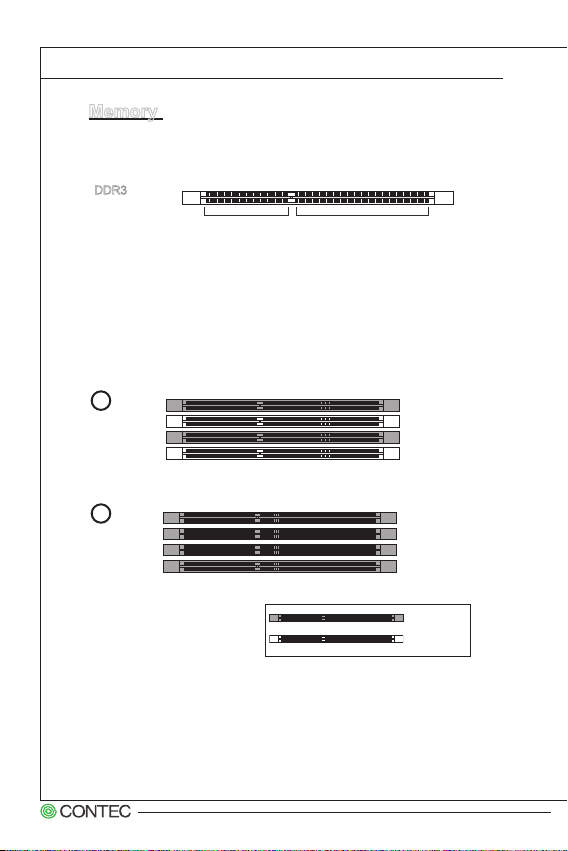
▍ Hardware Setup
Memory
These DIMM slots are intended for memory modules.
DDR3
240-pin, 1.5V
72x2=144 pin48x2=96 pin
Dual-Channel mode Population Rule
In Dual-Channel mode, the memory modules can transmit and receive
data with two data bus lines simultaneously. Enabling Dual-Channel
mode can enhance the system performance. The following illustrations
explain the population rules for Dual-Channel mode.
1
2
GMB-Q7710-LLVA User’s manual
DIMM1
DIMM2
DIMM3
DIMM4
DIMM1
DIMM2
DIMM3
DIMM4
Installed
Empty
2-6
Page 18

Installing Memory Modules
1. The memory module has only one notch on the center and will only
t in the right orientation.
2. Insert the memory module vertically into the DIMM slot. Then push it
in until the golden nger on the memory module is deeply inserted in
the DIMM slot.
module is properly inserted in the DIMM slot.
3. The plastic clip at each side of the DIMM slot will automatically
close.
You can barely see the golden nger if the memory
Important
• DDR3 memory modules are not interchangeable with DDR2 and the
DDR3 standard is not backwards compatible. You should always install DDR3 memory modules in the DDR3 DIMM slots.
• To enable successful system boot-up, always insert the memory mod-
ules into the DIMM1 rst.
2-7
GMB-Q7710-LLVA User’s manual
Page 19

▍ Hardware Setup
12. +3.3
Power Supply
24-Pin Power Connector: JPWR1
This connector allows you to connect an 24-pin power supply. To connect
the 24-pin power supply, make sure the plug of the power supply is inserted
in the proper orientation and the pins are aligned. Then push down the
power supply rmly into the connector.
11.+1 2V
10. +12V
9.5 VSB
V
8.P WR O K
7.G roun d
6.+ 5V
5.G roun d
4.+ 5V
3.G roun d
2.+ 3.3V
1.+ 3.3V
15. Grou nd
14. -12V
13. +3.3 V
4-Pin Power Connector: JPWR2
This 12V power connector is used to provide power to the CPU.
1.G roun d
2.G roun d
Important
Make sure that all the connectors are connected to proper ATX power supplies to ensure stable operation of the mainboard.
19. Grou nd
18. Grou nd
17. Grou nd
16. PS-O N#
3.+ 12V
4.+ 12V
21. +5V
20. Res
23. +5V
22. +5V
24. Grou nd
GMB-Q7710-LLVA User’s manual
2-8
Page 20

Back Panel I/O
Mouse/ Keyboard
Port
USB 2.0
Port
Serial Port
Displayport
VGA Port
DVI-D Port
▶ Mouse/Keyboard Port
The standard PS/2 mouse/keyboard DIN connector is for a PS/2 mouse/
keyboard.
▶ VGA Port
The DB15-pin female connector is provided for monitor.
▶ DVI-D Port
The DVI-D (Digital Visual Interface-Digital) connector allows you to connect
an LCD monitor. It provides a high-speed digital interconnection between
the computer and its display device. To connect an LCD monitor, simply
plug your monitor cable into the DVI connector, and make sure that the other
end of the cable is properly connected to your monitor (refer to your monitor
manual for more information.)
▶ DisplayPort
DisplayPort is a digital display interface standard. This connector is used to
connect a monitor with DisplayPort inputs.
▶ USB 2.0 Port
The USB 2.0 port is for attaching USB devices such as keyboard, mouse, or
other USB-compatible devices. Supports data transfer rate up to 480Mbit/s
(Hi-Speed).
▶ USB 3.0 Port
USB 3.0 port is backward-compatible with USB 2.0 devices. It supports data
transfer rate up to 5 Gbit/s (SuperSpeed).
LAN Jack
USB 3.0
Port
LAN Jack
USB 3.0
Port
Line-In Jack
Line-Out Jack
Mic-In Jack
2-9
GMB-Q7710-LLVA User’s manual
Page 21

▍ Hardware Setup
▶ RS-232/422/485 Serial Port Connector
The serial port is a 16550A high speed communications port that sends/
receives 16 bytes FIFOs. You can attach a serial mouse or other serial
devices directly to the connector.
RS-232
PIN SIGNAL DESCRIPTION
DCD
1
RXD
2
TXD
3
DTR
4
GND
5
DSR
6
RTS
7
CTS
8
VCC_COM1
9
RS-422
PIN SIGNAL DESCRIPTION
422 TXD-
1
422 RXD+
2
422 TXD+
3
422 RXD-
4
GND
5
NC
6
NC
7
NC
8
NC
9
RS-485
PIN SIGNAL DESCRIPTION
485 TXD-
1
NC
2
485 TXD+
3
NC
4
GND
5
NC
6
NC
7
NC
8
NC
9
Data Carrier Detect
Receive Data
Transmit Data
Data Terminal Ready
Signal Ground
Data Set Ready
Request To Send
Clear To Send
Voltage select setting
by J1
Transmit Data, Negative
Receive Data, Positive
Transmit Data, Positive
Receive Data, Negative
Signal Ground
No Connection
No Connection
No Connection
No Connection
Transmit Data, Negative
No Connection
Transmit Data, Positive
No Connection
Signal Ground
No Connection
No Connection
No Connection
No Connection
GMB-Q7710-LLVA User’s manual
2-10
Page 22

▶ LAN
The standard RJ-45 LAN jack is for connection to the Local Area Network
(LAN). You can connect a network cable to it.
Right LEDLeft LED
2-11
Left LED
(Active LED)
LED Color Orange Green/Yellow
10M Cable
Plug-in
100M Cable
Plug-in
1000M Cable
Plug-in
In S3/S4/S5 Standby State Orange (Lighting) OFF
No Transmission Orange (Lighting) OFF
Transmission Orange (Blinking) OFF
No Transmission Orange (Lighting) Green (Lighting)
Transmission Orange (Blinking) Green (Lighting)
No Transmission Orange (Lighting) Yellow (Lighting)
Transmission Orange (Blinking) Yellow (Lighting)
Right LED
(100M/1000M Speed LED)
▶ Audio Jack
■ Line-In (Blue) - for external CD player or other audio devices.
■ Line-Out (Green) - for speakers or headphones.
■ Mic-In (Pink) - for microphones.
GMB-Q7710-LLVA User’s manual
Page 23

▍ Hardware Setup
1. +VBAT
2. INTR_ALERT
Connector
Chassis Intrusion Pinheader: CI1
This connector is provided to connect the chassis intrusion switch cable. If
the chassis is opened, the chassis intrusion mechanism will be activated.
The system will record this status and show a warning message on the
screen. To clear the warning, you must enter the BIOS utility and clear the
record.
Serial ATA Connector: SATA1 ~ SATA5
This connector is a high-speed Serial ATA interface port. Each connector
can connect one Serial ATA device.
SATA1~2 (6Gb/s)
SATA3~6 (3Gb/s)
Important
Please do not fold the Serial ATA cable into 90-degree angle. Otherwise,
data loss may occur during transmission.
GMB-Q7710-LLVA User’s manual
2-12
Page 24

TPM Module Connector: JTPM1
d
e
This connector connects to a TPM (Trusted Platform Module). Please refer
to the TPM security platform manual for more details and usages.
14. GND
12. GND
10. Key
8.V CC5
6.S ERIRQ
4.V CC3
2.3 VSB
13. LPC_F RAME#
11
9.L AD2
.LA D3
7.L AD1
5.L AD0
3. LPC_R ST#
1.C LK_PC I_TPM
Fan Power Connector: CPUFAN1, SYSFAN1, SYSFAN2,
SYSFAN3
The fan power connector supports system cooling fan with +12V. When
connecting the wire to the connectors, always note that the red wire is the
positive and should be connected to the +12V; the black wire is Ground and
should be connected to GND. If the mainboard has a System Hardware
Monitor chipset onboard, you must use a specially designed fan with speed
sensor to take advantage of the CPU fan control.
1.G rou nd
2.+ 12V
3.S ens or
4.C ont ro l
CPUFAN1 SYSFAN1~3
1
.
2
G
.
r
+
3
o
1
.
u
N
2
n
o
V
U
s
2-13
Important
Please refer to the recommended CPU fans at processor’s ofcial website
or consult the vendors for proper CPU cooling fan.
GMB-Q7710-LLVA User’s manual
Page 25

▍ Hardware Setup
GPIO Pin-header: JGPIO1
This connector is provided for the General-Purpose Input/Output (GPIO)
peripheral module.
10. N_GPO 3
8. N_GPO 2
6.N _GPO1
4.N _GPO0
2.5 V out put
9.N _GPI3
7.N _GPI2
5.N _GPI1
3.N _GPI0
1.3 .3V o utput
Front Panel Pin-header: JFP1
This front panel connector is provided for electrical connection to the front
panel switches & LEDs and is compliant with Intel Front Panel I/O Connectivity Design Guide.
10. No
8.G ND
6.P WSW +
Pin
4.S LED -
2.P LED
9.N C
7.R ese t+
5.G ND
3.H DD-
1.H DD+
GMB-Q7710-LLVA User’s manual
2-14
Page 26

Front USB Pin-header: JUSB1 ~ JUSB3
10. N
This connector, compliant with Intel I/O Connectivity Design Guide, is ideal
for connecting high-speed USB interface peripherals such as USB HDD,
digital cameras, MP3 players, printers, modems and the like.
8.G ND
6.S BD3+
4.S BD3-
2.+ 5V
C
9.N o pin
7.G ND
5.S BD2+
3.S BD2-
1.+ 5V
USB 2.0 Bracket (Optional)
Important
Note that the pins of +5V and GND must be connected correctly to avoid
possible damage.
2-15
GMB-Q7710-LLVA User’s manual
Page 27

▍ Hardware Setup
Serial Port Connector: COM2 ~ COM6
This connector is a 16550A high speed communications port that sends/ receives
16 bytes FIFOs. You can attach a serial device to it through an optional serial port
bracket.
RS-232
PIN SIGNAL DESCRIPTION
DCD
1
RXD
2
TXD
3
DTR
4
GND
5
DSR
6
RTS
7
CTS
8
VCC_COM1
9
RS-422
PIN SIGNAL DESCRIPTION
422 TXD-
1
422 RXD+
2
422 TXD+
3
422 RXD-
4
GND
5
NC
6
NC
7
NC
8
NC
9
Data Carrier Detect
Receive Data
Transmit Data
Data Terminal Ready
Signal Ground
Data Set Ready
Request To Send
Clear To Send
Voltage select setting
by J1
Transmit Data, Negative
Receive Data, Positive
Transmit Data, Positive
Receive Data, Negative
Signal Ground
No Connection
No Connection
No Connection
No Connection
RS-485
PIN SIGNAL DESCRIPTION
485 TXD-
1
NC
2
485 TXD+
3
NC
4
GND
5
NC
6
NC
7
NC
8
NC
9
Transmit Data, Negative
No Connection
Transmit Data, Positive
No Connection
Signal Ground
No Connection
No Connection
No Connection
No Connection
10. No pi n
8.N CTS
6.N DSR
4.N DTR
2.N SIN
9.V CC_CO M
7.N RTS
5.G ND
3.N SOUT
1.N DCD
PIN SIGNAL DESCRIPTION
1
2
3
4
5
6
7
8
9
NDCD
NSIN
NSOUT
NDTR
GND
NDSR
NRTS
NCTS
VCC_COM
Data Carrier Detect
Receive Data
Transmit Data
Data Terminal Ready
Signal Ground
Data Set Ready
Request To Send
Clear To Send
12V or 5V power output,
selected by jumper
GMB-Q7710-LLVA User’s manual
2-16
Page 28

Front Audio Pin-header: JAUD1
This connector allows you to connect the front panel audio and is compliant
with Intel Front Panel I/O Connectivity Design Guide.
10. Hea d P
hon e
6.M IC Detec tio n
Det ect ion
8.N o
Pin
2.G rou nd
4.N C
9.H ead Phon e L
7.S ENS E_S END
5.H ead Phon e R
3.M IC R
1.M IC L
Parallel Port Header: JLPT1
The mainboard provides a 26-pin header for connection to an optional parallel port bracket. The parallel port is a standard printer port that supports Enhanced Parallel Port (EPP) and Extended Capabilities Parallel Port (ECP)
mode.
26. No Pin
24. Gro und
22. Gro und
20. Gro und
18. Gro und
16. Gro und
14. Gro und
12. Gro und
8.L PT_ SLI N#
10. Gro und
6.P INI T#
4.E RR#
2.A FD#
5.P RND 1
3.P RND 0
1.R STB #
9.P RND 3
7.P RND 2
15. PRN D6
13. PRN D5
11
.PR ND4
23. PE
21. BUS Y
19. ACK #
17. PRN D7
25. SLC T
2-17
GMB-Q7710-LLVA User’s manual
Page 29

▍ Hardware Setup
Jumper
Clear CMOS Jumper: CLR_CMOS1
There is a CMOS RAM onboard that has a power supply from an external
battery to keep the data of system conguration. With the CMOS RAM, the
system can automatically boot OS every time it is turned on. If you want to
clear the system conguration, set the jumper to clear data.
1
CLR_CMOS1
1
Clear CMOS Keep CMOS
1
Important
You can clear CMOS by shorting 1-2 pin while the system is off. Then return
to 2-3 pin position. Avoid clearing the CMOS while the system is on; it will
damage the mainboard.
ME Jumper: ME_DIS1
This jumper is used to disable/ enable the Intel AMT ME technology.
1 1 1
ME_DIS1
GMB-Q7710-LLVA User’s manual
DisabledEnabled
2-18
Page 30

AT/ATX Select Jumper: JAT1
This jumper allows users to select between AT and ATX power.
1
JAT1
1
AT Power ATX Power
1
COM Port Power Jumper: JCOMP1 ~ JCOMP6
These jumpers specify the operation voltage of the onboard serial ports.
1
JCOMP1~6
1
+5V
1
+12V
2-19
GMB-Q7710-LLVA User’s manual
Page 31

▍ Hardware Setup
Slot
PCI-E (Peripheral Component Interconnect Express) Slot
The PCIE slot supports the PCIE interface expansion card.
PCI (Peripheral Component Interconnect) Slot
The PCI slot supports LAN card, SCSI card, USB card, and other add-on
cards that comply with PCI specications.
32-bit PCI Slot
Important
When adding or removing expansion cards, make sure that you unplug the
power supply rst. Meanwhile, read the documentation for the expansion
card to congure any necessary hardware or software settings for the expansion card, such as jumpers, switches or BIOS conguration.
GMB-Q7710-LLVA User’s manual
2-20
Page 32

ISA (Industry Standard Architecture) Slot
The ISA slot supports the ISA interface expansion card.
Mini PCI-E Slot
The Mini PCI-E slot is provided for wireless LAN card, TV tuner card, and
Robson NAND Flash card.
mSATA Slot
The mSATA slot is provided for mSATA SSD device.
2-21
GMB-Q7710-LLVA User’s manual
Page 33

Chapter 3
BIOS Setup
This chapter provides information on the BIOS Setup
program and allows you to congure the system for
optimum use.
You may need to run the Setup program when:
■ An error message appears on the screen
during the system booting up, and requests
you to run SETUP.
■ You want to change the default settings for
customized features.
Page 34

▍ BIOS Setup
Entering Setup
Power on the computer and the system will start POST (Power On Self Test)
process. When the message below appears on the screen, press <DEL>
key to enter Setup.
If the message disappears before you respond and you still wish to enter
Setup, restart the system by turning it OFF and On or pressing the RESET
button. You may also restart the system by simultaneously pressing <Ctrl>,
<Alt>, and <Delete> keys.
Important
• Theitems undereach BIOS categorydescribed inthis chapterare under continuous update for better system performance. Therefore, the
descriptionmaybeslightly differentfromthelatest BIOSandshouldbe
heldforreferenceonly.
CONTROL KEYS
← → Select Screen
Tab Select Field
F10 Save and Exit
Esc Exit
PRESS DEL TO ENTER SETUP
↑ ↓ Select Item
+ - Change Field
F1 General Help
GMB-Q7710-LLVA User’s manual
3-2
Page 35

GETTING HELP
After entering the Setup menu, the rst menu you will see is the Main
Menu.
Main Menu
The main menu lists the setup functions you can make changes to. You can
use the arrow keys ( ↑↓ ) to select the item. The on-line description of the
highlighted setup function is displayed at the bottom of the screen.
Sub-Menu
If you nd a right pointer symbol
means a sub-menu can be launched from this eld. A sub-menu contains
additional options for a eld parameter. You can use arrow keys ( ↑↓ ) to
highlight the eld and press <Enter> to call up the sub-menu. Then you can
use the control keys to enter values and move from eld to eld within a
sub-menu. If you want to return to the main menu, just press the <Esc >.
appears to the left of certain elds that
GENERAL HELP <F1>
The BIOS setup program provides a General Help screen. You can call up
this screen from any menu by simply pressing <F1>. The Help screen lists
the appropriate keys to use and the possible selections for the highlighted
item. Press <Esc> to exit the Help screen.
3-3
GMB-Q7710-LLVA User’s manual
Page 36

▍ BIOS Setup
The Menu Bar
▶ Main
Use this menu for basic system congurations, such as time, date etc.
▶ Advanced
Use this menu to set up the items of special enhanced features.
▶ Boot
Use this menu to specify the priority of boot devices.
▶ Security
Use this menu to set supervisor and user passwords.
▶ Chipset
This menu controls the advanced features of the onboard Northbridge and
Southbridge.
▶ Power
Use this menu to specify your settings for power management.
▶ Save & Exit
This menu allows you to load the BIOS default values or factory default settings into the BIOS and exit the BIOS setup utility with or without changes.
GMB-Q7710-LLVA User’s manual
3-4
Page 37

Main
▶ System Time
This setting allows you to set the system time. The time format is <Hour>
<Minute> <Second>.
▶ System Date
This setting allows you to set the system date. The date format is <Day>,
<Month> <Date> <Year>.
3-5
GMB-Q7710-LLVA User’s manual
Page 38

▍ BIOS Setup
▶ SATA1 ~ SATA5
[Type] Press PgUp/<+> or PgDn/<-> to select
[LBA/Large
Mode]
[Block
(Multi-Sector
Transfer)]
[PIO Mode] Indicates the type of PIO (Programmed
[DMA Mode] Indicates the type of Ultra DMA
[S.M.A.R.T.] This allows you to activate the S.M.A.R.T.
[32 Bit Data
Transfer]
▶ SATA Mode Selection
This setting species the SATA controller mode.
[Manual], [None] or [Auto] type. Note that the
specications of your drive must match with
the drive table. The hard disk will not work
properly if you enter improper information for
this category. If your hard disk drive type is
not matched or listed, you can use [Manual] to
dene your own drive type manually.
Enabling LBA causes Logical Block Addressing to be used in place of Cylinders, Heads
and Sectors
Any selection except Disabled determines the
number of sectors transferred per block
Input/Output)
(Self-Monitoring Analysis & Reporting Technology) capability for the hard disks. S.M.A.R.T
is a utility that monitors your disk status to
predict hard disk failure. This gives you an
opportunity to move data from a hard disk that
is going to fail to a safe place before the hard
disk becomes ofine.
Enables 32-bit communication between
CPU and IDE controller
GMB-Q7710-LLVA User’s manual
3-6
Page 39

Advanced
▶ Full Screen Logo Display
This BIOS feature determines if the BIOS should hide the normal POST
messages with the motherboard or system manufacturer’s full-screen logo.
When it is enabled, the BIOS will display the full-screen logo during the
boot-up sequence, hiding normal POST messages.
When it is disabled, the BIOS will display the normal POST messages, instead of the full-screen logo.
Please note that enabling this BIOS feature often adds 2-3 seconds of delay
to the booting sequence. This delay ensures that the logo is displayed for a
sufcient amount of time. Therefore, it is recommended that you disable this
BIOS feature for a faster boot-up time.
▶ Bootup NumLock State
This setting is to set the Num Lock status when the system is powered on.
Setting to [On] will turn on the Num Lock key when the system is powered
on. Setting to [Off] will allow users to use the arrow keys on the numeric
keypad.
3-7
GMB-Q7710-LLVA User’s manual
Page 40

▍ BIOS Setup
▶ Option ROM Messages
This item is used to determine the display mode when an optional ROM is
initialized during POST. When set to [Force BIOS], the display mode used
by AMI BIOS is used. Select [Keep Current] if you want to use the display
mode of optional ROM.
▶ PCI/PCIE Device Conguration
▶ PCI Latency Timer
This item controls how long each PCI device can hold the bus before
another takes over. When set to higher values, every PCI device can
conduct transactions for a longer time and thus improve the effective
PCI bandwidth. For better PCI performance, you should set the item
to higher values.
▶ EHCI1, EHCI2
These settings disable/ enable the USB EHCI controllers. The
Enhanced Host Controller Interface (EHCI) specication describes the
register-level interface for a Host Controller for the USB 2.0.
▶ xHCI Mode
This setting allows user to determine the operating mode for the xHCI
controller in the operation system. There are four options:
■ Smart Auto: This mode is available when the BIOS supports xHCI
controller in pre-boot environment. This mode is similar to Auto
mode, but it is with capability to route the ports to xHCI or EHCI
according to setting used in previous boots (for non-G3 boot) in
the pre-boot environment. This allows the use of USB 3.0 devices
prior to OS boot. When previous boot routs ports to EHCI, xHCI
controller enabling and rerouting should follow the steps in Auto.
Note: This would be the recommended mode when BIOS has xHCI
preboot support. (Default)
■ Auto: BIOS routes shared ports to EHCI controller. And it uses
ACPI protocols to provide an option to enable xHCI controller and
reroute the shared ports. Note: This would be the recommended
mode when BIOS does NOT have xHCI pre-boot support.
GMB-Q7710-LLVA User’s manual
3-8
Page 41

■ Enabled: All shared ports are eventually routed to the xHCI control-
ler during the BIOS boot process. If BIOS does NOT have pre-boot
support for the xHCI controller, it should initially route the sharable
ports to the EHCI controller and then prior to OS boot it should
route the ports to xHCI controller. Note: OS has to provide support
for the xHCI controller in this mode. If the OS does not provide support, all sharable ports will not work.
■ Disabled: The USB 3.0 ports are routed to the EHCI controller and
the xHCI controller is turned off. All USB 3.0 devices function as
High Speed devices regardless of xHCI software support/ availability.
▶ Legacy USB Support
Set to [Enabled] if you need to use any USB 1.1/2.0 device in the
operating system that does not support or have any USB 1.1/2.0 driver
installed, such as DOS and SCO Unix.
▶ Audio Controller
This setting enables/disables the onboard audio controller.
▶ Launch OnChip Lan OpROM/ Launch OnBoard Lan OpROM
These settings enable/disable the initialization of the onchip/ onboard
PXE Boot ROM during bootup. Selecting [Disabled] will speed up the
boot process.
▶ CPU Conguration
3-9
▶ Active Processor Cores
This setting allows user to select the number of cores to enable in each
processor package. Note that this eld is present only when a multi-
core processor is installed.
GMB-Q7710-LLVA User’s manual
Page 42

▍ BIOS Setup
▶ Execute Disable Bit
Intel’s Execute Disable Bit functionality can prevent certain classes of mali-
cious “buffer overow” attacks when combined with a supporting operating
system. This functionality allows the processor to classify areas in memory
by where application code can execute and where it cannot. When a malicious worm attempts to insert code in the buffer, the processor disables
code execution, preventing damage or worm propagation.
▶ Intel Virtualization Tech
Virtualization enhanced by Intel Virtualization Technology will allow a platform to run multiple operating systems and applications in independent
partitions. With virtualization, one computer system can function as mul-
tiple “Virtual” systems.
▶ EIST
EIST (Enhanced Intel SpeedStep Technology) allows the system to dynamically adjust processor voltage and core frequency, which can result
in decreased average power consumption and decreased average heat
production.
When disabled, the processor will return the actual maximum CPUID input
value of the processor when queried.
▶ Super IO Conguration
GMB-Q7710-LLVA User’s manual
3-10
Page 43

▶ Serial Port 1/ 2/ 3/ 4/ 5/ 6
This setting enables/disables the specied serial port.
▶ Change Settings Serial Port 1/ 2/ 3/ 4/ 5/ 6
This setting is used to change the address & IRQ settings of the
specied serial port.
▶ Mode Select
Select an operation mode for the serial port 1/ 2.
▶ Parallel Port
This setting enables/disables the specied Parallel Port.
▶ Change Settings
This setting is used to change the address & IRQ settings of the
specied Parallel Port.
▶ Device Mode
Select an operation mode for the Parallel Port.
▶ FIFO Mode
Select a mode for the Parallel Port.
▶ Watch Dog Timer
You can enable the system watch-dog timer, a hardware timer that
generates a reset when the software that it monitors does not respond as expected each time the watch dog polls it.
▶ Hardware Health Conguration
3-11
GMB-Q7710-LLVA User’s manual
Page 44

▍ BIOS Setup
▶ Smart Fan Conguration
▶ CPUFAN Type
This setting species the fan type.
▶ Smart CPUFAN, SYSFAN1/ 2/ 3 Function
This setting enables/disables the Smart Fan function. Smart Fan is an
excellent feature which will adjust the CPU/system fan speed automatically depending on the current CPU/system temperature, avoiding the
overheating to damage your system.
▶ GPIO Conguration
▶ GPO 0/1/2/3 Data
This setting species the GPO data.
GMB-Q7710-LLVA User’s manual
3-12
Page 45

Boot
▶ Boot Option #1 / 2 / 3
This setting allows users to set the sequence of boot devices where BIOS
attempts to load the disk operating system.
▶ Hard Drive BBS Priorities
This setting allows users to set the priority of the specied devices. First
press <Enter> to enter the sub-menu. Then you may use the arrow keys ( ↑
↓ ) to select the desired device, then press <+>, <-> or <PageUp>, <Page-
Down> key to move it up/down in the priority list.
3-13
GMB-Q7710-LLVA User’s manual
Page 46

▍ BIOS Setup
Security
▶ Administrator Password
Administrator Password controls access to the BIOS Setup utility.
▶ User Password
User Password controls access to the system at boot and to the BIOS Setup
utility.
▶ Chassis Intrusion
The eld enables or disables the feature of recording the chassis intrusion
status and issuing a warning message if the chassis is once opened. To
clear the warning message, set the eld to [Reset]. The setting of the eld
will automatically return to the default value later.
GMB-Q7710-LLVA User’s manual
3-14
Page 47

▶ Trusted Computing
▶ Security Device Support
This setting enables/disables the Security Device.
▶ Intel TXT(LT) Conguration
▶ PCH-FW Conguration
▶ MDES BIOS Status Code
This setting enables or disables MDES BIOS Status Code.
▶ Firmware Update Conguration
Congure Management Engine Technology parameters.
3-15
▶ Me FW Image Re-Flash
Enable/Disable ME FW Image ReFlash function.
Note: Enable this option if BIOS update requires an update of the
Intel Management Engine (ME).
GMB-Q7710-LLVA User’s manual
Page 48

▍ BIOS Setup
▶ Intel(R) Anti-Theft Technology Conguration
▶ Intel(R) Anti-Theft Technology
This item is used to enable/disable the Intel Anti-Theft Technology.
▶ Intel(R) Anti-Theft Technology Rec
Set the number of times recovery attempted will be allowed.
▶ Enter Intel(R) AT Suspend Mode
This item is used to enable or disable the request that platform enters
AT suspend mode.
▶ AMT Conguration
▶ Intel AMT
This item is used to enable/disable Intel Active Management Technology BIOS Extension. Note: iAMT H/W is always enabled. This option
just controls the BIOS extension execution. If enabled, this requires
additional rmware in the SPI device.
GMB-Q7710-LLVA User’s manual
3-16
Page 49

▶ BIOS Hotkey Pressed
Enable/Disable BIOS hotkey press.
▶ MEBx Selection Screen
Enable/Disable MEBx selection screen.
▶ Hide Un-Congure ME Conrmation
Hide Un-Congure ME without password Conrmation Prompt.
▶ MEBx Debug Message Output
Enable MEBx debug message output.
▶ Un-Congure ME
Un-Congure ME without password.
▶ Amt Wait Timer
Set timer to wait before sending ASF_GET_BOOT_OPTIONS.
▶ Disable ME
To ash BIOS ROM, the ME has to be disabled rst.
▶ ASF
Enable/Disable Alert Specication Format.
▶ Activate Remote Assistence Process
Trigger CIRA boot.
▶ USB Congure
Enable/Disable USB Congure function.
▶ PET Progress
User can enable/disable PET Events progress to received PET
events or not.
▶ WatchDog
Enable/Disable WatchDog Timer.
3-17
GMB-Q7710-LLVA User’s manual
Page 50

▍ BIOS Setup
▶ Serial Port Console Redirection
▶ Console Redirection
Enable/Disable Console Redirection feature.
GMB-Q7710-LLVA User’s manual
3-18
Page 51

Chipset
▶ VT-d
This item is used to enable/disable the Intel Virtualization Technology for
Directed I/O. For further information, please refer to Intel ofcial website.
▶ Primary Display
This setting species which is your primary graphics adapter.
▶ DVMT Pre-Allocated
This setting denes the DVMT pre-allocated memory. Pre-allocated memory is the small amount of system memory made available at boot time by
the system BIOS for video. Pre-allocated memory is also known as locked
memory. This is because it is “locked” for video use only and as such, is
invisible and unable to be used by the operating system.
▶ DVMT Total Gfx Mem
This setting species the memory size for DVMT.
▶ Primary/ Secondary IGFX Boot Display
Use the eld to select the type of device you want to use as the primary/
secondary display(s) of the system.
3-19
GMB-Q7710-LLVA User’s manual
Page 52

▍ BIOS Setup
Power
▶ ACPI Sleep State
This item species the power saving modes for ACPI function. If your oper-
ating system supports ACPI, you can choose to enter the Standby mode in
S1 (POS) or S3 (STR) fashion through the setting of this eld.
▶ Restore AC Power Loss
This setting species whether your system will reboot after a power failure
or interrupt occurs. Available settings are:
[Power Off] Leaves the computer in the power off state.
[Power On] Leaves the computer in the power on state.
[Last State] Restores the system to the previous status before
power failure or interrupt occurred.
GMB-Q7710-LLVA User’s manual
3-20
Page 53

▶ Deep S5
The setting enables/disables the Deep S5 power saving mode. S5 is almost
the same as G3 Mechanical Off, except that the PSU still supplies power,
at a minimum, to the power button to allow return to S0. A full reboot is
required. No previous content is retained. Other components may remain
powered so the computer can “wake” on input from the keyboard, clock,
modem, LAN, or USB device.
▶ Resume On USB/PS2 from S3/S4
The item allows the activity of the USB/PS2 device to wake up the system
from S3/S4 sleep state.
▶ Resume On OnChip GbE
This eld species whether the system will be awakened from power saving
modes when activity or input signal of onboard LAN is detected.
▶ Resume On PCIE/PCI PME
This eld species whether the system will be awakened from power saving modes when activity or input signal of onboard PCIE/PCI PME is de-
tected.This eld species whether the system will be awakened from power
saving modes when activity or input signal of onboard LAN/mini PCI-E is
detected.
▶ Resume On RTC
When [Enabled], your can set the date and time at which the RTC (real-time
clock) alarm awakens the system from suspend mode.
3-21
GMB-Q7710-LLVA User’s manual
Page 54

▍ BIOS Setup
Exit
▶ Save Changes and Exit
Save changes to CMOS and exit the Setup Utility.
▶ Discard Changes and Exit
Abandon all changes and exit the Setup Utility.
▶ Discard Changes
Abandon all changes.
▶ Optimized Defaults
Use this menu to load the default values set by the mainboard manufacturer
specically for optimal performance of the mainboard.
▶ Save as User Defaults
Save all changes as user defaults.
▶ Restore User Defaults
Restore the preset user defaults.
GMB-Q7710-LLVA User’s manual
3-22
