Page 1
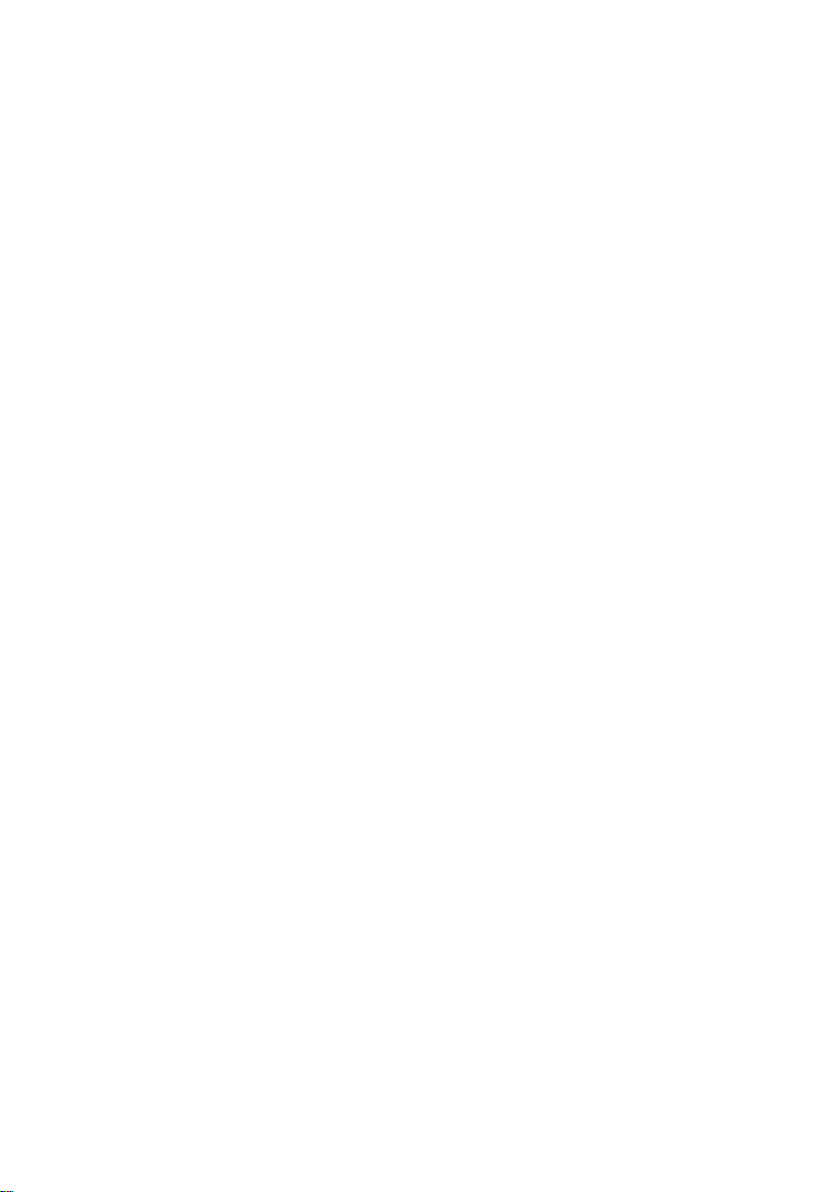
DS-380D Series
Fanless, R-452L,
mSATA, Half-Slim SSD, DC input
User’s Manual
CONTEC CO.,LTD.
Page 2

DS-380D-DC741D, DS-380D-DC741E,
Name
Pcs.
The main body
1
The attachment fi ttings
2*1
USB removal prevention fitting (base)
1
USB removal prevention fitting
(angle)
3
Washer assembled screw (M3 x 6)
3
Washer assembled screw (M3 x 8)
2
Power supply conn ector complete set
Power connector
1
Contact
4
Product guide
1
IPC Precaution List
1
Warranty Certificate
1
Serial number label
1
Royalty consent contract
1
Setup Procedure Document
1
Recovery Media *2
1
AC adapter set (PWA-84AWD1)*3
1
Dust cover complete set
COM Dust Cover
1*1
USB Dust Cover
3*1
LAN Dust Cover
2*1
DVI Dust Cover
2*1
Audio Dust Cover
2*1
Check Your Package
Thank you for purchasing the CONTEC product.
The product consists of the items listed below.
Check, with the following list, that your package is complete. If you discover damaged or missing
items, contact your retailer.
Product Configuration List
DS-380D-DC7512, DS-380D-DC7516,
DS-380D-DC7517, DS-380D-DC7518
*1 It is attached to the main body.
*2 Please confirm latest info rmation on the CONTEC homepage.
*3 The "PWA-84AWD1" o ptional pro duct is inc luded in the package.
For details, see the "PWA-84AWD 1" user's manual, whi ch can be dow nloaded from the CONT EC website.
Do not use the "PWA-84AWD1" with any product s other than this produ ct.
Only use the included AC power cable with th e included AC adapter.
DS-380D Series User’s manual
i
Page 3
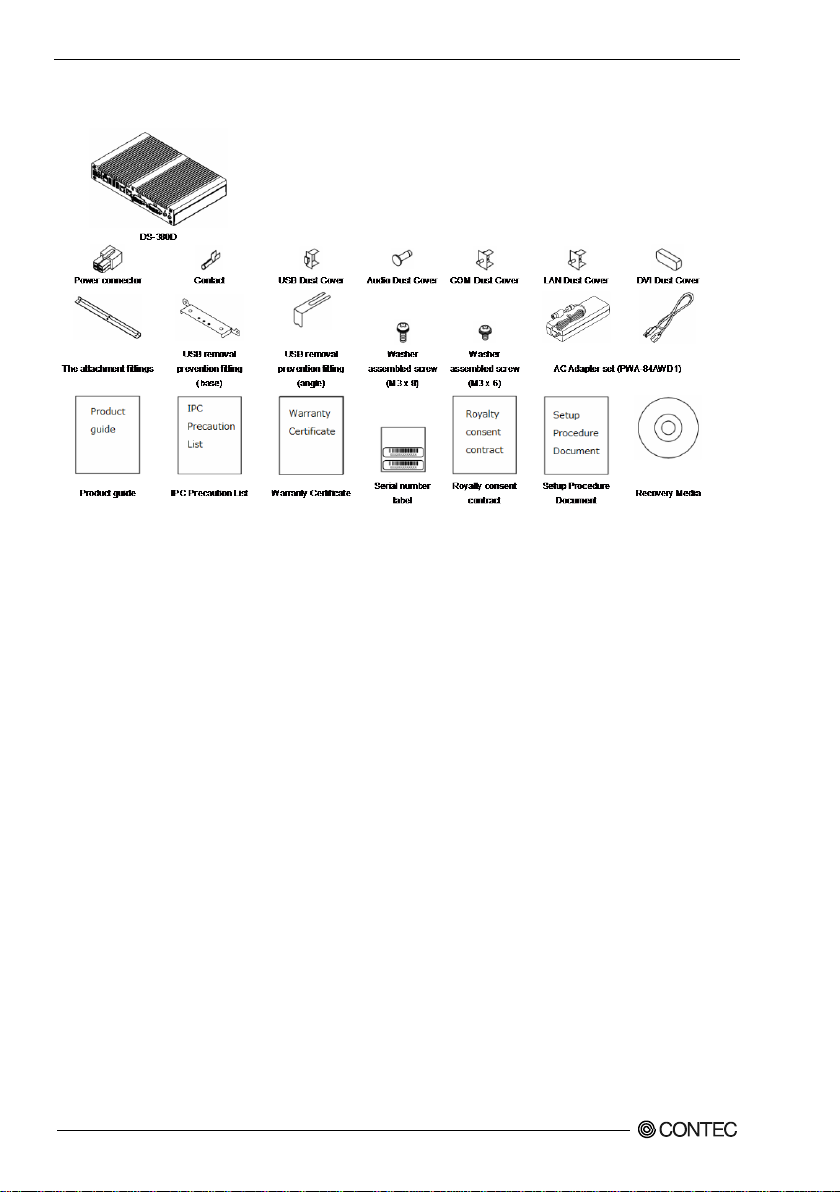
Product C onfigurati on Image
* See the Product Configuration List to check if all the components are in cluded for the specified number of units.
Copyright
Copyright 2014 CONTEC CO., LTD. All Rights Reserved.
No part of this document may be copied or reproduced in any form by any means without prior written
consent of CONTEC CO., LTD.
CONTEC CO., LTD. makes no commitment to update or keep current the information contained in this
document.
The information in this document is subject to change without notice.
All relevant issues have been considered in the preparation of this document. Should you notice an
omission or any questionable item in this document, please feel free to notify CONTEC CO., LTD.
Regardless of the foregoing statement, CONTEC assumes no responsibility for any errors that may
appear in this document or for results obtained by the user as a result of using this product.
Trademarks
AMD, ATI and AMD Corporation are registered trademarks of Intel Corporation.
Microsoft Windows are trademarks of Microsoft Corporation.
AMI a re trademarks of AMI Software International, Inc.
Other brand and product names are trademarks of their respective holder.
DS-380D Series User’s manual
ii
Page 4
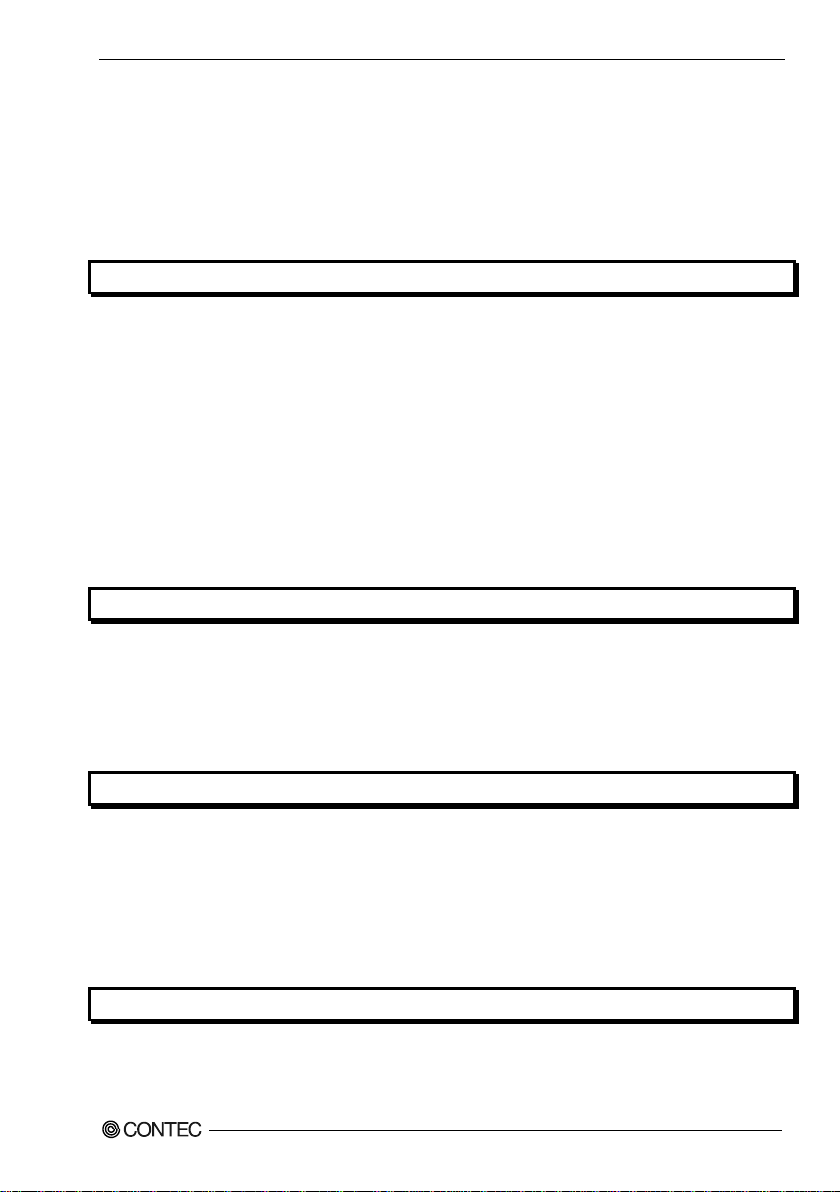
Table of Contents
Check your package ............................................................................................................................. i
Copyright ............................................................................................................................................ ii
Trademarks .......................................................................................................................................... ii
Table of Contents ............................................................................................................................... iii
1. INTRODUCTION 1
About the Product ............................................................................................................................... 1
Features ........................................................................................................................................ 1
Supported OS ............................................................................................................................... 2
Customer Support................................................................................................................................ 3
Web Site ....................................................................................................................................... 3
Limited One-Year Warranty ............................................................................................................... 3
How to Obtai n Service ........................................................................................................................ 3
Liability ............................................................................................................................................... 3
Safety Precautions ............................................................................................................................... 3
Safety Inf orm a ti on ....................................................................................................................... 4
Caution on the DS-380D Series ................................................................................................... 4
2. SYSTEM REFERENCE 7
Specification ........................................................................................................................................ 7
Power Management Fea t ures .............................................................................................................. 9
Power Requirements ........................................................................................................................... 9
Power Consumption ..................................................................................................................... 9
Physical Dimensions ......................................................................................................................... 10
3. HARDWARE SE TUP 11
Before Using the Product for the First Time ..................................................................................... 11
Hardwar e Setup ................................................................................................................................. 12
Attaching the Attachment Fittings ............................................................................................. 12
Attaching the FG ........................................................................................................................ 12
Fastening the Cable .................................................................................................................... 13
Installation Methods ................................................................................................................... 14
Installation Requirements ........................................................................................................... 15
4. EACH COMPONENT FUNCTION 19
Component Name .............................................................................................................................. 19
System Configurati on ........................................................................................................................ 19
LED: POWER, ACCESS, STATUS .......................................................................................... 20
DS-380D Series User’s manual
iii
Page 5
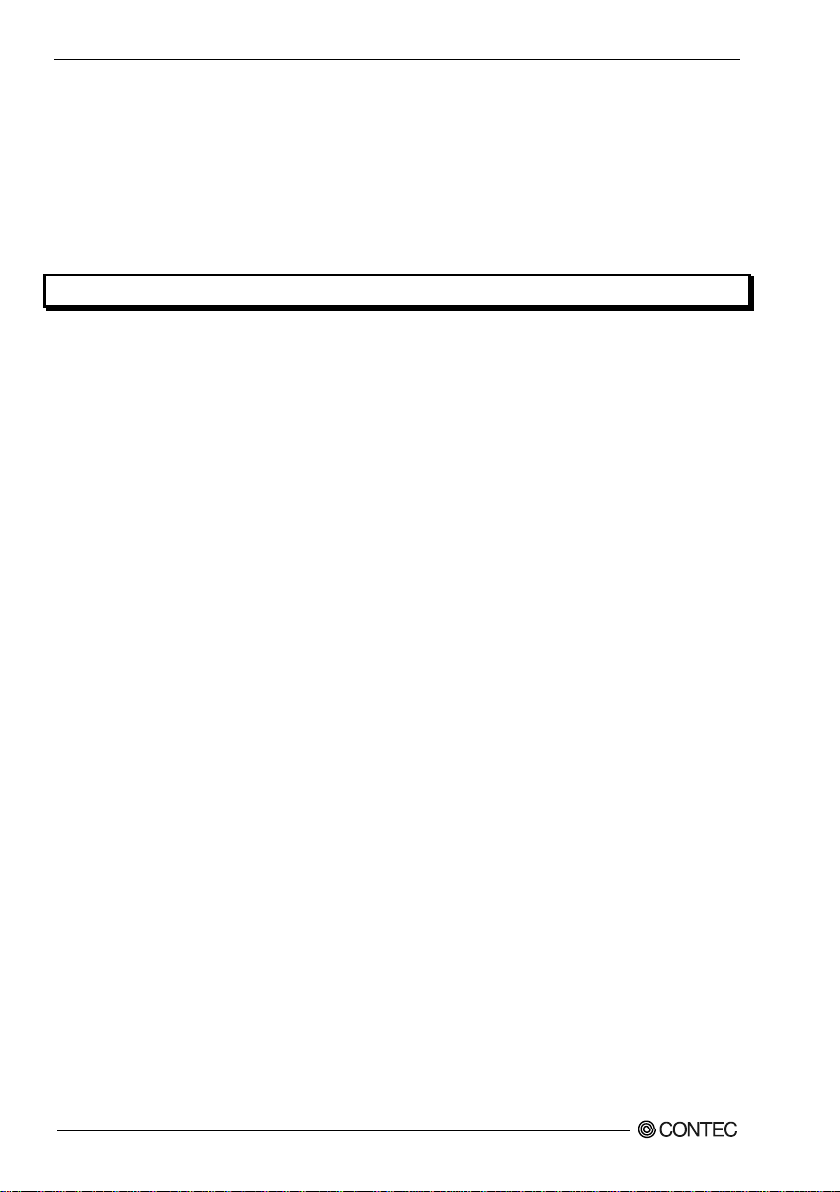
DC Power Input Connector : DC-IN .......................................................................................... 20
Power Switch : POWER SW ...................................................................................................... 20
Line out Interface: LINE OUT ................................................................................................... 20
MIC in Interface: MIC IN .......................................................................................................... 20
Giga bit-Ethern et : LAN ............................................................................................................. 21
USB Ports : USB 3.0 .................................................................................................................. 22
Serial Port Int erfa ce : SERIAL ................................................................................................... 22
DVI In terface : DV I ................................................................................................................... 23
5. BIOS SETUP 25
Introduction ....................................................................................................................................... 25
Starting Setup .................................................................................................................................... 25
Using Setup ....................................................................................................................................... 26
Getting Help ............................................................................................................................... 26
In Case of Problems ................................................................................................................... 26
A Final Note About Setup .......................................................................................................... 26
Main Menu ........................................................................................................................................ 27
Setup It ems ................................................................................................................................. 27
Main .................................................................................................................................................. 28
Advanced ........................................................................................................................................... 29
PCI Subsystem Settings.............................................................................................................. 31
ACPI Settings ............................................................................................................................. 32
CPU Configuration ..................................................................................................................... 33
Node 0 Information .................................................................................................................... 34
EuP/ErP P ower Saving C ontroller .............................................................................................. 35
IDE Configuration ...................................................................................................................... 36
Shutdown Temperature Configuration ....................................................................................... 37
iSmart Controller ........................................................................................................................ 38
USB Configuration ..................................................................................................................... 41
NCT6106D Super IO Configuration .......................................................................................... 42
Serial Po r t x Configu ration (x =0, 1) .......................................................................................... 43
NCT6106D HW Monitor ........................................................................................................... 44
Chipset............................................................................................................................................... 45
South Bridge ............................................................................................................................... 46
SB SATA Con figuration ............................................................................................................ 47
SB USB Configuration ............................................................................................................... 48
North Bridge ............................................................................................................................... 49
Socket 0 Information .................................................................................................................. 50
Boot ................................................................................................................................................... 51
CSM parameters ......................................................................................................................... 54
Security ............................................................................................................................................. 55
Save & Exit ....................................................................................................................................... 56
DS-380D Series User’s manual
iv
Page 6
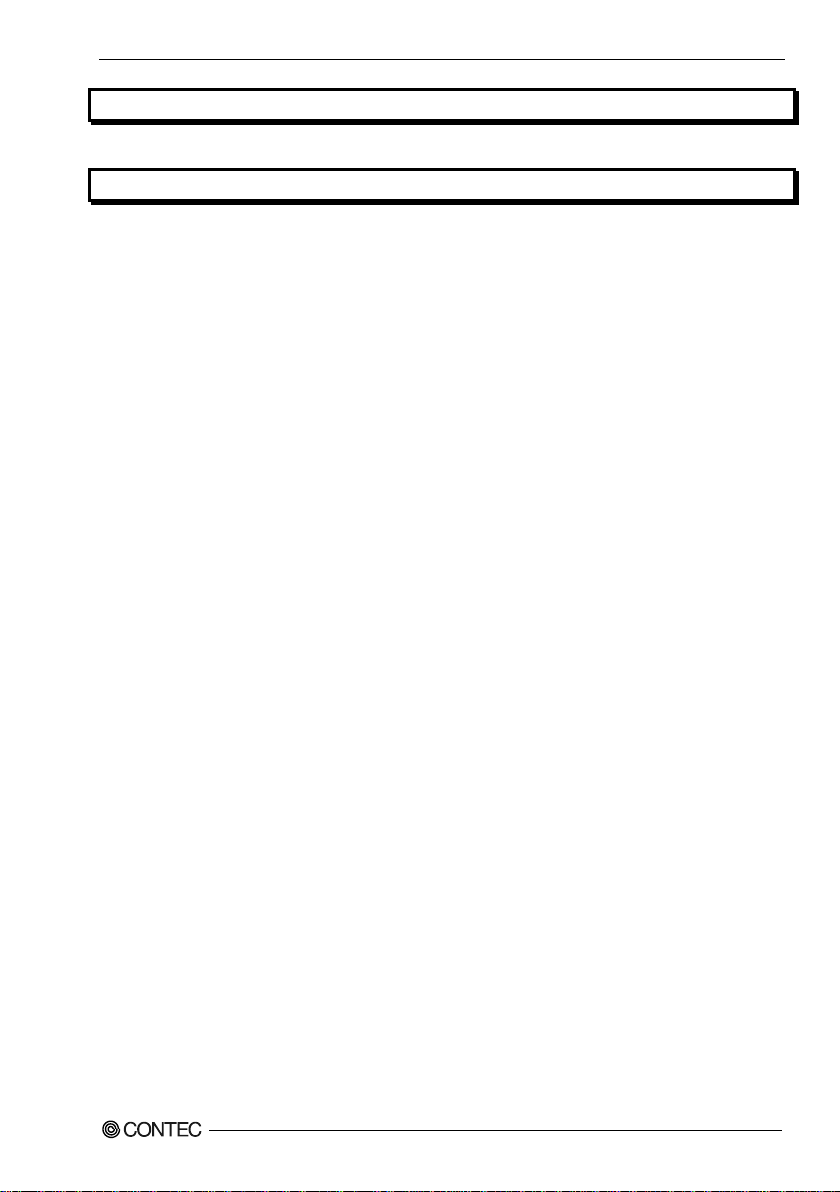
6. APPENDIX 59
Battery ............................................................................................................................................... 59
7. LIST OF OPTIONS 61
DS-380D Series User’s manual
v
Page 7
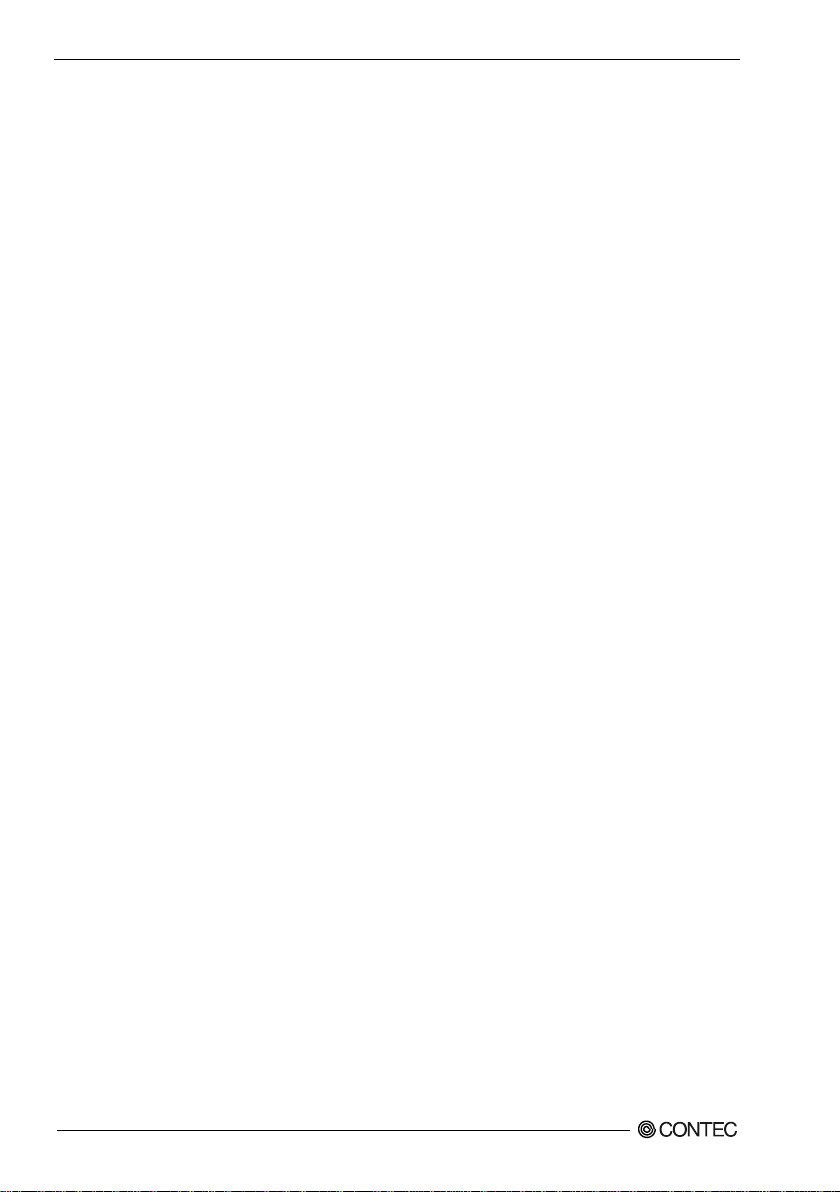
DS-380D Series User’s manual
vi
Page 8
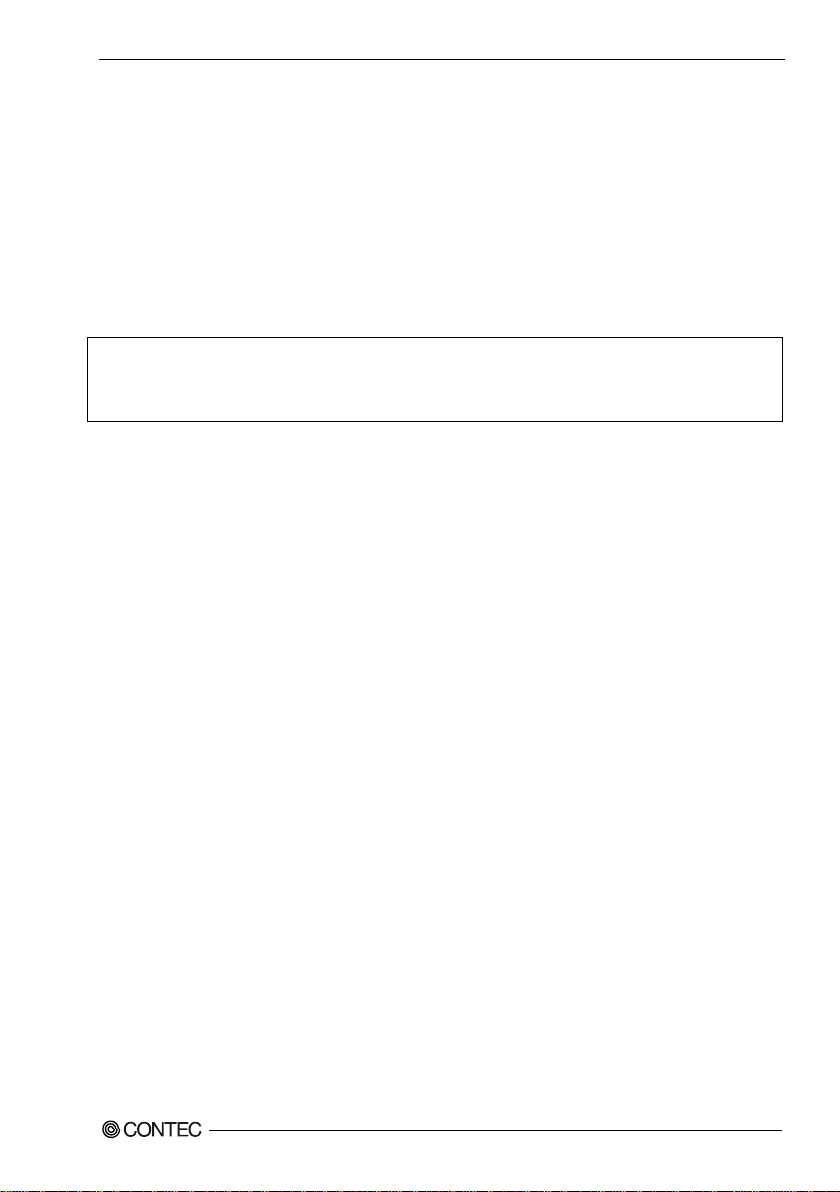
1. Introduction
DS Series are the products assumed to be used at ordinary environment and market as
1. Introduction
About the Product
This product is a signage STB that is equipped with a 1.6 GHz, R-452L AMD Embedded R-Series
Quad-Core APU (Accelerated Processing Unit). The improved graphics capabilities of the APU make it
possible to smoothly play full-HD videos th rough the DVI-I interface.
For storage, this product is standard-equipped with an 8GB mSATA drive or with a 32GB Half-Slim
SSD drive. The body is so compact and supports SATA interface which can transport data at high
speed. It enables you to read high-quality movie, store so big data and transport data at high bit rate.
"Digital Signage".Operating environment condition, supply period, maintenance period
and other conditions are different from ones of our industrial products (IPC Series,
BOX-PC, PT-Series and others).For details, please consult our retailer.
This product is available in the following 6 models :
- Windows® Embedded 8.1 Industry Pro 64bit (Japanese version) installed model
DS-380D-DC741D (Memory 4GB, mS ATA 8 GB, Ha l f-Slim SSD 32GB)*1
- Windows® Embedded 8.1 Industry Pro 64bit (English version) installed model
DS-380D-DC741E (Memory 4GB, mSATA 8GB, Half-Slim SSD 32GB)*1
- Windows® Embedded Standard 7 32bit (Japanese version) installed model
DS-380D-DC7512 (Memory 4GB, mSATA 8GB, Half-Slim SSD 32GB)*2
- Windows® Embedded Standard 7 32bit (English version) installed model
DS-380D-DC7516 (Memory 4GB, mSATA 8GB , H alf-Slim SSD 32GB)*2
- Windows® Embedded Standard 7 64bit (Japanese version) installed model
DS-380D-DC7517 (Memory 4GB, mSATA 8GB, Half-Slim SSD 32GB)*2
- Windows® Embedded Standard 7 64bit (English version) installed model
DS-380D-DC7518 (Memory 4GB, mSATA 8GB, Half-Slim SSD 32GB)*2
*1: The OS is installed on the Half-Slim SSD drive.
*2: The OS is installed on the mSATA.
Features
- Equipped with DVI output to support high-definition video
This product is standard-equipped with two DVI output ports that support displays of 1920 × 1080
pixels. You can create dual-screen applications just by using this product as a standalone device.
- Equipped with a high-performance Quad-Core APU
This product has a built-in graphics processing unit (GPU) and is equipped with a 1.60GHz, R-452L
AMD Embedded APU. It supports applications which require high-speed processing.
- Discrete GPU -quality graphic processing
This product has APU that is equipped with GPU (AMD Radeon HD 7600G) that features discrete
GPU-quality. It supports DirectX 11 and OpenCL
DS-380D Series User’s manual
TM
1.1
1
Page 9

1. Introduction
- Fanless / slitless design that reduces maintenance work
This product has a completely spindleless design in which the CPU fan has been eliminated and
mSATA and Half-Slim SSD drives have been used for storage. This eliminates concerns about the
ingress of dust and other foreign matter into the product. By minimizing the use of parts that degrade
over time, we have greatly reduced the cost of maintenance and inspection.
- Remote power management function to reduce operation tasks
This product supports timed/automated system start-up (iSmart). For example, it enables unattended
operation, such as starting to show information of an establishment in unison at opening time. Also, it
supports system start-up externally via network (Wake On LAN). It encourages significant labor saving
in operation.
- Major types of peripherals are supported with rich interfaces
It has a variety of extended interface such as DVI-I x 2, 1000BASE-T x 2, USB3.0 x 3 and serial. This
makes it possible to use this product in a variety of situations.
- Falling-off prevention tools and fixing clamps provided to avoid trouble caused by disconnected
cable
The USB removal prevention fitting and cable clamp enable you to prevent disconnections of USB
cables and other connectors that are not equipped with locking mechanisms, which enables you to
prevent problems from occurring.
- Models available with Windows Embedded 8.1 Industry Pro and Windows Embedded Standard 7
installed
For Windows Embedded Standard installed model, it is possible to use the EWF*1 function of OS. It is
designed for safety required for embedding purpose, for example, prohibiting unwanted writing to the
mSATA or Half-Slim SSD with EWF function will relieve the concern about the writing limits to the
mSATA or Half-Slim SSD and prevent an unintentional system alteration.
*1 EWF (Enhanc ed Wr it e Filt er) is a function specific to Windows Embedded St andard that protects t he disk from being actua ll y written
by
redirecting the wri ting to RAM.
- A wide range of power supplies (10.8 - 26.4VDC) supported
As the product supports a wide range of power (10.8 - 26.4VDC), it can be used in a variety of power
environments. The separately available AC adapter adds support for 100VAC power.
Supported OS
- Windows® Embedded 8.1 Industry Pro 64bit Japanese/English
- Windows® Embedded Standard 7 32bit/64bit Japanese/English
DS-380D Series User’s manual
2
Page 10
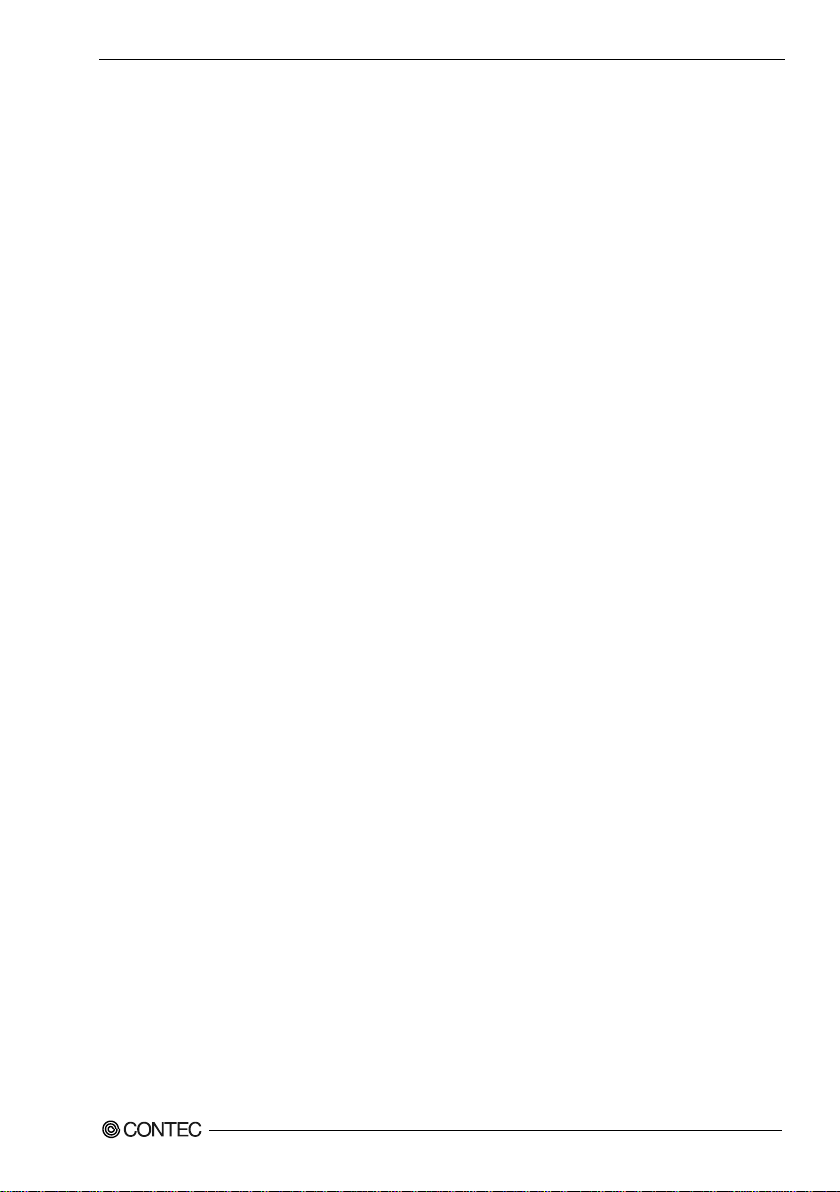
1. Introduction
Customer Su pport
CONTEC provides the following support services for you to use CONTEC products more efficiently
and comfortably.
Web Site
Japanese http://www.contec.co.jp/
English http://www.contec.com/
Chinese http://www.contec.com.cn/
Latest product information
CONTEC provides up-to-date information on products.
CONTEC also provides product manuals and various technical documents in the PDF.
Free download
You can download updated driver software and differential files as well as sample programs available in
several languages.
Note! For product information
Contact your retailer if you have any technical question about a CONTEC product or need its price,
delivery time, or estimate information.
Limited One-Year Warranty
CONTEC products are warranted by CONTEC CO., LTD. to be free from defects in material and
workmanship for up to one year from the date of purchase by the original purchaser.
Repair will be free of charge only when this device is returned freight prepaid with a copy of the
original invoice and a Return Merchandise Authorization to the distributor or the CONTEC group office,
from which it was purchased.
This warranty is not applicable for scratches or normal wear, but only for the electronic circuitry and
original products. The warranty is not applicable if the device has been tampered with or damaged
through abuse, mistreatment, neglect, or unreasonable use, or if the original invoice is not included, in
which case repairs will be considered beyond the warranty policy.
How to Obtain Service
For replacement or repair, return the device freight prepaid, with a copy of the original invoice. Please
obtain a Return Merchandise Authorization number (RMA) from the CONTEC group office where you
purchased before returning any product.
* No product will be accepted by CONTEC group without the RMA number.
Liability
The obligation of the warrantor is solely to repair or replace the product. In no event will the warrantor
be liable for any incidental or consequential damages due to such defect or consequences that arise from
inexperienced usage, misuse, or malfunction of this device.
Safety Pr ecautions
Understand the following definitions and precautions to use the product safely.
DS-380D Series User’s manual
3
Page 11
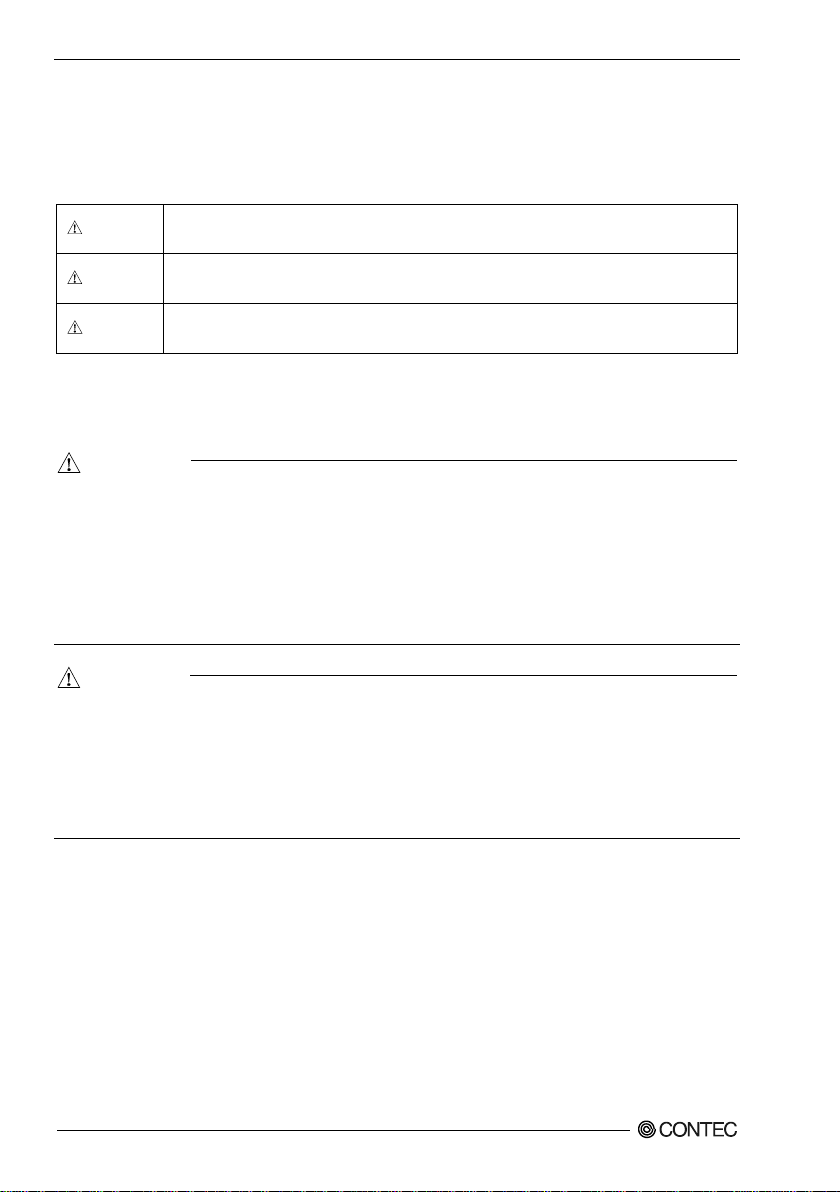
1. Introduction
DANGER
W
ARNING
CAUTION
D
ANG
ER
WARNING
Safety Information
This document provides safety information using the following symbols to prevent accidents resulting
in injury or death and the destruction of equipment and resources. Understand the meanings of these
labels to operate the equipment safely.
DANGER indicates an imminently hazardous situation which, if not avoided, will
result in death or serious injury.
WARNING indicates a potentially hazardous situation which, if not avoided, could
result in death or serious injury.
CAUTION indicates a potentially hazardous situation which, if not avoided, may
result in minor or moderate injury or in property damage.
Caution on the DS-380D Series
Handling Precautions
- Do not use the included AC adapter or the included AC power cable in combination with the AC
adapter or AC power cable of another product.
Do not use the included AC adapter and AC power cable with any products other than this product.
- Do not disassemble or modify the product or replace any of its part s. Doing so may lead to
electric shock, fire, or product failures. In addition, CONTEC may not be able to provide
servicing for the product if you modify it.
- Do not attempt to replace the battery as inappropriate battery replacement poses a risk of exp l osion.
- Always check that the power supply is turned off before connecting or disconnecting power cables.
- This product is not intended for use in aerospace, space, nuclear power, medical equipment, or
other applications that require a very high level of reliability. Do not use the product in such
applications.
- If using this product in applications where safety is critical such as in railways, automotive, or
disaster prevention or security systems, please contact your retailer.
DS-380D Series User’s manual
4
Page 12

1. Introduction
CAUT
IO
N
- Do not use or store this product in a location exposed to high or low temperature that exceeds range
of specification or susceptible to rapid temperature changes.
Example: - Exposure to direct sun
- In the vicinity of a heat source
- Do not use t his product in extremely humid or dusty locations. It is extremely dangerous to use this
product with its interior penetrated by water or any other fluid or conductive dust. If this product
must be used in such an environment, install it on a dust-proof control panel, for example.
- Avoid using or storing this product in locations subject to shock or vibration that exceeds range of
specification.
- Do not use t his product in the vicinity of devices that generate strong magnetic force or noise. Such
products will cause this product to malfunction.
- Do not use or store this product in the presence of chemicals.
- To clean this product, wipe it gently with a soft cloth dampened with either water or mild detergent.
Do not use chemicals or a volatile solvent, such as benzene or thinner, to prevent pealing or
discoloration of the paint.
- This product’s case may become hot. To avoid being burned, do not touch that section while this
product is in operation or immediately after turning off the power. Avoid installation in a location
where people may come into contact with that section.
- CONTEC does not provide any guarantee for the integrity of data on storage device.
- Be sure to disconnect the power cable from the outlet before connecting cables to and disconnecting
cables from the connectors and before configuring hardware settings such as switches.
- To prevent corruption of files, always shutdown the OS before turning off this product.
- CONTEC reserves the right to refuse to service a product modified by the user.
- In the event of failure or abnormality (foul smells or excessive heat generation), unplug the power
cord immediately and contact your retailer.
- To connect with peripherals, use a grounded, shielded cable.
- When transporting the product, implement sufficient countermeasures to prevent the product from
being directly subjected to vibrations and impacts.
- You cannot clear the BIOS settings of this product. If you change the BIOS settings and become
unable to boot the computer, it will have to be repaired.
- If the battery needs to be replaced, the product will have to be repaired. In this situation, contact
your retailer.
- When disposing of used batteries, do so properly as instructed by the local government.
- Component Li fe :
(1) Battery---The internal calendar clock and CMOS RAM are backed by a Lithium primary battery.
The backup time at a temperature of 25°C with the power disconnected is 10 years.
DS-380D Series User’s manual
5
Page 13
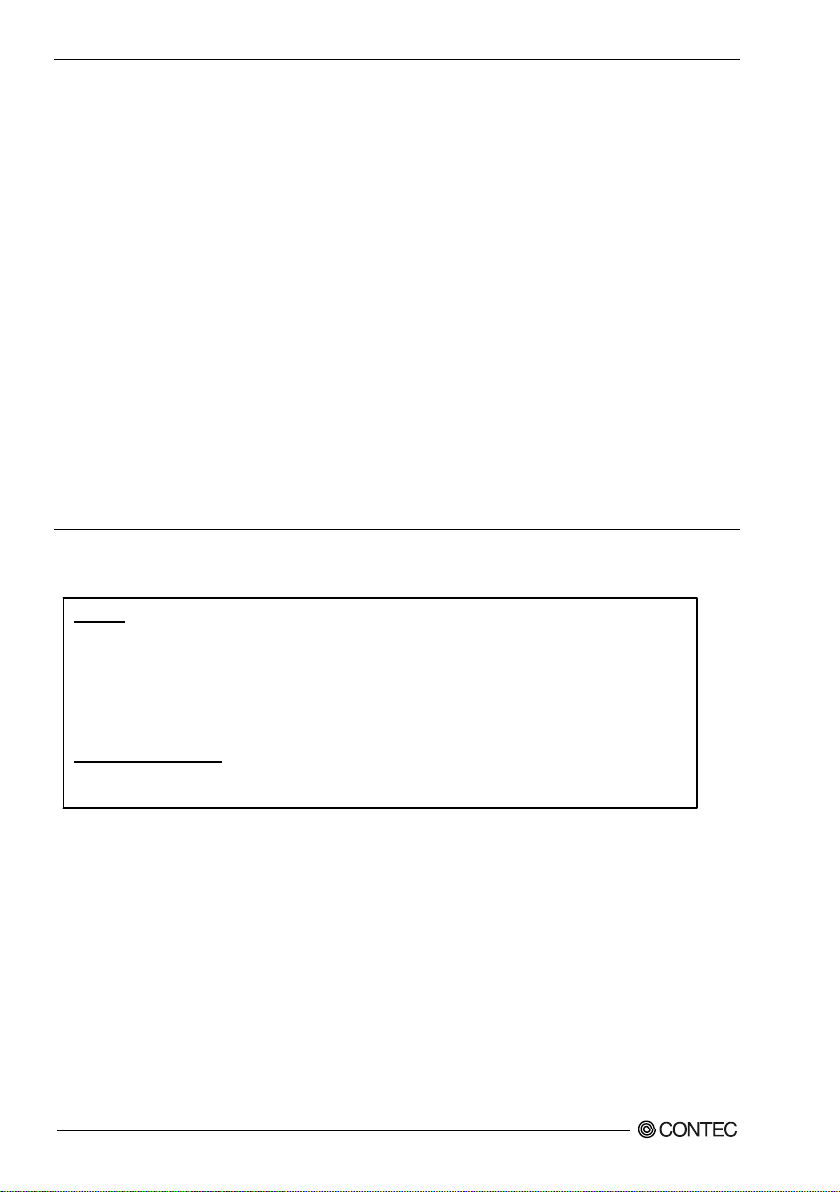
1. Introduction
This equipment has been tested and found to comply with the limits for a Class A digital device,
pursuant to part 15 of the FCC Rules. These limits are designed to provide reasonable protection
against harmful interference when the equipment is operated in commercial environment.
This equipment generates, uses, and can radiate radio frequency energy and, if not installed and
used in accordance with th
e instruction manual, may cause harmful interference to radio
communications. Operation of this equipment in a residential area is likely to cause harmful
interference at his own expense.
NOTE
Change or modifications not expressly approved the manufacturer can void the user's authority to
operate this equipment.
WARNING TO USER
(2) mSATA,Half-Slim SSD ---This model uses a mS ATA or Half-Slim SSD in the OS storage area.
The NandFlash can be rewritten 60,000 times or more for the mSATA drive and
3,000 times or more for the Half-Slim SSD drive.
As a reference v alue, th e rewrita ble lifetime can be dete r mined b y the following
calculation.
Rewritable lifetime (number of times) = ((capacity [MB] / management block size
[MB]) × 60,000 times) / (number of management blocks rewritten each time)
Example: If a 4MB file is created on an 8GB mSATA drive and is rewritten once
every 10 seconds:
Rewritable lifetime = ((8,012/2) × 60,000)) / 2 = 120,180,000 (number of times)
Lifetime = 120,180,000 / ((60/10) × 60 × 24 × 365)≒38 (year)
Example: If a 4MB file is created on an 32GB Half-Slim SSD drive and is
rewritten once every 10 seconds:
Rewritable lifetime = ((30,533/2) × 3,000)) / 2 = 22,899,750 (number of times)
Lifetime = 22,899,750 / ((60/10) × 60 × 24 × 365)≒7 (year)
(3) AC adapter---The "PWA-84AWD1" optional product is included in the package. For details on
the lifetime, see the "PWA-84AWD1" user's manual, which can be downloaded from
the CONTEC website.
* Replacement of expendables is handled as a repair (there will be a charge).
* Component life is not guaranteed value but only referential value.
FCC PART 15 Class A Notice
DS-380D Series User’s manual
6
Page 14
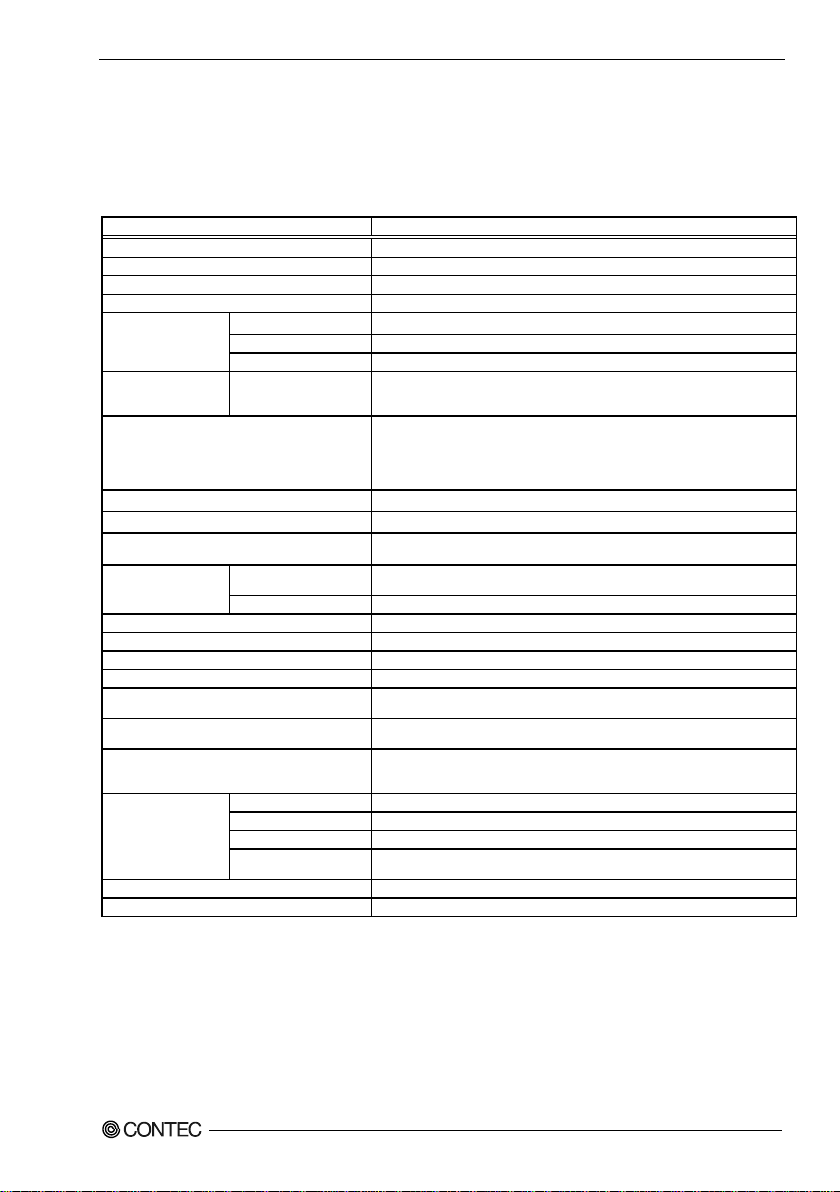
2. System Reference
Model
DS-380D-DCxxxx
CPU
AMD R-Series Quad-Core APU R-452L 1.6GHz
Chip set
AMD A70M Controller Hub
BIOS
BIOS (mfd. by AMI)
Memory
4GB (2GB x 2 204pin SO-DIMM socket x 2), PC3-12800 DDR3 SDRAM
Video
Controller
AMD Radeon™ HD 760 0G
Video RAM
Main memory shared
Display I/F
DVI-I I/F x 2 (29 pin connector x 2)
System resolution *1
DVI
800 x 600, 1024 x 600, 1024 x 768, 1280 x 720, 1280 x 768, 1280 x 1024,
1920 x 1080@60Hz (16,770,000 colors)
Audio
HD Audio compliant
Full-scale input level 1.4Vr ms(Typ.)
mSATA
1 slot, mSATA 8GB *2 is f inished mounting, bootable *3
Serial ATA
1 slot, Half-Slim SSD 32GB *2 is finished mounting, bootable *3
Serial I/F
RS-232C (general-purpose) : 1ch (SERIAL PORT) 10pin RJ- 50 connector
Baud rate : 50 - 115,200bps
LAN *4
I/F
1000BASE-T/100BASE-TX/10BASE-T
RJ-45 connector x 2 (Wake On LAN support)
Controller
Realtek 8111G Controller
USB I/F
3channels (USB 3.0-compli ant)
Keyboard/mouse I/F
None *5
General-purpose I/O
None
Hardware monitoring
Monitoring CPU temperature, board temperature, power voltage
Watch dog timer
Software programmable, 255 level (1sec - 255 sec)
Causes a reset upon time-out.
RTC/CMOS
Lithium backup battery life : 10 years or more
The real-time clock is accurate within ±3 minutes (at 25°C) per month
Power Management
Power management setup via BIOS
Supports ACPI Pow er management
Power supply
Rated input voltage
12 - 24VDC *6
Range of input vol tage
10.8 - 26.4VDC
Power consumption
12V 6.5A (Max.), 24V 3.3A (Max.)
External device power
supply capacity
- USB I/F : +5V 2.7A (900mA x 3)
Physical dimensions (mm)
218mm (W) x 140mm (D) x 35mm (H) (No protrusions)
Weight
About 1.83kg
System Reference
2.
Specification
Table 2.1. Functional Specification
1360 x 768, 1366 x 768, 1400 x 1050, 1440 x 900, 1600 x 900, 1680 x 1050,
LINE OUT: φ3.5 Stereo mini jack
Full-scale output level 1.15Vrms (Typ.),
MIC IN: φ3.5 Stereo mini jack
Power On by Ring / Wake On LAN
*1 : It may not be possible for the screen to be displayed correctly depending on the specifications of the connected
display. Also, when the OS is Windows Embedded Standard 7 and a DVI display is connected, although all the
resolutions shown in this table can be set for the resolution setting of the OS, use the produ ct with a resolution
that matches the specifications of th e connected display.
*2 : The disk capacities are values calculated with 1GB representing 1 billion bytes. The capacity that can be
recognized by the OS may be smaller than the actual capacity.
DS-380D Series User’s manual
7
Page 15
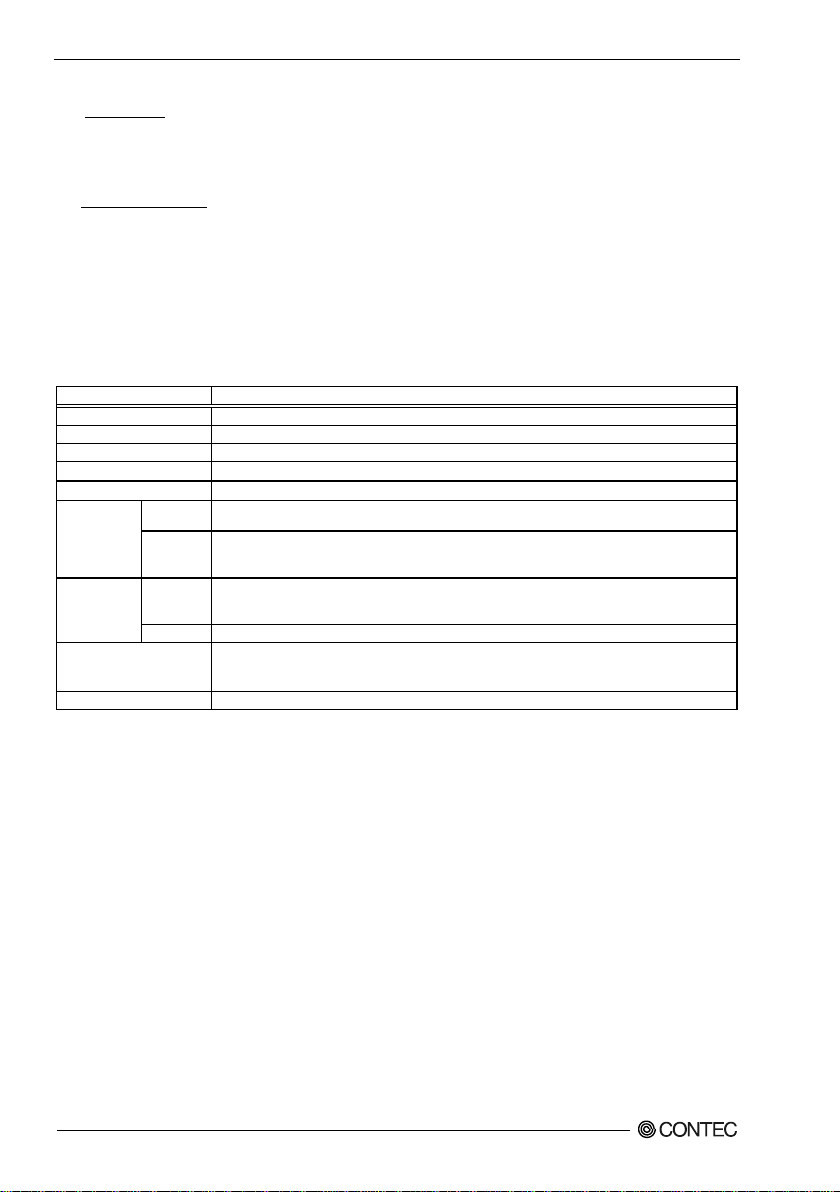
2. System Reference
Model
DS-380D-DCxxxx
Operating temperature *7
0 - 45°C (When using 1000BASE-T : 0 - 40°C)
Storage te mperature
-10 - 60°C
Humidity
10 - 90%RH (No condensation)
Floating dust particles
Not to be excessive
Corrosive gases
None
AC line / ±2kV *8,
Signal line / ±1kV (IEC61000-4-4 Level 3, EN61000-4-4 Level 3)
Static
10 - 57Hz/semi-ampli tude 0.15 mm 57 - 150Hz/2.0G
(JIS C60068-2-6, IEC60068-2-6-compliant)
Others
JIS E4031-compliant Classification : 1 class : B
10G, half-sine shock for 11 ms in x, y, and z directions
JIS E4031-compliant Classification : 1 class : B
Grounding
Class D grounding (previous class 3 grounding), SG-FG / continuity
*3 : The storage that is installed varies depending on the OS model.
- mSATA 8GB
DS-380D-DC7512 : Windows Embedded Standard 7 32bit Japanese
DS-380D-DC7516 : Windows Embedded Standard 7 32bit English
DS-380D-DC7517 : Windows Embedded Standard 7 64bit Japanese
DS-380D-DC7518 : Windows Embedded Standard 7 64bit English
- Half-Slim SSD 32GB
DS-380D-DC741D : Windows Embedded 8.1 Industry Pro 64bit Japanese
DS-380D-DC741E : Windows Embedded 8.1 Industry Pro 64bit English
*4 : If you use the 1000BASE-T, be careful of the operating temperature. For more details on this, refer to chapter3,
Installation Requirements.
*5 : Use USB I/F for the keyboard / mouse.
*6 : Use a powe r cable shorter than 3m.
For details, see the "PWA-84AWD1" user's manual, which can be downloaded from the CONTEC website.
Table 2.2. Installation Environment Requirements
Line-noise
resistance
Vibration
resistance
Impact resistance
*7 : For more details on this, please refer to chapter 3, “Installation Requirements”.
*8 : When PWA-84AWD1 is used.
Line noise
electricity
resistance
Sweep
resistance
Contact discharge / ±4kV (IEC61000-4-2 Level 2, EN61000-4-2 Level 2),
Atmospheric discharge / ±8kV (IEC61000-4-2 Level 3, EN61000-4-2 Level 3)
40 min. each in x, y, and z directions
(JIS C 60068-2-27, IEC 60068-2-27-compliant)
DS-380D Series User’s manual
8
Page 16
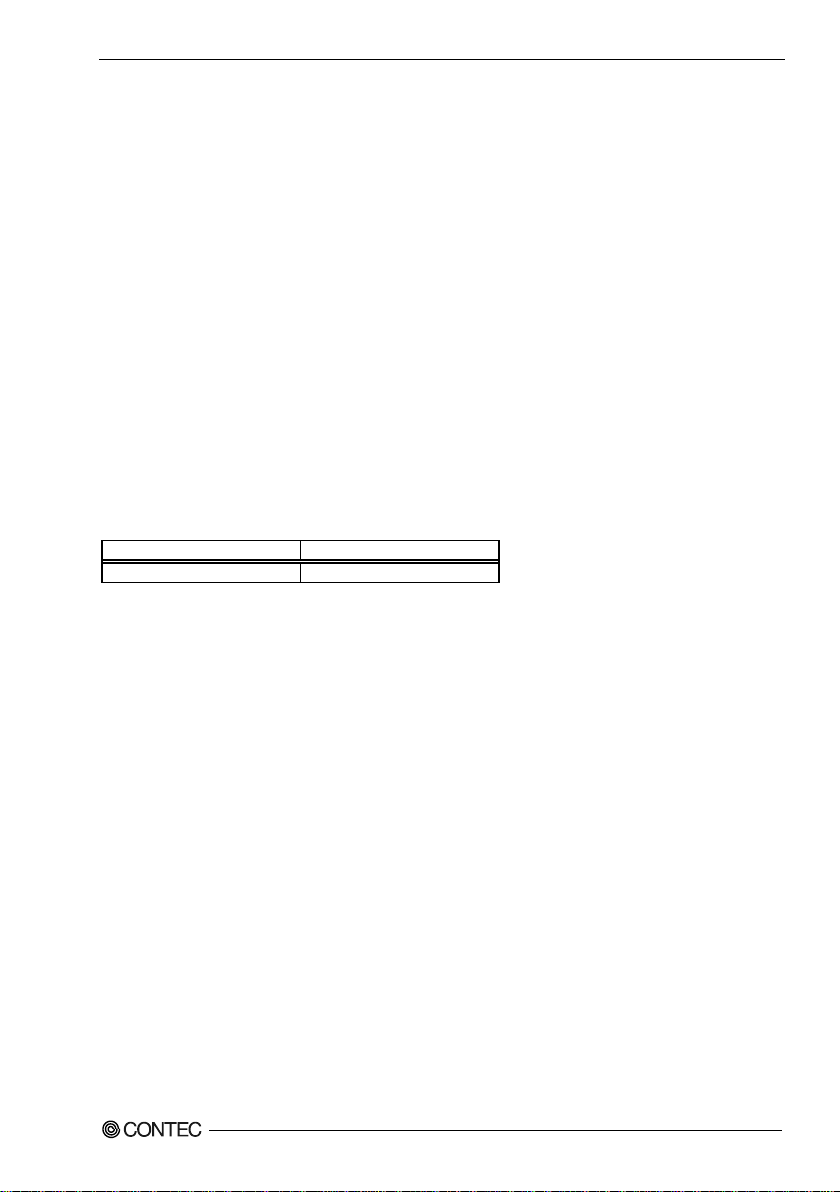
2. System Reference
DC Voltage
Acceptable Tolerance
+ 12V - 24V
+ 10.8 - 26.4VDC
Power Managemen t Features
- Support ACPI (Advanced Configuration and Power Interface).
Power Requirements
Your system requires a clean, steady power source for reliable performance of the high frequency CPU
on the product, the quality of the power supply is even more important. For the best performance makes
sure your power supply provides a range of 12 V minimum to 24 V maximum DC power source.
Power Consumption
For typical configurations, the CPU card is designed to operate with at least a 84W power supply. The
power supply must meet the following requirements :
- Rise time for power supply: 2 ms - 30 ms
The following table lists the power supply’s tolerances for DC voltages:
Table 2.3. DC voltage tolerance
DS-380D Series User’s manual
9
Page 17
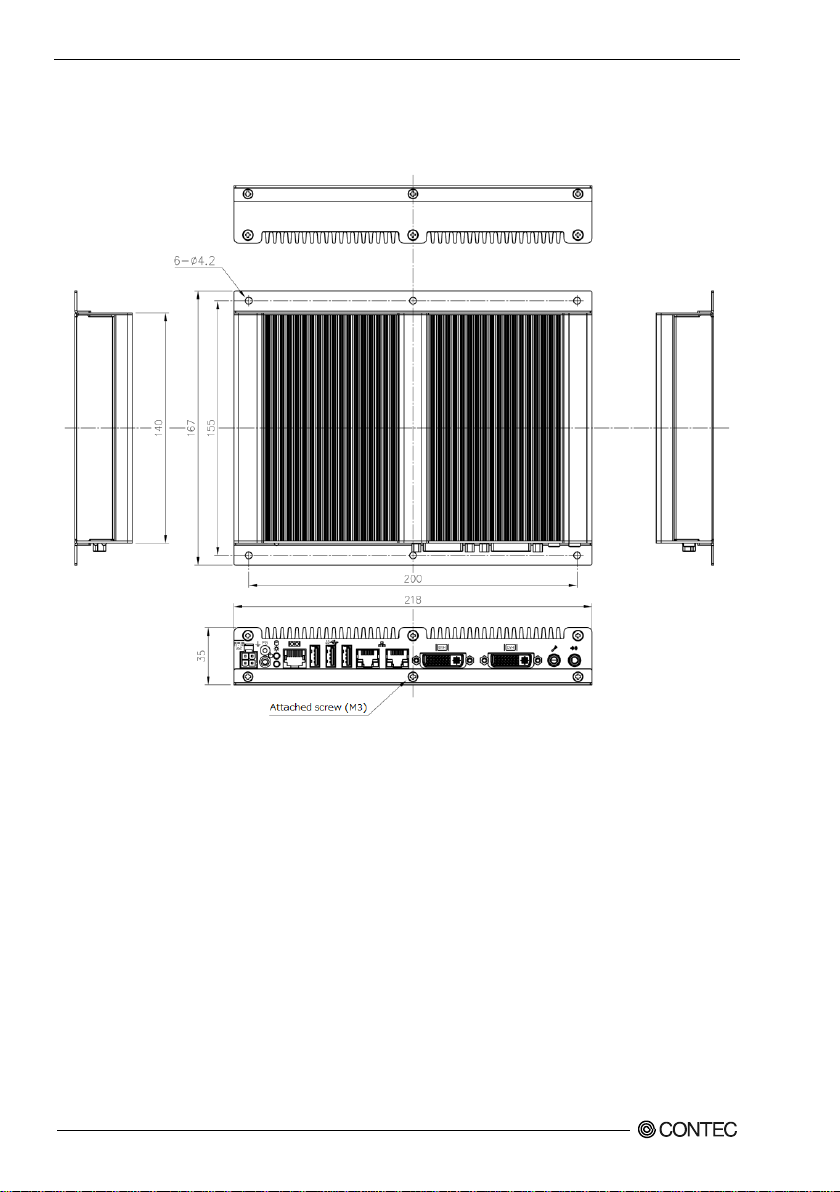
2. System Reference
Physical Di mensions
DS-380D-DCxxxx
Figure 2.1. DS-380D-DCxxxx
DS-380D Series User’s manual
10
Page 18
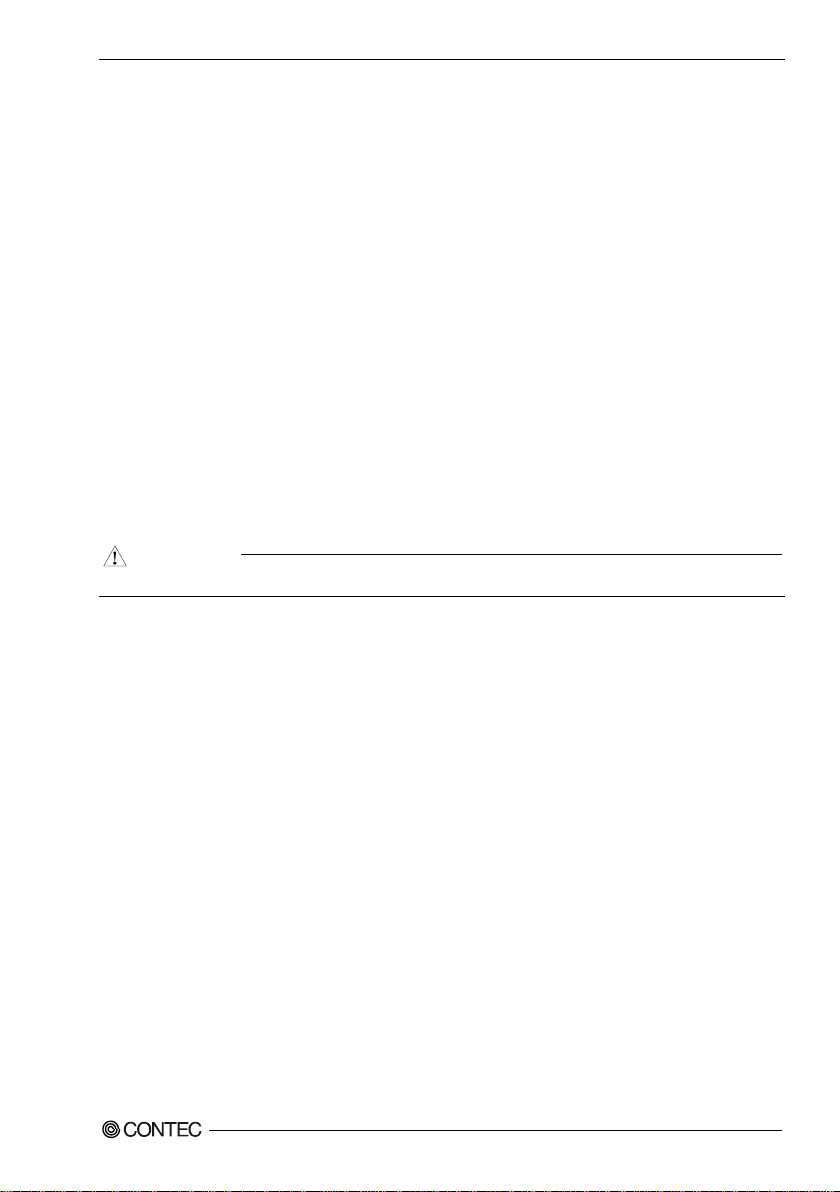
3. Hardware Setup
CAUTION
3. Hardware Setup
Before Using th e Product for the First Time
Follow the next steps to set up this product:
STEP1 By referring to the information in this chapter, install, connect and set this product.
STEP2 Connect cables.
Connect the cable of necessary external devices, such as keyboard and a display, to this
product using appropriate cables.
STEP3 Turn on the power.
After verifying that you have correctly followed steps 1 and 2, turn on the power.
If you find any abnormality after turning on the power, turn it off and check to see if the
setup has been performed properly.
STEP4 Set up BIOS.
By referring to Chapter 5, set up BIOS. This setup requires a keyboard and a monitor.
*1 Before using this product, be sure to execute "Restore Defaults" to initialize the BIOS
settings to their default values.
(See Chapter 5, "Sav e & E xi t".)
Be sure to connect the keyboard and mouse to it before turning the power on for the first time.
DS-380D Series User’s manual
11
Page 19

3. Hardware Setup
CAUTION
Hardware Set up
- Before you start, be sure that the power is turned off.
- Remove only those screws that are explained. Do not move any other screw.
Attaching the Attachment Fittings
(1) Use screws to attach the bundled attachment fittings with a screw.
(The attachment fittings are attached to the product when it is shipped.)
Do not tighten screws with excess force.
* Attached screw (M3)
Figure 3.1. Attaching the At tac h men t Fi tti ng s
Attaching the FG
Use screws to attach the FG. (The screw is attached to the product when it is shipped.)
* Attached screw (M3)
Figure 3.2. Attaching the FG
The FG pin of this product is connected to the GND signal of the DC power connector (DC-IN).
Note that the connection cannot be cut off.
Screw holes may be damaged if screws are tightened with a torque greater than the specified
torque.The specified tightening torque is 5 - 6kgf⋅cm.
DS-380D Series User’s manual
12
Page 20
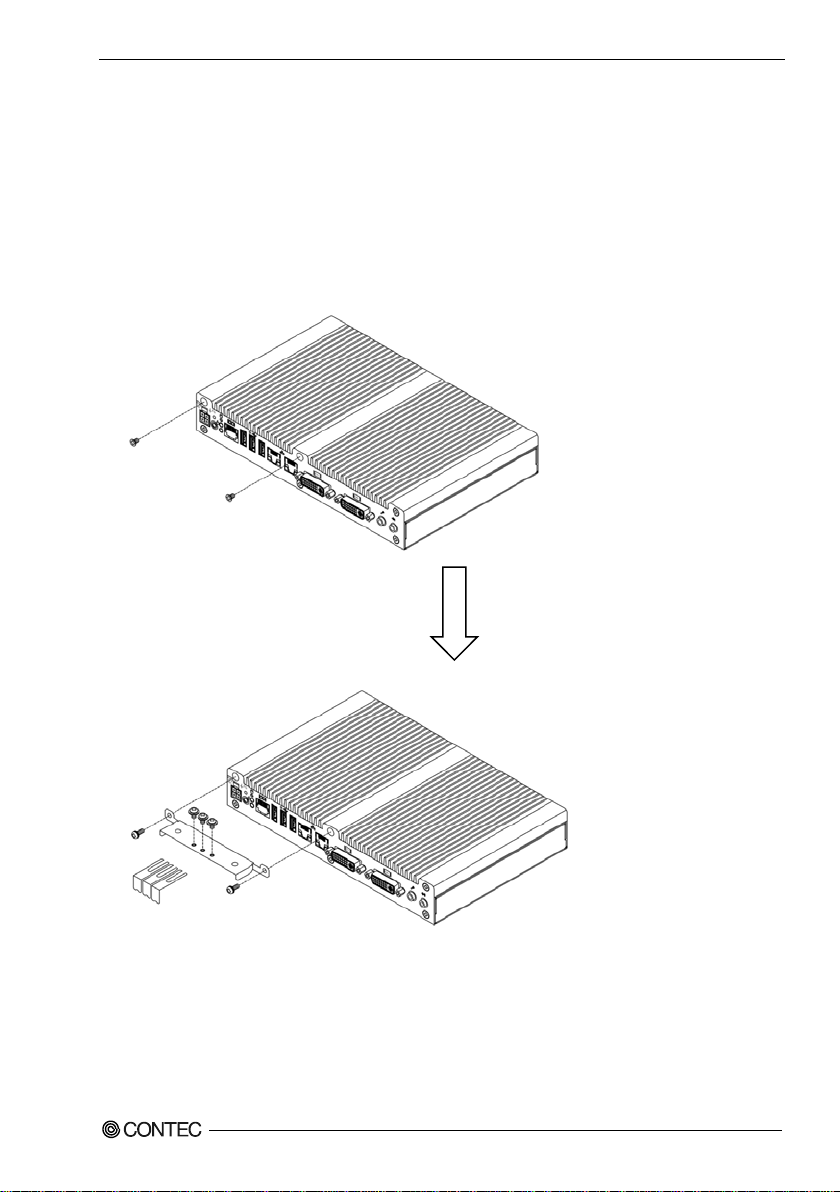
3. Hardware Setup
Fastening the Cable
This product comes with clamps for fixing cables.
Fastening the USB Cable
With this product, you can prevent disconnections of USB connectors that are not equipped with locking
mechanisms by using the cable clamp. Use the cable clamp by matching it to the connection status and
wiring directions of the cables. Use the clamp to fix the connectors in place so that stress is not applied
to them.
* Attached screw (M3 x 6, M3 x 8)
Figure 3.3. Attaching the c able clamp
DS-380D Series User’s manual
13
Page 21

3. Hardware Setup
Installation Methods
Use screws to attach the attachment fittings to the installation surface.
Do not apply excessive force when tightening the screws .
Figure 3.4. Installation Methods
DS-380D Series User’s manual
14
Page 22

3. Hardware Setup
CAUTION
Installation Requirements
Be sure that the operating temperature is within the range specified in the installation environment
requirement by making space between the product and device that generates heat or exhaust air.
DS-380D-DCxxxx
Installable directions at operating temperature 0 - +45°C (When using 1000BASE-T : 0 - +40°C)
Figure 3.5. Installation Orientation (DS-380D-DCxxxx)
Note that even though the ambient temperature is within the specified range, an operational
DS-380D Series User’s manual
malfunction may occur if there is other device generating high heat; the radiation will influence the
product to increase its temperature.
15
Page 23

3. Hardware Setup
CAUTION
Distances between this product and its vicinity
Figure 3.6. Distances between this pr oduct and its vicinity
Do not install this product into the fully-sealed space except the c ase in which the internal
temperature is adjustable by equipment such as air conditioner. Troubles such as operational
malfunctions could be occurred by the temperature increase caus ed by long-term usage.
DS-380D Series User’s manual
16
Page 24

3. Hardware Setup
Operating temperature
In this product, the operating temperature is decided from the multiple measurement points as shown
below. When making use of the product, the air current should be adjusted to prevent that all the
temperatures measured a t the measurement points exceed the specified tem peratur e. *1
Figure 3.7. Operating tempera t ur e
*1 The operating temperature specifications are met with the following installation environment
requirements.
Installation direction :Vertical installation
Operating temperature :45°C (10BASE-T/100BASE-T), 40°C (1000BASE-T)
Air f low :0.5m/s
Load state : - CPU utilization 100%
- Memory, storage Read/Write
- Continuous operation of all interfaces
(COM, LAN x 2, DVI-I x 2, MIC, LINE-OUT)
* It is assumed that USB mice, USB keyboards, or other USB 3.0 devices
(900mA loads) will be used with the three USB 3.0 ports.
* 2D graphics and 3D graphics (1920 × 1080) are displayed.
DS-380D Series User’s manual
17
Page 25

3. Hardware Setup
DS-380D Series User’s manual
18
Page 26

4. Each Component Function
Name
Function
POWER-SW
Power switch
POWER LED
Power ON display LED
ACCESS LED
Disk access display LED
DC-IN
DC power input connector
LINE OUT
Line out ( φ3.5 PHONE JACK)
MIC IN
Mike in (φ3.5 PHONE JACK)
LAN
Ethernet 1000BASE-T/100BASE-TX/10BASE-T RJ-45 connector x 2
USB
USB 3.0 port connector x 3
SERIAL
Serial port connector (10pin RJ-50connector)
DVI-I
Display (29pin D-SUB/female) x 2
4.
Each Compone n t Fu nc t io n
Component Name
Figure 4.1. Component N ame
Table 4.1. Component Function
System Configuration
DS-380D Series User’s manual
19
Page 27

4. Each Component Function
LED name
State
Display contents
POWER LED
OFF
Indicate s that this product is swi tched off.
ON (Green)
Indicate s that this product is swi tched on.
ACCESS LED
ON (Orange)
Indicate s that the storage device is being accessed.
Connecto r type
9360-04P(mfd. by ALEX)
4
3
2 1
Pin No.
Signal name
1
GND
2
GND
3
12 - 24V
4
12 - 24V
Time
12V
Voltage
2 - 30mS
LED: POWER, AC CESS, STATUS
There are 2 LED in front of this product.
Table 4.2. Display Contents of LED
DC Power Input Connecto r : D C-IN
To supply the power, always use the power supply listed below.
Rated input voltage : 12 - 24VDC
Range of input voltage : 10.8 - 26.4VDC
Power capacity : 12V 3.0A or more, 24V 1.6A or mo re
Table 4.3. DC Power Connector
Applicable connector on the connector side
Housing : 9357-04 (mfd. by ALEX) or 5557-04R (mfd. by MOLEX)
Contact : 4256T2-LF (AWG18-24) (mfd. by ALEX) or 5556 (AWG18-24) (mfd. by MOLEX)
Rise time of power supply
Figure 4.3. Graph of Rise Time of Power Sup ply
Power Switch : POWER SW
POWER SW is provided.
Line out Interface: LINE OUT
A line output connector is provided. You can plug a headphone or amplifier-integrated speakers into
this connector.
MIC in Interface: MIC IN
A MIC input connector is provided. You can plug a microphone to this connector for sound input.
DS-380D Series User’s manual
20
Page 28

4. Each Component Function
LAN
Function
10BASE-T
100BASE-TX
1
TX+
TRD+(0)
2
TX-
TRD-(0)
3
RX+
TRD+(1)
4
N.C.
TRD+(2)
5
N.C.
TRD-(2) 6 RX-
TRD-(1)
7
N.C.
TRD+(3)
8
N.C.
TRD-(3)
CAUTION
Giga bit-Ethernet : LAN
This prod uct is equipped with 2 ports for giga bit.
- Network t ype : 1000BASE-T/100BASE-TX/10BASE-T
- Transmission speed : 1000M/100M/10M bps
- Max. network path length : 100m/segment
- Controller : Realtek 8111G
Table 4.4. Giga bit-Ethernet Connector
Pin No.
LEDs for display of network statuses:
Right LED : Link LED
Normal connection : Orange ON, Operation: Orange Blinking
Left LE D : Operation LED
10M : Off, 100M : Green, 1000M : Orange
- Be careful of the guaranteed operating temperature when using the 1000BASE-T network type. For
details, see "Installation Requirements" in chapter 3. When using this product in an environment
with a temperature of 0 to 45°C, set the network type to 100BASE-TX or 10BASE-T.
- If you are using the Wake On LAN (WOL) function, set the OS driver setting "Wake on Magic
Packet" to "Enabled". Also enable WOL from the BIOS setup screen. (For details, s ee "EuP/ErP
Power Saving Controller" under "Advanced" in chapter 5.)
1000BASE-T
DS-380D Series User’s manual
21
Page 29

4. Each Component Function
Pin
Signal
Pin
I/O address
Interrupt
3F8h - 3FFh
IRQ 4
Connector used on
10-pin RJ-50 (male)
Signal
1
DSR
Data set ready
Input
2
GND
Signal ground
-----
3
GND
Signal ground
-----
4
TXD
Transmitted data
Output
5
RXD
Received data
Input
6
DCD
Carrier detect
Input
7
DTR
Data terminal ready
Output
8
CTS
Clear to send
Input
9
RTS
Request to send
Output
10
RI
Ring indicator
Input
USB Ports : USB 3.0
This product is equipped with 3 channels for USB 3.0 interface.
You have to configure the BIOS settings to use USB 3.0.
For details on the BIOS settings, see "SB USB Configuration" under "South Bridge" under "Chipset" in
chapter 5.
Table 4.5. USB Co nnector
No.
name
9
SSTX+
8
SSTX-
7
GND
6
SSRX+
5
SSRX-
Signal name
No.
1 USB_VCC
2 USB-
3 USB+
4 USB_GND
Serial Port Interface : SERIAL
SERIAL (RS-232C port)
This product is equipped with one serial port that complies with RS-232C. This port has a baud rate of
115,200 bps (max.), a dedicated data transmission buffer of 16 bytes, and a dedicated data reception buffer
of 16 bytes. You can use the BIOS setup (see chapter 5) to set the I/O address and interrupt of this port
and to disable the port. (The same I/O address and IRQ cannot be shared with any other device.)
Table 4.6. SERIAL B I/O Addre sses and Interrupts
Table 4.7. Serial Port Connector
the product
Pin No.
name
Meaning Direction
DS-380D Series User’s manual
22
Page 30

4. Each Component Function
Connecto r type
DVI-I 29 pin
1
8
17
24
16
9
C1
C
2
C3
C4
C5
Signal
1
DATA2-
13
N.C.
C1
RED
2
DATA2+
14
+5V
C2
GREEN
DATA2
4
N.C.
16
HPD
C4
HSYNC
5
N.C.
17
DATA0-
C5
GND
6
DDC CLK
18
DATA0+
DATA0
SHIELD
8
VSYNC
20
N.C. 9 DATA1-
21
N.C.
DATA0
DATA1
SHIELD
12
N.C.
24
CLK-
DVI Interface : DVI
Two DVI interfaces are provided. The connector is named DVI (DVI-I 29-pin connector).
Table 4.8. DVI Connector
Pin No. Signal name Pin No.
3
SHIELD
7 DDC DATA 19
10 DATA1+ 22
11
name
15 GND C3 BLUE
SHIELD
23 CLK+
Pin No. Signal name
DS-380D Series User’s manual
23
Page 31

4. Each Component Function
DS-380D Series User’s manual
24
Page 32

5. BIOS Setup
BIOS Setu p
5.
Introduction
This chapter discusses AMI’s Setup program built into the FLASH ROM BIOS. The Setup program
allows users to modify the basic system configuration. This setup information is stored in battery
backed-up RAM, so the setup information is maintained even when the computer's power is turned off.
The rest of this chapter is intended to guide you through the process of configuring your system using
Setup.
Starting Setu p
The BIOS is immediately activated when you first power on the computer. The BIOS reads the system
information contained in the FLASH ROM and begins the process of checking out the system and
configuring it. When it finishes, the BIOS will seek an operating system on one of the disks and then
launch and turn control over to the operating system.
While the BIOS is in control, the Setup program can be activated in one of two ways:
- By pressing <Del> or <F2> immediately after switching the system on, or
- By pres sing the <Del> or <F2> key when the following message appears briefly at the bottom of
the screen during the POST (Power On Self-Test).
Press <DEL> or <F2> to enter setup.
If the message disappears before you respond and you still wish to enter Setup, restart the system to try
again by turning it OFF then ON. You may also restart by simultaneously pressing <Ctrl>, <Alt>, and
<Delete> keys.
DS-380D Series User’s manual
25
Page 33

5. BIOS Setup
Key
Function
Up Arrow
Move to the previous item
Down Arrow
Move to th e next item
Left Arrow
Move to the item on the left (menu bar)
Right Arrow
Move to the item on the right (menu bar)
Main Menu: Quit without saving changes
Move Enter
Move to the item you desired
+ key
Increase the numeric value or make changes
- key
Decrease the numeric value or make changes
F1 key
General help on Setup navigation keys
F2 key
Load previous settings
F3 key
Load the optimized defaults
F4 key
Save all settings changes to the FLASH ROM and exit
Using Setup
In general, you use the arrow keys to highlight items, press <Enter> to select, use the “+” and “-” keys
to change entries, press <F1> for help and press <Esc> to quit. The following table provides more detail
about how to navigate in the Setup program using the keyboard.
Table 5.1. Using Setup
Esc
Submenus: Exit Cu rrent page to the n ext higher level menu
Getting Help
Press F1 to pop up a small help window that describes the appropriate keys to use and the possible
selections for the highlighted item. To exit the Help Window press <Esc> or the F1 key again.
In Case of Problems
If it is not possible to boot the computer after system settings have been changed and saved during setup,
this product will need to be repaired.
The best advice is to only alter settings which you thoroughly understand. To this end, we strongly
recommend that you avoid making any changes to the CPU/chipset defaults. These defa ults ha ve been
carefully chosen by both AMI and your systems manufacturer to provide the absolute maximum
performance and reliability. If chipset settings are changed even slightly, it may become necessary to
repair the unit.
A Final Note About Setup
The information in this chapter is subject to change without notice.
DS-380D Series User’s manual
26
Page 34

5. BIOS Setup
Aptio Setup Utility - Copyright (C) 20xx American Megatrends, Inc.
Main
Advanced
Chipset
Boot
Security
Save & Exit
BIOS Information
Memory Information
Total Memory XXXX MB(DDR3)
System Date [Mon MM/DD/YYYY]
System Time
[HH:MM:SS]
Access Level
Administrator
→←:Select Screen
↑↓:Select Item
Enter:Select
+/-:Change Opt.
F1:General Help
F2:Previous Values
F3:Optimized Defaults
F4:Save & Exit
ESC:Exit
Version x.xx.xxxx. Copyright (C) 20xx American Megatrends, Inc.
Main Menu
Once you enter the AMI BIOS Setup Utility, the Main Menu will appear on the screen. By pressing
the left or right arrow k eys, you will be able to move the tab of each item.
Figure 5.1. Main Manu
Setup Ite ms
You can choose the following tabs.
Main
Use this menu to confirm the system basic configuration and set the language and time at the same time.
Advanced
Use this menu to set the detailed function that can setting to your system.
Chipset
Use this menu to specify the setting about your chipset.
Boot
Use this menu to specify the setting about the system boot.
Security
Use this menu to set the pass word so that the system security can be protected.
Save & Exit
Use this menu to load or save the setup item and to exit the setup menu.
DS-380D Series User’s manual
27
Page 35

5. BIOS Setup
Item
Options
Description
Set the Date. Use Tab to switch between
Data elements.
Data elements.
Main
Use this menu to check basic system configuration. Settings that can be configured in the Main menu
are described in the table below.
Table 5.2. Mai n Menu Selections
System Date Month / Day / Year
System Time Hour : Minute : Second
Set the Time . Use Tab to swi tch between
DS-380D Series User’s manual
28
Page 36

5. BIOS Setup
Aptio Setup Utility - Copyright (C) 20xx American Megatrends, Inc.
Main
Advanced
Chipset
Boot
Security
Save & Exit
▶PCI Subsystem Settings
▶ACPI Settings
▶CPU Configuration
▶EuP/ErP Power Saving Controller
▶IDE Configuration
▶Shutdown Temperature Configuration
▶iSmart Controller
▶USB Configuration
▶NCT6106D Super IO Configuration
▶NCT6106D HW Monitor
→←:Select Screen
↑↓:Select Item
Enter:Select
+/-:Change Opt.
F1:General Help
F2:Previous Values
F3:Optimized Defaults
F4:Save & Exit
ESC:Exit
Version x.xx.xxxx. Copyright (C) 20xx American Megatrends, Inc.
Advanced
Use this menu to set the detailed function that can setting to your system.
Figure 5.2. Advanced menu
Settings that can be configured in the Advanced menu are described in the table below.
The following sub items are available:
PCI Subsystem Settings
Use this menu to specify PCI Subsystem Settings.
ACPI Settings
Use this menu to specify ACPI power management settings.
CPU Configuration
Use this menu to specify CPU Configuration.
EuP/ErP P ower Saving C ontroller
Use this menu to specify the power saving setting.
IDE Configuration
Use this menu to specify IDE controller settings.
Shutdown Temperature Configuration
Use this menu to set the shutdown temperature.
iSmart Controller
Use this menu to specify the power-on and power-off settings.
DS-380D Series User’s manual
29
Page 37

5. BIOS Setup
USB Configuration
Use this menu to specify USB Configuration.
NCT6106D Super I/O Configuration
Use this menu to specify the super I/O settings.
NCT6106D HW Monitor
Use this menu to view the hardware monitor.
DS-380D Series User’s manual
30
Page 38

5. BIOS Setup
Aptio Setup Utility - Copyright (C) 20xx American Megatrends, Inc.
Main
Advanced
Chipset
Boot
Security
Save & Exit
PCI Bus Driver Version V 2.05.02
PCI Common Settings
PCI Latency Timer [32 PCI Bus Clocks]
VGA Palette Snoop [Disabled]
PERR# Generation [Disabled]
SERR# Generation
[Disabled]
→←:Select Screen
↑↓:Select Item
Enter:Select
+/-
:Change Opt.
F1:General Help
F2:Previous Values
F3:Optimized Defaults
F4:Save & Exit
ESC:Exit
Version x.xx.xxxx. Copyright (C) 20xx American Megatrends, Inc.
Item
Options
Description
32 PCI Bus Cl ocks
248 PCI Bus Clocks
Disabled
Enabled
Enables or disables VGA Pal ette Registers
Disabled
Enabled
Enables or disabl es PCI device to generate
Disabled
Enabled
Enables or disabl es PCI device to generate
PCI Subsystem Settings
Use this menu to specify P CI Subsystem Settings.
Figure 5.3. PCI Subsystem Settin gs
Items that can be configured for PCI subsystem settings are described in the table below.
Table 5.3. PCI Su bs ystem Settings
64 PCI Bus Clocks
96 PCI Bus Clocks
PCI Latency Timer
VGA Palette Snoop
PERR# Generation
SERR# Generation
DS-380D Series User’s manual
128 PCI Bus Clocks
160 PCI Bus Clocks
192 PCI Bus Clocks
224 PCI Bus Clocks
Value to be programmed into PCI Latency
Timer Regi ster.
Snooping.
PERR#.
SERR#.
31
Page 39

5. BIOS Setup
Aptio Setup Utility - Copyright (C) 20xx American Megatrends, Inc.
Main
Advanced
Chipset
Boot
Security
Save & Exit
ACPI Settings
Enable ACPI Auto Configuration [Disabled]
Enable Hibernation [Enabled]
ACPI Sleep State [S3 (Suspend to RAM)]
Lock Legacy Resources [Disabled]
→←:Select Screen
↑↓:Select Item
Enter:Select
+/-:Change Opt.
F1:General Help
F2:Previous Values
F3:Optimized Defaults
F4:Save & Exit
ESC:Exit
Version x.xx.xxxx. Copyright (C) 20xx American Megatrends, Inc.
Item
Options
Description
Enabled ACPI Auto
Disabled
Enabled
Disabled
Enabled
Enables or Disables System ability to Hibernate (OS/S4
S3(Suspend to RAM)
Select ACPI sleep state the system will enter, when the
Disabled
Enabled
ACPI Settings
Use this menu to specify ACPI power management settings.
Figure 5.4. ACPI Setting s
Settings that can be configured in the ACPI Settings are described in the table below.
Table 5.4. ACPI Settings
Configuration
Enable Hibernation
ACPI Sleep State
Lock legacy Resources
DS-380D Series User’s manual
32
Suspend Disabled
Enable or Disable ACPI Auto Configuration.
Sleep State). Thi s option may be not effective with some OS.
SUSPEND button is pressed.
Enabled or Disabled Lock of Legacy Resources.
Page 40

5. BIOS Setup
Aptio Setup Utility - Copyright (C) 20xx American Megatrends, Inc.
Main
Advanced
Chipset
Boot
Security
Save & Exit
CPU Configuration
Module Version : 4.6.5.1 TrinityPI 019
AGESA Version : 1.0.0.9
PSS Support [Enabled]
PSTATE Adjustment [PState 0]
PPC Adjustment [PState 0]
NX Mode [Enabled]
SVM Mode [Enabled]
C6 Mode
[Auto]
▶Node 0 Information
→←:Select Screen
↑↓:Select Item
Enter:Select
+/-:Change Opt.
F1:General Help
F2:Previous Values
F3:Optimized Defaults
F4:Save & Exit
ESC:Exit
Version x.xx.xxxx. Copyright (C) 20xx American Megatrends, Inc.
Item
Options
Description
Disabled
Enabled
Enable/disable the generation of ACPI
PState 0
PState 7
PState 0
PState 4
Disabled
Enabled
Enable/disable No-execute page protection
Disabled
Enabled
Auto
Disabled
CPU Configuration
Use this menu to specify CPU Configuration.
Figure 5.5. CPU Configuration
Settings that can be configured in the CPU Configuration are described in the table below.
Table 5.5. CPU Configuraiton
PSS Support
PSTATE Adjustment
PPC adjustment
NX Mode
SVM Mode
C6 Mode
DS-380D Series User’s manual
PState 1
PState 2
PState 3
PState 4
PState 5
PState 6
PState 1
PState 2
PState 3
_PPC, _PPC, _PSS, and _PCT objects.
Provide to adjust startup P-state level.
Provide to adjust _PPC object.
function.
Enable/disable CPU Virtualization.
Auto/disable CPB.
33
Page 41

5. BIOS Setup
Aptio Setup Utility - Copyright (C) 20xx American Megatrends, Inc.
Main
Advanced
Chipset
Boot
Security
Save & Exit
Socket0: AMD R-452L APU with Radeon(tm) HD Graphics
Quad Core Running @ 1620 MHz 887 mV
Max Speed:1600 MHZ Intended Speed: 1600 MHZ
Min Speed:900 MHZ
Microcode Patch Level:6001119
--------- Cache per Core --------L1 Instruction Cache:32 KB/2-way
L1 Date Cache:16 KB/4-way
L2 Cache:1024 KB/16-way
No L3 Cache Present
→←:Select Screen
↑↓:Select Item
Enter:Select
+/-:Change Opt.
F1:General Help
F2:Previous Values
F3:Optimized Defaults
F4:Save & Exit
ESC:Exit
Version x.xx.xxxx. Copyright (C) 20xx American Megatrends, Inc.
The following sub items are available :
Node 0 Information
View memory information related to Node 0.
Node 0 Information
Figure 5.6. Node 0 Information
DS-380D Series User’s manual
34
Page 42

5. BIOS Setup
Aptio Setup Utility - Copyright (C) 20xx American Megatrends, Inc.
Main
Advanced
Chipset
Boot
Security
Save & Exit
EuP/ErP standby power control [Keep standby power]
→←:Select Screen
↑↓:Select Item
Enter:Select
+/-:Change Opt.
F1:Gener
al Help
F2:Previous Values
F3:Optimized Defaults
F4:Save & Exit
ESC:Exit
Version x.xx.xxxx. Copyright (C) 20xx American Megatrends, Inc.
Item
Options
Description
[Keep standby power]
Shut down all of the standby power.
EuP/ErP Power Saving Controller
Figure 5.7. IEuP/ErP Power Saving Controller
The setting that can be configured on the EuP/ErP Power Saving Controller screen is described in the
table below.
Table 5.6. EuP/ErP Power Saving Controller
EuP/ErP standby power con trol
DS-380D Series User’s manual
Keep standb y power
Ethernet Only [WOL]
No standby power
Enable All of the standby power and ignore
EuP/ErP specification.
[Ethernet Only]
Only provide the standby power for Ethernet chip.
[No standby power]
35
Page 43

5. BIOS Setup
Aptio Setup Utility - Copyright (C) 20xx American Megatrends, Inc.
Main
Advanced
Chipset
Boot
Security
Save & Exit
IDE Configuration
SATA Port0 Not Present
SATA Port1 Not Present
→←:Select Screen
↑↓:Select Item
Enter:Select
+/-:Change Opt.
F1:General Help
F2:Previous Values
F3:Optimized Defaults
F4:Save & Exit
ESC:Exit
Version x.xx.xxxx. Copyright (C) 20xx American Megatrends, Inc.
IDE Configuration
Figure 5.8. IDE Configuration
DS-380D Series User’s manual
36
Page 44

5. BIOS Setup
Aptio Setup Utility - Copyright (C) 20xx American Megatrends, Inc.
Main
Advanced
Chipset
Boot
Security
Save & Exit
ACPI Shutdown Temperature [Disabled]
→←:Select Screen
↑↓:Select Item
Enter:Select
+/-:Change Opt.
F1:General Help
F2:Previous Values
F3:Optimized Defaults
F4:Save & Exit
ESC:Exit
Version x.xx.xxxx. Copyright (C) 20xx American Megatrends, Inc.
Item
Options
Description
ACPI Shutdown
Disabled
100 C/212 F
Shutdown Temperature Configuration
Figure 5.9. Shutdown Temperature Configuration
The setting that can be configured on the Shutdown Temperature Configuration screen is described in
the table below.
Table 5.7. Shutdown Temperature Configuration
70 C/158 F
75 C/167 F
80 C/176 F
Temperature
DS-380D Series User’s manual
85 C/185 F
90 C/194 F
95 C/203 F
The default setting is Disabled.
37
Page 45

5. BIOS Setup
Aptio Setup Utility - Copyright (C) 20xx American Megatrends, Inc.
Main
Advanced
Chipset
Boot
Security
Save & Exit
iSmart Controller
Power-On after Power failure [Enable]
Schedule Slot 1
[None]
Schedule Slot 2 [None]
→←:Select Screen
↑↓:Select Item
Enter:Select
+/-:Change Opt.
F1:General Help
F2:Previous Values
F3:Optimized Defaults
F4:Save & Exit
ESC:Exit
Version x.xx.xxxx. Copyright (C) 20xx American Megatrends, Inc.
Item
Options
Description
Power
Disable
Enable
Schedule Slot
None
Power On/Off
iSmart Controller
Figure 5.10. iSmart Controller
The setting that can be configured on the iSmart Controller screen is described in the table below.
Table 5.8. iSmart Controller
-On after Power failure
DS-380D Series User’s manual
38
Power On
Enable or Disable.
Setup the hour/minute for system power on.
Page 46

5. BIOS Setup
Aptio Setup Utility - Copyright (C) 20xx American Megatrends, Inc.
Main
Advanced
Chipset
Boot
Security
Save & Exit
iSmart Controller
Power-On after Power failure [Enable]
Schedule Slot 1 [Power On]
Sunday [Disable]
Monday
[Disable]
Tuesday [Disable]
Wednesday
[Disable]
Thursday
[Disable]
Friday
[Disable]
Saturday [Disable]
PowerOn Hour 8
PowerOn Minute
0
Schedule Slot 2 [Power On]
Sunday [Disable]
Monday [Disable]
Tuesday [Disable]
Wednesday [Disable]
Thursday [Disable]
Friday
[Disable]
Saturday
[Disable]
PowerOn Hour 8
PowerOn Minute
0
→←:Select Screen
↑↓:Select Item
Enter:Select
+/-:Change Opt.
F1:General Help
F2:Previous Values
F3:Optimized Defaults
F4:Save & Exit
ESC:Exit
Version x.xx.xxxx. Copyright (C) 20xx American Megatrends, Inc.
Item
Options
Description
Sunday,Monday,Tuesday,Wednesday
Thursday,Friday,Saturday
Disable
Enable
Hour : 8
Minute :0
When "Schedule Slot" is set to
Power On
, the settings become those shown in the following figure.
Figure 5.11. iSmart Controller [Screen with "Schedule Slot" Set to "Power On"]
The settings that can be configured when "Schedule Slot" is set to Power On are described in the table
below.
Table 5.9. iSmart Controller [Screen with "Schedule Slot" Set to "Power On"]
PowerOn Hour / Minute
DS-380D Series User’s manual
39
Page 47

5. BIOS Setup
Aptio Setup Utility
- Copyright (C) 20xx A merican Megatrends, Inc.
Main
Advanced
Chipset
Boot
Security
Save & Exit
iSmart Controller
Power-On after Power failure [Enable]
Schedule Slot 1 [Power On/Off]
Sunday
[Disable]
Monday [Disable]
Tuesday [Disable]
Wednesday
[Disable]
Thursday [Disable]
Friday
[Disable]
Saturday [Disable]
PowerOn Hour 8
PowerOn Minute
0
PowerOff Hour 21
PowerOff Minute
0
Schedule Slot 2 [Power On/Off]
Sunday
[Disable]
Monday
[Disable]
Tuesday [Disable]
Wednesday [Disable]
Thursday [Disable]
Friday
[Disable]
Saturday [Disable]
PowerOn Hour 8
PowerOn Minute 0
PowerOff Hour 21
PowerOff Minute
0
→←:Select Screen
↑↓:Select Item
Enter:Select
+/-:Change Opt.
F1:General Help
F2:Previous Values
F3:Optimized Defaults
F4:Save & Exit
ESC:Exit
Version x.xx.xxxx. Copyright (C) 20xx American Megatrends, Inc.
Item
Options
Description
Sunday,Monday,Tuesday,Wednesday
Thursday,Friday,Saturday
Disable
Enable
PowerOn Hour / Minute
Hour : 8
Minute :0
PowerOff Hour / Minute
Hour : 21
Minute :0
When "Schedule Slot" is set to
Power On/Off
, the settings become those shown in the following
figure.
Figure 5.12. iSmart Controller [Screen with "Schedule Slot" Set to "Power On/Off"]
The settings that can be configured when "Schedule Slot" is set to Power On/Off are described in the
table below.
Table 5.10. iSmart Controller [Screen with "Schedule Sl ot" Set to "Power On/Off"]
DS-380D Series User’s manual
40
Page 48

5. BIOS Setup
Aptio Setup Utility - Copyright (C) 20xx American Megatrends, Inc.
Main
Advanced
Chipset
Boot
Security
Save & Exit
USB Configuration
USB Devices:
X Drive, X Keyboard, X Mouse
Legacy USB Support [Enabled]
XHCI Hand-off [Enabled]
EHCI Hand-off [Enabled]
USB hardware delays and time-outs:
USB transfer time-out [20 sec]
Device reset time-out [20 sec]
Device power-up delay [Auto]
Mass Storage Devices:
“Storage Name” [Auto]
→←:Select Screen
↑↓:Select Item
Enter:Select
+/-:Change Opt.
F1:General Help
F2:Previous Values
F3:Optimized Defaults
F4:Save & Exit
ESC:Exit
Version x.xx.xxxx. Copyright (C) 20xx American Megatrends, Inc.
Item
Options
Description
Enables Legacy USB support.
Enabled
Disabled
This is a workaround for OSes without XHCI
be claimed by XHCI driver.
1 sec
20 sec
10 sec
40 sec
Maximum time the device will take before it properly
port the delay is taken from Hub descriptor.
USB Configuration
Figure 5.13. USB Configuration
Settings that can be configured in the USB Configuration are described in the table below.
Table 5.11. USB Configuraiton
Legacy USB Support
XHCI Hand off
EHCI Hand-off
USB transfer time-out
Device reset time-out
Device power-up delay
DS-380D Series User’s manual
Enabled
Disabled
Auto
Enabled
Disabled
5 sec
10 sec
20 sec
30 sec
Auto
Manual
AUTO option disables legacy support if no USB
devices are connected.
DISABLE option keeps USB devices available only
for EFI applications.
Enable/Disable USB3.0 (XHCI) Controller support.
hand-off support. The XHCI ownership change should
The time-out value for Control, Bulk, and Interrupt
transfers.
USB mass Storage device start Unit command
time-out.
reports itself to the Host Controller. ‘Auto’ uses
default value: for a Root port it is 100ms, for a Hub
41
Page 49

5. BIOS Setup
Aptio Setup Utility - Copyright (C) 20xx American Megatrends, Inc.
Main
Advanced
Chipset
Boot
Security
Save & Exit
NCT6106D Super IO Configuration
NCT6106D Super IO Chip NCT6106D
▶Serial Port 0 Configuration
▶Serial Port 1 Configuration
→←:Select Screen
↑↓:Select Item
Enter:Select
+/-:Change Opt.
F1:General Help
F2:Previous Values
F3:Optimized Defaults
F4:Save & Exit
ESC:Exit
Version x.xx.xxxx. Copyright (C) 20xx American Megatrends, Inc.
NCT6106D Super IO Con figuration
Figure 5.14. NCT6106D Super IO Configration
The following sub items are available:
Serial Po r t x Configu ration (x =0, 1)
Set Parameters of S eri al Ports.
User can Enable/Disable the serial port and Select an optimal settings for the Super IO Device.
You cannot use Serial Port 1.
DS-380D Series User’s manual
42
Page 50

5. BIOS Setup
Aptio Setup Utility - Copyright (C) 20xx American Megatrends, Inc.
Main
Advanced
Chipset
Boot
Security
Save & Exit
Serial Port x Configuration
Serial Port [Enabled]
Device Settings
IO=XXXh; IRQ=X;
Change Settings [Auto]
→←:Select Screen
↑↓:Select Item
Enter:Select
+/-:Change Opt.
F1:General Help
F2:Previous Values
F3:Optimized Defaults
F4:Save & Exit
ESC:Exit
Version x.xx.xxxx. Copyright (C) 20xx American Megatrends, Inc.
Item
Options
Description
Disabled
Enabled
Enable/Disable Serial
Auto
IO=2E8h; IRQ=3,4,5,6,7,10,11,12;
The def
Serial Port x Configuration (x =0, 1)
Figure 5.15. Serial Port x Configuration (x =0, 1)
The setting that can be configured on the Serial Port x Configuration (x =0, 1) screen is des cribed in the
table below.
Table 5.12. Serial Port x Configuration (x =0, 1)
Serial Port
Change Settings
DS-380D Series User’s manual
IO=3F8h; IRQ=4;
IO=3F8h; IRQ=3,4,5,6,7,10,11,12;
IO=2F8h; IRQ=3,4,5,6,7,10,11,12;
IO=3E8h; IRQ=3,4,5,6,7,10,11,12;
Port support.
ault setting is Auto.
43
Page 51

5. BIOS Setup
Aptio Setup Utility - Copyright (C) 20xx American Megatrends, Inc.
Main
Advanced
Chipset
Boot
Security
Save & Exit
Pc Health Status
CPU Smart Fan Function [50]
SYS Temp
:+ C
CPU T emp
:+ C
VCORE
:+ V
+5V :+ V
+12V :+ V
+1.5V :+ V
→←:Select Screen
↑↓:Select Item
Enter:Select
+/-:Change Opt.
F1:General Help
F2:Previous Values
F3:Optimized Defaults
F4:Save & Exit
ESC:Exit
Version x.xx.xxxx. Copyright (C) 20xx American Megatrends, Inc.
Item
Options
Description
CPU Smart Fan Function
Disabled
90
NCT6106D HW Monitor
View the system status such as the CPU and system temperatures and the input voltage.
Figure 5.16. NCT6106D HW Monitor
The setting that can be configured on the NCT6106D HW Monitor screen is described in the table
below.
Table 5.13. Item Displayed on the NCT6106D HW Monitor Menu
50
DS-380D Series User’s manual
44
60
70
80
This function is not supported by this product.
Page 52

5. BIOS Setup
Aptio Setup Utility - Copyright (C) 20xx American Megatrends, Inc.
Main
Advanced
Chipset
Boot
Security
Save & Exit
▶South Bridge
▶North Bridge
→←:Select Screen
↑↓:Select Item
Enter:Select
+/-:Change Opt.
F1:General Help
F2:Previous Values
F3:Optimized Defaults
F4:Save & Exit
ESC:Exit
Version x.xx.xxxx. Copyright (C) 20xx American Megatrends, Inc.
Chipset
Use this menu to specify advanced chipset settings.
Figure 5.17. Chipset Menu
The following sub items are available:
South Bridge
Use this menu to specify South Bridge.
North Bridge
Use this menu to specify North Bridge.
DS-380D Series User’s manual
45
Page 53

5. BIOS Setup
Aptio Setup Utility - Copyright (C) 20xx American Megatrends, Inc.
Main
Advanced
Chipset
Boot
Security
Save & Exit
AMD Reference code Version: Trinity PI 1.0.0.9
▶SB SATA Configuration
▶SB USB Configuration
→←:Select Screen
↑↓:Select Item
Enter:Select
+/-:Change Opt.
F1:General Help
F2:Previous Values
F3:Optimized Defaults
F4:Save & Exit
ESC:Exit
Version x.xx.xxxx. Copyright (C) 20xx American Megatrends, Inc.
South Bridge
Figure 5.18. South Bridge
The setting tha t can be selected o n the South Bridge screen is described below.
The following sub items are available:
SB SATA Con figuration
Use this menu to specify the SATA settings.
SB USB Configuration
Use this menu to specify the USB settings.
DS-380D Series User’s manual
46
Page 54

5. BIOS Setup
Aptio Setup Utility - Copyright (C) 20xx American Megatrends, Inc.
Main
Advanced
Chipset
Boot
Security
Save & Exit
OnChip SATA Channel [Enabled]
OnChip SATA Type [Native IDE]
OnChip IDE mode [Legacy mode]
SATA IDE Combined Mode
[Enabled]
→←:Select Screen
↑↓:Select Item
Enter:Select
+/-:Change Opt.
F1:General Help
F2:Previous Values
F3:Optimized Defaults
F4:Save & Exit
ESC:Exit
Version x.xx.xxxx. Copyright (C) 20xx American Megatrends, Inc.
Item
Options
Description
Disabled
Enabled
Native ID E
AHCI
Native IDE /n RAID /n AHCI /n AHCI /n Legacy
IDE /n IDE->AHC I /n HyperFlash
Legacy mode
Native mode
Disabled
Enabled
SB SATA Configuration
Figure 5.19. SB SATA Configuration
The setting that can be configured on the SB SATA Configuration screen is described in the table
below.
Table 5.14. SB SATA Configuration
OnChip SATA Channel
OnChip SA TA Type
OnChip IDE mode
SATA IDE Combined Mode
DS-380D Series User’s manual
Enabled or Disabled.
Legacy mode or Native mode
Enabled or Disabled.
47
Page 55

5. BIOS Setup
Aptio Setup Utility - Copyright (C) 20xx American Megatrends, Inc.
Main
Advanced
Chipset
Boot
Security
Save & Exit
XHCI Controller 0 [Disabled]
XHCI Controller 1 [Disabled]
→←:Select Screen
↑↓:Select Item
Enter:Select
+/-:Change Opt.
F1:General Help
F2:Previous Values
F3:Optimized Defaults
F4:Save & Exit
ESC:Exit
Version x.xx.xxxx. Copyright (C) 20xx American Megatrends, Inc.
Item
Options
Description
XHCI Controller
Disabled
Enabled
Enable or Disable USB3.0 (XHCI)
Controller support.
SB USB Configuration
Figure 5.20. SB USB Configuration
The setting that can be configured on the SB USB Configu ration screen is described in the table below.
If you will use USB 3.0, enable the following item.
Table 5.15. Item Displayed on the SB USB Config uration Menu
DS-380D Series User’s manual
48
Page 56

5. BIOS Setup
Aptio Setup Utility - Copyright (C) 20xx American Megatrends, Inc.
Main
Advanced
Chipset
Boot
Security
Save & Exit
North Bridge Configuration
Memory Information
Total Memory: XXXX MB (DDR3)
▶Socket 0 Information
→←:Select Screen
↑↓:Select Item
Enter:Select
+/-:Change Opt.
F1:General Help
F2:Previous Values
F3:Optimized Defaults
F4:Save & Exit
ESC:Exit
Version x.xx.xxxx. Copyright (C) 20xx American Megatrends, Inc.
North Bridge
Configure the North Bridge chipset.
Figure 5.21. North Bridge
The setting that can be selected on the North Bridge screen is described below.
The following sub items are available:
Socket 0 Information
Use this menu to view the memory information.
DS-380D Series User’s manual
49
Page 57

5. BIOS Setup
Aptio Setup Utility - Copyright (C) 20xx American Megatrends, Inc.
Main
Advanced
Chipset
Boot
Security
Save & Exit
Socket 0 Information
Starting Address: X KB
End Address:XXXXXXX KB
Dimm0: size=2048 MB, speed=800 MHz
Dimm1: size=2048 MB, speed=8
00 MHz
→←:Select Screen
↑↓:Select Item
Enter:Select
+/-:Change Opt.
F1:General Help
F2:Previous Values
F3:Optimized Defaults
F4:Save & Exit
ESC:Exit
Version x.xx.xxxx. Copyright (C) 20xx American Megatrends, Inc.
Socket 0 Informat ion
Figure 5.22. Socket 0 Information
DS-380D Series User’s manual
50
Page 58

5. BIOS Setup
Aptio Setup Utility - Copyright (C) 20xx American Megatrends, Inc.
Main
Advanced
Chipset
Boot
Security
Save & Exit
Boot Configuration
Setup Prompt Timeout 1
Bootup NumLock State [On]
Quiet Boot [Disabled]
Fast Boot [Disabled]
CSM16 Module Version 07.69
GateA20 Active
[Upon Request]
Option ROM Messages
[Force BIOS]
INT19 Trap Response [Immediate]
CSM Support
[Enabled]
Driver Option Priorities
Boot Option Priorities
Boot Option #x [“Device Name”]
Hard Drive BBS Priorities
CD/DVD
ROM Drive BBS Priorities
▶CSM parameters
→←:Select Screen
↑↓:Select Item
Enter:Select
+/-:Change Opt.
F1:General Help
F2:Previous Values
F3:Optimized Defaults
F4:Save & Exit
ESC:Exit
Version x.xx.xxxx. Copyright (C) 20xx American Megatrends, Inc.
Item
Options
Description
Timeout
Number of seconds to wait for setup activation key.
65535(0xFFFF) means indefinite waiting.
Bootup NumLock
State
On
Off
Select the keyboard NumLock s
Disabled
Enabled
Enables/Disables Quiet Boot option.
Enables/Disables boot with initialization of a minimal set of
devices required to launch active boot option. Has no effect for
BBS boot options.
UPON REQUEST
ALWAYS
when any RT code i s executed above 1MB.
Option ROM
Messages
Force BIOS
Keep Current
Set display mode for Option ROM. Options are Force BIOS and
Keep Current.
Immediate
Postponed
Enable: Allows Option ROMs to trap Int 19.
Disabled
Auto
OpROM execution, boot options, filter, etc.
Boot
Figure 5.23. Boot Menu
Specify the settings related to how the system will start. The following items are available.
Table 5.16. Boot
Setup Pro mpt
Quiet Boot
Fast Boot
GateA20 Active
INT19 Trap Response
CSM Support
DS-380D Series User’s manual
1 – 65535
Disabled
Enabled
Upon Request
Always
Enabled
tate.
– GA20 can b e disabled using BIOS services.
– do not allow disabling GA20; this option is useful
51
Page 59

5. BIOS Setup
Item
Options
Description
Boot Option #x
XXXXXXXXX
(Specify an arbitrary device.)
Hard Drive BBS
Priorites
XXXXXXXXX
(Specify an arbitrary device.)
CD/DVD ROM Drive
BBS Priorities
(Specify an arbitrary device.)
CAUTION
XXXXXXXXX
Sets the system boot order.
Sets the HDD boot order.
Sets the CD/DVD ROM Drive boot order.
- In the Boot Option #x list, the same device may be displayed as shown below.
(1) USB Disk
(2) UEFI:USB Disk
In this situation, select (1) to perform legacy booting in which the disk is assumed to be MBR
formatted and (2) to perform UEFI booting in which the disk is assumed to be GPT formatted.
Be sure to specify (1) for the boot setting. Booting with option (2) is not supported.
- Only the devices set with high priorities with the other settings such as CD/DVD ROM Drive BBS
Priorities can be selected in the Boot Option #x lists.
DS-380D Series User’s manual
52
Page 60

5. BIOS Setup
Aptio Setup Utility - Copyright (C) 20xx American Megatrends, Inc.
Main
Advanced
Chipset
Boot
Security
Save & Exit
Boot Configuration
Setup Prompt Timeout 1
Bootup NumLock State [On]
Quiet Boot [Disabled]
Fast Boot
[Enabled]
Skip VGA
[Disabled]
Skip USB
[Disabled]
Skip PS2 [Disabled]
CSM16 Module Version 07.69
GateA20 Active [Upon Request]
Option ROM Messages [Force BIOS]
INT19 Trap Response [Immediate]
CSM Support
[Enabled]
Driver Option Priorities
Boot Option Priorities
Boot Option #x [“Device Name”]
Hard Drive BBS Priorities
CD/DVD ROM Drive BBS Priorities
▶CSM parameters
→←:Select Screen
↑↓:Select Item
Enter:Select
+/-:Change Opt.
F1:General Help
F2:Previous Values
F3:Optimized Defaults
F4:Save & Exit
ESC:Exit
Version x.xx.xxxx. Copyright (C) 20xx American Megatrends, Inc.
Item
Options
Description
Disabled
Enabled
Disabled
Enabled
Disabled
Enabled
When "Fast Boot" is set to
Enabled
, the settings become those shown in the following figure.
Figure 5.24. Screen with "Fast Boot" Set to "Enabled"
The settings that can be configured when "Fast Boot" is set to Enabled are described in the table below.
Table 5.17. iSmart Controller [Screen with "Schedule Slot" Set to "Power On"]
Skip VGA
Skip USB
Skip PS2
The following sub items are available :
CSM parameters
OpROM execution, boot options, filter, etc.
DS-380D Series User’s manual
53
Page 61

5. BIOS Setup
Aptio Setup Utility - Copyright (C) 20xx American Megatrends, Inc.
Main
Advanced
Chipset
Boot
Security
Save & Exit
Launch CSM [Always]
Boot option filter
[UEFI and Legacy]
Launch PXE OpROM policy [UEFI only]
Launch Storage OpROM policy [UEFI only]
Launch Video OpROM policy [Legacy only]
Other PCI device ROM priority [UEFI OpROM]
→←:Select Screen
↑↓:Select Item
Enter:Select
+/-:Change Opt.
F1:General Help
F2:Previous Values
F3:Optimized Defaults
F4:Save & Exit
ESC:Exit
Version x.xx.xxxx. Copyright (C) 20xx American Megatrends, Inc.
Item
Options
Description
Launch CSM
Always
Never
This option controls if CSM
Boot option filter
UEFI and Legacy
UEFI only
This option controls what devices system can boot to.
Launch PXE OpROM
policy
Legacy only
Controls the execution of UEFI and Legacy PXE
OpROM.
Launch Stor
Legacy only
Controls the execution of UEFI and Legacy Storage
OpROM.
Launch Video policy
Do not launch
Legacy only
Controls the execution of UEFI and Legacy Video
OpROM.
Other PCI device ROM priority
UEFI OpROM
Legacy OpROM
For PCI devices other than Network, Mass storage or
Video defines which OpROM to launch.
CSM parameters
Figure 5.25. CSM parameters
The setting tha t can be selected o n the CSM parameters screen is described below.
Table 5.18. CSM parameters
DS-380D Series User’s manual
54
age OpROM policy
Legacy only
Do not launch
UEFI only
Do not launch
UEFI only
UEFI only
will be launched.
Page 62

5. BIOS Setup
Aptio Setup Utility - Copyright (C) 20xx American Megatrends, Inc.
Main
Advanced
Chipset
Boot
Security
Save & Exit
Password Description
If ONLY the Administrator’s password is set,
then this only limits access to Setup and is
only asked for when en
tering Setup.
If ONLY the User’s password is set, then this
is a power on password and must be entered to
boot or enter Setup. In Setup the user will
have Administrator rights.
The password must be
In the following range:
Minimum length 3
Maximum length 20
Adiministrator Password
User Password
→←:Select Screen
↑↓:Select Item
Enter:Select
+/-:Change Opt.
F1:General Help
F2:Previous Values
F3:Optimized Defaults
F4:Save & Exit
ESC:Exit
Version x.xx.xxxx. Copyright (C) 20xx American Me
gatrends, Inc.
Create New Password
[**** ]
Confirm New Password
[**** ]
Enter Current Password
[**** ]
Create New Password
[ ]
Confirm New Password
[ ]
Create New Password
[**** ]
Confirm New Password
[**** ]
CAUTION
Security
Use this menu to configure system security settings.
Figure 5.26. Security menu
The following items are available:
Administrator Password
When you press <Enter> on this item, you are required to input the password as below.
Enter a password of between 3 and 20 characters twice.
To nullify the password, go to the Administrator Password Input Screen again.
When you input old password in the initial item and then press <Enter> by inputting nothing to the new
password item, the password will be nullified.
User Password
When you press <Enter> on this item, you are required to input the password as below.
Enter a password of between 3 and 20 characters twice.
Follow the same procedure as Administrator Password to nullify the password.
Be careful to not forget the password. If you forget the password, the product will have to be
repaired.
DS-380D Series User’s manual
55
Page 63

5. BIOS Setup
Aptio Setup Utility
- Copyright (C) 20xx A merican Megatrends, Inc.
Main
Advanced
Chipset
Boot
Security
Save & Exit
Save Changes and Exit
Discard Changes and Exit
Save Changes and Reset
Discard Changes and Reset
Save Options
Save Changes
Discard Changes
Restore Defaults
Save as User Defaults
Restore User Defaults
Boot Override
SATA PM:”Device Name”
UEFI: ”Device Name”
→←:Select Screen
↑↓:Select Item
Enter:Select
+/-:Change Opt.
F1:General Help
F2:Previous Values
F3:Optimized Defaults
F4:Save & Exit
ESC:Exit
Version x.xx.xxxx. Copyright (C) 20xx American Megatrends, Inc.
Save & Exit Setup
Save configuration and exit?
[Yes] [No]
Exit Without Saving
Quit without saving?
[Yes] [No]
Save & Exit
Use this menu to load/save settings changes, and exit the setup menu.
Figure 5.27. Save & Exit menu
The following items are available:
Save Changes and Exit
When you press <Enter> on this item you get a confirmation dialog box with a message similar to:
Select "[Yes]" to record the selections that you made on the menu to the FLASH ROM. Depending on
the changed items, the system may restart. The next time the computer is booted, the BIOS configures
the system based on the configuration stored in FLASH ROM.
Pressing [No], it will return to setup menu.
Discard Changes and Exit
When you press <Enter> on this item you get a confirmation dialog box with a message similar to:
Pressing [Yes] continues to boot the system without saving any changes made in FLASH ROM.
Pressing [No] returns to the setup menu without records in FLASH ROM.
DS-380D Series User’s manual
56
Page 64

5. BIOS Setup
Save & Reset
Save configuration and reset?
[Yes] [No]
Reset Wi thout Saving
Reset without saving?
[Yes] [No]
Save Setup Values
Save Configuration?
[Yes] [No]
Load Previos Values
Load Previous Values?
[Yes] [No]
Load Opti mized Def aults
Load Opti mized Def aults?
[Yes] [No]
Save Changes and Reset
When you press <Enter> on this item you get a confirmation dialog box with a message similar to:
Pressing [Yes] saves any changes made in FLASH ROM and reboots the system. The next time the
computer is booted, the BIOS configures the system based on the configuration stored in FLASH ROM.
Pressing [No], it will return to setup menu.
Discard Changes and Reset
When you press <Enter> on this item you get a confirmation dialog box with a message similar to:
Pressing [Yes] reboots the system without s aving any cha nges made in FLASH ROM.
Pressing [No] returns to the setup menu without records in FLASH ROM.
Save Changes
When you press <Enter> on this item you get a confirmation dialog box with a message similar to:
Pressing [Yes] saves any changes made in FLASH ROM and takes you back to the setup menu.
Pressing [No], it will return to setup menu.
Discard Changes
When you press <Enter> on this item you get a confirmation dialog box with a message similar to:
Pressing [Yes] discards any changes made and takes you back to the setup menu after loading the
previous settings saved in FLASH ROM.
Pressing [No], it will return to setup menu.
Restore Defaults
When you press <Enter> on this item you get a confirmation dialog box with a message similar to:
Select "[Yes]" to load the default values of the factory settings to use in operating the system. This
setting will not take effect until you save to FLASH ROM.
Pressing [No] returns to the setup menu without loading.
DS-380D Series User’s manual
57
Page 65

5. BIOS Setup
Save Values as User Defaults
Save Configuration?
[Yes] [No]
Restore User Defaults
Restore User Defaults?
[Yes] [No]
Save as User Defaults
When you press <Enter> on this item you get a confirmation dialog box with a message similar to:
Pressing [Yes] saves the current settings as the user default settings in FLASH ROM and takes you back
to the setup menu.
Pressing [No], it will return to setup menu.
Restore User Def aults
When you press <Enter> on this item you get a confirmation dialog box with a message similar to:
Pressing [Yes] loads the settings saved in FLASH ROM as the user default settings and takes you back
to the setup menu. This setting is not reflected to the FLASH ROM until you save it.
Pressing [No], it will return to setup menu.
Boot Override
Using the cursor to select the device that you want to start and pressing <Enter> ke y directly boots the
selected device regardless of the order set in the Boot menu.
DS-380D Series User’s manual
58
Page 66

6. Appendix
6. Appendix
Battery
Battery Specification
This product uses the following battery.
- Type : Lithium primary battery
- Model : ER 1/2AA
- Maker : VARTA
- Nominal voltage : 3.6V
- Nominal capacity : 1200mAh
- Lithium content : 1g or less
Removing the Battery When Disposing of the Product
Before disposing of the product, follow the instructions given below to remove the battery.
(1) Remove the nine countersunk head screws
- Front (six screws)
- Back (three screws), upper surface only
Figure 6.1. Removing the battery 1
(2) Remove the heat sink and the case.
Figure 6.2. Removing the battery 2
DS-380D Series User’s manual
59
Page 67

6. Appendix
(3) Remove the battery.
Figure 6.3. Removing the battery 3
Disposing the battery
Dispose the removed battery properly as instructed by local government.
DS-380D Series User’s manual
60
Page 68

7. List of Options
CAUTION
CAUTION
7. List of Options
AC adapter
- PWA-84AWD1 AC adapter (Input : 100-240VAC, Output : 12VDC 7A)
When using the product to match this AC adapter, ensure that the current consumption with USB
+5VDC is 2.7A or less in total for the three ports.
RS-232C D-sub 9pin conversion cable
- IPC-RJ50/9F-020 : RJ-50(10pin) - D-sub (9pin) conversion cable
Precautions when using options not made by CONTEC
- When you use options n ot made by CO NTEC, the product may not operate correctly and there may
be limits on the product's functions.
* For more information on this options, see the Contec’s website.
DS-380D Series User’s manual
61
Page 69

DS-380D Series
User’s Manual
DS-380D-DC741D
DS-380D-DC741E
DS-380D-DC7512
DS-380D-DC7516
DS-380D-DC7517
DS-380D-DC7518
CONTEC CO.,LTD. May 2015 Edition
3-9-31, Himesato, Nishiyodogawa-ku, Osaka 555-0025, Japan
Japanese http://www.contec.co.jp/
English http://www.contec.com/
Chinese http://www.contec.com.cn/
No part of this document may be copied or reproduced in any form by any means without prior written
consent of CONTEC CO., LTD.
[08042014] Managem en t N o. NA03535
[05082015_rev4] Parts No. LYRS714
