Page 1
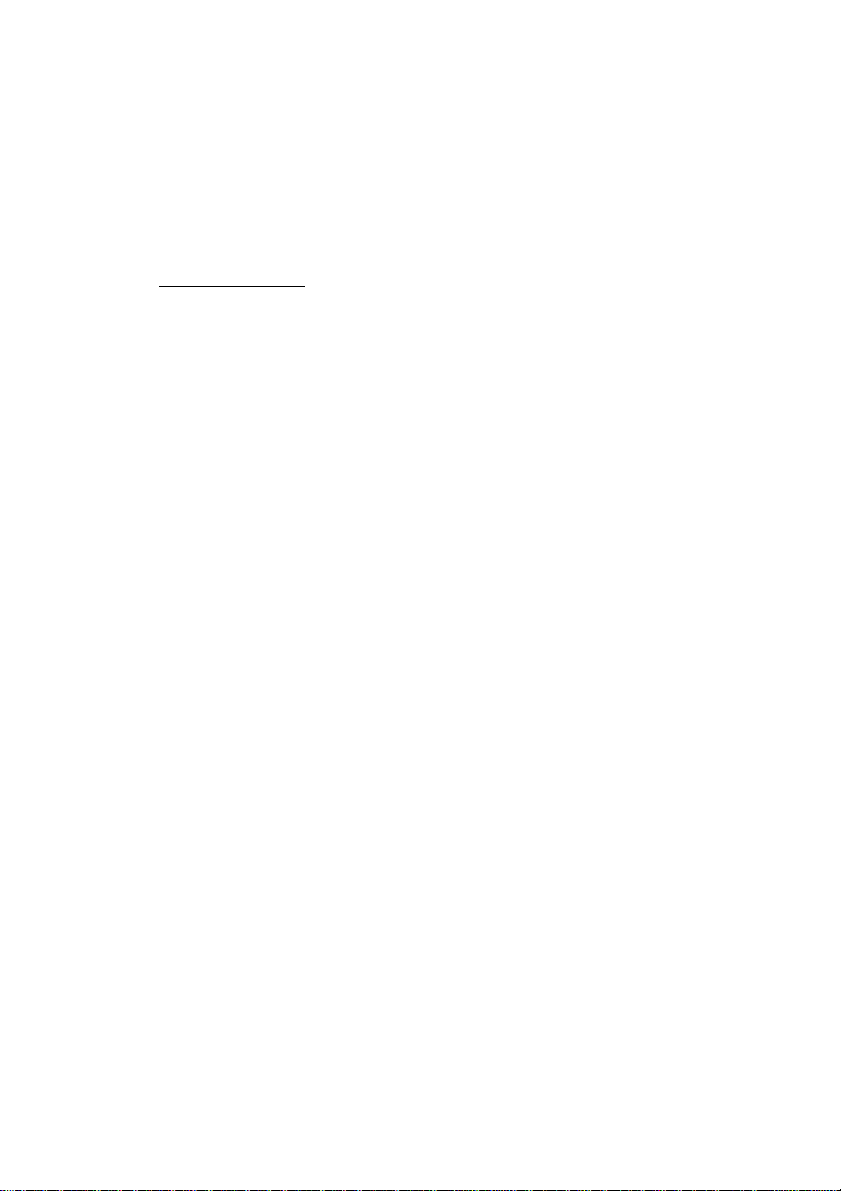
PC-HELPER
Bi-Directional
Digital I/O Unit for USB
DIO-48DX-USB
User’s Guide
CONTEC CO.,LTD.
Page 2
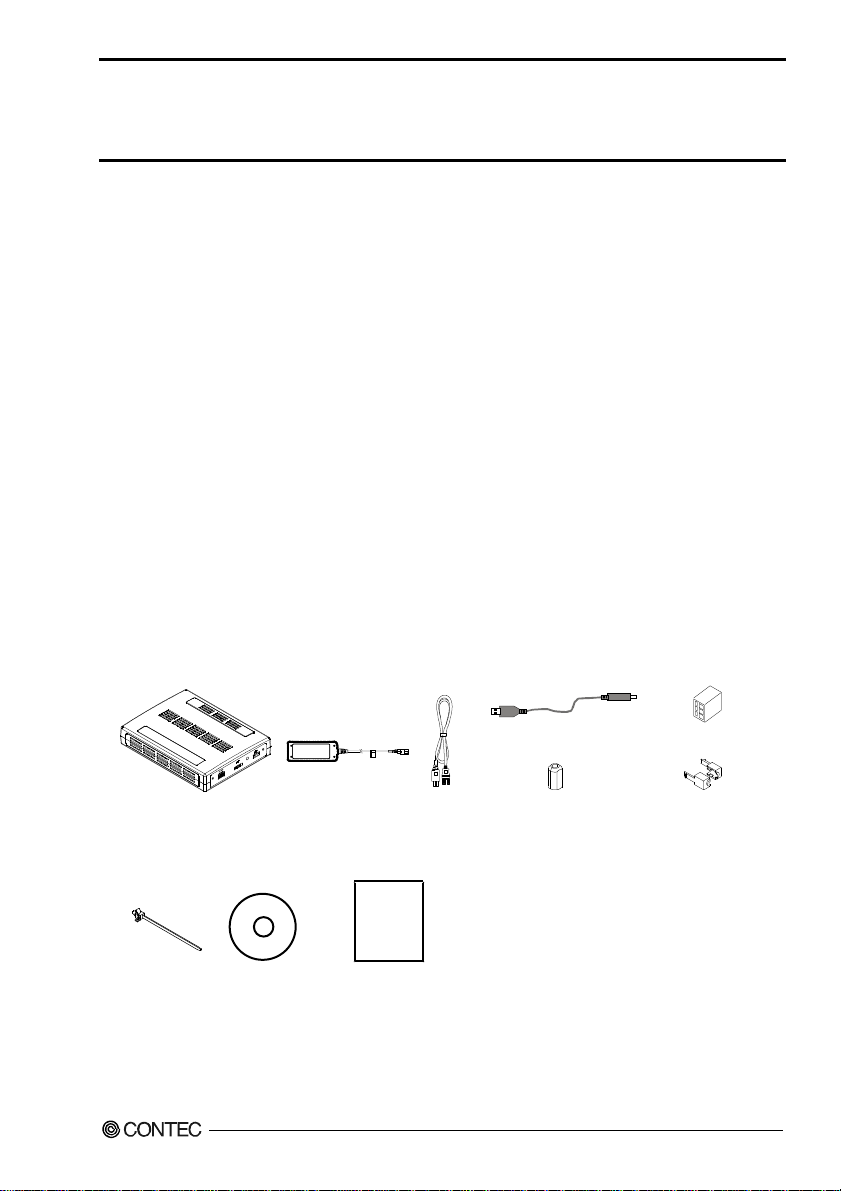
Check Your Package
Thank you for purchasing the CONTEC product.
The product consists of the items listed below.
Check, with the following list, that your package is complete. If you discover damaged or missing items,
contact your retailer.
Product Configuration List
- Unit [DIO-48DX-USB] …1
- AC adapter …1
- AC Cable (for 125VAC) …1
- USB cable (1.8m) …1
- USB cable attachment on the main unit’s side (For Mini B connector side) …1
- Clamps for prevention of cable on the main unit’s side …1
- CD-ROM *1 [API-USBP(WDM)] …1
- First step guide … 1
- Power connector MC1,5/3-ST-3,5 …1
- Ferrite core …1
*1 The CD-ROM contains the driver software and User’s Guide (this guide)
USB cable (1.8mm)
Unit AC adapter AC Cable Ferrite core USB cable attachment
Clamps for prevention CD-ROM *1 First step guide
of cable on the main [API-USBP(WDM)]
unit’s side
DIO-48DX-USB
Power connector
MC1,5/3-ST-3,5
i
Page 3
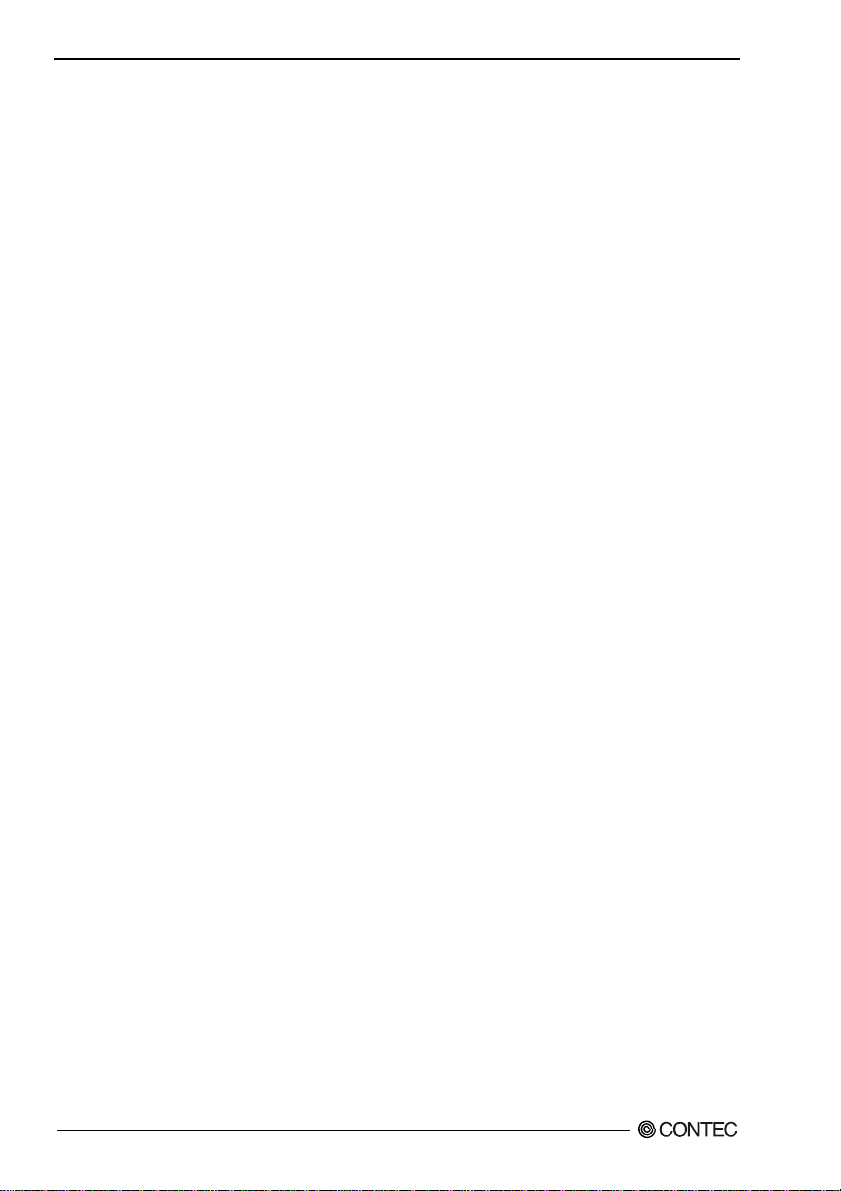
Copyright
Copyright 2010 CONTEC CO., LTD. ALL RIGHTS RESERVED.
No part of this document may be copied or reproduced in any form by any means without prior written
consent of CONTEC CO., LTD.
CONTEC CO., LTD. makes no commitment to update or keep current the information contained in this
document. The information in this document is subject to change without notice.
All relevant issues have been considered in the preparation of this document. Should you notice an
omission or any questionable item in this document, please feel free to notify CONTEC CO., LTD.
Regardless of the foregoing statement, CONTEC assumes no responsibility for any errors that may
appear in this document or for results obtained by the user as a result of using this product.
Trademarks
MS, Microsoft, Windows and Windows NT are trademarks of Microsoft Corporation. Other brand and
product names are trademarks of their respective holder. Table of Contents
DIO-48DX-USB
ii
Page 4
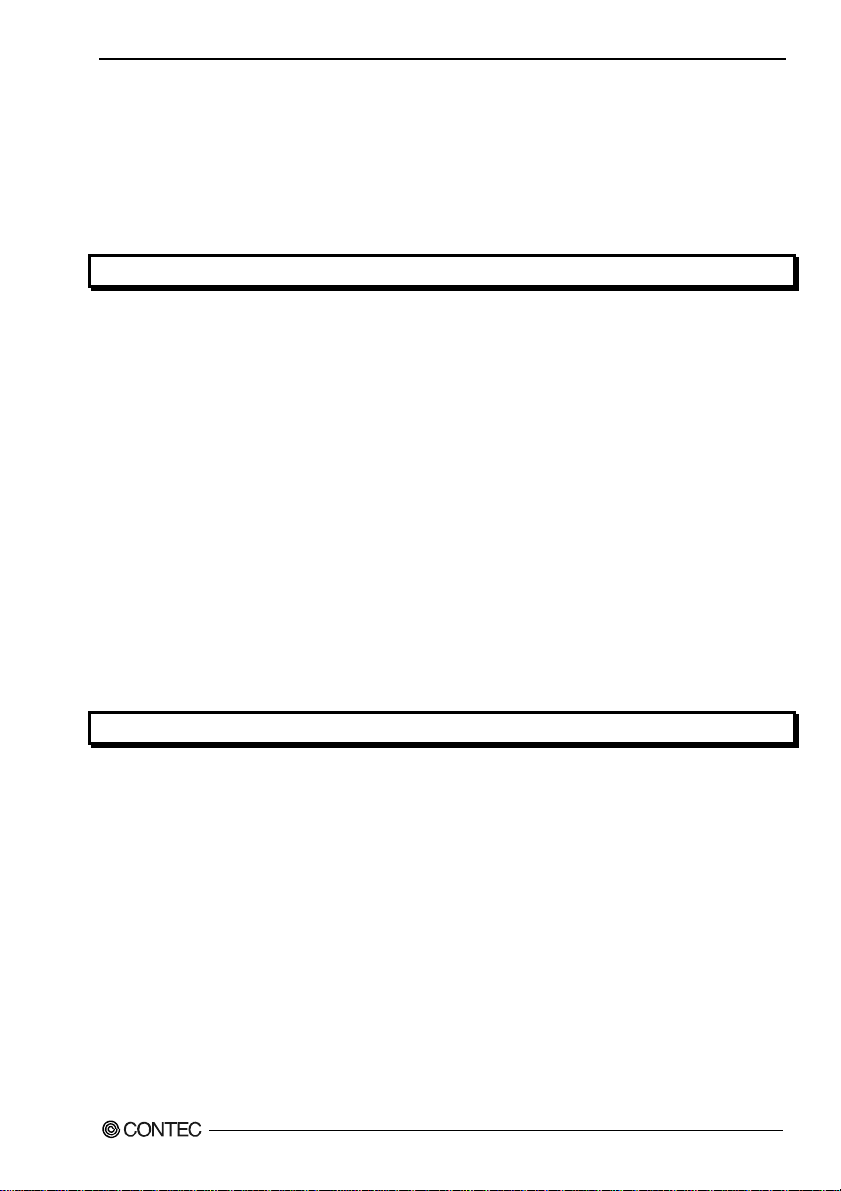
Table of Contents
Check Your P ackage................................................................................................................................ i
Copyright.................................................................................................................................................ii
Trademarks ..............................................................................................................................................ii
Table of Contents ...................................................................................................................................iii
1. BEFORE USING THE PRODUCT 1
About the Un it.........................................................................................................................................1
Features ............................................................................................................................................ 1
Support Software.............................................................................................................................. 3
Cable & Connector (Option) ........................................................................................................4
Accessories (Option).....................................................................................................................4
Customer Support.................................................................................................................................... 5
Web Site ........................................................................................................................................... 5
Limited On e-Year Warra nty...................................................................................................................5
How to Obta in Service............................................................................................................................ 5
Liability ...................................................................................................................................................5
Safety Precautions...................................................................................................................................6
Safety Inf ormation ........................................................................................................................... 6
Handling Precautions.......................................................................................................................6
Environment.....................................................................................................................................8
Inspection .........................................................................................................................................8
Storage.............................................................................................................................................. 8
Disposal ............................................................................................................................................8
2. SETUP 9
What is Set u p ?......................................................................................................................................... 9
Installing the driver..........................................................................................................................9
Step 1 Setting the Hardware ................................................................................................................. 10
Name of each parts......................................................................................................................... 10
Step 2 Initializing the Software ............................................................................................................11
Illustrat ion of Menu S creen...........................................................................................................11
Installation of API-USBP(WDM) D evelopment Environment....................................................12
Step 3 Inst alling the Hardware .............................................................................................................13
Connection with 5VDC Power Supply f or Self-power ................................................................13
Connecting the Produc t..................................................................................................................14
Setting with the Found New Hardware Wizard............................................................................ 16
Setting Properties Using Device Manager ....................................................................................17
Step 4 Checking Operations with th e Diagnosis P r ogram ..................................................................19
What is the Diagnosis Program? ................................................................................................... 19
Using the Diagnosis P rogram........................................................................................................ 19
DIO-48DX-USB
iii
Page 5
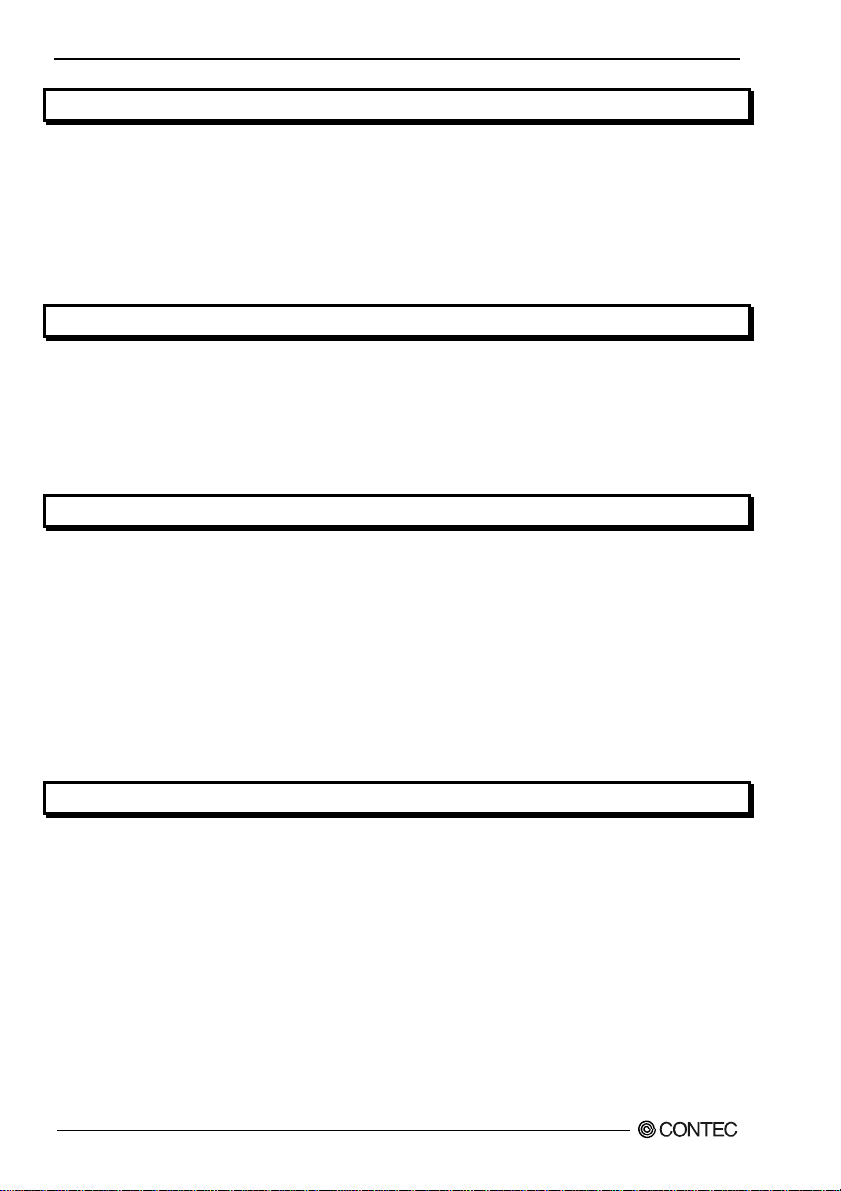
3. EXTERNAL CONNECTION 23
Using the Connectors ............................................................................................................................23
Connecting to a Connector.............................................................................................................23
Connector P in Assignmen t.............................................................................................................24
Relationships betwee n Logical Ports/Bits and Connector Signal Pins ........................................25
Connecting I/O Signa l s .........................................................................................................................26
I/O Circui t.......................................................................................................................................26
Example of Connection..................................................................................................................26
4. APPLICATION DEVELOPMENT 27
Reference t o Online Help ......................................................................................................................27
Printing Function Reference .................................................................................................................27
Sample Pro gram.....................................................................................................................................28
Distribut ing Developed Application.....................................................................................................28
Returning to Initial State.......................................................................................................................29
5. FUNCTION 31
Data I/O Fu nction ..................................................................................................................................31
I/O setup of the port .......................................................................................................................31
Data I/O...........................................................................................................................................33
Digital Filter...........................................................................................................................................34
Digital Filter Funct ion Principl e ....................................................................................................34
Set Digital Filter Time ...................................................................................................................34
Interrupt Control Fun ction ....................................................................................................................35
Disabling/enabling Interrupts .................................................................................................. .......35
Selecting t he Edge of inp ut signals, at which to g enerate an interrupt ........................................35
Clearing t he Interrup t Status and I nterrupt Si g nal ........................................................................35
6. ABOUT HARDWARE 37
Hardware specification......................................................................................................... .................37
Physical d imensions ..............................................................................................................................39
Block Diagram.......................................................................................................................................40
Differenc e from DIO-48 D-PE and DIO - 4 8D2-PCI .............................................................................41
DIO-48DX-USB
iv
Page 6
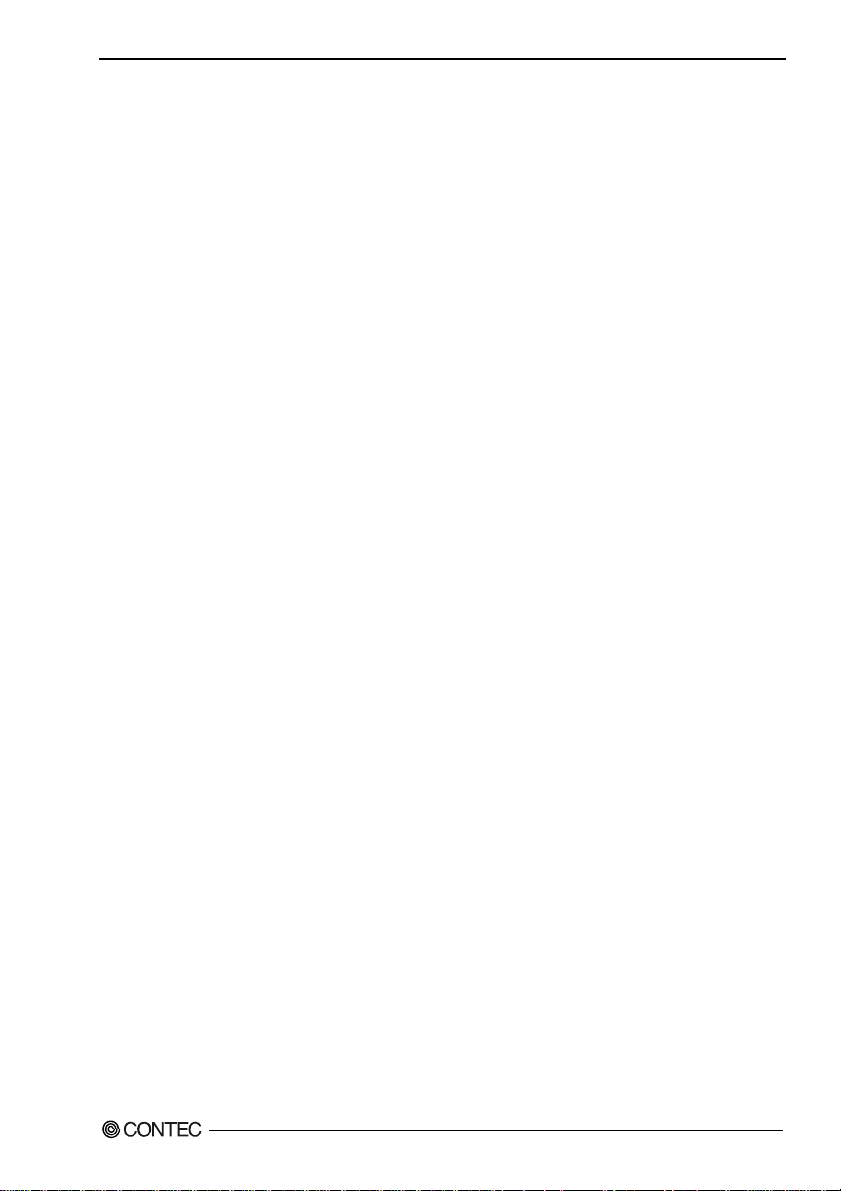
1. Before Using the Product
1. Before Using the Product
This chapter provides information you should know before using the product.
About the Unit
This product is an USB2.0-compliant digital I/O unit that extends the input/output function of
bi-directional digital signal.
This product has up to 48 unisolated TTL-level input/output channels that is powered by the
equivalence to the mode 0 of i8255 chips, and you can use up to 48 channels of the input signals as
interrupt inputs. You can select the input/output by the application software in eight signals units (in
four signals unit for some inputs/outputs).
As there is compatible with PCI bus-compatible board DIO-48D2-PCI and PCI Express bus-compatible
board DIO-48D-PE in terms of connector shape and pin assignments, it is easy to migrate from the
existing system.
Windows driver is bundled with this product. Possible to be used as a data recording device for
LabVIEW, with dedicated libraries.
Features
- This product can be used to TTL-level input/output 48 points bi-directional digital corresponding to
the equivalence to the i8255 mode 0.
This product has up to 48 unisolated TTL-level input/output channels whose response sp eed is 20 0n sec
that is powered by to the equivalence to the mode 0 of i8255 device for general-purpose. You can select
the input/output by the application software in eight signals units (in four signals unit for some
inputs/outputs).
- You can use up to 48channels of the input signals as interrupt events.
You can use up to 48channels of the input signals as interrupt events and also disable or enable the
interrupt in bit units and select the edge of signals, at which to generate an interrupt.
- This product has a digital filter to prevent wrong recognition of input signals from carrying noise or
a chattering.
This product has a digital filter to prevent wrong recognition of input signals from carrying noise or a
chattering. All input terminals can be added a digital filter, and the setting can be performed by
software.
- Compatible to USB1.1/USB2.0
Compatible to USB1.1/USB2.0 and capable to achieve high speed transfer at HighSpeed (480 Mbps).
DIO-48DX-USB
1
Page 7
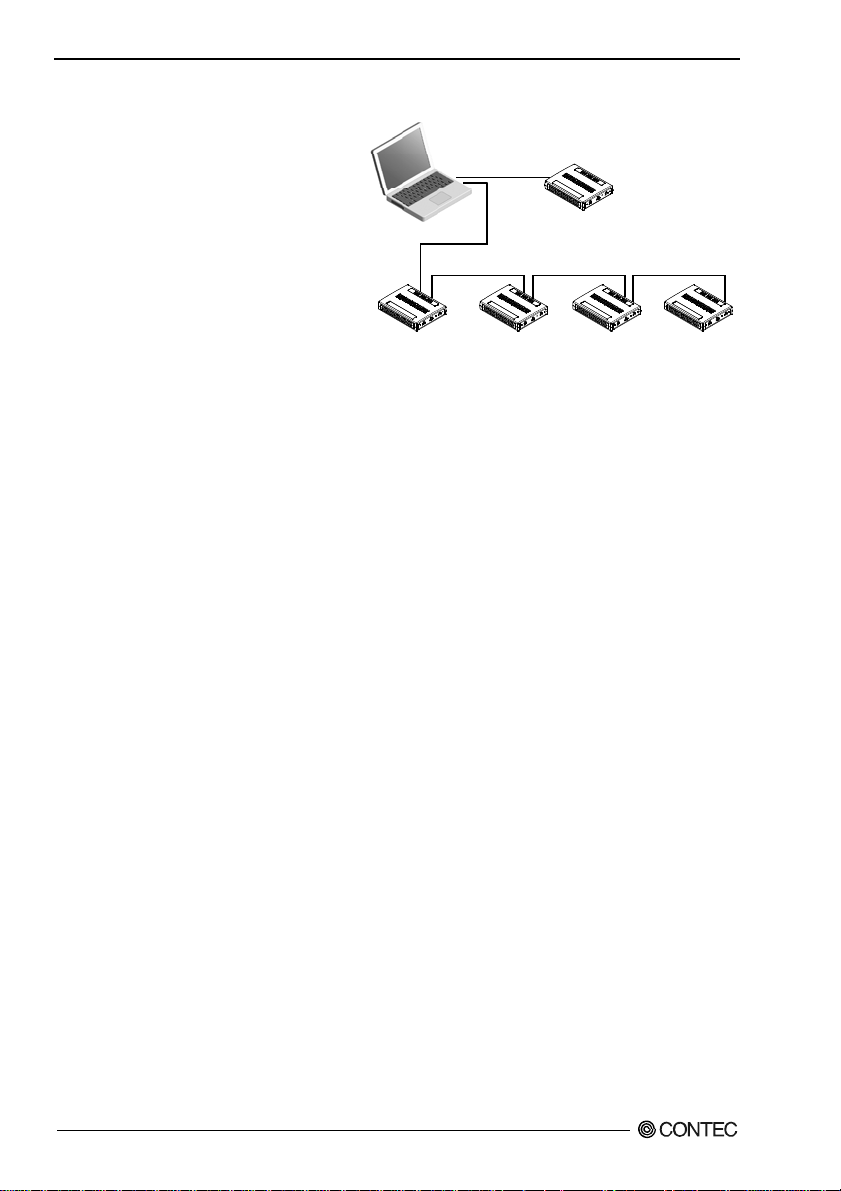
1. Before Using the Product
- USB HUB function
This product has the USB HUB
function. Max. 4 DIO-48DX-USB can
be used in 1 USB port of PC. *1
When you use 4 or more
DIO-48DX-USB, you can do by
connecting DIO-48DX-USB to the
another USB port of PC side.
Also, you can connect the CONTEC’s
USB cable
USB cable USB cable USB cable
USB device other than DIO-48DX-USB
to the USB port of DIO-48DX-USB.
*2*3
- Connectors are compatible with PCI/PCI Express bus-compatible board
As there is compatible with DIO-48D2-PCI and DIO-48D-PE in terms of connector shape and pin
assignments, it is easy to migrate from the existing system. If the system of this product is created by the
digital I/O driver API-DIO(98/PC), it is required to replace it with API-DIO(WDM).
- Windows compatible driver libraries are attached.
Using the attached digital I/O driver API-DIO(WDM) makes it possible to create applications of
Windows. In addition, a diagnostic program by which the operations of hardware can be checked is
provided.
- LabVIEW is supported by a plug-in of dedicated library VI-DAQ.
Using the dedicated library VI-DAQ makes it possible to make a LabVIEW application.
*1 This product cannot be stacked up for installation.
*2 Do not connect the device other than that of CONTEC’s USB to the USB port included on the DIO-48DX-USB. Otherwise, this may
cause a failure or malfunction.
*3 When connecting multiple units with USB HUB function and set up them, do one at a time and complete setup for the previous unit
before starting to do the next unit.
DIO-48DX-USB
2
Page 8
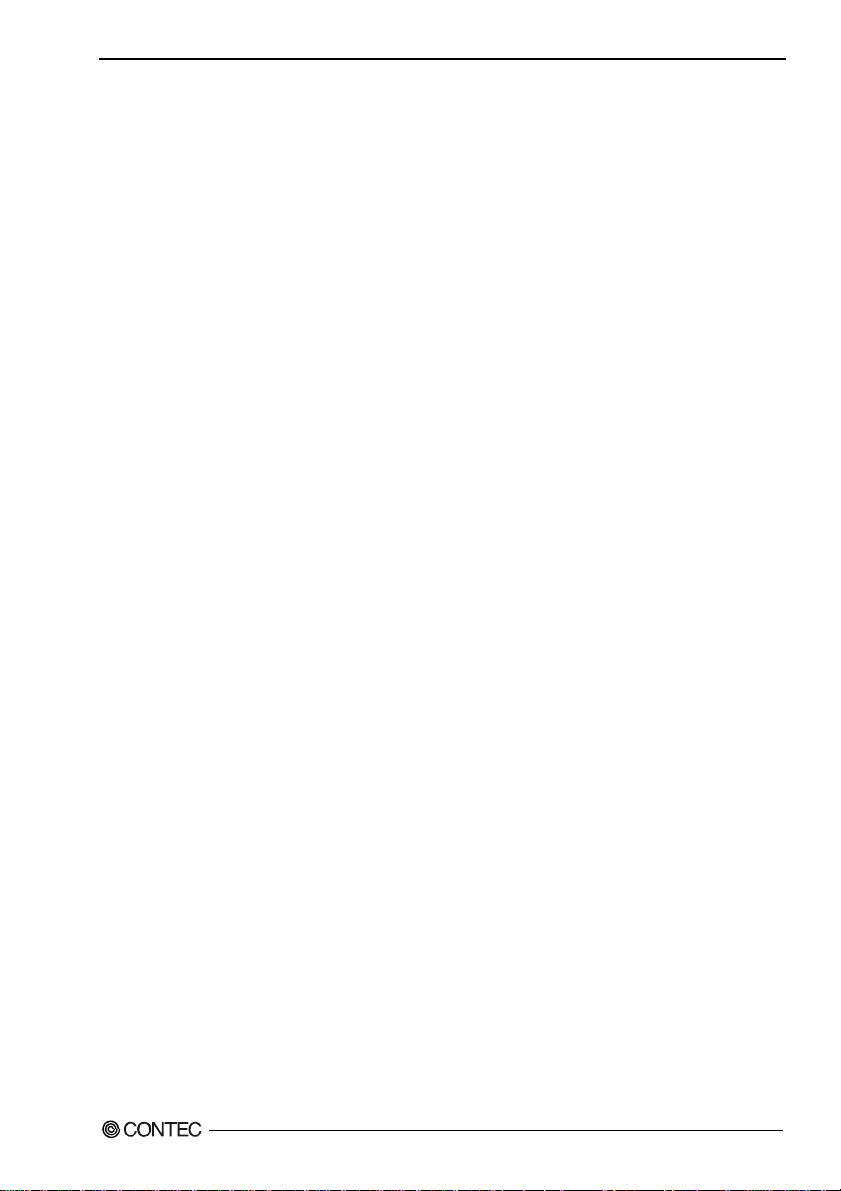
1. Before Using the Product
Support Software
You should use CONTEC support software according to your purpose and development environment.
Windows version of digital I/O driver
API-DIO(WDM)
[Stored on the bundled CD-ROM driver library API-USBP(WDM)]
It is the library software, and w hich supplies command of ha rdware produced by our company in the form of standard
Win32 API function (DLL). Using programming languages supporting Win32API functions, such as Visual Basic and
Visual C++ etc., you can develop high-speed application software with feature of hardware produced by our company.
In addition, you can verify the operation of hardware using Diagnostic pro grams.
< Operating environment >
OS Windows 7, Server 2008, Vista, XP, Server 2003, 2000, Me, 98
Adaptation language Visual Basic, Visual C++, Visual C#, Delphi, C++ Builder
You can download the updated version from the CONTEC’s Web site
(http://www.contec.com/product/device/apiusbp/). For more details on the supported OS, applicable language and new
information, please visit the CONTEC’s Web site.
Data acquisition VI library for LabVIEW
(Available for downloading (free of charge) from
VI-DAQ
the CONTEC web site.)
This is a VI library to use in National Instruments LabVIEW.
VI-DAQ is created with a function form similar to that of LabVIEW's Data Acquisition VI, allowing you t o use
various devices without complicated settings.
See http://www.contec.com/vidaq/ for details and download of VI-DAQ.
DIO-48DX-USB
3
Page 9
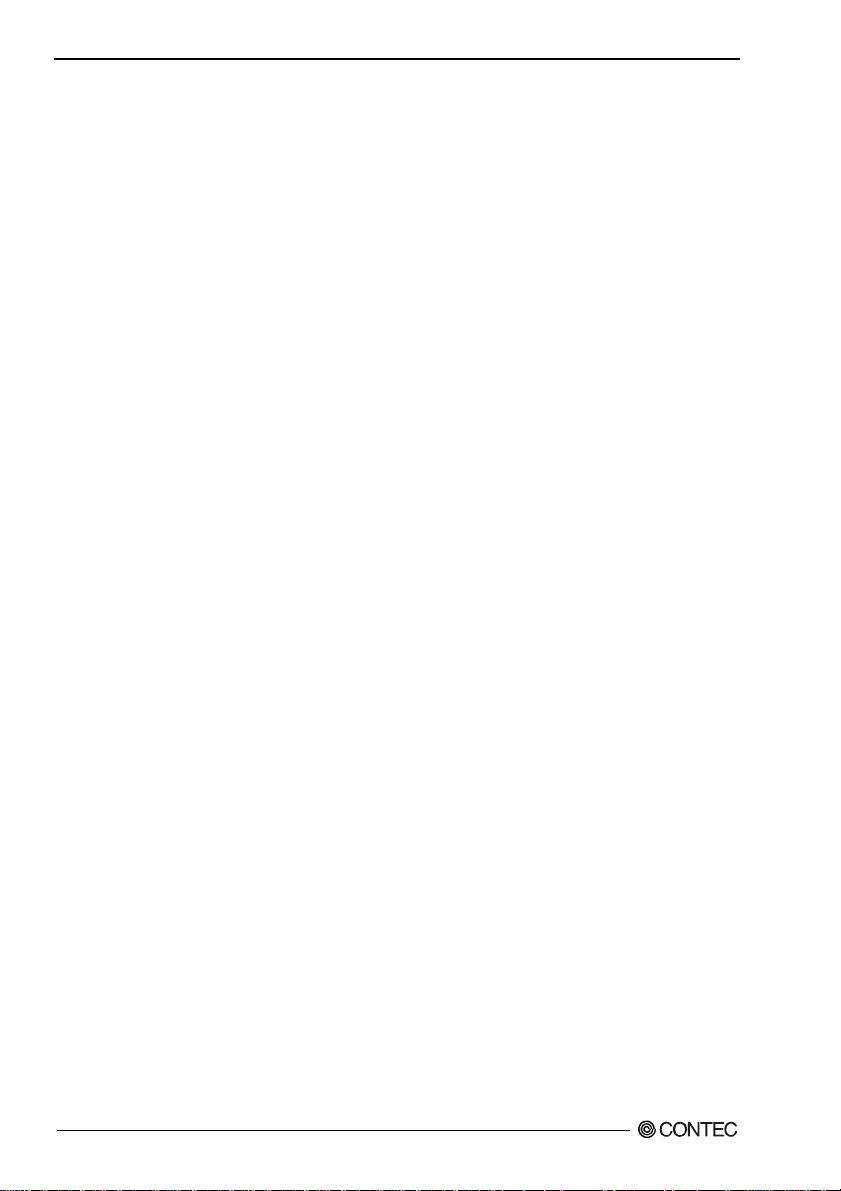
1. Before Using the Product
Cable & Connector (Option)
Shield Cable with 96-Pin Half-Pitch Connectors at Both Ends : PCB96PS-0.5P (0.5m)
: PCB96PS-1.5P (1.5m)
Flat Cable with 96-Pin Half-Pitch Connectors at Both Ends : PCB96P-1.5 (1.5m)
Shield Cable with 96-Pin Half-Pitch Connectors at One End : PCA96PS-0.5P (0.5m)
: PCA96PS-1.5P (1.5m)
Flat Cable with 96-Pin Half-Pitch Connectors at One End : PCA96P-1.5 (1.5m)
Flat cable with single-ended connector for 50-pin : PCA50J-1.5 (1.5m)
Half-pitch 96-pin Female Connector Set (5 Pieces) : CN5-H96
Accessories (Option)
Screw Terminal Unit (M3 x 96P) : EPD-96A *1*2
Screw Terminal Unit (M3.5 x 96P) : EPD-96 *1
Terminal Unit for Cables (M3 x 96P) : DTP-64A *1
Terminal Unit for Cables (M2.5 x 96P) : DTP-64(PC) *1
USB I/O Unit Bracket for X Series : BRK-USB-X
AC adapter (input : 90 - 264VAC, output : 5VDC 2.0A) : POA200-20-2 *3
AC-DC power supply unit(input: 85 - 132VAC, output: 5VDC 3.0A) : POW-AC13GY
AC-DC power supply unit(input: 85 - 264VAC, output: 5VDC 2.0A) : POW-AD22GY
DC-DC power supply unit(input: 10 - 30VDC, output: 5VDC 3.0A) : POW-DD10GY
DC-DC power supply unit(input: 30 - 50VDC, output: 5VDC 3.0A) : POW-DD43GY
*1 PCB96P or PCB96PS optional cable is required separately.
*2 “Spring-up” type terminal is used to prevent terminal screws from falling off.
*3 It is the same as the one appended to the product. Please buy it necessary for maintenance.
* Check the CONTEC’s Web site for more information on these options.
DIO-48DX-USB
4
Page 10
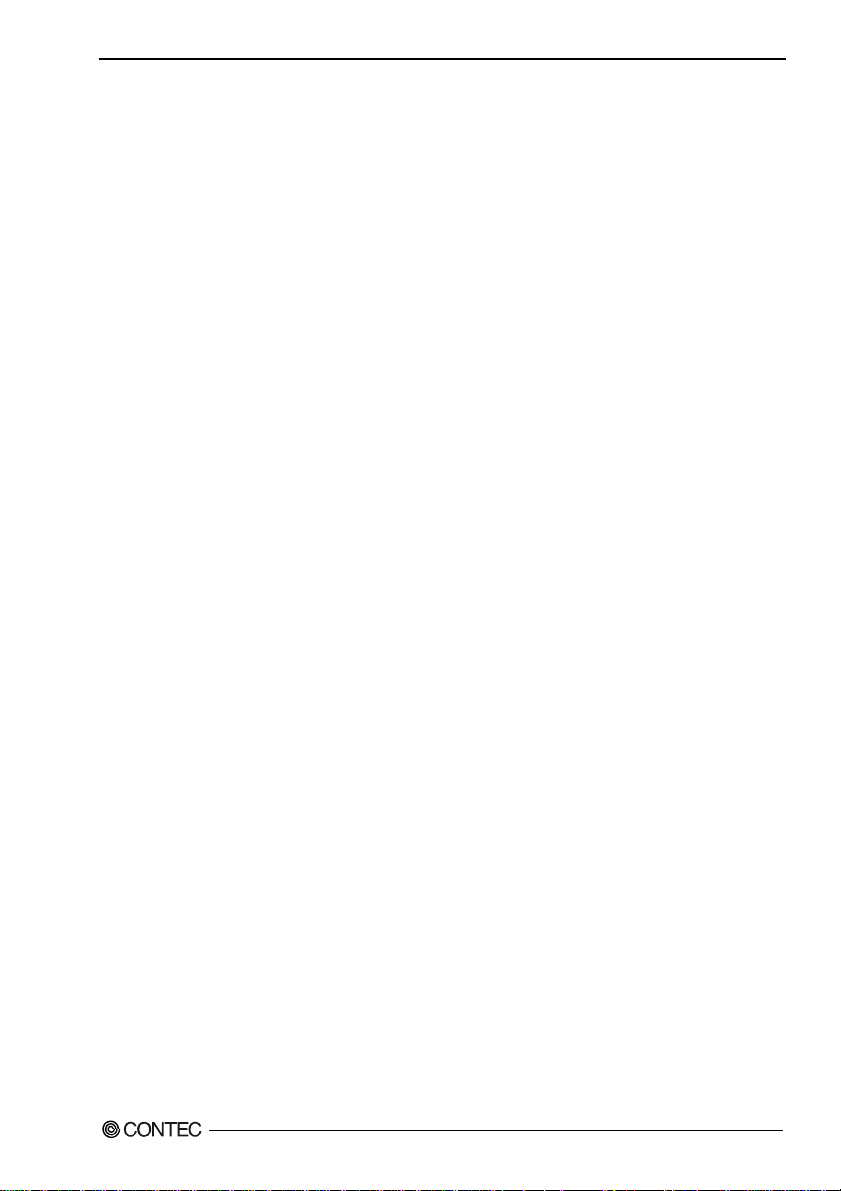
1. Before Using the Product
Customer Support
CONTEC provides the following support services for you to use CONTEC products more efficiently
and comfortably.
Web Site
Japanese http://www.contec.co.jp/
English http://www.contec.com/
Chinese http://www.contec.com.cn/
Latest product information
CONTEC provides up-to-date information on products.
CONTEC also provides product manuals and various technical documents in the PDF.
Free download
You can download updated driver software and differential files as well as sample programs available in
several languages.
Note! For product information
Contact your retailer if you have any technical question about a CONTEC product or need its price,
delivery time, or estimate information.
Limited One-Year Warranty
CONTEC products are warranted by CONTEC CO., LTD. to be free from defects in material and
workmanship for up to one year from the date of purchase by the original purchaser.
Repair will be free of charge only when this device is returned freight prepaid with a copy of the
original invoice and a Return Merchandise Authorization to the distributor or the CONTEC group office,
from which it was purchased.
This warranty is not applicable for scratches or normal wear, but only for the electronic circuitry and
original products. The warranty is not applicable if the device has been tampered with or damaged
through abuse, mistreatment, neglect, or unreasonable use, or if the original invoice is not included, in
which case repairs will be considered beyond the warranty policy.
How to Obtain Service
For replacement or repair, return the device freight prepaid, with a copy of the original invoice. Please
obtain a Return Merchandise Authorization number (RMA) from the CONTEC group office where you
purchased before returning any product.
* No product will be accepted by CONTEC group without the RMA number.
Liability
The obligation of the warrantor is solely to repair or replace the product. In no event will the warrantor
be liable for any incidental or consequential damages due to such defect or consequences that arise from
inexperienced usage, misuse, or malfunction of this device.
DIO-48DX-USB
5
Page 11
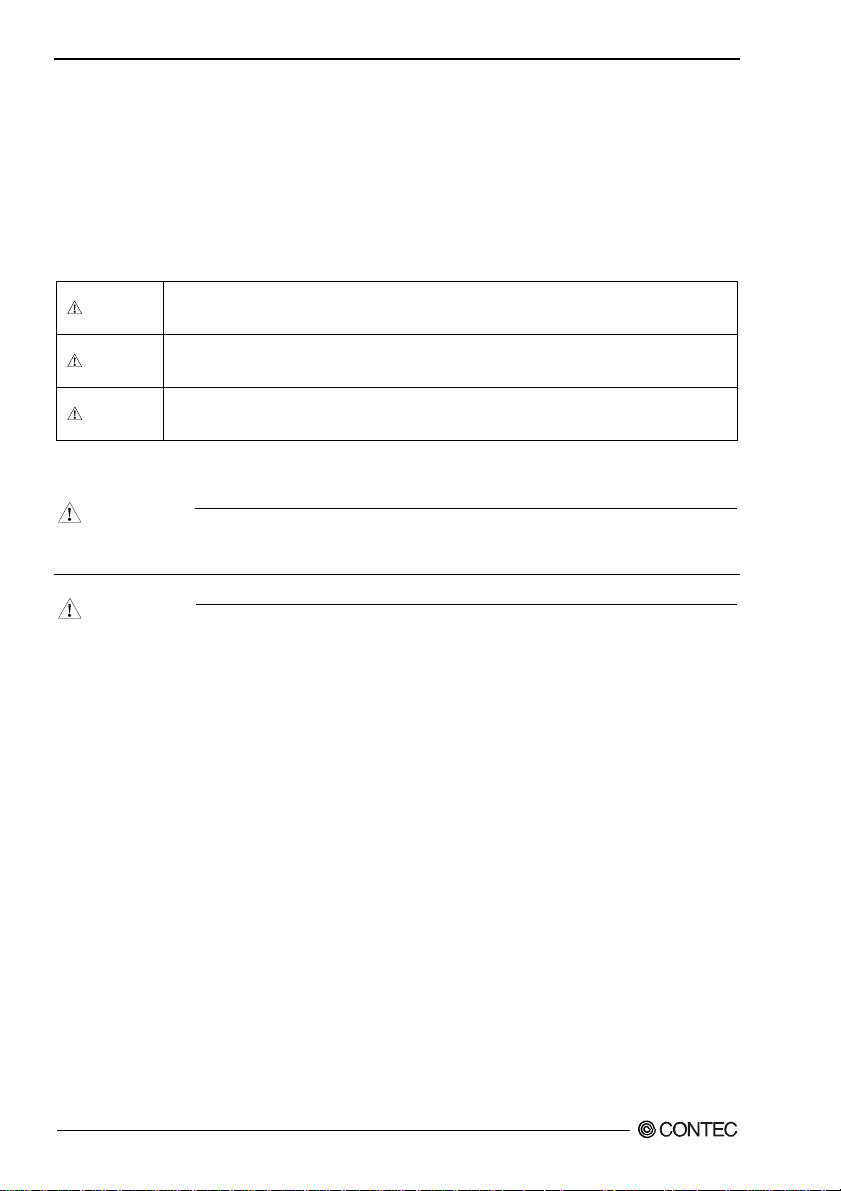
1. Before Using the Product
Safety Precautions
Understand the following definitions and precautions to use the product safely.
Safety Information
This document provides safety information using the following symbols to prevent accidents resulting
in injury or death and the destruction of equipment and resources. Understand the meanings of these
labels to operate the equipment safely.
DANGER
WAR NI NG
CAUTION
Handling Precautions
DANGER
Do not use the product where it is exposed to flammable or corrosive gas. Doing so may result in an
explosion, fire, electric shock, or failure.
CAUTION
- Do not strike or bend this product.
Otherwise, this may malfunction, overheat, cause a failure or breakage.
- Do not touch this product's terminals (edge connector) with your hands.
Otherwise, this may malfunction, overheat, or cause a failure.
If the terminals are touched by someone's hands, clean the terminals with industrial alcohol.
- Do not close the ventilation hole(s) of this product by, for example, placing an object. This may
cause overheating, malfunction, and/or failure of the product.
- Do not touch the external connector when the power is on.
Otherwise this may malfunction, overheat, cause a failure due to static electricity.
- Make sure that your PC can supply ample power to all this product installed.
Insufficiently energized products could malfunction, overheat, or cause a failure.
- Do not connect the device other than that of CONTEC’s USB to the USB port included on the
DIO-48DX-USB. Otherwise, this may cause a failure or malfunction.
- When connecting multiple units with USB HUB function and set up them, do one at a time and
complete setup for the previous unit before starting to do the next unit.
- The specifications of this product are subject to change without notice for enhancement and quality
improvement.
Even when using this product continuously, be sure to read the manual and understand the contents.
- Do not modify this product. CONTEC will bear no responsibility for any problems, etc., resulting
from modifying this product.
DANGER indicates an imminently hazardous situation which, if not avoided, will
result in death or serious injury.
WARNING indicates a potentially hazardous situation which, if not avoided, could
result in death or serious injury.
CAUTION indicates a potentially hazardous situation which, if not avoided, may
result in minor or moderate injury or in property damage.
DIO-48DX-USB
6
Page 12
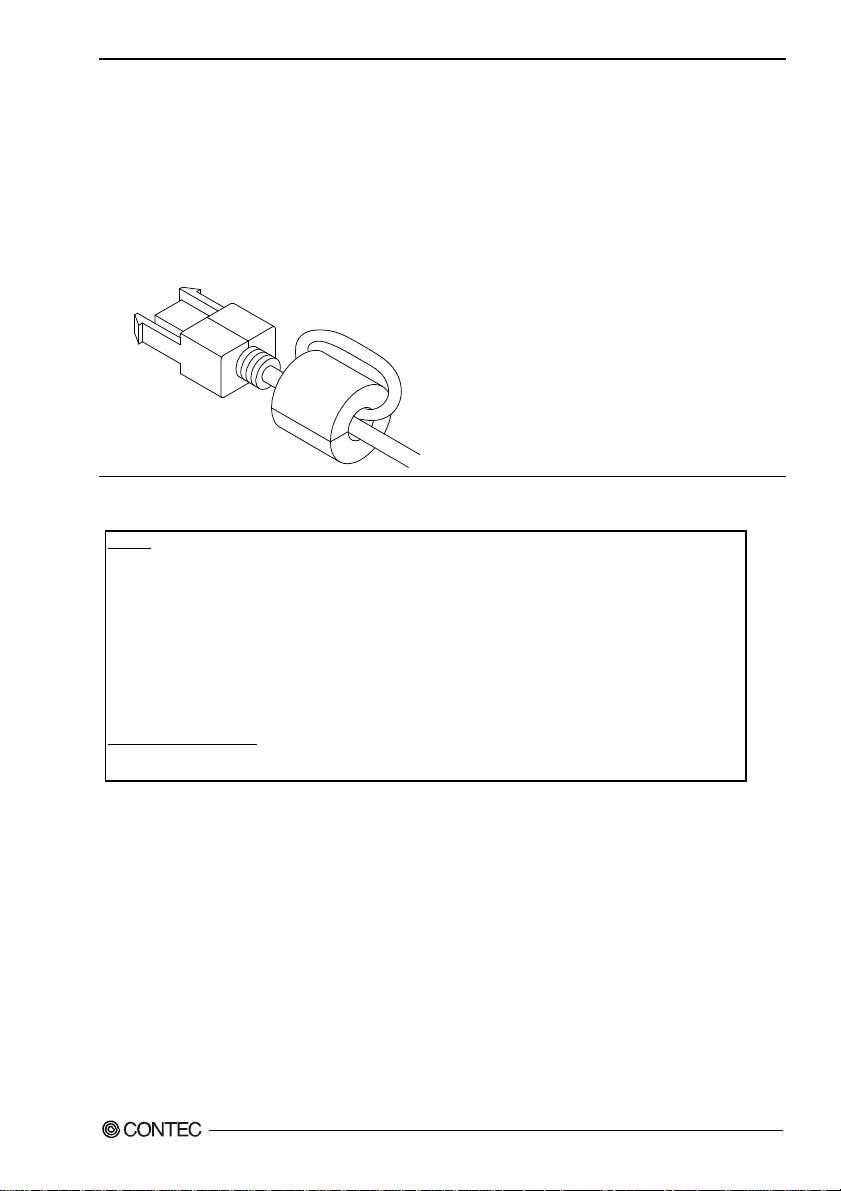
1. Before Using the Product
- Regardless of the foregoing statements, CONTEC is not liable for any damages whatsoever
(including damages for loss of business profits) arising out of the use or inability to use this
CONTEC product or the information contained herein.
- If you use this product in a noisy environment, attach a ferrite core to USB cable or cable of the
attached AC adaptor to stabilize the operation. And please take effect countermeasure for noise. (ex.
FG and GND terminal of the attached AC adaptor ground to the earth.) When attaching a ferrite
core, coil it around once or more near the connector while leaving it open, and then close it.
Reference: When wrapping it around the USB cable once
FCC PART 15 Class A Notice
NOTE
This device complies with Part 15 of the FCC Rules. Operation is subject to the following two conditions:
(1) this device may not cause harmful interference, and (2) this device must accept any interference received,
including interference that may cause undesired operation.
This equipment has been tested and found to comply with the limits for a Class A digital device, pursuant to Part 15
of the FCC Rules. These limits are designed to provide reasonable protection against harmful interference when the
equipment is operated in a commercial environment.
This equipment generates, uses, and can radiate radio frequency energy and, if not installed and used in accordance
with the instruction manual, may cause harmful interference to radio communications. Operation of this equipment in
a residential area is likely to cause harmful interference in which case the user will be required to correct the
interference at his own expense.
WARNING TO USER
Change or modifications not expressly approved the manufacturer can void the user's authority to operate this
equipment.
DIO-48DX-USB
7
Page 13

1. Before Using the Product
Environment
Use this product in the following environment. If used in an unauthorized environment, this product
may overheat, malfunction, or cause a failure.
Operating temperature
0 - 50°C
Humidity
10 - 90%RH (No condensation)
Corrosive gases
None
Floating dust particles
Not to be excessive
Inspection
Inspect the product periodically as follows to use it safely.
POWER
- Check that the connector has no dust or foreign matter adhering.
Storage
When storing this product, keep it in its original packing form.
(1) Put this product in the storage bag.
(2) Wrap it in the packing material, and then put it in the box.
(3) Store the package at room temperature at a place free fro m direct sunlight, moisture, shock,
vibration, magnetism, and static electricity.
Disposal
When disposing of the product, follow the disposal procedures stipulated under the relevant laws and
municipal ordinances.
DIO-48DX-USB
8
Page 14
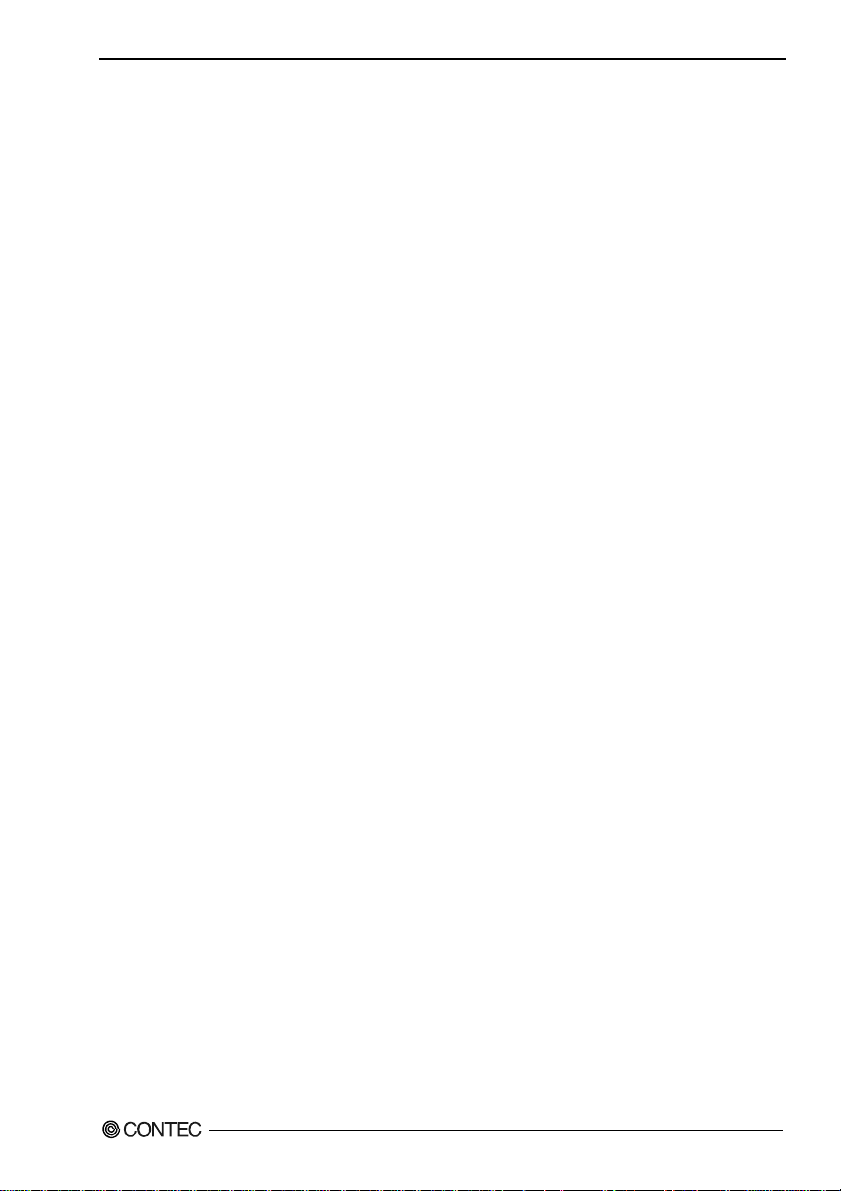
2. Setup
2. Setup
This chapter explains how to set up this product.
What is Setup?
Setup means a series of steps to take before the product can be used.
Different steps are required for software and hardware.
Installing the driver
This section enables you to prepare the software and hardware by operating in accordance with each
step in this chapter using the bundled CD-ROM. Taking the following steps sets up the software and
hardware. You can use the diagnosis program later to check whether the software and hardware function
normally.
Step 1 Setting the Hardware
Step 2 Installing the Software
Step 3 Installing the Hardware
Step 4 Checking Operations with the Diagnosis Program
Uninstall the driver and then set it up again if it cannot be set up properly.
DIO-48DX-USB
9
Page 15
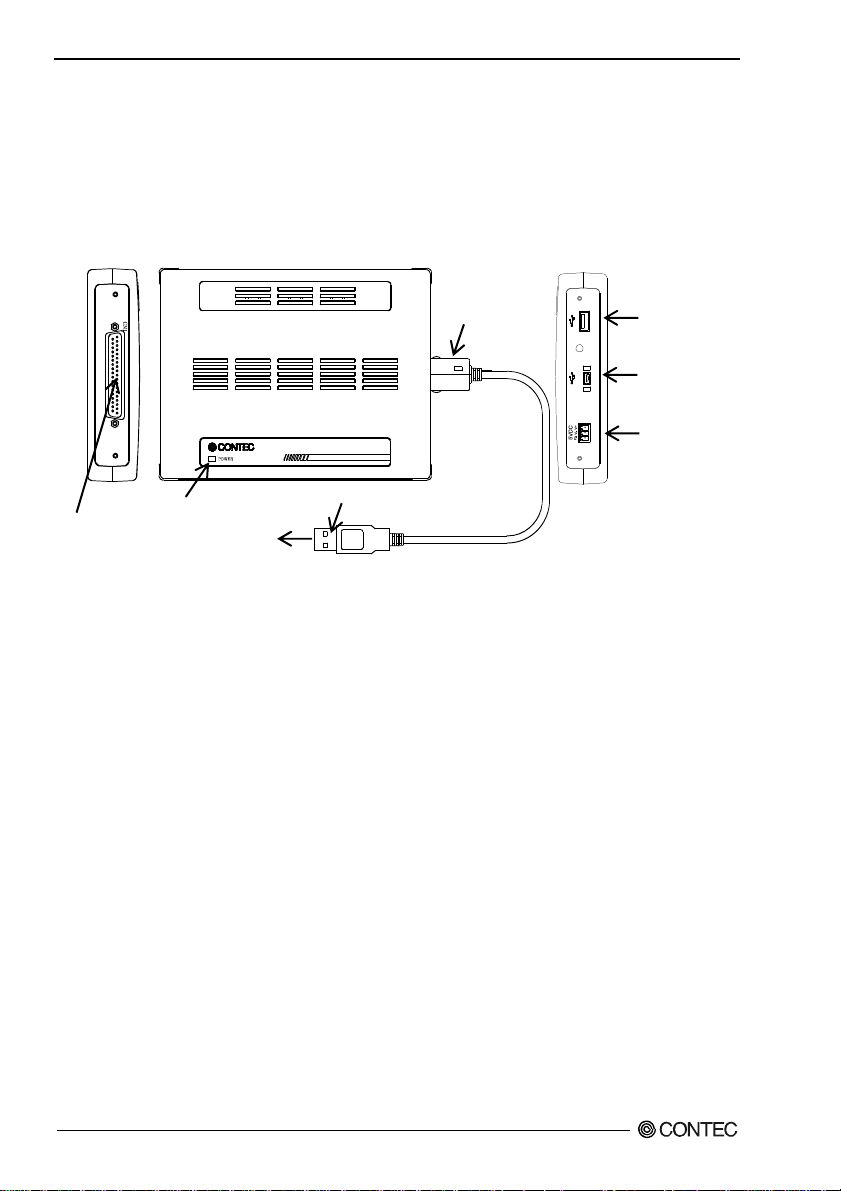
2. Setup
Step 1 Setting the Hardware
This section describes how to set up the product and how to connect it to a PC.
Name of each parts
LED indicator
Interface
connector (CN1)
The above figure has installed the USB cable attachment.
POWER Status
For PC
Interface connector
USB TypeA
Figure 2.1. Name of each parts (Front side)
USB cable
attachment
USB port
[Type A
connector]
USB port
[mini B
connector]
+5VDC input
terminal
DIO-48DX-USB
10
Page 16

2. Setup
Step 2 Initializing the Software
Install software.
The following description assumes the operating system as Windows XP. Although some user interfaces
are different depending on the OS used, the basic procedure is the same.
Points
- If you are using Windows XP or Windows 2000, please log on as Administrator (authorized
account) before proceeding to the following steps.
The following shows the basic flow for installing product.
Initializing the Software
- Installation of
API-USBP(WDM)
Development Environment
Page 11
Connecting the Product
- Connecting the PC
Illustration of Menu Screen
Page 14
Setting Properties Using
Device Manager
- Setting the Device
Name.
Page 16
Install Development Environment such as sample
programs and online help
Install utility.
Refer to the user’s guide.
Refer to the content of CD-ROM.
Install C-LOGGER.
* Cannot be used for this product.
Points
- Please set up the supplied CD-ROM if it has not been set up. The menu starts automatically.
- If the menu do not start, launch X:AUTORUN.EXE(X:CD-ROM drive) from [Run…] in Start
menu.
- The screen design may be different.
DIO-48DX-USB
11
Page 17

2. Setup
Installation of API-USBP(WDM) Development Environment
Installation of development environment is namely installing supplied online help and sample program
in all language in order to use API function.
(1) Clicking on “Install Development or Execution Environment”.
[API-USBP(WDM) Installer] dialog box displays.
(2) Selecting “Advanced Digital I/O driver”.
(3) Clicking on “Continue” Button.
Please perform installation following the directions on the screen. And thus the installation is
completed.
* The screen design may be different.
DIO-48DX-USB
12
Page 18

2. Setup
Step 3 Installing the Hardware
Under Windows, information about the converter needs to be detected by the OS. This is called
hardware installation.
To use more than one of this product, make sure to install them one by one, setting each unit after
completing the previous one.
Connection with 5VDC Power Supply for Self-power
This product must be connected with 5VDC power supply (in a self-powered state).
Connect with 5VDC power supply by using +5VDC input pin.
Vi+ Power supply (5V)
Vi- Power supply (GND)
FG Frame ground
Figure 2.2. +5 VDC Input Terminal Pinouts
When using the attached AC adapter [POA200-20-2], please connect directly to the input terminals.
When the accompanying power connector (MC1,5/3-ST-3,5, suitable cable: AWG28 - 16) is used to
supply power to this unit, strip the end of the suitable cable and insert it to the power connector before
firmly securing it using a screw.
POA200-20-2
Figure 2.3. Connecting the AC Adapter POA200-20-2
Beside the AC adapter, a power supply for installation on a DIN rail is also available (as an option). Use
the appropriate power supply depending on the operating environment and application. When a power
supply for installation on a DIN rail is used, connect the unit using the accompanying power connector
MC1,5/-ST-3,5.
CAUTION
- Connect 5VDC power supply to the main unit. Next, connect the USB cable to the PC. Do not turn
it on or off when using. If you remove, USB cable is first and then 5VDC power supply.
- When the USB module is not used, leave the AC adapter unplugged.
- Continuously using the AC adapter heated affects its life.
- Use the AC adapter not in a closed place but in a well-ventilated place not to be heated.
- Do not remove the power connector [MC1,5/3-ST-3,5] attached to the AC adapter.
DIO-48DX-USB
13
Page 19

2. Setup
Connecting the Product
(1) Turn on the power to the PC before connecting this product.
(2) When the PC has been up and running, plug the USB interface connector to a USB port in the PC.
The converter can also be connected to the PC via a USB hub of this product.
USB port
Figure 2.4. Connecting the PC
(3) USB cable can be attached firmly to the main unit by using a USB cable attachment.
mini B connector
Figure 2.5. Attaching a USB Attachment
CAUTION
- The USB cable attachment cannot be used excluding an attached cable.
- When the USB cable attachment is being used, do not perform removing and connecting the USB
cable on the unit side repeatedly. This may damage the USB cable attachment or yourself.
DIO-48DX-USB
14
Page 20

2. Setup
(4) When connecting the USB cable through the USB hub of this product, it can be made easily not to
come off by using clamps for prevention of cable on the main unit's side (Appended goods).
Figure 2.6. Usage of clamps for prevention of cable on the main unit's side
DIO-48DX-USB
15
Page 21

2. Setup
Setting with the Found New Hardware Wizard
(1) The “Found New Hardware Wizard” will be started.
* In Windows Vista, Because the driver's installation is completed by "Installing the Software", it is
not necessary to operate it about the Hardware Wizard.
(2) Select “Install from a list or specific location”, then click on the [Next] button.
Detect setup information from supplied CD automatically for installing USB driver.
* The name of the connected
product will be displayed.
DIO-48DX-USB
Point
Please specify the path for supplied CD as follows in the case of failure in detecting automatically.
X:\INF\WDM\DIO (X: CD-ROM drive)
(3) Click on [Finish] button to complete the installation of USB driver.
DIO-48DX-USB
16
* The name of the connected
product will be displayed.
DIO-48DX-USB
Page 22

2. Setup
Setting Properties Using Device Manager
After connecting product with a PC and completing driver installation, open Device Manager and set
properties.
(1) Starting Device Manager.
From [Start] menu, click on [Settings]-[Control Panel]-[System] and then click on [Device
Manager] button in [Hardware] tab.
* The name of the connected
product will be displayed.
DIO-48DX-USB
- In the case of Windows 98/Me
Right-click on [My Computer] and select [Pr operties] to start device manager.
DIO-48DX-USB
17
Page 23

2. Setup
(2) Setting the Device Name.
Right-clicking on the product name and selecting [Properties] displays [Product Properties].
Open [Common Settings] tab and enter arbitrary name in the editing box for device name. (Default
name also can be used.)
* The name of the connected
product will be displayed.
DIO-48DX-USB
* The product-specific number will be displayed as the serial number.
CAUTION
USB driver can not be used without settings. Settings must be performed.
(3) Clicking on [OK] button.
Device name is set by clicking [OK] button.
Points
- When the application developed by users is running on another PC, please perform foregoing
operation on the target computer. (No need to install software introduced on next page)
- Please use the device name specified in last step for initialization function when initialization is
performed using API function. When running on other PC, it can run without changing the
application for the same device name being specified.
DIO-48DX-USB
18
Page 24

2. Setup
Step 4 Checking Operations with the Diagnosis Program
Use the diagnosis program to check that the product and driver software work normally, thereby you
can confirm that they have been set up correctly.
What is the Diagnosis Program?
The diagnosis program diagnoses the states of the product and driver software.
It can also be used as a simple checker when an external device is actually connected.
Using the “Diagnosis Report” feature reports the driver settings, the presence or absence of the product,
I/O status, and interrupt status.
Using the Diagnosis Program
Starting the Diagnosis Program
Click [Diagnosis] on the Properties page to start the diagnosis program.
* The name of the connected
product will be displayed.
DIO-48DX-USB
DIO-48DX-USB
19
Page 25

2. Setup
Checking Digital Inputs and Outputs
The main panel of the Diagnosis Program appears.
You can check the current operation states of the product in the following boxes:
“Input Port” : Displays input values bit by bit at fixed time intervals.
“Output Port” : Mouse operation allows the data to output or display.
* The name of the connected
product will be displayed.
DIO-48DX-USB
To use the function execution time measurement feature, click on the [Measurement Time] button. Enter
the I/O start port and the number of ports, then press the measurement button. The time for each
execution of a function will be measured.
DIO-48DX-USB
20
Page 26

2. Setup
Diagnosis Report
(1) Clicking on the [Show Diagnosis Report] button displays detailed data such as product settings and
the diagnosis results while saving them in text format.
The Diagnosis Program performs “product presence/absence check”, “driver file test”, “board
setting test”, and so on.
CAUTION
Before executing diagnosis report output, unplug the cable from the product.
* The name of the connected
product will be displayed.
DIO-48DX-USB
(2) A diagnosis report is displayed as shown below.
* The name of the connected
product will be displayed.
DIO-48DX-USB
DIO-48DX-USB
^-
Click on [Show
Diagnosis Report].
21
Page 27

2. Setup
DIO-48DX-USB
22
Page 28

3. External Connection
3. External Connection
This chapter describes the interface connectors on the product and the external I/O circuits.
Check the information available here when connecting an external device.
Using the Connectors
Connecting to a Connector
To connect an external device to this product, plug the cable from the device into the interface
connector (CN1) of unit shown below.
- Connector used
PCR-E96LMD+ equivalence to it
[mfd. by HONDA TSUSHIN KOGYO CO., LTD.]
- Compatible connectors
Interface connector (CN1)
* Please refer to chapter 1 for more information on the supported cable and accessories.
Figure 3.1. Interface Connector Shape
PCR-E96FA+ equivalence to it
[mfd. by HONDA TSUSHIN KOGYO CO., LTD.]
DIO-48DX-USB
23
Page 29

3. External Connection
Connector Pin Assignment
Pin Assignments of DIO-48DX-USB Interface Connector
A48
[1]
[49]
B48
Pin No.
B47 GND A47 GND
B46 2-PC6 A46 1-PC6
B45 GND A45 GND
B44 2-PC5 A44 1-PC5
B43 GND A43 GND
B42 2-PC4
B41 GND A41 GND
B40 2-PC3 A40 1-PC3
B39 GND A39 GND
B38 2-PC2 A38 1-PC2
B37 GND A37 GND
B36 2-PC1 A36 1-PC1
B35 GND A35 GND
B34 2-PC0
B33 GND A33 GND
B32 2-PB7 A32 1-PB7
B31 GND A31 GND
B30 2-PB6 A30 1-PB6
B29 GND A29 GND
B28 2-PB5 A28 1-PB5
B27 GND A27 GND
B26 2-PB4 A26 1-PB4
B25 GND A25 GND
B24 2-PB3 A24 1-PB3
B23 GND A23 GND
B22 2-PB2 A22 1-PB2
B21 GND A21 GND
B20 2-PB1 A20 1-PB1
B19 GND A19 GND
B18 2-PB0
B17 GND A17 GND
B16 2-PA7 A16 1-PA7
B15 GND A15 GND
B14 2-PA6 A14 1-PA6
B13 GND A13 GND
B12 2-PA5 A12 1-PA5
B11 GND A11 GND
B10 2-PA4 A10 1-PA4
B09 GND A09 GND
B08 2-PA3 A08 1-PA3
B07 GND A07 GND
B06 2-PA2 A06 1-PA2
B05 GND A05 GND
B04 2-PA1 A04 1-PA1
B03 GND A03 GND
B02 2-PA0
B01 GND A01 GND
Signal
name
-
Meaning Pin No.
2-C port
(High)
2-C port
(Low)
2-B port
2-A port
* The numbers in square brackets [ ] are pin numbers designated by HONDA TSUSHIN KOGYO CO., LTD.
Figure 3.2. Pin Assignments of Interface Connector (CN1)
CN1
A42 1-PC4
A34 1-PC0
A18 1-PB0
A02 1-PA0
Signal
name
-
A01
B01
[48]
[96]
Meaning
1-C port
(High)
1-C port
(Low)
1-B port
1-A port
DIO-48DX-USB
24
Page 30

3. External Connection
Relationships between Logical Ports/Bits and Connector Signal Pins
The following table lists the relationships between the connector signal pins and the logical port / bit
numbers.
Table 3.1. Logical Ports, Logical Bits, and Connector Signal Pins
D7 D6 D5 D4 D3 D2 D1 D0
I/O Logical Ports 0
I/O Logical Ports 1
I/O Logical Ports 2
I/O Logical Ports 3
I/O Logical Ports 4
I/O Logical Ports 5
[xx] represents a logical bits
1-PA7
1-PB7
1-PC7
2-PA7
2-PB7
2-PC7
Note : 1-PAx, 1-PBx, 1-PCx, 2-PAx, 2-PBx, 2-PCx represents an I/O signal of CN1
CAUTION
The logical port and logical bit numbers are virtual port and bit numbers that enable programming
independent of unit I/O addresses or unit types.
[7]
[15]
[23]
[31]
[39]
[47]
1-PA6
1-PA5
1-PA4
1-PA3
1-PA2
1-PA1
[6]
1-PB6
[14]
1-PC6
[22]
2-PA6
[30]
2-PB6
[38]
2-PC6
[46]
[5]
1-PB5
[13]
1-PC5
[21]
2-PA5
[29]
2-PB5
[37]
2-PC5
[45]
[4]
1-PB4
[12]
1-PC4
[20]
2-PA4
[28]
2-PB4
[36]
2-PC4
[44]
[3]
1-PB3
[11]
1-PC3
[19]
2-PA3
[27]
2-PB3
[35]
2-PC3
[43]
[2]
1-PB2
[10]
1-PC2
[18]
2-PA2
[26]
2-PB2
[34]
2-PC2
[42]
[1]
1-PB1
[9]
1-PC1
[17]
2-PA1
[25]
2-PB1
[33]
2-PC1
[41]
1-PA0
[0]
1-PB0
[8]
1-PC0
[16]
2-PA0
[24]
2-PB0
[32]
2-PC0
[40]
DIO-48DX-USB
25
Page 31

3. External Connection
Connecting I/O Signals
The I/O circuits of interface blocks of this board are illustrated in Figure 3.3. Signals are TTL levels and
positive logic.
I/O Circuit
Figure 3.3. I/O Circuit
Example of Connection
When switch is "ON", the corresponding bit is "0". When switch is "OFF" in contrast, the corresponding bit is "1".
When "1" is output to a relevant bit, the corresponding LED comes on. When "0" is output to the bit, in contrast, the
LED goes out.
Figure 3.4. Connection Example Using 1-PA0 for Input and 2-PA0 for Output
DIO-48DX-USB
26
Page 32

4. Application Development
4. Application Development
Please reference to online help and sample program when developing applications.
Reference to Online Help
Click on [Programs]-[CONTEC API-USBP(WDM)]-[API-USBP(WDM) Help] from [Start] menu.
The information for application development, such as function reference is provided in
[API-USBP(WDM) Help].
Detailed introduction to search method for help should be found from [How to navigate Help] in the
help.
Printing Function Reference
Clicking on Print button from
online help prints the page
being displayed. It can be
printed entirely as follows in
the case of referencing to
printing function.
As figure shown on the right,
selecting
clicking on Print button prints
all the topics under the mark
selected at a time.
mark and
DIO-48DX-USB
27
Page 33

4. Application Development
Sample Program
To run a sample program, click
on [Programs] - [CONTEC
API-USBP(WDM)] -[DIO] [Sample Name] from [Start]
menu.
Distributing Developed Application
Please distribute the developed application with USB driver in supplied CD-ROM.
Created application (including driver) can be freely distributed.
DIO-48DX-USB
28
Page 34

4. Application Development
Returning to Initial State
This is the method of returning to initial state. It is suggested that you should return to initial state and
perform installation again when the operation is losing stabilization.
(1) Deleting Device form Device Manager.
* The name of the connected
product will be displayed.
DIO-48DX-USB
(2) Drawing 5VDC power supply (the attached AC adapter) from unit
(3) Drawing USB cable from a PC
USB port
(4) Uninstalling Driver
Select [CONTEC API-DIO(WDM) driver] from [My Computer]-[Control Panel]-[Add/Remove
Programs].
(5) Restarting
DIO-48DX-USB
29
Page 35

4. Application Development
DIO-48DX-USB
30
Page 36

5. Function
5. Function
This section describes the features of this product.
Each function described here can be easily set and executed by using the bundled API driver library. For
details, refer to API-DIO HELP available after installation.
Data I/O Function
This product supports the equivalence to the mode 0 of two i8255 chips, capable of input/output of up to
48 TTL-level active high signals.
I/O setup of the port
The I/O function of the port must be set properly before the board can input/output data correctly.
Writing a control word sets each port for either input or output.
The input/output setting can be achieved in eight signals unit for ports A and B and in four signals unit
(upper 4 bits and lower 4 bits) for port C.
CAUTION
Each port is assigned as an input port when the power is turned on.
Start
set i8255 function
input/output data
Figure 5.1. I/O setup
DIO-48DX-USB
end
31
Page 37

5. Function
Each bit of control word is as follows.
[1]
[0]
Port A I/O set
Output 0
Input 1
Port C high 4 bits I/O set
Output 0
Input 1
[0]
Port B I/O set
Output 0
Input 1
Port C low 4 bits I/O set
CW7 CW6 CW5 CW4 CW3 CW2 CW1 CW0
Output 0
Input 1
Figure 5.2. I/O setup control word
Table 5.1. Setup value of the control word
Control Ward
D7 D6 D5 D4 D3 D2 D1 D0 hexadecimal Port A Port C
1 0 0 0 0 0 0 0 80 OUTPUT OUTPUT OUTPUT OUTPUT
1 0 0 0 0 0 0 1 81 OUTPUT OUTPUT OUTPUT INPUT
1 0 0 0 0 0 1 0 82 OUTPUT OUTPUT INPUT OUTPUT
1 0 0 0 0 0 1 1 83 OUTPUT OUTPUT INPUT INPUT
1 0 0 0 1 0 0 0 88 OUTPUT INPUT OUTPUT OUTPUT
1 0 0 0 1 0 0 1 89 OUTPUT INPUT OUTPUT INPUT
1 0 0 0 1 0 1 0 8A OUTPUT INPUT INPUT OUTPUT
1 0 0 0 1 0 1 1 8B OUTPUT INPUT INPUT INPUT
1 0 0 1 0 0 0 0 90 INPUT OUTPUT OUTPUT OUTPUT
1 0 0 1 0 0 0 1 91 INPUT OUTPUT OUTPUT INPUT
1 0 0 1 0 0 1 0 92 INPUT OUTPUT INPUT OUTPUT
1 0 0 1 0 0 1 1 93 INPUT OUTPUT INPUT INPUT
1 0 0 1 1 0 0 0 98 INPUT INPUT OUTPUT OUTPUT
1 0 0 1 1 0 0 1 99 INPUT INPUT OUTPUT INPUT
1 0 0 1 1 0 1 0 9A INPUT INPUT INPUT OUTPUT
1 0 0 1 1 0 1 1 9B INPUT INPUT INPUT INPUT
(High 4bit)
Port B Port C
(Low 4bit)
DIO-48DX-USB
32
Page 38

5. Function
Data I/O
I/O signals are TTL levels and positive logic.
Input
When input data is low level, [0] is input to the corresponding bit.
When input data is high level, [1] is input to the corresponding bit.
Output
When [0] is output to the corresponding bit, low level is output to the external part.
When [1] is output to the corresponding bit, high level is output to the external part.
DIO-48DX-USB
33
Page 39

5. Function
Digital Filter
Using this feature, this product can apply a digital filter to every input pin, thereby preventing wrong
recognition of input signals from being affected by noise or chattering.
Digital Filter Function Principle
The digital filter checks the input signal level during the sampling time of the clock signal. When the
signal level remains the same for the digital filter set time, the digital filter recognizes that signal as the
input signal and changes the signal level of the PC
If the signal level changes at a frequency shorter than the set time, therefore, the level change is ignored.
Input Signal
Digital
Filter
Filter Setting Time
Input to PC
Input Signal
Invalid
Input to PC
Valid
Figure 5.3. Digital Filter Function Principle
Set Digital Filter Time
Set the digital filter time to 0 - 20 (14h).
Setting the digital filter time to 0 disables digital filtering. It is set to 0 when the power is turned on.
Figure 5.4 shows the relationships between digital filter time settings and the actual digital filter times.
Digital Filter Time[sec.] = 2
n: = setting data(0 - 20)
Setting Data
(n)
0 (00h) The filter function
1 (01h) 0.25μsec 8 (08h) 32μsec 15 (0Fh) 4.096msec
2 (02h) 0.5μsec 9 (09h) 64μsec 16 (10h) 8.192msec
3 (03h) 1μsec 10 (0Ah) 128μsec 17 (11h) 16.384msec
4 (04h) 2μsec 11 (0Bh) 256μsec 18 (12h) 32.768msec
5 (05h) 4μsec 12 (0Ch) 512μsec 19 (13h) 65.536msec
6 (06h) 8μsec 13 (0Dh) 1.024msec 20 (14h) 131.072msec
Digital Filter
is not used.
Figure 5.4. Digital Filter Time and Setting Data
CAUTION
- If you set the digital filter time, the filter applies to all input pins. You cannot apply the filter only
to a specific filter.
- Do not set Setting Data to a value outside the above range as doing so can cause this product to
malfunction.
DIO-48DX-USB
34
Time
n
/ (8 x 106)
Setting Data
(n)
7 (07h) 16μsec 14 (0Eh) 2.048msec
Digital Filter
Time
Setting Data
(n)
Digital Filter
Time
Page 40

5. Function
Interrupt Control Function
This product can use all of the input signals as interrupt request signals.
This product can generate an interrupt request signal to the PC when the input signal change from High
to Low or from Low to High.
When the digital filter (described above) is used, interrupt requests are generated by input signals that
have passed through the filter.
Disabling/enabling Interrupts
Interrupt mask bits can be used to disable or enable the individual bits for interruptions.
Once a certain bit has been interrupt-disabled, no interrupt occurs even when the corresponding input
signal changes its level.
To let interrupts occur, enable the corresponding interrupt mask bit for interruptions.
CAUTION
All of the interrupt mask bits are interrupt-disabled when the power is turned on.
Selecting the Edge of input signals, at which to generate an interrupt
The input signal edge selection bit can be used to set the input logic for interruption bit by bit.
If you set an input signal edge selection bit to 0, an interrupt occurs when the input value to the
corresponding bit changes from 0 to 1 (at the fa ll of th e inpu t s ign al from High to Low).
If you set an input signal edge selection bit to 1, an interrupt occurs when the input value to the
corresponding bit changes from 1 to 0 (at the rise of th e inpu t s i gn al from Low to High).
CAUTION
All of the input signal edge selection bits are set to 0 when the power is turned on.
Clearing the Interrupt Status and Interrupt Signal
Interrupt status bits are used to identify the input signal bit being used for requesting an interrupt.
When an interrupt status is input, the interrupt request signal and the interrupt status are cleared
automatically.
CAUTION
- All of the interrupt status bits are set to 0 when the power is turned on.
- If an interrupt mask bit has been set to disable interrupts, the interrupt status bit is not set even
when the input signal changes its level.
DIO-48DX-USB
35
Page 41

5. Function
DIO-48DX-USB
36
Page 42

6. About Hardware
6. About Hardware
Hardware specification
Table 6.1. Specification
Item Specification
I/O
I/O format Unisolated TTL-level I/O (Positive logic) *1
Number of I/O channels 48 channels (all available for interrupts)
Pull-up registance 10kΩ
Interrupt 48 interrupt input signals are arranged into a single output of interrupt signal
Response time Within 200nsec
Rated output current I
USB section
Bus specification USB Specification 2.0/1.1 standard
USB transfer rate 12Mbps (Full-speed), 480Mbps (High-speed) *2
Power supply Self-power
Common section
Number of terminals used at
the same time
Dielectric strength 250Vrms
Current consumption (Max.) 5VDC 550mA
Operating conditions*4*5 0 - 50ºC, 10 - 90%RH (No condensation)
Allowable distance of signal
extension
Physical dimensions (mm) 180(W) x 140(D) x 34(H) (No protrusions)
Weight 400g (Not including the USB cable, attachment)
Connector 96 pin half pitch connector [M (male) type]
Attached cable USB cable 1.8m
*1 Data “1” and “0” correspond to the High and Low levels, respectively.
*2 This depends on the PC environment used (OS and USB host controller).
*3 As a USB hub is also counted as one device, you cannot just connect 127 USB unit.
*4 To suppress the heating, ensure that there are spaces for ventilation (about 5cm) around this product.
*5 When using the attached AC adaptor POA200-20-2, it is 0 - 40
INTA.
An interrupt is generated at the rising edge (LOW-to-HIGH transition).
=24mA (Max.) IOH=-15mA (Max.)
OL
127 terminals (Max.) *3
Approx. 1.5m (depending on wiring environment)
PCR-E96LMD+
[mfd. by HONDA TSUSHIN KOGYO CO., LTD.] or equivalent to it
°C
DIO-48DX-USB
37
Page 43

6. About Hardware
Table 6.2. AC adapter environmental condition (environmental specification)
Item Specification
Input voltage range 90 - 264VAC
Rated input current 300mA
Number of frequency 50 - 60Hz
Rated output voltage 5.0VDC
Rated output current 2.0A (Max.)
Dimension (mm) 47.5(W) x 75(D) x 27.3(H) (No protrusions)
Weight 175g
Operating temperature 0 - 40ºC
Operating humidity 20 - 80%RH(No condensation)
Life expectancy 4 years at the ambient temperature 40 C (When 100VAC is input and 1.3A is
output)
Allowable time of short
interruption
Floating dust particles Not to be excessive
Corrosive gases
Voltage corresponding to
the attached AC cable
*1 When the short interruption occurs and the defective operation of the equipment is generated, please insert the
power supply of the equipment after pulling out it.
15ms (Max.) (When 100VAC is input and 1.3A is output)
None
125VAC 7A
*1
DIO-48DX-USB
38
Page 44

6. About Hardware
Physical dimensions
Figure 6.1. Physical dimensions
Figure 6.2. Physical dimensions of attached AC adapter (POA200-20-2)
DIO-48DX-USB
39
Page 45

6. About Hardware
Block Diagram
Figure 6.3. Block Diagram
DIO-48DX-USB
40
Page 46

6. About Hardware
Difference from DIO-48D-PE and DIO-48D2-PCI
Table 6.3. Difference from DIO-48D-PE and DIO-48D2-PCI
Item DIO-48DX-USB DIO-48D-PE DIO-48D2-PCI
Current consumption
(Max.)
Bus specification USB Specification 2.0/1.1
Physical dimension s
(mm)
Weight 400g
5VDC 550mA 3.3VDC 1000mA 5VDC 600mA
standard
180(L) x 140(D) x 34(H)
(No protrusions)
(Not including the USB cable,
attachment)
PCI Express Base
Specification Rev. 1.0a x1
169.33(L) x 110.18(H) 176.41(L) x 106.68(H)
140g
PCI(32bit, 33MHz, Universal
key shapes supported)
DIO-48DX-USB
41
Page 47

DIO-48DX-USB
User’s Guide
CONTEC CO., LTD. July 2011 Edition
3-9-31, Himesato, Nishiyodogawa-ku, Osaka 555-0025, Japan
Japanese http://www.contec.co.jp/
English http://www.contec.com/
Chinese http://www.contec.com.cn/
No part of this document may be copied or reproduced in any form by any means without prior written
consent of CONTEC CO., LTD. [07292011]
[07282010] Management No. NA00673
07292011_rev3 Parts No. LYLK643
