Page 1
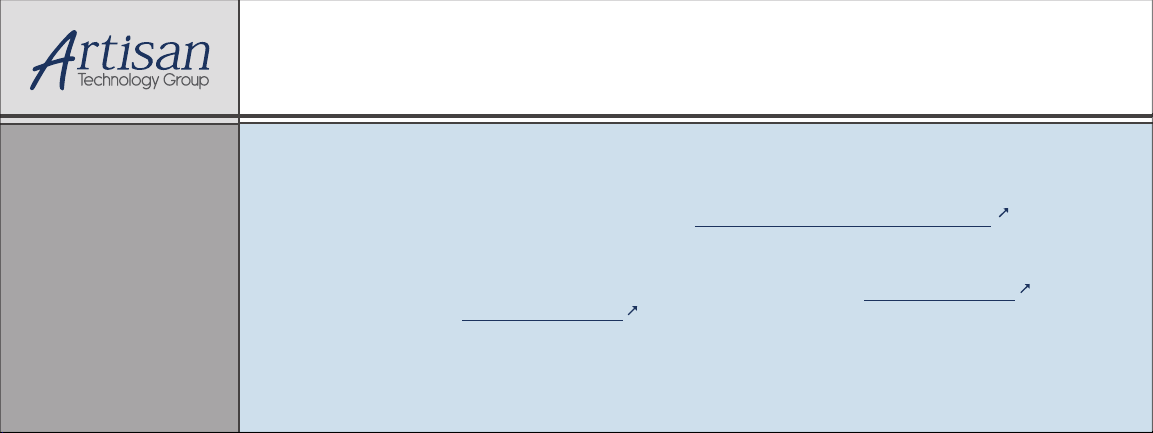
Artisan Technology Group is your source for quality
new and certied-used/pre-owned equipment
• FAST SHIPPING AND
DELIVERY
• TENS OF THOUSANDS OF
IN-STOCK ITEMS
• EQUIPMENT DEMOS
• HUNDREDS OF
MANUFACTURERS
SUPPORTED
• LEASING/MONTHLY
RENTALS
• ITAR CERTIFIED
SECURE ASSET SOLUTIONS
SERVICE CENTER REPAIRS
Experienced engineers and technicians on staff
at our full-service, in-house repair center
Instra
Remotely inspect equipment before purchasing with
our interactive website at www.instraview.com
Contact us: (888) 88-SOURCE | sales@artisantg.com | www.artisantg.com
SM
REMOTE INSPECTION
View
WE BUY USED EQUIPMENT
Sell your excess, underutilized, and idle used equipment
We also offer credit for buy-backs and trade-ins
www.artisantg.com/WeBuyEquipment
LOOKING FOR MORE INFORMATION?
Visit us on the web at www.artisantg.com for more
information on price quotations, drivers, technical
specications, manuals, and documentation
Page 2
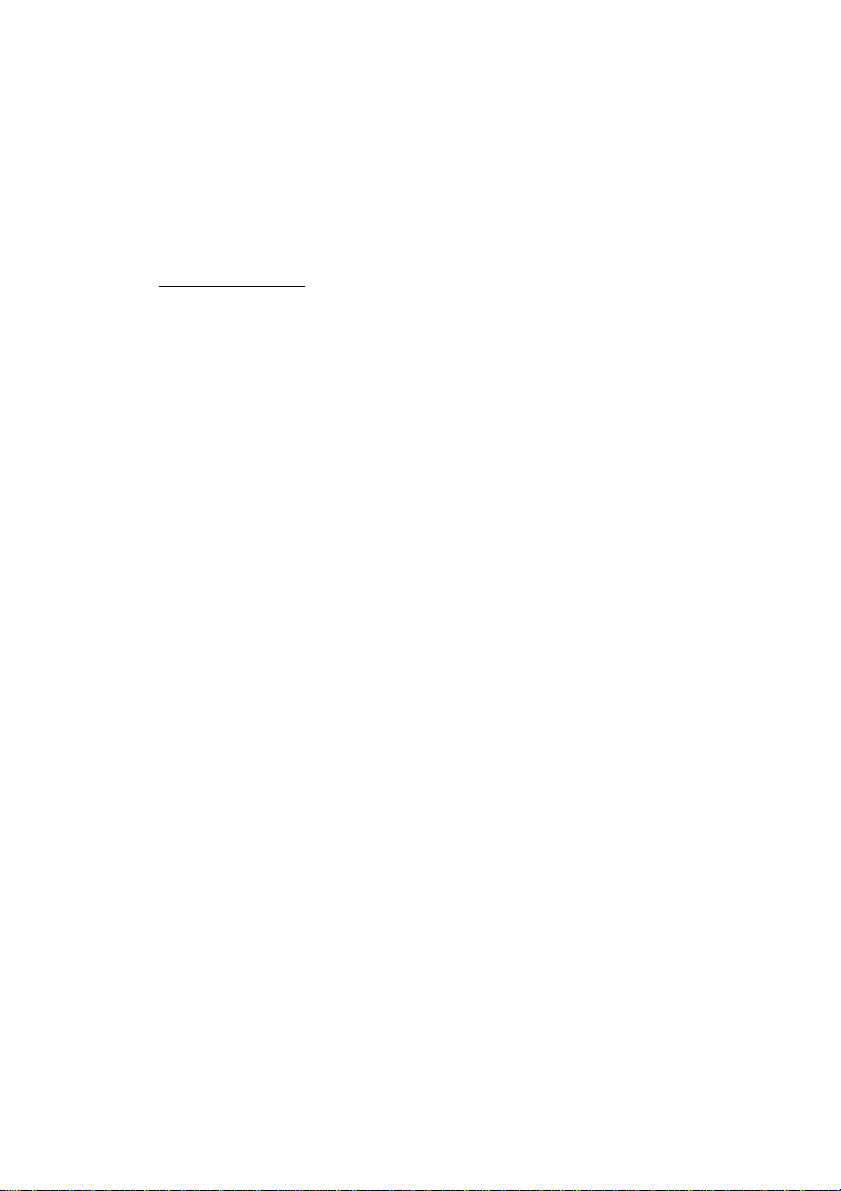
PC-HELPER
Bi-Directional Digital I/O Board for PCI
DIO-48D2-PCI
User’s Guide
CONTEC CO.,LTD.
Artisan Technology Group - Quality Instrumentation ... Guaranteed | (888) 88-SOURCE | www.artisantg.com
Page 3
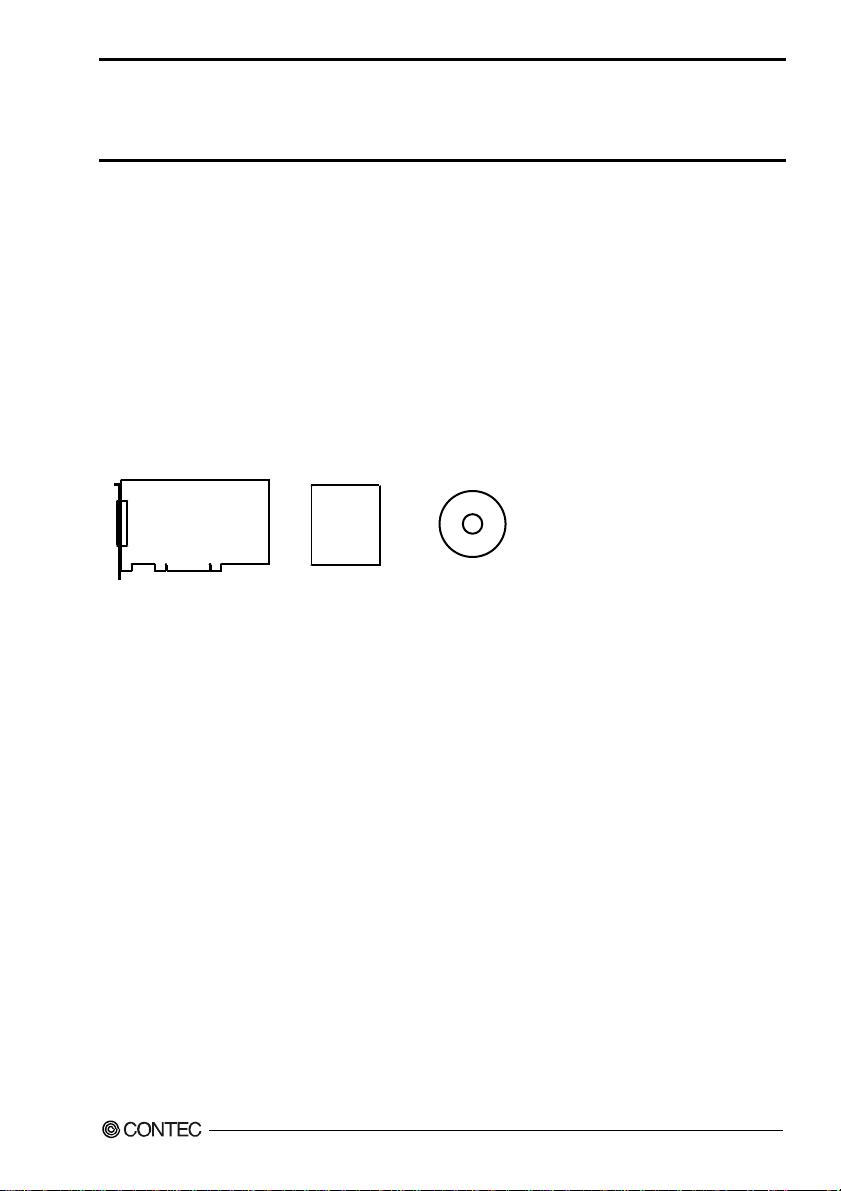
Check Your Package
Thank you for purchasing the CONTEC product.
The product consists of the items listed below.
Check, with the following list, that your package is complete. If you discover damaged or missing items,
contact your retailer.
Product Configuration List
- Board [DIO-48D2-PCI] …1
- First step guide …1
- CD-ROM *1 [API-PAC(W32)] …1
*1 The CD-ROM contains the driver software and User’s Guide (this guide)
CD-ROM
Board
First step guide
[API-PAC(W32)]
DIO-48D2-PCI
Artisan Technology Group - Quality Instrumentation ... Guaranteed | (888) 88-SOURCE | www.artisantg.com
i
Page 4

Copyright
Copyright 2007 CONTEC CO., LTD. ALL RIGHTS RESERVED
No part of this document may be copied or reproduced in any form by any means without prior written
consent of CONTEC CO., LTD.
CONTEC CO., LTD. makes no commitment to update or keep current the information contained in this
document. The information in this document is subject to change without notice.
All relevant issues have been considered in the preparation of this document. Should you notice an
omission or any questionable item in this document, please feel free to notify CONTEC CO., LTD.
Regardless of the foregoing statement, CONTEC assumes no responsibility for any errors that may
appear in this document or for results obtained by the user as a result of using this product.
Trademarks
MS, Microsoft, Windows, Windows NT and MS-DOS are trademarks of Microsoft Corporation. Other
brand and product names are trademarks of their respective holder.
DIO-48D2-PCI
ii
Artisan Technology Group - Quality Instrumentation ... Guaranteed | (888) 88-SOURCE | www.artisantg.com
Page 5
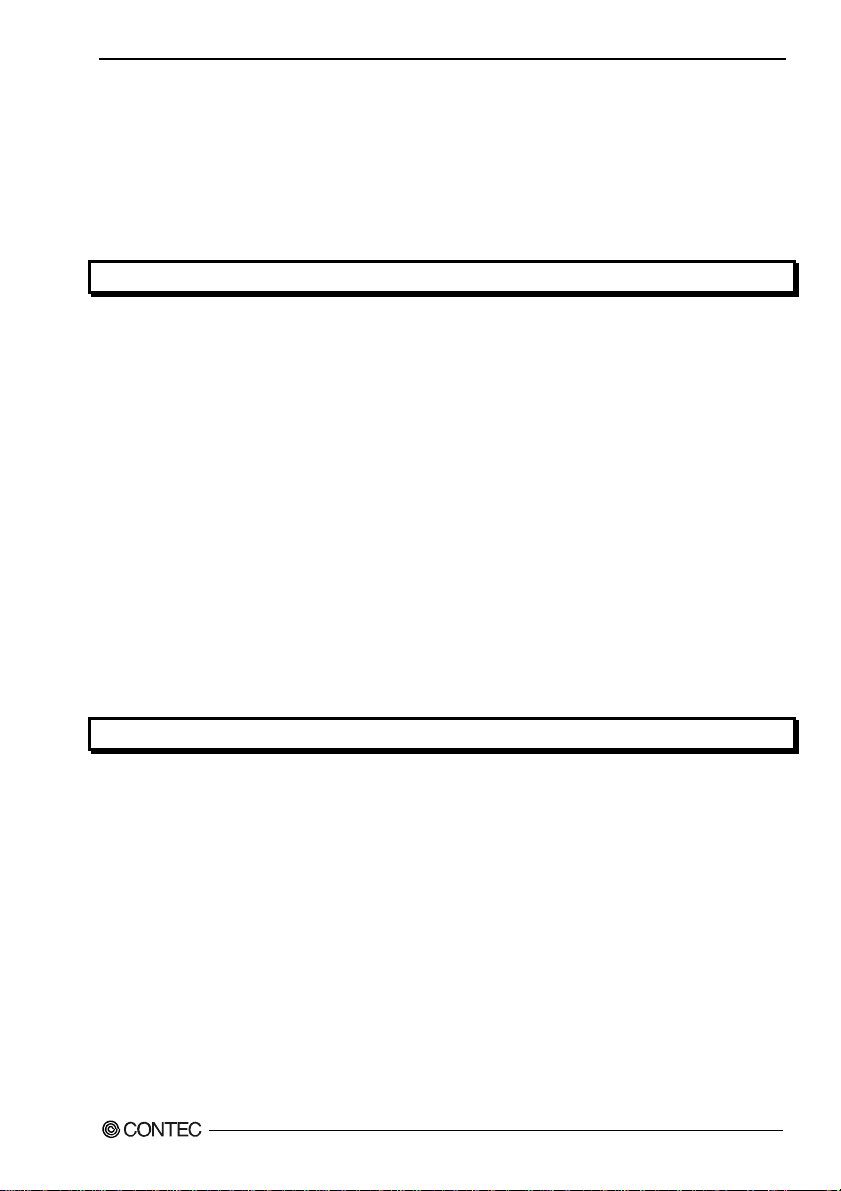
Table of Contents
Check Your P ackage................................................................................................................................i
Copyright.................................................................................................................................................ii
Trademarks ..............................................................................................................................................ii
Table of Contents...................................................................................................................................iii
1. BEFORE USING THE PRODUCT 1
About the Bo ard......................................................................................................................................1
Features ............................................................................................................................................1
Support Software..............................................................................................................................2
Cable & Connector (Option)........................................................................................................3
Accessories (Option).....................................................................................................................3
Customer Support....................................................................................................................................4
Web Site ...........................................................................................................................................4
Limited Th ree-Years Warranty...............................................................................................................4
How to Obta in Service............................................................................................................................4
Liability ................................................................................................................................................... 4
Safety Precautions...................................................................................................................................5
Safety Inf ormation ........................................................................................................................... 5
Handling Precautions.......................................................................................................................6
Environment..................................................................................................................................... 7
Inspection .........................................................................................................................................7
Storage..............................................................................................................................................7
Disposal ............................................................................................................................................ 7
2. SETUP 9
What is Set u p ?.........................................................................................................................................9
Using the Board under Windows U sing the Driver Libr ary API-PAC(W32)...............................9
Using the Board under Windows Using Software Other than the Driver Library
API-PAC(W32)................................................................................................................................ 9
Using the Board under an OS Oth e r than Windows.....................................................................10
Step 1 Inst alling the Software...............................................................................................................11
About the d r iver to be used............................................................................................................ 11
Starting t he Install Program...........................................................................................................12
Whe n U s i n g AP I - D I O ( W DM )..........................................................................................................13
Whe n U s i n g API-DIO(98/PC) ........................................................................................................14
Step 2 Setting the Hardware ................................................................................................................. 16
Parts of the Board and Factory D efaults.......................................................................................16
Setting the Board ID ...................................................................................................................... 17
Plugging the Board ........................................................................................................................18
Step 3 Inst alling the Hardware .............................................................................................................19
DIO-48D2-PCI
Artisan Technology Group - Quality Instrumentation ... Guaranteed | (888) 88-SOURCE | www.artisantg.com
iii
Page 6

Turning on the PC ..........................................................................................................................19
Whe n U s i n g AP I - D I O ( W DM )..........................................................................................................19
Whe n U s i n g AP I - D I O ( 9 8/ P C )...........................................................................................................22
Step 4 Initializing the Software.............................................................................................................25
Whe n U s i n g API-DIO(WDM) ........................................................................................................25
Whe n U s i n g API-DIO(98/PC).........................................................................................................27
Updating the Settings .....................................................................................................................27
Step 5 Checking Operations with the Diagnosis Pro gram...................................................................28
What is the Diagnosis Progra m?....................................................................................................28
Check Meth o d.................................................................................................................................28
Using the Diagnosis Program ........................................................................................................29
Setup Troubleshooting ..........................................................................................................................33
Symptoms a nd Actions...................................................................................................................33
If your pro b lem cannot be resol ved...............................................................................................33
3. EXTERNAL CONNECTION 35
How to conn ect the connectors .............................................................................................................35
Connector shape .............................................................................................................................35
Connector P in Assignment.............................................................................................................36
Relationships between API-PA C(W32) Logical Ports/Bits and Connector Signal Pins.............38
Relationships between API-PA C(W32) Logical Ports/Bits and Connector Signal Pins.............38
Connecting I/O Signals .........................................................................................................................39
I/O Circui t.......................................................................................................................................39
Example of Connection..................................................................................................................39
About the Protection Feature ................................................................................................................40
4. FUNCTION 41
Data I/O Fu nction..................................................................................................................................41
I/O setup of the port .......................................................................................................................41
Data I/O...........................................................................................................................................43
Digital Filter Function...........................................................................................................................44
Digital Filter Function Principle....................................................................................................44
Set Digital Filter Time ...................................................................................................................44
Interrupt Control Function ....................................................................................................................45
Disabling/enabling Interru pts.........................................................................................................45
Selecting t he edge of input signals, at which to generate an interrupt ......................................... 45
Clearing t he Interrupt Status and Interrupt Signal........................................................................45
5. ABOUT SOFTWARE 47
CD-ROM Directory Structure...............................................................................................................47
About Soft ware for Windows ...............................................................................................................48
Accessing the Help File..................................................................................................................48
DIO-48D2-PCI
iv
Artisan Technology Group - Quality Instrumentation ... Guaranteed | (888) 88-SOURCE | www.artisantg.com
Page 7

Using Sample Programs.................................................................................................................48
Uninstall ing the Driver Librar ies ..................................................................................................50
About Soft ware for Linux.....................................................................................................................51
Driver Sof tware Install Proc edure................................................................................................. 51
Accessing the Help File.................................................................................................................52
Using Sample Programs.................................................................................................................52
Uninstall ing the driver ...................................................................................................................52
6. ABOUT HARDWARE 53
For detailed technical infor ma tion........................................................................................................53
Hardware specification .........................................................................................................................54
Block Diagram......................................................................................................................................55
Differenc e s between DIO-48D2-PCI and PIO-48D(PCI)....................................................................56
DIO-48D2-PCI
Artisan Technology Group - Quality Instrumentation ... Guaranteed | (888) 88-SOURCE | www.artisantg.com
v
Page 8
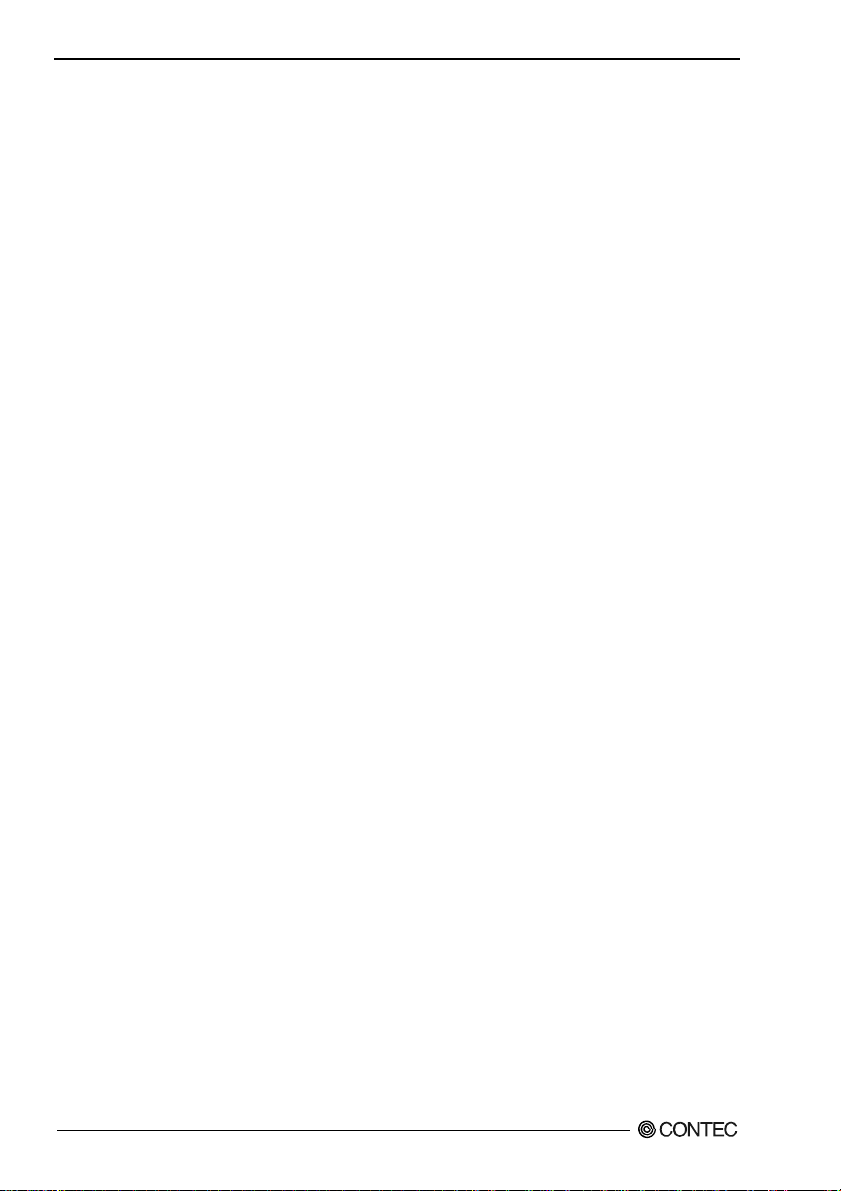
DIO-48D2-PCI
vi
Artisan Technology Group - Quality Instrumentation ... Guaranteed | (888) 88-SOURCE | www.artisantg.com
Page 9

1. Before Using the Product
1. Before Using the Product
This chapter provides information you should know before using the product.
About the Board
This product is a PCI bus-compliant interface board that extends the input/output function of
bi-directional digital signal. This board has up to 48 unisolated TTL-level input/output channels that is
powered by the equivalence to the mode 0 of i8255 chips, and you can use up to 48 channels of the
input signals as interrupt inputs. You can select the input/output by the application software in eight
signals units (in four signals unit for some inputs/outputs). Additionally, the digital filter function is
equipped with this product. Windows/Linux driver is bundled with this product.
Using the dedicated library VI-DAQ makes it possible to create each application for LabVIEW.
Features
- This board can be used to input/output 48 points bi-directional digital corresponding to the
equivalence to the i8255 mode 0.
This board has up to 48 unisolated TTL-level input/output channels whose response speed is
200μsec that is powered by the equivalence to the mode 0 of i8255 device for general-purpose. You
can select the input/output by the application software in eight signals units (in four signals unit for
some inputs/outputs).
- You can use up to 48channels of the input signals as interrupt events.
You can use up to 48channels of the input signals as interrupt events and also disable or enable the
interrupt in bit units and select the edge of input signals, at which to generate an interrupt.
- This product has a digital filter function to prevent wrong recognition of input signals from carrying
noise or a chattering.
This product has a digital filter function to prevent wrong recognition of input signals by noise or
chattering is provided. All input terminals can be added a digital filter, and the setting can be
performed by software.
- Windows/Linux compatible driver libraries are attached.
Using the attached driver library API-PAC(W32) makes it possible to create applications of
Windows/Linux. In addition, a diagnostic program by which the operations of hardware can be
checked is provided.
- Connectors are compatible with PCI compatible board PIO-48D(PCI).
There is compatibility in terms of connector shape and pin assignments with PCI compatible board
PIO-48D(PCI), it is easy to migrate from the existing system.
- LabVIEW is supported by a plug-in of dedicated library VI-DAQ.
Using the dedicated library VI-DAQ makes it possible to create each application for LabVIEW.
DIO-48D2-PCI
Artisan Technology Group - Quality Instrumentation ... Guaranteed | (888) 88-SOURCE | www.artisantg.com
1
Page 10
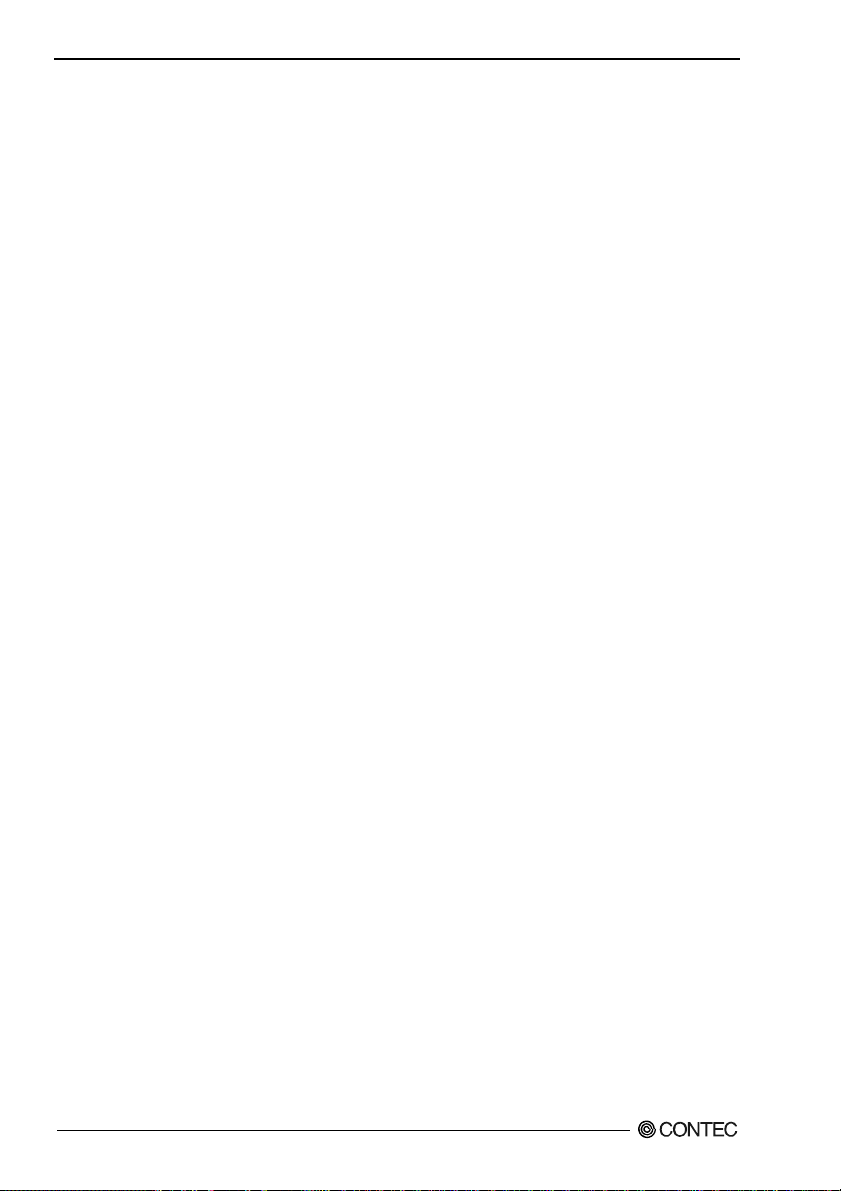
1. Before Using the Product
Support Software
You should use CONTEC support software according to your purpose and development environment.
Windows version of digital I/O driver
API-DIO(98/PC) / API-DIO(WDM)
[Stored on the bundled CD-ROM driver library API-PAC(W32)]
The API-DIO(98/PC) is the Wi ndows version driver library software that provides products in the form of Win32 API
functions (DLL). Various sample programs such as Visual Basic and Visual C++, etc and diagnostic program useful
for checking operation is provided.
< Operating environment >
OS Windows 7, Vista, XP, Server 2003, 2000
Adaptation language Visual Basic, Visual C++, Visual C#, Delphi, C++ Builder
You can download the updated version from the CONTEC’s Web site (htt p:// www.contec.com/api pac/ ) . Fo r more
details on the supported OS, applicable language and new information, please visit the CONTEC’s Web site.
Linux version of digital I/O driver
API-DIO(LNX)
[Stored on the bundled CD-ROM driver library API-PAC(W32)]
The API-DIO(LNX) is the Linux version driver software which provides device drivers (module s) by shared library
and kernel version. Various sample programs of gcc are provided.
< Operating environment >
OS RedHatLinux, TurboLinux
(For details on supported distributions, refer to Help avail able after installation.)
Adaptation language gcc
You can download the updated version from the CONTEC’s Web site (htt p:// www.contec.com/api pac/ ) . Fo r more
details on the supported OS, applicable language and new information, please visit the CONTEC’s Web site.
Data acquisition VI library for LabVIEW
(Available for downloading (free of charge) from
VI-DAQ
the CONTEC web site.)
This is a VI library to use in National Instruments LabVIEW.
VI-DAQ is created with a function form similar to that of LabVIEW's Data Acquisition VI, allowing you t o use
various devices without complicated settings.
See http://www.contec.com/vidaq/ for details and download of VI-DAQ.
DIO-48D2-PCI
2
Artisan Technology Group - Quality Instrumentation ... Guaranteed | (888) 88-SOURCE | www.artisantg.com
Page 11
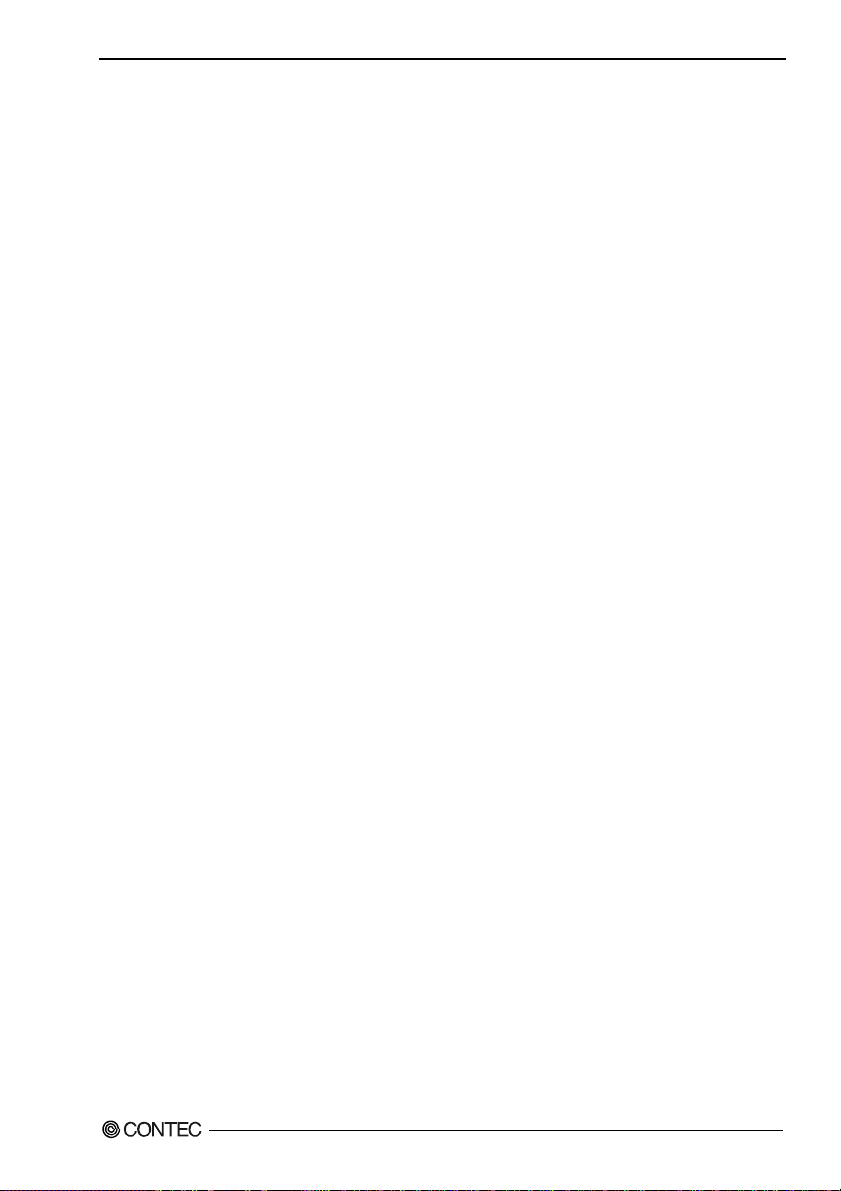
1. Before Using the Product
Cable & Connector (Option)
Shield Cable with 96-Pin Half-Pitch Connectors at Both Ends
: PCB96PS-0.5P (0.5m)
: PCB96PS-1.5P (1.5m)
Flat Cable with 96-Pin Half-Pitch Connectors at Both Ends
: PCB96P-1.5 (1.5m)
Shield Cable with 96-Pin Half-Pitch Connectors at One End
: PCA96PS-0.5P (0.5m)
: PCA96PS-1.5P (1.5m)
Flat Cable with 96-Pin Half-Pitch Connectors at One End
: PCA96P-1.5 (1.5m)
Flat cable with single-ended connector for 50-pin : PCA50J-1.5 (1.5m)
Half-pitch 96-pin Female Connector Set (5 Pieces) : CN5-H96F
Accessories (Option)
Screw Terminal (M3 x 96) : EPD-96A *1*2
Screw Terminal (M3.5 x 96) : EPD-96 *1
Terminal Unit for Cables (M3 x 96P) : DTP-64A *1
*1 PCB96P-1.5, PCB96PS-0.5 or PCB96PS-1.5 optional cable is required separately.
*2 “Spring-up” type terminal is used to prevent terminal screws from falling off.
* Check the CONTEC’s Web site for more information on these options.
DIO-48D2-PCI
Artisan Technology Group - Quality Instrumentation ... Guaranteed | (888) 88-SOURCE | www.artisantg.com
3
Page 12
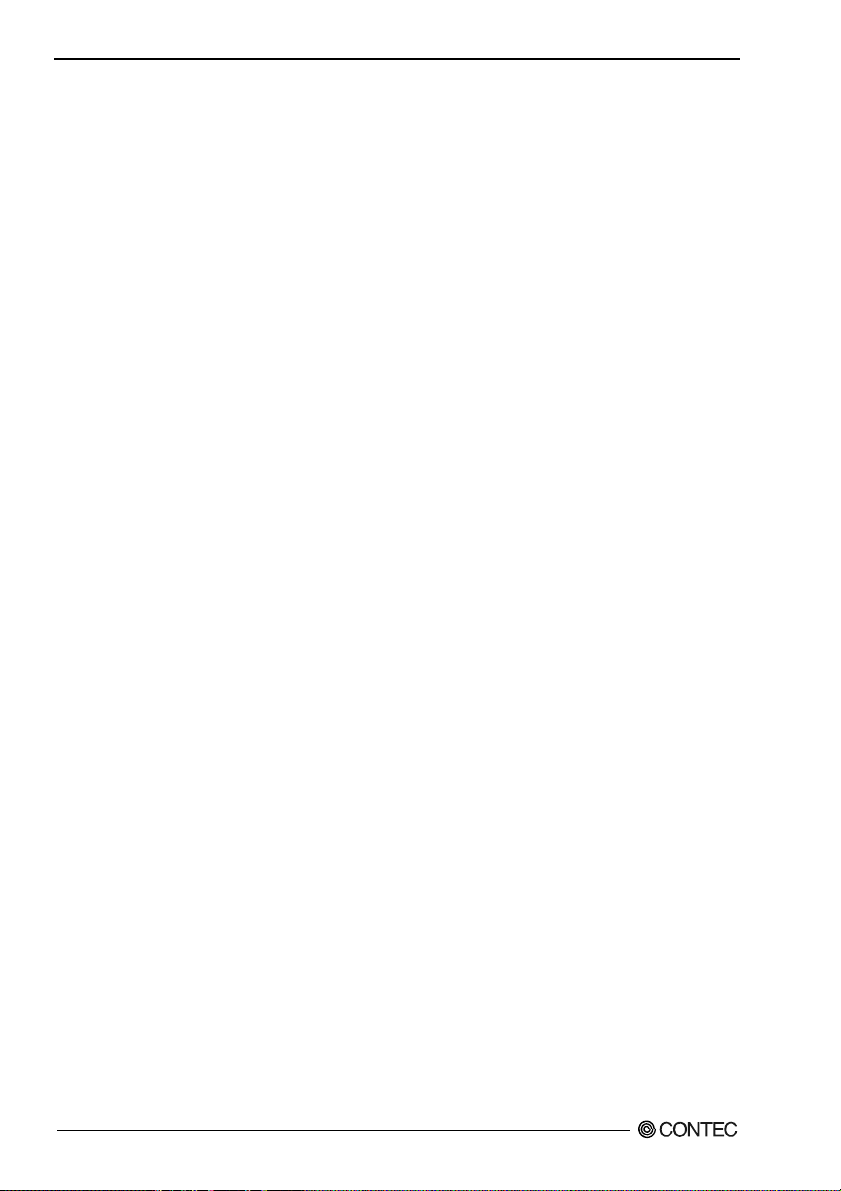
1. Before Using the Product
Customer Support
CONTEC provides the following support services for you to use CONTEC products more efficiently
and comfortably.
Web Site
Japanese http://www.contec.co.jp/
English http://www.contec.com/
Chinese http://www.contec.com.cn/
Latest product information
CONTEC provides up-to-date information on products.
CONTEC also provides product manuals and various technical documents in the PDF.
Free download
You can download updated driver software and differential files as well as sample programs available in
several languages.
Note! For product information
Contact your retailer if you have any technical question about a CONTEC product or need its price,
delivery time, or estimate information.
Limited Three-Years Warranty
CONTEC products are warranted by CONTEC CO., LTD. to be free from defects in material and
workmanship for up to three years from the date of purchase by the original purchaser.
Repair will be free of charge only when this device is returned freight prepaid with a copy of the
original invoice and a Return Merchandise Authorization to the distributor or the CONTEC group office,
from which it was purchased.
This warranty is not applicable for scratches or normal wear, but only for the electronic circuitry and
original products. The warranty is not applicable if the device has been tampered with or damaged
through abuse, mistreatment, neglect, or unreasonable use, or if the original invoice is not included, in
which case repairs will be considered beyond the warranty policy.
How to Obtain Service
For replacement or repair, return the device freight prepaid, with a copy of the original invoice. Please
obtain a Return Merchandise Authorization number (RMA) from the CONTEC group office where you
purchased before returning any product.
* No product will be accepted by CONTEC group without the RMA number.
Liability
The obligation of the warrantor is solely to repair or replace the product. In no event will the warrantor
be liable for any incidental or consequential damages due to such defect or consequences that arise from
inexperienced usage, misuse, or malfunction of this device.
DIO-48D2-PCI
4
Artisan Technology Group - Quality Instrumentation ... Guaranteed | (888) 88-SOURCE | www.artisantg.com
Page 13
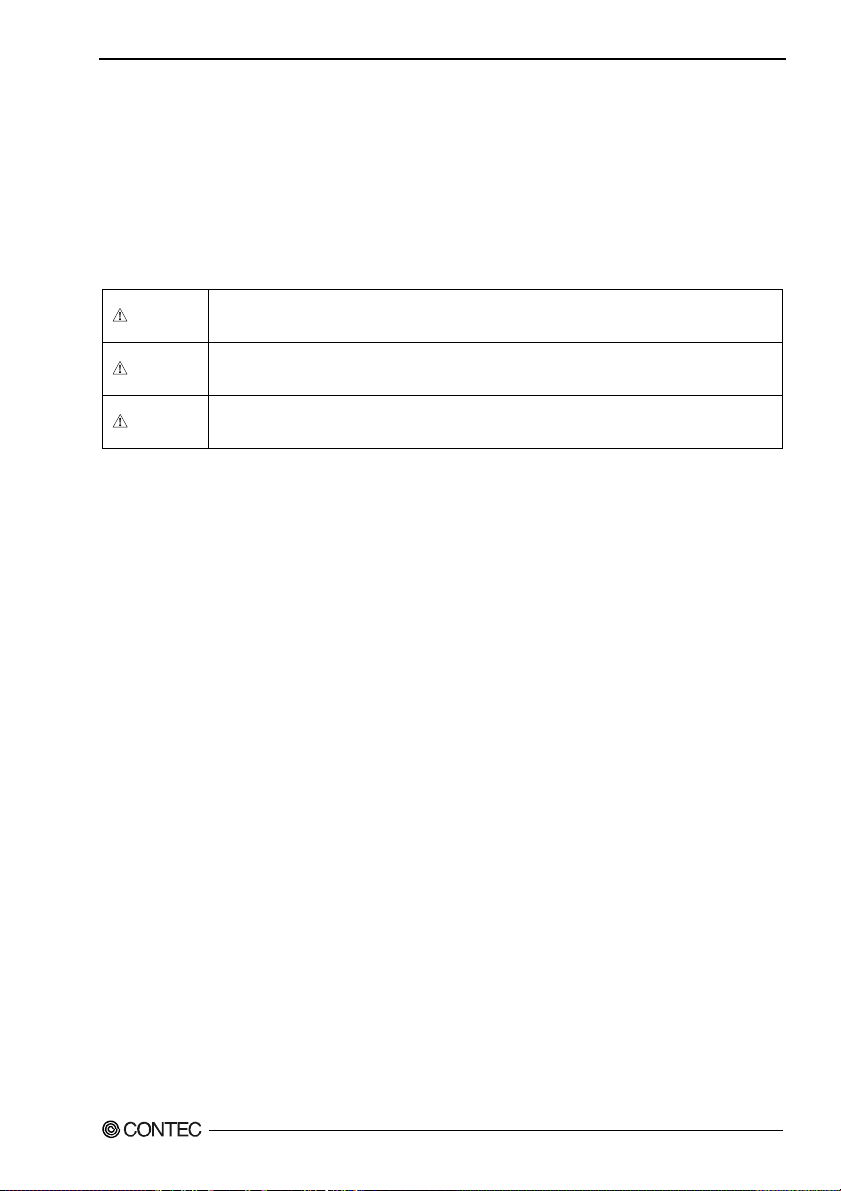
1. Before Using the Product
Safety Precautions
Understand the following definitions and precautions to use the product safely.
Safety Information
This document provides safety information using the following symbols to prevent accidents resulting
in injury or death and the destruction of equipment and resources. Understand the meanings of these
labels to operate the equipment safely.
DANGER
WAR NI NG
CAUTION
DANGER indicates an imminently hazardous situation which, if not avoided, will
result in death or serious injury.
WARNING indicates a potentially hazardous situation which, if not avoided, could
result in death or serious injury.
CAUTION indicates a potentially hazardous situation which, if not avoided, may
result in minor or moderate injury or in property damage.
DIO-48D2-PCI
Artisan Technology Group - Quality Instrumentation ... Guaranteed | (888) 88-SOURCE | www.artisantg.com
5
Page 14
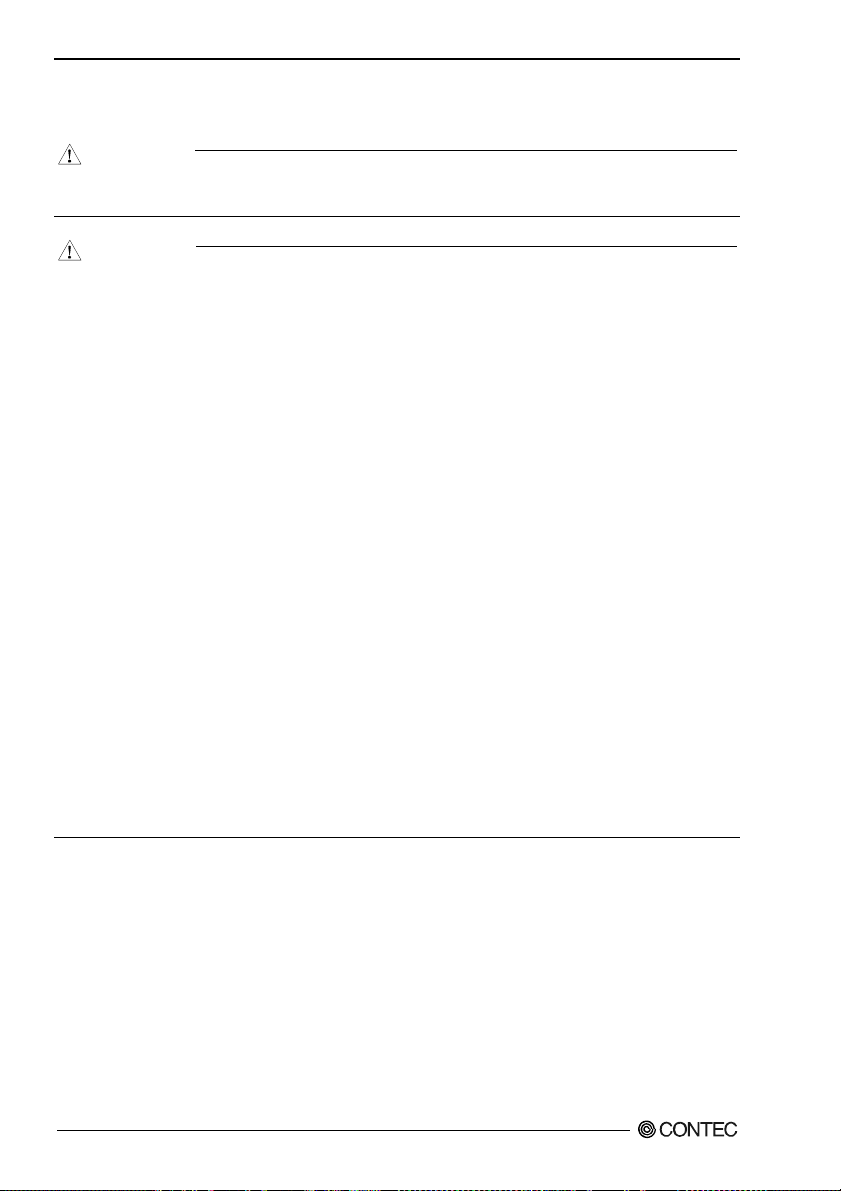
1. Before Using the Product
Handling Precautions
DANGER
Do not use the product where it is exposed to flammable or corrosive gas. Doing so may result in an
explosion, fire, electric shock, or failure.
CAUTION
- There are switches and jumpers on this product that need to be set in advance.
Be sure to check these before installing to the expansion slot.
- Only set the switches and jumpers on this product to the specified settings.
Otherwise, this product may malfunction, overheat, or cause a failure.
- Do not strike or bend this product.
Otherwise, this product may malfunction, overheat, cause a failure or breakage.
- Do not touch this product's metal plated terminals (edge connector) with your hands.
Otherwise, this product may malfunction, overheat, or cause a failure.
If the terminals are touched by someone's hands, clean the terminals with industrial alcohol.
- Do not install or remove this product to or from the expansion slot while the computer's power or
expansion unit is turned on.
Otherwise, this product may malfunction, overheat, or cause a failure.
Be sure that the personal computer power is turned off.
- Make sure that your PC or expansion unit can supply ample power to all this products installed.
Insufficiently energized products could malfunction, overheat, or cause a failure.
- The specifications of this product are subject to change without notice for enhancement and quality
improvement.
Even when using the product continuously, be sure to read the user’s guide and understand the
contents.
- Do not modify the product. CONTEC will bear no responsibility for any problems, etc., resulting
from modifying this product.
- Regardless of the foregoing statements, CONTEC is not liable for any damages whatsoever
(including damages for loss of business profits) arising out of the use or inability to use this
CONTEC product or the information contained herein.
DIO-48D2-PCI
6
Artisan Technology Group - Quality Instrumentation ... Guaranteed | (888) 88-SOURCE | www.artisantg.com
Page 15

1. Before Using the Product
Environment
Use this product in the following environment. If used in an unauthorized environment, the board may
overheat, malfunction, or cause a failure.
Operating temperature
0 - 50°C
Operating humidity
10 - 90%RH (No condensation)
Corrosive gases
None
Floating dust particles
Not to be excessive
Inspection
Inspect the product periodically as follows to use it safely.
- Check that the bus connector
of the board and its cable have
been plugged correctly.
- Check that the board has
no dust or foreign matter adhering.
- The gold-plated leads of the bus connector
have no stain or corrosion.
Storage
When storing this product, keep it in its original packing form.
(1) Put the board in the storage bag.
(2) Wrap it in the packing material, then put it in the box.
(3) Store the package at room temperature at a place free from direct sunlight, moisture, shock,
vibration, magnetism, and static electricity.
Disposal
When disposing of the product, follow the disposal procedures stipulated under the relevant laws and
municipal ordinances.
DIO-48D2-PCI
Artisan Technology Group - Quality Instrumentation ... Guaranteed | (888) 88-SOURCE | www.artisantg.com
7
Page 16
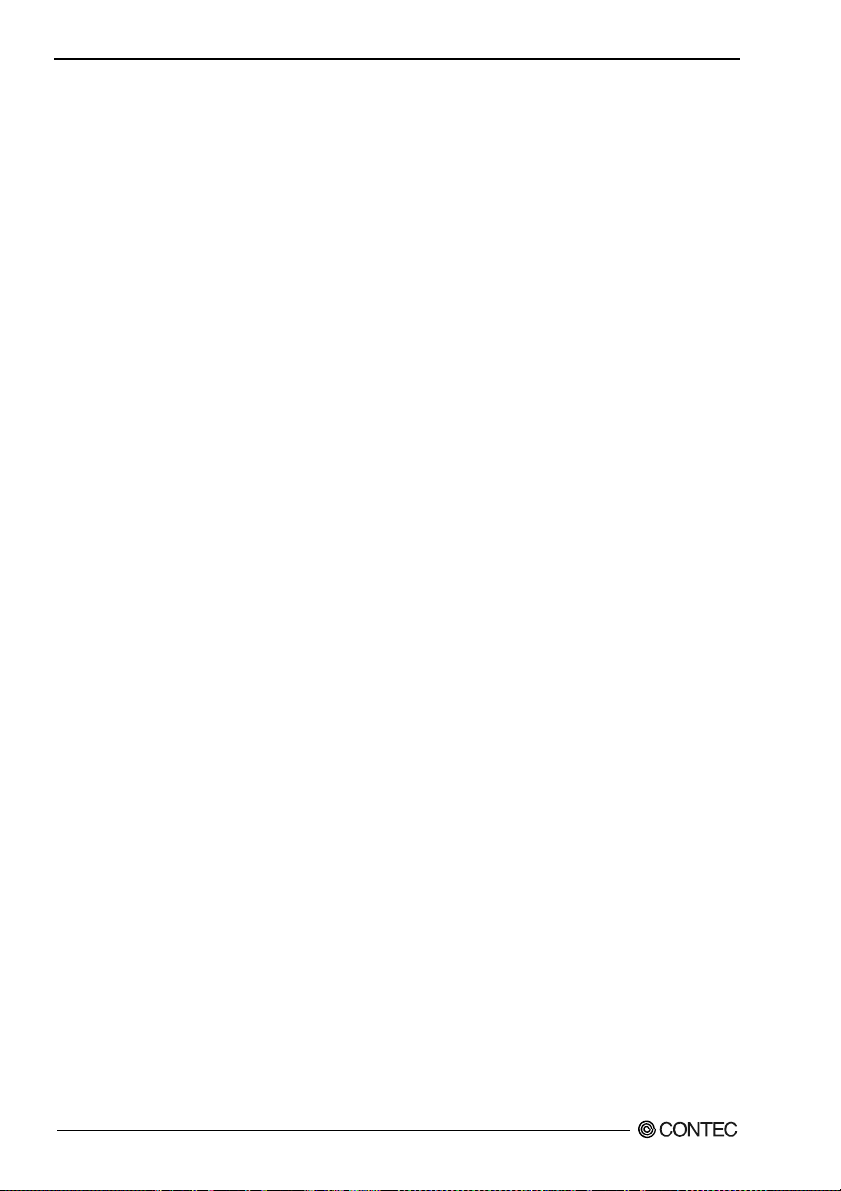
1. Before Using the Product
DIO-48D2-PCI
8
Artisan Technology Group - Quality Instrumentation ... Guaranteed | (888) 88-SOURCE | www.artisantg.com
Page 17
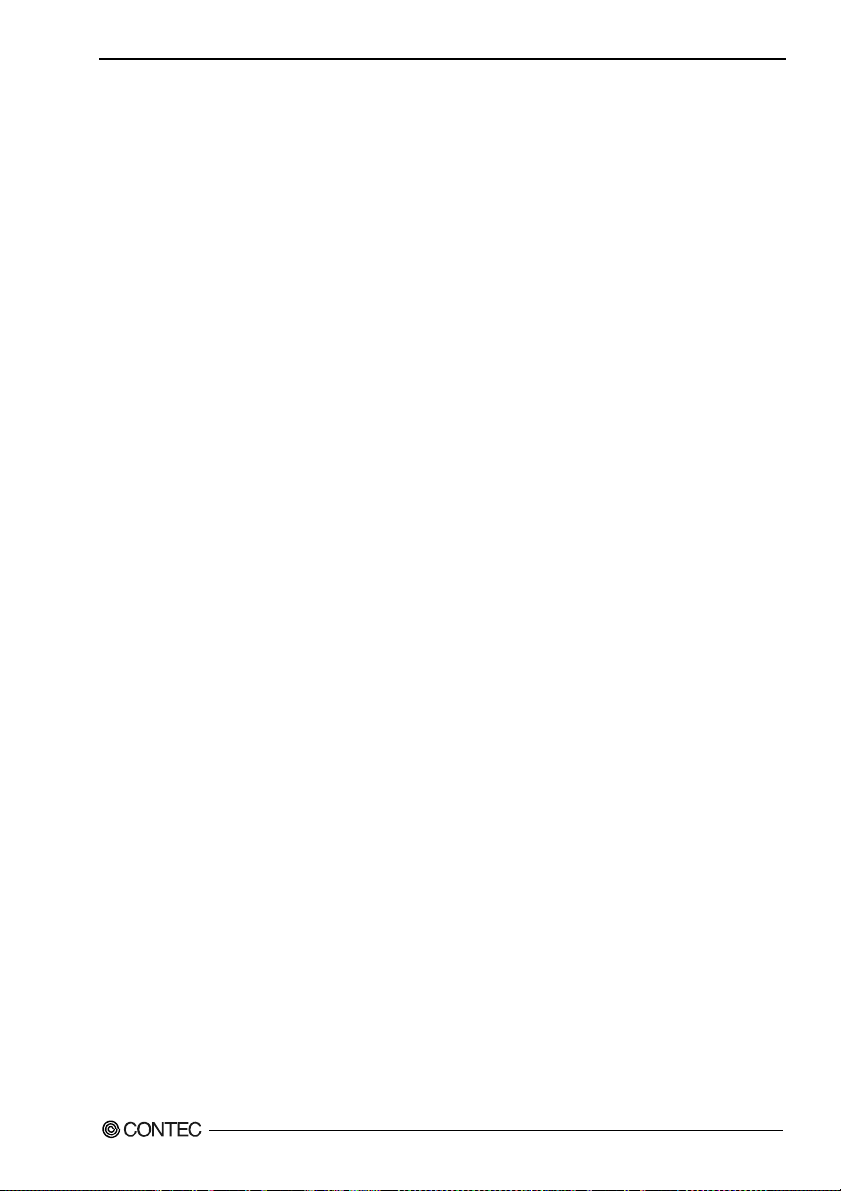
2. Setup
2. Setup
This chapter explains how to set up the board.
What is Setup?
Setup means a series of steps to take before the product can be used.
Different steps are required for software and hardware.
The setup procedure varies with the OS and software used.
Using the Board under Windows
Using the Driver Library API-PAC(W32)
This section describes the setup procedure to be performed before you can start developing application
programs for the board using the bundled CD-ROM “Driver Library API-PAC(W32)”.
Taking the following steps sets up the software and hardware. You can use the diagnosis program later
to check whether the software and hardware function normally.
Step 1 Installing the Software
Step 2 Setting the Hardware
Step 3 Installing the Hardware
Step 4 Initializing the Software
Step 5 Checking Operations with the Diagnosis Program
If Setup fails to be performed normally, see the “Setup Troubleshooting” section at the end of this
chapter.
Using the Board under Windows
Using Software Other than the Driver Library API-PAC(W32)
For setting up software other than API-PAC(W32), refer to the user’s guide for that software. See also
the following parts of this user’s guide as required.
This chapter Step 2 Setting the Hardware
This chapter Step 3 Installing the Hardware
Chapter 3 External Connection
Chapter 6 About Hardware
DIO-48D2-PCI
Artisan Technology Group - Quality Instrumentation ... Guaranteed | (888) 88-SOURCE | www.artisantg.com
9
Page 18
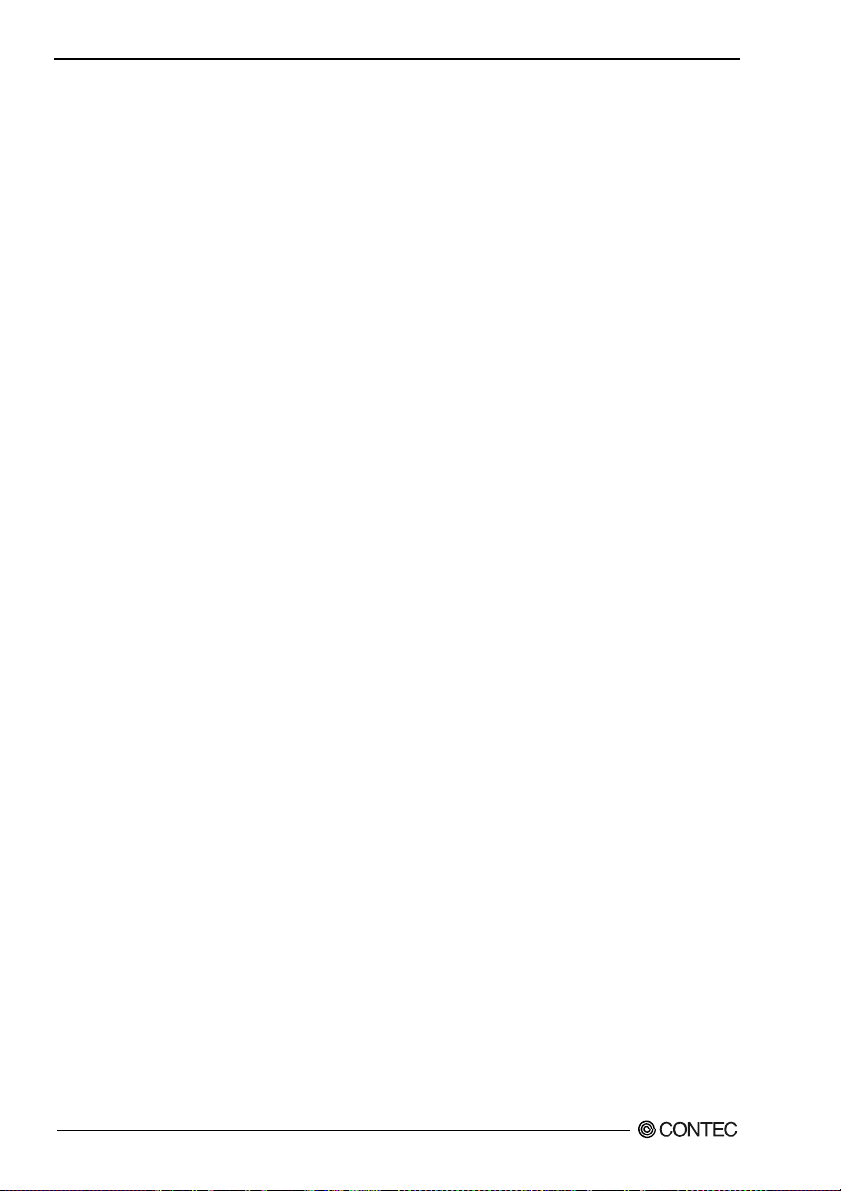
2. Setup
Using the Board under an OS Other than Windows
For using the board under Linux, see the following parts of this user’s guide.
This chapter Step 2 Setting the Hardware
Chapter 3 External Connection
Chapter 5 About Software
Chapter 6 About Hardware
For using the board under an OS such as MS-DOS other than Windows, see the following parts of this
user’s guide.
This chapter Step 2 Setting the Hardware
Chapter 3 External Connection
Chapter 6 About Hardware
DIO-48D2-PCI
10
Artisan Technology Group - Quality Instrumentation ... Guaranteed | (888) 88-SOURCE | www.artisantg.com
Page 19
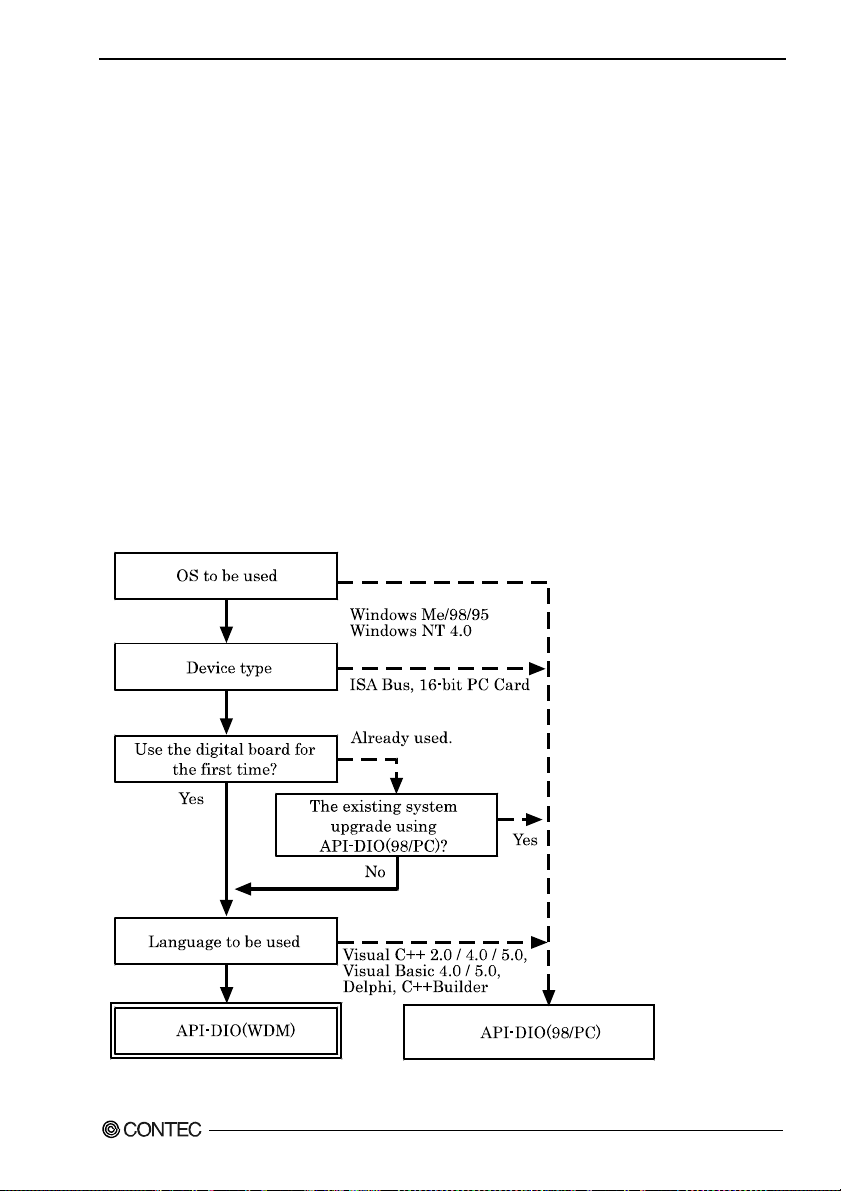
2. Setup
Step 1 Installing the Software
This section describes how to install the Driver libraries.
Before installing the hardware on your PC, install the Driver libraries from the bundled API-PAC(W32)
CD-ROM.
The following description assumes the operating system as Windows XP. Although some user interfaces
are different depending on the OS used, the basic procedure is the same.
About the driver to be used
Two digital I/O drivers are available: API-DIO(WDM) and API-DIO(98/PC).
API-DIO(WDM) is a new driver to perform digital I/O under Windows.
API-DIO(WDM) was developed to improve the conventional product version of API-DIO(98/PC) in the
ease of use and functionality.
It is advisable to use API-DIO(WDM) for you to use an digital I/O device. API-DIO(WDM) will
support new OS and devices in the future but will not support Windows NT 4.0, Windows 95, ISA bus.
Use API-DIO(98/PC) if your operating environment contains such an unsupported piece of software or
hardware.
Check the following selection guide to easily select the driver to be used.
DIO-48D2-PCI
Artisan Technology Group - Quality Instrumentation ... Guaranteed | (888) 88-SOURCE | www.artisantg.com
11
Page 20
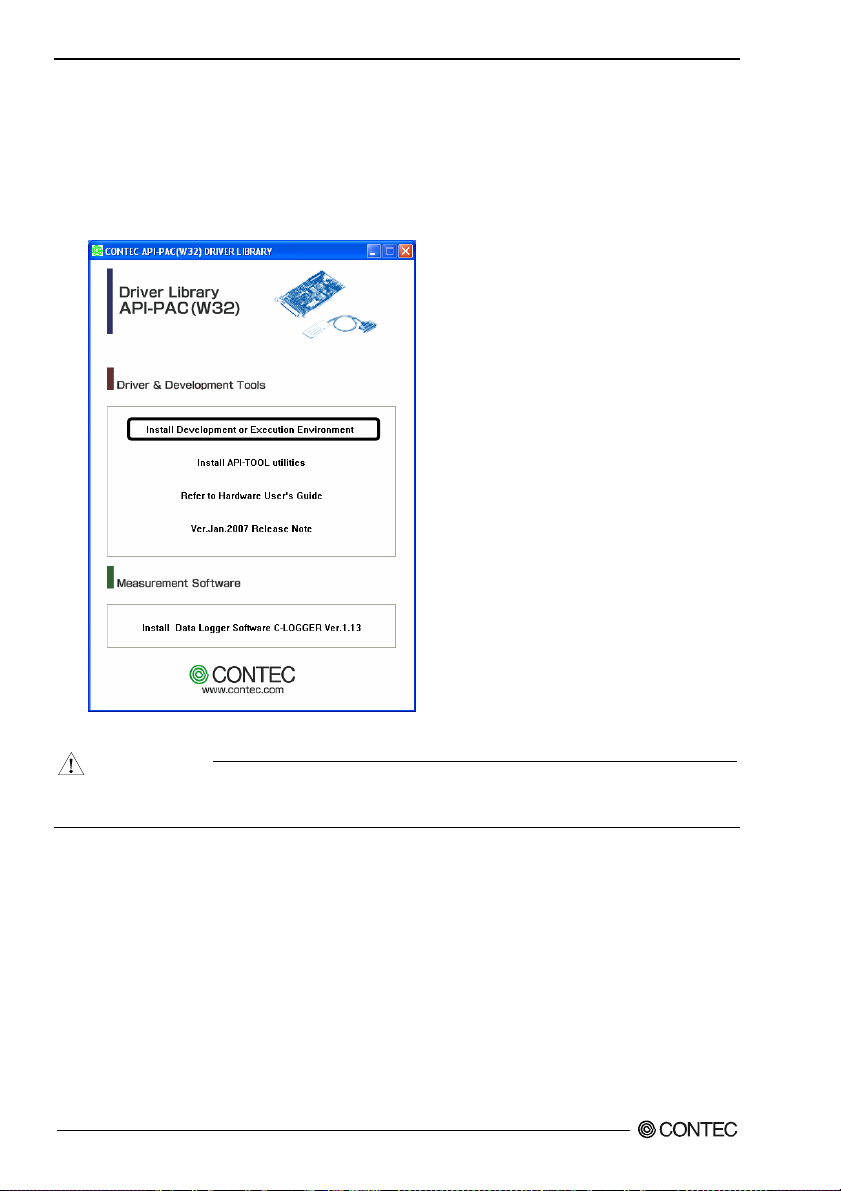
2. Setup
Starting the Install Program
(1)
Load the CD-ROM [API-PAC(W32)] on your PC.
(2)
The API-PAC(W32) Installer window appears automatically.
If the panel does not appear, run (CD-ROM drive letter):\AUTORUN.exe.
(3)
Click on the [Install Development or Execution Environment] button.
* When using the Windows 7, Vista, driver is automatically installed.
CAUTION
Before installing the software in Windows 7, Vista, XP, Server 2003 and 2000, log in as a user with
administrator privileges.
DIO-48D2-PCI
12
Artisan Technology Group - Quality Instrumentation ... Guaranteed | (888) 88-SOURCE | www.artisantg.com
Page 21

2. Setup
When Using API-DIO(WDM)
Selecting API-DIO(WDM)
(1)
The following dialog box appears to select “Driver to install” and “Install option”, “Usage of
driver library”.
(2)
Select the "Advanced Digital I/O driver".
(3)
Click on the [Install] button.
* Clicking the [API-DIO] button displays detailed information about API-DIO(WDM) and
API-DIO(98/PC).
Run the installation
(1)
Complete the installation by following the instructions on the screen.
(2)
The Readme file appears when the installation is complete.
DIO-48D2-PCI
Artisan Technology Group - Quality Instrumentation ... Guaranteed | (888) 88-SOURCE | www.artisantg.com
13
Page 22

2. Setup
Whe n Us i n g API-DIO(98/PC)
Selecting API-DIO(98/PC)
(1)
The following dialog box appears to select “Driver to install” and “Install option”, “Usage of
driver library”.
(2)
Select “Classic Digital I/O driver”.
(3)
Click on the [Install] button.
* Clicking on the [API-DIO] button displays detailed information on API-DIO(WDM),
API-DIO(98/PC).
DIO-48D2-PCI
14
Artisan Technology Group - Quality Instrumentation ... Guaranteed | (888) 88-SOURCE | www.artisantg.com
Page 23

2. Setup
Executing the Installation
(1)
Follow the on-screen instructions to proceed to install.
(2) When the required files have been copied, the “Perform a hardware setup now (API-TOOL
Configuration)” and “Show readme file” check boxes are displayed.
When you are installing the software or hardware for the first time:
1) Uncheck “Perform a hardware setup now”.
2) Click on the [Finish] button.
Go to Step 2 to set and plug the hardware.
* When the hardware has already been installed:
Check “Perform a hardware setup now (API-TOOL Configuration)”, then go to Step 4
“Initializing the Software”.
You have now finished installing the software.
DIO-48D2-PCI
Artisan Technology Group - Quality Instrumentation ... Guaranteed | (888) 88-SOURCE | www.artisantg.com
15
Page 24

2. Setup
Step 2 Setting the Hardware
This section describes how to set the board and plug it on your PC.
The board has some switches and jumper to be preset.
Check the on-board switches and jumpers before plugging the board into an expansion slot.
The board can be set up even with the factory defaults untouched. You can change board settings later.
Parts of the Board and Factory Defaults
Figure 2.1. shows the names of major parts on the board.
Note that the switch setting shown below is the factory default.
DIO-48D2-PCI
SW1
BOARD ID
Board ID setting switch
(SW1)
BOARD ID
8
7
6
5
4
3
2
1
9
A
B
C
D
E
F
0
- Interface connector
(CN1)
B48
B47
B02
B01
A48
A47
A02
A01
- Interface connector
(CN2)
A01
A02
A24
A25
B01
B02
B24
B25
- Interface connector
(CN3)
A01
A02
A24
A25
B01
B02
B24
B25
Figure 2.1. Component Locations
DIO-48D2-PCI
16
Artisan Technology Group - Quality Instrumentation ... Guaranteed | (888) 88-SOURCE | www.artisantg.com
Page 25

2. Setup
Setting the Board ID
If you install two or more boards on one personal computer, assign a different ID value to each of the
boards to distinguish them.
The board IDs can be set from 0 to Fh to identify up to sixteen boards.
If only one board is used, the original factory setting (Board ID = 0) should be used.
Setting Procedure
To set the board ID, use the rotary switch on the board. Turn the SW1 knob to set the board ID as shown
below.
SW1
BOARD ID
8
9
A
7
6
B
5
C
4
D
3
E
2
1
Figure 2.2. Board ID Settings (SW1)
CAUTION
The PC detects the DIO-48D2-PCI and PIO-48D(PCI) boards as the same board. If using both
boards on the same PC, set different board IDs on each board.
F
0
Factory setting:
(Board ID = 0)
DIO-48D2-PCI
Artisan Technology Group - Quality Instrumentation ... Guaranteed | (888) 88-SOURCE | www.artisantg.com
17
Page 26

2. Setup
Plugging the Board
(1) Before plugging the board, shut down the system, unplug the power code of your PC.
(2) Remove the cover from the PC so that the board can be mounted.
(3) Plug the board into an expansion slot.
(4) Attach the board bracket to the PC w i th a screw.
(5) Put the cover back into place.
Applicable PCI bus slots
PCI bus slots used in PCs have keys to prevent 5V and 3.3V PCI bus boards from being accidentally
plugged into wrong bus slots. This board can be plugged into both of the 5V and 3.3V PCI bus slots.
<PCI bus slot> <PCI bus board>
5-V PCI bus slot
3.3-V PCI bus slot
3.3V key
CAUTION
5V key
A :
Slit for 5-V PCI bus slot
B :
Slit for 3.3-V PCI bus slot
AB
- Do not touch the board's metal plated terminals (edge connector) with your hands.
Otherwise, the board may malfunction, overheat, or cause a failure.
If the terminals are touched by someone's hands, clean the terminals with industrial alcohol.
- Do not install or remove the board to or from the slot while the computer's power or expansion unit is
turned on.
Otherwise, the board may malfunction, overheat, or cause a failure.
Be sure that the personal computer power is turned off.
- Make sure that your PC or expansion unit can supply ample power to all the boards installed.
Insufficiently energized boards could malfunction, overheat, or cause a failure.
- Power supply from the PCI bus slot at +5V is required.
DIO-48D2-PCI
18
Artisan Technology Group - Quality Instrumentation ... Guaranteed | (888) 88-SOURCE | www.artisantg.com
Page 27

2. Setup
Step 3 Installing the Hardware
For using an expansion board under Windows, you have to let the OS detect the I/O addresses and
interrupt level to be used by the board. The process is referred to as installing the hardware.
In the case of using two or more boards, make sure you install one by one with the Add New Hardware
Wizard.
Turning on the PC
Turn on the power to your PC.
CAUTION
- The board cannot be properly installed unless the resources (I/O addresses and interrupt level) for
the board can be allocated. Before attempting to install the board, first determine what PC resources
are free to use.
- The resources to be used does not depend on the location of the PCI bus slot or the board itself. If
you remove two or more boards that have already been installed and then remount one of them on
the computer, it is unknown that which one of the sets of resources previously assigned to the two
boards is assigned to the remounted board. In this case, you must check the resource settings.
When Using API-DIO(WDM)
(1) The “Found New Hardware Wizard” will be started.
Select “No, not this time” and then click the “Next” button.
DIO-48D2-PCI
Artisan Technology Group - Quality Instrumentation ... Guaranteed | (888) 88-SOURCE | www.artisantg.com
19
Page 28

2. Setup
(2) When “Multimedia Controller” is displayed, select “Install from a list or s
pecific location
[Advanced]” and then specify that folder on the CD-ROM which contains the setup information
(INF) file to register the board.
When the model name of hardware is displayed, select “Install the software automatically
[Recommended]” and then click on the “Next” button.
Source folder
The setup information (INF) file is contained in the following folder on the bundled CD-ROM.
Windows 7 [64, 32bit], Vista [64, 32bit], XP [64, 32bit],
Server 2003 [64, 32bit], 2000 \INF\Wdm\Dio
\INF\Wdm\Dio
DIO-48D2-PCI
20
Artisan Technology Group - Quality Instrumentation ... Guaranteed | (888) 88-SOURCE | www.artisantg.com
Page 29

2. Setup
* The name of the board
you have just added is
displayed.
- DIO-48D2-PCI
You have now finished installing the hardware.
DIO-48D2-PCI
Artisan Technology Group - Quality Instrumentation ... Guaranteed | (888) 88-SOURCE | www.artisantg.com
21
Page 30

2. Setup
When Using API-DIO(98/PC)
(1) The “Found New Hardware Wizard” will be started.
Select “No, not this time” and then click the “Next” button.
(2) Select “Install from a list or s
pecific location [Advanced]” and then click the “Next” button.
DIO-48D2-PCI
22
Artisan Technology Group - Quality Instrumentation ... Guaranteed | (888) 88-SOURCE | www.artisantg.com
Page 31

2. Setup
(3) Specify that folder on the CD-ROM which contains the setup information (INF) file to register the
board.
* The name of the board
you have just added is
displayed.
- DIO-48D2-PCI
Source folder
The setup information (INF) file is contained in the following folder on the bundled CD-ROM.
Windows 7 [32bit], Vista [32bit], XP [32bit],
Server 2003 [32bit], 2000 \INF\Win2000\Dio\PCI
Example of specifying the folder for use under Windows XP
\INF\Win2000\Dio\PCI
DIO-48D2-PCI
Artisan Technology Group - Quality Instrumentation ... Guaranteed | (888) 88-SOURCE | www.artisantg.com
23
Page 32

2. Setup
CAUTION
In Windows XP, the Hardware Wizard displays the following alert dialog box when you have
located the INF file. This dialog box appears, only indicating that the relevant driver has not passed
Windows Logo testing, and it can be ignored without developing any problem with the operation of
the board.
In this case, click on the [Continue Anyway] button.
You have now finished installing the hardware.
* The name of the board
you have just added is
displayed.
- DIO-48D2-PCI
DIO-48D2-PCI
24
Artisan Technology Group - Quality Instrumentation ... Guaranteed | (888) 88-SOURCE | www.artisantg.com
Page 33

2. Setup
Step 4 Initializing the Software
The driver library requires the initial setting to recognize the execution environment. It is called the
initialization of the Driver library.
When Using API-DIO(WDM)
Setting the device name
(1) Run Device Manager. From [My Computer] - [Control Panel], select [System] and then select the
[Device Manager] tab.
(You can also open Device Manager by right clicking on My Computer and selecting Properties.)
* The name of the board
you have just added is
displayed.
- DIO-48D2-PCI
(2) The installed hardware appears unde r the C ONTEC Devices node. Open the CONTEC Devices
node and select the device you want to setup (the device name should appear highlighted). Click
[Properties].
DIO-48D2-PCI
Artisan Technology Group - Quality Instrumentation ... Guaranteed | (888) 88-SOURCE | www.artisantg.com
25
Page 34

2. Setup
(3) The property page for the device opens.
Enter the device name in the common settings tab page and then click [OK].
The device name you set here is used later when programming.
* The initial device name that appears is a default value. You can use this default name if you wish.
* Make sure that you do not use the same name for more than one device.
You have now finished installing the initial setting of Software.
DIO-48D2-PCI
26
Artisan Technology Group - Quality Instrumentation ... Guaranteed | (888) 88-SOURCE | www.artisantg.com
Page 35

2. Setup
Whe n Us i n g API-DIO(98/PC)
(1) Open the Start Menu, then select “Programs” – “CONTEC API-PAC(W32)” – “API-TOOL
Configuration”.
(2) API-TOOL Configuration detects boards automatically.
The detected boards are listed.
Updating the Settings
(1) Select “Save setting to registry…” from the “File” menu.
You have now finished installing the initial setting of Software.
DIO-48D2-PCI
Artisan Technology Group - Quality Instrumentation ... Guaranteed | (888) 88-SOURCE | www.artisantg.com
27
Page 36

2. Setup
Step 5 Checking Operations with the Diagnosis
Program
Use the diagnosis program to check that the board and driver software work normally, thereby you can
confirm that they have been set up correctly.
What is the Diagnosis Program?
The diagnosis program diagnoses the states of the board and driver software.
It can also be used as a simple checker when an external device is actually connected.
Using the “Diagnosis Report” feature reports the driver settings, the presence or absence of the board,
I/O status, and interrupt status.
Check Method
Connect the board to a remote device to text the input/output and check the execution environment.
Set the board in the default factory.
To connect the external device, see Chapter 3 “External Connection”.
DIO-48D2-PCI
28
Artisan Technology Group - Quality Instrumentation ... Guaranteed | (888) 88-SOURCE | www.artisantg.com
Page 37

2. Setup
Using the Diagnosis Program
Starting the Diagnosis Program for Use of API-DIO(WDM)
Click the [Diagnosis] button on the device property page to start the diagnosis program.
DIO-48D2-PCI
Artisan Technology Group - Quality Instrumentation ... Guaranteed | (888) 88-SOURCE | www.artisantg.com
29
Page 38

2. Setup
Starting the Diagnosis Program for Use of API-DIO(98/PC)
Select the board in the API-TOOL Configuration windows, then run the Diagnosis Program. Follow the
instructions on screen.
* The name of the board you have just added is displayed.
* The name of the board
you have just added is
displayed.
- DIO-48D2-PCI
DIO-48D2-PCI
30
Artisan Technology Group - Quality Instrumentation ... Guaranteed | (888) 88-SOURCE | www.artisantg.com
Page 39

2. Setup
Checking Digital Inputs and Outputs
The main panel of the Diagnosis Program appears.
You can check the current operation states of the board in the following boxes:
“Input Port” : Displays input values bit by bit at fixed time intervals.
“Output Port” : Mouse operation allows the data to output or display.
“Interrupt” : Displays the number of interrupts detected bit by bit.
* The name of the board
you have just added is
displayed.
- DIO-48D2-PCI
To use the wait time control feature, click on the [Wait Configuration] button. Use the feature when the
wait time based on the DioWait or DioWaitEx function is not normal.
To use the function execution time measurement feature, click on the [Measurement Time] button. Enter
the I/O start port and the number of ports, then press the measurement button. The time for each
execution of a function will be measured.
DIO-48D2-PCI
Artisan Technology Group - Quality Instrumentation ... Guaranteed | (888) 88-SOURCE | www.artisantg.com
31
Page 40

2. Setup
Diagnosis Report
(1) Clicking on the [Show Diagnosis Report] button displays detailed data such as board settings and
the diagnosis results while saving them in text format.
When it is API-DIO(WDM), file name to save the result is displayed.
When it is API-DIO(98/PC), the result is saved to the folder in which to install (Program
Files\CONTEC\API-PAC(W32)) by the text file (DioRep.txt) and then displayed.
The Diagnosis Program performs “board presence/absence check”, “driver file test”, “board setting
test”, and so on.
CAUTION
Before executing diagnosis report output, unplug the cable from the board.
* The name of the board
you have just added is
displayed.
- DIO-48D2-PCI
(2) A diagnosis report is displayed as shown below.
* The name of the board
you have just added is
displayed.
- DIO-48D2-PCI
DIO-48D2-PCI
32
Artisan Technology Group - Quality Instrumentation ... Guaranteed | (888) 88-SOURCE | www.artisantg.com
Click on [Show
Diagnosis Report].
Page 41

2. Setup
Setup Troubleshooting
Symptoms and Actions
No output can be obtained.
Use API-TOOL Configuration to check whether the board name setting is wrong.
The board works with the Diagnosis Program but not with an application.
The Diagnosis Program is coded with API-TOOL functions. As long as the board operates with the
Diagnosis Program, it is to operate with other applications as well. In such cases, review your program
while paying attention to the following points:
- Check the arguments to functions and their return values.
- When the board is an isolated type, it has a time lag for its response between the output by a
function and the actual output. Consider the execution intervals between functions.
The OS won’t normally get started or detect the board.
[Windows 7, Vista, Windows XP, Server 2003, 20 00]
Turn off the power to your PC, then unplug the board. Restart the OS and delete the board settings of
API-TOOL Configuration. Turn off the PC again, plug the board, and restart the OS. Let the OS detect
the board and use API-TOOL Configuration to register board settings.
If your problem cannot be resolved
Contact your retailer.
DIO-48D2-PCI
Artisan Technology Group - Quality Instrumentation ... Guaranteed | (888) 88-SOURCE | www.artisantg.com
33
Page 42

2. Setup
DIO-48D2-PCI
34
Artisan Technology Group - Quality Instrumentation ... Guaranteed | (888) 88-SOURCE | www.artisantg.com
Page 43

3. External Connection
3. External Connection
This chapter describes the interface connectors on the board and the external I/O circuits.
Check the information available here when connecting an external device.
How to connect the connectors
Connector shape
To connect an external device to this board, plug the cable from the device into the interface connector
(CN1 or CN2 and CN3) shown below.
CN1
Figure 3.1. Interface Connector Shape
CAUTION
- CN2 and CN3 are designed assuming the connection to any other board or device in the same PC
(system).
- For connecting CN2 or CN3 to a device outside the PC, use an adjacent expansion slot as required.
- The 96-pin connector (CN1) and 50-pin connectors (CN2 and CN3) are mutually exclusive. Use
either of them at a time.
CN3
CN2
DIO-48D2-PCI
Artisan Technology Group - Quality Instrumentation ... Guaranteed | (888) 88-SOURCE | www.artisantg.com
35
Page 44

3. External Connection
Connector Pin Assignment
Pin Assignments of Interface Connector
[1]
2-C port
(High)
2-C port
(Low)
2-B port
2-A port
2-PC7
2-P
2-PC5
2-PC4
2-PC3
2-PC2
2-PC1
2-PC0
2-PB7
2-PB6
2-PB5
2-PB4
2-PB3
2-PB2
2-PB1
2-PB0
2-PA7
2-PA6
2-PA5
2-PA4
2-PA3
2-PA2
2-PA1
2-PA0
GND
GND
GND
GND
GND
GND
GND
GND
GND
GND
GND
GND
GND
GND
GND
GND
GND
GND
GND
GND
GND
GND
GND
GND
[49]
A48
B48
B47
C6
B46
B45
B44
B43
B42
B41
B40
B39
B38
B37
B36
B35
B34
B33
B32
B31
B30
B29
B28
B27
B26
B25
B24
B23
B22
B21
B20
B19
B18
B17
B16
B15
B14
B13
B12
B11
B10
B09
B08
B07
B06
B05
B04
B03
B02
B01
[96]
A47
A46
A45
A44
A43
A42
A41
A40
A39
A38
A37
A36
A35
A34
A33
A32
A31
A30
A29
A28
A27
A26
A25
A24
A23
A22
A21
A20
A19
A18
A17
A16
A15
A14
A13
A12
A11
A10
A09
A08
A07
A06
A05
A04
A03
A02
A01
[48]
1-PC7
GND
1-PC6
GND
1-PC5
GND
1-PC4
GND
1-PC3
GND
1-PC2
GND
1-PC1
GND
1-PC0
GND
1-PB7
GND
1-PB6
GND
1-PB5
GND
1-PB4
GND
1-PB3
GND
1-PB2
GND
1-PB1
GND
1-PB0
GND
1-PA7
GND
1-PA6
GND
1-PA5
GND
1-PA4
GND
1-PA3
GND
1-PA2
GND
1-PA1
GND
1-PA0
GND
1-C port
(High)
1-C port
(Low)
1-B port
1-A port
* The numbers in square brackets [ ] are pin numbers designated by HONDA TSUSHIN KOGYO CO., LTD.
Figure 3.2. Pin Assignments of Interface Connector (CN1)
DIO-48D2-PCI
36
Artisan Technology Group - Quality Instrumentation ... Guaranteed | (888) 88-SOURCE | www.artisantg.com
Page 45

3. External Connection
CN2
1-C port
(High)
1-C port
(Low)
1-B port
1-A port
+5VDC
1-PC7
1-PC6
1-PC5
1-PC4
1-PC3
1-PC2
1-PC1
1-PC0
1-PB7
1-PB6
1-PB5
1-PB4
1-PB3
1-PB2
1-PB1
1-PB0
1-PA7
1-PA6
1-PA5
1-PA4
1-PA3
1-PA2
1-PA1
1-PA0
Vcc
A01
A02
A03
A04
A05
A06
A07
A08
A09
A10
A11
A12
A13
A14
A15
A16
A17
A18
A19
A20
A21
A22
A23
A24
A25
B01
B02
B03
B04
B05
B06
B07
B08
B09
B10
B11
B12
B13
B14
B15
B16
B17
B18
B19
B20
B21
B22
B23
B24
B25
GND
GND
GND
GND
GND
GND
GND
GND
GND
GND
GND
GND
GND
GND
GND
GND
GND
GND
GND
GND
GND
GND
GND
GND
GND
2-C port
(High)
2-C port
(Low)
2-B port
2-A port
+5VDC
2-PC7
2-PC6
2-PC5
2-PC4
2-PC3
2-PC2
2-PC1
2-PC0
2-PB7
2-PB6
2-PB5
2-PB4
2-PB3
2-PB2
2-PB1
2-PB0
2-PA7
2-PA6
2-PA5
2-PA4
2-PA3
2-PA2
2-PA1
2-PA0
Vcc
Figure 3.3. Pin Assignments of Interface Connector (CN2, CN3)
CN3
A01
A02
A03
A04
A05
A06
A07
A08
A09
A10
A11
A12
A13
A14
A15
A16
A17
A18
A19
A20
A21
A22
A23
A24
A25
B01
B02
B03
B04
B05
B06
B07
B08
B09
B10
B11
B12
B13
B14
B15
B16
B17
B18
B19
B20
B21
B22
B23
B24
B25
GND
GND
GND
GND
GND
GND
GND
GND
GND
GND
GND
GND
GND
GND
GND
GND
GND
GND
GND
GND
GND
GND
GND
GND
GND
DIO-48D2-PCI
Artisan Technology Group - Quality Instrumentation ... Guaranteed | (888) 88-SOURCE | www.artisantg.com
37
Page 46

3. External Connection
Relationships between API-PAC(W32) Logical Ports/Bits and
Connector Signal Pins
The following table lists the relationships between the connector signal pins and the logical port/bit
numbers used for I/O functions when applications are written with API-PAC(W32).
CAUTION
The logical port and logical bit numbers are virtual port and bit numbers that enable programming
independent of board I/O addresses or board types.
For details, refer to API-DIO HELP available after installing API-PAC(W32).
Table 3.1. Logical Ports, Logical Bits, and Connector Signal Pins
D7 D6 D5 D4 D3 D2 D1 D0
I/O Logical Ports0
I/O Logical Ports1
I/O Logical Ports2
I/O Logical Ports3
I/O Logical Ports4
I/O Logical Ports5
Note : 1-PAx, 1-PBx, 1-PCx, 2-PAx, 2-PBx, 3-PCx represents an I/O signal of CN1, CN2, CN3.
[xx] represents a logical bits
1-PA7
[7]
1-PB7
[15]
1-PC7
[23]
2-PA7
[31]
2-PB7
[39]
2-PC7
[47]
1-PA6
[6]
1-PB6
[14]
1-PC6
[22]
2-PA6
[30]
2-PB6
[38]
2-PC6
[46]
1-PA5
[5]
1-PB5
[13]
1-PC5
[21]
2-PA5
[29]
2-PB5
[37]
2-PC5
[45]
1-PA4
[4]
1-PB4
[12]
1-PC4
[20]
2-PA4
[28]
2-PB4
[36]
2-PC4
[44]
1-PA3
[3]
1-PB3
[11]
1-PC3
[19]
2-PA3
[27]
2-PB3
[35]
2-PC3
[43]
1-PA2
[2]
1-PB2
[10]
1-PC2
[18]
2-PA2
[26]
2-PB2
[34]
2-PC2
[42]
1-PA1
[1]
1-PB1
[9]
1-PC1
[17]
2-PA1
[25]
2-PB1
[33]
2-PC1
[41]
1-PA0
[0]
1-PB0
[8]
1-PC0
[16]
2-PA0
[24]
2-PB0
[32]
2-PC0
[40]
DIO-48D2-PCI
38
Artisan Technology Group - Quality Instrumentation ... Guaranteed | (888) 88-SOURCE | www.artisantg.com
Page 47

3. External Connection
Connecting I/O Signals
The I/O circuits of interface blocks of the DIO-48D2-PCI are illustrated in Figure 3.4. Signals are TTL
levels and positive logic. Each of the signal is pulled up.
I/O Circuit
External circuit
74ALS245
Board
Vcc
10kΩ
+5VDC output (*)
INPUT/OUTPUT
GND
GND
(*) Only CN2 and CN3 has +5VDC output pin. Current to be able to supplied is within 1A (total).
Figure 3.4. I/O Circuit
Example of Connection
1-PA0 (CN1 : A02 pin)
GND (CN1 : A01 pin)
2-PA0 (CN1 : B02 pin)
Board side
GND (CN1 : B01 pin)
When switch is "ON", the corresponding bit is "0".
When switch is "OFF" in contrast, the corresponding bit is "1".
When "1" is output to a relevant bit, the corresponding LED comes on.
When "0" is output to the bit, in contrast, the LED goes out.
Figure 3.5. Connection Example Using 1-PA0 for Input and 2-PA0 for Output
Switch
2kΩ
LED
DIO-48D2-PCI
Artisan Technology Group - Quality Instrumentation ... Guaranteed | (888) 88-SOURCE | www.artisantg.com
39
Page 48

3. External Connection
About the Protection Feature
The +5VDC output of the board is provided with a PolySwitch-based protection feature. If the +5VDC
output is accidentally connected to GND, the protection feature works and it may disable the board
temporarily. In that case, turn the PC off, wait for a few minutes, then turn the PC back on.
DIO-48D2-PCI
40
Artisan Technology Group - Quality Instrumentation ... Guaranteed | (888) 88-SOURCE | www.artisantg.com
Page 49

4. Function
4. Function
This section describes the features of the board.
Each function described here can be easily set and executed by using the bundled API driver library. For
details, refer to API-DIO HELP available after installation.
Data I/O Function
This board supports the equivalence to the mode 0 of two i8255 chips, capable of input/output of up to
48 TTL-level active high signals.
I/O setup of the port
The I/O function of the port must be set properly before the board can input/output data correctly.
Writing a control word sets each port for either input or output.
The input/output setting can be achieved in eight signals unit for ports A and B and in four signals unit
(upper 4 bits and lower 4 bits) for port C.
CAUTION
Each port is assigned as an input port when the power is turned on.
Start
set i8255 function
input/output data
Figure 4.1. I/O setup
DIO-48D2-PCI
Artisan Technology Group - Quality Instrumentation ... Guaranteed | (888) 88-SOURCE | www.artisantg.com
end
41
Page 50

4. Function
Each bit of control word is as follows.
[1]
[0]
Port A I/O set
Output 0
Input 1
Port C high 4 bits I/O set
Output 0
Input 1
[0]
Port B I/O set
Output 0
Input 1
Port C low 4 bits I/O set
CW7 CW6 CW5 CW4 CW3 CW2 CW1 CW0
Figure 4.2. I/O setup control word
Output 0
Input 1
Table 4.1. Setup value of the control word
Control Ward
D7 D6 D5 D4 D3 D2 D1 D0
1 0 0 0 0 0 0 0 80 OUTPUT OUTPUT OUTPUT OUTPUT
1 0 0 0 0 0 0 1 81 OUTPUT OUTPUT OUTPUT INPUT
1 0 0 0 0 0 1 0 82 OUTPUT OUTPUT INPUT OUTPUT
1 0 0 0 0 0 1 1 83 OUTPUT OUTPUT INPUT INPUT
1 0 0 0 1 0 0 0 88 OUTPUT INPUT OUTPUT OUTPUT
1 0 0 0 1 0 0 1 89 OUTPUT INPUT OUTPUT INPUT
1 0 0 0 1 0 1 0 8A OUTPUT INPUT INPUT OUTPUT
1 0 0 0 1 0 1 1 8B OUTPUT INPUT INPUT INPUT
1 0 0 1 0 0 0 0 90 INPUT OUTPUT OUTPUT OUTPUT
1 0 0 1 0 0 0 1 91 INPUT OUTPUT OUTPUT INPUT
1 0 0 1 0 0 1 0 92 INPUT OUTPUT INPUT OUTPUT
1 0 0 1 0 0 1 1 93 INPUT OUTPUT INPUT INPUT
1 0 0 1 1 0 0 0 98 INPUT INPUT OUTPUT OUTPUT
1 0 0 1 1 0 0 1 99 INPUT INPUT OUTPUT INPUT
1 0 0 1 1 0 1 0 9A INPUT INPUT INPUT OUTPUT
1 0 0 1 1 0 1 1 9B INPUT INPUT INPUT INPUT
hexadecimal
Port A Port C
(High 4bit)
Port B Port C
(Low 4bit)
DIO-48D2-PCI
42
Artisan Technology Group - Quality Instrumentation ... Guaranteed | (888) 88-SOURCE | www.artisantg.com
Page 51

4. Function
Data I/O
I/O signals are TTL levels and positive logic.
Input
When input data is low level, [0] is input to the corresponding bit.
When input data is high level, [1] is input to the corresponding bit.
Output
When [0] is output to the corresponding bit, low level is output to the external part.
When [1] is output to the corresponding bit, high level is output to the external part.
DIO-48D2-PCI
Artisan Technology Group - Quality Instrumentation ... Guaranteed | (888) 88-SOURCE | www.artisantg.com
43
Page 52

4. Function
Digital Filter Function
Using this feature, The DIO-48D2-PCI can apply a digital filter to every input pin, thereby preventing
wrong recognition of input signals from carrying noise or a chattering.
Digital Filter Function Principle
The digital filter checks the input signal level during
the sampling time of the clock signal. When the
Input Signal
Digital
Filter
Filter Setting Time
Input to PC
signal level remains the same for the digital filter set
time, the digital filter recognizes that signal as the
input signal and changes the signal level of the PC
If the signal level changes at a frequency shorter than
the set time, therefore, the level change is ignored.
Input Signal
Input to PC
Invalid
Val id
Figure 4.3. Digital Filter Function Principle
Set Digital Filter Time
Set the digital filter time to 0 - 20 (14h).
Setting the digital filter time to 0 disables digital filtering. It is set to 0 when the power is turned on.
Figure 4.2 shows the relationships between digital filter time settings and the actual digital filter times.
Digital Filter Time[sec.] = 2
n: = setting data(0 - 20)
Setting Data
(n)
0 (00h) The filter function is
1 (01h) 0.25μsec 8 (08h) 32μsec 15 (0Fh) 4.096msec
2 (02h) 0.5μsec 9 (09h) 64μsec 16 (10h) 8.192msec
3 (03h) 1μsec 10 (0Ah) 128μsec 17 (11h) 16.384msec
4 (04h) 2μsec 11 (0Bh) 256μsec 18 (12h) 32.768msec
5 (05h) 4μsec 12 (0Ch) 512μsec 19 (13h) 65.536msec
6 (06h) 8μsec 13 (0Dh) 1.024msec 20 (14h) 131.072msec
Digital Filter
not used.
Figure 4.2. Digital Filter Time and Setting Data
CAUTION
- If you set the digital filter time, the filter applies to all input pins. You cannot apply the filter only
to a specific filter.
- Do not set Setting Data to a value outside the above range as doing so can cause the board to
malfunction.
Time
n
/ (8 x 106)
Setting Data
(n)
7 (07h) 16μsec 14 (0Eh) 2.048msec
Digital Filter Time Setting Data
(n)
Digital Filter Time
DIO-48D2-PCI
44
Artisan Technology Group - Quality Instrumentation ... Guaranteed | (888) 88-SOURCE | www.artisantg.com
Page 53

4. Function
Interrupt Control Function
The DIO-48D2-PCI can use all of the input signals as interrupt request signals.
The board can generate an interrupt request signal to the PC when the input signal change from High to
Low or from Low to High.
When the digital filter (described above) is used, interrupt requests are generated by input signals that
have passed through the filter.
Disabling/enabling Interrupts
Interrupt mask bits can be used to disable or enable the individual bits for interruptions.
Once a certain bit has been interrupt-disabled, no interrupt occurs even when the corresponding input
signal changes its level.
To let interrupts occur, enable the corresponding interrupt mask bit for interruptions.
CAUTION
All of the interrupt mask bits are interrupt-disabled when the power is turned on.
Selecting the edge of input signals, at which to generate an
interrupt
The input signal edge selection bit can be used to set the input logic for interruption bit by bit.
If you set an input signal edge selection bit to 0, an interrupt occurs when the input value to the
corresponding bit changes from 0 to 1 (at the fa ll of th e inpu t s ign al from High to Low).
If you set an input signal edge selection bit to 1, an interrupt occurs when the input value to the
corresponding bit changes from 1 to 0 (at the rise of th e inpu t s i gn al from Low to High).
CAUTION
When the power is turned on, all of the input signal edge selection bit are set to 0.
Clearing the Interrupt Status and Interrupt Signal
Interrupt status bits are used to identify the input signal bit being used for requesting an interrupt.
When an interrupt status is input, the interrupt request signal and the interrupt status are cleared
automatically.
CAUTION
- All of the interrupt status bits are set to 0 when the power is turned on.
- The interrupt status bits are set regardless of the state of the interrupt mask bit.
DIO-48D2-PCI
Artisan Technology Group - Quality Instrumentation ... Guaranteed | (888) 88-SOURCE | www.artisantg.com
45
Page 54

4. Function
DIO-48D2-PCI
46
Artisan Technology Group - Quality Instrumentation ... Guaranteed | (888) 88-SOURCE | www.artisantg.com
Page 55

5. About Software
5. About Software
CD-ROM Directory Structure
\
|– Autorun.exe Installer Main Window
| Readmej.html Version information on each API-TOOL (Japanese)
| Readmeu.html Version information on each API-TOOL (English)
.
.
|–––APIPAC Each installer
| |––AIO
| | |––DISK1
| | |––DISK2
| | |––……
| | |––DISKN
| |––AioWdm
| |––CNT
| |––DIO
| |––……
.
.
| ––HELP HELP file
| |––Aio
| |––Cnt
| |––……
.
.
| ––INF Each INF file for OS
| |––WDM
| |––Win2000
| |––Win95
.
.
|––linux Linux driver file
| |––cnt
| |––dio
| |––……
.
.
| ––Readme Readme file for each driver
.
.
| ––Release Driver file on each API-TOOL
| |––API_NT (For creation of a user-specific install program)
| |––API_W95
.
.
| ––UsersGuide Hardware User's Guide(PDF files)
DIO-48D2-PCI
Artisan Technology Group - Quality Instrumentation ... Guaranteed | (888) 88-SOURCE | www.artisantg.com
47
Page 56

5. About Software
About Software for Windows
The bundled CD-ROM “Driver Library API-PAC(W32)” contains the functions that provide the
following features:
- Digital input/output of specified ports
- Hardware digital input/output of specified bits
- Hardware digital filtering that prevents wrong recognition of input signals from being affected by
noise or chattering.
For details, refer to the help file. The help file provides various items of information such as “Function
Reference”, “Sample Programs”, and “FAQs”. Use them for program development and troubleshooting.
Accessing the Help File
(1) Click on the [Start] button on the Windows taskbar.
(2) Using the API-DIO(WDM), f rom the Start Menu, select “Programs” – “CONTEC API-PAC(W32)”
- “DIOWDM” - “API-DIO(WDM) HELP” to display help information.
(3) Using the API-DIO(98/PC), f ro m the Start Menu, select “Programs” – “CONTEC API-PAC(W32)”
- “Dio” - “API-DIO HELP” to display help information.
Using Sample Programs
Sample programs have been prepared for specific basic applications.
For the API-DIO(WDM), The sample programs are stored in
\Program Files\CONTEC\API-PAC(W32)\DIOWDM\Sample.
For the API-DIO(98/PC), The sample programs are stored in
\Program Files\CONTEC\API-PAC(W32)\Dio\Samples.
To use each sample program, enter its driver number and group number set by API-TOOL
Configuration in the DrvNo and GrpNo fields.
Use these sample programs as references for program development and operation check.
Running a Sample Program
(1) Click on the [Start] button on the Windows taskbar.
(2) For the API-DIO(WDM), from the Start Menu, select “Prog ra ms” – “CONTEC API-PAC( W32 )” –
“DIOWDM” – “SAMPLE…”.
(3) For the API-DIO(98/PC), from the Start Menu, select “Programs” – “CONTEC API-PAC(W32 )” –
“Dio” – “SAMPLE…”.
(4) A sample program is invoked.
DIO-48D2-PCI
48
Artisan Technology Group - Quality Instrumentation ... Guaranteed | (888) 88-SOURCE | www.artisantg.com
Page 57

5. About Software
Sample Programs – Examples
API-DIO(WDM) sample program
- Simple I/O sample program : Input digital data through a specified port.
- Multi ports/bits I/O sample program : Input digital data through a specified multi ports/bits.
- Trigger monitoring sample program : Monitoring rising/falling trigger through a specified
board.
- Interrupt sample program : Services interrupt s of a specified board.
API-DIO(98/PC) sample program
-Sample program 1 : Inputs digital data through a specified port.
-Sample program 2 : Outputs digital data through a specified port.
-Sample program 3 : Inputs/outputs digital data from/to a programmable board.
-Sample program 4 : Inputs digital data from a specified port in the background.
-Sample program 5 : Inputs/outputs digital data from/to a specified bit.
-Sample program 6 : Services interrupts of a specified board.
-Sample program 7 : Provides process control of a specified board.
-Sample program 8 : Performs trigger monitoring of a specified board.
-Sample program 9 : Inputs digital data through a specified port using BCD data.
-Sample program 10 : Executes digital input (simple functions) at specified bits through a
-Sample program 11 : Services interrupts of a specified board (using an extended function).
-Sample program (Console) : Inputs/outputs digital data through a specified port.
specified port.
DIO-48D2-PCI
Artisan Technology Group - Quality Instrumentation ... Guaranteed | (888) 88-SOURCE | www.artisantg.com
49
Page 58

5. About Software
Uninstalling the Driver Librar ie s
To uninstall API-PAC(W32), follow the procedure below.
(1) Click on the [Start] button on the Windows taskbar. From the Start Menu, select “Control Panel”.
(2) Double-click on “Add or Remove Programs” in the Control Panel.
(3) For use of API-DIO(WDM), select “ C ONTEC API-DI O(WDM) driver” and
“CONTEC API-DIO(WDM) VerX.XX (Develop)” from the application list displayed.
For use of API-DIO(98/PC), select “CONTEC API-DIO(98/PC)xx VerX.XX (Develop)” and
“CONTEC API-DIO(98/PC)xx VerX.XX (Runtime)” from the application list displayed.
Click on the [Change/Remove] button. Follow the on-screen instructions to uninstall the function
libraries.
DIO-48D2-PCI
50
Artisan Technology Group - Quality Instrumentation ... Guaranteed | (888) 88-SOURCE | www.artisantg.com
Page 59

5. About Software
About Software for Linux
The Linux version of digital I/O function driver, API-DIO(LNX), provides functions that execute the
following features:
- Digital input/output of specified ports
- Digital input/output of specified bits
- Hardware digital filtering that prevents wrong recognition of input signals from being affected by
noise or chattering.
For details, refer to the help file. The help file provides various items of information such as “Function
Reference”, “Sample Programs”, and “FAQs”. Use them for program development and troubleshooting.
Driver Software Install Procedure
The Linux version for digital I/O driver, API-DIO(LNX), is supplied as a compressed file
/linux/dio/cdioXXX.tgz on the bundled API-PAC(W32)CD-ROM. (Note: XXX represents the driver
version.)
Mount the CD-ROM as shown below, copy the file to an arbitrary directory, and decompress the file to
install the driver.
For details on using the driver, refer to readme.txt and the help file in HTML format extracted by
installation.
To install the driver, log in as a superuser.
Decompression and setup procedure
# cd
# mount /dev/cdrom /mnt/cdrom Mount the CD-ROM.
# cp /mnt/cdrom/linux/dio/cdioXXX.tgz ./ Copy the compressed file.
# tar xvfz cdioXXX.tgz Decompress the compressed file.
................
# cd contec/cdio
# make Compile the file.
................
# make install Install.
................
# cd config
# ./config Set up the board to be used.
..... Set as follows .........
# ./contec_dio_start.sh Start the driver.
# cd
DIO-48D2-PCI
Artisan Technology Group - Quality Instrumentation ... Guaranteed | (888) 88-SOURCE | www.artisantg.com
51
Page 60

5. About Software
Accessing the Help File
(1) Invoke a web browser in your X-Window environment.
(2) In the browser, open diohelp.htm in the contec/cdio/help directory.
Using Sample Programs
Sample programs have been prepared for specific basic applications.
Sample programs for each language are contained in the contec/cdio/samples directory. For compiling
them, refer to the user’s guide for the desired language.
Uninstalling the driver
To uninstall the driver, use the uninstall shell script contained in the contec/cdio directory. For details,
check the contents of the script.
DIO-48D2-PCI
52
Artisan Technology Group - Quality Instrumentation ... Guaranteed | (888) 88-SOURCE | www.artisantg.com
Page 61

6. About Hardware
6. About Hardware
This chapter provides hardware specifications and hardware-related supplementary information.
For detailed technical information
For further detailed technical information (“Technical Reference” including the information such as an
I/O map, configuration register, etc.), visit the Contec's web site (http://www.contec.com/support/) to
call for it.
DIO-48D2-PCI
Artisan Technology Group - Quality Instrumentation ... Guaranteed | (888) 88-SOURCE | www.artisantg.com
53
Page 62

6. About Hardware
Hardware specification
Table 6.1. Specification
Item Specification
I/O
I/O format Unisolated TTL-level input (Positive logic)
Number of I/O channels 48 channels (all available for interrupts)
Pull-up registance 10kΩ
Interrupt 48 interrupt input signals are arranged into a single output of interrupt
Response time Within 200nsec
Rated output current I
Common
I/O address
Power consumption (Max) 5VDC 600mA
Operating condition
Allowable distance of signal
extension
Bus specification
Dimension (mm)
Connector
CN1
CN2,3
Weight
*1 Data “0” and “1” correspond to the High and Low levels, respectively.
*2 This board requires power supply at +5V from an expansion slot (it does not work on a machine with a +3.3V power
supply alone).
Board Dimensions
signal INTA.
An interrupt is generated at the rising edge (LOW-to-HIGH transition).
=24mA (Max.) IOH=-15mA (Max.)
OL
Any 32-byte boundary (Common to I/O part)
°C, 10 - 90%RH (No condensation)
0 - 50
Approx. 1.5m (depending on wiring environment)
PCI (32bit, 33MHz, Universal key shapes supported *2)
176.41(L) x 106.68(H)
96 pin half pitch connector [M (male) type]
PCR-E96LMD+
[mfd. by HONDA TSUSHIN KOGYO CO., LTD.] or equivalent to it
50 pin IC pitch pin header connector
PS-50PE-D4T1-B1A [mfd.by JAE] or equivalent to it
130g
176.41(L)
106.68(H)
The standard outside dimension (L) is
the distance from the end of the board to
the outer surface of the slot cover.
DIO-48D2-PCI
54
Artisan Technology Group - Quality Instrumentation ... Guaranteed | (888) 88-SOURCE | www.artisantg.com
[mm]
Page 63

6. About Hardware
Block Diagram
TTL
transceiver
TTL
transceiver
TTL
transceiver
Control
PCI bus
circuit
Interrupt
control
TTL
transceiver
TTL
transceiver
TTL
transceiver
TTL
transceiver
TTL
transceiver
1-A port
(8 points)
1-B port
(8 points)
1-C port (High)
(4 points)
1-C port (Low)
(4 points)
2-A port
(8 points)
2-B port
(8 points)
2-C port (High)
(4 points)
2-C port (Low)
(4 points)
DIO-48D2-PCI
Figure 6.1. Block Diagram
DIO-48D2-PCI
Artisan Technology Group - Quality Instrumentation ... Guaranteed | (888) 88-SOURCE | www.artisantg.com
55
Page 64

6. About Hardware
Differences between DIO-48D2-PCI and
PIO-48D(PCI)
The DIO-48D2-PCI is connector-pin compatible with the conventional PIO-48D(PCI) but has the
following differences from it:
PIO-48D(PCI) DIO-48D2-PCI
Digital filter function None Have
Selecting the Interrupt Edge None Have
DIO-48D2-PCI
56
Artisan Technology Group - Quality Instrumentation ... Guaranteed | (888) 88-SOURCE | www.artisantg.com
Page 65

DIO-48D2-PCI
User’s Guide
CONTEC CO., LTD. July 2011 Edition
3-9-31, Himesato, Nishiyodogawa-ku, Osaka 555-0025, Japan
Japanese http://www.contec.co.jp/
English http://www.contec.com/
Chinese http://www.contec.com.cn/
No part of this document may be copied or reproduced in any form by any means without prior written
consent of CONTEC CO., LTD. [7292011]
[06082007] Management No. A-51-465
[07292011_rev3] Parts No. LYHM023
Artisan Technology Group - Quality Instrumentation ... Guaranteed | (888) 88-SOURCE | www.artisantg.com
Page 66

Artisan Technology Group is your source for quality
new and certied-used/pre-owned equipment
• FAST SHIPPING AND
DELIVERY
• TENS OF THOUSANDS OF
IN-STOCK ITEMS
• EQUIPMENT DEMOS
• HUNDREDS OF
MANUFACTURERS
SUPPORTED
• LEASING/MONTHLY
RENTALS
• ITAR CERTIFIED
SECURE ASSET SOLUTIONS
SERVICE CENTER REPAIRS
Experienced engineers and technicians on staff
at our full-service, in-house repair center
Instra
Remotely inspect equipment before purchasing with
our interactive website at www.instraview.com
Contact us: (888) 88-SOURCE | sales@artisantg.com | www.artisantg.com
SM
REMOTE INSPECTION
View
WE BUY USED EQUIPMENT
Sell your excess, underutilized, and idle used equipment
We also offer credit for buy-backs and trade-ins
www.artisantg.com/WeBuyEquipment
LOOKING FOR MORE INFORMATION?
Visit us on the web at www.artisantg.com for more
information on price quotations, drivers, technical
specications, manuals, and documentation
