Consonance Suzanne Quick Start Manual
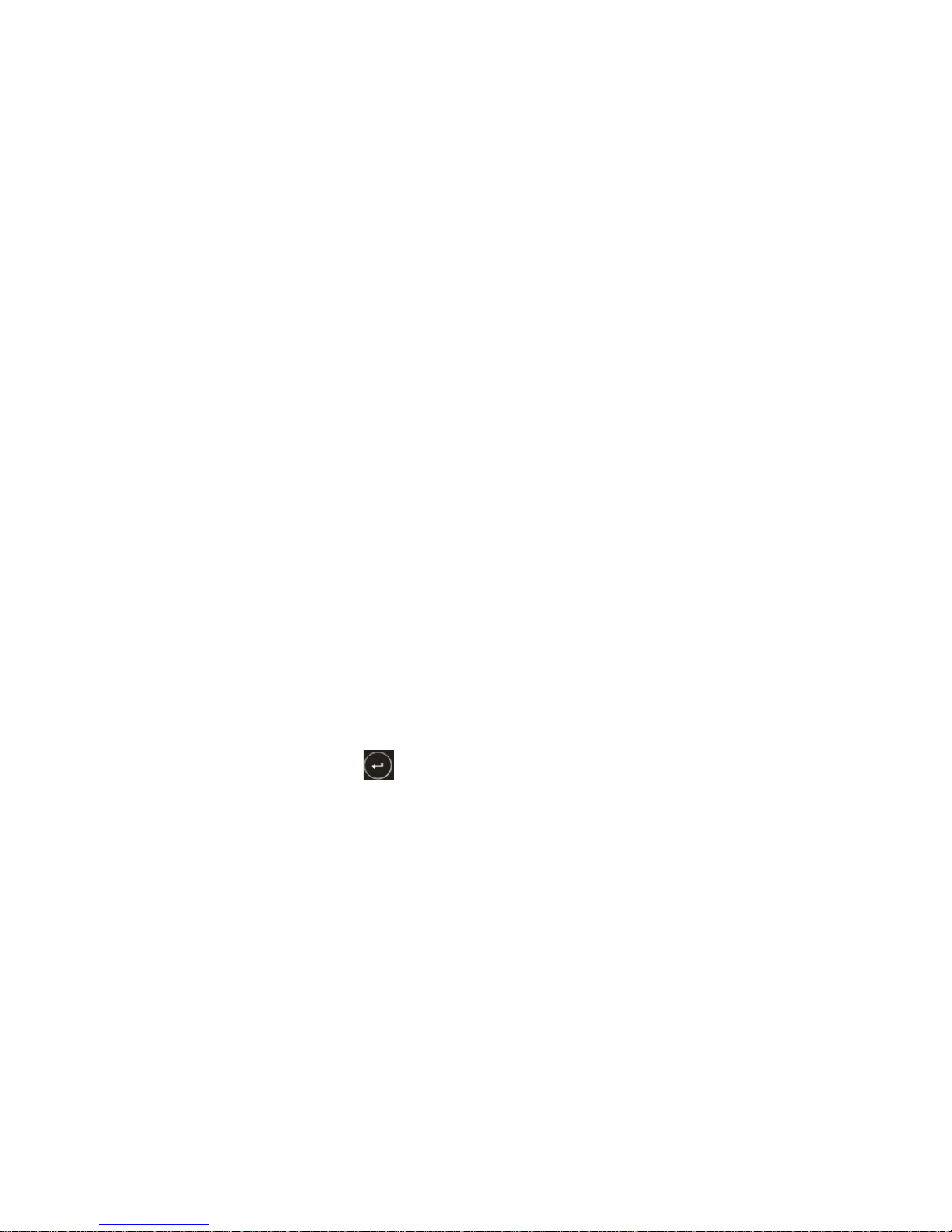
Suzanne Portable Music Player Fast Guide
This fast guide shows you how to use the touch pad and the player features.
Package List
The Music Player
Leather case
Fast Guide
Charger / USB3.0 cable
How To Charge The Player
To charge the music player, plug the charger and the USB3.0 cable into the music
player’s charging socket. The red LED on the power switch button will shine during the
charging process. When the charging process is finished, the red LED will darken.
How To Copy and Delete Music Files From The MicroSD Card Through a
PC:
First, make sure that the music player is turned off. Then, connect the music player to the
USB port on your computer with the USB 3.0 cable. When your PC finds this USB device,
you can copy and delete your music files.
Power On / OFF:
To power on: Press the power button on the top for 2 seconds.
To power off: Press the power button on the top for 4 seconds. The screen will display the
power off information: press to turn off the device.
To Force Quit: When strong static electricity or errors in the MicroSD card freeze the
music player, press the power button for 8 seconds to turn off the music
player forcefully.
How To Lock/Unlock The Device:
To avoid inadvertent errors in operations and to extend battery life, the music player is
installed with a lock function. The music player will be locked automatically after 10
seconds without any operations. To lock the music player, you can also press the power
button.
Once the music player is locked, the main screen will turn off, and all touch buttons will be
locked.
To unlock the music player, press the power button again.
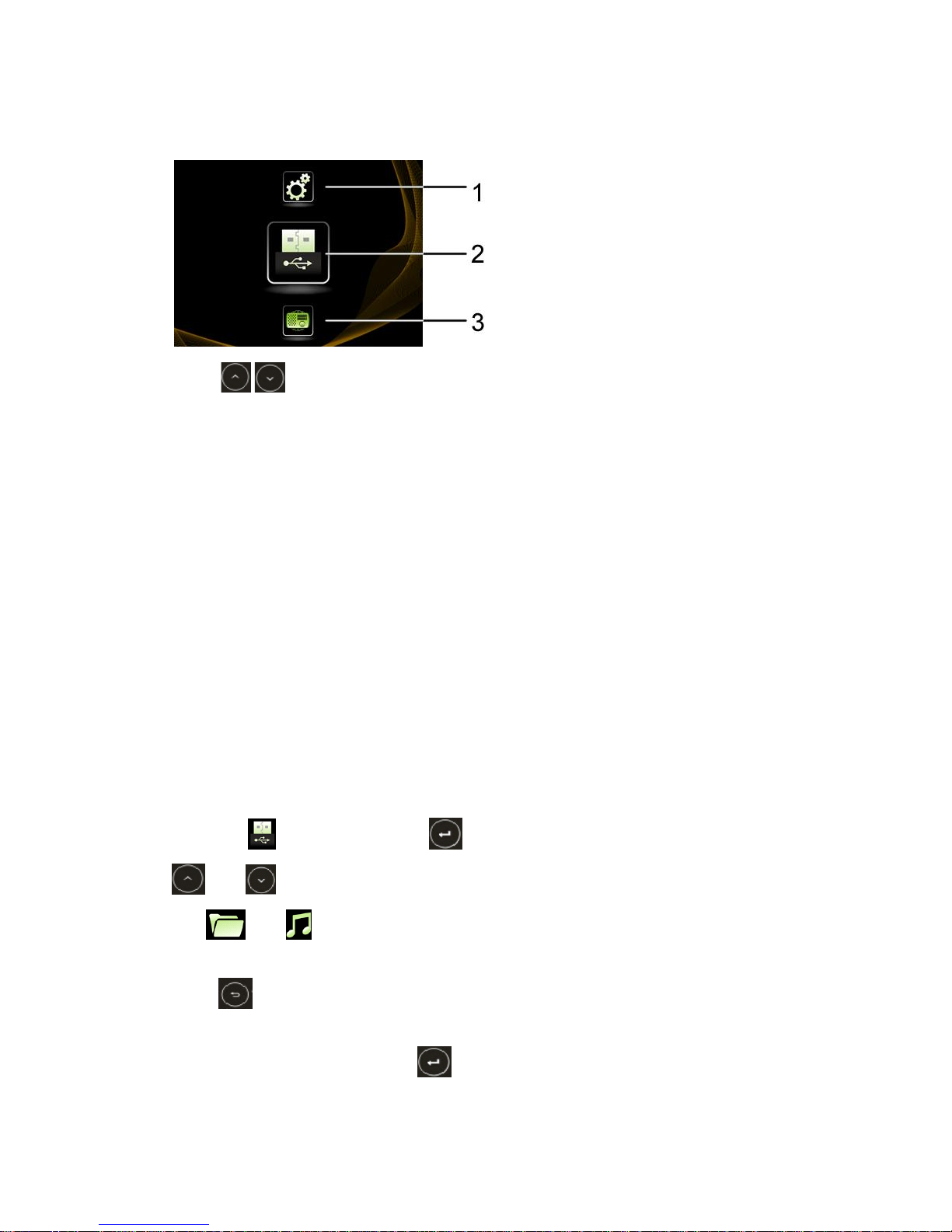
Main interface:
Press button to switch 1, 2, 3. The magnified icon located at position 2 is
currently selected.
1. Setup icon:For system to setup.
2. Local music:To browse the music in the MicroSD card.
3. Internet radio: Will receive radio programs only with specialized dock and internet
connections. If the internet is disconnected, this icon will disappear.
How To Use The Touch Pad to Play Music
Select the icon, and then press to get into browse mode. You can use the
and icon to find the music file.
The and icons help you identify whether the currently selected file is a music
folder or a music file.
Press to quit and to return to the previous folder/music catalogue.
When you find the music file, press button to enter the music playing site:
