Page 1
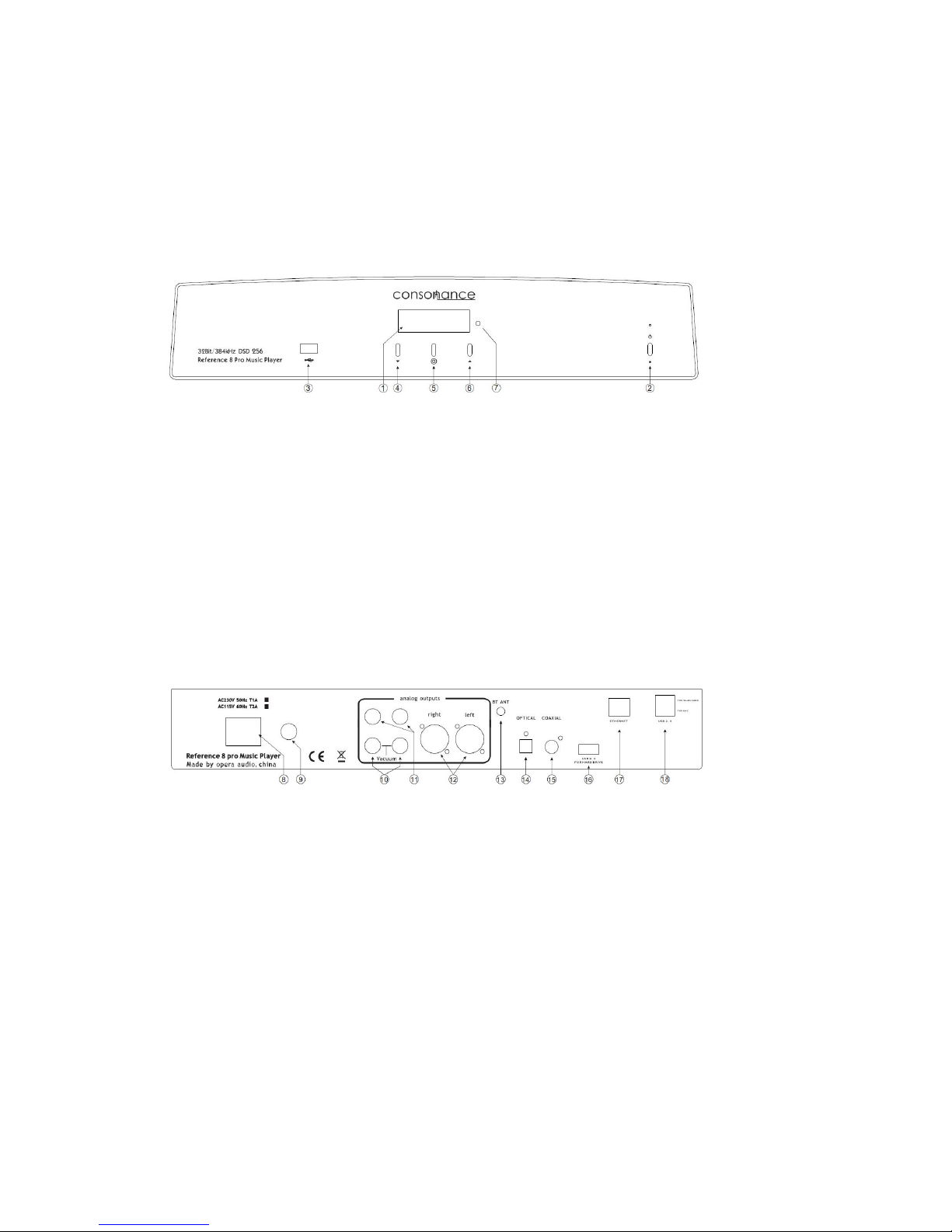
Reference8 Pro music player Fast Operation Guide
Introduction
1/2 Front
1. Display
2. Power Switch
3. USB2.0 for Memory
4. Down Button
5. Menu Button
6. Up Button
7. IR Window
2/2 Rear
8. Power Socket
9. Fuse
10. Vacuum unbalanced Analog Outputs
11. Unbalanced Analog Outputs
12. Balanced Analog Outputs
13. Bluetooth ANT
14. Optical Digital input
15. Coaxial Digital input
16. USB2.0 for Memory
17. EtherneRJ45
18. USB2.0 for WiFi Adapter
Page 2
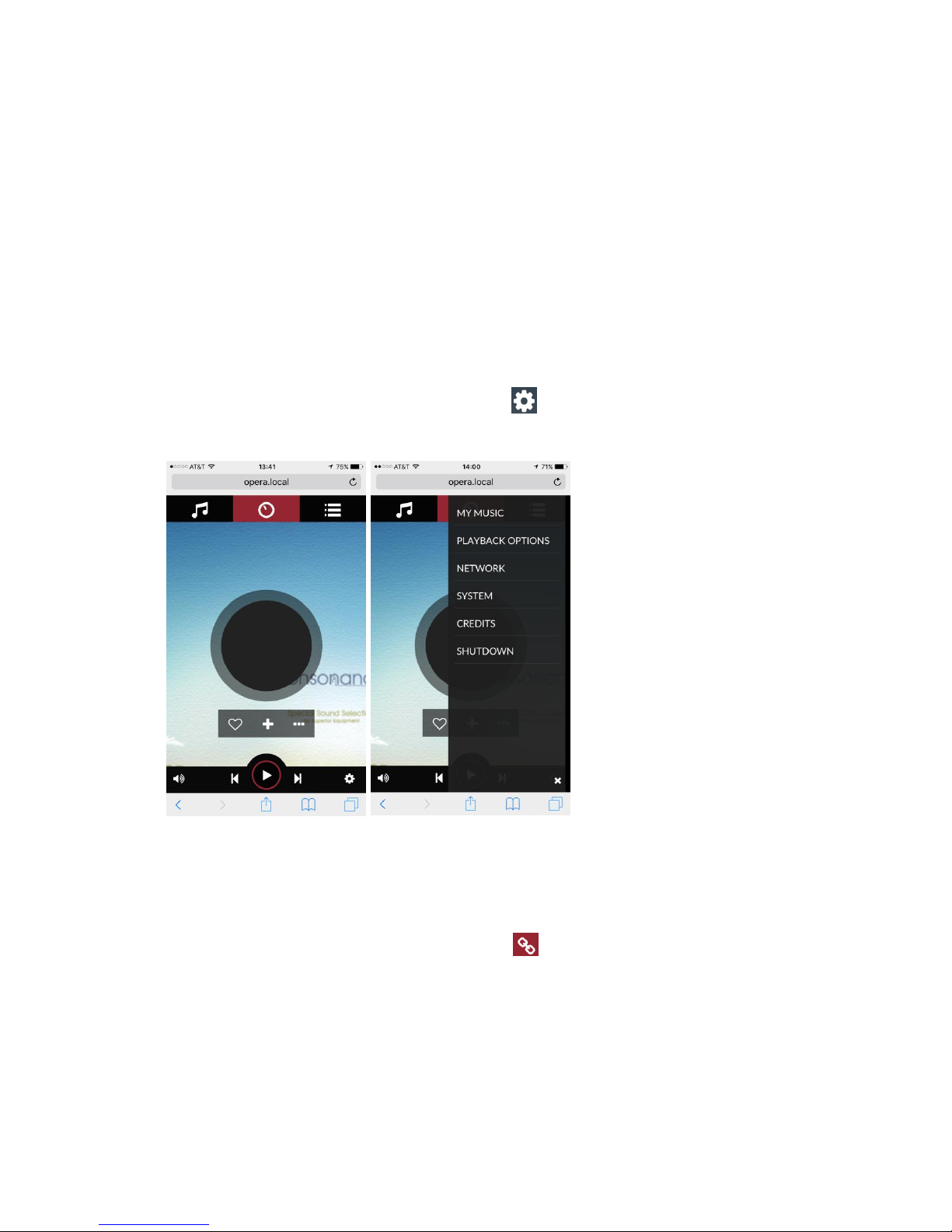
1. Set up a network connection
Reference8 Pro has both wired and wireless models connected to the router. Wired
connection via the RJ45 ETHERNET port, a network cable connected directly to the router.
Wireless connection needs to be done once set up, in the future each boot can
automatically connect with the router.
The first wireless settings, you need to use on a network cable from RJ45 ETHERNET port
to the router. Plugged WiFi adapter and power on more than 30 seconds. Let the cell phone
or computer connected to the same network. Open the browser in Apple systems or Google
browser in windows. Write opera.local/ to enter user interface. If use Android system please
download the dedicated “Opera APP” (…..link).
Entering the user interface (pic1) then press the button and choose the NETWORK
option (pic2).
pic 1 pic 2
Select WiFi name, enter your password and press (pic3).The right corner (pic4) shows
"Wireless restart, Wireless successful restarted". The WiFi setting is successful.
Page 3
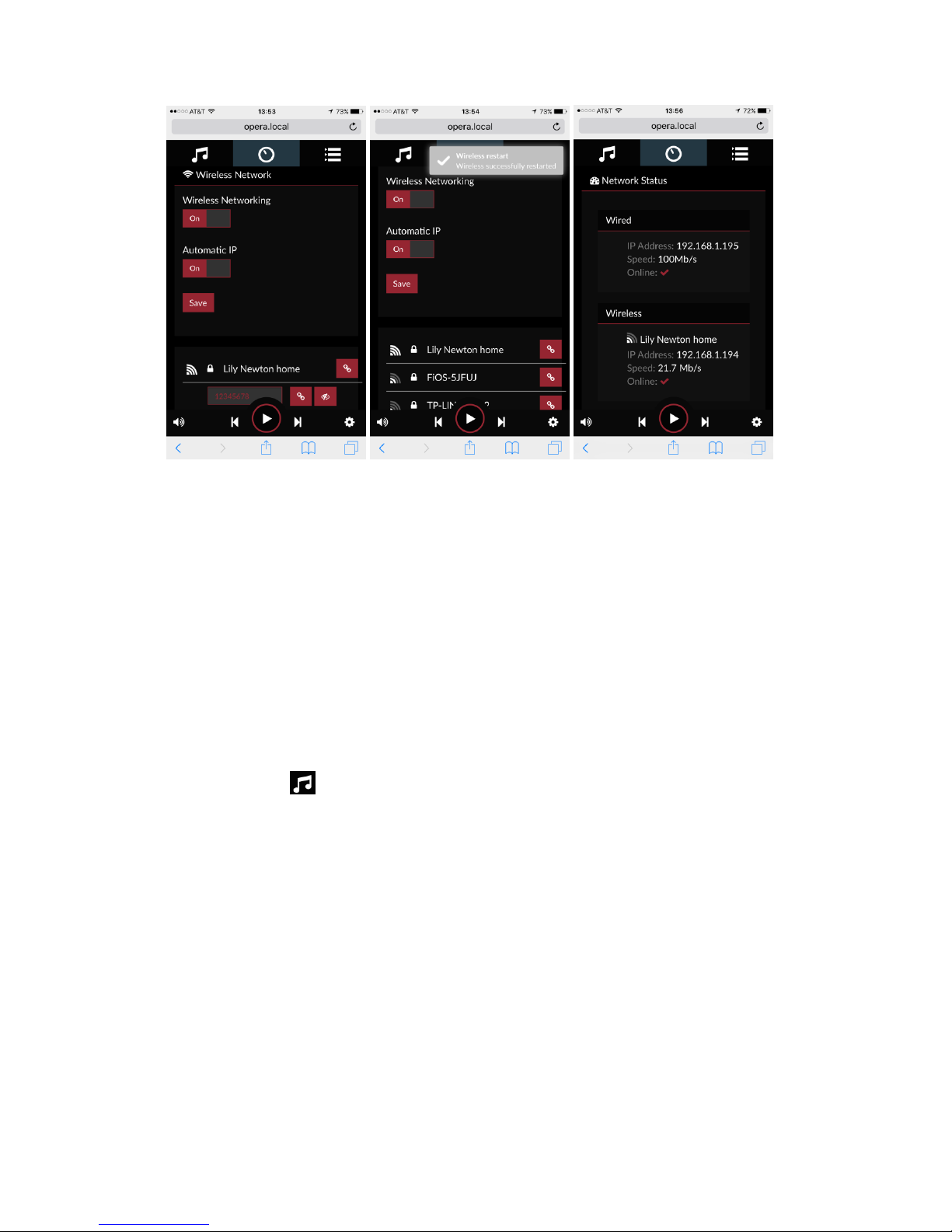
pic 3 pic 4 pic 5
When you see these information (pic5) remove the Ethernet wire and turn power off.
2. How to play
1. Plug in USB memory (U disk or hard disk) remaining on the USB2.0 port. Tune on about
40 seconds and make sure the cell phone (Pad or computer) is connected to the same
network. Open the browser, enter “opera.local” into the interface (Android system please
download the dedicated “Opera APP” (…link).
2. First enter the option (pic6).You can find the music album folders and tracks from
four different options: Music Library, Artists, Albums and Genres in local USB memory. If the
NAS is connected to the network you can also browse it. There are many Internet radio
stations to choose from in “WEBRADIO”. You can also add your own stations.
Page 4

pic6
3. When you found the music, in the far right of the folder or track name has a button.
Album folder has 4 modes: Play or Clear and play (direct playback), Add to queue and “Add
to playlist”. Track added a "Add to favourites " mode.
pic7 pic8
Page 5

4. In Queue, you can see different playlist. It has 4 playback modes: random play,
loop, save playlist and cancel playlist.
pic9 pic10
5. Web Radio have five options (pic11).You can add the Radio station in “My Web Radio”
(pic12, pic13). When you enter any options you can select playback mode (pic14).
pic11 pic12
Page 6

Pic13 pic14
6. When you plug DVD Rom to R8pro, you can direct play CD (pic15, pic16).
pic15 pic16
You also can Rip CD to the memory. The memory should renamed “OPERA” in computer.
(pic17~19)
Page 7

pic17 pic18 pic19
7. If you want to Add the Network Devices, please press the button and choose Add
New Drive in the My Music option (pic20).
Pic20
8.Enter the playback (pic21) you can see the currently playing track information,
including album art, track information and schedule .
Page 8

Playback function buttons are : next, return to the previous, pause/play,
Favorite, random play, loop, and create playlists and software volume
(default none).
pic21
The function of remote control or on the front panel buttons:
1. Digital inputs selections: Press the on the panel or use the left and right arrows
buttons on the remote control, it can choose the digital channel. They are Stream, Coaxial,
Optical and Bluetooth.
2. Press the on the panel for 2 seconds or the menu button on the remote control.
Reference8Pro go into the digital filter Settings.
3. Continue to press , it can choose four Settings: PCM DIGITAL FILTER,DSD CUT
OFF FILTER, OUTPUT PHASE and SOUND MODE. Press and on the remote or panel
select what you want.
Page 9

Five selections of PCM digital filter:
Two selections of DSD cut off filter:
Selections of Phase:
Page 10

Selections of Sound Mode:
When R8 pro play the music, the “up” and “down” buttons will adjust the volume of the
analog outputs.
Specification
USB2.0 port×2 for hard disk up to 4TB, 10/1000Mbps LAN, RJ-45 port, support UPnP, NAS
and PC sharing.
Supported audio file formats:
DSD: DSF (DSD), DIFF (DSD)
PCM: FLAC, Apple Lossless (ALAC), WAV, AIFF, APE, MP3, AAC
Supported audio sample rates, bit depths, number of channels:
PCM, 44.1khz-384kHz, 16-32bit, Stereo
DSD, 2.8MHz-11.2MHz, 1bit, Stereo
Digital inputs:
USB2.0, Coaxial, Optical, Bluetooth (Name: consonance)
Analog output:
Vacuum unbalanced: 2.4V RMS, Distortion: <0.08%
unbalanced: 2.4V RMS, Distortion: <0.003%
Balanced: 4.8V RMS, Distortion: <0.0025%
Dimensions: 14cm×44cm×33cm (H×W×D)
Weight: 8.9kg (wooden top cover) 12.9kg (aluminium top cover)
