Page 1

See what you can do
Page 2
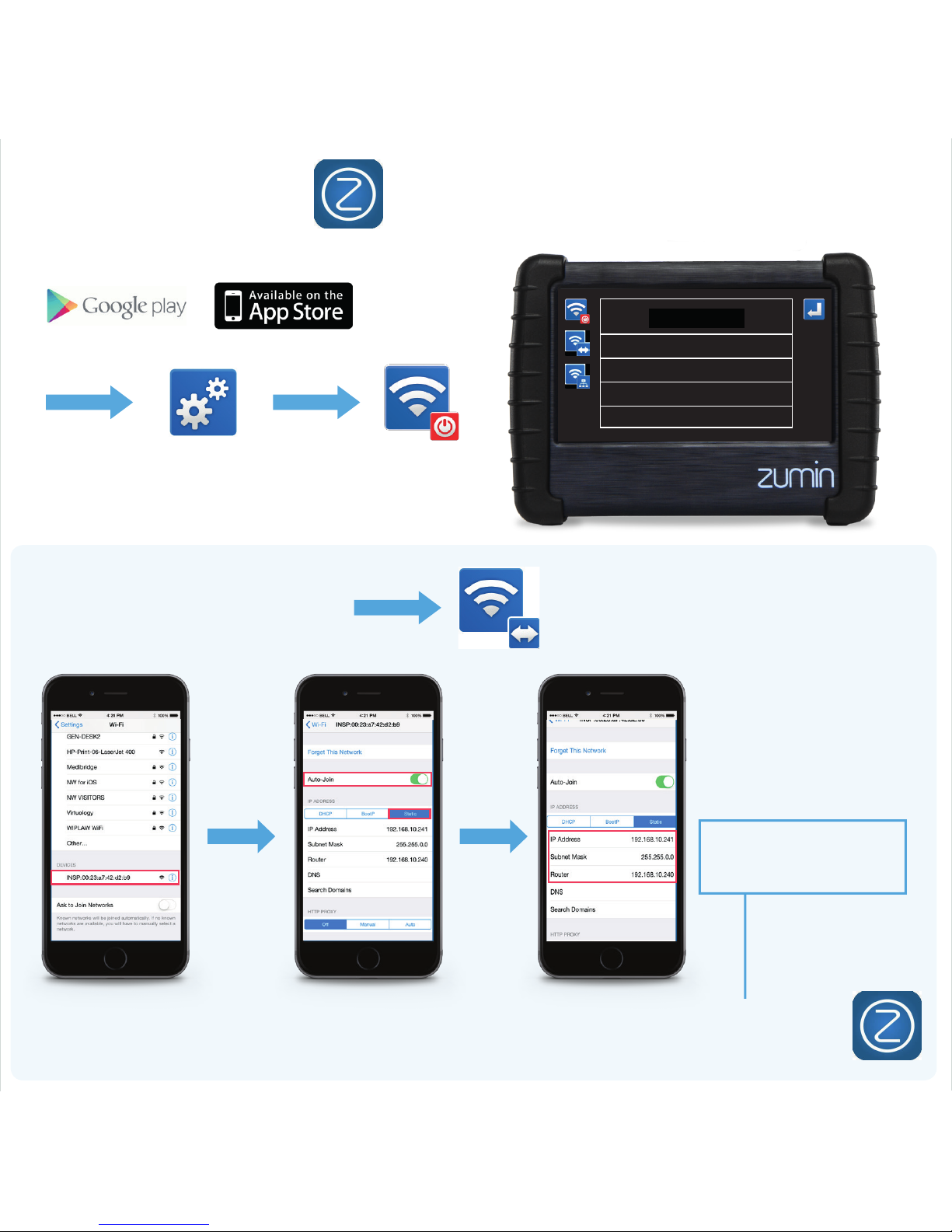
Connectivity
Press Setting button and WIFI Button
to access to the WIFI conguration
ios Set-up
Download the Zumin application from :
Ad-Hoc
192.168.10.240
Select ADHOC connection
on your Zumin
1. Select setting
2. Select WIFI
3. Select cdo Device
4. Select device setting
5. Choose «Auto-Join»
6. Select static
IP adress: 192.168.10.241
Subnet Mask: 255.255.0.0
Router: 192.168.10.240
7. Enter the following codes
8. On the cdo, Return to image
9. Launch the Zumin App.
Page 3
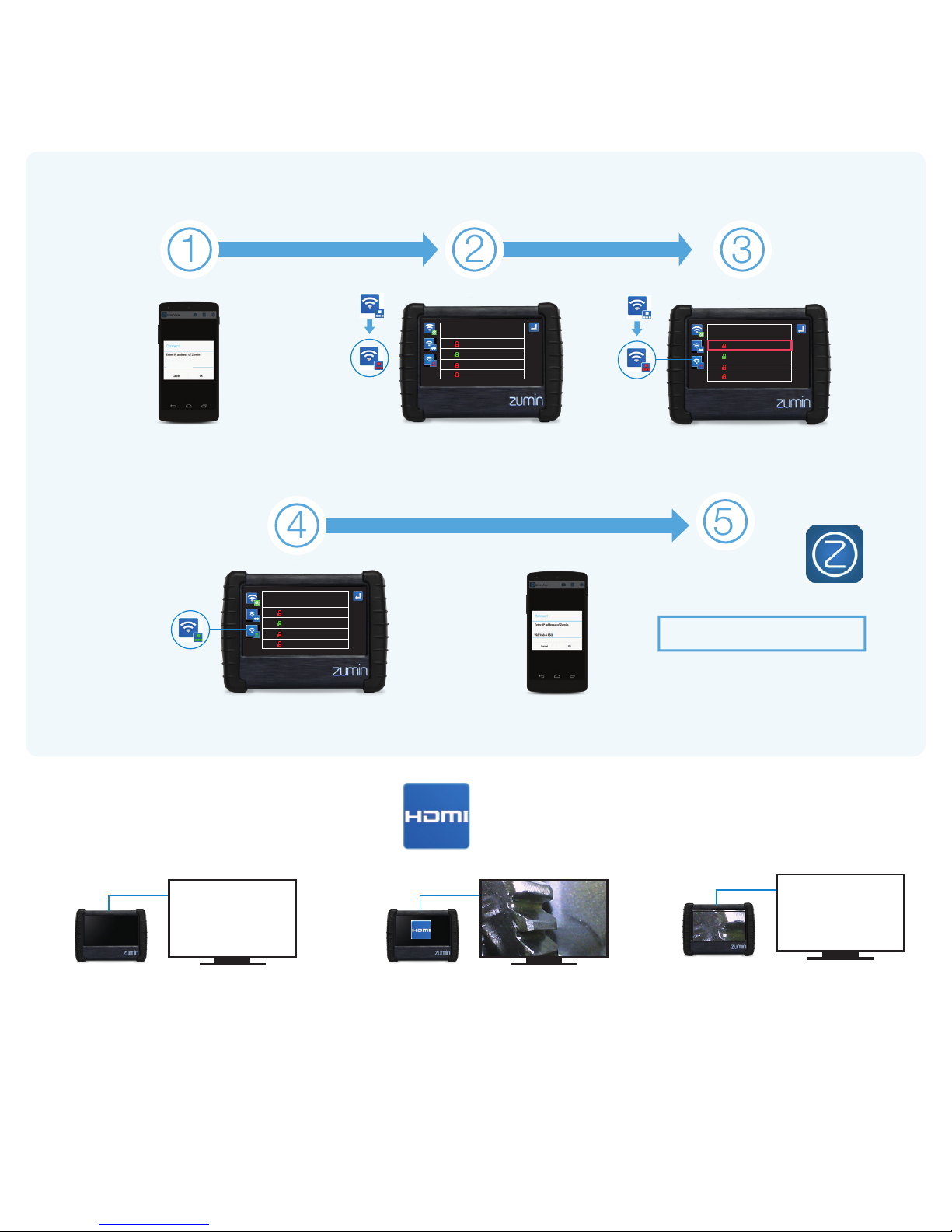
Android Set-up
4
2
5
3
PRIMARY NETWORK
TEST_WIFI
GUEST NETWORK
TEST_WIFI2
HDMI Set-up
Connect your HDMI cable
with your TV screen
Press HDMI on cdo touch screen
to put image
on TV screen
Press cdo touch screen to put
image back on cdo screen
1
Activate personal
hotspot on android device
192.168.10.241
Select infrastructure mode Select your device’s
wireless network
PRIMARY NETWORK
TEST_WIFI
GUEST NETWORK
TEST_WIFI2
PRIMARY NETWORK
192.168.4.153
Enter device’s password
PRIMARY NETWORK
TEST_WIFI
GUEST NETWORK
TEST_WIFI2
1. Launch Zumin App
2. Enter the IP adresse of your Cdo:
3. On the cdo, return to image
IP adress: 192.168.10.241
Page 4

See what you
can do
2.0% 1/10
2115634
2
1
1
Page 5

Front View | Lorem | Lorem
Lorem | Lorem
Side View | Lorem | Lorem
Lorem | Lorem
Full Screen | Lorem | Lorem
Lorem | Lorem
5 Section Zoom | Lorem | Lorem
Lorem | Lorem
Recording
2
Video Mode | Lorem |
Lorem | Lorem | Lorem
Picture Mode | Lorem | Lorem
Lorem | Lorem
Take Picture / Record | Lorem |
Lorem | Lorem | Lorem
Viewing
1
Zoom In | Lorem | Lorem
Lorem | Lorem
Zoom Out | Lorem | Lorem
Lorem | Lorem
Led Brighter | Lorem | Lorem
Lorem | Lorem
Led Dimmer | Lorem | Lorem
Lorem | Lorem
2.0x
1/10
Memory
Storage
Card
WIFI
On/O
Strenght
Current
Zoom
Level
Current
LED
Setting
Battery
Level
Charging
90° image rotation| Lorem | Lorem
Lorem | Lorem
Informations
3
HDMI view| Lorem | Lorem
Lorem | Lorem
Page 6

Image Setting
Delete Sound | Lorem | Lorem
Lorem | Lorem
Delete File | Lorem | Lorem
Lorem | Lorem
File Name Edit | Lorem | Lorem
Lorem | Lorem
High Color Saturation | Lorem |
Lorem | Lorem | Lorem
UV Imager Setting | Lorem | Lorem
Lorem | Lorem
High Contrast | Lorem | Lorem
Lorem | Lorem
Standard Mode | Lorem | Lorem
Lorem | Lorem
Play | Lorem | Lorem
Lorem | Lorem
Picture / Video Gallery | Lorem |
Lorem | Lorem | Lorem
Image Adjustements | Lorem |
Lorem | Lorem | Lorem
Add Text to Picture | Lorem | Lorem
| Lorem | Lorem
Delete Picture / Video | Lorem |
Lorem | Lorem | Lorem
4
Files management
5
Color / Black & White | Lorem |
Lorem | Lorem | Lorem
Non available in invert color mode
Invert Image Color | Lorem | Lorem
Lorem | Lorem
Non available in black & white mode
Record sound on video | Lorem |
Lorem | Lorem | Lorem
Next le | Lorem | Lorem
Lorem | Lorem
Previous le | Lorem | Lorem
Lorem | Lorem
Page 7

Delete all les | Lorem | Lorem
Lorem | Lorem
Set Time & Date | Lorem | Lorem
Lorem | Lorem
Settings | Lorem | Lorem
Lorem | Lorem
Settings
5
Time / Date Stamp on Picture |
Lorem | Lorem | Lorem | Lorem
OFF
ON
Menu Bar Fade | Lorem | Lorem
Lorem | Lorem
2 sec 4 sec 6 sec 8 sec
Automatic Smut O | Lorem | Lorem
Lorem | Lorem
10 20 30
Never 10 min 20 min 30 min
LCD Dimming | Lorem | Lorem
Lorem | Lorem
Never 2 min 4 min 6 min
Return| Lorem | Lorem
Lorem | Lorem
Restore Factory Setting | Lorem |
Lorem | Lorem | Lorem
Wi Set-up| Lorem | Lorem |
Lorem | Lorem
OFF
ON
Page 8

cdo150
Power Button
“CFast” Connector
Micro SD Card
Micro HDMI
Micro USB
Accessories
Mounting Points
Microphone
Designed in the US to the highest standards, Zumin tools provide
the quality that professionals need to help them survey and x things
fast and consistently.
Speaker
Touch screen 7’ (18 cm)
MORE INFORMATION
www.zumintools.com
