Page 1
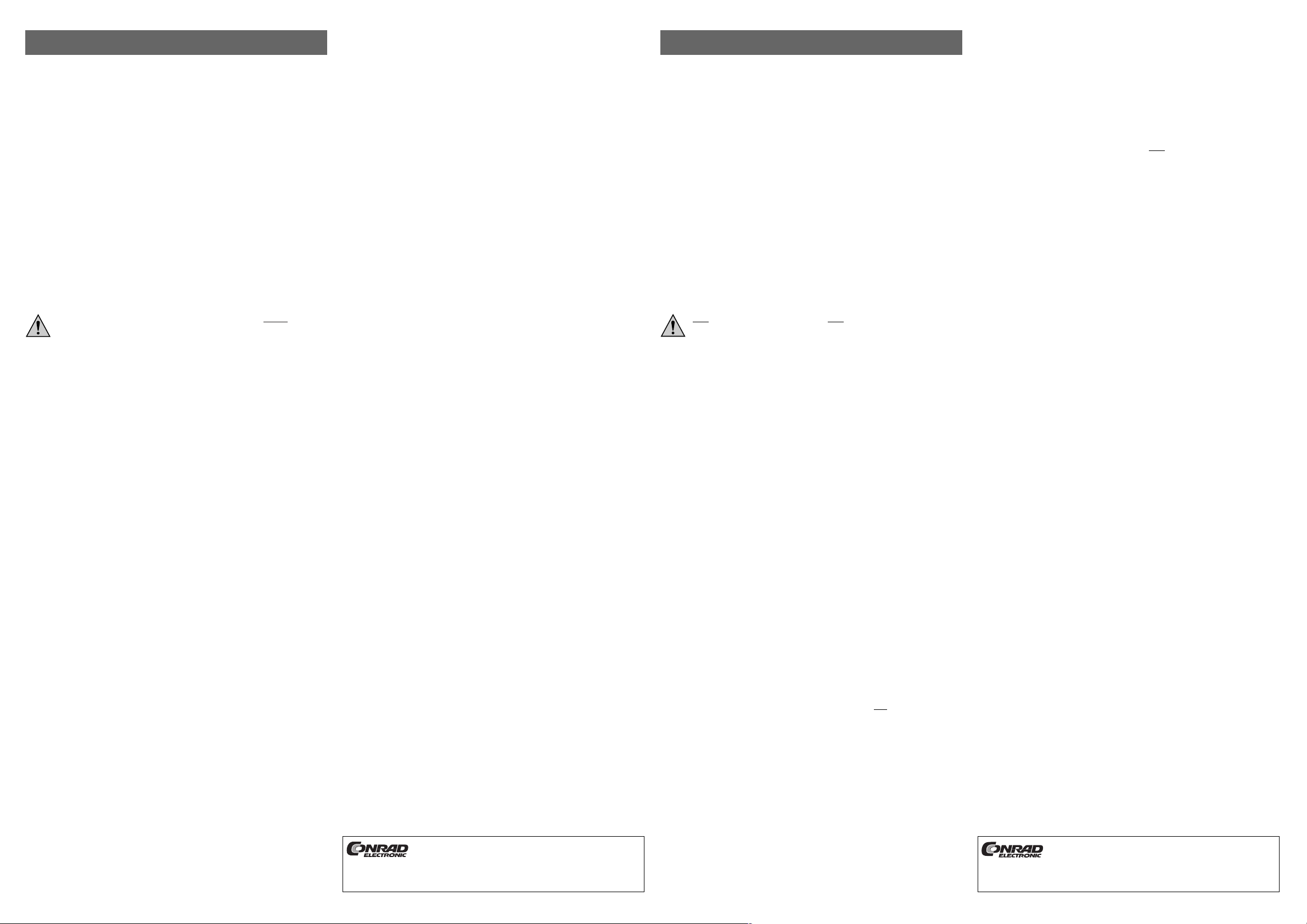
Data-Link-Kabel (USB2.0) °
Best.-Nr. 98 19 41
Bestimmungsgemäße Verwendung
Das Produkt dient zur Datenübertragung zwischen zwei PCs über deren USB-Ports.
Lieferumfang
•USB-Link-Kabel
•CD
•Bedienungsanleitung
Merkmale
•USB2.0
•Zwei Betriebsmodi: Netzwerkmodus, Datenübertragungsmodus
•Zum Betrieb ist mindestens Windows 98SE nötig
•Power-LED & Activity-LED (blinkt bei Datenübertragung)
Software-Installation
Installieren Sie zuerst die mitgelieferte Software auf beiden PCs! Erst
danach darf das Data-Link-Kabel an Ihre PCs angeschlossen werden.
Bei umgekehrter Reihenfolge kann es vorkommen, dass das Data-LinkKabel nicht mehr korrekt mit dem Betriebssystem zusammen arbeitet.
Legen Sie die CD in das entsprechende Laufwerk Ihres PCs ein. Starten Sie dann im
☞
Beachten Sie: Bei neueren Versionen der CD könnte sich der Name dieses
Verzeichnisses evtl. ändern.
Folgen Sie allen Anweisungen des Installationsprogramms. Danach ist evtl. ein
Neustart von Windows erforderlich.
Betriebsmodus wählen, Anschluss
In der Mitte des Data-Link-Kabels finden Sie einen Schalter auf dem Gehäuse.
Dieser schaltet zwischen den beiden Betriebsmodi um:
a) Netzwerk-Modus (Schalter nicht gedrückt)
Das Data-Link-Kabel arbeitet ähnlich wie ein externer USB-Netzwerk-Adapter.
Das bedeutet, es können wie bei einem herkömmlichen Netzwerk Ordner freigegeben oder ein Drucker gemeinsam genutzt werden.
Auch Spiele mit Netzwerkmodus können betrieben werden.
In der Systemsteuerung wird das Data-Link-Kabel wie eine Netzwerkkarte
behandelt (z.B. können IP-Adressen eingestellt werden usw.).
Außerdem kann mit mehreren baugleichen Data-Link-Kabeln ein kleines
Netzwerk mit bis zu 17 PCs aufgebaut werden. Verbinden Sie PC1 mit PC2, PC2
mit PC3 usw.
Beachten Sie, dass für diese Art des Netzwerks jeder PC eingeschaltet sein muss
- es existiert ja kein zentraler Hub/Switch wie bei einem herkömmlichen Netzwerk.
b) Datenübertragungs-Modus (Schalter gedrückt, Taste ist etwas weiter im
Gehäuse)
Auf jedem der beiden PCs ist die durch das Setup-Programm installierte
Datenübertragungssoftware zu starten. Diese funktioniert ähnlich dem DateiExplorer von Windows, es können Daten zwischen den beiden PCs übertragen
werden.
Weitere Funktionen sind nicht möglich; es können nur zwei PCs miteinander verbunden werden.
Wählen Sie den gewünschten Modus und stecken Sie danach das eine Kabelende
in einen USB-Port des ersten PCs und das andere Kabelende in einen USB-Port des
zweiten PCs.
☞
Um die hohe Übertragungsgeschwindigkeit des Data-Link-Kabels ausnutzen zu können, sollten Sie es an USB2.0-Ports anstecken.
Der Betrieb an USB1.1-Ports ist natürlich möglich (z.B. wenn Ihr PC keine
USB2.0-Ports besitzt), eine höhere Übertragungsgeschwindigkeit als bei
einem herkömmlichen USB1.1-Data-Link-Kabel ist dann aber nicht möglich.
BEDIENUNGSANLEITUNG www.conrad.de
Windows erkennt die neue Hardware und installiert die erforderlichen SystemBestandteile. Danach ist evtl. ein Neustart erforderlich.
Im Datenübertragungs-Modus stehen danach zwei verschiedene Programme zur
Verfügung: "PC-Linq ANSI" und "PC-Linq Unicode" (letzteres nur bei Windows
2000/XP).
☞
Starten Sie auf beiden PCs jeweils das gleiche Programm, um
anschließend Daten hin und her übertragen zu können.
Im Netzwerk-Modus sind ggf. noch weitere Einstellungen (z.B. IP-Adressen) erforderlich.
Wechsel des Betriebsmodus
Gehen Sie wie folgt vor:
• Fahren Sie das Betriebssystem der PCs herunter und schalten Sie sie aus (dadurch
werden automatisch alle offenen Dateien geschlossen).
Sie können auch das Data-Link-Kabel abstecken (beide Kabelenden mit den USBSteckern aus den zwei PCs ziehen!), dabei könnte es jedoch u.U. zu Datenverlust
kommen.
•Wählen Sie den Netzwerk- oder Datenübertragungsmodus mit dem Schalter.
•Schalten Sie die PCs wieder ein und starten Sie das Betriebssystem (bzw. stekken Sie das Data-Link-Kabel wieder an die PCs an).
Tipps & Hinweise
•Falls Sie das Data-Link-Kabel an einen USB-Hub angeschlossen haben und keine
Übertragung möglich ist (wenn in der "PC-Linq"-Software nur ein PC erscheint),
so schließen Sie testweise das Data-Link-Kabel direkt an einen USB-Port Ihres
PCs an und nicht an einen USB-Hub.
•USB-Geräte erlauben das Ein- und Ausstecken während dem Betrieb. Sie brauchen also nicht Ihren PC ausschalten, wenn Sie Geräte ein- oder ausstecken wollen (bei anderen Schnittstellen kann dies zu Beschädigungen führen, z.B. wenn sie
eine PS/2-Maus während dem Betrieb ein- oder ausstecken).
Finden jedoch Datenübertragungen über das Data-Link-Kabel statt, und Sie ziehen das Kabel aus dem USB-Port heraus, so könnte der PC abstürzen und ggf.
Daten beschädigt werden!
•Wenn Sie das Data-Link-Kabel öfters an- und abstecken, so stecken Sie es immer
wieder an den gleichen USB-Port an. So ersparen Sie sich eine evtl. nötig werdende Neuinstallation des Treibers.
•Auf der CD finden Sie eine ausführliche englischsprachige Bedienungsanleitung
(PDF-Format).
Data link cable (USB2.0) °
Item-No. 98 19 41
Intended Use
This product serves for data transmission between two PCs via their USB ports.
Delivery Scope
•USB link cable
•CD
•Operating manual
Features
•USB 2.0
•Two operating modes: network mode, data transfer mode
•System requirements: at least Windows 98SE.
•Power LED & activity LED (blinks during data transfer)
Software Installation
First install the supplied software on both PCs. Then connect the data link
cable to your PCs.
With reverse sequence it may happen that the data link cable no longer
works properly with the operating system.
☞
Please note: with new CD versions, the name of this directory may differ.
Follow all the instructions of the installation program. You might need to restart
Windows after installation.
Selecting the Operating Mode, Connection
You will find a switch on the casing in the middle of the data link cable. This switches between the two operating modes.
The data link cable works similar to an external USB network adapter. This means
you can release folders or use printers jointly like with a common network.
You can also play games in network mode.
In the system control, the data link cable is treated like a network card (e.g. you
can set IP addresses, etc.)
In addition, you can construct a small network with up to 17 PCs with several data
link cables of the same type. Connect PC1 with PC2, PC2 with PC3, etc.
Please observe that each PC must be turned on for this type of network – after all,
there is no central hub/switch like with a common network.
b) Data transfer mode (switch depressed, a bit further in the casing)
Start the data transfer software installed with the setup program on each of the
two PCs. This works similar to the Windows Explorer and you can transfer data
between the two PCs.
Additional functions are not possible; you can only connect two
PCs with each other.
Select the desired mode and then plug the end of one cable into a USB port of the
first PC and the other into a USB port of the second PC.
☞
In order to use the high transmission speed of the data link cable, you
should connect it to USB 2.0 ports.
Of course, operation on USB 1.1 ports is also possible (e.g. if you PC does
not have any USB 2.0 ports) but a higher transfer speed than with a common USB 1.1 data link cable is not possible.
Windows detects the new hardware and installs the required system components.
You might have to restart Windows after installation.
Afterwards, there are two different programs available in the data transfer mode.
"PC-Linq ANSI" and "PC-Linq Unicode" (the latter only with Windows 2000/XP).
OPERATING INSTRUCTIONS www.conrad.de
☞
Start the same program on both PCs in order to transfer data back and
forth afterwards.
You might have to make additional settings in the network mode (e.g. IP addresses).
Changing the Operating Mode
Proceed as follows:
•Shut down the operating systems of the PCs and turn them off (this automatically
closes all open files).
You can also unplug the data link cable (pull both
cable ends with the USB plugs
out of the two PCs!). However, this may result in the loss of data.
•Select the network or data transfer mode with the switch.
•Turn the PCs back on and start the operating system (or reconnect the data link
cable with the PCs).
Tips and Notices
•If the data link cable is connected to a USB hub and a transfer is not possible (if
only one PC appears in the "PC Linq" software), connect the data link cable directly to a USB port of your PC and not to a USB hub for test purposes.
•USB devices allow you to plug-in and unplug during operation. Therefore, you do
not need to turn your PC off if you want to plug-in or unplug appliances (this would
lead to damages with other interfaces, e.g. if you plug-in or unplug a PS/2 mouse
during operation).
However, if a data transfer is taking place via the data link cable and you unplug
the cable from the USB port, the PC might crash and damage data.
•If you plug-in or unplug the data link cable frequently, always plug it back into the
same USB port, otherwise you might have to re-install the driver.
•The CD contains detailed operating instructions in English (PDF format).
These operating instructions are published by Conrad Electronic GmbH,
Klaus-Conrad-Straße 1, D-92240 Hirschau/Germany.
The operating instructions reflect the current technical specifications at time
of print. We reserve the right to change the technical or physical specifications.
© Copyright 2003 by Conrad Electronic GmbH. Printed in Germany.
Diese Bedienungsanleitung ist eine Publikation der Conrad Electronic GmbH,
Klaus-Conrad-Straße 1, D-92240 Hirschau.
Diese Bedienungsanleitung entspricht dem technischen Stand bei Drucklegung. Änderung in Technik und Ausstattung vorbehalten.
© Copyright 2003 by Conrad Electronic GmbH. Printed in Germany.
Version 12/03
Verzeichnis "Data Link & Turbo Link \ Driver" das Programm "PL2501NW.exe".
Version 12/03
Insert the software CD into your PC's CD drive. Then start "PL2501NW.exe" in the
in the directory "Data Link & Turbo Link \ Driver".
a) Network mode (switch is not depressed)
Page 2
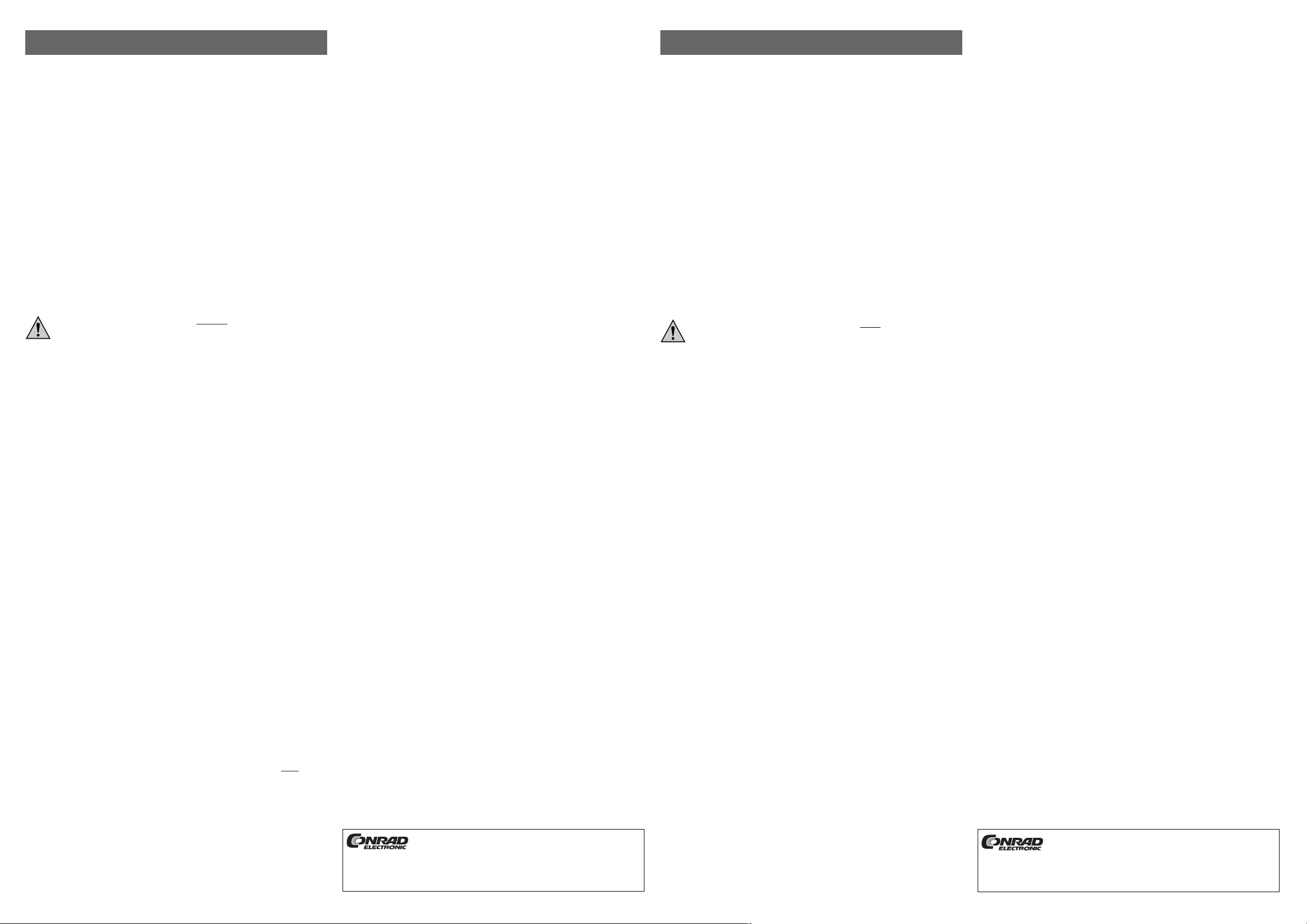
Câble Data Link USB2.0 °
N° de commande 98 19 41
Utilisation conforme
Le produit est conçu pour transmettre les informations entre deux ordinateurs par
leurs ports USB.
Contenu de la livraison
•Câble Link USB
•CD
•Mode d’emploi
Caractéristiques
•USB2.0
•Deux modes de fonctionnement Mode réseau, mode de transmission de données
•Pour le fonctionnement, le système requiert au moins « Windows 98SE ».
•DEL Power et Activity (clignote lors de la transmission des données)
Installation du logiciel
Installez d´abord le logiciel fourni sur les deux ordinateurs. Le câble Data
Link peut être branché sur vos ordinateurs uniquement après l´installation
du logiciel.
Dans l´ordre inverse il peut arriver que le câble Data Link ne fonctionne plus
correctement avec le système d´exploitation.
Insérez le CD dans le lecteur de CD-ROM de votre ordinateur. Démarrez ensuite le
☞
Nota : Le nom du répertoire peut éventuellement se modifier en cas d´utilisation de versions plus récentes du CD.
Suivre toutes les instructions du programme d´installation. Un redémarrage de
Windows est ensuite éventuellement nécessaire.
Choisir le mode de fonctionnement, branchement
Au milieu du câble Date Link se trouve un interrupteur sur le boîtier. Celui-ci commute entre les deux modes de fonctionnement:
a) Mode réseau (interrupteur non enfoncé)
Le câble Data Link fonctionne comme un adaptateur de réseau externe USB.
C´est-à-dire qu´il est possible d´autoriser des dossiers pour un réseau classique et
d´utiliser communément une imprimante.
Vous pouvez également utiliser des jeux avec mode réseau.
Le câble Data Link est traité comme une carte réseau dans le panneau de configuration (possibilité de configuration d´adresses IP par ex.).
Par ailleurs vous pouvez réaliser un petit réseau comprenant jusqu´à 17 ordinateurs avec des câbles Data Link de même type. Reliez PC1 à PC2, PC2 à PC3 etc.
Tenez compte que, pour ce type de réseau, chaque ordinateur doit être allumé –
il n´existe pas de concentrateur/commutateur central comme pour un réseau traditionnel.
b) Mode de transmission de données (interrupteur enfoncé, la touche est
légèrement rentrée dans le boîtier)
Démarrer le logiciel de transmission de données qui a été installé par le programme « Setup » sur les deux ordinateurs. Son fonctionnement est analogue à celui
de l´explorateur de fichiers sous Windows; il permet de transmettre des données
entre les deux ordinateurs.
D´autres fonctions ne sont pas possibles étant donné que seulement deux
ordina-
teurs sont reliés ensemble.
Choisissez le mode désiré, puis enfichez une extrémité du câble dans un port USB
du premier ordinateur et l´autre extrémité dans un port USB du deuxième ordinateur.
☞
Vous devez raccorder le câble aux ports USB2.0 afin de pouvoir exploiter la
vitesse élevée de transmission du câble Data Link.
Le fonctionnement sur les ports USB1.1 est bien entendu possible (par ex.
lorsque votre ordinateur ne possède pas de ports USB2.0) mais la vitesse
de transmission plus élevée que pour un câble Data Link USB1.1 ne peut
pas être exploitée.
MODE D’EMPLOI www.conrad.de
Windows détecte le nouveau matériel informatique et installe les composants de
système requis. Un redémarrage de Windows est ensuite éventuellement nécessaire.
En mode de transmission de données, deux programmes différents sont disponibles :
« PC-linq ANSI » et « PC-Linq Unicode » (ce dernier est disponible uniquement sous
Windows 2000/XP).
☞
Démarrez sur les deux ordinateurs le même programme pour pouvoir
ensuite transférer les données de l´un vers l´autre.
En mode réseau, il est éventuellement nécessaire d´effectuer d´autres configurations (p. e. des adresses IP).
Changement du mode de fonctionnement
Procédez comme suit :
•Arrêtez le système d´exploitation des ordinateurs et éteignez-les (cette opération
ferme automatiquement tous les fichiers ouverts).
Vous pouvez déconnecter aussi le câble Data Link (retirer les deux extrémités du
câble avec les connecteurs USB des deux ordinateurs !), mais cela peut causer
une perte de données.
•Choisissez le mode réseau ou de transmission de données à l´aide de l´interrupteur.
•Allumez de nouveau les ordinateurs et démarrez le système d´exploitation (ou
reliez de nouveau le câble Data Link aux ordinateurs).
Conseils & indications
•Si vous avez branché le câble Data Link sur un concentrateur USB et que les données ne peuvent pas être transmises (lorsqu’il apparaît un seul ordinateur dans le
logiciel "PC-Linq"), raccordez à titre d´essai le câble Data Link à un port USB de
votre ordinateur et non à un concentrateur USB.
•Les appareils USB peuvent être enfichés ou débranchés lorsque le PC est en marche. Il n'est donc pas nécessaire d'arrêter votre ordinateur si vous voulez enficher
ou débrancher des appareils (alors que, dans le cas d'autres interfaces, une telle
manipulation peut provoquer des dommages, p. ex. si vous enfichez ou débranchez une souris PS/2 sans arrêter l'ordinateur).
Si une transmission de données s´effectue cependant par le biais du câble Data
Link et que vous le retiriez du port USB, cela pourrait causer l´arrêt du fonctionnement et endommager les données.
•Lorsque vous branchez et débranchez fréquemment le câble Data Link, rebranchez-le toujours sur le même port USB. Vous évitez ainsi de devoir réinstaller de
votre pilote.
•Vous trouverez sur le CD un mode d´emploi complet en langue anglaise (format
PDF).
Version 11/03
Datalink-kabel (USB 2.0) °
Bestnr. 98 19 41
Voorgeschreven gebruik
Het product is bestemd voor de gegevensoverdracht tussen twee pc´s via de USBpoorten van deze pc´s.
Leveringsomvang
•USB link kabel
•cd
•Gebruiksaanwijzing
Kenmerken
•USB 2.0
•Twee bedrijfsmodi: netwerkmodus, overdrachtmodus
•Als besturingssysteem is minimaal Windows 98SE nodig
•Power-LED & Activity-LED (knippert bij gegevensoverdracht)
Software installeren
Installeer eerst de meegeleverde software op beide pc´s! Pas daarna mag
de Datalink-kabel op uw pc´s worden aangesloten.
In omgekeerde volgorde kan het voorkomen dat de Datalink-kabel niet
goed meer met het besturingssysteem samenwerkt.
Plaats de cd in het betreffende station van uw pc. Start nu het programma
"Setup.exe" in de map "Driver".
☞
Let op: bij nieuwere versies van de cd kan de naam van de map eventueel
zijn gewijzigd.
Volg alle aanwijzingen van het installatieprogramma op. Het kan zijn dat u Windows
opnieuw moet opstarten.
Bedrijfsmodus kiezen, aansluiting
In het midden van de Datalink-kabel vindt u een schakelaar op de behuizing. Deze
schakelt over tussen de beide bedrijfsmodi:
a) Netwerkmodus (schakelaar niet ingedrukt)
De Datalink-kabel werkt op dezelfde manier als een externe USB-netwerkadapter.
Dit betekent dat net als bij een gewoon netwerk mappen kunnen worden vrijgegeven of gezamenlijk gebruik kan worden gemaakt met één printer.
Ook spelletjes kunnen in de netwerkmodus worden gespeeld.
In het configuratiescherm wordt de Datalink-kabel behandeld als een netwerkkaart (IP-adressen bijv. kunnen worden ingesteld, enz).
Bovendien kan met meerdere soortgelijke Datalink-kabels een klein netwerk van
maximaal 17 pc´s worden opgebouwd. Verbind pc1 met pc2, pc2 met pc3, enz.
Houd er rekening mee dat voor een netwerk als dit elke pc ingeschakeld moet zijn;
er is namelijk geen centrale hub/switch aanwezig zoals bij een gewoon netwerk.
b) Overdrachtmodus (schakelaar ingedrukt, toets bevindt zich iets verder in
de behuizing)
Op beide pc´s dient de door het setup-programma geïnstalleerde software voor
gegevensoverdracht te worden gestart. Dit werkt nagenoeg hetzelfde als Windows
Verkenner; nu kunnen gegevens tussen beide pc´s worden overgedragen.
Overige functies zijn niet mogelijk; er kunnen slechts twee pc´s aan elkaar worden
gekoppeld.
Selecteer de gewenste modus en steek vervolgens een uiteinde van de kabel in een
USB-poort van de eerste pc en het andere kabeluiteinde in een USB-poort van de
tweede pc.
☞
Om de hoge overdrachtsnelheid van de Datalink-kabel optimaal te kunnen
benutten, dient u gebruik te maken van de USB 2.0 poort.
Het gebruik op een USB 1.1 poort is natuurlijk ook mogelijk (bijv. wanneer
uw pc niet is uitgerust met een USB 2.0 poort), maar dan wordt geen hogere overdrachtsnelheid bereikt dan bij een gewone USB 1.1 Datalink-kabel.
GEBRUIKSAANWIJZING www.conrad.de
Windows herkent de nieuwe hardware en installeert de benodigde systeemcomponenten. Het kan zijn dat u Windows opnieuw moet opstarten.
In de overdrachtmodus staan vervolgens twee programma´s ter beschikking: "PCLinq ANSI" en "PC-Linq Unicode" (laatste alleen bij Windows 2000/XP).
☞
Start op beide pc´s steeds hetzelfde programma om in aansluiting
daarop gegevens heen en weer te kunnen overdragen.
In de netwerkmodus dienen eventueel nog andere gegevens te worden ingesteld,
bijv. IP-adressen.
Wisselen van bedrijfsmodus
Ga als volgt te werk:
•Sluit het besturingssysteem van de pc´s af en zet de pc´s uit (hierdoor worden
automatisch alle geopende bestanden gesloten).
U kunt ook de Datalink-kabel loskoppelen (trek dan beide kabeluiteinden met de
USB-connectoren uit de twee pc´s!); in sommige gevallen kunnen hierbij echter
gegevens verloren gaan.
•Selecteer de netwerk- of overdrachtmodus met de schakelaar.
•Schakel de pc´s weer in en start het besturingssysteem (of sluit de Datalink-kabel
weer aan op de pc´s).
Tips & instructies
•Indien u de Datalink-kabel op een USB-hub heeft aangesloten en er is geen overdracht mogelijk (wanneer in de "PC-Linq"-software slechts één pc verschijnt),
probeer dan of gegevensoverdracht mogelijk is wanneer u de Datalink-kabel
rechtstreeks op een USB-poort van uw pc aansluit in plaats van op de USB-hub.
• USB-apparaten kunnen tijdens gebruik worden aangesloten en verwijderd. U hoeft
dus uw pc niet uit te schakelen als u apparatuur wilt aansluiten of verwijderen (bij
andere interfaces kan dit leiden tot beschadigingen, bijv. wanneer u een PS/2muis tijdens het gebruik aansluit of loskoppelt).
Indien echter gegevens worden overgedragen via de Datalink-kabel en u trekt de
kabel uit de USB-poort, dan kan de pc crashen en kunnen gegevens verloren gaan!
•Wanneer u de Datalink-kabel vaak aansluit en loskoppelt, gebruik dan steeds
dezelfde USB-poort. Zo voorkomt u dat het stuurprogramma eventueel opnieuw
geïnstalleerd dient te worden.
•Op de cd vindt u een uitgebreide Engelstalige gebruiksaanwijzing (PDF-formaat).
Cette notice est une publication de la société Conrad Electronic GmbH,
Klaus-Conrad-Straße 1, D-92240 Hirschau/Allemagne.
Cette notice est conforme à la règlementation en vigueur lors de l´impression.
Données techniques et conditionnement soumis à modifications sans aucun
préalable.
© Copyright 2003 par Conrad Electronic GmbH. Imprimé en Allemagne.
Deze gebruiksaanwijzing is een publicatie van Conrad Electronic GmbH,
Klaus-Conrad-Straße 1, D-92240 Hirschau/Duitsland
Deze gebruiksaanwijzing voldoet aan de technische eisen bij het ter perse
gaan. Wijzigingen in techniek en uitrusting voorbehouden.
©
Copyright 2003 by Conrad Electronic Ned BV. Printed in Germany.
*11-03/36-AH
Version 12/03
programme «PL2501NW.exe» dans le répertoire «Data Link & Turbo Link \ Driver».
