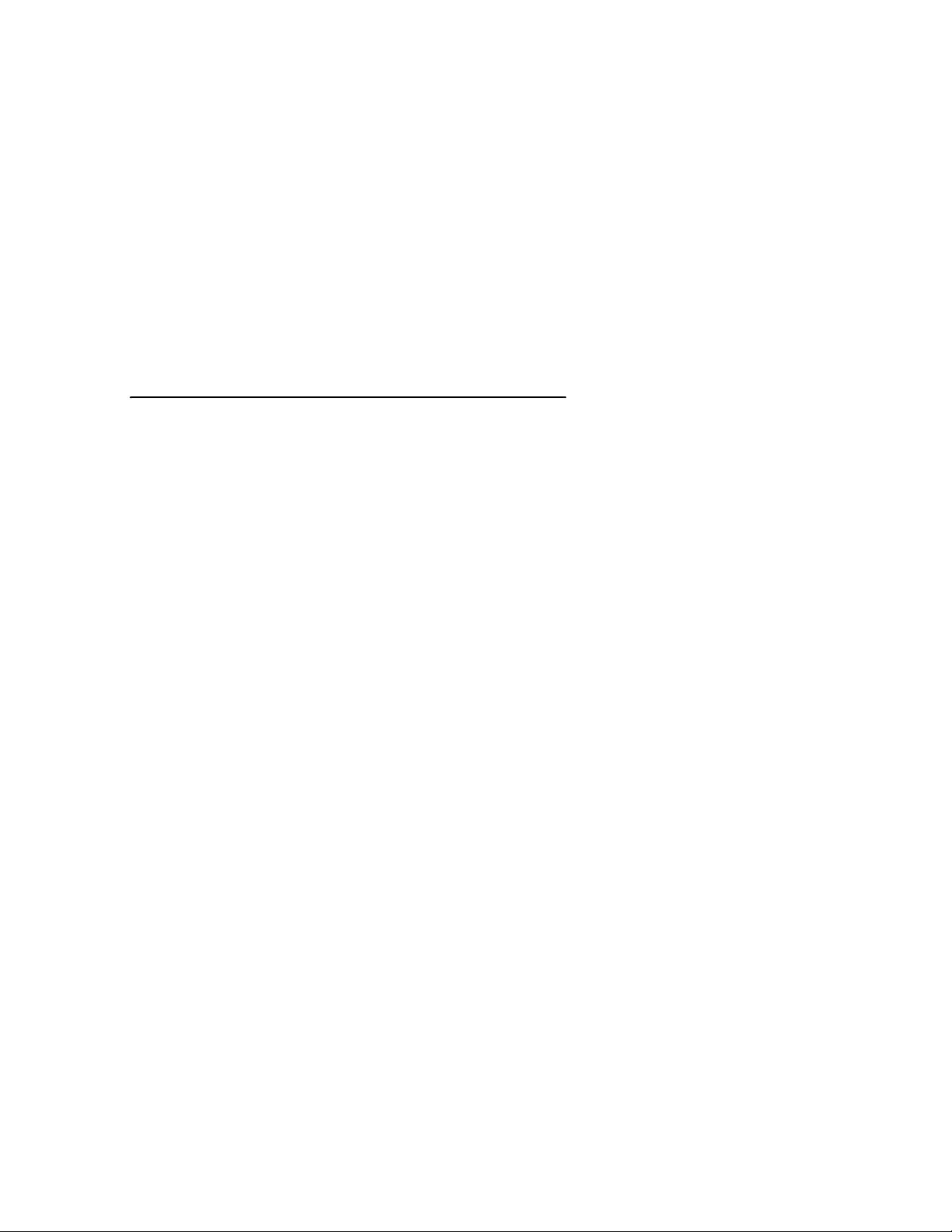
PROFESSIONAL WEATHER STATION
(WIND AND AIR PRESSURE)
Operation Manual
About this manual
Thank you and congratulations on selecting this professional weather station! We are positive
you will enjoy the benefits of accurate weather readings and the precise radio controlled time
information that our instruments offer.
This manual will guide you step-by-step through setting up your device. Use this manual to
become familiar with your professional weather station, and save it for future reference.
Glossary of Common Terms
DCF/WWVB/MSF
The DCF, WWVB or MSF time signal is an AM modulated time-of-day signal broadcasted by the
Federal Government of Germany, NIST from USA or National Physical Laboratory. The time base
is generated from an atomic time generator which is accurate to 10 billions of one second.
LCD
“LCD” is an acronym for ”Liquid Crystal Display”. This is a common type of display screen used
in televisions, computers, watches, and digital clocks.
BAROMETER & BAROMETRIC PRESSURE
A barometer is a device that measures the pressure of the air pushing on it—this measurement is
called the barometric pressure. We don’t actually feel the barometric pressure because the air
pressure is pushing equally in every direction.
RELATIVE AIR PRESSURE
Relative air pressure is the same as the barometric pressure. The calculation of relative air
pressure is a combination of the absolute air pressure and the altitude.
ABSOLUTE AIR PRESSURE
Absolute air pressure is the actual air pressure on the barometer without regard to altitude.
INCHES OF MERCURY (inHg)
Inches of Mercury is the common unit of measurement for air pressure in the United States.
HECTOPASCALS (hPa)
Hectopascals are the common units of measurement for air pressure in the International System
(SI) of measurement. The hectopascal holds the same value
Important Note:
The Professional weather station includes a base station (receiver), a transmitter unit, one wind
direction sensor, one wind speed sensor, one rain gauge, USB cable and a PC software package
on CD-ROM.
An added feature of the Weather Station is the readout of all measured and displayed time
and weather data on a PC.
LCD display
- 1 -
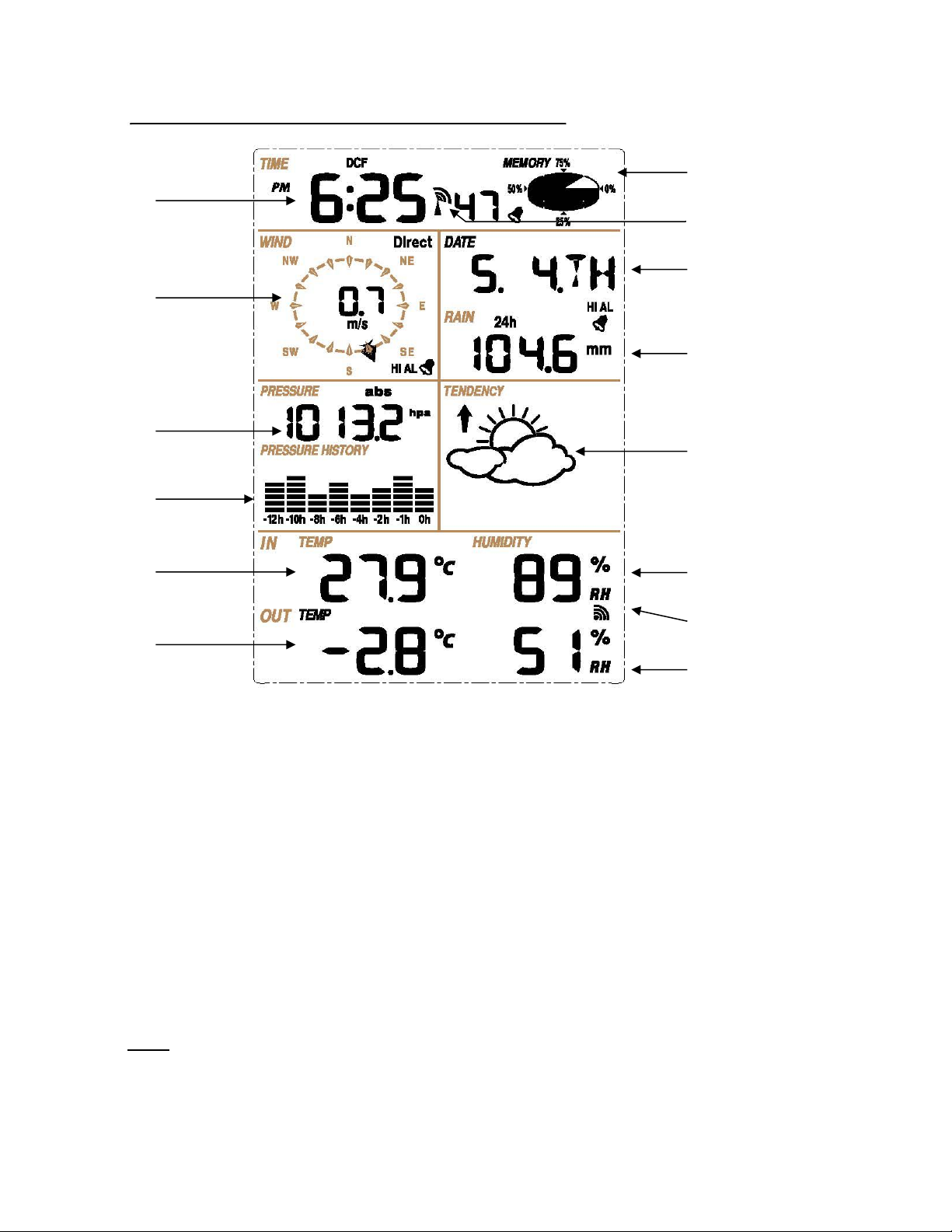
7.
1. Time
2. Wind direction
3. Barometric Pressure
4. Barometric trend
5. Indoor Temperature
6. Outdoor Temperature
7. Memory
8. Radio Controlled Clock (RCC)
9. Date
10. Rainfall
11. Weather Forecast
12. Indoor Humidity
13. Outdoor Humidity
Set up Guide
1.
8.
9.
2.
10.
3.
11.
4.
5. 12.
14.
6.
13.
14.Outdoor reception signal
Note: The presence of the "Alarm-On icon" in the section means that the particular alarm has
been enabled.
- 2 -
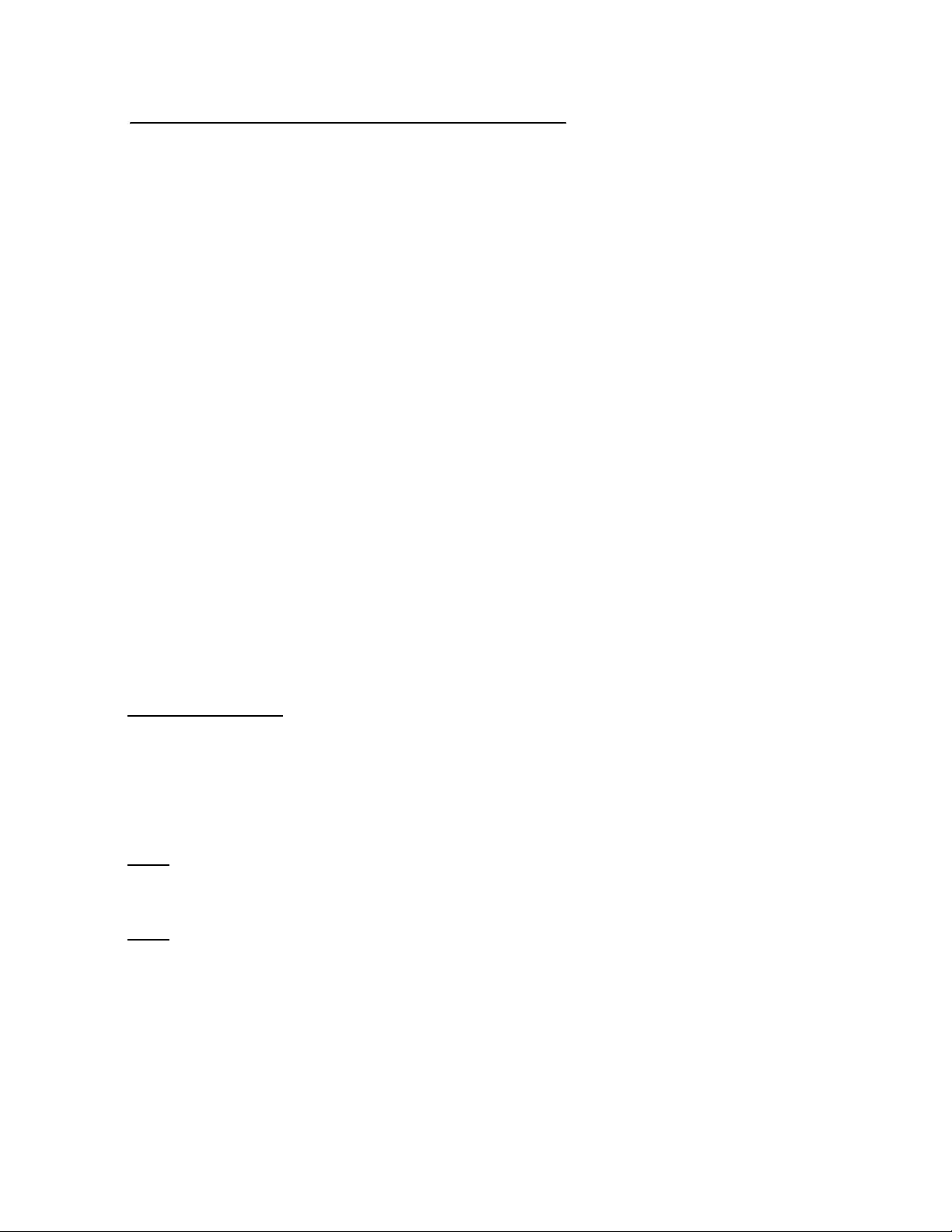
Before placing and installing all components of the weather station at there final destination,
please set up the weather station with all parts being nearby for testing the correct function.
Setting up the base station and transmitter
Insert two pieces of LR6 (AA size) batteries into the transmitter, the LED located in the middle
front case of transmitter will be turned on for 4 seconds, then it will be off and start to work
normally. The transmitter will make a data transmission and then start radio controlled time
reception routine. If time signal can be detected correctly, the LED will start to flash 5 times, and
then the LED will be on for 20s, indicating time signal has been found correctly. When time signal
is bad and reception is not possible, the transmitter will terminate radio controlled time reception
within one minute and resume normal mode. When there is a data transmission happened, the
LED will be on for 20ms. During radio controlled time reception period, there is no transmission
and normal transmission will only resume after time reception routine is complete. The longest
time for radio controlled time reception is 5 minutes.
After inserting the batteries into the Weather Station, all LCD segments will be turned on for a few
seconds, all possible display segments are turned on for checking.
After this, the weather station will make initial measurement and start to register the transmitter
(the radio reception icon will be turned on). Do not press any key before outdoor sensor data
received, otherwise the outdoor sensor learning mode will be terminated. When outdoor
transmitter has been registered, the base station will automatically switch to the normal display
mode from which all further settings can be performed by the user.
If no RCC signal is detected in the initial setup, the transmitter will try once every hour to get an
RCC signal until a signal is received. Once the transmitter receives the RCC signal it will transmit
the signal to the monitor. On the monitor the RCC icon will be displayed, if the monitor doesn’t
receive the RCC signal or loses the signal the RCC icon will not be display.
Register transmitter
If no outdoor weather data is displayed or the signal to the sensors is lost during setting up,
mounting, changing of batteries to the sensor or plugging or unplugging cables, simply press and
hold the DOWN/- key for 4 seconds and a short beep will sound to synchronize the base station
to sensors. Without being synchronized, weather data will not be received.
NOTE: Wait two minutes before re-insert the batteries of transmitter for proper reset.
Note:
The best condition for reception is at night, between midnight and 6:00am – when there is less
atmospheric interference.
Note:
Commonly the radio communication between receiver and transmitter in the open field can reach
a distance of up to 330 feet providing that there are no interfering obstacles such as buildings,
trees, vehicles, high voltage lines, etc.
Radio interferences such as PC screens, radios or TV sets can, in bad cases, entirely cut off
radio communication. Please take this into consideration when choosing standing or mounting
locations.
Mounting the sensor
- 3 -
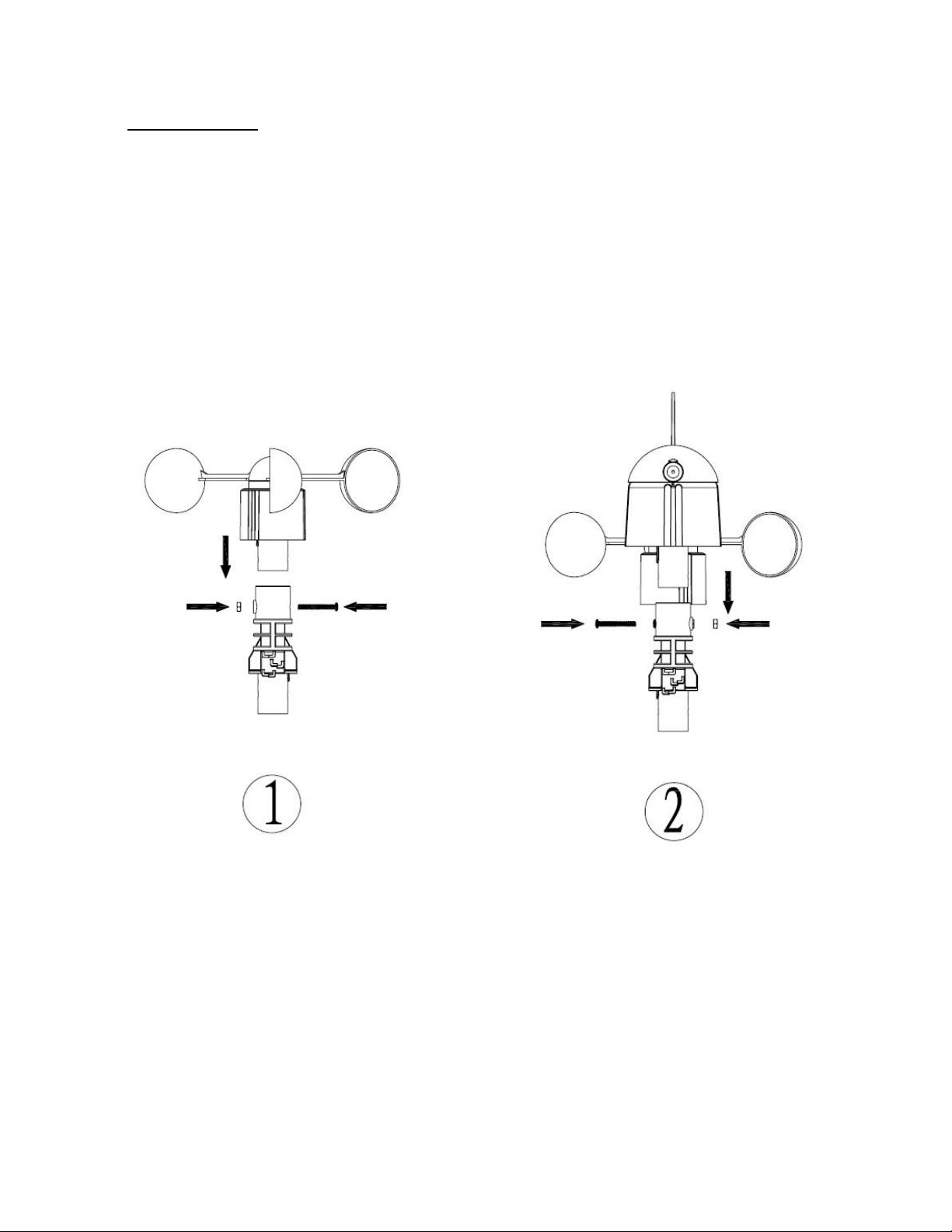
Important Notes:
On the edge of wind direction sensor, there are four alphabet letter of “N”,”E”,”S”and “W”
representing for the direction of North, East, South and West. Wind direction sensor has to be
adjusted so that the directions on the sensor are matching with your real location. Permanent
wind direction error will be introduced when the wind direction sensor is not positioned correctly
during installation.
Wind speed sensor wire has to be inserted into the phone jacket on wind direction sensor.
Wind direction sensor wire has to be inserted into the phone jacket located on the thermo-hygro
sensor with marking of “Wind” on top.
The rain sensor wire has to be inserted into the phone jacket located on the thermo-hygro sensor
with marking of “Rain” on top.
- 4 -
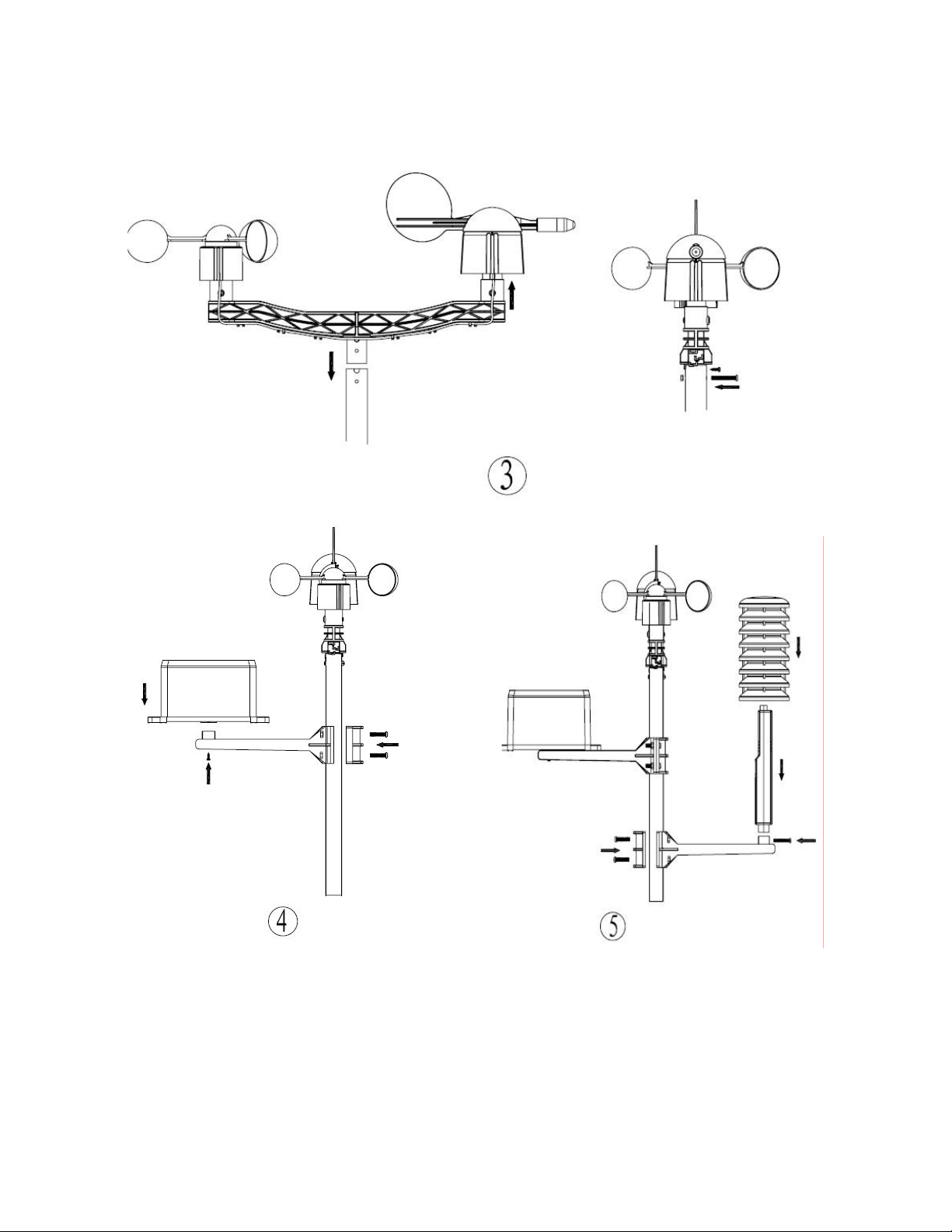
- 5 -
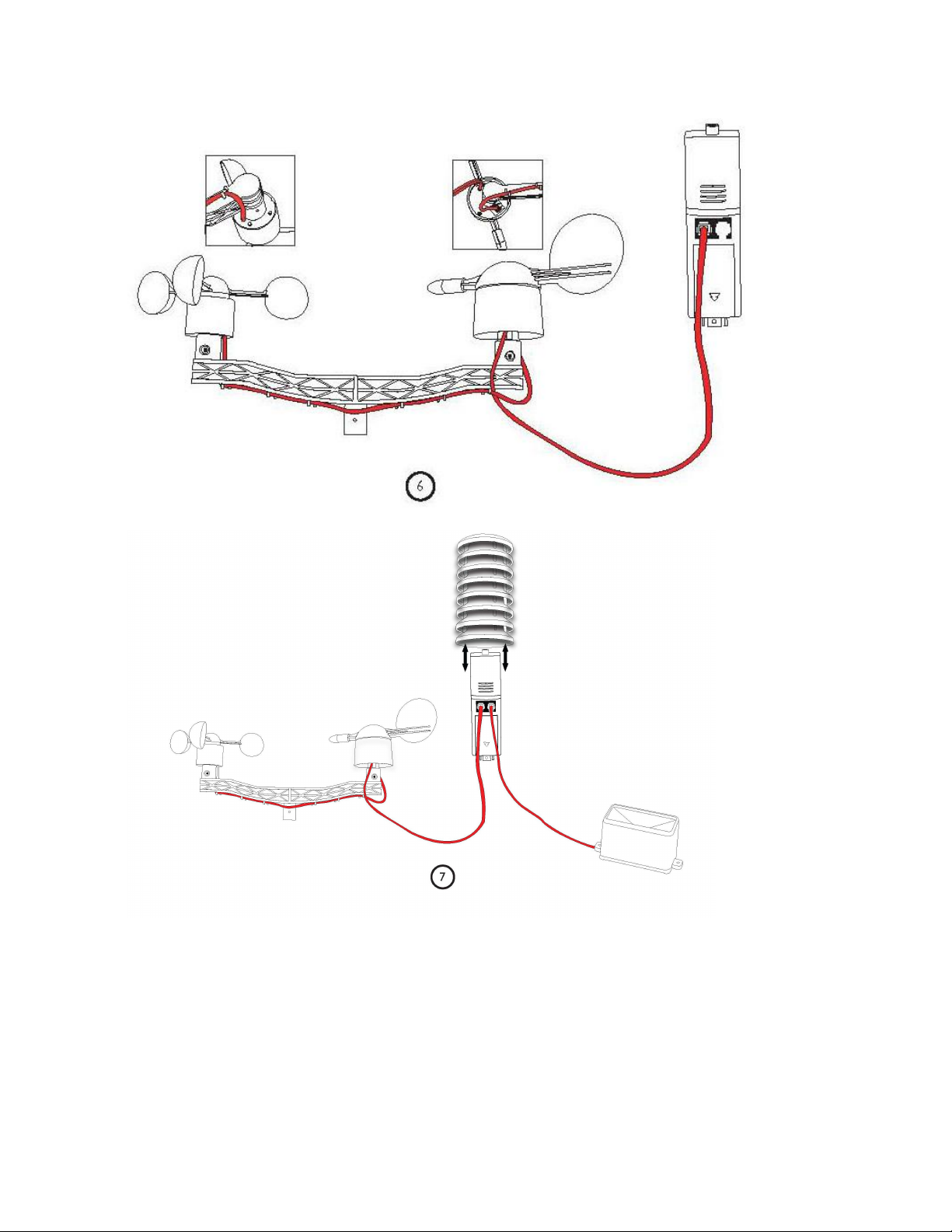
- 6 -
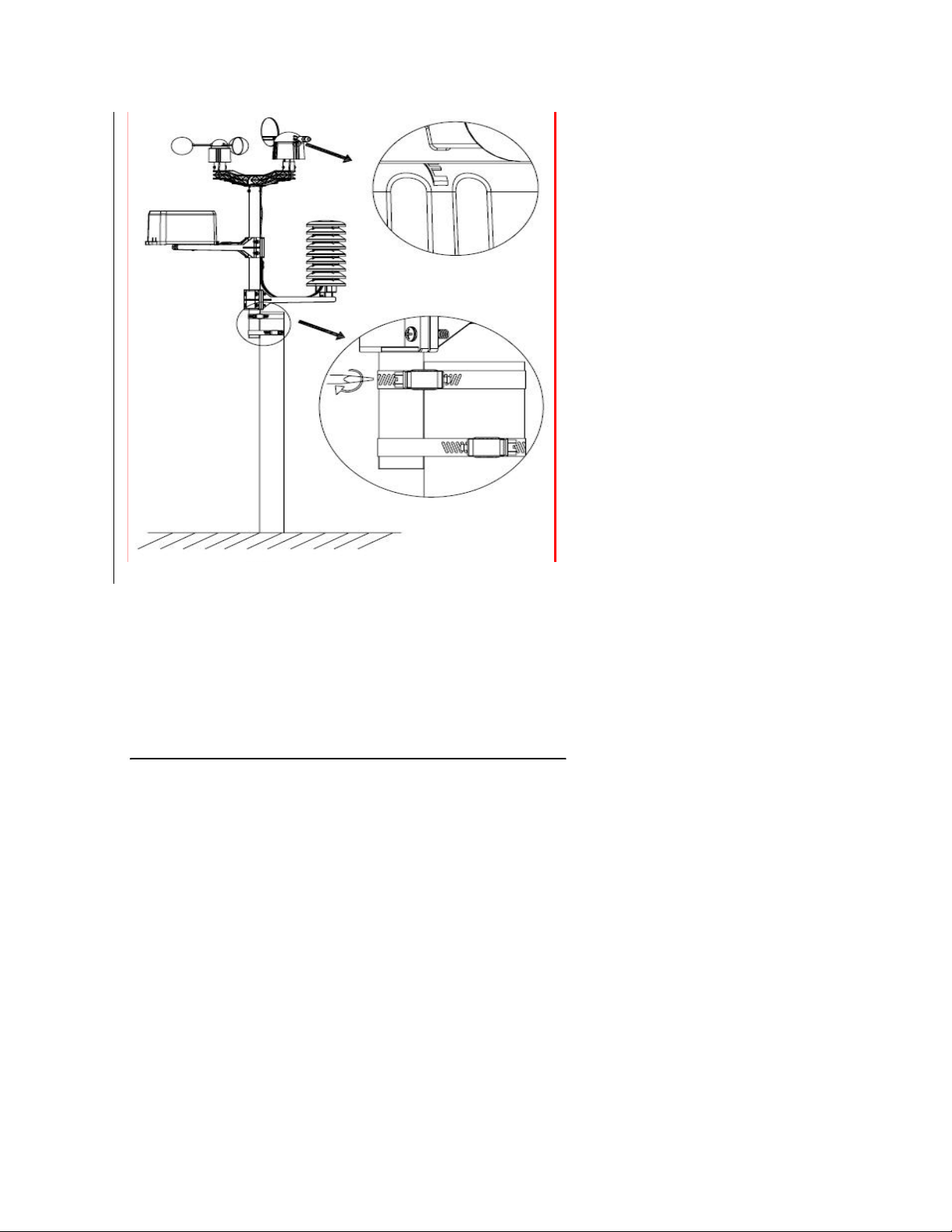
Positioning
a. Wind speed factor calibrated (default 1, range 0.75-1.25)
b. Indoor temperature calibrated
c. Indoor humidity calibrated
d. Outdoor temperature calibrated
e. Outdoor humidity calibrated
Once you have verified that all of the components of the weather station are working, they can be positioned in
their permanent places. Before permanently mounting, make sure that all components work properly together at
their chosen mounting or standing locations. If e.g. there appear to be problems with the 433 MHz/868 MHz radio
transmission, they can mostly be overcome by moving the mounting locations.
Program Mode
The base station has six keys for easy operation: MENU key, UP/+ key, DOWN/- key, ENTER key, HISTORY key,
ON/OFF key
Calibration mode
While in normal display, press and hold the ON/OFF key for 8s to enter the calibration mode, the “ADJ” indicator
is shown on the display. Then press the ENTER key to enter the following calibration setting in sequence, the
corresponding digits will flashing:
In the calibration mode, press the UP/+ or DOWN/- key to increase or decrease the setting to match the
calibrated or known source.
In the calibration mode, press and hold the ON/OFF key for 3 seconds and the value will return to the
uncalibrated value.
Note: The dew point and wind chill calculation is based on the calibrated value.
- 7 -
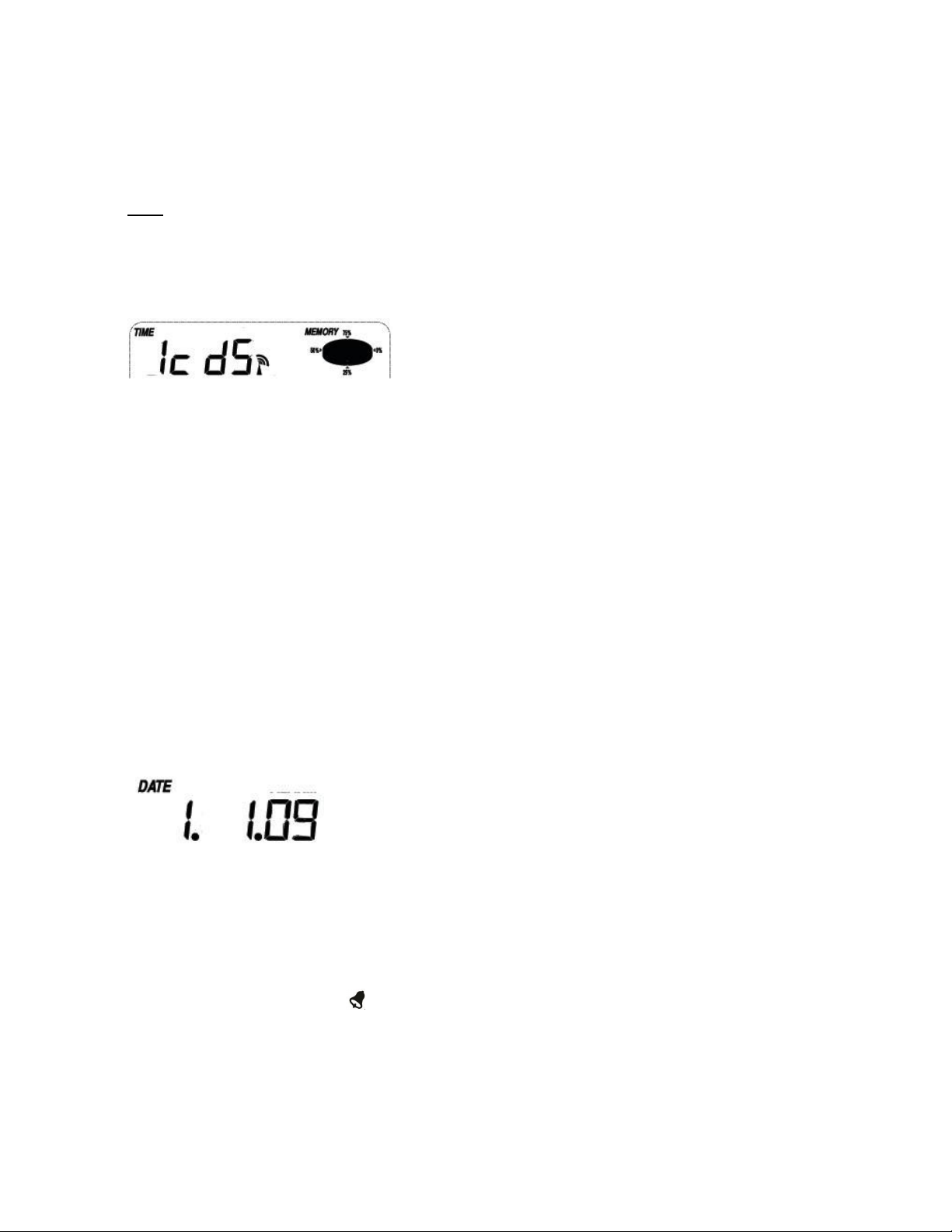
Manual Setting modes
Time zone
12/24h time display select (default 12 hours)
DST ON/OFF (this function is only available for WWVB version, while for DCF version this
Manual time setting (hours/minutes)
Note: Press ON/OFF key to set the DST ON/OFF. “DST OFF” indicates that the feature is off and the
internal real time clock will not change times automatically. “DST ON” indicates that the feature is on
and the internal real time clock will change times according to the DST time schedule automatically.
Some locations (Arizona and parts of Indiana) do not follow Daylight Saving Time, and should select
“DST OFF”.
Select DD-MM or MM-DD format. (Default DD-MM format)
Calendar setting (year/month/date)
Time alarm setting. (Hours/minutes). Press the ON/OFF key to on/off the alarm. If alarm is
For basic settings, the following menu is started by press MENU key.
The basic settings can now be performed in the following successive order:
Note: Keeping the UP/+ or DOWN/- key depressed when setting certain units in the manual setting mode will
increase/decrease digits in greater steps.
The setting procedure can be exited at any time by either pressing the HISTORY key or waiting for the 30-second
time-out to take effect.
Time
- Press the MENU key to select the TIME section, TIME section digits will start flashing. Enter LCD
contrast setting mode (level 1-8, default level 5), press the UP/+ or DOWN/- key to set the value.
- Press the ENTER key to select the following modes, press the UP/+ or DOWN/- key to set the value.
:
Note: At Europe, 0 for GMT+1 time zone, 1 for GMT+2 time zone, -1 for GMT time zone.
At America, -4 for Atlantic time zone, -5 for Eastern Time zone, -6 for Central Time Zone, -7
for Mountain Time zone, -8 for Pacific time zone, -9 for Alaska time zone, -10 for Hawaii time
zone.
feature is not activated)
Date
- Press the MENU key twice to select the DATE section, DATE section digits will start flashing. Press
the UP/+ or DOWN/- key to shift the display of DD-MM-YY, DD-MM-WEEK and Time alarm display
(Default DD-MM-YY format),
- Press the ENTER key to select the following modes, press the UP/+ or DOWN/- key to select the format
or set the value:
enabled, an alarm symbol appears in the display indicating the alarm function has been
enabled.
Note: When a set weather alarm condition has been triggered that particular alarm will sound for 120
seconds. The corresponding value, ‘HI AL” or “LO AL” and the alarm symbol are flashing until the
weather condition doesn’t meet the user set level. Press any key to mute the alarm.
- 8 -
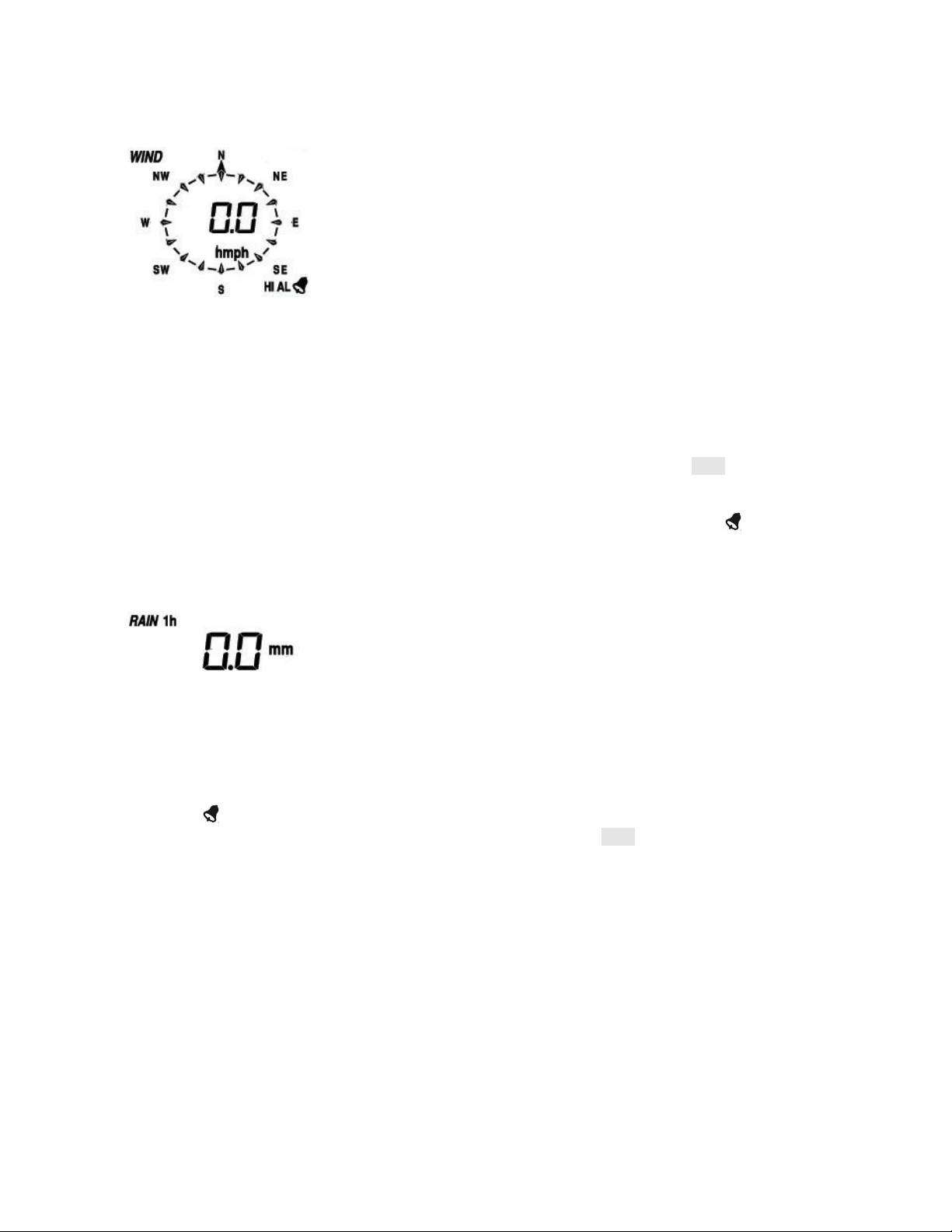
Wind
Select the wind speed unit between km/h, mph, m/s, knots, bft. (Default mph)
The wind speed high alarm setting.
The wind direction alarm setting.
Reset the maximum wind speed value. When both the wind speed value and MAX icon are
Note: Press the ON/OFF key to on/off the alarm. If alarm is enabled, an alarm symbol appears in
the display indicating the alarm function has been enabled
2. The rain high alarm setting. Press the ON/OFF key to on/off the alarm. If alarm is enabled, an alarm
symbol appears in the display indicating the alarm function has been enabled
3. Reset the maximum rainfall value. When both the rain value and MAX icon are flashing, hold the
4. Clear the total rainfall. When both the total rain value and CLEAR word are flashing, hold the
- Press the MENU key the third time to select the WIND section, WIND section digits will start flashing.
Press the UP/+ or DOWN/- key to shift the display of average wind speed and Gust (Default average wind
speed),
- Press ENTER key to select the following modes, then press the UP/+ or DOWN/- key to select the
display or set the value:
flashing, hold the ENTER key for 3s, the maximum value will be reset to current reading.
Rain
- Press the MENU key the forth time to select the RAIN section, RAIN section digits will start flashing.
Enter rain display mode (1h, 24h, week, month and total rain. Default 1h), press the UP/+ or DOWN/-
key to select the display
- Press ENTER key to enter the following modes, then press the UP/+ or DOWN/- key to select the display
or set the value:
1. Select rain fall unit between mm, inch. (Default mm)
ENTER key for 3s, the maximum rain value will be reset to current reading.
ENTER key for 3s, the total value will be reset to 0. 1h, 24h, week, month rain value will be reset
to 0 automatically.
Press
- 9 -

- Press the MENU key the fifth time to select the PRESSURE section, PRESSURE section digits will
3. The pressure high alarm setting. Press the ON/OFF key to on/off the alarm. If alarm is enabled, an
alarm symbol appears in the display indicating the alarm function has been enabled
4. The pressure low alarm setting. Press the ON/OFF key to on/off the alarm. If alarm is enabled, an
alarm symbol appears in the display indicating the alarm function has been enabled.
5. Reset the maximum pressure value. When both the pressure value and MAX icon are flashing,
hold the ENTER key for 3s, the maximum pressure value will be reset to current reading.
5. Reset the minimum pressure value. When both the pressure value and MIN icon are flashing,
Notes to pressure sensitivity setting for weather forecasting:
The pressure threshold can be set to suit the user’s requirement for weather forecasting from 2-4hPa
(default 2hPa). For areas that experience frequent changes in air pressure requires a higher hPa
start flashing. Enter the pressure display mode (relative pressure and absolute pressure. Default
absolute pressure), press the UP/+ or DOWN/- key to select the display.
- Press ENTER key to enter the following modes, then press the UP/+ or DOWN/- key to select the display
or set the value:
1. Select pressure unit between hPa, mmHg, inHg. (Default hPa).
2. The relative pressure setting. (If select absolute pressure display, skip this step)
hold the ENTER key for 3s, the minimum pressure value will be reset to current reading.
Pressure history bar graph
Press the MENU key the sixth time to select the PRESS HISTORY section, PRESSURE HISTORY
section digit will start flashing. Press the UP/+ or DOWN/- key to select the bar graph time scale
between 12hrs and 24 hrs for pressure history.
Weather forecast tendency
- Press the MENU key the seventh time to select the TENDENCY section, TENDENCY section digits
will start flashing. Enter the weather forecast tendency display mode (SUNNY, PARTLY CLOUDY,
CLOUDY and RAINY/SNOW), press the UP/+ or DOWN/- key to select the display.
- Press ENTER key to enter the following modes, then press the UP/+ or DOWN/- key to set the value:
1. Set the pressure threshold from 2-4hPa(default 2hPa)
2. Set the storm threshold from 3-9hPa(default 4hPa)
- 10 -

setting compared to an area where the air pressure is stagnant. For example if 4hPa is selected, then
there must be a fall or rise in air pressure of at least 4hPa needed to change the weather forecast
icons.
Notes to storm threshold setting
The storm threshold means the weather icons (rain and clouds) will begin to flash indicating a
dramatic change in pressure, indicating a storm. Similar to the general pressure sensitivity setting it is
possible to adjust the storm threshold sensitivity form 3-9hPa (default 4hPa). When there is a fall over
pressure threshold within 3 hours, the storm forecasting will be activated, the clouds with rain icon and
tendency arrows will flash for 3 hours indicating the storm warning feature has been activated.
Indoor temperature
1. The indoor temperature high alarm setting. Press the ON/OFF key to on/off the alarm. If alarm is
enabled, an alarm symbol appears in the display indicating the alarm function has been
enabled
2. The indoor temperature low alarm setting. Press the ON/OFF key to on/off the alarm. If alarm is
enabled, an alarm symbol appears in the display indicating the alarm function has been
enabled
4. Reset the minimum indoor temperature value. When both the indoor temperature value and MIN
1. The indoor humidity low alarm setting. Press the ON/OFF key to on/off the alarm. If alarm is
enabled, an alarm symbol appears in the display indicating the alarm function has been
enabled
- Press the MENU key the eighth time to select the INDOOR TEMPERATURE section, INDOOR
TEMPERATURE section digits will start flashing. Enter the temperature unit mode, press the UP/+ or
DOWN/- key to select temperature unit between ℃ and ℉
- Press ENTER key to enter the following modes:
3. Reset the maximum indoor temperature value. When both the indoor temperature value and MAX
icon are flashing, hold the ENTER key for 3s, the maximum indoor temperature value will be reset
to current reading.
icon are flashing, hold the ENTER key for 3s, the minimum indoor temperature value will be reset
to current reading.
Indoor humidity
- Press the MENU key the ninth time to select the INDOOR HUMIDITY section, INDOOR HUMIDITY
section digits will start flashing. Enter the indoor humidity high alarm setting mode, press the
ON/OFF key to on/off the alarm. If alarm is enabled, an alarm symbol appears in the display
indicating the alarm function has been enabled
- Press ENTER key to enter the following modes, then press the UP/+ or DOWN/- key to set the value:
2. Reset the maximum indoor humidity value. When both the indoor humidity value and MAX icon are
- 11 -

flashing, hold the ENTER key for 3s, the maximum indoor humidity value will be reset to current
3. Reset the minimum indoor humidity value. When both the indoor humidity value and MIN icon are
2. The outdoor temperature high alarm setting. Press the ON/OFF key to on/off the alarm. If alarm is
enabled, an alarm symbol appears in the display indicating the alarm function has been
enabled
3. The outdoor temperature low alarm setting. Press the ON/OFF key to on/off the alarm. If alarm is
enabled, an alarm symbol appears in the display indicating the alarm function has been
enabled
5. Reset the minimum outdoor temperature value. When both the outdoor temperature value and
1) Press the HISTORY key to activate history data toggle display, Press DOWN/- key to toggle
2) Press the ENTER key again will trigger the memory clear procedure: the word of “CLEAR” will be
reading.
flashing, hold the ENTER key for 3s, the minimum indoor humidity value will be reset to current
reading.
Outdoor temperature
- Press the MENU key the tenth time to select the OUTDOOR TEMPERATURE section, OUTDOOR
TEMPERATURE section digits will start flashing. Enter the outdoor temperature display mode, press
the UP/+ or DOWN/- key to select the outdoor temperature display between Outdoor Temperature, Wind
Chill and Dew Point.
- Press ENTER key to enter the following modes, then press the UP/+ or DOWN/- key to select the display
or set the value:
1. Select temperature unit between ℃ and ℉
4. Reset the maximum outdoor temperature value. When both the outdoor temperature value and
MAX icon are flashing, hold the ENTER key for 3s, the maximum outdoor temperature value will
be reset to current reading.
MIN icon are flashing, hold the ENTER key for 3s, the minimum outdoor temperature value will be
reset to current reading.
Outdoor humidity
- Press the MENU key the eleventh time to select the OUTDOOR HUMIDITY section,
Procedures and settings are similar to Indoor humidity
Memory modes
forward to see earlier weather history data together time stamp, press UP/+ key to see later history
weather data. When history data displayed, the corresponding time will be displayed at the time
section area ( History data saving interval can only be changed using the PC software that comes
with this product, the default history data saving time interval is preset to 30 minutes prior to
shipment).
flashing; the full memory usage icon will be flashing. Hold the ENTER key for 3 seconds will clear
the memory.
Reset To Factory Default Settings
While in normal display, press and hold the UP/+ key for 20seconds to reset all settings to the
manufacturer default settings.
- 12 -

PC Connection
As an important feature in addition to the display, the Weather Station allows the read-out of all
measured and displayed time and weather data in form of complete history data sets on a PC.
Data Storage
For a comprehensive weather history, the Base Station allows the internal storage of up to 4080 complete sets of
weather data with time and date. The base station will loose all weather data if an interruption of power
supply. In case the memory capacity of the Weather Station is exhausted the oldest data sets stored will be
overwritten by the new ones entered.
Data Recall
Certain weather data or setting values can only be read out, processed, and displayed by means of a PC. Also
the settings of the storing intervals from 5 minutes to 240 minutes for the storage of data sets can only be
performed by means of a PC.
Connections and Software
The wiring between Weather Station and PC takes place by means of an included USB cable. The
EasyWeather software package, also included in the shipping contents, must be installed on the PC.
This software allows the display of all present weather data with graphic symbols. It also allows the display,
storage, and printing of history data sets, whose volume exceeding the maximum 4080 data sets of the Weather
Station is only limited by the capacity of the PC’s main memory.
PC software installation
The installation of software is very simple: double click the setup.exe file and follow the steps popped up.
Make sure you are running the program under the administrator accounts of your windows PC platform.
Otherwise the graphic function might not be working when graph display mode is needed to display all history
data.
If you run the program for the first time, the current weather display will be displayed and at the sub line of the
window, the program will show related information regarding the read of all history data into the PC. Please note
however, when there is large amount of data is being uploaded, it will take a few minutes time before the system
can respond to your setup settings. Otherwise it will display “read weather data fail” error message since the USB
port is reading the data from the memory and the system is not able to respond any further job tasks.
- 13 -

When memory is full, it will take about two minutes to upload all history data into PC and it takes another two
Outdoor data
Transmission distance in open field : 100m(300 feet)
Frequency : 433MHz/868 MHz
Temperature range : -40˚C--65˚C (-40℉ to +149℉)
Resolution : 0.1˚C
Measuring range rel. humidity : 10%~99%
Accuracy : +/- 5%
Rain volume display : 0 – 9999mm (show --- if outside range)
Accuracy : + / - 10%
Resolution : 0.3mm (if rain volume < 1000mm)
1mm (if rain volume > 1000mm)
minutes to process all history data for graphic display.
Further detailed PC software user manual can be found from the help menu.
Specifications
Accuracy : + / - 1 °C
- 14 -

Wind speed : 0-160km/h (0~100mph) (show --- if outside range)
Accuracy: +/- 1m/s (wind speed< 10m/s)
Measuring interval thermo-hygro sensor: 48 sec
Water proof level : IPX3
Indoor data
Measuring interval pressure / temperature : 48 sec
Indoor temperature range : 0˚C--50˚C (32℉ to + 122℉) (show --- if outside range)
Resolution : 0.1˚C
Measuring range rel. humidity : 10%~99%
Resolution : 1%
Measuring range air pressure : 300-1100hpa (8.85-32.5inHg)
Resolution : 0.1hpa (0.01inHg)
Alarm duration : 120 sec
Power consumption
Base station : 2XAA 1.5V LR6 Alkaline batteries
Remote sensor : 2xAA 1.5V LR6 Alkaline batteries
Battery life : Minimum 12 months for base station
Minimum 24 months for thermo-hygro sensor
Remark:
Where outdoor temperature is lower than -20˚C, make sure proper type of batteries to be used to
assure that the device can get enough power to maintain its function properly. Normal alkaline
batteries is not allow to be used since when outdoor temperature is lower than -20 ˚C, the battery’s
discharging capability is greatly reduced.
Please help in the preservation of the environment and return used batteries to an authorized
depot.
+/-10% (wind speed > 10m/s)
Accuracy : +/-3hpa (absolute pressure)
+/-1.5hpa (relative pressure)
When out of the temperature range of 10~35℃, transmitter low battery indicator maybe show
up abnormally even you change new batteries because the low voltage test point will rise along
with the temperature drop under 10℃. In this case, you don't need to change the transmitter batteries.
The low battery indicator will work normal when the outdoor temperature rise to 10~35℃.
All rights reserved. This handbook must not be reproduced in any form, even in excerpts, or duplicated or processed using
electronic, mechanical or chemical procedures without written permission of the publisher.
This handbook may contain mistakes and printing errors. The information in this handbook is regularly checked and
corrections made in the next issue. We accept no liability for technical mistakes or printing errors, or their consequences.
All trademarks and patents are acknowledged.
- 15 -

EasyWeather PC Software User Manual
1.0 General Information
1. Switch on your PC and insert the CD-ROM into the CD-ROM Drive.
2. Double click ““Easyweather.exe””
3. Select the installation process language option and click ok
4. click next and select the destination folder(change directory when needed)
5. click next and select the shortcut folder(change directory when needed)
6. click next and select the additional tasks.
7. Click next and setup is now ready to begin installing Easyweather on your computer.
8. Click install, software will be installed automatically
9. Press Finish to finish the installation process and exit. If you tick “Launch Easyweather” the
10. From “Start—All Programs—EasyWeahter” path and double click the “EasyWeather” icon to
This Weather Station is a high quality, easy to use weather monitoring system that reads, displays
and records the weather data from internal as well as external sensors. Besides the internally
measured values for indoor temperature, indoor humidity and air pressure the outdoor sensor will
take data for temperature and humidity, wind and rainfall. Operation of these units is by wireless
transmission to the Base Station.
After installing the “EasyWeather” program on this CD-ROM, your PC can display all indoor data as
well as the weather data from the Base Station received from the external sensors. For operation,
simply use the USB cable supplied and connect the Base Station to the PC. From now on you can
start to track current and history weather information at your finger tips.
2.0 System Requirements
To install the "EasyWeather" software onto your PC, the minimum requirements are as follows:
Operating System: Windows NT4 (Service Pack >= 6a), Windows 2000, Windows XP, Windows
Vista. Windows 7, Windows 8,Win10, MAC
Internet Explorer 6.0 or above
Processor: Pentium III 500 MHz or above
Memory: at least 128MB, 256MB recommended
CD-ROM Drive
Base Station and PC must be connected by USB cable
3.0 Installation of the “EasyWeather” Software
Firstly, the Base Station and the Outdoor Sensors should be connected and checked for correct
function (see Operation Manual for WH1080 Touch Screen Weather Station for setting up the
Weather Station). After successful checking, install the “EasyWeather” software as follows:
software will start to run.
start application.
Note: The graphic function needs the software to be installed under the administrator account. If it is
installed under limited user accounts, the graphic function of the software might not be working
correctly.
- 16 -

4.0 Basic Settings of the “EasyWeather” Software
After the “EasyWeather.exe” program has been started, the following main window will appear on the
PC screen:
All the settings from the base unit is mirrored into the PC software, so once you have done your
setting on the base unit, then you don’t need to make any setting changes on the PC software.
However you can still easily make any setting changes you wanted from the PC and download the
changes into the base station(the setting change will be refreshed when next full minute arrives on the
base station).
When base unit is connected to PC, it shows “USB Connected” at the bottom of screen. If no base
station is connected, it shows”USB Uncnnected”.
Tool Bar:
The tool bar at the top of the screen has 4 options; System, Record,upload and Help.
4.1 System option
4.1.1 Click System button, enters the Setting menu
- 17 -

This section is used to set up PC software display, base station units. Once you made your choice,
press Save to make the setting effective.
4.1.2 Click Alarm button, enters the Alarm menu
- 18 -

This section is used to set the desired time, high or low alarm value for the base unit, as well as able
or disable the corresponding alarm function. Once you made your choice, choose Save to make the
setting effective. If you don’t want to make any change, just press Cancel and exit without change.
4.1.3 Click Max/Min button, enters the Max/Min menu
This section is used to display the recorded min and max value recorded with time stamp. Min/Max
reset can only be done through key operation on the base station.
4.1.4 Click Language button, enters the Language menu
- 19 -

4.2 Record option
4.2.1 Click History button, enters the History menu
This section is used to display recorded history data in a spread sheet. If you wanted to see all history
data in a desired time period, choose the time duration and press Search to reload the history data.
With the Export button, you can export the selected history data into excel or PDF format file for other
application purpose.
- 20 -

The software version 6.2 use .dat file format, the software version above 6.2 use .mdb format.
Press the Import button, you can import the old version data to the new version data to migrate
the two different data base data.
When memory on base station is full, press “Clear Memory” button to refresh the memory space on
the base station (remember to upload all data before pressing this button).
If you wanted to start a new weather history record, press “Clear Data” button to clear up the data
base, all history weather data will be deleted (if you would like to keep a back up history file before
deleting all weather data, you can make a copy of the “EasyWeather.mdb” file into another folder or
just rename the “EasyWeather.mdb” file, such as “Jan-07.dat”, for future reference.)
4.2.2 Click Graph button, enters the Graph menu
In this section, you can see the history data plotted in graph format for easier observation. If you want
to see more details, just use your mouse to select the area you wanted and the display will be
automatically updated in more detailed scale:
- 21 -

With the Export as image button, you can export the selected graph into .jpeg format file.
You can change the Y axel by scrolling the mouse up and down roller.
What to do if graph function is not working
- 22 -

This is the most encountered problem with this software. To make the graph function working properly,
please check the following step:
1, find the folder where the “EasyWeahter.exe” file is located
2. Create a file name “reg_graph.bat” file with wordpad or notepad editor program
3. Type “regsvr32 easyweather.ocx” and save the reg_graph.bat file
4. Double click “reg_graph.bat” file and it should register the graphic driver again. If successful,
then the following window will be displayed:
4.3 Upload option
Note: This feature is only available in EasyWeather Version 8.3 or greater.
To upload weather data to the internet, from EasyWeather, select Upload from the menu bar.
4.3.1 Click Upload button, enters the upload menu
User can upload data to website. www.wundergound.com or their own website. If user choose
www.wundergound.com, he do not need to set the server, server type and port. If user choose custom,
he need to set the server, server type and port.
- 23 -

To upload data to Wunderground.com, you must first register on the Wunderground.com website.
Registration is free.
1. Visit http://www.wunderground.com/ and select Join if you do not have an account.
2. Once registered with Wunderground.com you will need to sign up your station. To get started visit:
http://www.wunderground.com/weatherstation/setup.asp
3. Enter your Station ID, and password into the ID and Password fields provided in the EasyWeather
software, and select the Auto Upload checkbox.
- 24 -

Please Note: Make sure you enter the ID in all capitals, and the password exactly as you
1. Visit http://backyard.weatherbug.com/ and select Join if you do not have an account.
2. Once registered with Weatherbug.com you will need to sign up your station. To get started visit:
3. Enter your ID, password and station number and select Auto Upload checkbox and Save.
chose it, both fields are case sensitive.
4.3.2 Upload to WeatherBug
Select Upload | WeatherBug from the menu bar.
To upload data to Weatherbug.com, you must first register on the Weatherbug.com website. Registration is
free.
http://backyard.weatherbug.com/group/backyardstations/page/backyardstations
4.3.3 Upload to WeatherCloud
4.4 Help option
- 25 -

Click About EasyWeather button, enters the About menu
5.0 “EasyWeather” Software on MAC OS
Insert the CD-ROM into the CD-ROM Drive and double click the EasyWeather software icon, the main
interface as below will be opened:
The functions of MAC OS are the same to the windows version. Once the device is connected to MAC
PC by USB cable, settings, alarms of all weather parameter can be done here. Max/Min record, all
history record can be viewed. History records can be exported as excel or PDF file as well.
- 26 -

5.1 Setting option:
Please refer to 4.1.1
5.2 Alarm option:
Please refer to 4.1.2
5.3 Max/Min option
- 27 -

5.4 History option:
Please refer to 4.2.1
5.5 Graph
Please refer to 4.2.2
- 28 -

5.6 Upload option:
Please refer to 4.3
- 29 -

5.7 Check software version
We reserve the right to delete or change any image whether or not purposely uploaded onto
The EasyWeather software products are protected by copyright laws and international
You may not copy the printed materials accompanying the products.
Click About EasyWeather button, enters the About menu to check version information,
Special Notes about time synchronization between PC and sub-station:
The PC software obtained its own time scale through the time interval marker from the base station
history data, and the PC software automatically synchronizes the weather data with a time stamp
calculated. Thus the history data file can have different time when the PC time and base station time
is not same. In order to make the time scale correct, remember to set the PC time and base station
time same, and further to this, no weather data is allowed to be missed or over-written. If history
weather memory on the base station is cleared by manual setting, then the history weather data since
last uploading is lost permanently.
Before memory is used up(memory icon on LCD display showing 100% full), remember to upload
weather history data to PC periodically.
If there is a reset happened for the rain fall on the base station, then there will be rain fall value
discrepancy between PC and base station.
Legal Notes
the server by a user of the touch screen weather station and the EasyWeather software
products.
copyright treaties as well as other intellectual property laws and treaties.
- 30 -
