Page 1
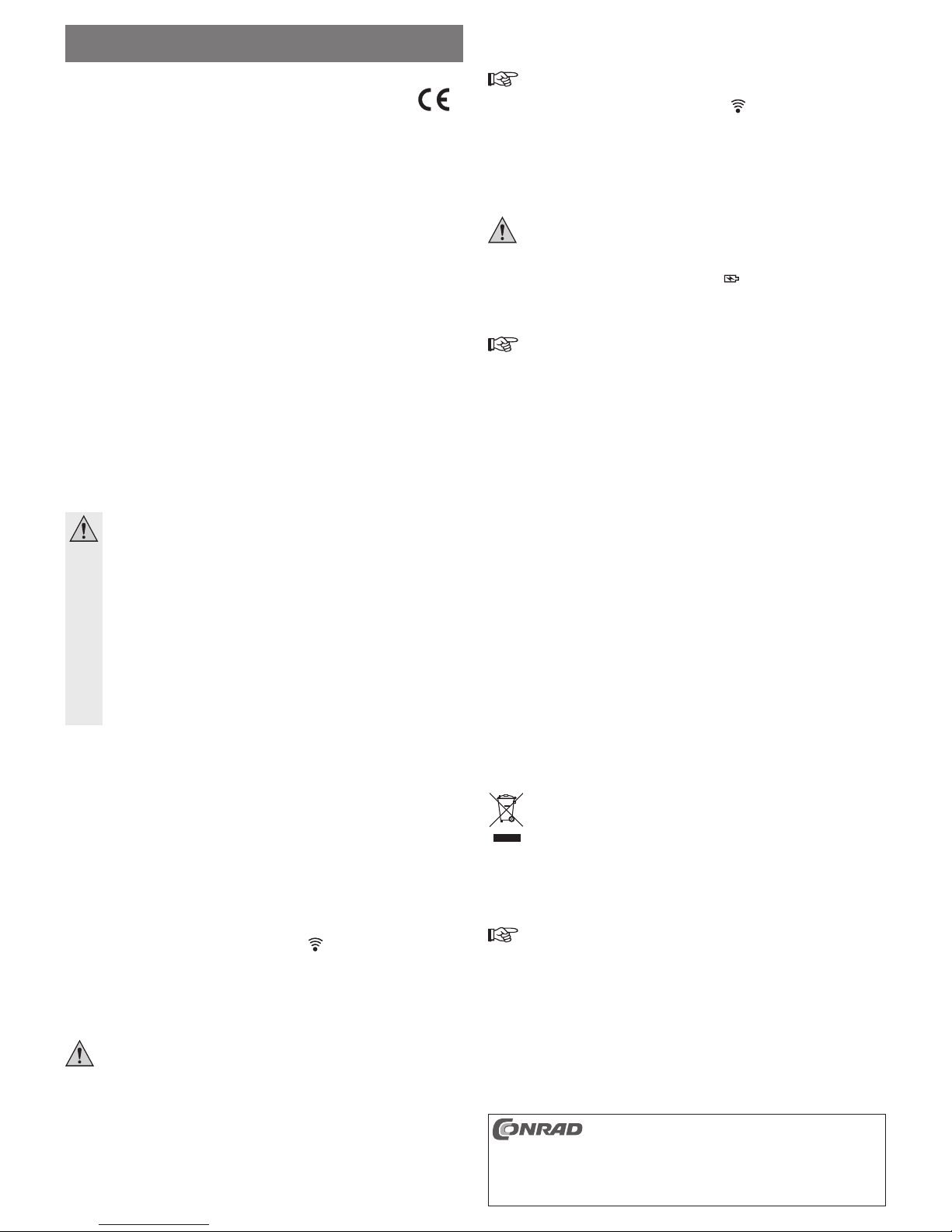
Bestimmungsgemäße Verwendung
Das Produkt dient als WLAN-Hotspot, als mobile Speicherlösung via USB-Stick oder SD-Speicherkarte
für iOS- und Android-Geräte mit eigener App (direkter Zugriff auf USB-Stick oder SD-Speicherkarte auch
von Notebook oder PC möglich) sowie als mobile Ladestation für Tabletts oder Mobiltelefone.
Durch einen eingebauten Akku ist ein unabhängiger Betrieb möglich. Das Aufl aden erfolgt beispielsweise
über einen USB-Port eines Computers oder eines USB-Hubs mit eigenem Netzteil oder über ein Netzteil
mit USB-Buchse (z.B. das Netzteil eines iPads oder Android-Geräts).
Die Sicherheitshinweise sind unbedingt zu befolgen!
Eine andere Verwendung als zuvor beschrieben, führt zur Beschädigung dieses Produktes, darüber
hinaus ist dies mit Gefahren, wie z.B. Kurzschluss, Brand, elektrischer Schlag etc., verbunden. Das
gesamte Produkt darf nicht geändert bzw. umgebaut werden!
Dieses Produkt erfüllt die gesetzlichen, nationalen und europäischen Anforderungen. Alle enthaltenen
Firmennamen und Produktbezeichnungen sind Warenzeichen der jeweiligen Inhaber. Alle Rechte
vorbehalten.
Lieferumfang
• Apotop „Wi-Reader Pro“
• USB-Kabel
• Kurzanleitung
• Bedienungsanleitung des Herstellers (in englischer Sprache)
Sicherheitshinweise
Bei Schäden, die durch Nichtbeachten dieser Bedienungsanleitung verursacht werden,
erlischt die Gewährleistung/Garantie! Für Folgeschäden übernehmen wir keine Haftung!
Bei Sach- oder Personenschäden, die durch unsachgemäße Handhabung oder Nicht-
beachten der Sicherheitshinweise verursacht werden, übernehmen wir keine Haftung!
In solchen Fällen erlischt die Gewährleistung/Garantie.
• Aus Sicherheits- und Zulassungsgründen (CE) ist das eigenmächtige Umbauen und/oder
Verändern des Produkts nicht gestattet. Zerlegen Sie es nicht.
• Das Produkt ist kein Spielzeug, es gehört nicht in Kinderhände.
• Das Produkt ist nur für den Betrieb in trockenen, geschlossenen Innenräumen geeignet,
es darf nicht feucht oder nass werden. Schützen Sie das Produkt vor Hitze, Kälte, Staub,
Schmutz und direkter Sonneneinstrahlung.
• Lassen Sie das Verpackungsmaterial nicht achtlos liegen, dieses könnte für Kinder zu einem
gefährlichen Spielzeug werden.
• Gehen Sie vorsichtig mit dem Produkt um, durch Stöße, Schläge oder dem Fall aus bereits
geringer Höhe wird es beschädigt.
Anschluss und Inbetriebnahme
Akku aufl aden
• Laden Sie den Akku des „Wi-Reader Pro“ zunächst auf (Schiebeschalter in Position „OFF“). Schließen Sie
den „Wi-Reader Pro“ dazu über das mitgelieferte USB-Kabel an einem USB-Port eines Computers, eines
USB-Hubs mit eigenem Netzteil oder direkt an einem Netzteil mit USB-Buchse (z.B. dem Netzteil des iPad
oder das Android-Geräts) an.
• Das Aufl aden eines vollständig leeren Akkus dauert je nach USB-Stromversorgung etwa
6 Stunden (USB-Port mit 500 mA) bzw. 4 Stunden (USB-Netzteil mit 1000 mA). Während dem Ladevorgang
kann das Produkt selbstverständlich in Betrieb genommen werden, die Ladezeit verlängert sich dadurch.
Betrieb als mobiler Speicher bei iOS- oder Android-Geräten
• Laden Sie sich die App „Wi-Reader“ (bzw. bei Android die App „Wi-Reader Pro) herunter. Dazu muss
natürlich der „Wi-Reader Pro“ über ein RJ45-Netzwerkkabel an Ihren Router angeschlossen sein, siehe
„Betrieb als Hot-Spot“. Die App ist kostenlos.
• Bringen Sie den seitlichen Schiebeschalter in die Stellung „
“. Der Start des WLAN-Hotspots im
„Wi- Reader Pro“ dauert etwa 30-35 Sekunden, warten Sie, bis die blaue LED blinkt.
• Starten Sie z.B. Tablett oder Ihr Telefon und führen Sie eine Suche nach verfügbaren WLAN-Netzen
durch. Hier sollte jetzt das WLAN des „Wi-Reader Pro“ gefunden werden; die SSID lautet z.B. „Wi-Reader Pro_xxxxxx““ (die „x“ am Schluss stehen für eine zufällige Seriennummer, siehe Aufdruck auf dem
„Wi-Reader Pro“). In der Grundeinstellung ist keinerlei Verschlüsselung eingestellt, der Zugang ins Internet
ist sofort möglich.
Diese Voreinstellung ist absichtlich gewählt worden, so dass Sie direkt ohne jegliche Konfi gu-
rationsarbeiten auf den „Wi Reader Pro“ zugreifen können bzw. ins Internet gelangen können
(RJ45-Kabel anschließen, siehe „Betrieb als Hot-Spot“). Selbstverständlich ist im Setup-Menü
des „Wi-Reader Pro“ eine Verschlüsselung (z.B. WPA2) einstellbar.
• Stecken Sie entweder einen USB-Speicherstick oder eine SD-Speicherkarte (SD/SDHC/SDXC) in den
„Wi-Reader Pro“. Die gleichzeitige Verwendung beider Speichertypen ist nicht möglich.
• Starten Sie die heruntergeladene App. Sie können hierüber z.B. Bilder vom USB-Stick oder der SD-Spei-
cherkarte ansehen, auf das Tablett oder Telefon herunterladen oder Bilder auf den USB-Stick bzw. die
SD-Speicherkarte speichern.
Beispiel: Sie können mit der App beispielsweise Bilder von einem iPad auf eine SD-Speicherkarte
kopieren, um diese dann über einen an vielen Orten verfügbaren Fotodrucker ausgeben zu lassen.
Betrieb als WLAN-Hotspot
• Verbinden Sie die RJ45-Buchse des „Wi-Reader Pro“ über ein 1:1 verbundenes Netzwerkkabel mit dem
Netzwerk, z.B. dem Internet-Anschluss in einem Hotel.
Dieses muss selbstverständlich für Sie freigeschaltet sein. Im Zweifelsfall fragen Sie z.B. an der
Rezeption des Hotels nach.
• Bringen Sie den seitlichen Schiebeschalter in die Stellung „
“. Der Start des WLAN-Hotspots im
„Wi- Reader Pro“ dauert etwa 30-35 Sekunden, warten Sie, bis die blaue LED blinkt.
• Starten Sie z.B. Tablett oder Ihr Telefon und führen Sie eine Suche nach verfügbaren WLAN-Netzen
durch. Hier sollte jetzt das WLAN des „Wi-Reader Pro“ gefunden werden; die SSID lautet z.B. „Wi-Reader Pro_xxxxxx““ (die „x“ am Schluss stehen für eine zufällige Seriennummer, siehe Aufdruck auf dem
„Wi-Reader Pro“).
• Verbinden Sie das WLAN z.B. des iPad mit dem „Wi-Reader Pro“. In der Grundeinstellung ist keinerlei
Verschlüsselung eingestellt, der Zugang ins Internet ist sofort möglich.
Diese Voreinstellung ist absichtlich gewählt worden, so dass Sie direkt ohne jegliche Konfi -
gurationsarbeiten ins Internet gelangen können. Selbstverständlich ist im Setup-Menü des
„Wi-Reader Pro“ eine Verschlüsselung (z.B. WPA2) einstellbar.
Betrieb als mobile Ladestation
Bringen Sie den seitlichen Schiebeschalter in die Stellung „
“. Der „Wi-Reader Pro“ kann nun als
Ladestation z.B. für ein Mobiltelefon verwendet werden. Der Ladestrom kann maximal 1 A erreichen.
Tipps und Hinweise
Beachten Sie die getrennt beiliegende umfangreiche (englischsprachige) Bedienungsanleitung
des Herstellers.
• Hinter der kleinen Öffnung zwischen Micro-USB-Buchse und Schiebeschalter ist ein Reset-Taster eingebaut. Um den „Wi-Reader Pro“ zurückzusetzen, muss dieser eingeschaltet sein. Halten Sie den Taster für
etwa 3 Sekunden gedrückt (z.B. mit einer Büroklammer), so gehen alle Einstellungen verloren und der
„Wi-Reader Pro“ befi ndet sich wieder im Auslieferungszustand.
Nach dem Reset führt der „Wi-Reader Pro“ einen Neustart durch. Nach etwa 1 Minute ist der „Wi-Reader
Pro“ wieder betriebsbereit.
• Wenn der „Wi-Reader Pro“ nicht benötigt wird, so schalten Sie ihn aus (Schalterstellung „OFF“), um Strom
zu sparen.
• Der „Wi-Reader Pro“ verfügt über einen eigenen Webserver zur Konfi guration.
Hierzu muss der „Wi-Reader Pro“ in Betrieb sein und z.B. ein iPad oder ein anderes Gerät mit dem WLAN
des „Wi-Reader Pro“ verbunden sein (SSID z.B. „Wi-Reader Pro_xxxxxx“).
Geben Sie dann in die Adresszeile Ihres Browsers folgende IP-Adresse ein: http://10.10.1.1
Über das Feld „Settings“ oben rechts erscheint das Einstellmenü des „Wi-Reader Pro“. Hier können Sie
nicht nur eine Verschlüsselung aktivieren, sondern der WLAN-Hotspot kann auch als Router konfi guriert
werden.
• Wenn Ihr PC/Notebook mit dem WLAN des „Wi-Reader Pro“ verbunden ist (SSID ab Werk „Wi-Reader
Pro_xxxxxx“), dann geben Sie in die Adresszeile Ihres Browsers die IP-Adresse http://10.10.1.1 ein.
Wenn ein USB-Stick oder eine SD-Karte im „Wi-Reader Pro“ eingesteckt ist, können Sie das am linken
Rand des Bildschirms erscheinende Verzeichnis „Wi-Reader“ anklicken und direkt auf den USB-Stick
(oder die SD-Speicherkarte) zugreifen.
Wartung und Pfl ege
Bevor Sie das Produkt reinigen, schalten Sie es aus.
Zur Reinigung genügt ein trockenes, weiches, sauberes Tuch. Verwenden Sie keine aggressiven
Reinigungsmittel, dies kann zu Verfärbungen führen. Drücken Sie beim Reinigen nicht zu stark auf die
Oberfl äche, um Kratzspuren zu vermeiden.
Staub kann sehr leicht mit einem sauberen, langhaarigen Pinsel und einem Staubsauger entfernt werden.
Entsorgung
Entsorgen Sie das Produkt am Ende seiner Lebensdauer gemäß den geltenden gesetzlichen
Bestimmungen.
Konformitätserklärung (DOC)
Hiermit erklären wir, Conrad Electronic, Klaus-Conrad-Straße 1, D-92240 Hirschau, dass sich dieses
Produkt in Übereinstimmung mit den grundlegenden Anforderungen und den anderen relevanten
Vorschriften der Richtlinie 1999/5/EG befi ndet.
Die Konformitätserklärung zu diesem Produkt fi nden Sie unter www.conrad.com.
Technische Daten
Betriebsspannung ........................5 V/DC
Stromaufnahme ...........................max. 1 A (abhängig vom USB-Anschluss)
Integrierter Akku ..........................LiPo, 3,7 V, 2600 mAh
WLAN ..........................................802.11b/g/n
SSID ............................................„Wi-Reader Pro_xxxxxx“ (die letzten Zeichen sind eine Seriennummer)
LAN-Port ......................................10/100MBit, zum Anschluss an das lokale LAN
Abmessungen .............................. 74 x 83 x 23 mm (B x L x H)
Gewicht ........................................ 101 g (±1 g)
BEDIENUNGSANLEITUNG www.conrad.com
Apotop „Wi-Reader Pro“
WiFi Card-Reader
Best.-Nr. 55 95 16
Version 07/13
Diese Bedienungsanleitung ist eine Publikation der Conrad Electronic SE, Klaus-Conrad-Str. 1,
D-92240 Hirschau (www.conrad.com).
Alle Rechte einschließlich Übersetzung vorbehalten. Reproduktionen jeder Art, z. B. Fotokopie, Mik-
roverfi lmung, oder die Erfassung in elektronischen Datenverarbeitungsanlagen, bedürfen der schriftli-
chen Genehmigung des Herausgebers. Nachdruck, auch auszugsweise, verboten.
Diese Bedienungsanleitung entspricht dem technischen Stand bei Drucklegung. Änderung in Technik
und Ausstattung vorbehalten.
© Copyright 2013 by Conrad Electronic SE.
Page 2
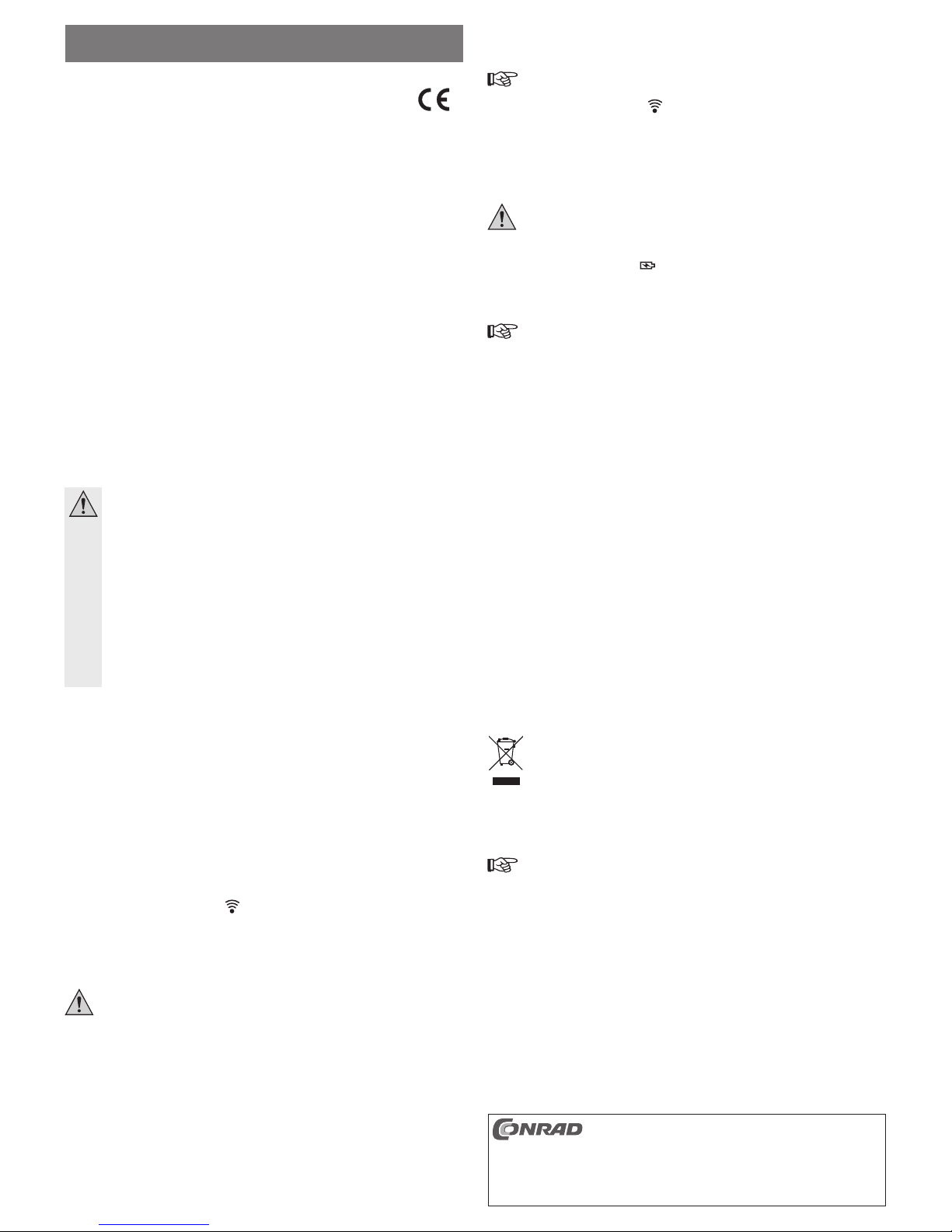
OPERATING INSTRUCTIONS www.conrad.com
Apotop “Wi-Reader Pro”
WiFi Card Reader
Item no. 55 95 16
Version 07/13
These operating instructions are a publication by Conrad Electronic SE, Klaus-Conrad-Str. 1,
D-92240 Hirschau (www.conrad.com).
All rights including translation reserved. Reproduction by any method, e.g. photocopy, microfi lming,
or the capture in electronic data processing systems require the prior written approval by the editor.
Reprinting, also in part, is prohibited.
These operating instructions represent the technical status at the time of printing. Changes in
technology and equipment reserved.
© Copyright 2013 by Conrad Electronic SE.
Intended use
The product is used as WLAN Hotspot, as a mobile storage solution via USB stick or SD memory card for
iOS and Android devices with their own App (direct access to USB stick or SD memory card is also possible
from a notebook or PC), as well as a mobile charging station for tablets or mobile phones.
The inbuilt rechargeable battery enables independent operation and use. Charging takes place, for example,
via a USB port of a computer or a USB hub with individual power supply or via a power supply with USB
socket (e.g. the power supply unit of an iPad or Android device).
The safety instructions must be observed at all times!
Any use other than that described above could lead to damage to this product and involves the risk of short
circuits, fi re, electric shock, etc. No part of the product may be modifi ed or converted!
This product complies with the applicable national and European requirements. All names of companies and
products are the trademarks of the respective owners. All rights reserved.
Package content
• Apotop “Wi-Reader Pro”
• USB cable
• Quick guide
• Manufacturer's operation instructions (in English)
Safety Instructions
The warranty will be void in the event of damage caused by failure to observe these safety
instructions! We do not assume any liability for any resulting damage!
We shall not accept liability for damage to property or personal injury caused by incorrect
handling or non-compliance with the safety instructions! In such cases, the warranty will
be null and void.
• The unauthorised conversion and/or modifi cation of the product is not permitted for safety and
approval reasons (CE). Never dismantle the product.
• The product is not a toy and should be kept out of the reach of children.
• The product is only intended for use in dry, enclosed spaces, it must not get damp or wet.
Protect the product against cold, heat, dust, dirt and direct sunlight.
• Do not leave the packaging material carelessly lying around, since it could become a dangerous plaything for children.
• Handle the product with care; it can be damaged by impacts, blows, or accidental falls, even
from a low height.
Connection and Getting Started
Charging the rechargeable battery
• First charge the rechargeable battery of the “Wi-Reader Pro” (sliding switch in “OFF” position). To this
end, connect the “Wi-Reader Pro” to a USB port of a computer, a USB hub with individual power supply
or directly to a power supply with USB port (e.g. the power supply of the iPad or the Android device) using
the USB cable provided.
• Depending on the USB power supply, the charging process for a completely empty rechargeable battery
takes approx. 6 hours (USB port with 500 mA) or 4 hours (USB power supply unit with 1000 mA). Of course,
you can still use the product during the charging process. However, this will increase the charging time.
Using the product as mobile storage with iOS or Android devices
• Download the “Wi Reader” App (or for Android the “Wi Reader Pro” App). To this end, you have to connect
the “Wi Reader Pro” to your router using an RJ45 network cable, see “Operating the product as a Hotspot”.
The App is free of charge.
• Put the sliding switch on the side in the “
” position. The start of the WLAN Hotspot in the “Wi Reader
Pro” takes approx. 30-35 seconds. Wait until the blue LED fl ashes.
• Start e.g. your tablet or telephone and perform a search for available WLAN networks. You should now fi nd
the WLAN of the “Wi Reader Pro”. The SSID is “Wi Reader Pro_xxxxxx” (the letters “x” at the end stand
for a random serial number, see e.g. imprint on the “Wi Reader Pro”). There is no encryption in the default
setting; the access to the internet is immediately possible.
This pre-setting has been chosen intentionally so that you can directly access the “Wi Reader
Pro” or the internet without any confi guration work (connect the RJ45 cable, see “operating the
product as Hotspot”). Of course you can set an encryption (e.g. WPA2) in the set-up menu of the
“Wi Reader Pro”.
• Plug either a USB memory stick or an SD memory card (SD/SDHC/SDXC) into the “Wi Reader Pro”.
It is not possible to use both memory types at the same time.
• Start the downloaded App. This App allows you to view e.g. images from the USB stick or the SD memory
card, download images onto the tablet or the telephone or save images onto the USB stick or the SD
memory card.
Example: With the App you can e. g. copy images from an iPad onto an SD memory card in order to have
those images printed via one of the photo printers available in many places.
Operating the product as WLAN Hotspot
• Connect the RJ45 jack of the “Wi Reader Pro” to the network, e.g. to the internet connection in a hotel,
using a 1:1 connected network cable.
Naturally, this network has to be unlocked for you. In case of doubt, ask e.g. at the reception
desk of the hotel.
• Put the sliding switch on the side in the “
” position. The start of the WLAN Hotspot in the “Wi Reader
Pro” takes approx. 30-35 seconds. Wait until the blue LED fl ashes.
• Start e.g. your tablet or telephone and perform a search for available WLAN networks. You should now fi nd
the WLAN of the “Wi Reader Pro”. The SSID is “Wi Reader Pro_xxxxxx” (the letters “x” at the end stand for
a random serial number, see e.g. imprint on the “Wi Reader Pro”).
• Connect the WLAN e.g. of the iPad to the “Wi Reader Pro”. There is no encryption in the default setting;
the access to the internet is possible immediately.
This presetting has been chosen intentionally so that you are able to access the internet directly
without any confi guration work. Of course you can set an encryption (e.g. WPA2) in the set-up
menu of the “Wi Reader Pro”.
Operating the product as a mobile charging station
Put the sliding switch on the side in the “
” position. The “Wi Reader Pro” now can be used as charging
station, e.g. for a mobile telephone. The charging current can reach a maximum of 1 A.
Tips and Notes
Please consult the provided manufacturer's extensive (English) instruction manual.
• Behind the small opening between the micro USB socket and the sliding switch there is an built-in reset
button. In order to reset the “Wi Reader Pro”, the latter has to be switched on. If you press and hold the
push-button for approx. 3 seconds (e.g. using a paper clip), all settings will be lost and the “Wi Reader Pro”
will be in its original delivery state again.
After the resetting process the “Wi Reader Pro” performs a restart. After approx. 1 minute, the “Wi Reader
Pro” is operational again.
• If the “Wi Reader Pro” is not needed, switch it off (switch position “OFF”) in order to save power.
• The “Wi Reader Pro” has its own webserver for the confi guration.
For this purpose, the “Wi Reader Pro” has to be switched on and operational and e.g. an iPad or other
device has to be connected to the WLAN of the “Wi Reader Pro” (SSID e.g. “Wi Reader Pro_xxxxxx”).
Enter the following IP address: http://10.10.1.1 into the address line of your browser
The settings menu of the Wi Reader Pro appears above the fi eld “Settings” at the top right. Here, you can
enable an encryption and also confi gure the WLAN Hotspot as a router.
• If your PC/notebook is connected to the WLAN of the “Wi Reader Pro” (SSID ex factory “Wi Reader
Pro_xxxxxx”), enter the IP address http://10.10.1.1 in the address line of your browser.
If you have inserted a USB stick or an SD card in the “Wi Reader Pro”, you can click on the directory “Wi
Reader” that appears on the left edge of the screen and directly access the USB stick (or the SD memory
card).
Maintenance and Care
Prior to cleaning the product, switch the product off.
Use a clean, dry, soft cloth for cleaning. Do not use aggressive cleaning agents, as these can cause discol-
ouration. Do not press too strongly on the surface when cleaning, to prevent scratch marks.
Dust can easily be removed using a clean, long-haired brush and a vacuum cleaner.
Disposal
Please dispose of the device when it is no longer of use, according to the current statutory
requirements.
Declaration of Conformity (DOC)
We, Conrad Electronic, Klaus-Conrad-Straße 1, D-92240 Hirschau, hereby declare that this product
conforms to the fundamental requirements and the other relevant regulations of the directive 1999/5/EC.
The Declaration of Conformity for this product can be found at www.conrad.com.
Technical Data
Operating voltage .............................5 V/DC
Power input ....................................... max. 1 A (depending on the USB port)
Integrated rechargeable battery ....... LiPo, 3.7 V, 2600 mAh
WLAN ............................................... 802.11b/g/n
SSID .................................................“Wi Reader Pro_xxxxxx” (the last digits stand for a serial number)
LAN-Port ........................................... 10/100MBit, for connection to the local LAN
Dimensions ....................................... 74 x 83 x 23 mm (W x L x H)
Weight .............................................. 101 g (±1 g)
Page 3

MODE D’EMPLOI www.conrad.com
Lecteur de cartes Wi-Fi
Apotop « Wi-Reader Pro »
N° de commande 55 95 16
Version 07/13
Ce mode d‘emploi est une publication de la société Conrad Electronic SE, Klaus-Conrad-Str. 1,
D-92240 Hirschau (www.conrad.com).
Tous droits réservés, y compris de traduction. Toute reproduction, quelle qu‘elle soit (p. ex. photo-
copie, microfi lm, saisie dans des installations de traitement de données) nécessite une autorisation
écrite de l‘éditeur. Il est interdit de le réimprimer, même par extraits.
Ce mode d‘emploi correspond au niveau technique du moment de la mise sous presse. Sous réserve
de modifi cations techniques et de l‘équipement.
© Copyright 2013 by Conrad Electronic SE.
Utilisation conforme
Le produit est utilisé comme un hot spot WLAN, un stockage mobile via une clé USB ou une carte mémoire SD
pour les appareils iOS et Android grâce à sa propre application (l'accès direct à la clé USB ou la carte
mémoire SD est également possible depuis votre ordinateur portable ou de bureau). Il peut également être
utilisé comme station de charge mobile pour les tablettes tactiles et les téléphones portables
La batterie intégrée permet un fonctionnement indépendant. La recharge s'effectue par exemple par l'intermédiaire d'un port USB d'un ordinateur ou d'un concentrateur USB autonome doté d'un bloc d'alimentation
propre ou d'un bloc d'alimentation avec port USB (par ex. le bloc d'alimentation d'un iPad ou d'un appareil
Android).
Respectez impérativement les consignes de sécurité !
Toute utilisation autre que celle décrite précédemment peut endommager l'appareil. De plus, elle s'accom-
pagne de dangers tels que court-circuit, incendie, électrocution, etc. Aucun composant du produit ne doit
être modifi é ni transformé !
Ce produit est conforme aux exigences des directives européennes et nationales en vigueur. Tous les noms
d'entreprises et les appellations d'appareils fi gurant dans ce mode d'emploi sont des marques déposées de
leurs propriétaires respectifs. Tous droits réservés.
Contenu de la livraison
• Apotop « Wi-Reader Pro »
• Câble USB
• Guide rapide
• Manuel d'utilisation du fabricant (en langue anglaise)
Consignes de sécurité
Tout dommage résultant d'un non-respect du présent manuel d'utilisation entraîne l'an-
nulation de la garantie ! Nous déclinons toute responsabilité pour les dommages consécutifs !
Nous déclinons toute responsabilité pour d'éventuels dommages matériels ou corporels
dus à un maniement incorrect ou au non-respect des précautions d'emploi ! Dans de tels
cas, la garantie prend fi n.
• Pour des raisons de sécurité et d’homologation (CE), il est interdit de modifi er la construction
ou de transformer l’appareil de son propre gré. Ne le démontez pas.
• Ce produit n'est pas un jouet ; gardez-le hors de la portée des enfants.
• Le produit ne doit ni prendre l'eau ni être humide ; il n'est prévu que pour une utilisation
intérieure, dans des locaux fermés et secs. Protégez le produit du froid, de la chaleur, de la
poussière, de la saleté et des rayons directs du soleil.
• Ne laissez pas traîner le matériel d'emballage. Cela pourrait constituer un jouet dangereux
pour les enfants.
• Cet appareil doit être manipulé avec précaution ; les coups, les chocs ou une chute, même de
faible hauteur, peuvent l'endommager.
Raccordement et mise en service
Recharge de la batterie
• Rechargez d'abord la batterie du « Wi-Reader Pro » (mettez l'interrupteur coulissant en position « OFF »).
Pour ce faire, branchez le « Wi-Reader Pro » à un port USB d'un ordinateur ou un concentrateur USB
autonome (disposant de son propre bloc d'alimentation) ou un bloc d'alimentation avec port USB (par ex.
le bloc d'alimentation d'un iPad ou d'un autre appareil Android).
• La recharge d'une batterie complètement déchargée dure selon la puissance fournie par le port USB environ
6 heures (port USB délivrant 500 mA) ou 4 heures (port USB délivrant 1000 mA). Le produit peut, bien
entendu, être utilisé pendant le processus de recharge ; la durée de la charge sera cependant plus longue.
Utilisation en tant que stockage mobile pour les appareils iOS ou Android
• Téléchargez l'application « Wi-Reader » (ou « Wi-Reader Pro » pour les appareils sous Android). Pour ce
faire, le « Wi-Reader Pro » doit évidemment être connecté à votre routeur via un câble réseau RJ45 - voir
le chapitre « Utilisation en tant que Hot-Spot ». L'application est gratuite.
• Mettez l'interrupteur coulissant situé sur le côté en position «
». Le démarrage du Hot-spot WLAN dans
« Wi- Reader Pro » prend environ 30-35 secondes. Patientez jusqu'à ce que le voyant LED bleu clignote.
• Démarrez par ex. votre tablette ou votre téléphone et lancez une recherche des réseaux WLAN disponibles.
Maintenant le WLAN du « Wi-Reader Pro » devrait être trouvé ; le SSID est par ex. « Wi-Reader Pro_xxxxxx
» (les «x » à la fi n représentent un numéro de série aléatoire ; voir les indications sur le « Wi-Reader Pro »).
Aucun cryptage n'est réglé dans les paramètres de base. Vous avez accès immédiatement à Internet.
Ce pré réglage a été choisi intentionnellement pour que vous puissiez accéder à « Wi Reader Pro »
sans avoir à confi gurer les paramètres ou pour que vous puissiez accéder à Internet (Connectez le
câble RJ45 ; voir le chapitre « Utilisation en tant que Hot-Spot »). Bien entendu, un cryptage (par ex.
WPA2) peut être mis en place à partir du menu de confi guration de « Wi-Reader Pro » .
• Insérez une clé USB ou une carte mémoire SD (SD/SDHC/SDXC) dans le « Wi-Reader Pro ». Il n'est pas
possible d'utiliser simultanément les deux types de mémoire.
• Lancez l'application téléchargée. Vous pourrez ensuite par ex. visionner des photos stockées sur une clé USB
ou une carte mémoire SD, les transférer sur votre tablette ou téléphone ou enregistrer des images sur la clé USB
ou la carte mémoire SD.
Exemple : Vous pouvez avec l'application par exemple copier des images d'un iPad sur une carte mémoire SD
pour les imprimer ensuite sur une imprimante photo publique que l'on peut trouver dans de nombreux endroits.
Utilisation en tant que Hot spot WLAN
• Connectez la prise RJ45 du « Wi-Reader Pro » au réseau à l'aide d'un câble réseau en confi guration 1:1 ; par
ex. la prise internet dans un hôtel.
Elle doit, bien entendu, être activée pour vous. En cas de doutes, contactez par ex. la réception
de l'hôtel.
• Mettez l'interrupteur coulissant situé sur le côté en position « ». Le démarrage du Hot-spot WLAN dans
« Wi- Reader Pro » prend environ 30-35 secondes. Patientez jusqu'à ce que le voyant LED bleu clignote.
• Démarrez par ex. votre tablette ou votre téléphone et lancez une recherche des réseaux WLAN disponibles. Maintenant le WLAN du « Wi-Reader Pro » devrait être trouvé ; le SSID est par ex. « Wi-Reader
Pro_xxxxxx » (les «x » à la fi n représentent un numéro de série aléatoire ; voir les indications sur le
« Wi-Reader Pro »).
• Connectez le WLAN de votre iPad par ex., avec « Wi-Reader Pro » Aucun cryptage n'est réglé dans les
paramètres de base. Vous avez accès immédiatement à Internet.
Ce réglage par défaut a été choisi pour que vous puissiez aller directement sur Inter-
net sans aucune confi guration préalable. Bien entendu, un cryptage (par ex. WPA2)
peut être mis en place à partir du menu de confi guration de « Wi-Reader Pro » .
Utilisation en tant que station de charge mobile
Mettez l'interrupteur coulissant situé sur le côté en position «
». Le « Wi-Reader Pro » peut maintenant
être utilisé comme une station de charge pour un téléphone portable par ex. Le courant de charge peut
atteindre un maximum de 1 A.
Trucs et astuces
Suivez le manuel d'utilisation du fabricant (en langue anglaise) complet, fourni séparément.
• Un bouton de réinitialisation (Reset) est placé derrière la petite ouverture entre le port micro-USB et
l'interrupteur coulissant. Pour réinitialiser « Wi-Reader Pro », il faut appuyer sur le bouton de réinitialisation. Appuyez le bouton pendant environ 3 secondes (par ex. avec un trombone). Tous les réglages sont
effacés et le « Wi-Reader Pro » est réinitialisé à son état de livraison.
Après la réinitialisation, le « Wi-Reader Pro » lance un redémarrage. Le « Wi-Reader Pro » est à nouveau
prêt à l'emploi après environ 1 minute.
• Lorsque vous n'avez plus besoin du « Wi-Reader Pro », éteignez-le (interrupteur en position « OFF »),
pour économiser l'électricité.
• Le « Wi-Reader Pro » dispose de son propre serveur Internet pour sa confi guration.
Cela nécessite que le « Wi-Reader Pro » soit allumé et qu'un iPad par ex. ou un autre appareil soit
connecté avec le WLAN du « Wi-Reader Pro » (le SSID est par ex. « Wi-Reader Pro _xxxxxx »).
Ensuite saisissez l'adresse IP suivante http://10.10.1.1 dans la barre d'adresse de votre navigateur.
Le menu de réglage du « Wi-Reader Pro » mobile s'affi che en haut à droite, au-dessus de l'onglet « Set-
tings » (paramètres). Vous pourrez non seulement y activer un cryptage mais aussi confi gurer l'hot spot
WLAN comme un routeur.
• Si votre ordinateur de bureau/portable est connecté avec le « Wi-Reader Pro » (le SSID d'usine est «
Wi-Reader Pro_xxxxxx »), saisissez alors l'adresse IP http://10.10.1.1 dans la barre d'adresse de votre
navigateur.
Si une clé USB ou une carte SD est insérée dans le « Wi-Reader Pro », vous pouvez cliquer alors sur le
répertoire « Wi-Reader » apparaissant à gauche de l'écran et accéder directement au contenu de la clé
USB (ou de la carte mémoire SD).
Maintenance et entretien
Éteignez le produit avant de le nettoyer.
Pour le nettoyage, utilisez un chiffon doux, sec et propre. N'utilisez pas de détergents agressifs. Ces derniers
pourraient causer une décoloration de l'appareil. Lors du nettoyage, n'appuyez pas trop fort sur la surface
afi n d'éviter de la rayer.
Vous pouvez éliminer les poussières à l'aide d'un pinceau fl exible propre et d'un aspirateur.
Élimination
Procédez à l'élimination du produit au terme de sa durée de vie conformément aux dispositions
légales en vigueur.
Déclaration de conformité (DOC)
Conrad Electronic, Klaus-Conrad-Strasse 1, D-92240 Hirschau, Allemagne, déclare que l'appareil est en
conformité avec les exigences fondamentales et les autres prescriptions pertinentes de la directive 1999/5/CE.
La déclaration de conformité (DOC) de cet appareil peut être consultée sur le site
www.conrad.com.
Caractéristiques techniques
Tension de service .......................5 V/CC
Consommation de courant ..........max. 1 A (en fonction du port USB)
Batterie intégrée ..........................LiPo, 3,7 V, 2600 mAh
WLAN ..........................................802.11b/g/n
SSID ............................................« Wi-Reader Pro_xxxxxx » (les chiffres correspondent à un numéro de série)
Port LAN ......................................10/100MBit, pour une connexion à un LAN local
Dimensions ..................................74 x 83 x 23 mm (L x l x h)
Page 4

GEBRUIKSAANWIJZING www.conrad.com
Apotop „Wi-Reader Pro“
WiFi card-reader
Bestelnr. 55 95 16
Versie 07/13
Deze gebruiksaanwijzing is een publicatie van de fi rma Conrad Electronic SE, Klaus-Conrad-Str. 1,
D-92240 Hirschau (www.conrad.com).
Alle rechten, vertaling inbegrepen, voorbehouden. Reproducties van welke aard dan ook, bijvoorbeeld
fotokopie, microverfi lming of de registratie in elektronische gegevensverwerkingsapparatuur, vereisen
de schriftelijke toestemming van de uitgever. Nadruk, ook van uittreksels, verboden.
Deze gebruiksaanwijzing voldoet aan de technische stand bij het in druk bezorgen. Wijziging van
techniek en uitrusting voorbehouden.
© Copyright 2013 by Conrad Electronic SE. V1_0713_01/IV
Beoogd gebruik
Het product dient als WLAN-hotspot, als mobiele geheugenoplossing via USB-stick of SD-geheugenkaart
voor iOS- en Android-apparaten met eigen app (directe toegang tot USB-stick of SD-geheugenkaart ook van
Notebook of pc mogelijk) alsmede als mobiel laadstation voor tablets of mobiele telefoons.
Dankzij de ingebouwde accu is onafhankelijk gebruik mogelijk. Het opladen gebeurt bijvoorbeeld via een
USB-poort van een computer of een USB-hub met eigen netadapter of via een netadapter met USB-bus
(bijv. de netadapter van een iPad of Android-apparaat).
Volg de veiligheidsaanwijzingen ten allen tijde op!
Elke andere toepassing dan hierboven beschreven kan leiden tot beschadiging van dit product. Voorts
bestaat hierbij kans op bijvoorbeeld kortsluiting, brand of een elektrische schok. Het samengestelde product
dient niet aangepast resp. omgebouwd te worden!
Dit product voldoet aan de wettelijke, nationale en Europese eisen. Alle voorkomende bedrijfsnamen en
productaanduidingen zijn handelsmerken van de betreffende eigenaren. Alle rechten voorbehouden.
Omvang van de levering
• Apotop „Wi-Reader Pro“
• USB-kabel
• Korte handleiding
• Gebruiksaanwijzing van de fabrikant (in de Engelse taal)
Veiligheidsaanwijzingen
Bij schade, veroorzaakt door het niet raadplegen en opvolgen van deze gebruiksaanwij-
zing, vervalt elk recht op waarborg/garantie! Voor gevolgschade zijn wij niet aansprakelijk!
Bij materiële schade of persoonlijk letsel, veroorzaakt door ondeskundig gebruik of het
niet naleven van de veiligheidsaanwijzingen, zijn wij niet aansprakelijk! In dergelijke
gevallen vervalt de waarborg/garantie.
• Om veiligheids- en keuringsredenen (CE) is het eigenmachtig ombouwen en/of veranderen
van het product niet toegestaan. Demonteer het product niet.
• Het product is geen speelgoed, houd het uit de buurt van kinderen.
• Het product is uitsluitend geschikt voor gebruik in droge en gesloten binnenruimtes. Het
mag niet vochtig of nat worden. Bescherm het product tegen hitte, kou, stof, vuil en direct
zonnelicht.
• Laat het verpakkingsmateriaal niet rondslingeren, dit kan voor kinderen gevaarlijk speelgoed
zijn.
• Behandel het product voorzichtig; door stoten, schokken of een val - zelfs van geringe hoogte
- kan het beschadigd raken.
Aansluiting en ingebruikneming
Opladen van de accu
• Laad als eerste de accu van de „Wi-reader Pro“ op (schuifschakelaar in stand „OFF“). Sluit de „Wi-reader
Pro“ hiervoor via de meegeleverde USB-kabel aan op een USB-poort van een computer, een USB-hub
met eigen netadapter of direct op een netadapter met USB-bus (bijv. de netadapter van de iPad of van het
Android-apparaat).
• Het opladen van een volledig lege accu duurt afhankelijk van de USB-stroomtoevoer ongeveer 6 uur (USB-
poort met 500 mA) resp. 4 uur (USB-netadapter met 1000 mA). Tijdens het opladen kan het product natuurlijk in gebruik worden genomen, het opladen duurt hierdoor wel langer.
Gebruik als mobiel geheugen bij iOs- of Android-apparaten
• Download de app „Wi-Reader“ (resp. bij Android de app „Wi-Reader Pro“). Hiervoor moet natuurlijk de
„Wi-reader Pro“ via een RJ45-netwerkkabel aan uw router zijn aangesloten, zie „Gebruik als Hot-Spot“.
De app is gratis.
• Zet de schuifschakelaar aan de zijkant in de stand „
“. Het starten van de WLAN-Hotspot in
„Wi- Reader Pro“ duurt ongeveer 30-35 seconden, wacht tot de blauwe LED knippert.
• Start bijv. uw tablet of telefoon en voer een zoekopdracht uit naar beschikbare WLAN-netwerken. Hier zou
nu het WLAN van de „Wi-reader Pro“ moeten worden gevonden; de SSID is bijv. „Wi-Reader Pro_xxxxxx““
(de „x“-en aan het eind staan voor een toevallig serienummer, zie bijv. het opschrift op de „Wi-reader Pro“).
In de basisinstelling is geen codering ingesteld, de toegang tot het internet is direct mogelijk.
Deze voorinstelling is bewust zo gekozen, zodat u direct zonder verdere confi guratiewerkzaam-
heden toegang hebt tot de „Wi-reader Pro“ of op het internet kunt komen (RJ45-kabel aansluiten, zie „Gebruik als Hot-Spot“). Natuurlijk kan in het instelmenu van de „Wi-Reader Pro“ een
codering (bijv. WPA2) worden ingesteld.
• Steek of een USB-geheugenstick of een SD-geheugenkaart (SD/SDHC/SDXC) in de „Wi-Reader Pro“.
Beide geheugensoorten kunnen niet gelijktijdig worden gebruikt.
• Start de gedownloade app. U kunt via deze bijv. afbeeldingen van een USB-stick of SD-geheugenkaart be-
kijken, op de tablet of telefoon downloaden of afbeeldingen op de USB-stick resp. de SD-geheugenkaart
opslaan.
Voorbeeld: U kunt met de app bijvoorbeeld afbeeldingen van een iPad op een SD-geheugenkaart kopië-
ren, om deze daarna via een op veel plaatsen beschikbare fotoprinter te laten afdrukken.
Gebruik als WLAN-hotspot
• Sluit de RJ45-connector van de „Wi-Reader Pro“ via een 1:1 verbonden kabel aan op het netwerk, bijv. op
de internetaansluiting in een hotel.
Dit moet natuurlijk voor u vrijgeschakeld zijn. Informeer bij twijfel bijv. bij de receptie van het
hotel.
• Zet de schuifschakelaar aan de zijkant in de stand „ “. Het starten van de WLAN-Hotspot in
„Wi- Reader Pro“ duurt ongeveer 30-35 seconden, wacht tot de blauwe LED knippert.
• Start bijv. uw tablet of telefoon en voer een zoekopdracht uit naar beschikbare WLAN-netwerken. Hier zou
nu het WLAN van de „Wi-reader Pro“ moeten worden gevonden; de SSID is bijv. „Wi-Reader Pro_xxxxxx““
(de „x“-en aan het eind staan voor een toevallig serienummer, zie bijv. het opschrift op de „Wi-reader Pro“).
• Verbind de WLAN bijv. van de iPad met de „Wi-Reader Pro“. In de basisinstelling is geen codering ingesteld, de toegang tot het internet is direct mogelijk.
Deze voorinstelling is bewust zo gekozen, zodat u direct zonder confi guratiewerkzaamheden in
het internet kunt komen. Natuurlijk kan in het instelmenu van de „Wi-Reader Pro“ een codering
(bijv. WPA2) worden ingesteld.
Gebruik als mobiel laadstation
Zet de schuifschakelaar aan de zijkant in de stand „
“. De „Wi-Reader Pro“ kan nu als laadstation bijv.
voor een mobiele telefoon worden gebruikt. De laadstroom kan maximaal 1A bereiken.
Tips en aanwijzingen
Raadpleeg daarvoor de apart bijgevoegde uitgebreide (Engelstalige) gebruiksaanwijzing van de
fabrikant.
• Achter de kleine opening tussen de micro-USB-bus en de schuifschakelaar is een reset-toets ingebouwd.
Voor het terugzetten van de „Wi-Reader Pro“, moet deze zijn ingeschakeld. Houd de toets gedurende ca.
3 seconden ingedrukt (bijv. met een paperclip), zo gaan alle instellingen verloren en bevindt de „Wi-Reader
Pro“ zich weer in de fabrieksstand.
Na de reset start de „Wi-Reader Pro“ opnieuw op. Na ongeveer 1 minuut is de „Wi-Reader Pro“ weer klaar
voor gebruik.
• Als de „Wi-Reader Pro“ niet wordt gebruikt, schakel hem dan uit (schakelaarstand „OFF“), om stroom te
besparen.
• De „Wi-Reader Pro“ beschikt over een eigen webserver voor de confi guratie.
Hiervoor moet de „Wi-Reader Pro“ in bedrijf zijn en bijv. een iPad of een ander apparaat met de WLAN van
de „Wi-Reader Pro“ zijn verbonden (SSID „Wi-Reader Pro_xxxxxx“).
Voer dan in de adresregel van uw browser het volgende IP-adres in: http://10.10.1.1
Via het veld „Settings“ rechtsboven verschijnt het instelmenu van de „Wi-Reader Pro“. Hier kunt u niet
alleen een versleuteling activeren, echter kan ook de WLAN-hotspot als router worden geconfi gureerd.
• Als uw pc/Notebook met de WLAN van de „Wi-Reader Pro“ is verbonden (SSID af fabriek „Wi-Reader
Pro_xxxxxx“), voer dan in de adresregel van uw Browser het IP-adres http://10.10.1.1 in.
Als er een USB-stick of een SD-kaart in de „Wi-Reader Pro“ is gestoken, kan op de aan de linker kant van
het beeldscherm verschijnende directory „Wi-Reader“ worden geklikt en is er direct toegang tot de USBstick (of de SD-geheugenkaart).
Onderhoud en service
Schakel het product uit voordat u het schoonmaakt.
Om hem te reinigen is een droge zachte, schone doek voldoende. Gebruik geen agressieve schoonmaak-
middelen, hierdoor kan het product verkleuren. Druk tijdens het schoonmaken niet te hard op het oppervlak,
om krassen te voorkomen.
U kunt stof zeer gemakkelijk verwijderen met een schone, langharige kwast en een stofzuiger.
Verwijdering
Verwijder het product aan het einde van zijn levensduur conform de geldende wettelijke bepalingen.
Conformiteitsverklaring (DOC)
Hierbij verklaren wij, Conrad Electronic, Klaus-Conrad-Straße 1, D-92240 Hirschau, dat dit product in overeenstemming is met de algemene eisen en andere relevante voorschriften, zoals opgenomen in Richtlijn
1999/5/EG.
De bij dit product behorende conformiteitsverklaring kunt u vinden op www.conrad.com.
Technische gegevens
Bedrijfsspanning ..........................5 V/DC
Stroomverbruik ............................max. 1 A (afhankelijk van de USB-aansluiting)
Geïntegreerde accu .....................LiPo, 3,7 V, 2600 mAh
WLAN ..........................................802.11b/g/n
SSID ............................................„Wi-Reader Pro_xxxxxx“ (de laatste tekens zijn een serienummer)
LAN-poort ....................................10/100MBit, voor de aansluiting op de lokale LAN
Afmetingen ..................................74 x 83 x 23 mm (L x B x H)
Gewicht ........................................ 101 g (±1 g)
