Page 1
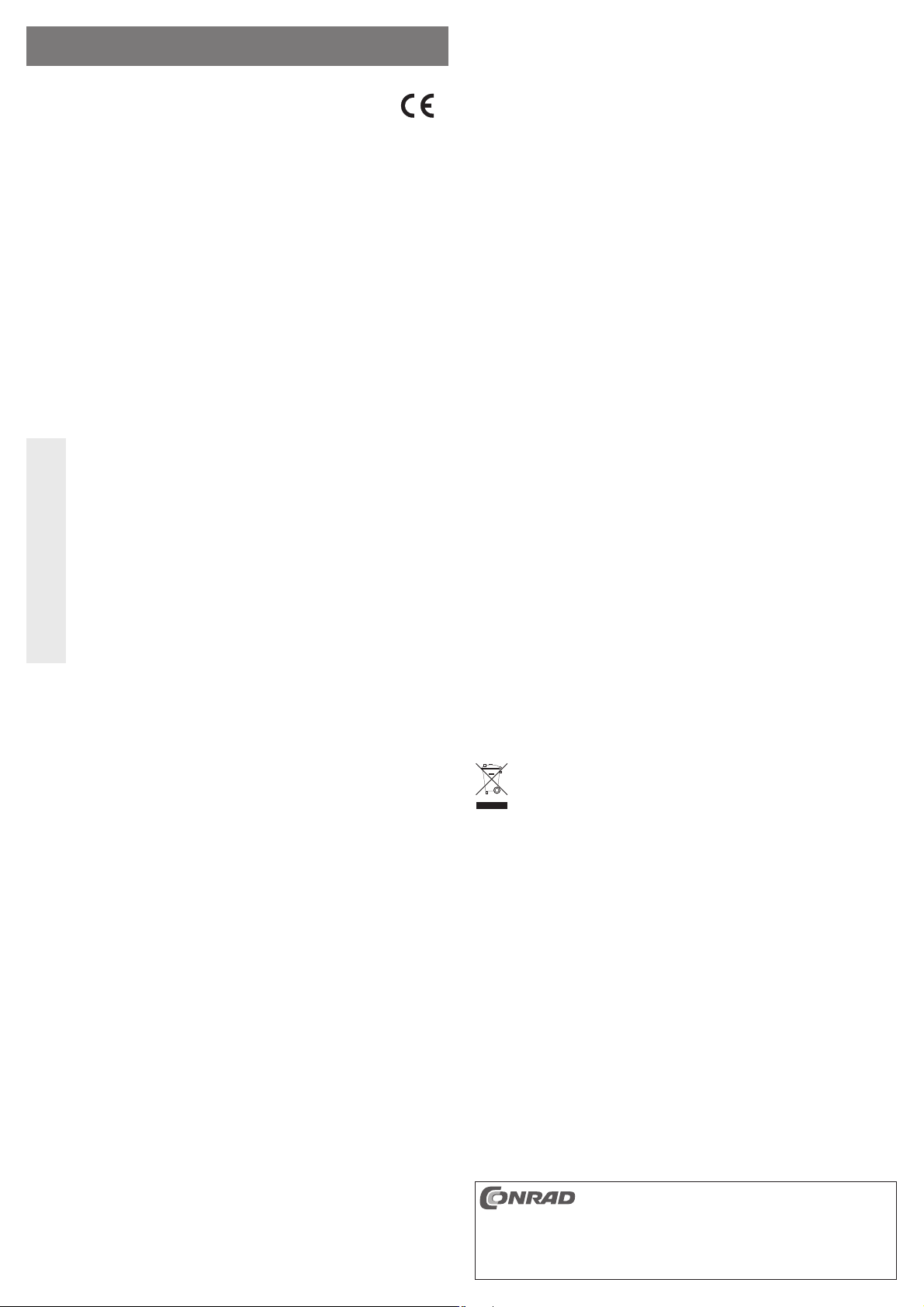
BEDIENUNGSANLEITUNG www.conrad.com
Combo-Kartenleser USB2.0
Version 04/12
Best.-Nr. 41 70 35
Bestimmungsgemäße Verwendung
Das Produkt dient als Kartenleser für Speicherkarten, außerdem ist ein USB-Hub mit 3 Ports eingebaut.
Dieses Produkt erfüllt die gesetzlichen, nationalen und europäischen Anforderungen. Alle enthaltenen Fir-
mennamen und Produktbezeichnungen sind Warenzeichen der jeweiligen Inhaber. Alle Rechte vorbehalten.
Lieferumfang
• Kartenleser mit integriertem 3-Port-USB-Hub
• USB-Kabel
• Bedienungsanleitung
Merkmale
• Kartenleser für SD/MMC/SDHC, SDXC, microSD, MS, M2
• Eingebauter USB-Hub mit 3 Ports
• USB2.0 (kompatibel zu USB1.1)
Sicherheitshinweise
Bei Schäden, die durch Nichtbeachten dieser Bedienungsanleitung verursacht werden,
erlischt die Gewährleistung/Garantie! Für Folgeschäden übernehmen wir keine Haftung!
Bei Sach- oder Personenschäden, die durch unsachgemäße Handhabung oder Nichtbe-
• Aus Sicherheits- und Zulassungsgründen (CE) ist das eigenmächtige Umbauen und/oder Ver-
• Das Produkt ist kein Spielzeug, es gehört nicht in Kinderhände.
• Das gesamte Produkt darf nicht feucht oder nass werden, es ist nur für den Betrieb in trocke-
• Lassen Sie das Verpackungsmaterial nicht achtlos liegen, dieses könnte für Kinder zu einem
• Gehen Sie vorsichtig mit dem Produkt um, durch Stöße, Schläge oder dem Fall aus bereits
Anschluss
Verbinden Sie den Kartenleser über das mitgelieferte USB-Kabel mit einem freien USB-Port Ihres Computers. Der Computer braucht dabei nicht ausgeschaltet werden.
Die Treiber für USB-Hub und Kartenleser sind im Betriebssystem integriert, deshalb liegt kein TreiberDatenträger bei.
Beim ersten Anstecken an den Computer erkennt Windows den Kartenleser und den USB-Hub und schließt
die Treiberinstallation ab.
Zusätzliche Laufwerksbuchstaben für die Speicherkarten-Einschübe werden von Windows automatisch
vergeben.
achten der Sicherheitshinweise verursacht werden, übernehmen wir keine Haftung. In
solchen Fällen erlischt die Gewährleistung/Garantie.
ändern des Produkts nicht gestattet. Öffnen/Zerlegen Sie es nicht! Es sind keinerlei von Ihnen
einzustellende oder zu wartende Teile im Inneren enthalten.
nen, geschlossenen Innenräumen geeignet.
gefährlichen Spielzeug werden.
geringer Höhe wird es beschädigt.
USB-Geräte ein-/ausstecken
• USB-Geräte erlauben das Ein- und Ausstecken während dem Betrieb. Sie brauchen also nicht Ihren Computer ausschalten, wenn Sie Geräte ein- oder ausstecken wollen (bei anderen Schnittstellen kann dies zu
Beschädigungen führen, z.B. wenn Sie eine PS/2-Maus während dem Betrieb ein- oder ausstecken).
Finden jedoch Datenübertragungen auf dem USB-Port statt, z.B. wenn ein externes Laufwerk Daten an
den Computer liefert, und Sie ziehen den USB-Stecker heraus, könnte Windows abstürzen und evtl. auch
andere Daten beschädigt werden!
Bei Windows erscheint bei manchen USB-Geräten (z.B. USB-Festplatte) ein Symbol mit einem Pfeil in
der Menüleiste. Über diese Funktion können Sie das USB-Gerät vom Computer „trennen“, dem Computer
also mitteilen, dass er offene Dateien schließen soll. Danach kann das USB-Gerät gefahrlos abgesteckt
werden.
• Wenn ein USB-Gerät das erste Mal angeschlossen wird, startet Windows ggf. die Hardwareerkennung, so
dass je nach USB-Gerät ein Treiber installiert werden muss.
Sie sollten nach dem Abstecken eines USB-Geräts vorrangig den gleichen USB-Port zum erneuten
Anschluss verwenden, da andernfalls ggf. eine erneute Hardware-Erkennung erfolgt.
Tipps & Hinweise
a) USB-Kartenleser
• Beim Löschen oder Beschreiben von Speicherkarten im SD-/MS-Format ist darauf zu achten, dass der
evtl. vorhandene Schreibschutz (Schiebeschalter auf der Speicherkarte) ausgeschaltet ist.
• Ziehen Sie immer zuerst die Speicherkarte aus dem Kartenleser, bevor der Computer ausgeschaltet wird
oder die USB-Verbindung getrennt wird.
• SDXC-Speicherkarten können über den Kartenleser nur dann verwendet werden, wenn das Betriebssystem das sog. „exFat“-Dateisystem kennt.
Wie bereits im Abschnitt „Auslesen/Beschreiben von Speicherkarten“ beschrieben, ist dazu u.U.
☞
b) USB-Hub
• Der USB2.0-Hub ist USB1.1-kompatibel. Das bedeutet, dass herkömmliche USB1.1-Geräte ohne Proble-
Sollte Ihr Computer noch über USB1.1- und USB2.0-Ports verfügen (alle modernen Computer haben nur
• Unter DOS oder im abgesicherten Modus von Windows ist kein USB-Betrieb möglich.
Je nach Computer bzw. BIOS-/Setup-Einstellung ist der Betrieb einer USB-Tastatur und USB-Maus trotz-
• Der USB-Hub (und auch der integrierte Kartenleser) wird über den USB-Port des Computers mit Strom
Aus diesem Grund stehen sowohl für die 3 USB-Ports als auch für den Kartenleser ein maximaler
Optional können Sie ein Netzteil (als Zubehör bestellbar) anschließen, dieses muss eine Ausgangsspan-
ein Update des Betriebssystems erforderlich!
me am USB2.0-Hub betrieben werden können. Schneller werden die USB1.1-Geräte dabei aber nicht!
noch USB2.0-Schnittstellen), so schließen Sie das Gerät unbedingt an einen USB2.0-Port des Computers
an, um die höhere Übertragungsgeschwindigkeit zu nutzen.
dem möglich. Dazu kann es jedoch erforderlich sein, dass diese direkt an den USB-Schnittstellen des
Computers angeschlossen sind und nicht an einem USB-Hub.
versorgt.
Gesamtstrom von 500 mA zur Verfügung. Schließen Sie deshalb an die 3 USB-Ports des USB-Hubs nur
USB-Geräte mit geringer Stromaufnahme bzw. USB-Geräte mit eigenem Netzteil an.
nung von 5 V/DC haben und einen Strom von 2 A liefern können. Achten Sie auf die richtige Polarität des
Rundsteckers, siehe Aufdruck auf dem Kartenleser.
Entsorgung
Entsorgen Sie das Produkt am Ende seiner Lebensdauer gemäß den geltenden gesetzlichen
Bestimmungen.
Auslesen/Beschreiben von Speicherkarten
Eine in den Kartenleser eingesetzte Speicherkarte wird wie ein herkömmliches Wechseldatenträger-Laufwerk eingebunden.
Beispielsweise mit dem Dateimanager von Windows können Sie die Daten auf der Speicherkarte auslesen
(oder Daten auf die Speicherkarte ablegen), genauso wie von Festplatte oder USB-Stick gewohnt.
Damit SDXC-Speicherkarten mit Windows XP verwendet werden können, ist ein Update von
☞
Das Update ist bei www.microsoft.com herunterzuladen. Geben Sie in die Suchleiste Ihres Inter-
Bei Windows Vista müssen Sie mindestens das Service-Pack 1 installieren, damit SDXC-Karten
Windows XP erforderlich. Nur so wird das „exFat“-Dateisystem von SDXC-Speicherkarten
unterstützt.
netbrowsers z.B. die Suchbegriffe „exfat windows xp“ ein, um das Update dort zu fi nden.
vom Kartenleser unterstützt werden.
Entnehmen einer Speicherkarte
Wenn Lese-/Schreibzugriffe auf die Speicherkarte erfolgen, so warten Sie, bis diese abgeschlossen sind.
Ziehen Sie dann die Speicherkarte(n) vorsichtig aus dem Speicherkarteneinschub heraus.
Wird die Speicherkarte während einem Lese-/Schreibzugriff herausgezogen, so können die
☞
Gleiches gilt, wenn die USB-Verbindung zum Kartenleser getrennt wird.
Daten auf der Speicherkarte beschädigt werden, möglicherweise ist danach sogar eine neue
Formatierung der Speicherkarte erforderlich.
Diese Bedienungsanleitung ist eine Publikation der Conrad Electronic SE, Klaus-Conrad-Str. 1,
Alle Rechte einschließlich Übersetzung vorbehalten. Reproduktionen jeder Art, z. B. Fotokopie, Mik-
Diese Bedienungsanleitung entspricht dem technischen Stand bei Drucklegung. Änderung in Technik
© Copyright 2012 by Conrad Electronic SE.
D-92240 Hirschau (www.conrad.com).
roverfi lmung, oder die Erfassung in elektronischen Datenverarbeitungsanlagen, bedürfen der schriftli-
chen Genehmigung des Herausgebers. Nachdruck, auch auszugsweise, verboten.
und Ausstattung vorbehalten.
Page 2
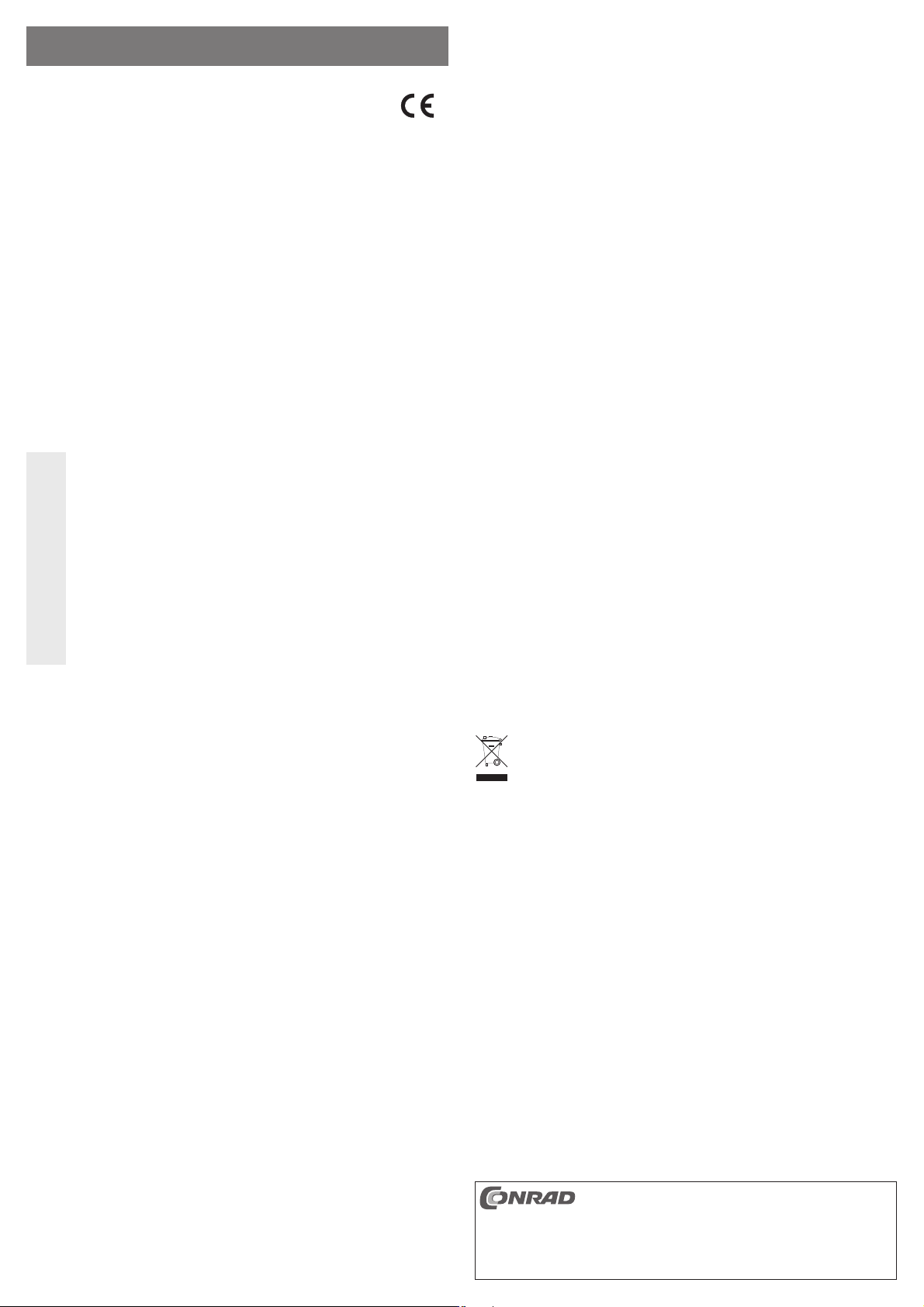
OPERATING INSTRUCTIONS www.conrad.com
Combo Card Reader USB2.0
Version 04/12
Item no. 41 70 35
Intended use
The product is used as card reader for memory cards. Furthermore, it includes a built-in USB hub with 3
ports.
This product complies with the applicable national and European requirements. All names of companies and
products are the trademarks of the respective owners. All rights reserved.
Connection/Disconnection of USB Devices
• USB devices can be plugged in and unplugged while the PC is in use. This means that you do not have to
switch off your computer when you want to plug in or unplug devices (with other interfaces this can cause
damage, e.g., if you connect or disconnect a PS/2 mouse during operation).
If data transfers are in progress on the USB port, e.g. if an external drive is inputting data to the computer,
and you unplug the USB plug, Windows might crash and other data may also be damaged!
For some USB devices (e.g. USB hard disk) Windows displays an icon with an arrow in the menu bar. You
can „separate“ the USB device from the computer using this function, and thus instruct the computer to
close open fi les. Afterwards, the USB device can be unplugged safely.
• When a USB device is connected for the fi rst time, Windows may start the hardware recognition, and a
driver may have to be installed depending on the USB device.
You should use the same USB port for connecting USB devices; otherwise the hardware recognition might
be performed again and as a result the driver installation will be repeated.
Package Contents
• Card reader with integrated 3-port USB hub
• USB cable
• Operating Instructions
Features
• Card reader for SD/MMC/SDHC, SDXC, microSD, MS, M2
• Integrated USB hub with 3 Ports
• USB2.0 (USB1.1 compatible)
Safety Instructions
The warranty will be void in the event of damage caused by failure to observe these safety
instructions! We do not assume any liability for any consequential damage!
We do not assume any liability for material and personal damage caused by improper use
• The unauthorised conversion and/or modifi cation of the product is not permitted for safety and
• The product is not a toy and should be kept out of the reach of children.
• The product must not get damp or wet, it is only intended for use in dry, indoor locations.
• Do not leave packaging material carelessly lying around since it could become a dangerous
• Handle the product with care, it can be damaged by impacts, blows, or accidental drops, even
or non-compliance with the safety instructions. In such cases, the warranty will be null
and void.
approval reasons (CE). Do not open/disassemble! It does not contain any internal parts that
need to be adjusted or maintained by you.
plaything for children.
from a low height.
Connection
Connect the card reader via the provided USB cable with a free USB port in your computer. The computer
does not need to be switched off.
The drivers for the USB hub and the card reader are integrated in the operating system; therefore, there is no driverdata carrier.
When fi rst connected to the computer, Windows recognises the card reader as well as the USB hub and
completes the driver installation.
Additional drive points, for the memory card slots on the card reader, are assigned automatically by Windows.
Tips & Notes
a) USB card reader
• Ensure that the read-only access (slide switch on the memory card; if available) is in the off position, when
deleting from, or writing to, SD/MS memory cards.
• Always remove the memory card from the card reader, before switching off the computer or disconnecting
the USB connection.
• SDXC memory cards can only be used with the card reader, if the operating system recognises the socalled „exFat“ fi le system.
As described in chapter „Reading/writing to memory cards“, this may require an update of the
☞
b) USB hub
• The USB2.0 hub is USB1.1 compatible. This means that normal USB1.1 devices can be used with no
Should your computer still have USB1.1 and USB 2.0 ports (all modern computers only have USB2.0
• USB operation is not possible in DOS or in the protected mode of Windows.
Nevertheless, depending on the computer or BIOS /Setup settings, it may be possible to use a USB
• The USB hub (and also the integrated card reader) are supplied with power through the USB port of the
For this reason, a total current of max. 500 mA is available for the 3 USB ports and the card reader. There-
Optionally, you can connect a power supply (which can be ordered as an accessory); this must have an
operating system!
problems on the USB2.0 Hub. However, this will not speed up the USB1.1 devices!
interfaces), always connect the device to a USB2.0 port on the computer, in order to use the higher transfer
rate.
keyboard and a USB mouse. It is necessary, however, to connect them directly to the computer‘s USB
interface, i.e., not to the USB Hub.
computer.
fore, only connect devices with a lower power input or USB devices with their own power supply unit to the
3 USB ports of the USB hub.
output voltage of 5 V/DC and be able to supply a current of 2 A. Pay attention to the correct polarity of the
round plug; see the imprint on the card reader.
Disposal
Dispose of an unserviceable product in accordance with the relevant statutory regulations.
Reading/Writing to Memory Cards
A memory card inserted into the card reader will be integrated in the same way as a conventional removable
media drive.
For instance, with Windows fi le manager you can read the data on the memory card (or store data on the
memory card), in the same way as you use the hard disk or a USB stick.
In order to use SDXC memory cards with Windows XP, an update of Windows XP is required.
☞
You can download the update at www.microsoft.com. To fi nd the update, e.g. enter the search
With Windows Vista, you have to install at least Service Pack 1 in order for the card reader to
Only then will the „exFat“ fi le system of SDXC memory cards be supported.
terms „exfat windows xp“ in the search bar of your internet browser.
support SDXC cards.
Removing a Memory Card
If a read/write access is underway to the memory card, wait until it is fi nished.
Then remove the memory card(s) carefully from the memory card slot.
If the memory card is removed during a reading/writing access, data on the memory card can be
☞
The same applies for disconnecting the USB connection.
damaged and a new formatting of the memory card might be necessary.
These operating instructions are a publication by Conrad Electronic SE, Klaus-Conrad-Str. 1,
All rights including translation reserved. Reproduction by any method, e.g. photocopy, microfi lming,
These operating instructions represent the technical status at the time of printing. Changes in
© Copyright 2012 by Conrad Electronic SE.
D-92240 Hirschau (www.conrad.com).
or the capture in electronic data processing systems require the prior written approval by the editor.
Reprinting, also in part, is prohibited.
technology and equipment reserved.
Page 3

MODE D’EMPLOI www.conrad.com
Lecteur de cartes USB2.0 Combo
Version 04/12
N° de commande 41 70 35
Utilisation conforme
Le produit sert de lecteur de cartes mémoire et comporte en outre un concentrateur USB avec 3 ports.
Cet appareil satisfait aux prescriptions légales nationales et européennes. Tous les noms d’entreprises et les
appellations d’appareils fi gurant dans ce mode d’emploi sont des marques déposées de leurs propriétaires
respectifs. Tous droits réservés.
Contenu de la livraison
• Lecteur de cartes avec concentrateur USB à 3 ports intégré
• Câble USB
• Manuel d’utilisation
Caractéristiques
• Lecteur de cartes pour cartes SD/MMC/SDHC, SDXC, microSD, MS, M2
• Concentrateur USB intégré avec 3 ports
• USB 2.0 (compatible avec USB 1.1)
Consignes de sécurité
Tout dommage résultant d‘un non-respect du présent manuel d‘utilisation entraîne l‘an-
nulation de la garantie ! Nous déclinons toute responsabilité pour les dommages consé-
cutifs !
De même, nous déclinons toute responsabilité en cas de dommages matériels ou cor-
• Pour des raisons de sécurité et d‘homologation (CE), il est interdit de modifi er la construction
• Cet appareil n’est pas un jouet ; gardez-le hors de la portée des enfants.
• Ce produit ne doit pas entrer en contact avec de l‘eau ou de l‘humidité. Il ne convient que pour
• Ne laissez pas traîner le matériel d‘emballage. Cela pourrait constituer un jouet dangereux
• Cet appareil doit être manipulé avec précaution ; les coups, les chocs ou une chute, même de
Raccordement
Reliez le lecteur de cartes à un port USB libre de votre ordinateur via le câble USB fourni. Pour ce faire, il
n’est pas nécessaire d’éteindre l’ordinateur.
Les pilotes pour le concentrateur USB et le lecteur de cartes mémoire sont déjà intégrés dans le système
d’exploitation. C’est pour cela qu’aucun support de données pour le pilote n‘est fourni dans la livraison.
Lors de la première connexion à l’ordinateur, Windows reconnaît le lecteur de cartes et le concentrateur USB
et termine l’installation du pilote.
Windows attribue automatiquement des lettres supplémentaires de lecteur pour les baies de carte mémoire.
porels résultant d‘une mauvaise manipulation de l‘appareil ou d‘un non-respect des
consignes de sécurité. Dans de tels cas, la garantie prend fi n.
ou de transformer l‘appareil de son propre gré. Ne l‘ouvrez pas et ne le démontez pas ! Il n‘y
a aucune pièce nécessitant un entretien à l‘intérieur de l‘appareil.
une utilisation dans des locaux intérieurs fermés et secs.
pour les enfants.
faible hauteur, peuvent l‘endommager.
Brancher/débrancher des appareils USB
• Les appareils USB peuvent être branchés ou débranchés lorsque le PC est en marche. Il n‘est donc
pas nécessaire d‘éteindre votre PC si vous souhaitez connecter ou déconnecter un périphérique. (Pour
d‘autres interfaces, cela risque de provoquer des dommages, par ex. quand vous connectez ou déconnectez à chaud une souris PS/2.)
Si vous débranchez le connecteur USB pendant une transmission de données sur le port USB, par ex.
lorsqu‘un disque dur externe transmet des données à un PC, il se peut que Windows subisse une défaillance et que d‘autres données soient également endommagées !
Sous Windows, une icône avec fl èche apparaît dans la barre de menu pour certains périphériques USB
(par ex. disque dur USB). Cette fonction vous permet de « séparer » l‘appareil USB du PC, c‘est-à-dire
d‘ordonner au PC de fermer les fi chiers ouverts. Ensuite, le périphérique pourra être déconnecté sans
causer de dommages.
• Lorsqu‘un appareil USB est raccordé pour la première fois, Windows démarre, le cas échéant, la détection
de nouveau matériel de sorte qu‘il faille installer un pilote correspondant à l‘appareil USB.
Pour le raccordement d‘un appareil USB, il faut en priorité utiliser le même port USB, sinon le système
risque d‘effectuer une nouvelle détection de matériel et une nouvelle installation de pilote.
Conseils et indications
a) Lecteur de cartes USB
• Pour l‘effacement ou l‘enregistrement de données sur une carte mémoire avec un format SD/MS, veillez
à ce que la protection contre l‘écriture (interrupteur coulissant sur la carte mémoire) soit bien désactivée.
• Avant d‘éteindre l‘ordinateur, sortez toujours d‘abord la carte mémoire du lecteur de cartes ou coupez la
connexion USB.
• Les cartes mémoire SDXC peuvent uniquement être utilisées avec le lecteur de cartes lorsque le système
d‘exploitation reconnaît le système de fi chiers « exFat ».
Comme indiqué dans le chapitre « Lecture/écriture de cartes mémoire », il sera peut être néces-
☞
b) Concentrateur USB
• Le concentrateur USB 2.0 est compatible avec l‘USB 1.1. Cela signifi e que les périphériques USB 1.1
Si votre ordinateur est encore équipé de ports USB 1.1 et USB 2.0 (tous les ordinateurs modernes n‘ont
• Sous le système DOS ou en mode sans échec de Windows, le fonctionnement USB n’est pas possible.
Selon l‘ordinateur ou les paramètres de confi guration/BIOS, l‘utilisation d‘un clavier USB et d‘une souris
• Le concentrateur USB (et le lecteur de cartes intégré) est alimenté via le port USB de votre ordinateur.
Ainsi, un courant total maximal de seulement 500 mA est disponible pour les 3 ports USB et le lecteur
Vous pouvez également connecter un bloc d‘alimentation (disponible comme accessoire) ; celui-ci doit
saire d‘effectuer une mise à jour du système d‘exploitation !
traditionnels peuvent être utilisés sans problème sur un concentrateur USB 2.0. Les appareils USB 1.1 ne
seront cependant pas plus rapides !
plus que des ports USB 2.0), raccordez l‘appareil à un port USB 2.0 de l‘ordinateur afi n d‘obtenir une
vitesse de transfert plus élevée.
USB est peut-être possible malgré tout. Pour cela, il faudra toutefois les connecter directement aux interfaces USB de l‘ordinateur et non au concentrateur USB.
de cartes. Pour cette raison, connectez aux 3 ports USB uniquement des appareils USB avec une faible
consommation de courant ou des appareils USB dotés de leur propre bloc d‘alimentation.
fournir une tension de sortie de 5 V/CC et un courant de 2 A. Respectez la bonne polarité du connecteur
rond. Voir l‘inscription sur le lecteur de la carte.
Elimination
Il convient de procéder à l‘élimination de l‘appareil en fi n de vie conformément aux prescriptions
légales en vigueur.
Lecture ou écriture de cartes mémoire
Une carte mémoire insérée dans le lecteur de cartes fonctionne comme tout autre lecteur de disque amovible.
A l’aide du gestionnaire de fi chiers de Windows, il est possible, par exemple, de lire des données se trouvant
sur la carte mémoire (ou d’y enregistrer des données), exactement de la même manière que sur un disque
dur ou sur une clé USB.
Pour pouvoir utiliser des cartes mémoire SDXC avec Windows XP, une mise à jour de Windows
☞
Le programme de mise à jour peut être téléchargé à l‘adresse www.microsoft.com. Dans la
Avec Windows Vista, vous devez installer au moins le Service-Pack 1 pour que le lecteur de
XP est nécessaire. Ce n‘est que de cette façon que le système de fi chiers « exFat » des cartes
de mémoire SDXC pourra être supporté.
barre de recherche de votre navigateur Web, entrez par ex. des mots tels que « exfat windows
xp » pour trouver le programme de mise à jour.
cartes puisse prendre en charge des cartes SDXC.
Retrait d’une carte mémoire
Si une lecture ou écriture est en cours sur la carte mémoire, patientez jusqu’à la fi n de cette opération.
Extrayez prudemment la (les) carte(s) mémoire du tiroir prévu à cet effet.
Si vous retirez la carte mémoire pendant la procédure de lecture/d‘écriture, vous risquez d‘en-
☞
La même chose vaut en cas de rupture de la connexion USB avec carte mémoire.
dommager les données enregistrées sur la carte mémoire ; il peut même être nécessaire de
procéder ensuite à un nouveau formatage de la carte mémoire.
Ce mode d‘emploi est une publication de la société Conrad Electronic SE, Klaus-Conrad-Str. 1,
Tous droits réservés, y compris de traduction. Toute reproduction, quelle qu‘elle soit (p. ex. photo-
Ce mode d‘emploi correspond au niveau technique du moment de la mise sous presse. Sous réserve
© Copyright 2012 by Conrad Electronic SE.
D-92240 Hirschau (www.conrad.com).
copie, microfi lm, saisie dans des installations de traitement de données) nécessite une autorisation
écrite de l‘éditeur. Il est interdit de le réimprimer, même par extraits.
de modifi cations techniques et de l‘équipement.
Page 4

GEBRUIKSAANWIJZING www.conrad.com
Combo-kaartenlezer USB2.0
Versie 04/12
Bestelnr. 41 70 35
Beoogd gebruik
Het product dient als kaartlezer voor geheugenkaarten, bovendien is er een USB-hub met 3 poorten ingebouwd.
Dit product voldoet aan de wettelijke, nationale en Europese eisen. Alle voorkomende bedrijfsnamen en
productaanduidingen zijn handelsmerken van de betreffende eigenaren. Alle rechten voorbehouden.
Omvang van de levering
• Kaartlezer met geïntegreerde 3-poorts USB-hub
• USB-kabel
• Gebruiksaanwijzing
Kenmerken
• Kaartlezer voor SD/MMC/SDHC, SDXC, microSD, MS, M2
• Ingebouwde USB-hub met 3 poorten
• USB2.0 (compatibel met USB1.1)
Veiligheidsaanwijzingen
Bij schade, veroorzaakt door het niet in acht nemen van deze gebruiksaanwijzing, vervalt
het recht op waarborg/garantie! Voor gevolgschade zijn wij niet aansprakelijk!
Voor materiële schade of persoonlijk letsel, veroorzaakt door ondeskundig gebruik of het
• Om redenen van veiligheid en toelating (CE) is het eigenmachtig ombouwen en/of wijzigen
• Het product is geen speelgoed, het is niet geschikt voor kinderen.
• Het gehele product mag niet vochtig of nat worden en is enkel geschikt voor gebruik in droge
• Laat het verpakkingsmateriaal niet rondslingeren, dit kan voor kinderen gevaarlijk speelgoed
• Behandel het product voorzichtig: door stoten, schokken of een val - zelfs van geringe hoogte
Aansluiten
Verbind de kaartlezer via de meegeleverde USB kabel met een vrije USB-poort van uw computer. De computer hoeft daarbij niet uitgeschakeld te worden.
De stuurprogramma´s voor USB-hub en kaartlezer zijn in het besturingssysteem geïntegreerd, daarom is er geen
cd met stuurprogramma´s meegeleverd.
De eerste keer dat de kaartlezer op de computer wordt aangesloten worden deze kaartlezer en de USB-hub
door Windows herkend en wordt de installatie van het stuurprogramma afgesloten.
Extra stationetters voor de geheugenkaartsleuven worden door Windows automatisch toegekend.
niet in acht nemen van de veiligheidsaanwijzingen, zijn wij niet aansprakelijk. In dergelijke gevallen vervalt de waarborg/garantie.
van het product niet toegestaan. Open/demonteer het apparaat niet! In het product bevinden
zich geen onderdelen die door de gebruiker kunnen worden ingesteld of onderhouden.
en gesloten binnenruimten.
zijn.
- kan het beschadigd raken.
USB-apparaten insteken of uitnemen
• USB-apparaten kunnen tijdens de werking worden aangesloten of losgekoppeld. U hoeft uw computer dus
niet uit te schakelen wanneer u apparaten wilt aansluiten of loskoppelen (bij andere interfaces kan dit tot
beschadigingen leiden, bijv. als u een PS/2-muis tijdens bedrijf aansluit of loskoppelt).
Indien echter gegevens via de USB-poort worden overgedragen, b.v. wanneer een extern station gege-
vens naar de computer levert en u trekt de USB-stekker eruit, kan het zijn dat Windows crasht en ook
andere gegevens beschadigd raken!
Bij Windows verschijnt er bij bepaalde USB-apparatuur (b.v. USB-harde schijf) een pictogram met een
pijl in de taakbalk. Via deze functie kunt u het USB-apparaat van de computer ‚loskoppelen‘, met andere
woorden, de computer meedelen dat geopende bestanden gesloten moeten worden. Daarna kan het
USB-apparaat zonder probleem verwijderd worden.
• Als een USB-apparaat voor de eerste keer wordt aangesloten, kan Windows de hardwareherkenning
starten, zodat na een USB-apparaat wellicht een driver moet worden geïnstalleerd.
Voor de aansluiting van een USB-apparaat moet u bij voorkeur dezelfde USB-poort gebruiken, omdat er
anders opnieuw een hardwareherkenning en stuurprogramma-installatie plaatsvindt.
Tips & aanwijzingen
a) USB-kaartlezer
• Bij het verwijderen of beschrijven van geheugenkaarten in het SD-/MS-formaat dient erop te worden gelet,
dat de eventueel aanwezige schrijfbeveiliging (schuifschakelaar op de geheugenkaart) is uitgeschakeld.
• Trek altijd eerst de geheugenkaart uit de kaartlezer, voordat de computer uitgeschakeld wordt of de USBverbinding verbroken wordt.
• SDXC-geheugenkaarten kunnen via de kaartlezer alleen dan gebruikt worden, als het besturingsprogramma het zgn. „exFat‘‘-gegevenssysteem kent.
Zoals al in het paragraaf „Afl ezen/beschrijven van geheugenkaarten‘‘ beschreven, is daarvoor
☞
b) USB-hub
• De USB2.0-hub is compatibel met USB1.1. Dit betekent dat gewone USB1.1-apparaten zonder problemen
Als uw computer nog een USB1.1- en een USB2.0-poort heeft (alle moderne computers hebben alleen
• Onder DOS of in de veilige modus van Windows is de werking met USB niet mogelijk.
Afhankelijk van de computer resp. BIOS-/set-up-instelling kunnen USB-toetsenborden of USB-muizen
• De USB-Hub ( en ook de geïntegreerde kaartlezer) wordt via de USB-poort van de computer van stroom
Om deze redenen staan zowel voor de 3 USB-poorten alsook voor de kaartlezer een maximale
Optioneel kunt u een adapter ( als accessoire bestelbaar) aansluiten, deze moet een uitgangsspanning
eventueel een update van het besturingsprogramma noodzakelijk!
via de USB2.0-hub in werking gesteld kunnen worden. De USB1.1-apparaten worden hierdoor natuurlijk
niet sneller!
nog USB2.0-interfaces), moet u het apparaat beslist aansluiten op een USB2.0-poort van de computer om
de hogere overdrachtssnelheid te gebruiken.
echter wellicht toch worden gebruikt. Het kan echter nodig zijn, dat deze direct op de USB-interfaces van
de computer aangesloten dienen te zijn en niet op de USB-hub.
voorzien.
totale stroom van 500 mA ter beschikking. Sluit daarom alleen USB-apparaten met geringe stroomafname
op de 3 USB-poorten van de USB-hubs aan, bijv. USB-apparaten met een eigen netvoeding.
van 5 V/DC hebben en een stroom van 2 A kunnen leveren. Let op de juiste polariteit van de connector,
zie de afdruk op de kaartenlezer.
Afvoer
Verwijder het product aan het einde van zijn levensduur in overeenstemming met de geldende
wettelijke bepalingen.
Geheugenkaarten afl ezen/beschrijven
Een in de kaartlezer geplaatste geheugenkaart wordt als een gebruikelijk station met verwisselbaar geheugen geïntegreerd.
Bijvoorbeeld via de verkenner van Windows kunt u nu de gegevens op de geheugenkaarten afl ezen (of
gegevens op de geheugenkaarten schrijven), net zoals u dat van harde schijven of USB-sticks gewend bent.
Opdat SDXC-geheugenkaarten met Windows XP gebruikt kunnen worden, is een update van Win-
☞
De update is bij www.microsoft.com te downloaden. Voer in de zoekbalk van uw internetbrowser
Bij Windows Vista moet u minimaal het Service-Pack 1 installeren, zodat SDXC-kaarten door de
dows XP noodzakelijk. Alleen zo wordt het „exFat“-gegevenssysteem van SDXC-geheugenkaart
ondersteund.
bijv. de zoekterm „exfat windows xp“ in, om de update daar te vinden.
kaartlezer ondersteund worden.
Uitnemen van een geheugenkaart
Als lees-/schrijfacties op de geheugenkaart worden uitgevoerd, wacht dan tot deze zijn beëindigd.
Trek de geheugenkaart(en) voorzichtig uit de geheugenkaartsleuf.
Als de geheugenkaart tijdens een lees- of schrijfactie eruit wordt getrokken, dan kunnen de
☞
Dit geldt ook als de USB-verbinding naar de kaartlezer wordt losgekoppeld.
gegevens op de geheugenkaart beschadigd raken, mogelijkerwijs is daarna zelfs een nieuwe
formattering van de geheugenkaart noodzakelijk.
Deze gebruiksaanwijzing is een publicatie van de fi rma Conrad Electronic SE, Klaus-Conrad-Str. 1,
Alle rechten, vertaling inbegrepen, voorbehouden. Reproducties van welke aard dan ook, bijvoorbeeld
Deze gebruiksaanwijzing voldoet aan de technische stand bij het in druk bezorgen. Wijziging van
© Copyright 2012 by Conrad Electronic SE. V1_0412_01/AB
D-92240 Hirschau (www.conrad.com).
fotokopie, microverfi lming of de registratie in elektronische gegevensverwerkingsapparatuur, vereisen
de schriftelijke toestemming van de uitgever. Nadruk, ook van uittreksels, verboden.
techniek en uitrusting voorbehouden.
